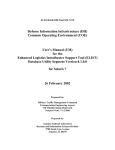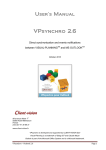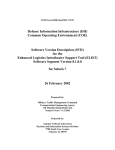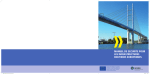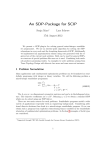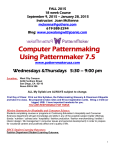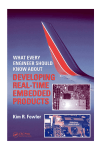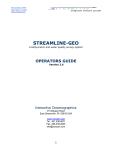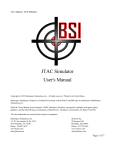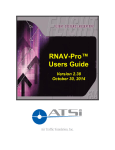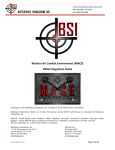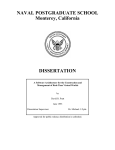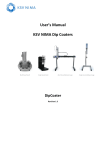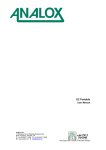Download PDF - UNT Digital Library
Transcript
ELISTexec.8100.Final.SOL7.UM Defense Information Infrastructure (DII) Common Operating Environment (COE) User’s Manual (UM) for the Enhanced Logistics Intratheater Support Tool (ELIST) Software Segment Version 8.1.0.0 for Solaris 7 26 February 2002 Prepared for: Military Traffic Management Command Transportation Engineering Agency 720 Thimble Shoals Boulevard Newport News, VA 23606 Prepared by: Argonne National Laboratory Decision and Information Sciences Division 9700 South Cass Avenue Argonne, IL 60439 ELISTexec.8100.Final.SOL7.UM Table of Contents 1. Scope......................................................................................................................................1 1.1 Identification ......................................................................................................................1 2. Referenced Documents ..........................................................................................................3 2.1 Government Documents ....................................................................................................3 2.1.1 DII COE ELIST Documents......................................................................................3 2.1.2 Other DII COE Documents........................................................................................3 2.1.3 Other ELIST Documents ...........................................................................................3 2.1.4 Other Government Documents ..................................................................................3 2.2 Non-Government Documents ............................................................................................3 3. Software Summary.................................................................................................................5 3.1 Software Description .........................................................................................................5 3.1.1 End-User Features......................................................................................................5 3.1.2 Administrative Features .............................................................................................6 3.2 Software Inventory ............................................................................................................6 3.3 Software Environment .......................................................................................................7 3.4 Software Organization and Operation Overview...............................................................7 3.4.1 End-User Features......................................................................................................7 3.4.2 Administrative Features .............................................................................................8 3.5 Modes of Operation ...........................................................................................................8 3.6 Security and Privacy ..........................................................................................................8 3.7 Assistance and Problem Reporting ....................................................................................9 4. Access to the Software.........................................................................................................11 4.1 Software Setup .................................................................................................................11 4.1.1 Installation and Configuration .................................................................................11 4.1.2 Familiarization .........................................................................................................11 4.1.3 Access Control .........................................................................................................11 4.1.4 Customizing ELIST .................................................................................................11 4.2 Initiating a Session...........................................................................................................12 4.2.1 End-User Features....................................................................................................12 4.2.2 Administrative Features ...........................................................................................13 4.3 Stopping and Suspending Work.......................................................................................14 5. ELIST Software Segment Processing Guide .......................................................................15 5.1 Capabilities ......................................................................................................................15 5.2 Conventions .....................................................................................................................15 5.3 Processing Procedures .....................................................................................................15 5.3.1 Running ELIST........................................................................................................15 5.3.2 Running ETEdit .......................................................................................................17 5.3.3 Adding Map Data.....................................................................................................18 5.3.4 Deleting Map Data...................................................................................................19 5.4 Related Processing ...........................................................................................................20 5.5 Data Backup.....................................................................................................................20 5.6 Error Recovery.................................................................................................................20 5.7 Messages ..........................................................................................................................21 6. Notes ....................................................................................................................................23 26 February 2002 i ELISTexec.8100.Final.SOL7.UM 7. 8. ii Acknowledgements..............................................................................................................25 Documentation Improvement and Feedback .......................................................................27 26 February 2002 ELISTexec.8100.Final.SOL7.UM List of Tables Table 1. Segments Comprising the ELIST Mission Application .................................................1 26 February 2002 iii ELISTexec.8100.Final.SOL7.UM List of Figures Figure 1. Icons for the End-User Features of the ELIST Software Segment .............................12 Figure 2. Password Entry Window for Your ELIST Database Account ....................................13 Figure 3. Icons for the Administrative Features of the ELIST Software Segment.....................14 Figure 4. ELIST Logo Displayed in the ELIST Window...........................................................16 Figure 5. World Map Displayed in the ELIST Window.............................................................17 Figure 6. ETEdit Logo Displayed in the ETEdit Window .........................................................18 Figure 7. Question Window for Proceeding after Inserting a Map CD......................................18 Figure 8. Message Window Indicating Successful Addition of Map Data ................................19 Figure 9. Text Entry Window for Selecting the Map Data to Delete .........................................20 Figure 10. Message Window Indicating Successful Deletion of Map Data...............................20 iv 26 February 2002 ELISTexec.8100.Final.SOL7.UM 1. Scope This document is the User’s Manual (UM) for the Enhanced Logistics Intratheater Support Tool (ELIST) Software Segment. It tells how to use the end-user and administrative features of the segment. The instructions in Sections 4.2.1, 5.3.1, and 5.3.2 for the end-user features (Run ELIST and Run ETEdit) only cover the launching of those features in the DII COE environment; full details on the operation of ELIST and ETEdit in any environment can be found in the documents listed in Section 2.1.3 and referenced elsewhere in this document. On the other hand, complete instructions for the administrative features (Add Map Data and Delete Map Data) are presented in Sections 4.2.2, 5.3.3, and 5.3.4 of this document. 1.1 Identification The ELIST Software Segment is one of seven segments that make up the DII COE ELIST mission application. Table 1 identifies all the segments of the ELIST mission application. In the table, each segment is given a number by which it may be referenced in this document. The table also gives the name, the segment type (and, if a data segment, the segment scope), the current version number, and the directory name assigned to each segment. Table 1. Segments of the ELIST Mission Application Segment Number 1 2 3 4 5 6 7 Segment Name ELIST Global Data Segment ELIST Database Instance Segment ELIST Database Fill Segment ELIST Database Segment ELIST Database Utility Segment ELIST Software Segment ELIST Reference Data Segment Segment Type / Scope Data / Global Data / Segment Data / Local Database Software Software Data / Local Version Number 8.1.0.0 8.1.0.0 8.1.0.0 8.1.0.0 8.1.0.0 8.1.0.0 8.1.0.0 Directory Name ELISTglob ELISTdbinst ELISTdbfill ELISTdb ELISTdbutil ELISTexec ELISTrefdata All seven segments have the following identification properties in common: Segment Prefix1: ELIST Platform(s)2: Sun/Solaris 7 DII COE Versions: 4.2.0.0P4 or later All seven of the ELIST segments must be installed before you can use the ELIST mission application.3 1 Note carefully that all segments have the same prefix. This is not typical of multisegment DII COE mission applications. 2 Implementation of the ELIST segments for PC/Windows NT 4.0 will follow shortly. This documentation covers only the Sun/Solaris 7 platform but will be supplemented or replaced when an implementation becomes available for NT. 3 To save space, however, the ELIST Database Fill Segment can be removed after successfully installing the ELIST Database Segment. 26 February 2002 1 ELISTexec.8100.Final.SOL7.UM Refer to the Introduction to the Enhanced Logistics Intratheater Support Tool (ELIST) Mission Application and its Segments: Global Data Segment, Database Instance Segment, Database Fill Segment, Database Segment, Database Utility Segment, Software Segment, and Reference Data Segment for the following: 2 • an overview of the mission application and all of its segments in the context of the application; • the definitions of key concepts and terms used throughout the ELIST documentation; • a complete list of the available ELIST documentation. • a brief history of ELIST; and • basic information pertinent to the client/server configuration and installation of the ELIST segments. 26 February 2002 ELISTexec.8100.Final.SOL7.UM 2. Referenced Documents The following other documents are referenced in this document. 2.1 Government Documents 2.1.1 DII COE ELIST Documents Introduction to the Enhanced Logistics Intratheater Support Tool (ELIST) Mission Application and its Segments: Global Data Segment Version 8.1.0.0, Database Instance Segment Version 8.1.0.0, Database Fill Segment Version 8.1.0.0, Database Segment Version 8.1.0.0, Database Utility Segment Version 8.1.0.0, Software Segment Version 8.1.0.0, and Reference Data Segment Version 8.1.0.0 for Solaris 7, ELIST.8100.Final.SOL7.Intro, Argonne National Laboratory, 26 February 2002 Software Version Description (SVD) for the Enhanced Logistics Intratheater Support Tool (ELIST) Software Segment Version 8.1.0.0 for Solaris 7, ELISTexec.8100.Final.SOL7.SVD, Argonne National Laboratory, 26 February 2002 Installation Procedures (IP) for the Enhanced Logistics Intratheater Support Tool (ELIST) Global Data Segment Version 8.1.0.0, Database Instance Segment Version 8.1.0.0, Database Fill Segment Version 8.1.0.0, Database Segment Version 8.1.0.0, Database Utility Segment Version 8.1.0.0, Software Segment Version 8.1.0.0, and Reference Data Segment Version 8.1.0.0 for Solaris 7, ELIST.8100.Final.SOL7.IP, Argonne National Laboratory, 26 February 2002 System Administrator’s Manual (SAM) for the Enhanced Logistics Intratheater Support Tool (ELIST) Database Segment Version 8.1.0.0 for Solaris 7, ELISTdb.8100.Final.SOL7.SAM, Argonne National Laboratory, 26 February 2002 2.1.2 Other DII COE Documents N/A. 2.1.3 Other ELIST Documents ELIST v.8.1: User’s Manual, ANL/DIS/TM-62, Argonne National Laboratory, February 2002 ETEdit v.1.0: User’s Manual, ANL/DIS/TM-63, Argonne National Laboratory, February 2002 2.1.4 Other Government Documents Classified Matter Protection and Control Manual, DOE M 471.2-1B, U.S. Department of Energy 2.2 Non-Government Documents N/A. 26 February 2002 3 ELISTexec.8100.Final.SOL7.UM This page intentionally left blank. 4 26 February 2002 ELISTexec.8100.Final.SOL7.UM 3. Software Summary 3.1 Software Description ELIST was developed to help military planners use resources efficiently in different types of operations under various conditions. The system makes it possible to simulate a scenario that involves movement of equipment via land, sea, or air or by a combination of the three types of transport. ELIST answers questions such as the following: • Will the theater infrastructure support the plan? • Are the theater assets sufficient to support the given delivery dates (that is, are there enough railcars, aircraft, etc., to deliver the assets on time? • Where are the bottlenecks in the theater transportation system? • What are the effects of exogenous events on the transportation infrastructure? For example, if all of the bridges are impassable, how will the flow of assets be affected and how can the military react? The executable features of the ELIST Software Segment are launched in the standard way (i.e., double-clicking desktop icons). They naturally fall into two distinct groups, which are covered in the next two subsections. 3.1.1 End-User Features The segment provides end-user features, called Run ELIST and Run ETEdit, for performing ELIST simulations and editing ETPFDDs, respectively. These features are accessible by general ELIST users (i.e., users in the elistusr group, to whom the Security Administrator has assigned the General ELIST User profile). The capabilities represented by these end-user features are as follows: • Dynamic map interface • Create, edit, import, and export commodity and rule sets • Edit, expand, and create EPTFDD data • Networks • Scenarios • Simulations • View planned movements and reports (to be added in a future release) 26 February 2002 5 ELISTexec.8100.Final.SOL7.UM Operating improvements include the following: • Simulation to the vehicle level • Cross-platform environment • Oracle RDBMS The benefits of using the end-user features of ELIST are as follows: • Planners can predict the feasibility of transporting sufficient supplies to a specified location in a given amount of time. • Based on delivery time, ELIST automatically finds the shortest route; a future release will allow users to define routes. See Section 3.4.1 for further information on the end-user features of the ELIST Software Segment. 3.1.2 Administrative Features The segment also provides administrative features, called Add Map Data and Delete Map Data, for managing the NIMA map reference data stored in the ELIST Reference Data Segment. These features are only accessible by administrative ELIST users (i.e., users in the elistadm group, to whom the Security Administrator has assigned the Administrative ELIST User profile). These features logically belong in the ELIST Reference Data Segment, which, in DII COE terminology, is classed as a data segment. However, data segments cannot have icons or, consequently, executable features (launched in the required way). Thus, these features have been relegated to the ELIST Software Segment. Some map data are required for every ELIST simulation; the required data depend, of course, on the locale of the simulated operations. Thus, an administrative ELIST user is required to perform an essential function before a new general ELIST user can run simulations. NIMA map reference data can consume hundreds of megabytes. Therefore, careful management of the resources available to the ELIST Reference Data Segment is a significant issue. To make space available for new reference data, it may be necessary to delete reference data that are no longer needed to support ongoing operations. It is for this reason that the authority to delete such data is thus invested in a group of users having administrative responsibilities. Administrative ELIST users can also be general ELIST users. See Section 3.4.2 for further information on the administrative features of the ELIST Software Segment. 3.2 Software Inventory The ELIST Software Segment is only one segment of the ELIST mission application; all seven segments must be installed to use the ELIST software. Installation of these segments creates all the necessary databases and directory structures to support the operation of the ELIST mission application. 6 26 February 2002 ELISTexec.8100.Final.SOL7.UM As mentioned in the previous section, however, an administrative ELIST user must add NIMA map reference data necessary to support simulations in a given theater location to the ELIST Reference Data Segment before general ELIST users can perform simulations for that theater. The icons for adding and deleting map reference data are only visible to administrative ELIST users, and only they can launch the features associated with those icons. This safeguard is intended to ensure that a general ELIST user does not inadvertently delete map reference data still in use by other users. Administrative ELIST users are assumed to be cognizant of the operations being conducted by the general ELIST users at their site. The icons for performing simulations and editing ETPFDDs are visible to general ELIST users. The icons of the ELIST mission application are visible only to those users to whom the General ELIST User profile or the Administrative ELIST User profile has been assigned by the Security Administrator. Furthermore, in a Sun Solaris 7 operating system environment, only those users whom the Security Administrator has placed in the elistusr or elistadm operating system groups have access to the segments of the ELIST mission application, and to their files and directories. Unauthorized users cannot use ELIST and cannot even discover which theaters are the subject of ongoing operations. No special software is required to continue or resume operation in case of an emergency. 3.3 Software Environment For information on the hardware and software environment that must be in place to install and use this segment, see the Installation Procedures (IP) for the Enhanced Logistics Intratheater Support Tool (ELIST) Global Data Segment, Database Instance Segment, Database Fill Segment, Database Segment, Software Segment, and Reference Data Segment. 3.4 Software Organization and Operation Overview 3.4.1 End-User Features ELIST is an important tool for military planners. By using the Run ETEdit feature of the ELIST Software Segment, general ELIST users can specify the amount of equipment to be moved, the type of transport to be used, and the time of departure and arrival of equipment at a designated location (i.e., can modifiy ETPFDDs). By using the Run ELIST feature of the segment, these planners can edit asset sets, networks, and scenarios and can simulate the movement of supplies and evaluate the feasiblity of their plans. Several menu options are available through ELIST, and a separate menu is provided for each major category.4 Because only one area can be edited at a time, ELIST has built-in system checks that support data integrity. Loading a network or scenario may take a few minutes. Performing a simulation, however, requires significant CPU time. Accuracy and reliability of simulations are discussed in the ELIST v.8.1: User’s Manual (see Section 2.1.3). 4 ETEdit is available not only through the Run ETEdit feature but also through a menu item of the Run ELIST feature. 26 February 2002 7 ELISTexec.8100.Final.SOL7.UM The reports and unit viewer speed are directly linked to the speed of the computer and the size of the ETPFDD; generally, however, reports should load in less than thirty seconds. If a power failure occurs while data are being saved, it might be necessary to re-enter some changes; however, all of the data will not be lost. To launch one of the end-user features, see Section 4.2.1. 3.4.2 Administrative Features The ELIST Reference Data Segment provides a framework (directory structure) for storing NIMA reference map data that is to be used for performing one or more ELIST simulations. As distributed, that segment contains a starter set of WVS data, some part of which is needed for every simulation. At present, the distributed data includes the available WVS maps at resolutions of 1:12,000,000, 1:40,000,000, and 1:120,000,000.5 The segment, as distributed, does not include any NIMA raster product map data, such as ADRG, CADRG, or DTED data, primarily because each CD of such data contains 300 MB to 600 MB of data. There are hundreds of such CDs. Typical sites will be able to store only a few CDs online at any one time, and the locations of interest to military planners cannot be anticipated. Therefore, it is up to an administrative ELIST user at an operational site to determine what NIMA raster product map data CDs to obtain and load into the ELIST Reference Data Segment to support simulations in the locales of interest to the general ELIST users at the site. Administrative ELIST users add such data to the segment using the Add Map Data feature, and delete map data that are no longer needed using the Delete Map Data feature. To launch one of the administrative features, see Section 4.2.2. 3.5 Modes of Operation ELIST does not incorporate different modes of operation. 3.6 Security and Privacy ELIST is an unclassified software system; that is, an individual does not require a security clearance to look at or access any part of the ELIST software. Nevertheless, ELIST can be used to perform classified simulations. When used for classified purposes, it is expected that ELIST will be installed on a secure system (one that meets the applicable security requirements for classified uses) and that all the users who have access to the system possess the necessary security clearance. WARNING: “Access to classified matter shall be limited to persons who possess appropriate access authorization and who require such access (need-to-know) in the performance of official duties” (from Classified Matter Protection and Control Manual, DOE M 471.2-1B, U.S. Department of Energy). When using ELIST for classified purposes, users must follow the proper procedures for working in a classified facility. Safeguards include, for example, not revealing passwords to anyone and not making copies of the software or printed documents. 5 The available WVS maps at resolutions of 1:250,000, 1:1,000,000, and 1:3,000,000 are not included, but because these smaller scales may be important in some studies, a future enhancement of the Add Map Data feature of the ELIST Software Segment is being considered, which will allow these data sets to be added to the ELIST Reference Data Segment, from the NIMA WVS CD, after the segment’s installation. 8 26 February 2002 ELISTexec.8100.Final.SOL7.UM Notwithstanding the above, standard access controls are in place to restrict access to the segments of the ELIST mission application, and their directories and files, to users who have been given the necessary operating system accounts by the Security Administrator, including membership in the necessary operating system groups and assignment of the necessary profiles. See Section 3.2. Users also must have been given ELIST database user accounts by an administrative ELIST user. Each user is, of course, required to supply his or her own operating system password when logging in to the machine; furthermore, the Run ELIST and Run ETEdit features prompt the user for his or her database account password. Restrictions on the releasibility of this segment are outlined in the Software Version Description (SVD) for the Enhanced Logistics Intratheater Support Tool (ELIST) Software Segment. WARNING: The making of unauthorized copies of this software or associated documentation is prohibited by DISA. 3.7 Assistance and Problem Reporting To obtain assistance with the use of this segment (specific to the DII COE environment), or to report problems, follow the instructions in Section 8. 26 February 2002 9 ELISTexec.8100.Final.SOL7.UM This page intentionally left blank. 10 26 February 2002 ELISTexec.8100.Final.SOL7.UM 4. Access to the Software 4.1 Software Setup 4.1.1 Installation and Configuration For information on installing the ELIST mission application, consult the Installation Procedures (IP) for the Enhanced Logistics Intratheater Support Tool (ELIST) Global Data Segment, Database Instance Segment, Database Fill Segment, Database Segment, Software Segment, and Reference Data Segment. Installation of DII COE segments can only be performed by the System Administrator (sysadmin user). 4.1.2 Familiarization Instructions for adjusting equipment, the characteristics of the display screens, keyboard layout, and other information will be included in a future version of this document. 4.1.3 Access Control To obtain an operating system account, contact your site’s Security Administrator (secman user). Tell the administrator whether you need to be enrolled as a general ELIST user or an administrative ELIST user. The administrator will enroll you, place you in the appropriate operating system group (elistusr for general ELIST users; both elistusr and elistadm for administrative ELIST users), and assign the appropriate profile (General ELIST User or Administrative ELIST User) to you. The administrator will choose your initial operating system password and provide it to you. The first time you log in to the machine, you will be required to change your operating system password. When you are granted access, an administrative ELIST user (perhaps the same person as the Security Administrator) will also give you an ELIST database user account and will provide your database password to you. At present, you cannot change that password yourself, but an administrative ELIST user can change it for you, if required. A future release of the system will allow you to change it yourself. 4.1.4 Customizing ELIST The first time you use the Run ELIST or Run ETEdit feature, an ELISTexec subdirectory is created under your data/Prefs directory, and a text file called wvsColors.txt is copied into it. This file contains a default color map for the countries displayed on the initial ELIST world map (see Figure 5). These colors can be altered from within ELIST by selecting View → Map Properties and then clicking the Colors tab; they can also be changed by editing the file with a text editor outside of ELIST. In addition, an ELIST8_data subdirectory is created under your data directory the first time you use the Run ELIST or Run ETEdit feature, and five data files are copied into it. (These files support the processing initiated by selecting the Network → Import (Land File) and View → View TACWAR Units menu items.) By default, scenarios, networks, ETPFDDs, and rule sets are stored in the ELIST8_data subdirectory (as .dmp files) when you export them from ELIST, and it is in that directory that ELIST searches for such files when you import them into ELIST. 26 February 2002 11 ELISTexec.8100.Final.SOL7.UM 4.2 Initiating a Session 4.2.1 End-User Features To start ELIST to run a simulation, or to start ETEdit to create or edit ETPFDD data or commodity or rule sets, perform the following steps: Step 1. On the application client platform on which the ELIST Software Segment is installed, log in as a general ELIST user (i.e., a user in the elistusr group to whom the Security Administrator has assigned the General ELIST User profile). Step 2. Press the right mouse button on the desktop to open the Workspace Menu. While continuing to press the right mouse button, select Workspace Menu → Applications → Application Manager to open the Application Manager Window. Step 3. In the Application Manager Window, double-click the DII_APPS folder to open the Application Manager - DII_APPS Window. Step 4. If the ELISTexec folder is not displayed in the Application Manager DII_APPS Window, the current profile is not the right one. Switch to the proper profile by clicking the Profile Selector icon in the CDE panel; double-click General ELIST User under Available Profiles in the Profile Selector Window, then click Ok, and finally click Done. When the proper profile is selected, the ELISTexec folder is displayed in the Application Manager - DII_APPS Window. Step 5. Double-click the ELISTexec folder. The Application Manager - ELISTexec Window opens, displaying the two icons for the end-user features of the ELIST Software Segment as shown in Figure 1. Figure 1. Icons for the End-User Features of the ELIST Software Segment Step 6. Double-click the icon for the desired end-user feature (Run ELIST or Run ETEdit). A terminal window opens, in which progress messages and error diagnostics are written by the selected feature. This window is read-only from the user’s 12 26 February 2002 ELISTexec.8100.Final.SOL7.UM perspective. It remains open until it is explicitly closed at the end of the session, giving the user a chance to study and/or record any unexpected error diagnostics (see Section 4.3). There is no other purpose for the terminal window. A moment later, a Password Entry Window similar to that shown in Figure 2 opens. (In this example, the user was logged in as “dritz.”) Figure 2. Password Entry Window for Your ELIST Database Account Step 7. In the Password Entry Window, enter the ELIST database user account password that was assigned to you by an administrative ELIST user (see Section 4.1.3), then click OK. NOTE: If you launched the Run ELIST feature in Step 6, continue with Step 8 in Section 5.3.1; if you launched the Run ETEdit feature in Step 6, continue with Step 8 in Section 5.3.2. 4.2.2 Administrative Features To add NIMA map reference data to the ELIST Reference Data Segment from a NIMA map CD, or to delete such data from that segment if no longer needed, perform the following steps: Step 1. On the application client platform on which the ELIST Software Segment was installed, log in as an administrative ELIST user (i.e., a user in the elistadm group to whom the Security Administrator has assigned the Administrative ELIST User profile). Step 2. Press the right mouse button on the desktop to display the Workspace Menu. While continuing to press the right mouse button, select Workspace Menu → Applications → Application Manager to open the Application Manager Window. Step 3. In the Application Manager Window, double-click the DII_APPS folder to open the Application Manager - DII_APPS Window. Step 4. If the ELISTexec folder is not displayed in the Application Manager DII_APPS Window, the current profile is not the right one. Switch to the proper profile by clicking the Profile Selector icon 26 February 2002 in the CDE panel; 13 ELISTexec.8100.Final.SOL7.UM double-click Administrative ELIST User under Available Profiles in the Profile Selector Window, then click Ok, and finally click Done. When the proper profile is selected, the ELISTexec folder is displayed in the Application Manager - DII_APPS Window. Step 5. Double-click the ELISTexec folder. The Application Manager - ELISTexec Window opens, displaying the two icons for the administrative features of the ELIST Software Segment as shown in Figure 3. Figure 3. Icons for the Administrative Features of the ELIST Software Segment Step 6. 4.3 Either double-click the Add Map Data icon and continue with Step 7 in Section 5.3.3, or double-click the Delete Map Data icon and continue with Step 7 in Section 5.3.4. Stopping and Suspending Work To terminate ELIST or ETEdit normally, select Exit from the File menu and confirm your intention to exit by clicking Yes in the Question Window that opens (or resume working by clicking No); then close the terminal window that opened in Step 6 of Section 4.2.1 by clicking OK in the Message Window that opens next. (Click OK only after recording any error diagnostics of interest appearing in the terminal window.) Perhaps as an accident of the implementation, rather than by design, ELIST and ETEdit can also be terminated by typing Ctrl-C in the ELIST or ETEdit window, or in the terminal window. Since this method is an abnormal termination that may not perform clean-up actions, it is not recommended unless there is no other way of terminating ELIST or ETEdit. Once started, the Add Map Data and Delete Map Data administrative features should be left to terminate by themselves at the end of their processing. Note that they are both rather lengthy processes. 14 26 February 2002 ELISTexec.8100.Final.SOL7.UM 5. ELIST Software Segment Processing Guide 5.1 Capabilities See Sections 3.4.1 and 3.4.2 for a brief overview of the capabilities of the individual features. 5.2 Conventions Access to all the features is by means of desktop icons. Sections 4.2.1 and 4.2.2 explain how to launch a particular feature. All transactions are carried out through a graphical user interface. Information that is required for a feature to perform its processing is requested from the user in an appropriate prompt window, and the user enters the requested information into that window. Colors and alerts are not used to convey information. 5.3 Processing Procedures The following subsections give instructions for the use of each feature from the point at which it has been started according to the instructions in Sections 4.2.1 or 4.2.2. 5.3.1 Running ELIST Use the following instructions to continue after you have completed Step 7 in Section 4.2.1. Step 8. After a brief delay, the ELIST Window opens, initially displaying the ELIST logo as shown in Figure 4. 26 February 2002 15 ELISTexec.8100.Final.SOL7.UM Figure 4. ELIST Logo Displayed in the ELIST Window Step 9. 16 As ELIST continues to load various items from the database (a process that takes about one minute), the cursor is displayed as an hourglass, and ELIST is not receptive to mouse clicks. At the conclusion of the loading process, the ELIST Window displays a world map, as shown in Figure 5. 26 February 2002 ELISTexec.8100.Final.SOL7.UM Figure 5. World Map Displayed in the ELIST Window ELIST is now ready to process user commands, which are entered by selecting from its menus. For complete instructions on the detailed processing capability of ELIST, consult the ELIST v.8.1: User’s Manual (see Section 2.1.3). To exit from ELIST, see the instructions in Section 4.3. 5.3.2 Running ETEdit Use the following instructions to continue after you have completed Step 7 in Section 4.2.1. Step 8. After a brief delay, the ETEdit Window opens, initially displaying the ETEdit logo as shown in Figure 6. 26 February 2002 17 ELISTexec.8100.Final.SOL7.UM Figure 6. ETEdit Logo Displayed in the ETEdit Window ETEdit is now ready to process user commands, which are entered by selecting from its menus. For complete instructions on the detailed processing capability of ETEdit, consult the ETEdit v.1.0: User’s Manual (see Section 2.1.3). To exit from ETEdit, see the instructions in Section 4.3. 5.3.3 Adding Map Data Use the following instructions to continue after you have completed Step 6 in Section 4.2.2. Step 7. A Question Window similar to the one shown in Figure 7 opens. Figure 7. Question Window for Proceeding after Inserting a Map CD 18 26 February 2002 ELISTexec.8100.Final.SOL7.UM Insert a NIMA map reference data CD into the CD-ROM drive, wait (about ten seconds) for the File Manager Window showing the CD to open, and then click Proceed. (Or, to stop adding map data, click Cancel instead, and dismiss the informational message that appears.) NOTE: The processing procedures are the same regardless of the type of the NIMA data—ADRG, CADRG, or DTED. Step 8. If the data on the CD have not already been loaded into the ELIST Reference Data Segment, and if there is enough space on the drive on which that segment is installed, loading of the data begins; otherwise, an error message is displayed in a Message Window, and processing terminates when the window is closed. It may take an hour or more to copy the data. When the data have been completely copied, a Message Window similar to the one shown in Figure 8 opens. (In this example, the arc4_gncxx11_______1 data have been loaded.) Figure 8. Message Window Indicating Successful Addition of Map Data Click OK. 5.3.4 Deleting Map Data Use the follwoing instructions to continue after you have completed Step 6 in Section 4.2.2. Step 7. A Text Entry Window similar to the one shown in Figure 9 opens. (In this example, the only map data set found online is named arc4_gncxx11_______1. If no NIMA map data sets are online, a different message is displayed.) 26 February 2002 19 ELISTexec.8100.Final.SOL7.UM Figure 9. Text Entry Window for Selecting the Map Data to Delete Enter the name of one of the data sets in the list and click OK. (Or, to stop deleting map data, click OK without entering a name and then dismiss the informational message that appears.) Step 8. The selected map data are deleted, a process which can vary in duration from seconds to half an hour or more. At its conclusion, a Message Window similar to the one shown in Figure 10 opens. (In this example, the arc4_gncxx11_______1 data have been deleted.) Figure 10. Message Window Indicating Successful Deletion of Map Data Click OK. 5.4 Related Processing N/A. 5.5 Data Backup N/A. 5.6 Error Recovery See the next section. 20 26 February 2002 ELISTexec.8100.Final.SOL7.UM 5.7 Messages If a requested feature cannot be launched, or if a failure is detected during its performance, the nature of the problem is conveyed in a Message Window. The messages are intended to be selfexplanatory. (In the case of ELIST and ETEdit, messages may be written only to the terminal window that opened in Step 6 of Section 4.2.1.) Problems that are not understood should be communicated to the developer (see Section 3.7) or via the DII COE Hotline (see Section 7). One failure that can be reported in a message warrants special attention here. If Oracle writes a message to the terminal window to report that the ELIST_DATA, ELIST_INDEX, ETPFDD_DATA, or ETPFDD_INDEX tablespace has filled up, then a DBA will have to take steps to recover and allow operation to continue. The appropriate recovery steps are documented in the System Administrator’s Manual (SAM) for the Enhanced Logistics Intratheater Support Tool (ELIST) Database Segment. 26 February 2002 21 ELISTexec.8100.Final.SOL7.UM This page intentionally left blank. 22 26 February 2002 ELISTexec.8100.Final.SOL7.UM 6. Notes The following acronyms are (or may be) used in this document. Acronym Definition ADRG CADRG CD CDE CD-ROM CM COE CPU DB DBA DII DII_APPS DISA DTED ELIST ARC Digitized Raster Graphics Compressed ARC Digitized Raster Graphics Compact Disk Common Desktop Environment Compact Disk Read-Only Memory Configuration Management Common Operating Environment Cenetral Processor Unit Database Database Administrator Defense Information Infrastructure DII Applications (desktop folder name) Defense Information Systems Agency Digital Terrain Elevation Data Enhanced Logistics Intratheater Support Tool (DII COE segment prefix) ETPFDD Editor Enhanced Time-Phased Force Deployment Data Gigabyte(s) Installation Procedures Kilobyte(s) Local Area Network Megabyte(s) Not Applicable Network File System National Imagery and Mapping Agency New Technology (an operating system for Microsoft Windows) Personal Computer Relational Database Management System System Administrator’s Manual Software Version Description User’s Manual World Vector Shoreline ETEdit ETPFDD GB IP KB LAN MB N/A NFS NIMA NT PC RDBMS SAM SVD UM WVS 26 February 2002 23 ELISTexec.8100.Final.SOL7.UM This page intentionally left blank. 24 26 February 2002 ELISTexec.8100.Final.SOL7.UM 7. Acknowledgements Argonne National Laboratory is a Federally Funded Research and Development Center operated by The University of Chicago under contract W-31-109-ENG for the United States Department of Energy. The development of ELIST and the preparation of this document were supported by funding from the Military Traffic Management Command Transportation Engineering Agency of the United States Army. 26 February 2002 25 ELISTexec.8100.Final.SOL7.UM This page intentionally left blank 26 26 February 2002 ELISTexec.8100.Final.SOL7.UM 8. Documentation Improvement and Feedback Comments and other feedback on this document should be directed to: Phone: (630) 252-7217 Fax: (630) 252-5128 Email: [email protected] 26 February 2002 27 ELISTexec.8100.Final.SOL7.UM This page intentionally left blank. 28 26 February 2002