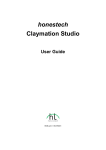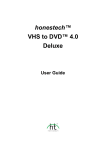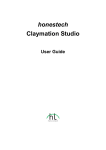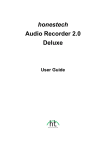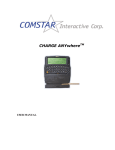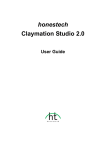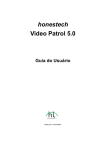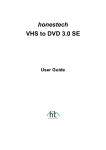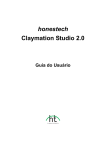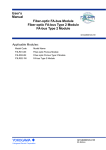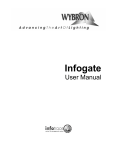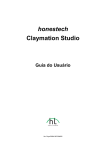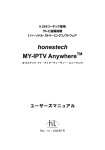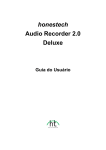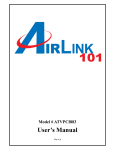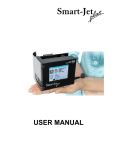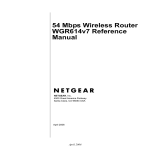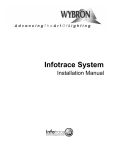Download User Guide_Video Patrol50_eng_r10
Transcript
honestech Video Patrol 5.0 User Guide BOM part # : BVP5FM01 2. honestech End User License Agreement IMPORTANT : READ THE FOLLOWING TERMS AND CONDITIONS CAREFULLY BEFORE CONTINUING THIS INSTALLATION. IF YOU DO NOT AGREE WITH THESE TERMS AND CONDITIONS, PROMPTLY REMOVE THE SOFTWARE FROM YOUR COMPUTER AND RETURN THE SOFTWARE, INCLUDING THE DOCUMENTATION, TO YOUR SUPPLIER AND YOUR MONEY WILL BE REFUNDED. IF YOU DOWNLOADED THIS SOFTWARE, PLEASE REMOVE THE SOFTWARE FROM YOUR COMPUTER AND CONTACT YOUR SUPPLIER TO REQUEST A REFUND. In this license agreement (the “License Agreement”), you (either individual or an entity), the purchaser of the license rights granted by this License Agreement, are referred to as “licensee” or “You”. Honest Technology is referred to as the “Licensor”. The current version of the accompanying software (“Software”) and documentation (“Documentation”) are collectively referred to as the “Licensed Product”. Licensor may furnish hardware with the Licensed Product (“Hardware”) 1. License In accordance with the terms and conditions of this License Agreement, the Software is the property of the Licensor and is protected by Copyright Law. While the Licensor continues to own the Software, the Licensor grants the Licensee, after Licensee’s acceptance of this License Agreement, the Limited, non-exclusive license to use on copy of the current version of Licensed Product as described below. The Software is “used” on a computer when it is loaded into the temporary memory (i.e., RAM) or installed into the permanent memory (e.g., hard disk, CD-ROM, or other storage device) of that computer, except that a copy installed on a network server for the sole purpose of distribution to another computer is not considered “in use”. Except as may be modified by a license addendum which accompanies this License Agreement, the Licensee’s rights and obligations with respect to the use of this Software are as follows: You May, I. Use the Software for commercial or business purposes in the manner described in the Documentation. II. Use the Software to share Internet connection, transfer data, files and images among the computer in the manner described in the Documentation. You May Not, I. Copy the documentation that accompanies Software. II. Sublicense or lease any portion of the Software. III. Make illegal duplication of the software. 2. Copyright and Trade Secrets. All rights in and to the Licensed Product including, but not limited to, copyrights and trade secrets rights, belong to Licensor, and Licensor holds title to each copy of the Software. The licensed Product is protected by United States Copyright Laws and international treaty Provisions. 3. Term. This License Agreement is effective until terminated. Licensee may terminate this License Agreement if Licensee breaches any of the terms and conditions herein. Upon termination of this License Agreement for any reason, Licensee shall return to Licensor or otherwise destroy the Licensed Product and all copies of the Licensed Product. Upon request of Licensor, Licensee agrees to certify in writing that all copies of the Software have been destroyed or returned to Licensor. All provisions of this Agreement relating to disclaimers of warranties, limitation of liability, remedies, or damages, and Licensor’s proprietary rights shall survive termination. 4. Executable Code. The Software is delivered in executable code only. Licensee shall not reverse engineer, compile or otherwise disassemble the Software. 3. Video Patrol 5.0 5. Limited Warranty a. Licensor does not warrant that the functions contained in the Licensed Product and Hardware will meet Licensee’s requirements or that the operation of the Software and Hardware will be uninterrupted or error-free. Licensor does warrant that the media on which the Software is furnished and the hardware will be free from defects in materials and workmanship under normal use for a period of thirty (30) days from the date of delivery (“Warranty Period”). This Limited Warranty is void of failure of the media on which the Software is furnished has resulted from accident, abuse, or misapplications. b. EXCEPT AS PROVIDED ABOVE, THE LICENSED PRODUCT IS PROVIDED “AS IS” WITHOUT WARRANTY OF ANY KIND, EITHER EXPRESS OR IMPLIED INCLUDING, BUT NOT LIMITED TO, IMPLIED WARRANTIES OF MERCHANTABILITY AND FITNESS FOR A PARTICULAR PURPOSE, AND THE ENTIRE RISK AS TO THE QUALITY AND PERFORMANCE OF THE LICNESED PRODUCT AND HARDWARE IS WITH LICENSE. 6. Limitation of Liability a. Licensor’s sole obligation or liability and licensee’s exclusive remedy under this agreement shall be the replacement of the defective media on which the software is furnished and/or the hardware according to the limited warranty above. b. In no event will licensor be liable for any consequential, incidental or indirect damages including, without limitation, any loss of data or information, loss of profits, loss savings, business interruption or other pecuniary loss, arising out of use of or liability to use the software or documentation or any hardware, even if licensor has been advised of the possibility of such damages, or for any claim by any third party. 7. General a. Any Software and Hardware provided to Licensee by Licensor shall not be exported or reexported in violation of any export provisions of the United States or any other applicable jurisdiction. Any attempt to sublicense, assign or transfer any of the rights, duties or obligations hereunder is void. This Agreement shall be governed by and interpreted under the laws of the State of New Jersey, United States of America, without regard to its conflicts of law provisions. Licensor and Licensee agree that the U.N. Convention on Contracts for the International Sales of Goods shall not apply to this License Agreement. b. This License Agreement may only be modified or amended by a written license addendum that accompanies this License Agreement or by written document that has been signed by both you and Licensor. Site licenses and other types of enterprise licenses are available upon request. Pleas contact Licensor or your supplier for further information. c. Any controversy or claim arising out of or relating to this Agreement, or the breach of this Agreement, shall be settled by arbitration administered by the American Arbitration Association in accordance with its Commercial Arbitration Rules and Judgment upon the award rendered by the arbitrator may be entered in any court having jurisdiction thereof. The arbitration shall be held in New Jersey, United States of America. If you have any other questions concerning this License Agreement, or if you desire to contact Licensor for any reason, please contact Honest Technology. Copyright 2007 Honest Technology Inc. All Rights reserved. 4. honestech Table of Contents End User License Agreement .........................................................................................2 Table of Contents .............................................................................................................4 1. INTRODUCTION...................................................................................................5 2. honestech VIDEO PATROL 5.0 INSTALLATION ................................................7 3. USING honestech VIDEO PATROL 5.0 ............................................................10 4. Product Registration.........................................................................................21 5. UNINSTALLING honestech VIDEO PATROL 5.0 .............................................23 6. FAQs ...................................................................................................................24 5. Video Patrol 5.0 1. INTRODUCTION honestech Video Patrol 5.0 provides a comprehensive personal video surveillance solution. You can monitor your home or office from anywhere with broadband internet access. You can control up to three cameras at a time, send e-mail notices to specified email accounts, and schedule monitoring time slots. You can record surveillance videos in MPEG format when a motion is detected. 1.1. FEATURES • • • • • • • • Basic Surveillance : Record video (in mpeg format) continuously or only when motion is detected. You can define motion trigger even further by specifying an area within the viewing field of your PC camera. Email Notification: Send email notices to specified email addresses. Scheduled Monitoring: Specify desired time slots for surveillance system to be active (e.g…: one, daily, or weekly). Multiple PC Cameras: Supports up to three PC cameras, and you select individual detection mode and response action for each PC camera. In order to avoid conflict in device recognition by your PC, we recommend that you use a different brand or model for each PC camera operation. Data Backup/Burning : You can create backup video files on CD or DVD. Video File Management: Easily manage, watch and burn recorded video files. FTP Server Option: Back up your videos by uploading them to your FTP server (if available). Free Online membership (www.my-iptv.com) : View surveillance video from PDA, Sony PSP and Windows-based mobile phone. 1.2. SYSTEM REQUIREMENTS • Capture Device USB Camera (For multiple PC cameras: It is recommended to use a different brand or model for each PC camera operation). • Operating System Windows 2000, Windows XP, Windows Vista Ready (http://www.honestech.com/vista) • Processor • Memory • Other Pentium IV 2.0 GHz or equivalent 256MB of RAM DirectX 8.1 or higher Windows Media Player 6.4 (or higher) CD Writer for Data-CD DVD Writer for Data-DVD 6. honestech • Video Output MPEG-1, MPEG-1 VBR Optional Requirements • Email Notification • FTP Server MS Outlook Express for email notification option For FTP server option For multiple PC cameras Use different brand and model to avoid device conflict. Notice! Firewall: The Video Patrol acts as a web server (httpd) to support remote monitoring function via web. The default port 8010 must be configured if you are using a firewall (including your router). With proper setup, disabling the firewall is not required. Video Patrol 5.0 supports UPnP. Windows XP users can easily configure port forwarding using UPnP. Windows 2000 users must manually configure port forwarding. Please refer to the user manual or your network administrator for more detail on router configuration. Email Alarm Notification: You must set up an email account using Microsoft Outlook Express before using Video Patrol 5.0. Automatic email notifications will be sent out via Microsoft Outlook Express, and Microsoft Outlook Express MUST be your default email client. 7. Video Patrol 5.0 2. honestech VIDEO PATROL 5.0 INSTALLATION 2.1. Insert the installation CD into the CD-ROM drive. 2.2 The setup process will start automatically. If the setup process fails or does not start automatically, click on the Setup.exe file on the installation CD. 2.3. The following welcome screen will appear. Click [Next >] to continue. 2.4. The End-User License Agreement will appear as shown below. agreement and continue with the installation. Click [Yes] to accept the 8. honestech 2.5. When the “Choose Destination Location” screen appears, accept the default destination folder or change it by clicking on [Browse…]. Click [Next] to continue. 2.6. When the “Select Program Folder” screen is displayed, accept the default program folder or create a new program folder. Click [Next] to continue. 9. Video Patrol 5.0 2.7. The “Setup Status” screen will appear as shown below. input. This step does not require any 2.8. When the setup is completed, simply click [Finish] to complete the installation. 10. honestech 3. USING honestech VIDEO PATROL 5.0 Launch honestech Video Patrol 5.0 by double-clicking on icon. Or you may start honestech Video Patrol 5.0 through Start menu button: • START Æ PROGRAMS Æ honestech Video Patrol 5.0 Æ honestech Video Patrol 5.0 3.1. Screen Layout 3.1.1. PC Camera control area 11. Video Patrol 5.0 A. Sensor: adjust the sensitivity to detect motion (a low sensitivity setting will only detect large motion, where as a high sensitivity setting will detect small and large motion): Press to increase and to decrease the sensitivity. Sensor Response options: • No Action: No action taken. • REC: Starts recording video when motion is detected and stops when there is no motion for at least 5 seconds. • REC + Mail (Message): Resumes recording if motion is detected again. Records video and sends a text email message to pre- specified e-mail account(s). • REC + Mail (JPEG): Records video when motion is detected and sends a snapshot of the video taken at the beginning of the video recording to pre- specified e-mail account(s). • REC + Mail (Clip): Records video when motion is detected and sends the recorded video clip to pre-specified e-mail account(s). • Mail (Message): Sends a text message when motion is detected. • Mail (JPEG): Sends a snapshot when motion is detected to pre-specified e-mail account(s). B. Displays the input screen of the selected camera. C. The scroll bars in the lower-right corner of the screen are used to specify a monitoring area. A rectangle appears in the camera screen indicating the current monitored area. This area indicator does not appear in the recorded screen. D. : Start camera operation. E. : Stop camera operation. F. : Adjust camera properties. 3.1.2. Function area Start/Stop monitoring 12. honestech Schedule recording time Option Open File List window Help Menu Minimize the application window Close the application Run in Background (tray icon) 3.1.3. File list window Play selected file Attach a selected file to an e-mail to send out Burn selected files to a CD/DVD disc List the files in thumbnail view List the files by file names Delete selected file 13. Video Patrol 5.0 3.2. Options 3.2.1. General : • Format: Specify the format of the output file (MPEG / MPEG-VBR). • Video Size: Specify the resolution of the output file (320*240 / 240*160 / 176*144). • Video Quality: Specify the bitrate of the output file. A “Low” setting will reduce the file size of the output, but will also lower the overall video quality. A “High” setting will increase the file size of the output, but will also improve the video quality. • Surveillance Video Recording: o o Motion Triggered: The recording will start when a motion is detected. Continuous: The software will record continuously regardless of whether motion is detected or not. The email notification function will be unavailable when this option is selected. • View Time Indicator: The current time will be displayed on the screen. • Select Motion Sensor Zone: You can specify an area within the viewing field of a • Alarm (Audio): The alarm will sound when motion is detected. • [Default] button: Reset to default settings. PC camera to trigger the video surveillance system. 14. honestech 3.2.2. Advanced… : • Output Folder Location (Recording): Specify a directory where you wish to save recorded video files. Specify an output folder for each camera (you can set the same folder or separate folders for each camera). 15. Video Patrol 5.0 3.2.3. Mail Setting: z From: Enter the sender's e-mail address. z To: Enter the recipient's e-mail address. z Subject: Enter the subject of the e-mail. z Message: Enter a text message. z Send Notice per motion detection: Specify the frequency in which e-mail messages will be sent out. o Every Time: Send a mail whenever a motion is detected. o Time Interval [ ] second: After sending an email, Video Patrol 5.0 will wait for a specified period of time before rechecking for any motion. z Video Clip Size [ ] MB for each notice: When sending a recorded video clip with an email, this feature will reduce the file size of the recorded video clip before attaching to the email (only if the file size of the recorded file is bigger than the file size limit specified.). z Max. Total [ ] MB for accumulated email notices: If the total size of the emails sent reaches this limit, no additional email will be sent. continue depending on your settings. However, the recording will 16. honestech 3.2.4. Camera Setting Change the [Name] of each camera or use the default names. your choice in the camera name box. PC camera. You may type in any name of You can also select video input [Device] such as your 17. Video Patrol 5.0 3.2.5. Network Setting z z HTTP Server: Working HTTP Server: Enable or disable the HTTP Server function. The HTTP Server allows you to access your PC cameras via a web browser. Port: Specify the port number to run the HTTP Server. This setting allows you to securely bypass your internet router and access your PC cameras. Check if you are accessing the camera(s) from inside the network: This option is available for router users only. Check this box if you are accessing your cameras from within your home/office network. To access your camera(s) from outside your network, this option MUST be unchecked. Client Page: The URL where you can access your camera. Password: This password is required to access your cameras via the web. The default password is “0000”. Upload FTP Server : Uploading data to FTP Server: The recorded video files will be uploaded to your FTP server (if available). FTP Address: Enter your FTP server address. Remote Directory : Enter your default directory information. User ID : Your user ID. Password : Your password. Port : Port number on your FTP Server. Test Connect : Test FTP server access. Anonymous : Access your FTP server anonymously. Default : Reset default settings. 18. honestech 3.3. Log In (www.my-iptv.com) – Optional Log in to www.my-iptv.com to easily access your surveillance cameras in real time. For access with PDA or Sony PSP, you must log in. You can register for a FREE membership at www.my-iptv.com. • Click on • Enter your User ID and Password • Check Save User ID and Save Password to save your login information. 19. Video Patrol 5.0 3.4. Schedule You can specify time slots to automatically start and end the surveillance. 3.4.1. Add: set up a new schedule. • Select which camera(s) to activate at the scheduled hour. • Specify the days of week and time to activate the monitoring system periodically. • Specify a date and time to activate the monitoring system. • Specify how long the monitoring system will be activated. 3.4.2. Delete: remove a selected schedule from the list. 3.4.3. Delete All: remove all schedules from the list. 3.4.4. Edit: Modify a selected schedule in the list by double-clicking on it. 3.4.5. OK: Accept scheduled time slots in the list. 3.4.6. Cancel: Cancel changes made to the list. 20. honestech 3.5. Data Burning Burn selected file(s) to a writable CD/DVD • Drive: select a CD/DVD writer from the list of available drives. • Total Size: total file size of the video clips selected for burning. • Add: add video clips to be burned to this list. • Remove: remove selected files from the list of video clips to be burned. o Confirm with a dialog before file deletion: displays a warning message before deleting files. • After Burn: o Do nothing: do not delete or move the video clips. o Delete: delete the files that have been burned to the CD/DVD. o Move to backup folder: move the files to a specified backup folder. - Backup Folder: specify a directory which will be used as the backup folder. • Eject Disc: eject the writable media (CD/DVD) from the CD/DVD writer. • Load Disc: close the tray on the CD/DVD writer. • Erase Disc: erase the content on the media (rewritable media only). • Burn: start CD/DVD burning. • Close: close the window. • Finalize Disc (Close session): no additional data can be added to a finalized disc. 21. Video Patrol 5.0 4. Product Registration 1. Go to Help menu and click on Product registration 2. Click on [Register Online] to register your product. If you want to mail or fax us the product registration forms, please click on [PDF format] or [Word Format] to download the product registration forms. 3. After entering the product key, you will receive the product registration key. registration key will be displayed, and you will receive a confirmation email. The product 22. honestech 4. Go to Help menu and click on Enter registration key. Then enter your product registration key that you received. 5. After you complete the product registration: * You will receive the product registration key which is required to use the program. You will also receive various updates, patches and discount coupons. The information that you submit will be used strictly for customer support and will not be used to send unsolicited e-mail or sold to a third party. 23. Video Patrol 5.0 5. UNINSTALLING honestech VIDEO PATROL 5.0 5.1. Find its program group: START Æ PROGRAMS Æ honestech Video Patrol 5.0 5.2. Select “Uninstall honestech Video Patrol 5.0” Please click [Yes] to uninstall. 5.3. Start the uninstallation process. 5.4. Uninstall Completed The following message confirms a successful uninstall. Please click [OK] to finish the process. 24. honestech 6. FAQs 6.1. How to Setup Port Forwarding? Q. I am using an Internet router at home and I can't access my PC camera from outside my home network? A. Internet routers function as firewalls, so it is typically necessary to enable Port Forwarding on your router. Port Forwarding can vary from router to router, so it is recommend that you check with the user manual. 6.1.1. D-Link: DI-524 6.1.1.1. Open a web browser, and enter 192.168.0.1 in the address bar as shown below. 6.1.1.2. Enter your user name and password. For this model, generally the default user ID is “admin” and the password 25. Video Patrol 5.0 6.1.1.3. Checking the dynamic IP setup. Under Home tab, click on DHCP to check the dynamic IP address setting. You can also disable or modify the dynamic IP address ranges. 6.1.1.4. Server screen will be displayed as shown below where you can configure the Port Forwarding feature. 26. honestech 6.1.1.5. Setting up Port Forwarding • Select “Enabled”. • In NAME field, enter your computer name. (ex. Video Patrol). • In PRIVATE IP field, enter the IP address of PC which its Port Forwarding will be • In the Protocol Type field, select TCP. • In PRIVATE PORT field, enter 8010. (This port number must be SAME as the port number used in Video Patrol’s HTTP Server setting.) • In PUBLIC PORT field, enter 8010. (This port number must be SAME as the port number used in Video Patrol’s HTTP Server setting.) • For SCHEDULE, select ALWAYS • Click APPLY button to save this setting. 6.1.2. LINKSYS: WRT-54G 6.1.2.1. Open a web browser, and enter “192.168.0.1” in the address bar as shown below. 27. Video Patrol 5.0 6.1.2.2. Checking the dynamic IP setup. Click SETUP MENU and BASIC SETUP to check the dynamic IP address setting. You can also disable or modify the dynamic IP address range. 6.1.2.3. Click on APPLICATIONS & GAMING tab. 28. honestech 6.1.2.4. Click on PORT RANGE FORWARD 6.1.2.5. Setting up Port Forwarding • In APPLICATION field, enter your computer name. (ex.PATROL) • Enter 8010 in both START and END fields. (This port number must be SAME as the port number used in Video Patrol’s HTTP Server setting.) • For PROTOCOL, select TCP. • In IP ADDRESS field, enter the IP address of the server PC. • Make sure that ENABLED box is checked. • Click SAVE SETTING to save this setting. 29. Video Patrol 5.0 6.1.3. NetGear: WGR614v6, WGT624v3 6.1.3.1 Open a web browser, and enter 192.168.0.1 in the address bar as shown below. 6.1.3.2. Enter the user name and password, and click OK. and the default password is PASSWORD. The default user name is ADMIN, 30. honestech 6.1.3.3. Checking the dynamic IP setup. Click LAN IP SETUP to check the dynamic IP address setting. modify the dynamic IP address range. 6.1.3.4. Click on PORT FORWARDING / PORT TRIGGERING You can also disable or 31. Video Patrol 5.0 6.1.3.5. Click on ADD CUSTOM SERVICE button to continue configuring Port Forwarding. 32. honestech 6.1.3.6. Setting up Port Forwarding • In SERVICE NAME field, enter your computer name (ex. PATROL) • For SERVICE TYPE, select TCP. • In STARTING PORT and ENDING PORT fields, enter 8010. (This port number must be SAME as the port number used in Video Patrol’s HTTP Server setting.) • In SERVER IP ADDRESS fields, enter the IP address of PC, which its Port Forwarding will be enabled. • Click APPLY to save your changes. 33. Video Patrol 5.0 6.1.4. Belkin: F57230-4 6.1.4.1. Open a web browser, and enter 192.168.0.1 in the address bar as shown below. 6.1.4.2. Checking the dynamic IP setup. Click on LAN SETTINGS to check the dynamic IP address setting. modify the dynamic IP address range. You can also disable or 34. honestech 6.1.4.3. Click on VIRTUAL SERVERS. 6.1.4.4. Enter the password (default is blank) and click on SUBMIT. 35. Video Patrol 5.0 6.1.4.5. Configure Port Forwarding as shown below. 6.1.4.6. Setting up Port Forwarding • Enter a nickname (i.e. PATROL) for your computer in the DESCRIPTION field. • Enter 8010 in both of the INBOUND PORT fields.(This port number must be SAME as the port number used in Video Patrol’s HTTP Server setting.) • Select TCP for TYPE. • Enter the IP address of your PC in Private IP address field. • Enter 8010 in both of the PRIVATE PORT fields. • Check ENABLE box. • Click APPLY CHANGES to save the setting. 36. honestech 6.2. How to check the Gateway and IP Address of your computer? 6.2.1. Click START menu button and select RUN… in windows menu bar. 6.2.2. Type cmd in the input box. 6.2.3. Type [ ipconfig ] to check your IP address and the default gateway 37. Video Patrol 5.0 6.3. How to set up a static IP address? Your router may reset the IP address of your computer within the network after certain period of time. To avoid this issue, you need to set up a static IP address for your PC. 6.3.1. Right-click MY NETWORK PLACES icon on the desktop and choose PROPERTIES. 6.3.2. Right-click LOCAL AREA CONNECTION and select PROPERTIES. 38. honestech 6.3.3. Select INTERNET PROTOCOL (TCP/IP) and click on PROPERTIES button. 6.3.4. To use static IP address (within the network), select USE THE FOLLOWING IP ADDRESS button. IP address : If the router is configured to use dynamic IP address, then you can either use IP address outside the range or set up a static IP address manually. When you configure your IP address, you can do this by using the number from the gateway field (* However, you must change the last digit to a different number) ex) 192.168.222.1 in gateway field can be modified 192.168.222.xxx for IP address. (xxx can range from 0 to 255) • Subnet mask: Type 255.255.255.0. • Default gateway: Enter the address that was used when setting up the router 39. Video Patrol 5.0 honestech Products 40. honestech honestech VHS to DVD 3.0 honestech VHS to DVD 3.0 is a revolutionary software that allows the easy and simple production of DVD/CD movies. Now you can save and keep your priceless home videos forever in sharp and crystal clear DVD/CD. Videotapes can deteriorate over time. Deteriorated videos will have color bleed, white specks, and other distortions. Don’t risk this happening to YOUR home video collection! Archive your home video collection with its irreplaceable memories onto lasting DVD/CD with honestech VHS to DVD 3.0. Features 1. Adjustable Recording Time Recording will be made for the duration of time you set. With one click, you can capture and burn it onto a media of your choice. 2. Various Effects and Menu Creation Offers many different transition effects and filters, and lets you create your own menus. 3. Convenient File Management Movie clips are managed in a File Pool for ease of viewing, editing, and deleting. 4. Supports Most Burning Devices Supports CD-R/RW, DVD+/-R/RW, DVD+/-RW, DVD+/-RW DL. 5. PSP and iPod Formats Supported Capture and convert video into MPEG-4 format, and watch it on your PSP, and iPod. 6. Audio Recording Record audio from cassettes, LP records, and video tapes; and create MP3 files or audio CDs. System Requirements • Capture Device: TV/Video Capture Card or USB Video Capture Box • Operating system: Windows 2000 Windows XP Windows Vista Ready (http://www.honestech.com/vista) • Processor: Pentium IV 2.0 GHz or equivalent • Memory: 256MB of RAM • Video Output: DVD,VCD, SVCD,AVI,WMV, MPEG-4 • Other: DirectX 9.0 or higher Windows Media Player 6.4 (or higher) CD Writer for VCD, SVCD DVD Writer for DVD 41. Video Patrol 5.0 honestech VHS to DVD 3.0 Deluxe honestech VHS to DVD 3.0 Deluxe is a revolutionary software that allows the easy and simple production of DVD/CD movies. Now you can save and keep your priceless home videos forever in sharp and crystal clear DVD/CD. Videotapes can deteriorate over time. Deteriorated videos will have color bleed, white specks, and other distortions. Don’t risk this happening to YOUR home video collection! Archive your home video collection with its irreplaceable memories onto lasting DVD/CD with honestech VHS to DVD 3.0 Deluxe Features 1. Adjustable Recording Time Recording will be made for the duration of time you set. With one click, you can capture and burn it onto a media of your choice. 2. Various Effects and Menu Creation Offers many different transition effects and filters, and lets you create your own menus. 3. Convenient File Management Movie clips are managed in a File Pool for ease of viewing, editing, and deleting. 4. Supports Most Burning Devices Supports CD-R/RW, DVD+/-R/RW, DVD+/-RW, DVD+/-RW DL. 5. PSP and iPod Formats Supported Capture and convert video into MPEG-4 format, and watch it on your PSP, and iPod. 6. Audio Recording Record audio from cassettes, LP records, and video tapes; and create MP3 files or audio CDs. System Requirements • Operating System: Windows XP Service Pack 2 Windows Vista Ready (http://www.honestech.com/vista) • USB 2.0 Host Controller/Port • Processor: Intel® Pentium® 4 2.4 GHz, Pentium® D, Pentium® M 1.3 GHz, Pentium Core™ Duo or equivalent, or AMD® Athlon® 64 processor is recommended • Memory: 256MB of RAM • Video Output: DVD,VCD, SVCD,AVI,WMV,MPEG-4 • Other: Composite (RCA) cable 1. Audio cable (3.5mm to composite) 2. Audio cable (3.5mm to 3.5mm) DirectX 9.0 or higher Windows Media Player 6.4 (or higher) CD Writer for VCD, SVCD DVD Writer for DVD * USB 2.0 Video Capture Device Included. 42. honestech honestech Fireman CD/DVD Burner 3.0 honestech Fireman CD/DVD Burner 3.0 allows you to create data, audio, or video discs. You can also import audio from music CDs and create system backup/recovery discs and bootableCD/DVD. With DVD Authoring Studio, you can create your own stylish video DVD with ease. Create photo slideshow DVD of using your digital photos that you can also play on your home DVD player. Using LightScribe discs, you can create custom laser-etched CD/DVD labels with your own photos, artwork, and text. You can make and burn ISO images which provide a way to store all files on a disc as a single file. Erase CD/DVD RW discs and create CD/DVD labels and covers. Features 1. Data Burnning - Data CD - Data DVD - Audio and data CD - Bootable CD - Bootable DVD 2. Audio Burning - Audio CD - MP3 CD/DVD - WMA CD/DVD - Audio and data CD - Import audio from music CD 3. Video Burning - DVD - Video CD - Super Video CD - DVD-video files 4. Backup - Create backup files - Restore from backup files 5. Utilities - Erase CD/DVD - View disc information - Create disc Label/Cover - Supports LightScribe - Can view/slideshow photo - Create/burn ISO image BONUS SOFTWARE - honestech DVD Authoring Studio 2.0 System Requirements • Operating System: Windows XP Windows Vista Ready (http://www.honestech.com/vista) • Processor: Pentium III 800 MHz or equivalent • Memory: 256MB of RAM • HDD: Minimum 10GB of free space • Writer: DVD-ROM, DVD-R/RW, DVD-RAM, DVD+R/RW, DVD-Dual, DVD-Multi, or DVD-ROM/CD-RW drive with 1394, USB2.0, ATAPI, or SCSI interface • LightScribe: requires optical drive with LighScribe feature • Audio device: PCI sound card, USB audio box, or integrated sound card • AGP or PCI graphics card that supports DirectDraw overlay. • Resolution: minimum of 1024 x 768 or 1280 x 1024 recommended. 43. Video Patrol 5.0 honestech DVD Authoring Studio 2.0 With honestech DVD Authoring Studio 2.0, you can archive up to 27 hours movie in one dual-layer DVD. Create your own high-quality DVD movies with thie powerful software. Simply capture video from your web cam, digital camera or TV using your TV tuner/capture device and convert the video into DVD. Features 1. Ultra-Long DVD format Archive 16 hours of video on a DVD or 27 hours of video on dual-layer DVD. 2. Capture Capture videos in various formats from TV capture card and USB camera or DV Camcorder. 3. Import from DVD Import videos from existing DVD movies. 4. Edit Edit videos or photo shows, transitions, effects, texts, audios and trims. 5. Menu Provides various DVD menu themes, and supports motion menu. 6. Various outputs Support Ultra-Long DVD, DVD, VCD, SVCD, MPEG files, VIDEO_TS folder and disc image file. 7. Dual-Layer Support Support dual-layer DVD burning. 8. Copy Disc Make back up copies of your CD/DVD. Operation System Windows XP SP2 Windows Vista Ready (http://www.honestech.com/vista) System Requirements DirectX 9.0 or higher Pentium IV 1 GHz or higher 256MB RAM or more 44. honestech honestech Burn DVD 3.2 honestech Burn DVD 3.2 lets your convert your video of various formats into DVD, VCD and SVCD. The simple 3 step interface guides user through the entire process. honestech Burn DVD 3.2 is easy enough for novice yet powerful enough for experienced users. Features 1. Automatic MPEG Conversion Feature Atomatically detects and convert the original video file into DVD, Video CD or SVCD format. 2. Audio Format Selection Audio formats can be converted to LPCM in order to be played at PS2. 3. Menu Creation Create customized DVD or Video CD menus with ease using the templates. 4. Test Recording Feature Test your DVD/CD writer before actually burning DVD/CD. 5. Data CD Supports data burning on CD media. 6. UDF (Universal Disk Format, DVD Image File) Creation You can make and burn UDF image file which provides a way to store all files on a disc as a single file. 7. XVCD and XSVCD Format Support Create high-quality video CDs using XVCD and XSVCD formats. Operation System Windows XP SP2 Windows Vista Ready (http://www.honestech.com/vista) System Requirements DirectX 9.0 or higher Pentium IV 1 GHz or higher 256MB RAM or more 45. Video Patrol 5.0 honestech Video Editor 7.0 honestech Video Editor 7.0 provides user-friendly interface which allows even beginners to create and edit amazing videos. Compress and save your edited videos in high quality MPEG-1, MPEG-2, AVI, DV-AVI and WMV video format. Various rendering options: Full Rendering, Smart Rendering or Fast GOP (Group of Pictures) encoding methods. Title, Transition, Special Effects, and Overlay features allow you to personalize your videos with ease. System Requirements Features 1. Cut/Merge video clips. 2. Add special effects to your video clips (82 special effects provided). 3. Add Transiton effects to your video clips (84 transition effects provided). 4. Add Title effects to your video clips (79 title effects provided). 5. Import video from various video sources (VCRs, camcorders, TV, etc.) using your video capture device. 6. Create DVD, VCD, SVCD, and mini-DVD. • Video Input: AVI, DV-AVI, MPEG-1, MPEG-2, VCD, SVCD, DVD, WMV, DVR-MS(only Windows XP) • Image input: JPEG, BMP, PNG • Audio input: MP3, WAV • Video Output: AVI, DV-AVI, MPEG-1, MPEG-2, WMV, VCD, SVCD, DVD • Audio Output: WAV • Operating system: Windows XP, Vista • Processor: Pentium IV 1GHz or equivalent • Memory: 256MB of RAM • Other: Microsoft DirectX 9.0 or higher Windows Media Format SDK 9 (or higher) Windows Media Player 7 (or higher) CD Writer for VCD, SVCD DVD Writer for DVD 46. honestech honestech Easy Video Editor 2.0 honestech Easy Video Editor 2.0 is an easy-to-use program that allows even a novice to split and merge video files of various formats. Features 1. Supports various video formats: AVI, DV-AVI, MPEG and WMV and are supported for input and output. WMV output format is supported for video streaming on the internet. 2. Multiple video files can be rendered simultaneously. 3. Large files can easily be split to several smaller video files: split by play time, number of files, or by file size. 4. Merge multiple small files, regardless of video formats. Operation System Windows XP SP2 Windows Vista Ready (http://www.honestech.com/vista) System Requirements Intel Pentium MMX or IV 64MB RAM or more DirectX 8.1 (or above) Windows Media Player 7 (or above) Windows Media Format 9 (or above) 47. Video Patrol 5.0 honestech Photo DVD 3.0 honestech Photo DVD 3.0 is a simple program that allows you to create personalized photo slide shows on CD/DVD to watch on your television or computer. You can even add background music or a narrated audio file to your slide show. Features 1. Create photo slide shows to various video formats including DVD, VCD, SVCD, mini-DVD, MPEG, AVI, DV-AVI, and WMV. 2. Edit Pictures honestech Photo DVD 3.0 allows you to edit your pictures and add text or special effects. 3. Add Background Music You can add audio files to your photo slide show. 4. Add Transition Effects You can add transition effects between your pictures. 5. Preview Preview your photo slide show before burning it to CD/DVD. Operation System Windows XP SP2 Windows Vista Ready (http://www.honestech.com/vista) System Requirements DirectX 9.0 or higher Pentium IV 1GHz or higher 256MB RAM or more 15GB HDD or more CD or DVD writer 48. honestech honestech Video Patrol 5.0 honestech Video Patrol 5.0 provides a comprehensive personal video monitoring surveillance solution. You can monitor your home or office from anywhere with broadband internet access. You can control up to three cameras at a time, send e-mail notices to specified email accounts, and schedule monitoring time slots. You can record surveillance videos in MPEG format when a motion is detected. Features 1. Basic Surveillance Record video (in mpeg format) continuously or only when a motion is detected. You can also specify motion from certain area within viewing area of PC camera to trigger the surveillance system. 2. Email Notification Send email notices to specified e-mail adresses 3. Scheduled Monitoring Specify desired monitoring time slots for surveillance system to be active. (e.g…: one, daily, or weekly) 4. Multiple PC Cameras Supports up to three PC cameras, and you select individual detection mode and response action for each PC camera. In order to avoid conflict in device recognition by your PC, we recommend that you use different brand or model for multiple PC camera opration. 5. Data Backup/Burning You can create backup video files on CD or DVD 6. File List Management Easily manage the recorded video files with browsing and selection feature for watching or burning. 7. FTP Server Option Back up your videos by uploading them to your FTP server or burn DVD (if available) 8. Free Online membership (www.my-iptv.com) View surveillance video from PDA, Sony PSP and PDA mobile phone System Requirements • Capture Device: USB Camera • Operating System: Windows XP Windows Vista Ready (http://www.honestech.com/vista) • Processor: Pentium IV 2.0 GHz or equivalent • Memory: 256MB of RAM • Other: DirectX 8.1 or higher Windows Media Player 6.4 (or higher) CD Writer for Data-CD DVD Writer for Data-DVD • Video Output: MPEG-1, MPEG-1 VBR 49. Video Patrol 5.0 honestech MY-IPTV Anywhere™ Deluxe MY-IPTV Anywhere™ provides a sensible solution to set up your own broadcasting company from home. The software allows you to deliver your home or local TV programs to anywhere in the world as long as you have broadband internet access. Experience your local, hometown TV programs while traveling to another city, state or even overseas. Your local, hometown TV programs can be delivered to you using MY-IPTV AnywhereTM's built in MPEG-4, H.264 software compression technology. Once you have registered with honestech's free online membership, connection to your home PC and local TV programs is completely hassle free. No need to worry about IP addresses or servers. The connection is peer to peer so you can be assured of a secured connection. Features 1. Channel Changing & Surfing Switch and search TV channels from outside your home or anywhere else in the world. 2. PVR and Scheduled Recording Schedule and record TV programs with an intuitive Internet based TV programming tool. 3. DVD Burning Burn recorded TV programs onto a DVD with ease (DVD burner required). 4. High Quality Picture MY-IPTV Anywhere™ utilizes the latest MPEG4 H.264 giving a television quality broadcast. Operation System Windows XP SP2 Windows Vista Ready (http://www.honestech.com/vista) System Requirements USB 2.0 Connection Pentium IV 1.4 GHz or higher 128MB RAM or more 2GB HDD or more DirectX 9.0 or later Windows Media Player 6.4 or higher Broadband Internet Connection Required * MY- IPBOX (USB 2.0 TV/Video Capture Box) included. 50. honestech honestech MY-IPTV&CAM Anywhere™ Deluxe MY-IPTV & CAM Anywhere™ combines the power to access your home TV programs and personal video monitoring surveillance system from anywhere in the world where broadband internet is available! MY-IPTV Anywhere™ The software allows you to deliver your home or local TV programs to anywhere in the world as long as you have broadband internet access. Experience your local, hometown TV programs while traveling to another city, state or wherever your travels take you. Your local, hometown TV programs can be delivered to you using MY-IPTV Anywhere™'s built-in H.264 video compression technology. MY-IPCAM Anywhere™ Provides a comprehensive personal video monitoring surveillance solution. With MY-IPCAM Anywhere™, your PC becomes a powerful surveillance system. MY-IPCAM Anywhere™ records video when motion is detected, and provides remote real-time monitoring function. Controls up to three cameras at a time, send email notices to specified email accounts, and schedule monitoring time slots. You can record and burn surveillance videos in MPEG format. You can manage watching TV and monitoring personal surveillance from Honestech’s FREE online membership, which also takes care of hassle-free per-to-peer connection to your PC from anywhere. Features 1. MY-IPTV Anywhere™ • Channel Changing & Surfing • PVR and Scheduled Recording • DVD Burning • High Quality H.264 video compression 2. MY-IPCAM Anywhere™ • Basic Surveillance • Email Notification • Scheduled Monitoring • Multiple PC Cameras • Data Backup/Burning • File List Management Operation System Windows XP SP2 Windows Vista Ready (http://www.honestech.com/vista) System Requirements Designed for analog signals/channels only. USB 2.0 host controller Processor : Pentium IV 1.8 GHz or higher Memory : RAM 256MB or higher HDD : 2GB or more DirectX 9.0 or later Windows Media Player 6.4 or higher Broadband Internet Connection Required * MY-IPBOX - TV&CAM (USB 2.0 TV/Video Capture Device & PC Camera) included. 51. Video Patrol 5.0 honestech DVD Player 3.0 honestech DVD Player 3.0 is a small but powerful DVD player. Supports all standard formats, and provides complete navigation controls. You can also customize the DVD player with various skins provided. Features • • • • Parental controls Various skins available Auto-resume playback Bookmark feature Video Support • MPEG 1 / 2 decoding • Subtitle display • Video always on top Audio Support • Dolby • LPCM • MPEG 1 Layer 2 Operation System Windows XP Windows Vista Ready (http://www.honestech.com/vista) System Requirements DirectX 8.1 or higher Windows Media Player 6.4 or higher Pentium III 700 MHz or higher 256MB RAM or more DVD Optical Drive VGA Card with H/W acceleration Sound Card 52. honestech honestech Rapid Video Blogger Easily create User-Generated Content from any media type with the honestech Rapid Video Blogger. Compile a video blog content with your music, photos, video and more. Features • Various Templates • Photo Editing • Supports TV/video capture cards & USB PC cameras • Video Editing • Preview • Various Output Formats System Requirements • Operating System: Windows XP Service Pack 2 Windows Vista Ready (http://www.honestech.com/vista) • Processor: Pentium III 1.0 GHz or equivalent • Memory: 512MB of RAM • Other: 16 MB or more of video memory Microsoft DirectX 9.0c or higher Optional Devices • DVD Burner • TV/video capture card or USB PC cam Input/Output Formats • Video Input: MPEG-1, MPEG-2, WMV, ASF, AVI • Photo Input: BMP, JPEG • Audio Input: MP3, WAV • File Output: MPEG-1, MPEG-2, WMV • Disc Output: VCD, SVCD, DVD • Photo Editing: BMP, JPEG, GIF, PNG, TIFF 53. Video Patrol 5.0 honestech Claymation Studio Capture images using a digital camera, webcam or DV camcorder, create characters, apply small changes, and add background images and music to create your own claymation movies. Features • • • • • • • Onionskin Rotoscope Chroma key Supports WMV & AVI format Audio Recording Simple Frame Editing Supports Project Format System Requirements • Operating System: Windows XP Windows Vista Ready (http://www.honestech.com/vista) • Processor: Pentium IV 1.8GHz or equivalent • Memory: 128MB of RAM (256MB or higher recommended) • Other: Microsoft DirectX 9.0(or higher) Windows Media Format SDK 9 (or higher) Windows Media Player 7 (or higher) Optional Devices • Video Capture Device: Web Camera , DV-Camcorder • Audio Capture Device: microphone Input/Output Formats • Image input: JPEG, BMP, PNG, GIF • Audio input: MP3, WAV • Video Output: AVI, WMV 54. honestech honestech Backpack Journalist Coming soon.. Powerful digital video editing software that allows users to capture and edit audio/video and then transmit over the internet, all in real-time. Features 1. Capture • DV Connection Display • Device Control • Auto Capture • Manual Capture • Batch Capture • Scene Change Detection (SCD) • Continuous recording and Pre-Roll playback option • Timer • Audio Information Display 2. Editong • 3 timeline tracks • Clip source management based on Bin type • Automatic clip insertion from Clip monitor to timeline • Adding still images to the beginning or the end of a clip • .Customizing the timeline for production of news clips with time length restriction 3. Rendering & Transmission • Easy Transmission • Transmission Configuration • Auto Error Correction System Requirements • Operating System: Windows XP Service Pack 2 Windows Vista Ready (http://www.honestech.com/vista) • Processor: Pentium IV 2.4 GHz or equivalent • Memory: 512MB of RAM (1024 MB or more recommended) • HDD: 20 GB+ hard drive space for video capture and editing • Screen Resolution: 1024 x 768, 32-bit color or above • Microphone: Required for recording voice-overs • Video Capturing Device: DV camcorder connected via OHCI-compliant IEEE1394 • File Transfer: Internet connection request for file transfer • Other: Microsoft DirectX 9.0c (or higher) Windows Media Player 7 (or higher) • Video Input: DV-AVI • Image Input: JPEG, BMP, TGA • Audio Input: MP3, WAV • Video Output: WMV, DV • Output Resolution: 720x480, 360x240 55. Video Patrol 5.0 Honestech, Inc. North and Latin America P.O. Box 26365 Austin, TX 78755 Phone : 1-877-484-6246 or 512-514-6222 Fax : 512-248-2215 eMail :[email protected] France: [email protected] http://www.honestech.com Honest Technology Taiwan Address : Room 6E08, No. 5, Sec. 5, Hsin-Yi Road., Taipei, Taiwan, R.O.C < Taipei World Trade Center > Tel : +886 2 8780 8023 Fax : +886 2 8780 4582 eMail : [email protected] Honest Technology Japan Address : MS Bldg 6F, 2-25-4, Taitou, Taitou-Ku, Tokyo, 110-0016 JAPAN eMail : [email protected] Honest Technology Korea Address : Kyung-Dong Bldg, 5F, 906-5 JijokDong, Yuseong-Gu, Daejeon, Korea 305-330 Tel : +82-42-477-0717~8 Fax : +82-42-477-0719 eMail : [email protected]