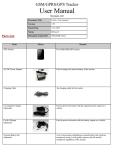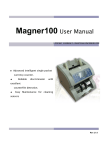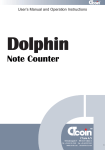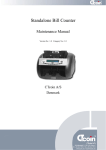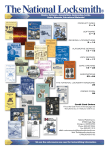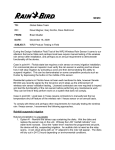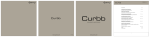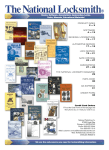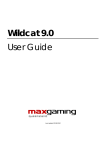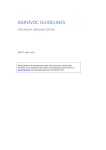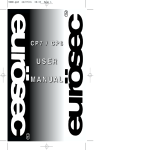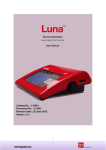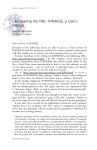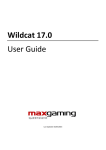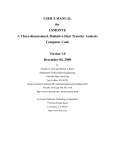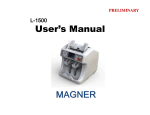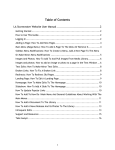Download CT Coin Pelican User Manual
Transcript
USER’S MANUAL for coin counting and sorting machine Pelican type 301+ 24V Pelican 305 + 24V and Pelican 309 + 24V Version 13.01.2011 Produced by: CTcoin A/S Helsingborggade 9 DK-5000 Odense C Denmark Phone. + 45 63 12 75 73 Fax: +45 63 12 75 71 E-mail: [email protected] Internet: www.ctcoin.com TABLE OF CONTENT 1. WARNING!! 4 2. DESCRIPTION 4 3. TECHNICAL DATA 5 4. DETERMINING USE 5 5. FUNCTION 6 6. SAFETY 7 7. SYMBOL AND REFERENCE DECLARATION 8 8. CLEANING 9 9. SERVICE 10 7. OUTLINE OF THE KEYBOARD 11 8. START-UP 12 8.1 Transfer to Memory “M+” 8.2 Printout of the counted coins 8.3 Cancelling of the actual counting 8.4 Grand total 8.5 Handling of bag stops 8.6 Rail stop 9. PROGRAMMING (0-11) 13 13 13 13 14 15 16 9.0 Escape 9.1 Separate coins 9.2 Set bag stop (Can also be used as drawer stop for 301/305/309) 9.3 Date and time 9.4 Transactions 9.5 Set fee 9.6 Reset paper length 9.7 Rate of exchange 9.8 Stop amount 9.9 Cleaning Machine 9.10 Choose currencystate 9.11 Papercut 9.12 Chose legal coins 16 16 17 20 20 22 23 24 25 26 27 27 28 2 10. SPECIAL FUNCTIONS AND SET-UPS 29 10.0 Function codes (Grand total functions) 10.1 Tubing function 10.2 Quick changing of bags 10.3 Delay bag stops 10.4 Cashier mode 10.5 Self-service (automatic transfer to Memory) 10.6 Text on external display 10.7 Text on printout 10.8 Reset counting number 10.9 Note value 11. MIDDLE DRAWER STOP FUNCTION 29 36 37 38 38 40 40 40 40 40 46 12. LOCK FUNCTIONS 47 12.0 Lock description 12.1 Lock Function 1: Lock on drawers without code 12.2 Lock function 1: Lock on drawers with code 12.3 Lock function 2: Lock on reject plate 12.4 Lock function 2: Reject plate 47 47 48 49 49 3 1. WARNING!! When using the machine basic safety precautions should always be followed to reduce the risk of fire, electric shock and personal injury including the following. Read all these instructions before attempting to operate this machine and act on these instructions 2. DESCRIPTION The Pelican 309 + 24V, 305 + 24V and Pelican 301 + 24V is equipped with one on/off main switch, placed close to the main plug on the backside of the machine. The machine is connected to the network with the accompanying lead with plugs in both ends. The machine is also equipped with a keyboard with different function. Among them is START and PRINT buttons. The machine has two interface ports RS 232. Port one is for the internal printer. Port two is for external printer or PC. The machine’s functions are directed from the keyboard placed on the front side of the Pelican. For shipping the 309 + 24V is packed in a cardboard crate with the dimensions: (80 x 45 x 58 cm) and placed on a wooden pallet. gross weight: 30 kg. For shipping the 305 + 24V is packed in a cardboard crate with the dimensions: (62 x 44 x 58 cm) and placed on a wooden pallet. gross weight: 25 kg. For shipping the 301 + 24V is packed in a cardboard crate with the dimensions: (47 x 44 x 58 cm) and placed on a wooden pallet. gross weight: 19 kg. Unpacking of the machine: Place the box on a table (this must be done by two people as the machine net weight is 30 kg – 25 kg and 19 kg) and turn the front against yourselves. Then cut the tape that holds the box together. Then pull the machine out of the box together with the protection foam. Remove the protection foam sitting around the machine, without breaking it, and store it in the cardboard crate. It is prescribed that personnel use safety boots during transportation works. Store the cardboard crate, and protection for the machine. This can be used again if the machine has to be moved to another building. Storing and transport of the machine: To store the machine on a storeroom/container or truck, nothing must be placed on top of the machine as the machine can get damaged. The temperature of the storeroom, container or truck, must not go under -20 ºC, and not over +60 ºC Humidity 90%. Other temperatures can damage the machine. By transport of the machine in container or by truck the machine have to be packed on a pallet. With the cardboard crate and protection foam mounted. It is prescribed that personnel use safety boots during transportation works. Absolute maximum ratings storage: -20 ºC +60 ºC 90%RH 4 3. TECHNICAL DATA The machine can be connected to voltage between 115V and 230V using the 24V power supply. The machine must have protection earth. Connected to 24 V Power consumption: 0.79 A Stand by: 0.11 A The machine’s noise level is at 60 dB (A) at average coin handling. The machine must only be used indoors. Outdoor use can damage the machine. Absolute maximum ratings operating: -0 ºC +40 ºC 90%RH. Absolute maximum ratings storage: -20 ºC +60 ºC 90%RH 4. DETERMINING USE This existing machine is a coin counting and sorting machine Pelican 309 + 24V, Pelican 305 + 24V and 301 + 24V. The machine is only constructed to count and sort coins, and thereby it must only be used for this. Another use is not allowed. If the machine is not used as described, CTcoin A/S is not responsible for any damage that can occur because of incorrect use. If there are a printer mounted on the Pelican machine personal is allowed to change the paper roll that is placed under the coin bowl. This paper has to be of type KT55F18 spare part number 36201070. When the machine is out of paper the display will/can show: The machine is out of paper. When the ENTER button is pressed, the display will show: machine out of paper Change paper roll. Now the cashier has to remove the last piece of paper sitting on the printer. After this the cashier mounts a new paper roll and cut the end of the paper like shown on the backside of the paper roll. Then the cashier slowly feeds the paper into the printer and the printer will start to pull the paper until it is placed correctly inside the printer. The cashier then press the ENTER key at the keyboard and the machine is ready to continue again. REMEMBER TO CLOSE THE FRONT COVER AGAIN AFTER CHANGING THE PAPER ROLL. Only the authorised personnel (look page 10) are allowed to change the fuses, sitting on the main board. Shot off the machine and pull the main plug cable out of the machine if it is necessity to change any fuses. Fuse on the Main board is a 2 Amp Lft. 5 5. FUNCTION This machine is adjusted to count and sort a mix of coins. It counts up to 20 different denominations. The machine has one box for rejected coins, and can have a printer to print receipts/tickets. The installed display on the keyboard guides the personal to serve the machine. It is very important that the machine is set in level before the machine is used. Use a Spirit level to be sure that the machine is in level. There are four adjusting “legs” mounted in the bottom of the machine, which can be used to get the machine in level. When the start/stop button is pressed the coin wheel start running and the coins can be filled into the coin hopper. The coin wheel picks up the coins and leads them up to the coin rail. From there the coins pass the sensor where they are counted and continue down the rail where they are sorted into the different bags by the deflectors. 6 6. SAFETY 1. The machine has to be turned off and unplugged, before performing any maintenance That requires a person to operate inside the machine. 2. Unplug the machine before it is moved and do not move the machine alone (the Pelican 309 + 24V weighs 30 kg, the Pelican 305 + 24V weighs 25 kg and the Pelican 301 + 24V weighs 19 kg). It is prescribed that personnel use safety boots during transportation works. The machine must only be lifted from the bottom. Any other places can damage the machine. 3. The machines housing must be closed during all kind of operating. 4. Service must only be performed by authorised personnel. Look page 10. 5. Cleaning must be performed in strict accordance with the instructions. Look page 9. 6. When cleaning, the Pecan 309 + 24V, Pelican 305 + 24V and the Pelican 301 + 24V must be unplugged. 7. Install the machine up to a wall with about 10 cm to the wall, this way it is possible to get access to the main switches and the mains plug. If the cable is too long, wind the cable up and place it behind the machine to avoid persons slipping above the mains wiring. 8. Keep the work area clear, cluttered areas invite injuries. 9. Keep other persons away. Do not let other persons which are not involved in the work close to the machine. Keep them away from the work area. 10. Dress properly. Do not wear lose closing for example ties or jewellery, they can be caught in moving parts and wear protective hair covering to contain long hair. 11. Check damaged parts. Before further use of the machine, it should be carefully checked to determine that it will operate properly and perform its intended function. Guards, switches, main cable, electronics or other parts that is damaged should be properly repaired or replaced by an authorized service centre unless otherwise indicated in this user manual. 7 7. SYMBOL AND REFERENCE DECLARATION danger This symbol means an immediate threatening danger for the life and the health for persons. This symbol shows the machine main type, model type, type, serial number, mains voltage, power, current, frequency and mains fuse. For machines with 24V. 8 8. CLEANING During cleaning the machine must be unplugged. It is very important to keep the machine clean and without the foreign bodies that often occur among coins. Use the cleaning set and instruction on how to clean the machine. With the cleaning set that’s included with the machine. The coin wheel and the coin runway should be checked daily and cleaned with the accompanying cleaning set. Remember to follow the enclosed cleaning instructions strictly. When necessary a vacuum cleaner can be used to remove dust and foreign bodies from the coin hopper, coin runway, coin divider and coin cartridge. 9 9. SERVICE Service must only be performed by authorised personnel. Authorised personnel are the agent for the country as described below: Country Firm name Phone number Australia Sprintquip +61 (2) 9772 4377 Austria Ascom +43 732797320 Germany ISH +49 5086290161 Germany NGZ +49 33708 38 134 Netherlands Denocard +31 345-547509 USA Magner Corporation +1 860-349-1097 New Zeeland Sprintquip +61 (2) 9772 4377 Norway Rosengrens +47 (22) 900 362 Sweden Rosengrens +46 (8) 587 677 33 South Africa LJ Intertrade +27 113261450 Spain Mecaban +39 915478483 Finland Eurosec +35 8 (9) 27091180 Switzerland Fuegotec +41 (0) 21 731 03 68 Italy Sitrade +39 02269946001 10 7. OUTLINE OF THE KEYBOARD “CLR” Clears single counting, totals, single bag and printer’s error before ENTER is pressed “LOCK” Activates the lock for drawers, reject plate and stand “PRINT” Activates the printer “MR” Recalls the Memory functions (Grand totals) “M+” Transmits the counting to Memory and resets the display “ENTER” Activates the chosen programme “TUBING” Selects the tubing function “.” (POINT) Indicates decimals “PAPER FEED” Feeds the paper in the printer “PROG” Activates the programming functions (0-6). Escape function “START/STOP” Starts and stops the machine “◄” (Left arrow) Takes a lower number “►” (Right arrow) Takes a higher number 11 8. START-UP 1. Connect the machine (24 V). The machine has an automatic voltage regulator. VERY IMPORTANT! The machine must have earth connection to obtain a correct function. 2. Turn on the machine. The display shows: ¤ = (Software Version / Function code) Vers. ¤¤.¤¤.¤¤ Code ¤ ¤ ¤ *************************************** The display shows: Warming up Please wait 179 (179 seconds) This takes about 3 minute depending on the temperature of the machine and its surroundings. 3. The display shows time and amount: (time:min) 10.22 0.00 (the amount counted) The machine is now ready to count and sort coins. Fill coins in the coin bowl, press “START” and the machine will start to count and sort the coins. If there among the outsorted coins are coins that should have been counted let them run through the machine again. They will often be recognised the second time. The first rejection is often due to smaller damages of the coin. 12 4. When the counting/sorting has been performed the display will show (example): 10.35 (S-out) 983,50 If S-out flashes in the left side on line 2 it indicates that there are out-sorted coins in the off-sort drawer, drawer (0). Take the drawer out and check. 5. To see the number and the value of the different coins of the counting the arrow keys “◄►” can be used. The number and value will appear in the display: (Coin no.) Coin no. 1 = (Value of coin) 0,25 567 (no. of coins) 141,75 (total) The actual counting can now be checked for each coin, before the functions “PRINT”, “CLEAR” or “MR+” are selected (transferral of the counting to Memory). 6. The counting can now either be transferred to Memory, printed or deleted (please refer to 8.1, 8.2 and 8.3 below). 8.1 Transfer to Memory “M+” By pressing “M+” the result of the counting will be transferred to Memory. The flashing (Sout) disappears and the Pelican is ready for counting again. 8.2 Printout of the counted coins By pressing “PRINT” the attached printer will print out totals for the number of coins and the value of each coin. If (S-out) flashes the print will have “Rejected coins” written at the bottom of the print. After pressing “PRINT” choose “M+” or “CLR” to re-set the display. (For fast transfer to Memory press “PRINT” / “M+” please refer to 10.5 Self service). 8.3 Cancelling of the actual counting By pressing “CLR” the actual counting is cancelled and the flashing (S-out) disappears. The machine is re-set. 8.4 Grand total When a period’s counting has been closed (typically after one day) the totals can be seen in the Memory functions. Press “MR” and the display shows: 13 Grand total 27,71 Select coins ◄► If a printer is connected press “PRINT” and the Grand total will be printed or use the arrow keys to flip through and see the total number and value of coins contained in each drawer/bag. Press for example “►” and the display shows: (Coin no.) Coin 1 = 130 (Number of coins) (Value of coin) 0,01 1,30 (Total) To get back to normal counting mode press “PROG”. 8.5 Handling of bag stops Bag stops can only be used when it has been selected in the main set-up. This can only be done by a service engineer. When a pre-programmed bag stop is reached, the machine stops, makes a beep sound and the display will show: Example: Bag 1 filled up 1.107,25 Change the bag and press “ENTER”. The display will show: 13:40:32 1.107,25 The machine is now ready to re-start. Press “START/STOP”. If coins have been rejected during the counting the display will show: 14 13:40:32 S-out 1.107,25 The “S-out” will twinkle approximately every second. The rejected coins can be foreign coins or tokens. It could also be “good” coins of the coin value that are destined for the bag with a set bag stop. These coins will be rejected if they were situated on the rail before the sensor when the bag stop was reached, in this example bag 1. When the counting is finished, empty the content of the reject drawer into the hopper. Press “START/STOP” and let all these coins run through the machine again. 8.6 Rail stop If the machine stops when counting and “Rail stop” is displayed, it is because a coin is stuck between the coin runway and the deflector (normally because a coin is defect). The display will show: Rail stop Remove the coin and restart the machine. OBS! Normally one or more coins will be placed on the coin runway before the jammed coin. These coins must be placed in the drawers/bags because they have already been counted. 15 9. PROGRAMMING (0-11) Press “PROG” and the display will show: Programming Select 0-11? ◄► The programs’ functions are as follows: 0. 1. 2. 3. 4. 5. 6. 7. 8. 9. 10. 11. “ESCAPE” Separate coins Set bag stop Date and time Transactions (= reprint old transactions) Set fee Reset paper Rate of exchange Stop amount Cleaning Machine Chose currencystate Papercut 9.0 Escape Select programme “0” and press “ENTER” or just “PROG” and the machine is back to normal counting. 9.1 Separate coins This function can only be used and shown in the display when it has been selected in the main set-up. This can only be done by a service engineer. This special function is used to separate coins. It can be useful when there are more than 9 different denominations. The additional coin values can be calibrated to all drawers and Will be added to the total amount. Press “PROG” and then “1” or “◄►” followed by “ENTER”. The display will show: Separate coins Press ENTER ◄► 1 16 Place all the coins from the drawer that you wish to separate from in the coin bowl and the display will show: Separate coins Select bag ◄► Use the arrow key to flip through all the drawers, when the display shows MIXED COINS there is more than one coin in the drawer. Press ENTER and by use of the arrows it is possible to flip through the coins in the drawer which is selected. Press “START” and the programmed coins will be sorted into the drawer which is selected, and the other coins will go to drawer “0” The coins will not be counted but it is possible to have a print telling you how many coins you have separated. Foreign coins and tokens will now again be out-sorted to drawer “0”. This function can also be used when two coins have the same diameter or when operating with two currencies. To get back to the normal counting function press “PROG” twice. 9.2 Set bag stop (Can also be used as drawer stop for 301/305/309) Press “PROG” and then “2” or use the arrow keys. Press “ENTER” and the display will show: Set bag stop Select bag ◄► This function can only be used and shown in the display when it has been chosen in the main set-up. This can only be done by a service engineer. Bag stop can be selected through the keyboard or by using the arrow keys. “►” Starts with bag 1 and counts up to 9/5. “◄” Starts with bag 9/5 and counts down to 1. 17 Example: Press “►” and the display shows: (bag no.) Bag 0 (value of coin) (stops at) No coins 0 New number? Please note that bag 0 is always the bag that is used for off-sorts. This is the reason why no coin value and coin number appear in the display. Press “►” and the display will show: (Bag no.) (Value of coin) Bag 1 0,01 (Stops at) 0 New number? Press for example “100” and then “ENTER” and the display will show: Bag 1 0,01 Select bag 100 ◄► Use the arrow keys to select a new bag. When the machine is counting it automatically stops when the bags are filled, i. e. when the programmed number of coins has been reached. Please note: The Pelican has an exact bag stop function. This means that when a bag is full the machine stops. There can still be coins on the coin runway before the sensor. These coins will be rejected into drawer “0” (off-sort drawer). Remember therefore to empty the content of drawer “0” into the coin bowl before the counting is completed. Bag stops can be chosen for all the bags. If the number of coins in a bag is set to “0” it means that there are no bag stop for that particular bag. Bag stop by weight This function is mostly used for the Pelican 301 S+ (mixed coins). If bag stop by weight is activated in the Set-up (which can only be performed by a service engineer) the display will show: 18 Set bag stop ◄► Press ENTER Press “ENTER” and the display will show: Stop on weight: 0 1= Yes, 0 = No If “0” = No followed by “ENTER” are pressed, bag stops by amount must be programmed as described before. If “1” = Yes followed by “ENTER” are pressed, bag stops must be programmed in kilo per bag (1, 2, 3, 4 etc. up to 9999 kg). The display will show: Set weight bag stop Select bag ◄► Select bags for example bag 1. Press “1” followed by “ENTER” or use the arrow keys to flip through the bag numbers. The display will show: Bag 1 = 1,00 0 Set stop in kg Select bag stop in kilos, for example 8 kilo. Press “8” followed by “ENTER”. The display will show: Bag 1 = 1,00 Select bag 8 ◄► Use the arrow keys to select a new bag. When the bag stop function has been programmed, press “PROG” and the display will again show: Programming Select 0-11 ◄► Press “PROG” again and the machine will be ready for counting/sorting. 19 9.3 Date and time This function changes the year, month, date and time. Select programme 3 or use the arrow keys and press “ENTER”. The display will show: Date and time Press ENTER ◄► 3 Press “ENTER” and the display will show: 2007-09-05 09:35:36 Change year? Select for example 2007 by pressing only “07” and “ENTER”. Line 2 will show: “Month?”. Select month followed by “ENTER” and continue with “Date?”, “Time?” and “Minute?”. Seconds cannot be changed. When the programming is finished the display will show again: “Programming Select 0-11”. 9.4 Transactions Reprint of transactions from Memory (can only be performed if a printer is connected). In this menu it is possible to reprint former transactions in three different ways. Menu 1: Menu 2: Menu 3: “Last transactions” between 1 and 500, which is the maximum memory capacity. “Print all transactions” are all the transactions that are memorised until that time. “Prt. some transact.” To select some of the transactions. Select the programme 4 or use the arrow keys. Press “ENTER” and the display will show: Transactions Press ENTER ◄► If no transactions are stored in the memory when pressing “ENTER” the display will go back to showing “Programming, Select 0-11”. Press “ENTER” and the display will show: 20 Menu 1: Last transact.: Finish w. ENTER If “ENTER” is pressed without indicating a number, Menu 2 will appear in the display. If for example “17” is pressed followed by “ENTER” the latest 17 transactions will be printed. If the Memory contains less than 17 transactions, only the present transactions will be printed. After the printout the display will go back and show: “Programming, select 0-6”. If only “ENTER” is pressed in Menu 1 the display will show: Menu 2: Print all transact. 0 1 = Yes, 0 = No If “0” = No followed by “ENTER” are pressed, Menu 3 will appear in the display. If “1” = Yes followed by “ENTER” are pressed, all the transactions will be printed. There can be up to 500 transactions. If “1” = Yes is selected by mistake the printer will start printing. Press “PROG” to escape. When the printout is finished the display will go back and show: “Programming, Select 011”. If only “ENTER” is pressed in Menu 2 the display will show: Menu 3: Prt. some transact. 0 1 = Yes, 0 = No If “0” = No followed by “ENTER” are pressed, the display will show: “Programming select 0-11”. If “1” = Yes followed by “ENTER” are pressed, the display will show: Transact. s/n.: Set start Select the counting number from where the printout shall start e.g. no. 10451 and finish with "ENTER”. The display will show: Transact. s/n.: Set stop Select the counting number to where the printout should be printed for example 10641 followed by “ENTER”. The printout will now contain the countings from 10451 to 10461 21 both numbers included this means 11 transactions. The display text will go back and show: “Programming, Select 0-11”. ! Information regarding the counting numbers: All the Pelicans have as standard set-up counting numbers starting from number 10,000. This can be changed (by a service engineer) within the limit of 1 to 50,000. The counting numbers run from the actual set-up to 60,000 and starts again from the actual set-up. 9.5 Set fee This function can only be used when a printer is connected and it can only be used and shown in the display when it has been chosen in the main set-up. This can only be performed by a service engineer. There are two different fee systems: A fixed fee and a percentage fee. If both fee systems are programmed with a value set to 0, no fee will be deducted from the total amount. If a fixed fee is programmed for example 5.00, all the countings will automatically be deducted by this amount. The printout will show the total amount counted and the value of the deducted fee. The percentage fee has to be programmed for each coin denomination and it is therefore possible to program different percentages. As an example coin 1 with a value of 1.00 can have a 5 per cent fee. This means that every time coin 1 is counted 5 per cent will be deducted. The printout will show the total amount counted and the fee deducted for each coin denomination. If both fee systems are programmed, a fixed amount will be deducted from the counting as well as a percentage fee. On the printout only the total fee will be shown. Press “PROG” followed by “5” or use the arrow keys. Finish with “ENTER” and display will show: Set fees Press ENTER Fixed fee: ◄► 0,00 New ? Choose the value for the fixed fee for example 5.25 followed by “ENTER”. The fixed fee can be chosen from 0.01 to 500.00. If no fixed fee is required just press “ENTER” and the display will show: 22 Fee per coin: Select coin ◄► Select coin number by pressing the coin number or use the arrow keys followed by “ENTER” for example “1” and “ENTER”. The display will then show: (coin no.) Coin 1 (value) (fee percentage) 1,00 0.00 ENTER or ◄► Press “ENTER” and the display will show: Coin 1 1,00 0,00 New ? Select a new percentage for coin 1 for example 5.5 and press “ENTER”. The display will show: Coin 1 1,00 ENTER or ◄► 5,50 Use the arrow keys to select the next coin number or press “PROG” to go back to “Programming, Select 0-11”. 9.6 Reset paper length The reset paper length function will only be active and shown in the display if the paper length is encoded in the Set-up (this can only be performed by a service engineer). The paper counter is an electronic line counter in the software. When the printer needs new paper, the Pelican cannot be started and the display will show: Out of paper ! Press ENTER 23 Press “ENTER” and the display will show: Reset paper 2 1 = Yes, 0 = No If “0” followed by “ENTER” are pressed no paper reset will be done and it is possible to make one more printout before the message “Out of paper” appears again. If “1” = Yes followed by “ENTER” are chosen, the machine will be ready for counting (remember to change paper). Reset of the paper length can also be done without the message “Out of paper“ being shown. This means that if change of paper shall be done before the counter has reached the limit, press “PROG” and the display will show: Programming Select 0-11 ? ◄► Press “6” followed by “ENTER” or use the arrow keys to flip through the menu followed by “ENTER”. The display will show: Reset paper Press ENTER ◄► or Reset paper 0 1 = Yes, 0 = No Change the paper and follow the same procedure as described above. 9.7 Rate of exchange Rate of exchange is a function where you can see how much you get when you change your money from example “DEM” to “Euro” or the other way around. You can only use this if you have chosen “Two currencies” in set-up 2. Press “PROG” followed by “7” or use the arrow keys. Finish with “ENTER” and display will show: Rate of exchange Press “ENTER” and the display will show: Press ENTER ◄ ► 24 New rate 100 xxx 0,00 xxx Here you can select the value of the coin denomination in terms of the other currency that you have selected. If you have connected a printer to your Pelican this will also be on the receipt. Press “ENTER” and the display will show: Programming Select 0-11 ? ◄► 9.8 Stop amount “Stop amount” is a function that only is available for Pelican 301 + 24V when you have chosen “bagstop” and “tubing” from setup menu. This means that the machine can stop after value instead of amount of coins. Press “PROG” followed by “8” or use the arrow keys. Finish with “ENTER” and display will show: Stop amount Press ENTER ◄► 8 Press enter and the display will show: Stop amount : 0.00 New value ? Select the amount that you want and press enter and the display will show: Stop amount : xx.xx 0,00 Press “PROG” and the display will show: 25 Programming Select 0-11 ? ◄► 9.9 Cleaning Machine “Cleaning machine” means that you can flip the new tilt sensor to the left if you want to clean the coin runway (to avoid the beep sound). When you are finished, and have flipped the sensor back to its normal position, you have to press “ENTER” to continue. Press “PROG” followed by “9” or use the arrow keys. Finish with “ENTER” and display will show: Tilt sensor w. Clean. Finish w. ENTER Press “ENTER” and the display will show: Programming Select 0-11 ? ◄► 26 9.10 Choose currencystate Here you can choose if you want to count with just one of the currencies or both, press “ENTER” and then use the arrows to flip through the menus, and confirm with “ENTER” You can only use this if you have chosen “Two currencies” in set-up 2. Press “PROG” followed by “10” or use the arrow keys. Finish with “ENTER” and display will show: Chose currencystate Press ENTER ◄► 10 Press “ENTER” and the display will show: EUR off Select w. DEM on ◄ ► ENTER 9.11 Papercut Press “Prog” followed by “11” the display will show: Papercut : Press ENTER ◄► 11 This function will make paper cut on the printer if you have an external printer or the new Pelican model with the built-in printer. 27 9.12 Chose legal coins Press “Prog” followed by “12” the display will show: Chose legal coins Select coin ◄► By use of the arrows it is possible to flip through the calibrated coins. Chose for example coin number “1” press “ENTER” and the display shows: Coin 1 XXX 0,01 ENTER or ◄► on Press “ENTER” and the display shows: Coin 1 0= Off XXX 0,01 ◄► on If “0” is pressed the coin will not be counted and will be rejected into the reject drawer. Follow the instruction for all coins to switch them off. To switch them on again press “1” instead of “0”. 28 10. SPECIAL FUNCTIONS AND SET-UPS 10.0 Function codes (Grand total functions) Grand total By pressing “MR” the Grand total shows all the counting’s that have been transferred to Memory after a period’s counting (normally after one day). The Grand total can be assessed, read and re-set in different ways depending on the set-up of the main programme. NB! If the machine has a printer connected it will automatically print the Grand total when “1” = Yes and “ENTER” are selected to re-set the total. Press “PRINT” to control that the Memory is re-set. To see which of the 4 different set-ups has been selected, turn the machine off and then on again. When the Pelican starts up the display shows for example “Vers. 020220 code 111”. Vers. represents the software version and the code is the present function code. The value will be of 3 digits consisting of 1 and 0. 1 is equal to Yes and 0 is equal to No. The display will show the functions chosen in the main set-up. This can only be changed by a service engineer. To get back to the counting function press “PROG”. Function 1: (011) = no bag stops, delete all Function 2: (111) = bag stops, delete all Function 3: (100) = bag stops, delete filled bags Function 4: (101) = bag stops, delete filled bags and main counter Function 1: (011) = no bag stops, delete all. Example: When working in Function 1 press “MR” and the display will show: Grand total Select coin 17,25 ◄► By using the arrow keys on the keyboard the counting can be seen for each coin. Press for example “►” or “1” and then “ENTER”. The display will show: Coin 1 = 0,05 45 2,25 29 The counting for each coin can be re-set by pressing “CLR”. The display will show: Coin 1 = 0,05 0 0 The Grand total will now be changed and the display shows: Grand total 15,00 Select coin ◄► To re-set the Grand total press “CLR” and the display will show: Re-set total? 15,00 1 = Yes, 0 = No Press “1” and then “ENTER” and the Grand total is deleted. The display will show: Grand total 0 Select coin ◄► Press “PROG” and the machine is ready for counting. Function 2: (111) = bag stop, delete all. To use this function “Bag stop” must have been programmed in Programme 2. Example: Function 2 press “MR”. The display will show: Grand total 29,10 Select bag ◄► By using the arrow keys or the keyboard, the counting for each bag can be seen. Press for example “►” or “1” and then “ENTER”, and the display will show the number of coins in a bag that is being filled: Bag 1 = 0,10 32 3,20 30 Press “ENTER” to see the total of the coins counted for both the bags that have been filled and the bags that are being filled. The display will show: Bag 1 = 0,10 132T 13,20 Example: Bag 1 has been programmed to bag stop at 100 coins. The display shows 132T (T = the total number of coins in filled bags and bags being filled. 100 is equal to one full bag and the 32 coins are in the bag which is being filled). The bag being filled can be re-set by pressing “CLR” and the display will show: Bag 1 0,10 100T 10,00 To delete everything in the memory function the Grand total must appear in the display. Press “MR” or use the arrow keys. Example: Grand total 29,10 Select bag ◄► Press “CLR” and the display will show: Re-set total 1 = Yes, 29,10 0 = No Press “1” followed by “ENTER” and everything in the memory will be deleted. The display will show: Grand total 0,00 Select coin ◄► Press the arrow keys to see the content of bag 1. The display will show: No coins ****** Press for example “1” and “ENTER” to see the content of each bag. The display will show: 31 Bag 1 No coins Function 3: (100) = bag stop, delete filled bags. In this function all the filled bags are deleted at the same time. The Memory function keeps the value and number of coins in the bags. This is done in both the main counter and the bag counter. To clear the memory totally in this function, each bag must be re-set separately after having re-set filled bags. Press “MR” and the display will show: Grand total Select bag 29,10 ◄► By the use of the arrow keys or the keyboard the totals of the coins in the bags being filled can be seen. Press “►” or “1” and then “ENTER” and the display will show: Bag 1 = 0,10 32 3,20 Press “ENTER” and the display shows: Bag 1 = 0,10 132T 13,20 Bag 1 is programmed to a bag stop at 100 coins. The display shows 132T (T = total of coins counted in both filled bags and bags being filled). The 100 coins of the 132 are the coins filled into one full bag, which has been removed from the machine. The 32 coins are in the next bag being filled. The bag being filled can be re-set by pressing “CLR” and the display will show: Bag 1 = 0,10 0 0 The total in bag 1 will be changed. Press “ENTER” and the display will show: Bag 1 = 0,10 100T 10,00 32 To re-set the Memory (for full bags only), it must be done when the Grand total is shown in the display: Example: Grand total Select bag 29,10 ◄► Press “CLR” and the display will show: Re-set full bags 1 = Yes, 29,10 0 = No Press “1” and then “ENTER” and all the filled bags will be deleted. The display will show: Grand total 9,10 Select bags ◄► By the use of the arrow keys or the bag number for example “1” followed by “ENTER” the content of the bags that are being counted can be seen: Bag 1 = 0,10 91 9,10 Press “ENTER” and the display shows: Bag 1 = 0,10 91T 9,10 The values for the bag counting and the main counting are now the same. To re-set the bags that are being counted choose for example bag “1”, “ENTER” press “CLR” and the display shows: Bag 1 = 0,10 91T 9,10 This must be done for all the bags separately to delete everything in the Memory. The display will show: Grand total Select bag 0,00 ◄► 33 Function 4: (101) = bag stop, delete filled bags and the main counter. This function follows almost the same procedure as function 3. The difference is, when choosing “1” = Yes to re-set the filled bags, the main counter is also re-set. Example: Press “MR” and the display will show: Grand total 29,10 ◄► Select bag Press “CLR” and the display will show: Re-set full bags 1 = Yes, 29,10 0 = No Press “1” and then “ENTER” and all the filled bags will be deleted. The display will show: Grand total Select bag 0 ◄► The main counter is now totally re-set but the content of the bags being filled is kept in the Memory. This function can be used if the machine should be started from 0 in the main counter but the content of the bags should be kept in the Memory for continuing counting to the bag stops the following day. By using the arrow keys or the numbers of the bag (e.g. 1) followed by “ENTER”, the content of the bags being filled can be seen. The display will show: Bag 1 = 0,10 91 9,10 Press “ENTER” and the display shows: Bag 1 = 0,10 91T 9,10 IMPORTANT! To re-set the machine completely all the bags being filled must be cleared before the full bags are re-set. 34 Example: Press “MR” and the display will show: Grand total 29,10 ◄► Select bag Use the arrow keys or press “1” followed by “ENTER”. The display will show: Bag 1= 0,10 91 9,10 To re-set bag 1 press “CLR” and the display will show: Bag 1= 0,10 0 0,0 Clear now bag 2, 3 and 4 etc. before using the arrow keys to get back to the main menu. The display will now show: Grand total 29,10 ◄► Select bag Press “CLR” and the display will show: Re-set full bags 1 = Yes, 29,10 0 = No Press “1” and then “ENTER”. The display will show: Grand total Select bag 0 ◄► The bags being filled and the full bags are now re-set and the Memory is totally cleared. 35 10.1 Tubing function This function must have been pre-programmed in the main set-up. This must be performed by a service engineers. This function can be used to pack the sorted coins into paper or plastic tubes. Press the key for tubing and the display will show: Tubing: ◄► Select coin By using the arrow keys the different coins can be selected. Press “ENTER” to choose the coin to be tubed. The display will show: Example: Coin 2 0,25 0 ENTER or ◄► You can also choose a coin number for example coin 2, press “2” and then “ENTER” and the display will show: (Coin no.) Coin 2 (Coin value) (Stop at) 0,25 0 Set stop Choose the numbers of coins in the tube (for example 50 units). Press “5”, “0” and then “ENTER”. The display will show: Coin 2 0,25 50 Press START 36 Fill coin 2 in the hopper and press “START”. When there are 50 coins in the tube the machine stops and the display shows: Coin 2 0,25 50 50 Change the tube, press “START” etc. Before finishing the tubing, remember to check for coins in drawer (0), the off-sort drawer. Every time a tube is filled, some of the coins on the coin runway will be rejected into the off-sort drawer. The programmed stop number for each coin number will remain in the memory. Until next time the same number of coins are to be tubed. This can of course be changed at any time by re-programming. 10.2 Quick changing of bags This is a special function where the counting continues even if a bag or more have reached its bag stop. This function can only be used when it has been chosen in the main set-up and reprogrammed for bag stop (this must be performed by a service engineer). When a bag is full the coins destined for that bag will be off-sorted to drawer “0” (off-sort drawer) until you have pressed the bag number and “ENTER”. The display will show: Bag 1 full S-out 17,25 (S-out) will be flashing and the counting will continue until a new bag is full. This coin denomination will then also be sorted out into drawer 0 (off-sort drawer). After the bag has been changed press the bag number and then “ENTER” for each full bag. Before the counting is completed remember to empty the content of drawer 0 (off-sorting drawer) into the coin bowl. This must be done to count the coins that were off-sorted when the bags were changed. 37 10.3 Delay bag stops This function is mostly used for the model Pelican 301 + (mixed coins). It has to be pre-programmed in the main set-up (this can only be performed by a service engineer). When this function is pre-programmed the chosen bag stops will not stop the machine when it has reached the bag stop but continue counting or even restart until “CLR” or “M+” are pressed. The total counting will be reset and there will not be any message regarding full bags. When “M+” is pressed after the counting has been completed, the display will show full bag or full bags if more than one bag are filled. For handling of stop with full bags please refer to the description in 8.5 Handling of bag stop. 10.4 Cashier mode This function has to be pre-programmed in the main set-up (can only be performed by a service engineer). There are three different cashier modes to select during programming. 1. Cashier numbers from 1 to 50 2. Cashier numbers from 1 to 999 3. Cashier numbers from 1 to 999 and station numbers from 1 to 999 The station numbers can be used as for example driver no., station no., box no., drawer no. etc. The station number will only be printed on the customer’s receipt and not be transferred to Memory. If cashier mode has been chosen the display will show: 10:54 0,00 Press “START/STOP” and the display will show: Cashier no: 0,00 Press the number of the cashier e.g. “247” followed by “ENTER” and the machine starts counting. The display will show: 38 Cashier no: 247 xxx.xx When the machine stops it is possible to count more coins only by pressing “START/STOP”. When the counting is finished it is possible to make a printout if a printer is connected by pressing “PRINT”. It is then necessary to press “M+” to transfer the counting to Memory or press “CLR” to clear the counting. In both cases the cashier number will disappear from the display and the machine is ready for a new counting with a new cashier number. With both cashier number and station number the display will show: 10:54 0,00 Press “START/STOP” and the display will shows: Station no: 0,00 Select a number between 1 and 999 followed by “ENTER” and the display will show: Cashier no. 0,00 Select a cashier number between 1 and 999 followed by “ENTER” and the machine starts counting. The display will show: Cashier no: 247 xxx.xx Follow the same procedure as for counting without station number. If a wrong cashier or station number is pressed it is possible to clear it by pressing “CLR” before “ENTER” is pressed. 39 10.5 Self-service (automatic transfer to Memory) This function has to be pre-programmed in the main set-up (can only be performed by a service engineer) and can only be used when a printer is connected. Self-service is an automatic transfer to Memory function. This means that when the counting is finished and “PRINT” is pressed a receipt will be printed and the counting will at the same time automatically be transferred to Memory (= “M+”). 10.6 Text on external display As an option it is possible to connect a special external display (= customer display) with 2 x 20 columns. On the top line a text of up to 250 characters can be encoded and with no limits to the line shifts. When a line shift is used the text on the top line will change every two seconds. On the bottom line the counting is displayed the same way as on the Pelican display. The text can be encoded in and changed at any time by using ASCII codes (this can only be performed by a service engineer). 10.7 Text on printout When a printer is connected to the Pelican it is possible to code in texts both on the top of the receipt “print header” and at the bottom “print footer”. The print header can be used to display the bank’s name, address, phone no. etc. The print footer can be used for different messages. All this has to be coded in the software by the use of ASCII codes and can only be performed by a service engineer. 10.8 Reset counting number (Only a service engineer can reset the counting number). When a printer is connected a consecutive transaction number will be printed on the receipt. This number can be re-set or changed. (To see how to use the transaction numbers please refer to 9.4 Transactions). 10.9 Note value (Can only be performed by a service engineer). When the Pelican is pre-programmed with values for notes (up to 8 different values) it is possible to add an amount of notes to the total for the coins counted and to have the total printed and transferred to Memory. To be able to key in notes it is necessary that there has been counted or rejected a minimum of 1 coin. Example: Pre-programmed: Note no. 1 value Note no. 2 value Note no. 3 value Note no. 4 value 50.00 100.00 500.00 1,000.00 40 When the coins are counted the motor stops and the display shows: Example: 13:54 25,10 Press “.” and the display will show: Menu 1: No. of notes Select note ◄► Press “►” once and the display will show: Note 1= 50,00 No. of notes 0 In this example there are three notes with a value of 50.00, two notes with a value of 100.00 and one note with a value of 1,000.00. Press “3” for three notes with the value 50.00. The display will show: Note 1 = 50,00 No. of notes 3 Press “ENTER” and the number jumps to the right corner. Use the arrow keys to select the next note. The display will show: Menu 2: Note 2 = 100,00 No. of notes 0 Press “2” for two notes with the value 100,00 followed by “ENTER”. Use the arrow keys to select the next note value. The display shows: 41 Note 4 = 1000,00 No. of notes (If a wrong number has been given by mistake before “ENTER” was pressed just type a new number followed by “ENTER”). Press “PROG” and the display will show: 13:56 1375,10 Press “PRINT” and the complete amount will be printed. It is necessary to press “CLR” to clear the counting or press “M+” if the counting is to be transferred to Memory. ! We recommend to use the “Self service” function together with note values because when “PRINT” is pressed the counting will automatically be transferred to Memory. Read Grand total with note value The display shows: 14:06 0,00 Press “MR” for Memory recall and the display will show: Example: Grand total 1375,10 Select bag ◄► Use the arrow keys to see the number of each coin in Memory or press “PRINT” and the complete Memory will be printed. To see in the display the number of each notes there are in Memory press “MR” before the arrow keys are used or before “PRINT” is pressed. The display will show: 42 Note Tot.: 1350,00 Select note ◄► In this example there are counted 25,10 in coins and 1300,00 in notes. Use the arrow keys to flip through the note number. Press for example “►” and the display will show: Note 1 = 50,00 3 150,00 Press “►” one more time and the display will show note 2 and so on. To get back to the counting mode press “PROG” three times. Read Grand total with cashier numbers The display shows: 12:05 0,00 Press “MR” and the display will show: Example: Grand total 25,10 Select bag ◄► Use the arrow keys to flip through the amount of coins or press the bag number followed by “ENTER”. The display will show: Example: Bag 2 0,25 10 2,5 Press “PROG” and the display will go back to the “Grand total” picture: Grand total 25,10 Select bag ◄► Press “MR” and the display will show: 43 Cashier Select ◄► Use the arrow keys to flip through the cashier numbers or press the cashier number followed by “ENTER”. The display will show: Example: Cashier 44 25,10 To get back to the counting mode press “PROG” three times. Read Grand total with cashier and note values The display shows: 12:06 0,00 Press “MR” and the display shows: Example: Grand total 225,10 Select bag ◄► Use the arrow keys to flip through the amount of coin values or press “MR” once more and the display will show: Note total: 200,00 Select note ◄► Use the arrow keys to flip through the amounts for the notes or press “MR” once more and the display will show: Cashier Select ◄► Use the arrow keys to flip through the cashier numbers or press a cashier number followed by “ENTER” and the display will show totals for both notes and coins counted by cashier no. 48: 44 Example: (note) ٱ (total notes) 200,00 48 ○ (cashier no.) (coin) 25,10 (total coins) Cashier To get back to the counting mode press “PROG” three times. 45 11. MIDDLE DRAWER STOP FUNCTION This function is only available for the models Pelican 309 + 24V SLR and SLRC. When the machine is set up to use middle drawer stop (can only be performed by a service engineer) the machine will stop and make a beep sound when the preprogrammed stop is reached. The display will show: Menu 1: Drawer full Press ENTER Press “ENTER” and the reject plate will go out and empty the middle drawers and drive in again. If the lock on drawers is not locked when “ENTER” is pressed the lock will automatically close before the reject plate is going out. If one of the drawers is not in the right position the display will show: Menu 2: Check drawers! Press ENTER Check the drawers and press “ENTER”. When the machine reaches a bag stop the display will show: Example: Bag 1 filled up Press ENTER Press “ENTER” and the reject plate will drive out, empty the coins from the middle drawers into the bags and drive in again. Shift the coin bag (in this example bag 1) and press “ENTER” twice. If more than one bag is filled at the same time, the next will be shown after pressing “ENTER”. The display will show: Example: Bag 4 filled up Press ENTER Empty the bag and press “ENTER” twice. If the machine is placed on a stand with electronic door lock the door will be unlocked every time "ENTER" is pressed after "Bag filled up". 46 12. LOCK FUNCTIONS 12.0 Lock description Motor-driven lock on drawers / motor-driven reject plate / magnetic lock for stand. To use one or all of the lock functions the main board must be equipped with a special print card (option). The locks on these options can be opened by the use of a programmed lock code of up to 4 digits. The lock code can only be changed by a service technician. If the lock code is programmed to “0” the above mentioned options can be opened without a code. When the machine has been switched off and is turned on again the motor-driven lock on drawers will always be in the locked position. The motor-driven reject plate will also be in the locked position. The electromagnetic door lock on the stand with doors will not be activated. If one or more or the drawers are not in the right position, the drawer lock will go back to open position and "Check drawers" will appear in the display. Press “ENTER”. Push the drawers into the right position and press “ENTER” again. 12.1 Lock Function 1: Lock on drawers without code The display shows: Example: 11:31 0,00 Press “” and the display will show: Lock function Select 1-3 ? Press “1” or use the arrow keys followed by “ENTER”. If no lock code is required the display will show: Drawers: Locked Press ENTER to open 47 Press “ENTER” to open and the display will show: Lock function Select 1-3 ? Press “PROG” to get back to normal counting mode or “ENTER” if you wish to close again. The display will show: Drawers: open Press ENTER to close Press “ENTER” to close and then “PROG” to get back to normal counting mode or use the arrow keys to use the other lock functions. 12.2 Lock function 1: Lock on drawers with code If a lock code is required the display shows: 14:35 0,00 Press “” and the display will show: Drawers: Locked Press code to open Press the lock code and the display will show a star for each digit: **** Press ENTER Finish with “ENTER” and the lock is opened. The display will show: Lock function Select 1-3 ? 48 Press “PROG” to get back to normal counting mode or “ENTER” if you wish to lock the drawers again. The display will show: Drawers: open Press ENTER to close Press “ENTER” to close followed by “PROG” to get back to normal counting mode or use the arrow keys to use the other lock functions. If a wrong code is pressed the display will show: Wrong code Try again The above picture will be shown for two seconds. The display will then go back to “Press code to open”. 12.3 Lock function 2: Lock on reject plate When the Pelican has a reject plate mounted it can automatically be opened and closed by pressing “M+” (coins must have been counted). To use this special function it must have been pre-programmed in the main set-up (can only be performed by a service engineer). 12.4 Lock function 2: Reject plate The display shows: Example: 12:05 0,00 Press “” and the display will show: Lock function Select 1-3 ? 49 Use the arrow keys or press “2” followed by “ENTER”. If no lock code is required the display will show: Reject plate: in Press ENTER to open Press “ENTER” to open or close depending on the current position of the reject plate. If a lock code is required the display will show: Reject plate: in Press code to open Press the lock code and the display will show a star for each digit. **** Press ENTER Press “ENTER” and the reject plate opens. The display will show: Lock function Select 1-3 ? Press “PROG” to get back to the normal counting mode or “ENTER” if you wish to return the reject plate to “in” position. The display will show: Reject plate: out Press ENTER to close Press “ENTER” to close the reject plate. Press “PROG” to get back to the normal counting mode or use the arrow keys to use the other lock functions. If a lock code is required the display will show: Reject plate: out Press code to close 50 If a wrong code is chosen, the display will show: Wrong code Try again The picture will be shown for two seconds and the display will then go back to “Press code to open” or “Press code to close”. 51