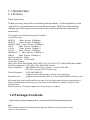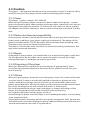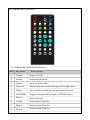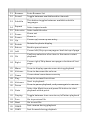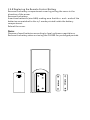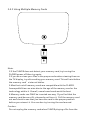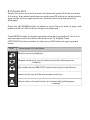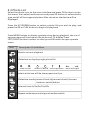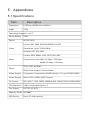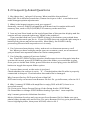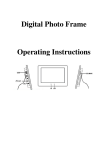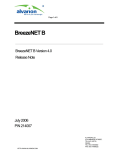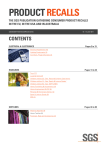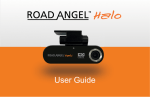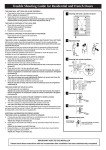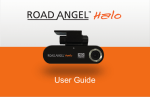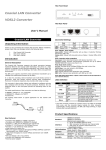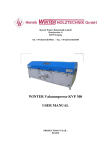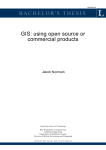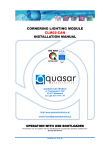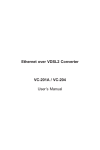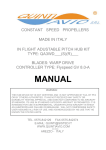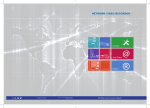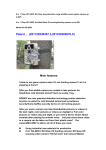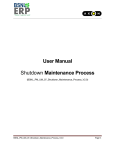Download 3D 1280P HD Media Player user manual
Transcript
3D 1280P HD MEDIA PLAYER MODEL No.: HD-3507 USER MANUAL Table of contents 1. Introduction ................................................................... 1 1.1 Preface.....................................................................................2 1.2 Package Contents...................................................................3 1.3 Caution. ............................................................................ 3 2. About the Player......................................................4 2.1 Product Overview...................................................................5 2.2 Connection.............................................................................6 2.3 Use Media Device..................................................................9 2.4 Remote Control....................................................................10 2.5 First Time Operation.............................................................1 3 Setup Menus............................................................2 3.1 General setup.........................................................................4 3.2 Video setup............................................................................6 3.3 Exit Setup................................................................................7 4 Media Playback......................................................12 4.1 Video List..............................................................................13 4.2 Music List..............................................................................14 4.3 Photo List..............................................................................15 4.4 Browser..................................................................................16 5 Appendixes...........................................................18 5.1 Specificat ions...................................................................1 9 5.2 Frequently Asked Questions...........................................20 1. Introduction 1.1 Preface Dear Customer , Thank you very much for purchasing the products . In the digital era , this product is a great home entertainment partner . With the outstanding design , you can enjoy movies and music , and view photos of precious moments . This player has the following functionality : Video Decoder : MPEG1: (Max Bitrate 100Mbps) MPEG2: (Max Bitrate 100Mbps) MPEG4-XVID: (Max Bitrate 100Mbps) DIVX: (Max Bitrate 100Mbps) H.264: (Max Bitrate 70Mbps) H.263: (Max Bitrate 100Mbps) WMV9/VC -1 (Max Bitrate 100Mbps) RMVB (Max Bitrate 100Mbps) Max Frame Rate: 30fps Max Resolution: 1920 x1 2 80 Video File Format : MKV , MP 4, VOB , RM/RMVB , MPG , M2TS , FLV , AVI , ASF , TS/TP , MP4/M4V , MOV , WMV Subtitle suppor ted –SRT, ASS, SSA, SUB, SMII format Music Playback - Mp3 WMA OGG FLAC (Lever0 – Lever 8) APE AAC AC3 (Ac3 only) ATRA DTS (Dts only) Photo Playback - JPEG PNG BMP GIF - suppor ts slide show mode , rotate , zoom function . Media Device - suppor ts external USB HDD or U disc andSD / MMC memor y card We hope that this product will bring you a lot of enjoyment . We are committed to apply multimedia technology in your work , entertainment , family , daily life and ever ywhere ! Welcome to us . Thank you again for choosing our product . 1.2 Package Contents Upon opening the shipping box, you should find the following items: Note : The actual contents in the package might be different from the above list sheet in this manual . 1.3 Caution This player’ s design and manufacture has your safety in mind. In order to safely and effectively use this player, please read the following before usage. 1.3.1 Power The player’s power voltage: 100-240 V AC When using this player, please connect the power cable to the player’s power jack to the power supply . When placing the power cable , make sure it can not get damaged or be subject to pressure . To reduce the risk of electric shock , unplug the adapter first before cleaning it . Never connect the player in a humid or dusty area . 1.3. 2 Radio interference / compatibility If not properly shielded, almost all electronic devices will get radio inter ference. Under some conditions, your player might get inter ference. The design of this player has followed the FCC/CE standard, and has followed the following rules: This player may not cause harmful interference ; This player could accept some interference received including interference that may cause undesired operation. 1.3. 3 Repair If the player has a problem, you should take it to an appointed repair center and let the specialists do the repair, never repair the player yourself, you might damage the player or endanger yourself or your data. 1.3. 4 Disposing of the player When you dispose of the player, be sure to dispose it appropriately. Some countries may regulate disposal of electrical device, please consult with your local authority. 1.3.5 Others When using this player, please do not let the player come into contact with water or other liquid, if water is accidentally spilled on the player, please use a dr y cloth to absorb the spillage. Electronic products are vulnerable, when using please avoid shaking or hitting the player, and do not press the buttons too hard. Do not let the player come into contact with water or other liquid. Do not disassemble the player ; repair the player or change the design of the Player, any damage done will not be included in the repair policy. Do not press the buttons of the player too hard. Avoid hitting the player with hard object, avoid shaking the player, and stay away from magnetic fields. During electrostatic discharge and the strong electromagnetic field, the product will malfunction, and then unplug the power cable and the product will return to normal performance next time it is powered on. 2. About the Player 2.1 Product Overview Item Name Description 1 Power on/off Power on/off, long press to power off. 2 IR reciver Remote must be toward IR reciver 3 Indicatory Light Working or standby 4 SD card slot Item Name Insert SD card into this slot Description 1 USB USB jack 2 OPTICAL Digital audio signal output 3 YPbPr YPbPr output 4 R - Audio - L Stereo audio output 5 CVBS CVBS output 6 HDMI HDMI jack 7 AC IN AC in jack for power connection 2.2 Remote Control POWER SETUP HOME INTE RVAL EFFECT AV/HDMI MUTE VIDEO MUSIC PHOTO BROWSER AUDIO SUBTITLE REPE AT SUB COLOR ZOOM- ZOOM+ ROTATE RETURN MENU PLAY PAUSE GOTO DISP LAY PREV NEXT FRWD FFWD 2.2. 1 Remote control functions Item Key name Description 1 Power Power on/off 2 Setup Enter setup menu 3 Home back to main menu 4 Interval Select interval mode during photo slide show 5 Effect Select effect mode during photo slide show 6 AV / HDMI Toggle between AV output or HDMI output 7 Mute Mute volume 8 Video Enter video files list 9 Music Enter music files list 10 Photo Enter photo files list 11 Browser Enter Browser list 12 Sound Toggle between available audio channels 13 Subtitle This button toggles between available subtitle languages 14 Repeat Select repeat mode 15 Sub color Select subtitle color 17 Zoom- Zoom out 18 Zoom+ Zoom in 19 Up Cursor up/ move up one entry 20 Rotate Rotate the photo display 21 Return Back to parent menu 22 Left Cursor left/ Skip up one page or back to top of page 23 Ok Confirms selection of an item in the menu or start playback 24 Right Cursor right/ Skip down one page or bottom of last page 25 Menu Press to display operate menu during playback 26 Volume- Press to decrease the volume 27 Down Cursor down/ move down one entry 28 Play Press to inrease the volume 29 Volume+ 30 Pause Press to pause playback , and press again to resume 31 Goto Select the Mark time and press Ok button to start playback at that point 32 Display Toggle between time counter on/off when playback 33 Prev Go to previous file 34 Next Go to next file 35 FRWD Fast reverse during playback 36 FFWD Fast forward during playback Start to playback 2.4. 2 Replacing the Remote Control Battery Remove the battery compartment cover by pulling the cover in the direction of the arrow. Remove the battery. Insert two batteries (size AAA) making sure that the + and – ends of the batteries are matched to the +/– marks printed inside the battery compartment . Reload the cover . Note: Dispose of used batteries according to local ordinance regulations. Remove the battery when not using the PLAYER for prolonged periods. 2.3 Connection 2.3.1 HDMI OUT Follow the picture and plug one connector on your HDMI cable to the player, s HDMI jack ; Follow the picture and plug the other connector on your HDMI cable to , the TV s HDMI jack. TV In this way, you can have the highest quality video and audio via a single cable. 2.3.2 A/V OUT Follow the picture and plug in the 3 color ( red / white / yellow ) connector to the player’s A/V OUT jack ; , Follow the picture and plug in the 3 color connector to the TV s A/V IN jack. In this way, you can enjoy the content in the player on TV or other display devices. TV 2.3.3 Y/Pb/Pr Component OUT Follow the picture and plug in the 3 color ( green / blue / red ) connector , to the player s Y/Pb/Pr jack ; , Follow the picture and plug in the 3 color connector to the TV s YPbPr jack. Audio Connection while using YPbPr Video out: First method: use the audio output from the A/V OUT jack ; Second method: use the audio output from the S/PDIF Coaxial or Optical jack. TV In this way, you can also enjoy videos, music, and photos in the player on TV. 2.3.4 Digital Audio Device connection Follow the picture and plug in the connector on your optical fiber to the player, s S/PDIF Optical jack ; Follow the picture and plug in the other connector on your optical fiber to the digital audio device . 2.3.5 Power connection Follow the picture and Plug in the power cord to the player, s AC IN jack ; Follow the picture and plug in the power cord to the power outlet. 2.4 Use Media Device 2.4.1 USB Mass Storage Device Connection ( like USB Pen Drive , MP 3, USB HDD etc .) Make sure the player is powered on ; Plug in the USB Pen Drive or USB HDD etc. to the USB HOST port of this player. 2.4.2 Using Multiple Memory Cards Note : 1. If the PLAYER does not detect your memory card , try turning the PLAYER power off then try again . 2. If you do not see your files in the proper order when viewing them on the TV display , try reformatting your memory card . This will reinitialize the memory card’s internal tables. 3.Most but not all memory cards are compatible with the PLAYER. Incompatibilities can arise due to the age of the memory card or the technology within it. Overall, name brand cards work the best. 4.Memory cards can ONLY be inserted one way. If you find that the memory card does not fit, please do not force it. Pull the memory card out and check to see that you have the card in the proper position before you reinsert it. You can also try turning the card around. Caution : Do not unplug the memor y card when PLAYER playing a file from the 2.5 First Time Operation To setup your Media player , please use the following instructions : 1. Connection TV 2.Plug the power cord into the AC power brick then plug one end of the power supply into the AC JACK of player and the other end into a power outlet . Then press the power key . Once you have photos, videos, or music on the memory card or U disk , insert the card into the proper slot or plug in U disk to USB jack . If the player with U disk / USB HDD , SD / MMC card at same time please press SOURCE on remote control to choose go to which media device . After the device is selected , the main interface will be display . 3 . Setup Menus The setup menu allows you to configure system settings . Press the SETUP button on the remote control to enter this menu , and use the navigational buttons to select items or options . Press OK to confirm setting . Video output:PAL NTSC HDMI720P Audio Select:Nomal Spdif Language:English Auto off :5s 10s 20s 30s 1m 5m Key tone:on/off Version:1.4 2010.06.15 Restore Default:PAL NTSC HDMI720P 4 . Media Playback 4.1 Video List Select the VIDEO icon on the main interface and press OK button to enter this menu, then select media source and press OK button to select media type and all of the supported video files stored on the device will be displayed. Press the UP / DOWN button to select a video file you wish to play, and press the OK or PLAY button to begin the playback Press MENU button to display operate menu during playback, the icon of operate menu will be show on the bottom of TV display. Press LEFT/RIGHT button to select icon then press OK button to open operate menu. Icon Description Or Sub Menu Back to current playback Select sound channel, for exampl:track3 Select subtitle from subtitles list Display mode:video full screen/screen full screen/default/4:3 /16:9/fit view Repeat mode:only once/rotate one/rotate all/sequence /random Sound system:stereo/left channel/right channel Select color of underline for subtitle:default/red/blue 4.2 music List Select the music icon on the main interface and press OK button to enter this menu, then select media source and press OK button to select media type and all of the supported music files stored on the device will be displayed. Press the UP / DOWN button to select a music file you wish to play, and press the OK or PLAY button to begin the playback Press MENU button to display operate menu during playback, the ico of operate menu will be show on the bottom of TV display. Press LEFT/RIGHT button to select ico then press OK button to open operate menu. Icon Description Or Sub Menu Back to current playback Repeat mode:only once/rotate one/rotate all/sequence /random EQ mode:nature/DBB/POP/rock/classic/jazz/vocal/dance select witch one will be show:spectrum/lyric Select color of underline for lyric:blue/red/yellow/green /orange 4.3 Photo List Select the photo icon on the main interface and press OK button to enter this menu, then select media source and press OK button to select media type and all of the supported photo files stored on the device will be displayed. Press the UP / DOWN button to select a photo file you wish to play, and press the OK or PLAY button to begin the playback Press MENU button to display operate menu during playback, the ico of operate menu will be show on the bottom of TV display. Press LEFT/RIGHT button to select ico then press OK button to open operate menu. Icon Description Or Sub Menu Back to current playback Slideshow or display single photo file zoom in/out rotate CCW/CW move up/down move left/right select witch one will be show:spectrum/lyric Slideshow mode:persian blinds H/persian blinds V/mosaic /random-switch/defaut Interval time:1s/3s/5s/10s/30s Repeat mode:seq next/seq pre/random switch 4.4 Browser Select the Browser icon on the main interface and press OK button to enter this menu, then select media source and press OK button to select media type, and all folders and all of the supported photo files stored on the device will be displayed. Press the UP / DOWN button to select a folder the press OK button to open the folder. Press the UP / DOWN button to select a photo file you wish to play, and press the OK or PLAY button to begin the playback 5 . Appendixes 5.1 Specifications Item Description Dimension L 250 mm x W 145 mm x H 42 mm wight 250g Operating Temp -20~+40 C Power Rating 15W Power AC100- 240 V Format: AVI, MKV , MP 4, RM , RMVB , FLV , ASF Video Resolution: Up to 1920 x 1280 p Subtitle: SRT, SSA , SMI Format: MP3, WMA , FLAC , APE , OGG , AAC Music Compression rate: MP3: 32 Kbps~320 Kbps; WMA : 32 Kbps ~192 Kbps Photo JPEG , PNG , GIF , BMP Slide Show support , Zoom Rotate Video Ou tput Composite, Component, HDMI (Version 1.1) up to 1080 P /60 HZ Audio Output Stereo RCA, HDMI, SPDIF Optical TV System PAL, NTSC, 720 P , 1080 I , 1080 P /24 HZ , 1080 P /50 HZ , 1080 P /60 HZ USB Interface USB 2.0 high speed por t x 1 File System FAT, FAT32, NTFS Memor y Cards SD / MMC USB Device Up to 2 T disk capacity 5.2 Frequently Asked Questions 1. My videos don’ t play at full screen. What could be the problem? Many AVI file is different resolution , Please check your video’ s resolution and make the appropriate adjustments. 2. What is the largest memor y card you support ? Generally, now our PLAYER compatible with brand card in market with multi memor y size , such as 1G /2 G /4 G /8 G /12 G memor y cards work fine . 3. I see an icon like a hand on the top left position of the monitor display and the remote will not respond right away . What is the problem ? If you see the hand icon , your PLAYER is busy or the button you pushed does not apply to the mode you are in . If your PLAYER does not respond right away to a button push , please wait a few seconds . Most likely , the PL AYER is busy processing files and will respond once it is ready . 4. Can I store and use photos , video , and music on the same memor y card ? Yes . When you have multiple media types on a memor y card , we recommend you put these into separate folders for easier management . 5. Can I play the content of just one folder? Yes . Press LEFT / RIGHT button to select the Browser icon on the main interface to enter this menu, press UP / DOWN to select the folder you would like to play. Once you are inside that folder, press OK button to start play, press the REPEAT button to toggle the repeat folder option . 6. I cannot hear sound , or the noise is too loud . Check whether the volume is set to “0”. Check whether the AV cable is properly connected to the por t . Check whether the media file is damaged . Why I cannot find my DVD movie from video list ? DVD movie only can access from Browser file list . Pls . go to Browser , refer to 4.4.2 8. Why I connect VP3300 with amplifier to enjoy DVD with AC3, there is no surround sound? Pls. Go to go to Setup-General Setup-Video Setup-Audio-SPDIF RAW Pls. Remember to change SPDIF RAW to Analog if you don’t use amplifier why I cannot get music slideshow function Music slideshow function only can access from Browser file list . Make sure your photo folder already with music files , Pls . go to Browser file list , go to photo folder , cursor highlight photo , then press M - Slide , refer to 4.4.1