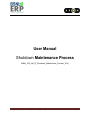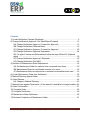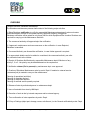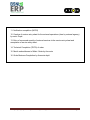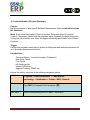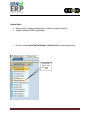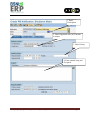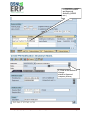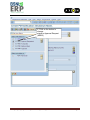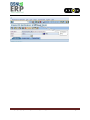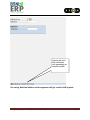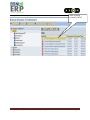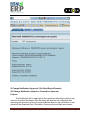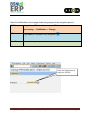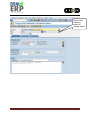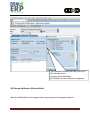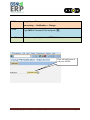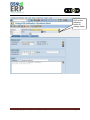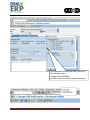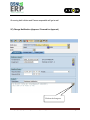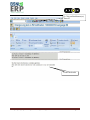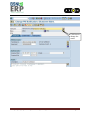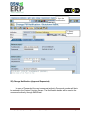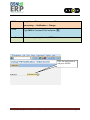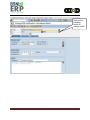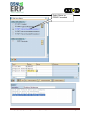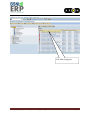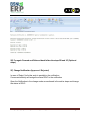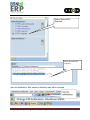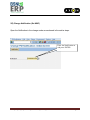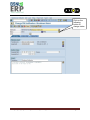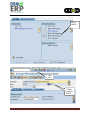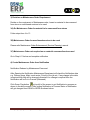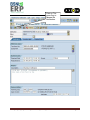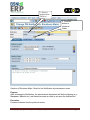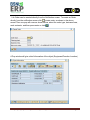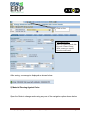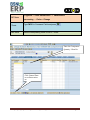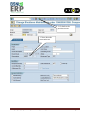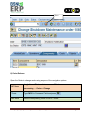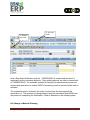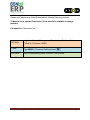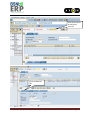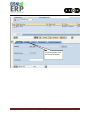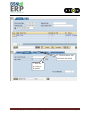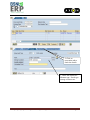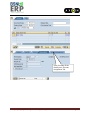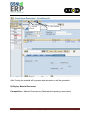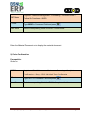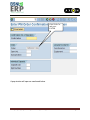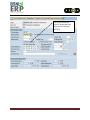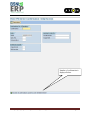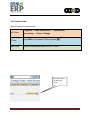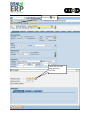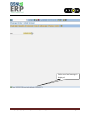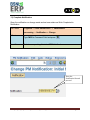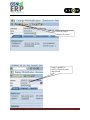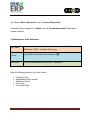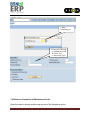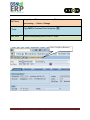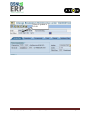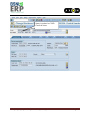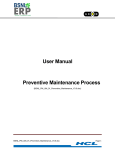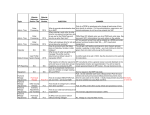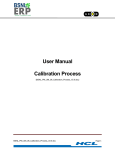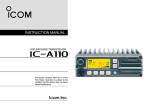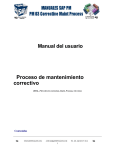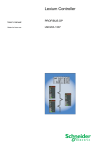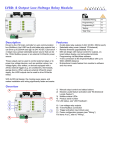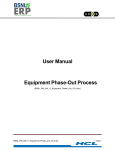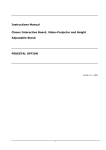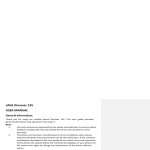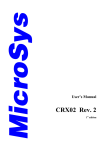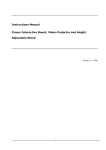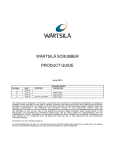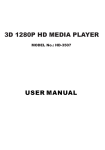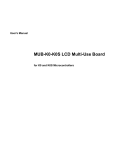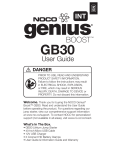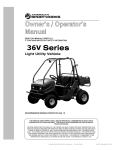Download User Manual Shutdown Maintenance Process
Transcript
User Manual Shutdown Maintenance Process (BSNL_PM_UM_07_Shutdown_Maintenance_Process_V2.0) BSNL_PM_UM_07_Shutdown_Maintenance_Process_V2.0 Page 1 Contents 1) Create Notification (Request Shutdown) ..................................................................... 5 2) Change Notification (Approval / Ref. Back/Reject/Forward) ...................................... 13 2A) Change Notification (Approve / Forward for Approval) ..................................... 13 2B) Change Notification (Referred Back) ................................................................ 16 2C) Change Notification (Approve / Forward for Approval) ..................................... 20 2D) Change Notification (Approval Requested)....................................................... 24 2E) For again Forward and Referred back follow the steps 2B and 2C (Optional steps) ...................................................................................................................... 30 2F) Change Notification (Approved / Rejected) ....................................................... 30 2G) Change Notification (Set NMC) ........................................................................ 32 3) Decision on Maintenance Order Requirement .......................................................... 35 3A) Go Maintenance Order for material to be consumed from stores ..................... 35 3B) Maintenance Order for need based services to be used................................... 35 3C) Maintenance Order not required as no material consumed/services used ....... 35 4) Create Maintenance Order from Notification ............................................................. 35 5) Material Planning Against Order ............................................................................... 39 6) Order Release ........................................................................................................... 42 6A) Change in Material Planning ............................................................................. 43 7) Material Issue against Reservation (if the material is available in storage location) . 44 9) Order Confirmation.................................................................................................... 51 10) Complete Order....................................................................................................... 55 11) Complete Notification .............................................................................................. 58 12) Maintenance Order Settlement ............................................................................... 60 13) Business Completion of Maintenance Order ........................................................... 61 BSNL_PM_UM_07_Shutdown_Maintenance_Process_V2.0 Page 2 OVERVIEW Process Overview: Shutdown maintenance The Shutdown maintenance process shall consist of the following major activities: 1. Raise Shutdown notification to notify the responsible Maintenance department/ main work centre. Notification details are sent to concerned authority (Approval Authority) for approval. Shutdown notification will be raised for only those jobs for which Equipment/Site/ Location Shutdown are required for carrying out the Maintenance Activities. 2. The concerned authority will approve/reject the notification. 3. If approved, maintenance work can commence on the notification. In case Rejected, Shutdown is cancelled. 4. Concerned Authority can forward the notification, in case further approval is required. 5. In case certain details need to be added or considered, the concerned authority can refer the notification back to the initiator. 6. Receipt of Shutdown Notifications by responsible Maintenance deptt. Which are of any priority-1, 2 or 3. Job priority may be decided based on the requirement. 7. Notification release (Put in process) by maintenance dept. once approved. 8. Creation of Shutdown Maintenance order by maint. Deptt. if material or external service (contractual job) is needed to carry out the maintenance. Planning of operations (activities) Planning of materials required Planning of manpower required Planning of external service quantity required 6. Release of order by authorized person in maintenance deptt. 7. Issue of materials from store by MM deptt. 8. Execution of work at site by internal manpower and/or external agency. 9. Time confirmation of order operations by maint. Deptt. 10. Entry of findings (object part, damage, cause, activities etc.) in the General notificationby maint. Deptt. BSNL_PM_UM_07_Shutdown_Maintenance_Process_V2.0 Page 3 11. Notification completion (NOCO) 12. Creation of service entry sheet for the external operations (done by external agency) by maint. Deptt. 13. Entry of consumed quantity of external services in the service entry sheet and acceptance of service entry sheet. 14. Technical Completion (TECO) of order. 15. Month-end settlement of Maint. Order by Accounts 16. Order Business Completion by Accounts deptt. BSNL_PM_UM_07_Shutdown_Maintenance_Process_V2.0 Page 4 1) Create Notification (Request Shutdown) Purpose Use this procedure to take care of Shutdown Maintenance. Raise a notification of type B6: Shutdown Maint. Enter a brief description of Work to be done, Reference object (Functional Location / Equipment) related with that shutdown work. Optionally the detail description in long text can be written also. Enter the Approval Authority and Initiator in the Partner Functions. Trigger Perform this procedure when there is a need for Manpower and material requirement for your Shutdown Maintenance Activities Prerequisites Technical Object ( Functional Location / Equipment) Main Work Center Cost Center HR Employee List Initiator (HRMS No.) Approval Authority (HRMS no.) Access the activity using one of the following navigation options: SAP Menu Logistics--- Plant maintenance --- Maintenance processing --- Notification --- Create--- IW21---General T Code User Menu Type IW21 in Command Field and press Select corresponding Node for IW21 / Notification BSNL_PM_UM_07_Shutdown_Maintenance_Process_V2.0 Page 5 Helpful Hints Always create Unplanned Maintenance Order through Notification Assign Equipment BOM if applicable 1. On the screen Create PM Notification: Initial Screen, the following entries: Choose B6 Notif. And press BSNL_PM_UM_07_Shutdown_Maintenance_Process_V2.0 Page 6 1.Enter Description 2. Enter Equipment code (or) Function Location 3. Enter Priority 4. Enter suitable Long text if required BSNL_PM_UM_07_Shutdown_Maintenance_Process_V2.0 Page 7 5. Enter the Initiator and Approval Authority (HRMS nos.) 6. Click on the button to change status to Approval Request (AREQ) BSNL_PM_UM_07_Shutdown_Maintenance_Process_V2.0 Page 8 6. Click on the button to change status to Approval Request (AREQ) BSNL_PM_UM_07_Shutdown_Maintenance_Process_V2.0 Page 9 BSNL_PM_UM_07_Shutdown_Maintenance_Process_V2.0 Page 10 System will save this notification with generating an internal number On saving, both the initiator and the approver will get a mail in SAP system BSNL_PM_UM_07_Shutdown_Maintenance_Process_V2.0 Page 11 Mail regarding creation of Notif BSNL_PM_UM_07_Shutdown_Maintenance_Process_V2.0 Page 12 2) Change Notification (Approval / Ref. Back/Reject/Forward) 2A) Change Notification (Approve / Forward for Approval) Purpose The Notification will be approved by the concerned Authority to which it was referred. An authorized person from that dept. will approve the notification after assessing the relevance of the job required. Before approve the notification he will check/edit the Required Start / End dates, Planner group and Main work centre. BSNL_PM_UM_07_Shutdown_Maintenance_Process_V2.0 Page 13 Open the Notification in the change mode using anyone of the navigation options. SAP Menu Logistics --- Plant maintenance --- Maintenance processing --- Notification --- Change T Code User Menu Type IW22 in Command Field and press Select corresponding Node for IW22 / Notification Enter the Notification no and press ENTER BSNL_PM_UM_07_Shutdown_Maintenance_Process_V2.0 Page 14 Click on the following button to change status BSNL_PM_UM_07_Shutdown_Maintenance_Process_V2.0 Page 15 The concerned Authority will carry out any of the following action a) Approve the Notification b) Forward it to other authority for approval. 2B) Change Notification (Referred Back) Open the Notification in the change mode using anyone of the navigation options. BSNL_PM_UM_07_Shutdown_Maintenance_Process_V2.0 Page 16 SAP Menu Logistics --- Plant maintenance --- Maintenance processing --- Notification --- Change T Code User Menu Type IW22 in Command Field and press Select corresponding Node for IW22 / Notification Enter the Notification no and press ENTER BSNL_PM_UM_07_Shutdown_Maintenance_Process_V2.0 Page 17 Click on the following button to change status BSNL_PM_UM_07_Shutdown_Maintenance_Process_V2.0 Page 18 The concerned Authority will carry out any of the following action a) Reject the Notification b) Refer it back to initiator incase of incorrect data / process. BSNL_PM_UM_07_Shutdown_Maintenance_Process_V2.0 Page 19 On saving both initiator and Person responsible will get a mail 2C) Change Notification (Approve / Forward for Approval) Click on the Long text BSNL_PM_UM_07_Shutdown_Maintenance_Process_V2.0 Page 20 2. Click on Back button (or) Press F3 1. Enter the details BSNL_PM_UM_07_Shutdown_Maintenance_Process_V2.0 Page 21 Click here to change the status BSNL_PM_UM_07_Shutdown_Maintenance_Process_V2.0 Page 22 Select Approve and ENTER BSNL_PM_UM_07_Shutdown_Maintenance_Process_V2.0 Page 23 2. Save the notifications 1. Status updated. 2D) Change Notification (Approval Requested) In case of Forwarded, the next concerned authority Personnel number will be to be entered in the Partner Function Screen. The Notification details will be sent to the concerned authority through SMS/Email. BSNL_PM_UM_07_Shutdown_Maintenance_Process_V2.0 Page 24 SAP Menu Logistics --- Plant maintenance --- Maintenance processing --- Notification --- Change T Code User Menu Type IW22 in Command Field and press Select corresponding Node for IW22 / Notification Enter the Notification no and press ENTER BSNL_PM_UM_07_Shutdown_Maintenance_Process_V2.0 Page 25 Click on the following button to change status BSNL_PM_UM_07_Shutdown_Maintenance_Process_V2.0 Page 26 Select Status as FRWD Forwarded BSNL_PM_UM_07_Shutdown_Maintenance_Process_V2.0 Page 27 SAP Mail is triggered. BSNL_PM_UM_07_Shutdown_Maintenance_Process_V2.0 Page 28 External mail is also triggered as shown below. All the Persons (Initiator & Person Responsible) will get a copy of mail and the mail contains the below mentioned details BSNL_PM_UM_07_Shutdown_Maintenance_Process_V2.0 Page 29 2E) For again Forward and Referred back follow the steps 2B and 2C (Optional steps) 2F) Change Notification (Approved / Rejected) In case of Reject, No further work is possible in the notification. Concerned authority will assign the status REJC to the notification Open the Notification in the change mode as mentioned in the earlier steps and change the status to REJC. BSNL_PM_UM_07_Shutdown_Maintenance_Process_V2.0 Page 30 Select Status REJC Rejected Enter the reason for rejection Save the Notification. After saving an intimation mail will be triggered. BSNL_PM_UM_07_Shutdown_Maintenance_Process_V2.0 Page 31 2G) Change Notification (Set NMC) Open the Notification in the change mode as mentioned in the earlier steps. Enter the Notification no and press ENTER BSNL_PM_UM_07_Shutdown_Maintenance_Process_V2.0 Page 32 Click on the following button to change status BSNL_PM_UM_07_Shutdown_Maintenance_Process_V2.0 Page 33 Select NMCR 2. Click to Save 1. Status updated to NMCR BSNL_PM_UM_07_Shutdown_Maintenance_Process_V2.0 Page 34 3) Decision on Maintenance Order Requirement Decide on the requirement of Maintenance order, based on material to be consumed from stores or need based services to be used 3A) Go Maintenance Order for material to be consumed from stores Follow steps from 4 to 13 3B) Maintenance Order for need based services to be used Please refer Maintenance Order Enhancement (Service Planning) manual 3C) Maintenance Order not required as no material consumed/services used Go to Step # 11 below and complete notification 4) Create Maintenance Order from Notification Notification Release by Maintenance Personnel After Opening the Notification Maintenance Department will check the Notification data e.g. Planner group, Maint. work center, Priority of the job etc. If any change in the data is required then that will be changed otherwise if no change is required then the Notification will be Put in Process (Released). Click Green Flag button at top left of the screen to put Notification in process as shown in the above screen. After putting Notification in Process Status of Notification will get changed from OSNO to NOPR as shown below. BSNL_PM_UM_07_Shutdown_Maintenance_Process_V2.0 Page 35 Click on The green flag to release the Notification. BSNL_PM_UM_07_Shutdown_Maintenance_Process_V2.0 Page 36 1. Status is updated from OSNO to NOPR 2. Click this button to create an Order Creation of Shutdown Maint. Order for the Notification by maintenance team. Purpose After releasing the Notification, the maintenance department will do the planning (e.g.Manpower, Material etc.) and therefore create an order to act upon the notifications. Procedure Process continues from the previous screen. BSNL_PM_UM_07_Shutdown_Maintenance_Process_V2.0 Page 37 1. An Order can be created directly from the Notification screen. To create an Order directly from the notification screen click create order, as shown in the above screen.Then one pop will come as shown below, select the order type, business Area, work centeretc. and then press enter or click A Pop window will give a brief information of the object (Equipment/Function Location) BSNL_PM_UM_07_Shutdown_Maintenance_Process_V2.0 Page 38 Click to Save INFORMATION Order is created. Details like Eq.code / Planer Group / Work centers are copied from the notification After saving, a message is displayed as shown below. 5) Material Planning Against Order Open the Order in change mode using any one of the navigation option shown below BSNL_PM_UM_07_Shutdown_Maintenance_Process_V2.0 Page 39 Logistics --- Plant maintenance --- Maintenance SAP Menu processing --- Order--- Change T Code User Menu Type IW32 in Command Field and press Select corresponding Node for IW32 / Order Enter the Component / Quantity / Plant Etc. Click General Data to see Reservation no. BSNL_PM_UM_07_Shutdown_Maintenance_Process_V2.0 Page 40 2. Go back to the previous screen 1. Note down the reservation no BSNL_PM_UM_07_Shutdown_Maintenance_Process_V2.0 Page 41 Save 6) Order Release Open the Order in change mode using anyone of the navigation options Logistics --- Plant maintenance --- Maintenance SAP Menu processing --- Order--- Change T Code Type IW32 in Command Field and press User Menu Select corresponding Node for IW32 / Order BSNL_PM_UM_07_Shutdown_Maintenance_Process_V2.0 Page 42 1. Release the order 2. Save the order Now a Shut down Notification with No – 1060000XXXX is created and the same is approved from the concerned authority. After getting approval, an order is created with no 10600000XXXX. The materials required for carrying out maintenance process are entered and reservation is created XXXXX. Necessary permit is issued and the order is released, The material required / entered in the order is issued from the store against the reservation no. The process of Issuing material using the transaction code MIGO and the process of completing the Notification / Order is explained in the following steps. 6A) Change in Material Planning BSNL_PM_UM_07_Shutdown_Maintenance_Process_V2.0 Page 43 Please refer Maintenance Order Enhancement (Material Planning) manual 7) Material Issue against Reservation (if the material is available in storage location) Prerequisites - Reservation no. SAP Menu Logistics---Material Management---Purchasing---Purchase Order--Follow On Functions---MIGO T Code Type MIGO in Command Field and press User Menu Select corresponding Node for MIGO / Goods Issue BSNL_PM_UM_07_Shutdown_Maintenance_Process_V2.0 Page 44 Enter Reservation no and press ENTER Click on Material Tab BSNL_PM_UM_07_Shutdown_Maintenance_Process_V2.0 Page 45 Click on Quantity Tab and check the details BSNL_PM_UM_07_Shutdown_Maintenance_Process_V2.0 Page 46 3. Click on Where Tab and check the details 1. Enter the no if Qty to be posted BSNL_PM_UM_07_Shutdown_Maintenance_Process_V2.0 Page 47 2. Click on reservation tab to check the details 1. Check the details like Moment type / Stock type Storage Location Etc. BSNL_PM_UM_07_Shutdown_Maintenance_Process_V2.0 Page 48 After checking all the details press Account Assignment Tab. BSNL_PM_UM_07_Shutdown_Maintenance_Process_V2.0 Page 49 1.Click on Check 2. Click on Post After Posting the material will be posted and document no will be generated. 8) Display Material Document Prerequisites – Material Document no (Obtained while posting a reservation). BSNL_PM_UM_07_Shutdown_Maintenance_Process_V2.0 Page 50 SAP Menu Logistics---Material Management---Purchasing---Purchase Order--Follow On Functions---MIGO T Code Type MIGO in Command Field and press User Menu Select corresponding Node for MIGO / Goods Issue Enter the Material Document no to display the material document. 9) Order Confirmation Prerequisite: Order no SAP Menu Logistics----Plant Maintenance---Maintenance Processing---Completion Confirmation----Entry—IW41 Individual Time Confirmation T Code User Menu Type IW41 in Command Field and press Select corresponding Node for IW41 / Completion Confirmation BSNL_PM_UM_07_Shutdown_Maintenance_Process_V2.0 Page 51 Enter Order no. and press ENTER A pop window will open as mentioned below. BSNL_PM_UM_07_Shutdown_Maintenance_Process_V2.0 Page 52 Check the details like Final Confirmation and other details and press ENTER BSNL_PM_UM_07_Shutdown_Maintenance_Process_V2.0 Page 53 Number of confirmation is displayed below. BSNL_PM_UM_07_Shutdown_Maintenance_Process_V2.0 Page 54 10) Complete Order Open the order in change mode Logistics --- Plant maintenance --- Maintenance SAP Menu processing --- Order--- Change T Code User Menu Type IW32 in Command Field and press Select corresponding Node for IW32 / Order Enter the Order no and press Enter BSNL_PM_UM_07_Shutdown_Maintenance_Process_V2.0 Page 55 Click on Flag Check the date and time and press ENTER BSNL_PM_UM_07_Shutdown_Maintenance_Process_V2.0 Page 56 Order saved and message is displayed. BSNL_PM_UM_07_Shutdown_Maintenance_Process_V2.0 Page 57 11) Complete Notification Open the notification on change mode and set user status as Work Completed in Notification SAP Menu Logistics --- Plant maintenance --- Maintenance processing --- Notification --- Change T Code User Menu Type IW22 in Command Field and press Select corresponding Node for IW22 / Notification Enter the Notification No and proceed BSNL_PM_UM_07_Shutdown_Maintenance_Process_V2.0 Page 58 Click the Flag to complete the Notif. Status is updated to NOCO. Check the same and proceed BSNL_PM_UM_07_Shutdown_Maintenance_Process_V2.0 Page 59 User Status “Work Completed” is set by “Person Responsible”. Information flow is triggered to “Initiator” and all “Person Responsible” about status update via Email. 12) Maintenance Order Settlement SAP Menu T Code User Menu Logistics---Production---Shop Floor Control----Period End Clossing--Settlement---K088---Individual Processing Type K088 in Command Field and press Select corresponding Node for K088 / Settlement. Enter the following details in the Initial Screen: Controlling Area Maintenance Order Number Settlement Period Fiscal Year Processing Type BSNL_PM_UM_07_Shutdown_Maintenance_Process_V2.0 Page 60 1. Enter Controlling are 2. Enter the following a. Settlement period b. Fiscal Year c. Processing Type 13) Business Completion of Maintenance Order Open the order in change mode using anyone of the Navigation option. BSNL_PM_UM_07_Shutdown_Maintenance_Process_V2.0 Page 61 Logistics --- Plant maintenance --- Maintenance SAP Menu processing --- Order--- Change T Code User Menu Type IW32 in Command Field and press Select corresponding Node for IW32 / Order Select Complete (Business) BSNL_PM_UM_07_Shutdown_Maintenance_Process_V2.0 Page 62 Status is updated to CLSD BSNL_PM_UM_07_Shutdown_Maintenance_Process_V2.0 Page 63 Status is updated to CLSD. Check the same. BSNL_PM_UM_07_Shutdown_Maintenance_Process_V2.0 Page 64