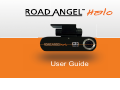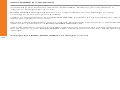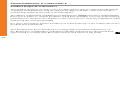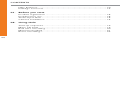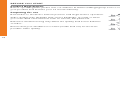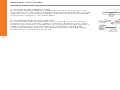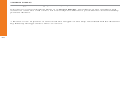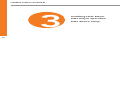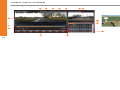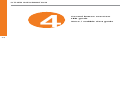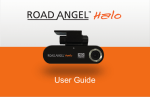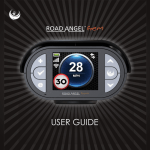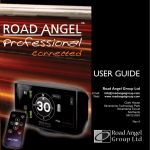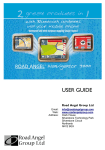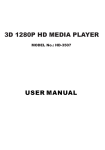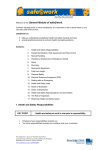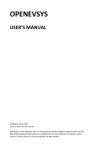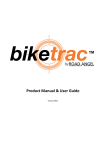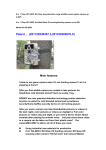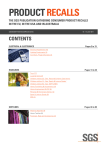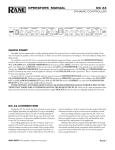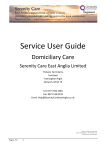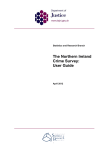Download Road Angel Halo User Guide
Transcript
User Guide DISCLAIMER & COPYRIGHT WARRANTY & REGISTRATION ROAD ANGEL Group Ltd has made every effort to ensure that all the information contained in this manual is accurate and reliable. However, the information is subject to change without notice. Your ROAD ANGEL Halo is guaranteed for one year from the date of purchase from all manufacturing defects that occur with normal use. If your unit fails to perform as specified in this user guide, please visit: ROAD ANGEL Group Ltd assumes no responsibility for any damage or injury resulting from the use of this product. www.roadangelgroup.com or call 01327 855586. Under no circumstances should ROAD ANGEL products be operated by the driver whilst the vehicle is in motion. No part of this publication may be copied, distributed, transmitted or transcribed without the permission of ROAD ANGEL GROUP Ltd. UV/solar reflective screens block GPS signals from entering the vehicle and may affect the operation of your ROAD ANGEL Halo. Heated screens can also affect GPS signal strength. To activate the 12 month warranty on your ROAD ANGEL Halo please log on and register your unit for free at www.roadangelgroup.com or for more information call us on 01327 855586. Activation of the warranty and/or continued use of this product by you, will constitute full acceptance of the Disclaimer and Copyright notice and the terms there under. If this product is installed in a vehicle that is used by people other than yourself, you accept and agree without reservation that it is your obligation to notify other vehicle users as to the safe working usage of this product. ROAD ANGEL and Halo are trademarks or registered trademarks of ROAD ANGEL GROUP Ltd. Copyright 2015 ROAD ANGEL GROUP Ltd. All rights reserved. 02 03 ENVIRONMENTAL & COMPLIANCE SAFETY PRECAUTIONS Product Disposal Instructions • Do not disassemble or modify this product The symbol shown here and on the product means that it is classed as Electrical or Electronic Equipment and should not be disposed with other household or commercial waste at the end of its working life. The Waste of Electrical and Electronic Equipment (WEEE) Directive (2002/96/EC) has been put in place to recycle products using best available recovery and recycling techniques to minimise the impact on the environment, treat any hazardous substances and avoid the increasing landfill. • Only use this product with the power cables supplied • Avoid small objects and liquids from entering the product • Do not leave this product in direct sunlight for prolonged periods of time or exposed to excessively high temperatures • Ensure that this product does not obstruct your view of the road For more information please contact your local authority or the retailer where the product was purchased. This product has been designed to comply with international directives on the Restriction of Hazardous Substances (RoHS) and has been designed and type-tested to comply with EU requirements and carries a CE mark. 04 05 THANK YOU FOR CHOOSING ROAD ANGEL HALO With ‘crash for cash’ scams on the increase and payouts worth £400m a year, it’s never been more important to record your journeys on the road and be prepared for any incidents that may occur along the way. Crash for cash claims add on average £14 to each of our premiums, but if you’re unlucky enough to be personally victimised, not only is your health at risk but your insurance premium could rise by up to 30%. With built-in GPS technology and Google Maps, Halo is able to pin-point where your vehicle was and the GPS speed it was travelling at the time of an accident*. The optional sound recording feature also means, if switched off, you can retain your privacy as you drive. Both cameras allow for clear, reliable footage with viewing angles of 150°, a HD resolution of 1280p x 720p in the forward facing camera and 640p x 480p in the rear. ROAD ANGEL Halo is specifically designed to fight back against fraudulent claims as a simple, discreet accident camera suitable for use in any vehicle. Halo continuously records and saves footage as you drive, and in the event of an accident uses G-Force sensors to capture the footage in an event file. This footage is then saved separately and can later be used as evidence in a claim. * UV/solar reflective screens block GPS signals from entering the vehicle and may affect the operation of your ROAD ANGEL Halo. Heated screens can also affect GPS signal strength. 06 07 CONTENTS Halo Features .................................................................................. 10 Package Contents ........................................................................... 12 Parking mode recording ................................................................. 23 Micro SD card removal .................................................................... 25 Power removal ................................................................................ 25 01. Before you start Product registration ........................................................................ 14 Preparing for use ............................................................................ 14 Anatomy of Halo ............................................................................. 15 Camera installation ........................................................................ 16 02. Using Halo Start-up sequence ........................................................................... 19 Micro SD card ................................................................................. 19 Real time recording ......................................................................... 20 Manual recording ............................................................................ 21 Event recording ............................................................................... 22 08 03. Using Halo Player Installing Halo Player....................................................................... 29 Halo Player operation ..................................................................... 30 Halo device setup ........................................................................... 33 04. Other Information Control button overview ................................................................. 35 LED guide ....................................................................................... 36 Voice / audible alert guide ............................................................. 37 09 HALO FEATURES HALO FEATURES HD resolution, high quality video recording Built-in back-up battery Front camera includes CMOS imaging sensor allowing high quality HD (1280 x 720) recording at 20 fps Rear camera allows (640 x 480) recording at 10fps Wide angle 150 Horizontal wide angle camera lens Built-in high sensitivity microphone Voice recording along with video recording Optional privacy button Multiple recording modes Real time recording, Event recording, Manual recording, Motion sensor recording (enabled when in Parking mode, Parking mode only available when used with Halo hardwire kit) In the event of an incident, the Road Angel Halo will use its small internal battery to continue the event file recording*. Built-in GPS Video recording with accurate location, date and time Instructive User Interface Provides LED indications, sound effects, and voice prompts PC Application Allowing product configuration and video playback * Please note: If power is removed the length of the clip recorded will be determined by battery charge at the time of event. Built-in 3 axis acceleration sensor Detects external impact using 3 axis sensor and activates Event recording 10 11 PACKAGE CONTENTS Halo Front Camera USB Stick Containing User Manual and Halo Player Software 12 BEFORE YOU START In-Car Power Cable 16GB Micro SD Card USB Micro SD Card Reader Quick-Start Guide Rear Camera (with connection lead) 10 x Adhesive Wire Clips 1 Product registration Preparing for use Anatomy of Halo Camera installation 13 BEFORE YOU START Product Registration Anatomy of Halo Before operating Halo please visit our website at www.roadangelgroup.com to register your product and activate your 12 month warranty. 5 Preparing for use 1. Power connector 8 4 Remember to check the camera position and angle before operation. Video quality may degrade with severe backlight, at night or when you enter dark environments such as tunnels, car parks etc. 2. Micro SD card slot 3 1 3. Control button 4. Camera lens Excessive window tinting may affect the quality and colour balance of video. 5. Mounting bracket 2 6. LED indicator 7. Microphone Ensure that your windscreen is clean (inside and out) for the best possible video quality. 7 8. Rear camera port 6 14 15 BEFORE YOU START Camera Installation 1. Inserting the memory card Insert the supplied Micro SD card into the slot as per the illustration on the right, being careful to insert it the correct way around. Inserting the Micro SD card will automatically format the card for use with Halo. 2. Installing Halo in your vehicle It is recommended that Halo is mounted in an elevated position in your vehicle, with a location between the rear view mirror and the windscreen being particularly effective. Halo is affixed to the windscreen using the sticky pad supplied. Simply remove the backing material and apply pressure to ensure a secure fix. 16 3. Powering Halo Using the power lead supplied, plug Halo into your vehicle’s cigarette lighter socket. A red LED will illuminate and an audible alarm will sound. The red LED will then change to blue, signifying that Halo has commenced recording. 4. Camera angle and cable management Pay particular attention to the angle of the camera to ensure that it has an unobstructed line of sight and is angled correctly to cover the widest possible viewing area. Use the self-adhesive wire retention clips supplied to channel any visible cables away from your field of view and to maintain a tidy interior. Alternatively cables can be hidden in the vehicle by a professional installer. 17 USING HALO Start-Up Sequence Apply power to Halo, a red LED will illuminate and an audible alarm will sound to denote that Halo is powering-up. The red LED will then change to blue, signifying that Halo has commenced Real time Recording mode. 2 Start-up sequence Micro SD card Real time recording Manual recording Event recording Parking mode recording Micro SD card removal Power removal RED: Powering Up BLUE: Recording Micro SD Card If no SD card is detected, Halo will alternately illuminate the RED and BLUE LEDs. A voice alert will instruct you to insert a Micro SD card. ALTERNATE RED and BLUE LEDs: No Micro SD Card in device 18 19 USING HALO Real time recording: Halo begins real time recording automatically on power-up, this is indicated with a BLUE LED. During real time recording: Pressing Control Button once turns the microphone on/off Pressing Control Button twice activates Manual Recording mode Pressing and holding the Control Button formats the Micro SD card. During real time recording: In Real time Recording mode Halo will continue to save individual files (each 60 seconds in length) and starts to overwrite the oldest files when the folder on the SD card reaches maximum capacity. 20 Start Manual Recording BLUE: Recording Pressing the Control Button twice when in Real time Recording mode will activate Manual Recording mode. Manual Recording will save a 30 second video clip - combining 15 seconds from before mode activation with 15 seconds of footage from after mode activation. When in Manual Recording mode Halo’s LED indicator will flash RED. Halo will automatically revert back to Real time Recording after 15 seconds, signified by the LED returning to constant a BLUE. BLINKING RED: Manual Recording mode engaged BLUE: Real time Recording mode engaged 21 USING HALO Start Event Mode Recording If Halo’s shock sensor detects impact during Real time Recording or Parking Mode, Event Recording mode will automatically engage. When using Halo’s optional hardwire kit, Halo will automatically recognise when the car’s ignition has been switched off and will enter Parking Mode after a short period of time. Event Recording will save a 30 second video clip - combining 15 seconds from before mode activation with 15 seconds of footage from after mode activation. When in Event Recording mode Halo’s LED indicator will flash RED. While in Parking Mode, Halo will constantly monitor for either movement in the camera’s viewing area, or for impacts via the shock sensor. Halo will automatically revert back to Real time Recording after 15 seconds, signified by the LED returning to constant a BLUE. When camera movement is detected, Parking Mode will save a 30 second video clip - combining 15 seconds from before mode activation with 15 seconds of footage from after mode activation. Halo’s LED indicator will flash RED during Parking Mode recording, thereafter Halo will automatically revert back to its standby Parking Mode condition, signified by the LED turning constant RED. BLINKING RED: Manual Recording mode engaged BLINKING RED: Parking Mode Recording in progress BLUE: Real time Recording mode engaged RED: Parking Mode engaged 22 23 USING HALO End Parking Mode Recording Halo will automatically revert back to Real time Recording when the vehicle’s ignition is switched on. Removing the Micro SD card during operation Should the Micro SD card be removed at any time during normal operation, Halo will reset and then wait for another Micro SD to be inserted. ATTENTION: Removing the Micro SD card during recording may permanently damage the card. Removing power during operation If power is removed while Halo is in Real time Recording mode or Parking Mode, recording will be discontinued and Halo will power-down. BLINKING RED: Powering-down OFF 24 25 USING HALO Removing power during operation (cont) If power is removed while Halo is in Event Mode, recording of the incident will continue until the end of the 15 second period before your device automatically powers down*. * Please note: If power is removed the length of the clip recorded will be determined by battery charge at the time of event. 26 27 USING HALO PLAYER Installing Halo Player Software for configuration and video playback (known as “Halo Player”) is included on the USB stick supplied with Halo. 3 28 Installing Halo Player Halo Player operation Halo device setup Insert the USB stick into your computer and double click the “Halo Player” file to install the software in your preferred location. Please be aware Halo Player also installs a third party decoder called FFDshow. ATTENTION: Before installation please check that you are in possession of the latest software version by visiting www.roadangelgroup.com. The Road Angel Halo Player is compatible and supported on the following operating systems: Windows 7 (32/64 bit) Windows 8 (32/64 bit) Windows 8.1 (32/64bit) 29 USING HALO PLAYER Halo Player Operation 2 Halo Player Operation 6 5 3 4 7 1 1. Video Playback Screens Front and rear video footage is played back in these areas 2. On-Board Display Displays detailed real time information about the journey 3. G-Sensor Graph Click here to view real time G-Sensor information 4. Reverse Footage Inverts video image 5. Capture Images Captures a screenshot of the current video frame 6. Setup Options Opens the camera setup screen - see page 32 7. Toggle Footage Switches video playback between front and rear footage 9 8. Google Map Show/Hide Shows or hides the Google map window 10 9. View Wide/Small Map Increases the size of the Google map window 10. Video Category Tabs Filters between all recorded files 11. Recorded Video Lists Displays all recorded videos 12. Timeline Shows duration of clip, allowing you to explore in detail 13. Volume Volume control for audio playback 14. Playback Speed Control the playback speed of the video 15. Video Control Bar Various controls for video playback 1 8 12 14 11 15 30 13 31 USING HALO PLAYER Halo Device Setup Halo Device Setup 2 1 Tabs Toggle between configuration, memory info & version info 2. Time Manual time set (click padlock to access). Not required when using Halo with GPS 3 4 3. Time Zone Set the time zone in which you are driving 5 6 4. Daylight Saving Turn On/Off daylight saving time 5. Sound Recording Turn On/Off sound recording (can also be controlled from Halo device) 7 8 6. Beep Sound Turn On/Off ‘beep’ alerts generated by event mode activation 8 10 7. Voice Messages Turn On/Off voice alerts 8. Viewing Angle Increase or decrease the camera viewing angle 9. Cut-Off Voltage For use with hardwire kit, select the voltage at which Halo powers-down 10. Cut-Off Time For use with hardwire kit, select the cut-off time at which Halo powers-down 11 12 13 32 1. 11. Storage Allotment Set how much memory space is given to each recording mode on the SD card 12. G-Sensor Control Parking Mode, Control the G-Sensor sensitivity for Event recording activation 13. G-Sensor Control Real time, Control the G-Sensor sensitivity for Event recording activation 33 OTHER INFORMATION Control Button Overview 4 34 Control button overview LED guide Voice / audible alert guide Mode Press Button Once Press Button Twice Press and Hold Buton Real time recording Turn microphone on & off Start manual recording Format SD card Manual recording No action No action No action Event mode recording No action No action No action Parking mode recording No action No action Format SD card 35 OTHER INFORMATION LED Guide Voice / Audible Alert Guide Rear Camera Mode Voice Message / Sound Effect Remark Action Rear LED Front Camera Front LED LED Boot Up Long Beep Sound Effect Boot Up RED ON OFF ON Start Real time recording Short Beep Sound Effect Real time recording BLUE ON OFF ON Sound Effect RED FLASH OFF ON Real Time Recording Event Mode Activation Short Beep Manual recording Event recording RED FLASH OFF (Real time recording) BLUE FLASH (0.5 SEC - Parking mode) ON RED ON BLUE FLASH (1 SEC) ON Parking mode recording RED FLASH BLUE FLASH (0.5 SEC) ON No micro SD card inserted RED/BLUE FLASH OFF ON Parking mode standby 36 Start Parking Mode Recording “Parking Mode is on” Voice Message Notify of event while parked ”Video was recorded during parking mode” Voice Message No micro SD card inserted ”Please insert memory card. Not recording” Voice Message SD Card Format “Memory card is formatting. Please wait” Voice Message Before power off Short Beep Sound Effect 37