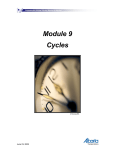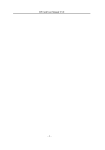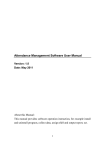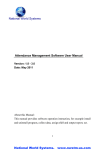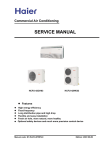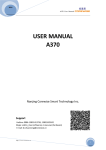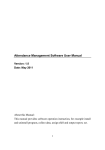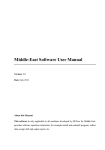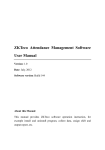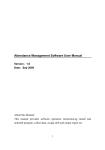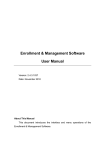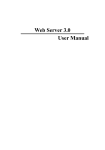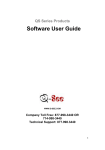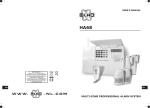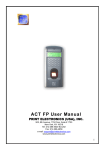Download Contents
Transcript
Manual V2.0
Contents
CHAPTER 1 ................................................................................... 1
BEFORE START ............................................................................ 1
1.1 NECESSARY TO KNOWN ..........................................................................1
1.2 ABOUT SOFTWARE ..................................................................................1
1.3 ACTIVATION BY MACHINE .....................................................................2
CHAPTER 2 ..................................................................................... 6
2.1 VIEW THE DEVICE LIST ...........................................................................6
2.2 EACH FACE PANEL DESCRIPTION ............................................................8
CHAPTER 3 ................................................................................. 15
3.1 BASIC CONCEPTS ..................................................................................15
3.1.1 User Enrollment ...........................................................................15
3.1.2 User Identification/Verification ....................................................16
3.1.3 Threshold ......................................................................................18
3.1.4 User ID Numbers..........................................................................19
3.1.5 Privilege (status) Levels ...............................................................19
3.1.6 Start-up window ...........................................................................20
3.2 HOW TO PLACE THE FINGER ..................................................................20
CHAPTER 4 ................................................................................... 22
4.1 ENROLLMENT AND VERIFICATION PROCEDURES ..................................22
4.1.1 Enrolling Users ............................................................................22
4.1.2 Fingerprint Enrollment ................................................................24
4.1.3 Password Enrollment ...................................................................25
-I-
Contents
4.1.4 Fingerprint & Password...............................................................26
4.2 TESTING AN ENROLLMENT ...................................................................28
4.3 ENROLLING A BUCK UP FINGERPRINT OF USER ....................................28
4.4 VERIFYING YOUR IDENTITY .................................................................28
4.4.1 Fingerprint Verification ...............................................................28
4.4.2 Password Verification ..................................................................29
4.4.3 ID number & Fingerprint .............................................................30
4.5 HINTS FOR SUCCESSFUL ENROLLMENTS ...............................................30
CHAPTER5 .................................................................................. 32
5.1 SYSTEM OPTION ...................................................................................32
5.1.1 Date Time .....................................................................................33
5.1.2 Changing the Date Time Format ..................................................33
5.1 3 changing the language .................................................................34
5.1.4 Advanced Options.........................................................................35
5.2 POWER MANAGER ................................................................................37
5.3 COMMUNICATION OPTION ....................................................................38
5.4 LOG OPTIONS .......................................................................................39
5.5 ACCESS CONTROL OPTION ...................................................................39
5.6 AUTO TEST ...........................................................................................40
CHAPTER6 .................................................................................. 42
CHAPTER7 .................................................................................. 43
CHAPTER8 .................................................................................. 45
CHAPTER 9 ................................................................................. 50
9.1 EXTERNAL PROGRAM ...........................................................................51
9.1.1 Manage the External program .....................................................51
9.1.2 Standalone attendance machine communication program ...........54
9.1.3 Short massage management (Optional) .......................................66
9.1.4 U Flash disk management (Optional) ..........................................72
9.1.5 Monitor slipping Card (Optional) ................................................74
- II -
Manual V2.0
9.2 MAINTAIN OPTION ...............................................................................75
9.2.1 Maintain Option ...........................................................................75
9.2.2 Department list .............................................................................76
9.2.3 Staff Maintenance .........................................................................78
9.2.4 Administrator Setting ...................................................................90
9.2.5 Period of Time Maintenance ........................................................94
9.2.6 Shift Management .........................................................................99
9.2.7 Arrange Staff’s Shift ...................................................................101
9.2.8 Holiday list .................................................................................106
9.2.9 Leave Style Setting......................................................................106
9.2.10 Attendance Rule........................................................................107
9.2.11 Database Option.......................................................................112
9.3 HANDLE ATTENDANCE .......................................................................115
9.3.1 Handle Attendance .....................................................................115
9.3.2 Employee Leaving on Business / Asking for Leave.....................115
9.3.3 Handle Staff Forgetting to Check-in ..........................................120
9.3.4 Handle Staff Forgetting to Check-out ........................................122
9.3.5 Handle Coming Late Collectively...............................................122
9.3.6 Handle Leaving Early Collectively.............................................123
9.4. SEARCH/ PRINT ..................................................................................123
9.4.1 Search/Print ...............................................................................123
9.4.2 Attendance Record .....................................................................124
9.4.3 Current staff’s at-post Status ......................................................129
9.4.4 Attendance Exception Tracking ..................................................131
9.5 GET DATA ..........................................................................................145
9.5.1 Data menu ..................................................................................145
9.5.2 INITIAL SYSTEM ...............................................................................146
9.5.3 Clear obsolete data ....................................................................146
9.5.4 back up database ........................................................................148
9.5.6 Import Attendance Data .............................................................148
9.5.7 Export attendance data...............................................................151
- III -
Contents
9.5.8 Log on system again ...................................................................152
9.5.9 Exit .............................................................................................153
CHAPTER 10 ............................................................................. 154
10.1 DETERMINE BEGINNING DATE TO EXPORT DATA ...............................154
10.2 SELECT DEPARTMENT AND EMPLOYEE ............................................156
10.3 CONFIRM BEGINNING/ENDING DATE................................................156
10.4 CONFIRM DATE ................................................................................156
10.5 SELECT EMPLOYEE ...........................................................................157
10.6 DATASHEET PROCESS TOOL BAR .....................................................157
10.7 SELECT DEPARTMENT ......................................................................158
10.8 TIME PERIOD MANAGEMENT ............................................................159
CHAPTER 11 ............................................................................. 161
- IV -
Before start
1.1 Necessary to known
Before Start
Product
Chapter 1
Concepts
Manual V2.0
The time & attendance system consist of two part, speaking simply,
Front End Attendance & Background Management, the front-end is
standalone terminal which used to be check recorder, the background is a
fingerprint attendance management software that be applied to
management. the standalone fingerprint identification terminal enroll staff
fingerprint and to record daily logs is its mainly responsible , the
management software read out the front end check log and statistic
result in accordance with the user rule, create various reports.
Now the management software shall be activated before using at the first
time, otherwise the management software does not run to download and
-1-
Option
System info
Maintained
Install
1.2 About software
T&A Program
because the strong light may significantly affect the fingerprint scanning,
and thus cause the fingerprint verification fail. This product is designed
for indoor installation, if it has to be installed it outdoor, please place the
equipment in proper environment, you must beware of not exposing it to
wet or harsh condition, the product work temperature rang is 0-40℃. Do
to use you device in every hot environment, keep you device away from
the heat source and radiator. For long time use it outdoor and the internal
heat of the machine, will cause problem to the operation.
Help
Notice: Please do not place the product in the place with strong light,
Trouble
explain in your online documentation or in instruction otherwise. Always
follow this user guide closely.
Get Start
Caution: Do not attempt to service the device yourself, except as
Before Start
process the data. After the software has been installed, the following
prompt interface appear
If you select(Yes) to activate the software, click (No), only for
seven day the software is available.
There are two ways to activate the software, the operation
instructions are follow, one way is use fingerprint terminal to activate the
software, other way is to utilize the floppy diskette, the method is a
auxiliary way
1.3 Activation by Machine
After the installation of the software, click the icon or click the
Start/Programs/Attendance System/ Attendance Management
Program, the following screen will appear:
-2-
-3-
Maintained
Install
T&A Program
Trouble
Help
The machine number: the defined machine number on the
attendance machine, 1 by default:
Port number : communication port, refers the port number of your
attendance machine to the computer
Baud Rate: Communication can be set up through setting the same
baud rate as the attendance machine. Additional setup is Not required.
Define the machine number and the port number, and make the baud rate
of the computer consistent with the attendance machine.
If the screen showing the success of the activation appears, that
means the software has been successfully activated. You can use the
product properly.
Otherwise, please examine that the communication baud rates are
consistent. The success showing screen is as following:
System info
Option
Get Start
Concepts
Product
Click (OK), the following screen will appear:
Before Start
Manual V2.0
Before Start
Notice: The communication port of the machine must be the same
with that of the computer so as to ensure the long distance and stability of
the low frequency communication. Please refer to the user’s manual for
properly setting the communication port of the attendance machine.
If the device fully supports the TCP/IP communication way, through
the Ethernet to activate software the way is available, after the Ethernet is
choused, the following figure appear.
IP Address: Please input the IP address which is same with the IP
address in the option of attendance device.
Port: in the normal statue the value is not to be modified, for large
network please contact the network administer.
-4-
-5-
Before Start
Trouble
Help
T&A Program
Install
Maintained
System info
Option
Get Start
Concepts
After click Connect, the connection is successful, the software will
be activated.
Product
Manual V2.0
About Product
Chapter 2
About product
This chapter is a detail about the attendance device, and how to place
the finger
BioSH-TA2
Concepts
Product
BioSH-TA1
Before Start
2.1 View the device list
BioSH-A6
System info
-6-
Option
Get Start
BioSH-TA5
Manual V2.0
BioSH-A10
BioSH-A11
-7-
About Product
2.2 Each face panel Description
III BioSH-TA1
128×64 LCD
Speaker
Fingerprint Sensor
1
2
3
Ext-AT
ESC
4
5
6
Ext-LV
OK
7
8
9
Out-Ed
~AT
0
LV
Out-ST
Cancel Key:Delete the operation you present
OK Confirm Key:Confirm the operation you present;
Menu Key:Press the key to enter management interface at initial
statue;
ESC
Up Key :Move to the upper-lever of the menu;
▼ Down Key:Move to the down-level of the menu;
~ Power Key :Control the device by power on-off ;
Overtime-check in、Overtime- check out、Exit- check in、Exit-check out、
On-off duty:Shift Attendance Statue
Number: Input number 0---9;
▲
-8-
 Note:At the initial state, constantly press nine five times (99999) to
enter the management interface
IV BioSH-TA2
Before Start
Manual V2.0
Product
128×64 LCD
LED Indicator
2
3
ESC
4
5
6
IN
7
8
9
OUT
~
0
OK
MENU
Maintained
Option
1
System info
Key Penal
Get Start
Concepts
Fingerprint Sensor
Confirm Key:Confirm the operation you present;
Key:Press the key to enter management interface at
initial statue;
IN
~
-9-
T&A Program
▼
Help
▲
Cancel Key:Delete the operation you present;
Up Key :Move to the upper-lever of the menu;
Down Key:Move to the down-level of the menu;
check-in;OUT Check-out(Shift check statue)
Power Key :Control the device by power on-off;
Trouble
ESC
Install
OK
MENU Menu
About Product
Number: Input number 0---9;
Doorbell。
V BioSH-TA5
LED indicator
128×64 LCD
Fingerprint Sensor
Key Penal
1
2
3
ESC
4
5
6
OK
7
8
9
~
0
MENU
OK
Confirm Key:Confirm the operation you present.
MENU Menu Key:Press the key to enter management interface at
initial statue
ESC
Cancel Key:Delete the operation you present
∧
Up Key :Move to the upper-lever of the menu;
∨
Down Key:Move to the down-level of the menu
~
Power Key :Control the device by power on-off
Number: Impute number 0---9;
- 10 -
Before Start
Manual V2.0
VI BioSH-A6
Product
128×64 LCD
Sensor
Concepts
LED Indicator
ESC
Get Start
Key Penal
小键盘
OK
F4
5
F3
8
7
6
Confirm Key:Confirm the operation you present;
MENU Menu Key:Press the key to enter management interface at
initial statue;
OK
ESC
▲
▼
IN
~
Cancel Key:Delete the operation you present;
Up Key :Move to the upper-lever of the menu;
Down Key:Move to the down-level of the menu;
On-duty;
OUT Off-duty(Shift attendance statue)
Power Key :Control the device by power on-off;
Number: Impute number 0---9;
- 11 -
System info
4
9
Maintained
F5
F2
Install
3
T&A Program
F6
Help
2
0
Trouble
F1
1
Option
MENU
About Product
Function Key: Select F1—F6, ability to change the in-out statue
Doorbell.
VII BioSH-A10
LED Indicator
128×64 LCD
Fingerprint Sensor
Key Penal
1
2
3
ESC
4
5
6
MENU
7
8
9
~
0
OK
OK
Confirm Key:Confirm the operation you present.
MENU Menu Key:Press the key to enter management
interface at initial statue
ESC
Cancel Key:Delete the operation you present
∧
Up Key :Move to the upper-lever of the menu;
∨
Down Key:Move to the down-level of the menu
~
Power Key :Control the device by power on-off
Number: Impute number 0---9;
- 12 -
BioSH-A11
LED Indicator
Product
VIII
Before Start
Manual V2.0
3
ESC
4
5
6
MENU
7
8
9
~
0
OK
Get Start
2
Maintained
1
Option
Key Penal
System info
Fingerprint Sensor
Concepts
128×64 LCD
T&A Program
Help
- 13 -
Trouble
Confirm Key:Confirm the operation you present.
MENU Menu Key:Press the key to enter management interface at
initial statue
ESC
Cancel Key:Delete the operation you present
∧
Up Key :Move to the upper-lever of the menu;
∨
Down Key:Move to the down-level of the menu
~
Power Key :Control the device by power on-off
Number: Impute number 0---9;
Install
OK
About Product
- 14 -
Manual V2.0
Chapter 3
Concepts
3.1 Basic Concepts
This section contains definitions and descriptions of Fingerprint
Time & Attendance system Concepts including:
User Enrollment
User Verification
Threshold
User ID Numbers
Privilege (Status) Levels
The two most important Fingerprint Time &Attendance Functions
are user enrollment and user verification.
3.1.1 User Enrollment
Enrollment is the procedure to create an ID number and scan a user’s
finger to create a template three times. This template is associated with a
user ID number and stored up.
Though the stored fingerprint reference template match against place
user’s finger, this fingerprint template is used to identify user’s Identity,
so an enrolled user is able to achieve the time clock in the appoint device,
the whole procedure take about 2 second, for the same ID number the up
to ten different fingerprint ability to be enrolled, the user may own much
more verification way.
- 15 -
1.)Fingerprint authentication
Use fingerprints to validate access authentication with the following
types:
1:1 authentication (Verification)
In this mode, enter a pre-registered ID first and then a fingerprint.
The enrolled fingerprint corresponding to the ID will be compared to the
entered fingerprint on a 1:1 basis. The 1:1 authentication type takes a
short time regardless of the number of users. There is no need to make
any special settings in the system. After entering the ID, enter the
fingerprint to perform authentication. Block diagrams of enrollment,
verification, and identification tasks.
1: N authentication (Identification)
Only enrolled fingerprints are used for authentication. Though the
authentication procedure is simple, this method will take a little longer
- 16 -
Before Start
Product
Concepts
Get Start
Option
System info
Maintained
Authentication type
Install
The process of comparing place user’s finger against the stored
fingerprint reference template. when a user either input an ID number or
places a finger in the fingerprint sensor, then input password or press
fingerprint, after verification process carry out, the system will show
whether identify failure or success and store up the successful result to
equipment
T&A Program
3.1.2 User Identification/Verification
Help
Ideally. Every finger on each hand should be enrolled, so that if a
enrolled finger is injured, to alternate the backup finger is available, in
normal condition, it is better that last two finger is enrolled, like, left or
right index finger, so the user ability to use his (her) any finger to identify
and keep away the troubles is duo to he (her) forget which finger has been
enrolled
Trouble
Concepts
Manual V2.0
than the 1:1 authentication if there are many users. There is no need to
make any special settings in the system.
1: G; 1: H (Group authentication)
For group authentication, user can define a range of user ID, if user
ID is in the range, authentication way must be 1: N, otherwise the
authentication procedure is 1:1 matching.
--1: H authentication: user must input the advance part ID to perform
fingerprint authentication, if the input ID is entire No., the system will
carry on 1:1 authentication,
--1: G authentication: the user must be grouped before authentication,
you can specify a group ID of 1--4 digits long for each user group. You
will enter a group ID and press down -key, and then place a fingerprint
for authentication. You can specify a group ID when you register a user.
Unlike other methods, you must enter the group ID, and then press downkey before entering the fingerprint to perform group authentication.
2.) Password authentication
A password of 1--5 digits long is used to validate access
authentication. You can use this method in such a special case as when
the fingerprints are damaged.
3.) RF/ MIFARE card authentication (optional)
The RF card of a user is used to identify the user. You can register
the RF card number to the system in advance to provide against loss or
theft of the RF card.
The MIFARE card is a contact -less IC card, 1K card has its 1 K
byte memory assignment as 16 sectors, each with 4 blocks of 16 bytes.
The MIFARE card interacts with the reader, which is able to store
fingerprint template inside, the fingerprint template is transferred to
reader, then the template against placed finger while use performance
verification.
The MIFARE card also own unique serial No. you can use it instead of
ID card. For more detail see appendix.
- 17 -
Before Start
Product
Concepts
Get Start
Option
Install
Threshold - A predefined number, often controlled by a biometric
system administrator, which establishes the degree of correlation
necessary for a comparison to be deemed a match. If the score resulting
from template comparison exceeds the threshold, the templates are a
“match” (though the templates themselves are not identical).
The Threshold establishes a balance between False Acceptance Rate
(FAR) and False Rejection Rate (FRR). FAR mean the probability that a
biometric system will incorrectly identify an individual or will fail to
reject an impostor. The rate given normally assumes, FRR measure the
probability that a biometric system will fail to identify an enrolee, or
verify the legitimate claimed identity of an enrolee.
You can set the threshold to all users. For a user who’s the
fingerprint verification is difficult, you can adopt ID & Fingerprint
verification (match one to one).
Raising the threshold increases security, while lowering it increases
pass. The correct balance is vital.
For a user whose finger is worn or injured, the threshold should be
reduced.
Notice: FAR and FRR affect each other, if increases FAR then
reduce FRR. The default Threshold is 35, 1:1 matching Threshold is 15.
System info
3.1.3 Threshold
Maintained
Concepts
One-to-many
One-to-one
High
Low
45
25
Middle
Middle
35
15
Low
High
25
10
- 18 -
Help
FAR
Trouble
FRR
T&A Program
Table 1—1 Suggested Threshold Settings
Manual V2.0
3.1.4 User ID Numbers
Before beginning fingerprint enrollment, a user is assigned User ID
Number. This ID number is used to call up the fingerprint template or
password each time that verification is requested.
ID numbers are normally inputted via the keypad, but they can be
called up by other means of such as RF Card, Mifare Card (the realizing
function condition is that there is card reader in the device)
3.1.5 Privilege (status) Levels
Fingerprint time & attendance device has four option or status levels:
●Users are people whose identity must be monitored before enter a
limit the areas where each person is authorized to go, it might be good to
know where an individual has been.
●Enrollers are Users who are authorized to enroll new users or
delete user to the system.
●Managers can do other operations, except set advanced option and
enroll manager’s authority.
●Supervisors are Users who access to all functions and change all
settings in the system.
 Note: Without Manager and Supervisor status in the system, the
Enroller will enroll them. And if there isn’t a Supervisor in the system, the
Manager will enroll him.
- 19 -
Before Start
Concepts
- 20 -
Concepts
System info
Trouble
Help
T&A Program
Install
Make sure the fingerprint image captured is of a core of presented
finger a fingerprint is point to located within innermost recurring ridge of
any give finger
Also. To obtain a higher success rate, enroll same finger 3times in a
slightly adjust angle, one to the center, one incline slightly to the left. The
third incline slightly to the right.
If you follow the following place procedure, the success rate will
increase dramatically
Maintained
3.2 How to place the finger
Option
Get Start
When the machine is connected to the power and after the power on,
power button is pressed, the screen will display a so-called initial
interface, as following:
Product
3.1.6 Start-up window
Manual V2.0
The correct way is:
Place a finger flatware on the sensor surface
Place it to the center of the sensor surface
The wrong way is
- 21 -
Get Start
Install
- 22 -
Help
T&A Program
If this is the first enrollment in a new or empty system, everyone will
become an enroller.
If there is a manager in the system, you will be allowed by a
manager to enroll a new user.
This device provides with three ways to enroll, such the Fingerprint
Enrollment, the Password Enrollment, the Fingerprint and the Password
Enrollment, above three kinds of ways are separately corresponding equal
to different personnel whose fingerprint quality is different. The
Fingerprint Enrollment is suitable to the personnel whose fingerprint
Trouble
4.1.1 Enrolling Users
Option
This chapter describes how to enroll and verify users on the
Fingerprint T&A verification system.
The following topics are included:
Enrolling User
Testing the result of Enrollment
Enrolling a backup Fingerprint of user
Verifying Your Identity
Hints for Successful Enrollments
 Note: if want enroll a new user, you must own Enroller, Manager,
or Supervisor status to enroll users. For information on status levels, see
Option (Status) Levels”
System info
4.1 Enrollment and Verification Procedures
Maintained
Get started
Concepts
Product
Chapter 4
Before Start
Get Started
Manual V2.0
quality is quite good; the fingerprint and the password are suitable to the
personnel, whose fingerprint may be enrolled successfully, but the
verification process is the quite difficult; the Password Enrollment is
suitable to the personnel whose fingerprint is unable to enroll successfully.
Base on the actual situation, you may select a proper enrollment way.
To start the enrollment process, identify yourself firstly—press
[Menu], enter your ID number or place finger, and then verify your
identity.
 Note: If this is the first enrollment in a new or empty system,
you will not be prompted for verification.
After verification, press [Menu] the following message appears on
the display:
Press [OK], access the User Manager, the following message display:
Press [OK], access the User Enrollment, the following message display:
- 23 -
New Enroll
UserID 00001
ESC
OK
(2) Press [OK], the following appears:
Before Start
Product
(1) Access the Enroll Fingerprint to press [OK], the following
display:
Concepts
4.1.2 Fingerprint Enrollment
Get Start
Get Started
(4) If the test is successful, after enroll same finger three times, the
following appears:
New Enroll
00008-0
ESC
OK [Save]
Note: The last number 0means the first fingerprint.
- 24 -
System info
Maintained
Install
Place Finger…
ESC
T&A Program
New Enroll
Help
(3) Input the enrolling number (the range is 1 to 65534), press [OK],
the following appears:
Trouble
UserID 00008
ESC
OK
Option
New Enroll
Manual V2.0
Press [OK], the previous message continues to be displayed while
the template is created.
If your identity cannot be verified, you are prompted to try again.
And you must restart the verification procedure (step 3).
4.1.3 Password Enrollment
(1) Access the password enrollment, press [OK], the following
appears:
Enroll Pwd
New Enroll?
ESC
OK
(2) Press [OK], the following appears:
New Enroll
UserID 00008
ESC
OK
(3) Input the enroll number (the range is 1 to 65534), press [OK], the
following appears:
New Enroll
Input Pwd *****
ESC
OK
Note: The password long range is 1 to 5.
(4) Input the password, press [OK], the following appears:
- 25 -
(5) Input the password again, presses [OK], the following appears:
New Enroll
00008-P
ESC
OK [Save]
Before Start
Product
Concepts
New Enrollment
Input Pwd: *****
Pwd Affirm: *****
ESC
OK
Get Start
Get Started
4.1.4 Fingerprint & Password
Access the Fingerprint& Password, press [OK], the following
appears:
System info
Press [OK], the previous message continues to be displayed while
the template is created.
Maintained
The last letter P means password.
Option
Note: 00008-P
(2) Press [OK], the following appears:
UserID 00008
ESC
OK
Help
- 26 -
Trouble
New Enroll
T&A Program
New Enroll?
ESC
OK
Install
FP & Pwd
Manual V2.0
(3) Input the password (range is 1 to 65534), press [OK], the
following appears:
New Enroll
Please finger…
ESC
(4) If the test is successful, after enroll same finger three times, the
following appears:
New Enroll
Input Pwd: *****
ESC
OK
(5) Input your password, the following appears:
New Enroll
Input Pwd: *****
Pwd Affirm: *****
ESC
OK
(6) Input the password again, presses [OK], the following appears:
New Enroll
00008-1P
ESC
OK [Save]
Note: 00008—1P
The second from the last 1 means one fingerprint
The last letter P means password.
Press [OK], the previous message continues to be displayed while
the user is added.
- 27 -
UserID 00008
Esc
Ok
ESC
This operation procedure as above enroll new user operation
Note: Where system memory permits, it is advisable to have at least
two fingers enrolled for a long-term user.
4.4 Verifying Your Identity
The device is a biometric time &attendance system that replace the
typical time clock used to monitor employee, instead of employ punching
a time card, they simply place their finger, after he has been verified. The
device will dose rest. The system defaults to three ways of verification:
Fingerprint verification, Password verification, ID number & Fingerprint.
The following appears:
4.4.1 Fingerprint Verification
Place the finger on the sensor surface, the following appears:
- 28 -
Get Start
Concepts
Product
Before Start
UserID00008
Esc
Ok
Option
Backup
System info
New Enroll
Maintained
Press [ESC] to the Display Buck up Option, the following appears:
Install
4.3 Enrolling a Buck up Fingerprint of User
T&A Program
Ask the user to place their finger to perform test verification. If the
test was successful, you will adopt fingerprint enrollment. If the poor
quality of fingerprint, you will be recommended to use fingerprint &
password.
Help
4.2 Testing an Enrollment
Trouble
Get Started
Manual V2.0
FP Verify
Please Move Finger
It continues for about 0.5 seconds. If the test is successful, it will say
“Thank you”, the following appears:
FP Verify
Enroll No 00008
Verified!
If you cannot be verified, you are prompted to try again, the following
appears:
FP Verify
.
Place Finger Agn!
It continues for about 0.5 seconds, return to the start-up window
4.4.2 Password Verification
In the initial interface, Input your ID number, the following appears
1:1 FP Verify
Enroll No 8
ESC
OK [Pwd]
Press [OK], the following appears
Pwd Affirm
Enroll No 8
Input Pwd: *****
- 29 -
Before Start
Get Started
Pwd Affirm
Enroll No 00008
Verified!
If the password cannot be verified, the following appears:
In the initial interface, enter your ID number, the following appears:
1:1 FP Verify
Enroll No 8
ESC
OK [Pwd]
If your identity is verified, the following appears:
The fingerprint is of good quality, the verification speed will fast;
otherwise, it will verify slowly or occur to FRR.In order to improve the
fingerprint verification quality, the following hint appears
- 30 -
Help
4.5 Hints for Successful Enrollments
Trouble
Enroll No 00008
Verified!
T&A Program
Install
1:1 FP Verify
System info
4.4.3 ID number & Fingerprint
Maintained
No
8
Error pwd !
Option
Get Start
Pwd Affirm
Concepts
Product
Input correct password, press [OK], the following appear
Manual V2.0
Trouble
Solution
Fingerprints is
too dry or dirty
Solve the dry problem that rubs the dry finger and
palm.
If the fingerprint is dry, you should adopt the way of
wetting up the finger, such as brow air over finger.
Have no enough
to
bring
pressure
The user should place a finger firmly and flat on the
sensor surface.
How to select
the finger?
How to place
the finger?
The effect of the
fingerprint
pattern change
Others
Recommend to left or right index or middle finger.
Use fingerprints of good quality, without worn or
injury.
The user usually selects the forefinger, if it was of a
poor quality, you will be recommended to middle
finger or ring finger.
If the user’s finger is small, you will select the
thumb.
Place your finger firmly and touch the sensor surface
must be over 2/3.
The fingerprint does not touch upright on the sensor
surface.
Do not touch the finger too fast; Do not move the
finger on the sensor surface.
For an user with worn or injury finger, the
identification can be affected.
If the finger quality was poor, you should be select
password to verify.
However, few people’s fingerprint quality is too
poor to verify, the fingerprint in gear. Please use ID
& fingerprint verification, and the Threshold can be
reduced or use password verification.
- 31 -
Press the [Menu], and then verify your identity. The following
appears:
Access Options, press [OK], the following appears:
Access System Opt, the following appears:
System Opt
▼
Date Time
Fmt YY-MM-DD
Adv Option
- 32 -
T&A Program
5.1 System Option
Help
The following topics included: System Options, Power Manage,
Communication Options, Log Options and Access Option
Install
Maintained
▼
Trouble
Options
System Opt
Power Mng
Comm Opt
System info
Option
Menu
User Manage
Options
Sys Info
Get Start
Concepts
System Options
Before Start
Chapter5
Product
System Options
Manual V2.0
The setup facility covers four areas: System Options, Language,
Lock and Advanced Options.
5.1.1 Date Time
Access Date Time, the following appears:
Date Time
2004-01-02
08:24:35
ESC
OK
To change the date, press∨ and key, then input the correct date and
time, press [OK]
5.1.2 Changing the Date Time Format
Access Fmt YY-MM-DD, press ∨and∧ key, then input the correct
date and time, press [OK]
System Option
Date Time
Fmt YY-MM-DD
Adv Option
There are ten formats :
YY-MM-DD 、 YY/MM/DD 、
YY.MM.DD 、 MM-DD-YY 、 MM/DD/YY 、 MM.DD.YY 、 DD-MMYY、DD/MM/YY、DD.MM.YY、YYYYMMDD。For change the Date
Time display format in the initial interface.
E.g.:YY/MM/DD format (left) become to the YY-MM-DD format
(right)
- 33 -
Welcome check-in
Before Start
Welcome Check-in
17:37
17:37
Monday
05-08-30
Monday
5.1 3 changing the language
Select the language you want and press OK, the default language is
Get Start
Concepts
05/08/30
Product
System Options
系统设置
时间设置
语言
高级设置
簡體
Tradition Chinese
▼
简体
Simple Chinese
- 34 -
T&A Program
▼
Help
系統設置
時間設置
語言
高級設置
System info
Press the up down key to change the type of language, the device
fully supports multiple languages, on the screen there may be display as
English besides the language you favor and order.
Choose the language you want, and press OK then press ESC to exit
system option, the system may prompt you to save the setup, press to
confirm and change the system language setup
Maintained
SCH
Install
▼
Trouble
System Opt
Data Time
Language
Adv Option
Option
English; the screen will show in English.
Manual V2.0
5.1.4 Advanced Options
Access Advanced Option, press [OK], the following appears:
Adv Option
Restore Deflt
Del Logs
Clear all Data
▼
Press ∧and ∨ to scroll up or down the screen to select the option.
Adv Option
Clr admin pri
Show score N
Threshold
45
Adv Option
Only 1to1
1:1 thr
Two sensor
N
25
N
Adv Option
voice
Y
Upd firmware
Kayb Voice
Y
Adv Option
Upd Firmware
Kay Voice
Y
Volume(%)34
Restore Default: restore all setup information to default of leave
factory.
Clear all Data: delete all enrolling user information and logs.
Delete Logs: delete all logs of flash disk.
- 35 -
- 36 -
Before Start
Product
Concepts
Get Start
Option
System info
Maintained
Install
Trouble
Help
Clear Admin’ Privilege: change the Administer privilege into
ordinary users’ option.
Show Score: whether show the quality value of fingerprint in the
screen or not;
Threshold: For helping in selecting threshold level settings, see
Table
Only 1 to 1: whether the staff” ID number must be input.
1:1 Threshold: when use ID+ fingerprint to verify set the Threshold
level.
Two Sensors: if need to connect a external Sensor, choose the
option as “Yes”
Sound: whether use to phonic hint or not. If set the option as (Yes),
the machine will send a hint sound for every operation example, after the
verification is successful, the machine will say (Thank you), if set the
option as (No) the machine will not send sound Hint, only utter one (do)
sound after the verification is positive, when the verification is negative,
the machine utter two (do).
Firmware Upgrade: if want to upgrade the firmware of machine,
may use the USB flash disk or connect the machine to the PC, carry out
the operation process.
Keyboard Voice: whether start up the keyboard Voice, if set the
option as (Yes), then as press the keyboard the machine will utter, if set
the option as (NO), when press the keyboard the machine doesn’t utter.
Adjust Voice: adjust the voice volume of hint sound and keyboard
sound.
Caution: The user does not random upgrade the firmware, you must
contact be allowed by the dealer before to upgrade the firmware,
voluntarily upgrade occur the question which possibly affect your normal
use.
T&A Program
System Options
Manual V2.0
5.2 Power Manager
Access Power Manage, the following appears:
Power Mng
Shutdown
Power On
Sleep
Power Mng
Sleep
Idle
Idle Min
▼
No
No
No
▲
No
Off
0
This product uses smart manage system, supports the time switch
and idle features, it can satisfy the user’s different demands.
Shutdown: auto shut-off in the timed.
Power on: auto open-up in the timed.
Sleep: automatic resting in the timed, press any key to enter working
state.
Idle and Idle Minute: they are related each other, while the idle
minute is zero, the idle is closed; while the idle minute is not zero (unit
was minute), for example, it is one minute, the user does not do anything
in one minute, and the system will enter the idle state.
Lock Power Button: Set this option as (NO), the press the power
key to shutdown the machine, if set this option as (Yes), the “Shutdown
machine” Prompt will appear on the power manage menu, in this time the
machine is no able to be shutdown, only enter the menu to choose
“Shutdown machine” to realize machine off.
Select Shutdown, press [OK], the following appears:
Shutdown
Setup On time Fun?
ESC
OK
Press [OK], and then enter Shutdown,
- 37 -
Before Start
System Options
Access Comm. Opt, the following message appears:
- 38 -
Get Start
Option
System info
Maintained
Install
T&A Program
The machine fully supports RS232, RS485, TCP/IP, whether the
machine are used to a Single Unit or Link to Networking, it will satisfy
the user’s demands.
Device Number: Identity ID, the range is 1 to 255.
Baud Rate: there are five options, 9600, 19200 38400, 57600
115200; this means the speed of communication.
Net speed: the Net default Speed is Auto, its option is 10M-F, 10MH, 100M-F, 100M-H.
IP address: it defaults to IP address is 192.168.1.201.
Ethernet: whether use TCP/IP protocol or not.
Net Mask: the Net Mask default is 255.255.255.0, as you need to
change it.
Gateway: it default to Gateway is 192.168.1.1. As you need to
change it.
RS232: whether use RS232 or not.
RS485: whether use RS485 or not.
Link code: it defaults to code is 0, but it can be set up
Help
▲
Yes
Yes
Yes
Trouble
Comm Opt
Ethernet
RS232
RS485
Concepts
Comm Opt
▼
Dev Num
1 Baud Rate
Product
5.3 Communication Option
Manual V2.0
Notice: It is needs to install equipment to prevent lightning strike
when use RS485 communication, its linking cable distribute in the
outdoor.
5.4 Log Options
Access Log Opt, the following message appears:
Log Opt
Alm SuperLog
Alm AttLog
ReCheck Min
99
99
0
Alarm Supervise Log: When the remainder the Manage log
capacity reached set numerical value, it will automatically sound a
warning that logs were full.
Alarm Attendance Log: when the remainder log capacity reached
set numerical value, it will automatically sound a warning that logs were
full.
Recheck Minute: Set it within the scope (Unit: minute). Someone’s
enrollment has enrolled, then, the log twice was not displayed in the
system.
5.5 Access Control Option
Enter the Access Option, press [OK], the following appears:
Access Option
DefineTZ/TP
User Acc Opts
GRP TZ/TP Define
Press∨ and ∧ to scroll up or down the screen to select the
option.:
- 39 -
Before Start
System Options
Get Start
Option
Install
5.6 Auto Test
System info
The Access Control User Guide
Lock Drive(only for A3),choose the function, the system will be
defaulted that it will not send controlling lock signal until user
verification is positive. If the function wants to be used, change NO to
Yes, and press OK to confirm, and then press ESC to exit from the
System Option, press OK to save
Maintained
There are eight option in the access control option
Define TZ: is the definition of everyday Time period that can unlock door
in one week.
User Access Option: is the definition User Group, User’s Time
period and unlock comb.
Group Time period: is used to set group unlocking time.
Access Comb (Unlocking combination): defines different unlocking
combinations, each combination is composed of different groups.
Lock (Time duration of lock drive): fingerprint scanner controls the
time to open electronic lock
Note This function own by A4 For more detail, see
Concepts
Product
Access Option
Access Comb
Lock
150
Dsen .delay 10
Auto Test
FP Reader
Key Test
RTC Test
▲
Help
Auto Test
▼
Run All Test
Flash Test LCD
Test
T&A Program
Access auto test, the following message appears:
Trouble
- 40 -
Manual V2.0
In the option, you can run system device test. When the device
broken down, it can analyze the cause of the device’s fault and the
devices were quickly and easily maintained. It tests the Memory, LCD,
and Sound, Fingerprint sensor, keypad and clock. In the course of test,
you should guarantee the stability of the power. Otherwise, the system’s
hardware was probably damaged; especially it runs the memory test.
- 41 -
Sys Info
◆
Admin Cnt
0
Pwd User
37
Res. Space Inf
Sys Info
Pwd User
Res. Space Inf
Dev Info
▲
37
- 42 -
Before Start
Product
Concepts
Trouble
Help
It displays user numbers, password numbers, fingerprint numbers,
manager and log numbers in the screen. You can see some information
such as the remainder log capacity in the memory, the device capacity,
the defaults date, machine number and OEM’s information are in the
system.
Get Start
▼
206
173
8046
Option
Sys Info
User Cnt
FP Cnt
Att Log
System info
Access [Menu] to Sys Info, press [OK], the following appears:
Maintained
System Information
Install
Chapter6
T&A Program
System Options
Manual V2.0
Chapter7
Maintained
Notice: Do not attempt to service the device yourself unless you
are a trained service technician. Always follow instruction closely
1. Cleaning
From time to time, the surface of optical sensor, the keypad and
display window will be required to clean. Since its working environments
differ, it is not possible to define when cleaning should be performed.
Following is guide:
Item
Cleaning Frequency
Keypad and display
window
Cleaning when visibly dirty and hard to
read. See cleaning the keypad and display
below.
Optical sensor
Do not over clean. The sensor is designed
to work under greasy or dirty conditions.
However, do clean if the sensor is affected
or people are reporting deteriorating
performance. See cleaning the Optical
Sensor below.
2. Cleaning the Keypad and Display
To clean the keypad and display, use the same cleaning products as
for the soft cloth, and wipe dry.
3. Cleaning the Optical Sensor
Clean the optical sensor as follows:
- 43 -
- 44 -
Before Start
Product
Trouble
Help
T&A Program
Install
Maintained
System info
Option
Get Start
(1) If dusty or gritty, first blow on surface of the sensor to clean off
any loose particles.
(2) Use the adhesive tape to clean surface of optical sensor.
(3) Using a non-abrasive and soft, dry clothe. Be careful not to
scratch the surface of the sensor. If there are lint particles here in the
sensor surface, below them off when the sensor is dry.
Caution: Do not use any other cleaner otherwise the sensor
maybe occur damaged
Concepts
Maintained
Manual V2.0
Chapter8
Install
and
uninstall
program
It better turn off other application program before installing,in
order to avoid conflict in installing process.
Attention:some software edition number maybe doesn’t tally
with CD real contents,please allow CD installing program for
standard.
Insert the CD into your CD-ROM,the CD automatically display the
installing menu:
Popup follow figure
Select a language you want install, click Next to enter follow
interface
- 45 -
- 46 -
Before Start
Trouble
this page is a agreement of using program ,please read carefully. if
you agree with this agreement contents,click on the “yes”. Enter the
Help
T&A Program
Install
Maintained
click on the next,the window appear:
System info
Option
Get Start
Concepts
Product
Install and uninstall program
Manual V2.0
next installing process;if you don’t agree with the agreement ,please
click on the ‘ON’ Exit the installing process;if you need come back the
last operating,please click “back”. The next installing windows is
following:
the install interface use in installing catalog of definition attendance
management,you can choice default directory,can also choice or
create another directory. Confirm , the next display interface appear
following:
- 47 -
In the page, local folder “start/program” to create the program
name. Click next, the display is following:
System info
Option
Get Start
Concepts
Product
After selected , click on the “next” , the following interface
appear:
Before Start
Install and uninstall program
Maintained
- 48 -
Manual V2.0
Enter the window,it is show that you already finish all setup of
installing program,if you want to modify the setup,click “back”;
otherwise click on the “install” button,the installing program will copy
file to hard disk and write relate information,after finish installing
process, click finish, the installing process is over.
It is necessary that to register software in the first time beginning
running,the specification process to see 1、necessary to known。
- 49 -
Open the menu of Attendance maintenance/Setup in the
management system, set the database firstly, then go to define the type of
leave, the table of holiday, and attendance rule, set the department list and
complete employee maintenance, appoint the administrator, at last put up
work shift and time period, system management, staff attendance
schedule.
Before Start
Maintained
System setup
System info
Option
The activities of fingerprint T &A system is about carrying on
routine working—collecting, analyzing, and storing all information about
employee; check-in, check-out. Depend on this information the system
may create a various report. The employee’s information, attendance
record and rules ability to be modified though the T & A program.
If you use the management at the fist time, it present a set of the task you
should complete to achieve your goals successfully.
Product
Time & Attendance program
Concepts
Chapter 9
Get Start
Time & Attendance Program
- 50 -
T&A Program
Help
Trouble
Enter the communication program through the external program of
management system, click down all data on the communication of
attendance machine interface , then all data of the attendance machine
will be download to the attendance database of the computer, you may
modify the employee’s data in accordance with employee’s ID you read
in, please do not modify the employee’s ID and other personal data which
are input singly under the employee maintenance interface in the
management software, because in this way the operation may cause the
name of employee and record do not match.
Install
Download Data
Manual V2.0
Deal with the attendance result
After setup, it is need to pretreat the attendance record, and modify
the unusual record before make statistic to produce report.
Register and set system administrator
If there is not system administrator in the system, everyone is able to
enter the attendance management program and enroll fingerprint as a
temporary super user
The system administrator should be register as staff, so please via
the staff maintenance in the main window register administrator as a new
employee, set the staff’s assigned password, save it and exit.
9.1 External program
9.1.1 Manage the External program
The external program that mainly apply to connected executable
program, for example the application is a to capture fingerprint image
software, such as follow figure, the application that name is zkecap has
been add:Click the menu of external program/ external program
management:
- 51 -
button on the right-up side. Popup a dialog box, select the
Product
Click
Before Start
Time & Attendance Program
- 52 -
Trouble
Help
T&A Program
Install
Maintained
Click Open. Follow figure display appear :
System info
Option
Get Start
Concepts
external program you want to add.
Manual V2.0
The external program the want to be added has been add to the attendance
software, the external program will be showed in the external program list,
the location of the external program name has fulfilled with its name, like
as up figure
Besides it is able to click
button through the select box of
executables program main interface:
Click Open, Also can add the program that want to add into, after Click
Cancel button in the main interface, the connected application will appear
in the external menu :
- 53 -
This menu is an exchange data window of between attendance
software and fingerprint machines. It provide full function to download
the user information and fingerprint to the software from the fingerprint
machine, and also can upload the backup user’s information and
fingerprint to the fingerprint machine,. In the follow document, you will
learn how to use this function.
Open the attendance management program – external program standalone attendance machine communication program, after
connect with the fingerprint machine, the “Attendance Machine
Management” main interface will appear. There are four tabs along the
up side of your screen. Each of these tabs enables you to use and view a
specific feature.
Download attendance data: Download or delete the attendance
record in the fingerprint;
Staff information management: Upload, download, the modify or
delete the staff information or the fingerprint;
Machine information: View and modify the relation setting
fingerprint machine
Other setup: Export the attendance record is the text documents.
Before Start
Product
Concepts
communication program
Get Start
machine
Option
attendance
System info
Standalone
Maintained
9.1.2
Install
Time & Attendance Program
- 54 -
Help
Trouble
Enter the “Download Attendance Data” interface, click the
“Download” button ,the system will automatically download all
attendance record from the fingerprint machine, and at the same time
show the total records downloaded by the current operation, save records
and find new user.
T&A Program
1. Download attendance data
Manual V2.0
The new attendance record will be saved in the staff attendance
record data sheet by the system. If a new registered staff’s fingerprint is
found at downloading time, the system will automatically download the
staff's registered data. After have completed to download data, the system
is able to automatically clean the stored data in the attendance machine. If
you want to clean the data in the machine, you have to execute the
“Delete Attendance Record” order, or directly delete all record in the
attendance machine
2. The staff information management
Single-click the page label of “Staff Information Management",
and enter this page. This page mainly uses to download and upload the
fingerprint and also transmit the staff’s information between the
attendance machine and the computer, Select and locate a user who needs
to exchange data through “Staff Information List”; the user is passed to
- 55 -
- 56 -
Before Start
Install
T&A Program
Help
Trouble
If there is a use in the database, who’s fingerprint has been passed to
the machine, we can according to the department to choose the staff, and
also can choose the staff through the staff information query, and upload
the staff who need to be passed to “Exchange Area between the
Computer and the Attendance Machine” list for the uploading and
downloading operation.
Rely on department to select a staff: Take a company for an
example. Its own four departments that are Business, R&D, Engine,
Produce department, when click the directory of general company by
mouse, all staff information will appear in the staff list, click a
department, this department staff’s information will display in the list.
Like as following figure
Maintained
System info
Option
Get Start
Concepts
right side “Date Exchange Area between the Computer and the
Attendance Machine” for uploading and downloading operation.
Product
Time & Attendance Program
Manual V2.0
Staff information inquiry: in order to provide user with
convenience and rapid way to find the staff in the mass staff who meet
the define condition. This inquiry support two inquiries way that is by
attendance number and the name, you can select a proper way through the
drag-down box of “Condition”, then inputs the corresponding inquiry
information via “Input” in the frame again, click the “Inquiry” button,
the list area is allowed to show results that conform to the inquiry
condition
Note: If a linked attendance machine supports the ID card, an
inquiry will support three ways that is by the attendance number, the
name and the card number
If want to upload and download the data from the attendance
machine, then first need to download data of the attendance machine
through “Downloading Staff Data” area. The downloading data will be
able automatically to compare with one in the database, if the existence
data between the attendance machine and the computer is not in line with
number, in the “Exchange Area between the Computer and the
Attendance Machine” list the “Data Condition” row will be able to
- 57 -
- 58 -
Before Start
Product
Concepts
Get Start
Option
T&A Program
Help
Trouble
Cover up the record don’t same as one of the attendance machine:
Under this condition the attendance machine has enrolled new staff or
modified registered user, it is able to download data to cover up the data
of compute.
Add newly registered user to compute: This option appear until the
“Download all record at same time” item has been selected and the new
data are found in the attendance machine.
Install
Maintained
mark the different condition to wait for uploading and the downloading
operation.
Note: If there is a new user, the system will automatically prompt
whether add the newly registered user to the system; If chooses “OK” to
add the new user to software; If chooses “Cancel”, give up to add the
new user to software, but it only can see that system waited for uploading
and downloading operation on the “Exchange area between the
Computer and the Attendance Machine”
If a user information need to exchange has been confirmed on the
“ Exchange Area between the Compute and the Attendance
Machine” list, well then select the option under the “ Attendance
Machine===》Local”, and click the “Execution” button to synch the
data of software to each information of the fingerprint machine.
“Attendance Machine== 》 Local” : Synch the content of
attendance machine to the one of software according to each item of the
list
System info
Time & Attendance Program
Manual V2.0
Cover up finger data of compute: If the staff’s information or fingerprint
template has been modified, you can select this option to override the
fingerprint data of the compute.
“Local === 》 Attendance Machine” : Synch the content of
software to the information of user on the list in the attendance machine.
Upload user data:upload the staff information which is in the
attendance software maintenance item to attendance machine , the
staff information which has been uploaded only has staff's attendance
number and the name.
Cover up no identical records with the computer:Use user data
of computer to cover up the corresponding user data in attendance
machine. This option appear only until downloads user information of the
attendance machine to software, and discovered user's information in the
machine is inconsistent with user's information of software.
Upload fingerprint data: upload the user’s fingerprint template
which is on the list area from the databases to the attendance machine.
If want to deleted user on the attendance machine , first choose the user
who want to be cancel on the “ Exchange Area between Compute and
Attendance Machine”, then click “ Delete Attendance Machine
User” button
This screen contains the four elements that use to maintain basis
information of user Add, Delete, Modify and Refresh function.
Add: Add a new user to the software, the function only has the
ability to add staff name and the work code( if link a machine support ID
- 59 -
- 60 -
System info
Maintained
Trouble
The success to add the staff information not only appear in the staff
information browsing area, simultaneously also can automatically add it
to the “Exchange Area between Computer and the Attendance
Help
T&A Program
Install
Note:Please input name and word code correctly, if the input format is
no line with attendance machine, it possibly causes the data to be chaotic,
according to the setting validity range of the attendance machine. Clicks
“Confirmed” may successfully add user, if wants to cancel this operation,
clicks the “Cancel” button, then return to the up interface.
After successfully add the user, the following window appear that
prompt whether continue to add the new user, if needs to continue to add
the new user, click "OK" to enter the adding staff information interface,
If does not need to continue to add the new user, clicks “Cancel” then to
return
Option
Get Start
Concepts
Product
card, well then might add Card No.) must enter staff’s maintain to set
other basis data, click “ Add” button, the following interface appear.
Before Start
Time & Attendance Program
Manual V2.0
Machine” list, wait for uploading it to the attendance machine. Like as
following
Edition: Edit user's information in the software. This function
only support to modify the user name. (For example connect with
machine support the ID card, and also may revise card number.) Click
“Edition”, the following interface appear
- 61 -
- 62 -
Before Start
Product
System info
Maintained
Install
T&A Program
It is able to view the information of attendance machine, eliminate
the manager, initial as well as change some setting of attendance machine
through this page. All information appears blank. When click page label
Help
3. Machine information
Trouble
The operation is same with the added user information, after the
revision is complete; the user information also is automatically added to
the “Exchange Area between Computer and the Attendance
Machine” list. Wait for uploading to the attendance machine.
Delete:Select the user who want to be deleted in the list choose
“ Delete” button, then user’s information and fingerprint can be deleted in
the databases., if you want select a lot of record, hold down the Ctrl key
and single-click the mouse simultaneously.
Refresh : After run “Query the Staff Information”, user
information which meets the inquiry condition only exists in the list area,
click the “Refresh” button, the list area will return to displaying all user
information interfaces.
Option
Get Start
Note:Please input name and word code correctly; if the input
format is no line with attendance machine, it possibly causes the data to
be chaotic, according to the validity range setting of the attendance
machine. Clicks “Confirm”, then successfully modified prompt will
appear, if wants to cancel this operation, clicks the “Cancel” button, then
return to the up interface.
Concepts
Time & Attendance Program
Manual V2.0
of “Machine Information”, clicks “Refresh the Machine Information”
button, read-out all information of machine .like as following figure.
The machine information screen shows all basic setup of machine,
like the IP address, the baud rate and so on (An introduction of the
machine setup, please refer to “User Manual”). , these setup is allowed
to do the revision operation after click the “Edition” button , then clicks
“Save”, then these setup will be save in the attendance machine.
Other machine information will show machine identity ID and so on,
pay the attention: there is no way for this information is modified.
Because the information of parity and stop bit on the machine is hided,
the user certainly cannot look up this information
The information statistics will show that how many manager, how
many password, how many user, how many fingerprint, as well as how
many attendance number have been registered in the attendance machine.
When the operation of initialization attendance is successfully, the
system will clean all data of attendance machine, including the fingerprint
- 63 -
Before Start
Product
Concepts
Caution: The user does not voluntarily upgrade the firmware, you
must contact be allowed by the dealer before to upgrade the firmware,
Help
- 64 -
Trouble
T&A Program
Install
Single-clicks “Yes” to start upgrade firmware, single-clicks “No”,
give up to upgrade ,after single-clicks “Yes” , the following prompt
appears (see figure), it indicated your attendance machine firmware
already was the newest one,doesn’t need to upgrade.
Maintained
System info
Option
and the record, if you choose “Clean Attendance Record” only to clean
attendance record in the attendance machine
When the operator had forgotten the manager's name and the
password of the attendance machine, which is unable to enter the
attendance machine setting menu, use the order of the elimination
manager to delete the manager, then reregister a new manager to
attendance machine again.
After select the “Synch Time of the Attendance Machine” item, it
make the time of attendance machine to keep as same with the computer.
If needs to upgrade the firmware, single-click the “Upgrade Firmware”
button, the prompt appear as follows.
Get Start
Time & Attendance Program
Manual V2.0
voluntarily upgrade occur the question which possibly affect your normal
use
4. Other setting
Other setting mainly provides the second developer with service of
transferring the data of software, when needs to export the data, in here
may choose the data item that needs to export and set its attribute. As well
as the configuration when export and import the registered data and the
attendance recording of the card.
the 6 fields, the machine identity ID, the attendance number, the date,
the time, the attendance symbol, the card number are exported through
this interface, Use “Upward” and “Downward” button to choose the
order of these fields . If an item needs to be exported, make a tick in front
of the field, if an item does not need to be export, take off the tick in front
of the field.
- 65 -
Before Start
Product
Concepts
Choose the field of an item, Click “Setup", according to the need,
carry out the field attributes setup, click “Confirm” to save it
Here provides two kinds of way to export data, one is attendance data
downloading and exporting at same time, two is export data from the
local database. If choose the first way, each time downloads the
attendance recording and export the data at the same time; If the second
way chooses, then the need manual click “Export” the button to export
the recording could already download to software . The exporting file will
be directly exported to under the installation directory of attendance
software, filename Attlog.txt.
Get Start
Time & Attendance Program
- 66 -
Maintained
Install
T&A Program
Help
Trouble
Our some product provide a function which can send a massage to
appointed person through public to person way, as long as the attendance
dive start the for public short massage will be sew on device screen, and it
will show for ever, for a person short massage will not display until the
user’s fingerprint verification is positive, there are total 1024 item of
person short massage, before using the function, it is need to setup short
massage, customize the short massage according to staff. Then load the
short massage into the device. The device fully support two way to load
the massage in. one is to directly load by connected attendance device,
anther way is to utilize the U flash disk to load in, follow we take an
example to illustrate how to load in :
enter the attendance software “external program”— “ SMS
manage”, the short massage management interface will appear , there are
tow option item:
short massage management:achieve the short massage setup ;
inquire the staff’s short massage : Examine the situation about
defined user’s information, which also can be delete.
System info
Option
9.1.3 Short massage management (Optional)
Manual V2.0
1. Short massage management
Enter the attendance software “external program”— “ SMS
management”, display interface as follow:
●communication setting
we offer two connection ways --- serial port/ Ethernet, determining
mode of communication depend on the connection way of your device
and PC, according to the machine setup, complete to fill the number of
device and communication password, click “Test Connection”, if the
connection is successful, this item will translate “Disconnection”, if the
connection is failure, the system will prompt “Fail to connect”
●Inquire short massage
This system support four inquiring way ---rely on serial number,
contents, public and person short massage, you may select a needful way
via the “Condition” drag-down box, Click “Inquire” button, the
qualification result will appear on the list area
●maintenance short massage
- 67 -
- 68 -
Before Start
Maintained
Install
T&A Program
Help
Trouble
Public short massage: for public short , as soon as the attendance
machine start the short massage will be saw, it will appear for ever;
Personal short massage:for personal short massage,it will not show
until the user verification is positive;
Period of validity setting:After choose the item, a line will increase on
the interface, define the starting time and term of period of validity is
available
Cancel:Click cancel key,the system will prompt “Are you sure you
want to cancel the selected short massage ?” after confirming, the
system will appear prompt again “whether delete the short massage in
the attendance machine together or not” Click OK the short massage
will be deleted absolutely.;
Modify: after select a topic massage in the list, click modify, ability to
modify the serial number, period of validity setting, and short massage
contents ;
System info
Option
Get Start
Concepts
This page also supports to maintain basics information of the short
massage. The four functions that include adding, deleting, modifying,
refresh
Add: Click add key, the following interface appear:
Product
Time & Attendance Program
Manual V2.0
Refresh: after to perform “inquire SMS” , there are only short
massage which accord with the inquiring condition on the list area.
●Send short massage
Form the short massage list in left side; choose a topic massage you want
to send, Click “Send SMS”.
●Customize staff’s short massage
Click “Employee SMS customize ” , appear following interface:
Staff’s information : This list shows the staff information who
customize short massage. ;
Short massage:This list display the shot massage which is customized
by staff;
Operation selection :if the software link with the machine, can click
“send immediately”, if the software has not been linked with the
attendance machine, “Not send temporarily”, and return the main
interface of the short massage management, then choose the topic of the
short massage which has not been send, click “send SMS” to achieve
- 69 -
Before Start
Product
Concepts
exporting user’s information or use a U flash disk to save the short
massage which want to export, more detail see “Export data”
6. ●Cancel
Select all short massage in the attendance machine, click “execute”,
may cancel all short massage in the attendance machine, select a topic
massage form the short massage list in the left side, click “execute” to
delete all short massage in the T&A device, If a short massage is selected
in the left-side, Click execute, the select ed massage will be canceled.
Select all staff customized short massage, click execute to cancel all
user short massage in the T&A device
Get Start
Time & Attendance Program
- 70 -
Help
Trouble
Inquire : This system support four inquiring way ---rely on serial
number of the short massage, the department, Attendance No. Name, you
may select a needful way via the “Condition” drag-down box, Click
“Inquire” button, the qualification result will appear on the left side area
T&A Program
Install
Maintained
System info
Select option item of staff’s short massage by defined condition,
following windows appear
Option
2) Inquire all staff’s short massage by defined condition
Manual V2.0
list, click “Refresh” the all user’s customized short massage will appear
on left-side list area.
Cancel staff’s short massage by defined condition:Select a staff who
want to be delete in the customized short massage lift side list, click
execute to cancel “the short massage by define condition” completely
to delete the customization.
3) U flash disk application
Export short massage
Enter the attendance software, select “internal program”—“U flash
disk management”—“Export SMS data”, the following interface
appear
after Select a short massage that want to be exported, click “ selected to
list”, then click “ export short massage to U flash disk”, after this
operation is successful, plug the U flash disk into the T&A device, press
“Menu” on the device , select “ U flash disk management”---“ Upload
short massage” ,press OK ,the operation finish
- 71 -
9.1.4 U Flash disk management (Optional)
Before Start
Product
Concepts
Help
T&A Program
Install
Maintained
System info
Import file from U flash disk
Select Data-〉Import data from U flash disk , to import the attendance
record from U flash disk to T&A system is available
Get Start
Import short massage
plug the U flash disk into the T&A device, Select “Menu” ---“U flash
disk management”— “download short management”, press OK, the
prompt that copy operation is successful will appear on the screen; pull
out the U flash disk, then plug it into the USB Slot of PC, enter software
“ external program”—“ U flash disk management”, Choose option
card of “ Import short massage”, click “ Import short massage from U
flash disk”, the display interface as follow
Option
Time & Attendance Program
from U flash disk ”, the following interface appear:
- 72 -
Trouble
enter “Import
Manual V2.0
Select “ Import”,the attendance record that is selected on the left side
will be Import to T&A system.
Select “Export”,the attendance record that is selected on the left side
will be detected
Select “Refresh”,the attendance record will be refresh at one time
Select “Close”,this windows will be closed.
U flash disk data management
Select Addin program-〉U flash disk management,enter U flash disk
management interface , the display as follow:
- 73 -
Monitor Card function is a specialty function proper to the fingerprint
T&A machine that support the RF Card, that realize user monitor
- 74 -
Before Start
System info
Maintained
Install
T&A Program
Help
9.1.5 Monitor slipping Card (Optional)
Trouble
There are four function on this window—import user, export user’s data,
import the short massage, export the short massage.
In the “ Import user ” interface,to import user’s information from U
flash disk to the system is available .
In the “Export User” interface,ability to export user’s information from
the system to the U flash disk. Then upload it to T&A machine though U
flash disk.
In the “Import interface” may import the short massage from the U flash
disk to the system.
In the “export short massage” interface,may export short massage that
has been set in the system, then upload it to T&A machine via the U flash
disk.
Option
Get Start
Concepts
Product
Time & Attendance Program
Manual V2.0
cardholder’s information , at firstly time that make to know staff
information is available, Follow these steps to achieve this function;
Access the T&A software “Addin program”—“Monitor slipping card”,
the interface to connect with T&A machine appears. Please select correct
communication way and other relate option, we provide the RS485 and
Ethernet communication, click connect to enter to monitor slipping card
main interface, the record to slipping card appear as follow
9.2 Maintain Option
9.2.1 Maintain Option
Click on the ‘Maintenance/Options’ on main menu,it will
appear:
- 75 -
Before Start
Maintained
Workflow overview
First set up database password,then set up holiday、set up leave style
and attendance rule,department、staff maintenance and administrator
setting,at the finals, maintenance timetable, maintenance shift schedule,
staff shift assignment
System info
Option
Get Start
Concepts
Product
Time & Attendance Program
Click on the “Department list” sub-item on the menu “Maintenance
- 76 -
Trouble
Help
T&A Program
/Setup”,the windows appear:
Install
9.2.2 Department list
Manual V2.0
If you want to modify a department name, double left-click on the
department name or press F2, and type new name in the box of
Department.
If you want to change a company name, it is need to modify the
attendance rule setup.
In adding department,you first left-click the superior department of
the new department,click on the “adding department” button ,input
the name of new department in the dialog box,click (confirm)to save.
In deleting department,you only firstly left-click the department
selected ,click the “cancel department” button,select “ confirm” in
the display caution box,OK.
If you want to modify a department's subordination relationship,first
selected the department to modify ,left-click, hold, drag the name within
the new superior department. Then follow the instruction to operate.
Click on the “enroll staff’ button. the following appear:
- 77 -
Select the “Maintenance/Setup”,click staff maintenance item, open
“staff list”, within this window, maintenance staff's various information
and attendance setting.
- 78 -
Before Start
Maintained
Install
T&A Program
Help
9.2.3 Staff Maintenance
Trouble
Staffs in the Employees box are those who don’t belong to any
department, that is, who have left their posts. This is the same as on leave
No salary
In the box of staffs select those employees that your department wants to
employ, and click (Add) button, and then those selected employees will
be added into your department.
In the box of Our Department’s Employees select those employees that
will leave your department, and click (Remove) button, and the select
employees will leave your department (leave their posts).
After operations, click (Close) button or
to return to Department
Management main Window.
System info
Get Start
Concepts
Product
Time & Attendance Program
Manual V2.0
The upper half of the window of Employee List is a list of employees,
and the lower half is designed to select and set staff’s varied information.
The lower half is paginated to three pages; click the pagination label on
the bottom to enter different pages. .
Among the staff’s varied information items, the two, Name and
Attendance No. must be filled in, and the others are optional
Button Bar
Description
1.) Add New Staff
Click
button to add a new Staff. Select the department that this
employee belongs to, input his/her name and attendance No., click(√)
button to save it.(Notice : it is better that don’t use this function, which is
applied to modify staff’s name and other information, after download
staff’s information from attendance device).
- 79 -
- 80 -
Before Start
Trouble
Help
T&A Program
Install
Maintained
If there are staffs in the department, the following appear:
System info
Option
Get Start
When some departments enroll a lot of staff, you can use this function
to add staffs, lighten an operator work. E.g., a lot of staffs want to be
added to the bill department, first select a department; click on the “Add
batch staffs” button,the adding batch staffs’ window appears.
If there are not staffs in this department, the following appear.
Product
2.) Add Batch Staffs:
Concepts
Time & Attendance Program
Manual V2.0
The backup data of staffs witch select from bill department display on the
left-up corner, if the new added staffs and selected staffs own the same
the shift and attendance setup , left-click (Copy selected employee
attendance option and schedule), if there are other same words, select
relating to words from the selected words box.
Attendance No batch increase that department on adding batch staff.
through the“(*)”asterisk wildcard,it is easy to add staff No.
The number style:That means a attendance serial number, E.g. the staff
No of this department is the figure 1 on the first, so its serial number is
1***, input 1(*)to the serial box, the window display following:
The asterisk wildcard length:That is mean, how many figure the
symbol indicates? E.g. the forward section of the serial number is 1???,
its asterisk wildcard range is 3, if the serial number is ?? ,so its
asterisk wildcard length is 2. After the asterisk wildcard width has been
defined; by use the “from” box “to” box to create serial number range.
E.g. create the serial number range from 106 to118, input 6 to “from”
box, import 18 “to” box,the symbol wide is 2,but from 6to9 width
is one figure. at this,the system will add zero automatically.
- 81 -
Click on the “confirm” button, add staffs, and click on the “Cancel”
button, return the staff interface.
Product
3.) Modify Staff
Before Start
Time & Attendance Program
new data in the corresponding input box, and then press (Save) button.
4.) Transfer Employee
- 82 -
T&A Program
Help
Trouble
In the box of Fold Department select the department to add new
employees in, and click (OK) to transfer the employee, or (Cancel) to
cancel this action.
5.) Staff Leaving Posts
Some employees may remain in the company, but who don’t belong
to any department now, which is similar to the currently quite popularized
lay-off phenomenon. Leaving-post employees can be re-employed
through Employ Staff in Department Management. Click (Staff Leaving
Posts) button to present this dialog box:
Install
Maintained
System info
Option
Click (Transfer Employee) button to transfer employees from one
department to another department and this dialog box will pop
Concepts
button, enter
Get Start
Employees’ attendance No. or name modified. Click
Manual V2.0
Press Yes (Y) button to transfer the employee to a new department, or
press No (N) to abandon this action.
6.) Staff resigns
If a in-service employee leaves the company, all of his/her records will be
deleted completely. Be careful to use this function before an employee
really leaves the company. Click Staff resign button to present this dialog
box:
Press Yes (Y) button to fire the employee, or press No (N) to abandon
this action
7.) Department setting
Click Department setting Button, ability to set department, this operation
way is same as the department list setting
Pagination Description
1.) Basic information
Click the pagination label of basic information. The windows will appear
as preview, there are staff ‘s basic on the page :
2.) Staff attaches information
Click the pagination label of Addition, the window will appear as follow:
- 83 -
About the staff important information is input in relating page,select
Before Start
- 84 -
Help
T&A Program
Install
information style in words row,input relating material to contents, then
save it,
3) Attendance rule option
Click the pagination label of AC option. The windows will appear as
follow figure:
The upper half of the window is a list of employees, that detail descripts
the staff information, the lower half is designed to select and set staff’s
attendance rule. There are three part option in the lower half
Among the staff’s rule items, the two, Check in and Check out must be
filled in, and the others are option
Maintained
button, add an item record,type
Trouble
department,select staff,press
System info
Option
Get Start
Concepts
Product
Time & Attendance Program
Manual V2.0
Active AC:the item means weather the attendance is valid, if this item
is defined , the staff will be accounted and statistic attendance in
accordance with the attendance rule and other select item,otherwise,
this staff doesn’t need to keep the attendance record,and regard his
record as normal on-duty ,E.g. A leader of the department doesn’t go to
attendance, but his attendance is accounted on normal duty.
Count OT: sign this item,counted by the staff over time.
Reset Holiday :sign this item ,the staff will have a rest on holiday,
if the staff is on duty,be signed to over time, otherwise,the staff
have to be on duty if the staff is off duty,he will be accounted to
absent.
On duty check-in/off duty check-out:The setup can control if the staff
have to check-in or check-out,the setup privilege in the item is super
than it in the shift schedule.
- 85 -
- 86 -
Before Start
Maintained
Install
Trouble
Help
T&A Program
the method of attendance and statistics is similar to the method of
attendance setup, it is only that there increase optional which the overtime has to be registered and examined, In the option, all over-time must
be registered and examined, otherwise,the over-time will be no pay.
A current shift list indicate the staff on duty scheduler, the box show that
the staff shift include beginning , stopping date and shift name, if need to
modify the staff shift, first select the shift item in the current shift list, it
will turn blue, then click on (- ) button, cancel the current shift, after this ,
click on (+) button, add a new shift,the window is following:
System info
Option
Get Start
Concepts
Product
Time & Attendance Program
Manual V2.0
Select a new shift from shift that has setup, definite starting and stopping
date, click on “Confirm” button to confirm action, click on “Cancel”
button to cancel operation, return attendance setup window.
While a staff shift in Normal work hours,you can add a lot of item of
schedule. E.G.:Starting date
stopping date
shift
03-3-1
03-5-30
springs
03-6-1
03-9-1
summers
The intellect assignment staff's shift be selected, the window will
appear:
- 87 -
Concepts
Get Start
Install
- 88 -
Maintained
System info
Option
The auto-assignment staff’s shift function is that, while staff who does
not assign shift to time period, but he/she has attendance record, the
system will can define automatically the time period. This function main
use in more changes shifts.
Min auto- assignment shift time:when you setup a time period, example
one day, at this time the system will accord with setup time period to
determine after it expire more one day,otherwise Not to determine.
Used timetable:that is, this staff is able to on-duty time period,click on
( + )button,the selecting period of time appear,this shift period of time
is shift name list which has been set up in shift management。The
windows following:
Product
Before Start
Time & Attendance Program
Manual V2.0
Left-click shift names that select from display shift name list add selected
shift. If want to cancel shift where there are used period of time, first
define period of time,click on ( - )button,it will be canceled.
After set up,click on(OK) to save setup, click on (Cancel)to give up
action, return attendance setting label
- 89 -
Time & Attendance Program
9.2.4 Administrator Setting
Get Start
Option
Here you should choose to add a department administrator or a super
administrator,the department administrator can not only manage his/he
own staff's information,but also monitor his/he own staff's attendance
information, thus,if a several attendance system are linked together,
each department is allow to manage its own attendance information, so as
to decrease the super administrator work volume , as well as guaranteeing
the punctuality and accuracy of attendance data.
Concepts
Product
Click on the ( administrator) button,the display is following:
Before Start
Click the “maintenance/setting” sub-item on the menu of administrator
setting, this window will pop up:
System info
- 90 -
Manual V2.0
Click on (Cancel administrator) button, to cancel an administrator. But
an administrator cannot cancel himself, e.g. you enter management
program as a super administrator, at this time, you cannot cancel yourself,
you can cancel other administrator
Click on “Add department administrator or Add super
administrator” the following windows will pop up:
Select the department where an administrator is add, and this staff
name,click (OK) button to add this selected staff as one administrator,
click on( cancel) button to cancel this action, the default code of the fresh
added administrator is his/.Her won attendance No.
Click( OK) button to pop up the window of purview setup as the
following:
- 91 -
Time & Attendance Program
Type the original password in the input box of old password, type a new
into the input box of new password, and type the new password again in
Product
Before Start
Put a tick beside each selected privilege item; put a Cross-to remove all
the privilege item, click (OK) button to complete administrator setting.
Click (modify password) to modify administrator password, and
administrator is only capable of modifying he/his own password, the
window of modify password is like this:
Concepts
- 92 -
Manual V2.0
the input box of verify new password, click (OK) button to complete
modify password, or click (cancel) button to give up this action.
If the original password isn’t input correctly this prompt message
will be shown.:
Please type the original password again; if it is not to type correctly
for three times in succession, the system will automatically return back
modify password box.
If the new password is different from the verification password, the
prompt massage will come forth; click (OK) to modify the verification
password until it is the same with the new password.
Click on (operating authorize) to set administrator authorize. As this
condition, the system demands you set up administrator. While you
cancel the starting prompt information, as well as the staff has been
enrolled
In the system, an administrator has Not been registered, the starting
management program will appear prompt following:
- 93 -
Time & Attendance Program
Click (cancel )button,return to main menu, click on (OK) button, enter
administrator operation interface,the operation method is the same as
the forward.
9.2.5 Period of Time Maintenance
Before staffs are assigned schedule,the period of time must be set up to
complete,select (maintenance/ setting) menu,click on the (period of
time maintenance ),can set period of time which use to arrange staffs
shift,the interface is following:
- 94 -
- 95 -
Before Start
System info
Maintained
Install
T&A Program
Help
Trouble
Click ( + ) button,add a new period of time which name of period of
time is on-duty time and off-duty time, check-in time, check-out time,
record coming late hour, record leaving early hour and record work hour,
only the check- in hour and check-out hour is regard as attendance hour.
In the definition hour this records are valid, as that, attendance account
and statistics depend on there records, and selected period of time
whether is in check-in and check-out hour, input time style is; HH: MM:
SS.
Record coming lately hour ( minute ) : above illustration is for 5
minute,it is to show that after 5 minute on-duty will be record coming
late, E.g. Illustration is on-duty time at7:50,A. at 7:53 check-in
time,B. at 8:00check in time, so the A is not coming late,because he
check-in time is not over 5 minute, the B is coming late for 10 minutes,
because he check-in time is over for 5 minute.
Record leaving early(minute):it is the same as record coming
lately,it is depend on the difference check-out time between off-duty
time .
Option
Get Start
Concepts
Product
Manual V2.0
Time & Attendance Program
How many work hour to record:if to set up the value, account and
statistics according to this value amount work date,otherwise, it depend
on attendance rule setup to amount.
Selected a period of time,click on (-) button to cancel selected
period of time.
After the prompt appear,there is any setup period of time in system,
can also .according to prompt , set up period of time ,the window is
following:
Click(cancel)button,return main menu windows, click on(OK)button,
start to set period of time, the window is following:
- 96 -
Product
Maintained
- 97 -
Install
definite the time range of check-in and check-out, and whether this time
must be check-in and check-out,click (next) the window is following:
System info
Option
Get Start
Concepts
According to the company real condition, the method of on-duty and offduty is selected,is twice attendance(morning and evening ),or is
four times(morning, Noon, Noon ,evening),input correspond to onduty and off-duty time , click(next)button to continue setting , the
window is following:
Before Start
Manual V2.0
Time & Attendance Program
On the window, set record coming lately time and record leaving early
time, click on (next )button to enter next window:
On the window, the system prompt that it will add named “day” a time
period and named “Normal shift” a shift, because, before we selected
method that is twice attendance in a day, system will increase two new
period of time,each is “A.M” and “P.M”. There are three options on the
- 98 -
Manual V2.0
window, according to need to select, then click on “finish” button,
complete setup. If selected open “period of time maintenance window
to detail setting”, click on ‘finish’, enter period of time maintenance
window.
Maintained
Install
- 99 -
T&A Program
Shift Management Tool Bar to add, cancel, modify shift. Under the
status of adding or modifying shifts(when { √} button is valid), you
may Add/Modify/Delete Shift Time Periods.
The shift name can’t be repeated, and all the fields in the form can’t be
empty. Application Beginning Date is in the form of yyyy-mm-dd, for
System info
Option
Get Start
Concepts
Product
Select “maintenance/ option” menu,click “shift management” subitem, and then you can enter shift menu with the following window:
Management
Utilize
Before Start
9.2.6 Shift Management
Time & Attendance Program
example, November the 15th, 2003 is recorded as 2003-11-15,and
March the 6th, 2003 is recorded as 2003-03-06.
Shift cycling periodicity = periodicity count * periodicity unit
Periodicity unit consist of day, week, months
Can set empty shift that is no no-duty?
Click right( +) add period of time button, window will pop up:
Select a period of time that is setup in down -drag menu,add shift period
of time directly,Select timetables, the to be available selected Time
Period is which has been setup. Which day are you on duty, you make a
mark (√ ) on the day you selected. then click (OK) button to save setup,
click on(cancel)button to give up the action.
Click on (cancel period of time)button,selected period of time will
be cancel,if select (cancel all period of time)button,display all period
of time will be cancel.
- 100 -
Manual V2.0
Maintained
Install
Select departments and the staffs whose shifts are to be arranged. If only
one employee is selected, in Staff’s time period should be shown this
employee’s time period which is in the range of shift arrangement.
Assign Department Staff’s Schedule
Click left head icon Assign department staff’s schedule button to
present this dialog box
System info
Option
Get Start
Concepts
Product
Select Maintenance/Option menu, click employee Schedule, open the
window of schedule employee's A C Here, you can maintain data related
to staff's shifts:
Before Start
9.2.7 Arrange Staff’s Shift
T&A Program
- 101 -
Time & Attendance Program
Default schedule :select a shift from down-drag menu, make it to
default use for enrolling new staff,after enroll new staff it will give new
staff a shift.
May used schedule :able to schedule shift list display name of current
setup shift,when arrange department shift, the shift will display list
until selected shift.
Staff Schedule
Click on right head icon arrange employee's shift button,the dialog
box is following:
- 102 -
Manual V2.0
On the window the operation is the same with attendance time setting
operation, which sub-item is staff maintenance attendance setup.
●Click (OK)button,enter temporarily schedule,
●click(Cancel )button,return staff's schedule window. First definite
schedule hour, select staff, if you want to select a lot of staffs, can press
Get Start
Concepts
Product
Click in middle bar Employee temporary shifts button to manage
shift, If one(or several )staff needs to change his/her work hours
temporarily, his/her shift can be arranged temporarily, click staff
temporary
arrangement button, pop up dialog box, window is
following:
Before Start
Staffs Shift
System info
Option
- 103 -
Time & Attendance Program
(Ctrl) key, simultaneously click staff or use all selected button, then click
on (add period of time) button, select to add period of time on the
window of adding period of time, and what day or how many is to add.
The operation method is the same in shift management to add period of
time.
●Click (save temporarily schedule) button, to save temporarily
schedule or click cancel to cancel the action.
Temporarily schedule is superior to shift schedule.
Print staff ought on-duty time
●Click (print staff ought on duty time) button. It can print all
selected staffs work hours, which is in definition period of time.
Cancel temporarily shift
●Click (cancel temporarily) button, cancel data of selected staffs
in definition period of time. Back to normal work hours.
Change shifts
To handle various regular change shift is a software‘s strong function.
Here ,illustrate change shift method with four shifts three times change a
week, example ,there are A、B、 C、D four shifts, work hours
schedule is divided into, morning shift, day shift, night shift, three period
of time, the application beginning date is 1.
As before instruction finish the operation, the following window
appear:
- 104 -
Manual V2.0
Staff work hours schedule list:
Date
shift
Morning shift
Day shift
Night shift
Have rest
1
A
B
C
D
2
D
A
B
C
3
C
D
A
B
4
B
C
D
A
5
A
B
C
D
6
D
A
B
C
7
C
D
A
B
From schedule list, the regular are fund,cycle of all staff work hour
is four day. so, A、B、C、D four shifts' s four day work hours is
divided into four shifts. Other shift follows the instruction.
- 105 -
Before Start
Time & Attendance Program
- 106 -
Concepts
Trouble
Help
Click (leaving setting) in down-drag menu, following window pop up.
Install
9.2.9 Leave Style Setting
T&A Program
Utilize the tool bar of holiday list maintenance to construct holiday
It is need to set holiday’s name, holiday’s dates and holiday lengths.
Maintained
System info
Option
Get Start
On the statutory holidays, staff will take a rest or vacation pursuant
rules of law. Then it is required to adjust some setting of the attendance
system. Select holiday list sub-item under of “maintenance/Option”, to
open the window of holiday maintenance:
Product
9.2.8 Holiday list
Manual V2.0
Utilize the tool bar to add, delete, and modify leave style as well as utilize
account rule to set leave record rule,not only set to control leave give up
or count, but also set the symbol in record list .
9.2.10 Attendance Rule
Select maintenance /setup menu, click (attendance rules) option, and this
window will pop up
- 107 -
- 108 -
Before Start
System info
Maintained
Install
T&A Program
It is required to set the beginning day for each week or the beginning
date for each month. some companies calculate their attendance record
from Sunday ,and other from the 26th , after these setup, it is
convenience for calculation to select time.
If a shift expire 0:00,it should be defined which workday this shift
belong to.
How many minutes are the max shift period of time no more than?
How many minutes is the min shift period of time no fewer than?.
In order to determine attendance status,verify record correctly,
grant smart schedule demanded, so that the valid attendance time is not
litter a few minute. Otherwise the system will determine record as invalid
E.g. an interval of five minute,there is valid record at 8:10,so,
among 8:10 between 8:15 records are invalid,it is only valid record after
8:15.
Out state: There are four methods be selected to handle leaving status
Help
Basic setting
Trouble
This interface consists of three pagination pages;
Option
Get Start
Concepts
Product
Time & Attendance Program
Manual V2.0
★Ignore state:This status is ignored while attendance statistic to
handle.
★As Out:This out status is sided Normal out.
★As Business Out:This status is sided on business out.
★Audit:make a verification for record by hand,examine staff
whether go out.
Over time(OT) state:The over time consist of, counting over time,
not counting over time, leader allowing and count over time, three status
★Ignore the state:attendance statistic does Not count over time;
★As OT directly:over time does not needs to be examined, count it
directly:
★Audit it:make to verification for record by hand,in order to
examine whether staffs have over time
Examine operation is sub-item which attendance exception require
and record list other exception require.
Calculation
Click Calculation pagination, account window appear, it is following:
- 109 -
- 110 -
Before Start
Product
Concepts
Get Start
Option
Trouble
Help
T&A Program
Install
Maintained
You need to set that the work hour account by minutes; this value should
be the same with on-duty hour, because statistics result correct depends
on this value.
In the step, how many minutes will be record coming late after expire onduty time, how many minute will be record leaving early before near offduty, the definition of time period must be the same with time period of
the maintenance setup, otherwise the statistics result is Not correct.
For the check-in record, how many minute means coming late of neglect
work, for the clock-off record, how many minute means leaving early or
neglect work.
If your coming late or leaving early is over to set minutes, there will be
regard as absent work
Can set overtime which are how many minutes it exceeds clock-off time,
so this will be record overtime.
Statistic item
Click statistic item on the pagination, and following window will pop
up:
System info
Time & Attendance Program
Manual V2.0
You can set statistical rules and symbols for staff leave on business,
coming late and leaving early, etc, on the pagination label.
Freely over time:Over timework is not registered in schedule, staff
attendance is regard as freely overtime.
Notice:the system default setup only suit attendance situation
which one day is divided into two period of time,if one day is divided
into more than three parts for attendance,please select all item and total
them to ensure the accuracy of the calculation.
★Group by time periods:This item will define whether attendance
record will be distributed into their corresponding shift period of time.
E.g, select all items that are without check-in item and group them, then
you will get the total of time without check-in and check-out item.
★Groups by holidays: only count the times,how many times are
to display on the record list, No time record.
★After cumulate to round:select this item's all time to amount,
which become into corresponding statistic unit,then according to min
unit setting rule to round.
★Round up:when the statistic data have point,the system will
make after point figure to carry upward as 1. For stance, the min unit is 1work hours, so that the calculation result of 1.1and 1.9-work hour will be
record 2-work hour.
★Round off:If the left value which after point figure excess 5, the
value add 1 otherwise the left value is abandon
★Round Down:Abandon the value No matter how many it is.
E.g. min unit is I work hour, so that the calculation result’s 1.1and
1.9 count 1 work hours
- 111 -
Before Start
Time & Attendance Program
- 112 -
Concepts
Trouble
Help
T&A Program
Install
Maintained
Connect Microsoft Access data
Select sub-item maintenance/option, Click data option, the following
window pop-up
System info
Option
Get Start
The system adopt Microsoft ADO database connect port,default single
Access2000 database , filename is att2000.mdb , you can set up
database connection according with real situation.
When system appear following error prompt,you need modify you
database connection setup
Product
9.2.11 Database Option
Manual V2.0
(1)Select Microsoft Jet 4.0 OLE dB Provider;
(2)Click next or connect,enter following window:
Click
button, select database filename
A:For a single computer
Through the pop-up menu of File Manager, attach it in the attendance
database file. The default file path is C:\ProgramFiles\Zksoftware
\Att\att2000.mdb
B:For a Network
For instance, three attendance checking systems are linked together, with
their computers labeled with Computer1,Computer2 , Computer3
respectively and Computer1 is the host. First, make the installation
directory of the attendance system on Computer1 to share with other
computer, and grant Computer2 and Computer3 to read-write and access
Computer1 is available. The Database link on Computer1 is pointed to
the local attendance checking database, and database link on Computer2
- 113 -
- 114 -
Get Start
Trouble
Help
T&A Program
Install
Maintained
System info
If you want to use a network database, first you should establish the
Fingerprint Attendance System database on the database server. In the
installation directory of this attendance checking system, you can find a
file with the name of sqlserver.sql , which is the SQL script for
establishing the Fingerprint Attendance System database on Microsoft
SQL Server 7.0 . If you are using other database servers, please refer to
this document to establish the Fingerprint Attendance System database.
Provider Select Microsoft OLE DB Provider for SQL Server clicks next
or connection to enter this following window:
Option
Connect to SQL Server
Concepts
Product
and Computer3 is pointed to the database on Computer1. Thus the three
machines are able to share data.
Before Start
Time & Attendance Program
Manual V2.0
Confirm the name of server for storing this database, information, and the
name of database that is used in logging server. Click (OK) button to
complete settings.
9.3 Handle Attendance
9.3.1 Handle Attendance
Click (Attendance) on main menu,pop up following menu:
9.3.2 Employee Leaving on Business / Asking
for Leave
When a staff leaving on business or ask for leave are unable to attend
Normal attendance, in order to ensure end statistic result is correct, it is
required that utilize the function to set. click “staff leaving on business/
ask leave” command on menu, the window is following:
- 115 -
- 116 -
Before Start
System info
Maintained
Trouble
Help
T&A Program
Install
For stance, illustrate with general company for staff Mr. Wang set asking
leave operation, the process is like this:
First select departments and Employees, Confirm Beginning/Ending Date.
There are tow methods to add leaving on business or asking leave:
1) One way: After selecting departments, staff and date/time, lift-click on
the box of Select Set Asking-for-leave Time, and hold, drag to draw a
time period bar, and then loosen the left button of the mouse, and the
following dialog box of Select Leave Types will pop up.
Option
Get Start
Concepts
Product
Time & Attendance Program
Manual V2.0
Choose asking leave s from the selected style box,type reason in the
cause box, click (OK) button to save adding leave, click (cancel) button
to cancel all action , after, the window is following.
★You can modify one asking –for leave time period on the window
★You may move the cursor of the mouse to one end of the askingfor-leave time bar, and when the cursor changes to
, right-click and
hold, drag the mouse to modify asking-for-leave time.
★You may also move the cursor to the asking-for-leave bar, and
when the cursor changes to , right-click, hold and drag to move the
asking-for-leave time as a whole.
★If you want to modify accurate time, and when the cursor changes
to , double-left-click or click ‘modify’ button on the setup window.
The following dialog box will appear.
- 117 -
- 118 -
Before Start
Help
Trouble
Choose the date, time、leave style, then type into asking leave reason,
click “OK” button to save setup , click “cancel” button to cancel the
action. After saving, the window appears as before way.
If you want to cancel one item setup, e.g. just set asking-for-leave item
will be canceled,you can left-click on the asking-for-leave bar, which
T&A Program
Install
Maintained
System info
Type correct time into time box, click (OK) button to save modify.
2)Another Way :Click create button on the operation window, the
pop-up window is following:
Option
Get Start
Concepts
Product
Time & Attendance Program
Manual V2.0
wants to be canceled,then click “DEL” key to cancel. Or you can drag
mouse cursor to end of asking-for-leave time, when cursor become ,
left-click, hold and drag mouse till all asking-for-leave time bars
disappear, by the time the caution box will appear.
Click (yes) key to cancel the setup, click (No) key to abandon the action.
You may utilize cancel setup to left-click cancel “button” on the setup
window, after click, the following prompt box appear;
Real to cancel the item, click “yes(Y)” button, abandon operation to
click “No(N)” button.
When you add leaving on business time period, and if this time period
overlap exited time period, the following caution box will appear:
- 119 -
Before Start
Help
T&A Program
If one staff forgets to check in due to some cause, this function of Handle
Staff’s Forgetting to Check In can be used to add a check-in record.
Click Handle Staff’s Forgetting To Check In under the menu of
Handle Attendance Checking, and the following dialog box will pop up:
Maintained
9.3.3 Handle Staff Forgetting to Check-in
Install
May utilize (zoo) button to alter display area, click (save) button, will
save the report file to the disk.
System info
Option
Get Start
Concepts
Click (yes) key, the operation is invalid.
The system provide some only sample leave style, if you want add leave
style, can enter leave in maintenance /setup to add.
Click (establish list) button on the setup window, the following
window will appear:
Product
Time & Attendance Program
Trouble
- 120 -
Manual V2.0
You first select department and staff, and choose adding record style, Set
record the date and time, click “Append” to add a new check-in record
When a new record has been added, the add button becomes gray and
invalid. But it will become bright and valid again after the employee has
been changed to another one, or the check-out time has been changed.
Click the close button to close this dialog box and return to the main
menu.
There are many select status of Not only check-in and check-out, but also
other option in select box,the window is following.
- 121 -
9.3.5 Handle Coming Late Collectively
- 122 -
Before Start
Product
Help
Trouble
In the department option,select the department to which the staff who
come late collectively belong and then click the staff that you want to
select in the staff option box, if you want choose staff more than one, you
can click the mouse while press Ctrl key. Click selected all buttons to
select all staff, click cancel all buttons to call off all selected staff.
T&A Program
Install
Maintained
System info
If part or all of the staff of one department come late, this function can be
used to modify staff check-in time, click (coming late collectively) on
the down drag menu, and the following dialog box will pop up:
Concepts
If one staff forgets to check out due to some special reasons, this function
of hand staff forgetting to check-out can be used to add a check-out
record, the operation process is the same with operation of staff
forgetting to check-out. See up part.
Get Start
9.3.4 Handle Staff Forgetting to Check-out
Option
Time & Attendance Program
Manual V2.0
Selected style consists of “coming late collectively” and “leaving early
collectively”, when you select, only lift-click on item you select.
Neglect check-in record means to neglect selected staff all check-in
record during the time period is defined by the from time box and the to
time box, check-in time after modification means the time of the check-in
records to be adds in.
Click (OK) button to delete all neglect check-in records or add check-in
record after modification, and to return the main menu.
Click (cancel) to abandon this action and return main menu.
9.3.6 Handle Leaving Early Collectively
If part or all of the staff of one department leaving early with reason , this
function can be used to modify staff check-out time , the operation
process is the same with to handle coming late collectively , it is only to
select leaving early collectively.
9.4. Search/ Print
9.4.1 Search/Print
Click (Search/Print) on the main menu, pop up menu is following,
- 123 -
1). Search
- 124 -
Trouble
Help
T&A Program
Install
Select staff, determining Beginning Date/Time, and Ending Date/time,
and click search button, selected employees’ attendance records during
the defined time period will be shown in the display box of Search Result
in the lower part of the window.
Maintained
System info
Option
Get Start
Concepts
Click attendance record sub-item on the main window of
Search/print, and the following window will pop up:
Before Start
9.4.2 Attendance Record
Product
Time & Attendance Program
Manual V2.0
If you want modify the color which display check-in and check-out
record, double-left click color bar, pop up color option; select color for
need to save.
2). Preview
Click (preview) button, appear following window
- 125 -
- 126 -
Install
Trouble
Help
T&A Program
Firstly checks it before the files to export. If next time you want to select
the same files to export, you can input a item name in the box of
Predefined Items, and click OK to save the selected files in this item.
Next time, if you want to call your previous choices, select a name saved
in the box of Predefined Items, and click (OK) to enter the following
window:
Maintained
System info
Option
Get Start
Concepts
3).Export
Click (Export) button to export searching result, appear following
window
Before Start
This record report can be printed, exported, save as files.
Product
Time & Attendance Program
Manual V2.0
Input a filename for this file to save in the column of Filename, select the
type to save this file, and then you will export the selected data to this file.
You can save a file as the five formats: Excel files(Microsoft Excel
File(*.xls)), DBF formed database files, right justified text files, text
files separated by TAB, and text files separated by semicolons.
4). Search Modify Log
Click (modify log) button, the Record changing logs appear:
- 127 -
- 128 -
Before Start
Help
Trouble
Click (Export), it is same this operation as export attendance record Data
process.
After Exporting,click ( ) button to return to main menu.
T&A Program
Install
Maintained
System info
Click (Preview) button, the Preview window appears:
Option
Get Start
Concepts
Product
Time & Attendance Program
Manual V2.0
Some times, it, because make mistake to operate and real situation change,
need to cancel modification of attendance record, as this time, you may
utilize restore function to make it real.
9.4.3 Current staff’s at-post Status
To check employees who are currently at post or not at post (including
leaving work normally), you can click Current Staff’s At-post Status
sub-item under Search/print, and the window is like this:
Select Departments, date and time, click All or At Post or Not At Post,
select query type, click Query button, and you can find out current staff’s
at-post status. One query result likes this
- 129 -
Before Start
System info
T&A Program
Install
Maintained
Click (Preview) button to preview record list of searching result, the
window is following,
Option
Get Start
Concepts
Product
Time & Attendance Program
return to main menu
- 130 -
Trouble
Help
After searching,click (Close) button to exit or
Manual V2.0
9.4.4 Attendance Exception Tracking
In attendance management, we usually need to search exception situation
and to print various attendance record.
Through the Attendance exception searching and record list, to modify
attendance exception and record list is available, there are four operation
windows which are attendance record exception situation 、 shift
exception situation、other exception situation and attendance statistic .
Click exception search on the main window, or exception search sub-item
under search/print and the following window will appear.
Click (calculate) button, the attendance calculate windows appear:
- 131 -
- 132 -
Before Start
System info
Maintained
Trouble
Help
T&A Program
Install
Click (display/hide) button, it will show the function of display or hide
on right tool column.
Exception divide into three kinds: attendance record exception situation
(Check in/out Log Exceptions), shift exception situation (Shift
Exceptions), other exception situation (Misc Exceptions). Click
attendance exception pagination , to select department, staff and to
determine start date/time, ending date/time,click(search count)button,
the window is following.
Option
Get Start
Concepts
Product
Time & Attendance Program
Manual V2.0
The systems rely on the made rule, sift, method of count to determine the
situation whether is correct or not. The systems show these records which
locate beyond scope of check-in, check-out time period setup are invalid.
E.g. Mrs. Wang on the 4.March. his attendance record show invalid, on
that day, it is only one record,it will be think absent a work when the
system going to statistic, this may be not true at this situation. the
administrator need to know what happen to the staff, that is whether
forgetting check-out or leaving on business to unable check -out,if is
forgetting need to patch a check-out record,if is leaving on business, to
patch record on business leave.
The system is able to automatically modify record to correct which judge
by it self, the correction status column is already corrected by system,
system utilize the situation to count while going to statistic,
Attendance record exception situation (Check in/out Log Exceptions)
Tool column;
●Change indication color: Be able to change various statues
appearance of color. Click (Change color) the window will appear;
- 133 -
- 134 -
Before Start
Get Start
Maintained
Trouble
Help
Because there are all record of clock -in on this picture,so that the
check-in status is unable to use, can select other status.
T&A Program
Install
Make a check it show selected status,appear on the display box,utilize
clicking(√ ) to switch status between selected and unselected.
●Modify it as new status:able to make a present status of selected
record to become a select status,after selected a record,click (Change
state) the window is following:
System info
Option
select rectangle of color on the every status,choose color you need on
the window, confirm to click (OK) button, and save.
●Change filter condition :definite that status record in display,click
(Change filter)
the following window will appear:
Concepts
Product
Time & Attendance Program
Manual V2.0
●Cancel attendance record: able to sign select attendance to cancel
status,after use the function,the tool column will add two item,Click
( Delete selected), the window is following:
●Utilize all setting operation ( Apply all) :
after selected this item,all setting operation which display in operation
column is valid before this,
●Cancel all setup operation (Cancel all) :after select this item,
all setting operation is invalid before this,all operation will disappear in
operation column.
●Cancel current record operation(Cancel operation For selected) :only
cancel current record operation。
●Make all smart schedule record to become over time (change records
which auto assigned timetable to OT record) : Make system smart
schedule record to overtime.
●Handle forgetting check-in or check-out( Append Clock in/Out Log) :
The process is the same as attendance handling operation.
- 135 -
Product
●Search modification record log ( view operation history):The process
is the same as sub -item of search/print attendance record operation.
Before Start
Time & Attendance Program
Data operation
In the search record display window, right –click. the menu will appear
- 136 -
Trouble
Help
T&A Program
Install
Maintained
Export data:The same as ‘export data’ button function on the window.
Other operation is the same as to export data before.
System info
Option
Get Start
Concepts
following:
Manual V2.0
Create report current grid:The same as “preview record list” to
establish current data record list function make searched attendance
record as record list to export. Able to list prints to export, save, and
search for in list, etc. operation
Copy Data ( from beginning to current position): Searched record
result copy directly, form duplicating to current position) and can patch in
Excel list directly
Copy Data(from beginning to ending ):searched record result copy
from current copying position to ending,and can patch to Excel list
directly.
Column:select item name on the searching window appearing,click
pop up menu is following,
Check show appearing words,able to click correspond word name to
change selected status
Show all Column:All item name of data row display on search window
Hide all column :All item name of data row except surname and name
hide on the search window, only show surname and name
Save grid layout:item name on which the search window appear can be
saved,load data row setting to use.
Load grid layout:According to store data row to show item
Click (preview). Following window appear
- 137 -
- 138 -
Before Start
System info
Maintained
Trouble
Help
T&A Program
Select you need statistic record list, and establish record list you need,
after it has counted, to establish other record list Not need count again.
Everyday attendance statistic record list style is following.
Install
Record list preview : click (record list preview) button , pop up
following menu:
Option
Get Start
Concepts
Product
Time & Attendance Program
Manual V2.0
Click (watch scale) button to watch record list at a ratio,click
button
to open saved record list file,click floppy disk button to save record list
as file , click (print) button to directly print search result on the
printer。
click
button to recall search menu,window is following:
Able to type text to search on the window, the system will automatically
find result and display it on top-left corner of appear column
Attendance statistic total list style, following:
- 139 -
- 140 -
Before Start
Trouble
Help
You are able to establish current data record list, pop up window is
following'.
T&A Program
Install
Maintained
Staff's on-off-duty time list style, following:
System info
Option
Department attendance statistic total list style, following
Get Start
Concepts
Product
Time & Attendance Program
Manual V2.0
Shift exception situation (Shift Exceptions )
On the attendance calculate widows, Click (shift Exceptions) page
label the following window will appear
- 141 -
Click other abnormal situation page label, appear following
- 142 -
Before Start
Option
T&A Program
Help
Exception situation (Masc. Exceptions)
Trouble
Filter by timetable:click it,the selected menu appear,able to select
these period of time abnormal situation,put check on ahead of period of
time's name to indicate selected,it show this period of time abnormal
situation.
Maintained by AL/BL :This accords with asking for leave/leaving on
business of attendance handling setup
Install
Maintained
System info
There is five-tool option in the tool column; the first item function is the
same as Attendance record abnormal situation
Filter by exception:Click it,the selected menu appear, able to select
these abnormal statue display, put check to indicate the display be
selected, it show abnormal situation.
Get Start
Concepts
Product
Time & Attendance Program
Manual V2.0
Tool column
There are nine tools option in the tool column, the first two and last item
function is the same as shift Exceptions
- 143 -
- 144 -
Before Start
Product
Concepts
Get Start
Option
System info
Maintained
Trouble
Help
T&A Program
If attendance rule want examine leaving on business and overtime setting
situation,so that examine situation column is empty,if in the definite
status, the examine status will appear correspond situation
Restore origin status before examine( restore) : it is only valid to
examine record,restore record status to origin status before examining
All overtime invalid ( Cancel all OT) :The record which indicate
overtime in abnormal situation is invalid to handle
All free overtime valid ( Promote all free OT):the system determine all
staff without arranging attendance record is free overtime,if this item is
selected, the system determine free overtime is overtime.
The status display overtime in examined column,and display two new
item.
Save examine record : Confirm examined, make examined status to
become has examined status.
Cancel this examine : don't save examined which have done , make
examined record save as origin status.
All leaving be record on business leaving( Count all out to BOUT) :
make all leave to record leaving on business。
Cancel all leaving on business( Cancel all BOUT) : will cancel all
leaving on business,all leaving is common leaving or handle it as real
situation.
Setting this attendance invalid ( invalidate select) : Make option
record status to become invalid
Click attendance statistics page label,appear window is following:
Install
Time & Attendance Program
Manual V2.0
The display is statistic result list, right-click on display windows, appear
menu:
The operation method is the same as before。
9.5 Get Data
9.5.1 Data menu
Click data item on main interface the pop-up menu is following,
- 145 -
9.5.2 Initial system
9.5.3 Clear obsolete data
Option
System info
Caution:if confirm your selected,the system will clear all staff's data
and all attendance data. Before this operation you must be carefully.
Click (yes (Y)) button, the system will clear all data, and return
initial status just system install.
Click (No (N)) button, the system return main menu without clear data.
Get Start
Concepts
Click initial system menu,this pop-up window is follow:
Product
Before Start
Time & Attendance Program
Install
- 146 -
Maintained
Click this item on the menu, this pop-up menu will appear.:
Manual V2.0
After your system has been used for a period of time, a big amount of
obsolete data are saved in the database, which not only occupy hard disk
space but also affect operation speed. Then you can clear these useless
data by using this function.
When clearing attendance check-in and attendance exception records,
you are required to back up check-in data to files. You can click
corresponding input box to type file name,
and click
button to save
your data file's saving path and file name,notice that you should choose
a new filename, if the name has existed in the system ,it will reminder
you to define a new filename
Input the close date of the data that you want to clear in close date box,
and the close date should be ten days before the current day you will clear
the corresponding data after clicking OK, and prompt messages will
display’
- 147 -
Before Start
Product
Attendance time setup data means to clear obsolete staff's shift
schedule data,select close data for clearing record,click OK and you
will clear obsolete staff's shift schedule data
In the terms of Microsoft Access database,can click “Compact
attendance database file” button to compact the database.
After clearing data ,click
to return the main menu
Concepts
Time & Attendance Program
- 148 -
Option
System info
Trouble
Help
T&A Program
To import attendance record in another machine or old record to the
current attendance software ,click this command on the menu and this
operation window will pop up:
Maintained
9.5.6 Import Attendance Data
Install
In order to make sure data security and to restore, we suggest you back up
database in regular time , click command on the menu, select position to
save file , input filename ( may be defined filename ), click(save)
button。When origin database was damage,it need to restore,you
should change back up filename as ATT2000.mdb, copy the file under
attendance install dir to cover same name file,but the action only restore
these data to before back up. E.g. you back up data in 31.3,so that these
data be restored are only one before 31.3.
Get Start
9.5.4 back up database
Manual V2.0
1)、Import from USB Flash disk
All information of original database can be import to Attendance system
database file; to import attendance check-in data only staff attendance
data is imported.
Select import from USB flash-disk, click (Import) following windows
pup-up:
- 149 -
button,and you will open a file manger,
- 150 -
Before Start
Install
T&A Program
Help
Trouble
.select to import file style, select the path and filename of the data file to
import, and then click( OK) , return the window illustrate with up
picture,click (import) can import data’
3) Import from Database
Import from database means to import attendance data from attendance
database backups, and the data include staff information, shift
information, check-in records, etc. You can import the data from
databases of previous version, or databases of the same version. For the
data format of database files of versions previous to 1.2 differs from that
of Version 1.2X, if the version of the database file that you want to
import is below 1.2(Not including 1.2), please select versions before1.2
option;Otherwise please select 2.2x option.
Maintained
System info
Option
Get Start
Click
Product
Click ( Import), import file from USB
2). Import from File
to import attendance system database file can import all information of
original database, to import attendance check-in data only import staff
attendance data.
Concepts
Time & Attendance Program
Manual V2.0
Before importing data, if it is unnecessary to remain the data in your
system, please first select initialize the system. This is because if some
data remaining in the current system overlap with the data that will
import, errors will appear when importing data, and data’s importing
speed will slow down.
Click versions1.2 or version 1.2xbutton, and a file manager will pop up.
Enter the path and file name of the database to import, and click Open,
the system will import data automatically.
If your database is SQL Server database, you can click button to begin
settings. For detailed information please refer to Database Setup.
After importing data, click
to go back to the main menu.
9.5.7 Export attendance data
This function is mainly used to back up all attendance data in the current
attendance system or check-in data, click this command on the menu and
the following operation window will pop up
- 151 -
Before Start
1) Export to Files
Export four file style : secret attendance data ( *.abt )、 attendance
check-in data(*.txt)、back up attendance data(*.attbackup.mdb)
setting,for detailed please see Database setup
Notice: you must choose a new filename if the file has existed the system
will suggest you to define new file name.
Exporting record will Not lead to clean data in database. After finish
to export data,click( X ) up-right concern , return main menu.
9.5.8 Log on system again
- 152 -
Get Start
Option
Trouble
Help
While a system run,it is require to change administrator, utilize
this function, make another administrator to log on system again as he/her
ID. The operation interface and operation method is the same with to log
on administrator as system starting
System info
button to begin
Maintained
If your database is SQL Server database,click
Install
manger menu will pop up confirm the path and file name for the back file
and click open.
2) Export to Databases
This option means to back up all data, such as staff information shift
information and check-in record to a database file. Click quickly selects
database file button and you will open a file manger menu. Confirm the
path and file name for the back up and click open.
Concepts
button,a file
T&A Program
and attendance system database file(*.mdb).click
Product
Time & Attendance Program
Manual V2.0
9.5.9 Exit
Click Exit on menu, or click on the (exit system) in the management
bar, end system run, return Windows.
- 153 -
Operation Help
Chapter 10
Operation help
10.1 Determine beginning date to export data
Next let’s take searching staff’s attendance records as an example to
illustrate concrete operations for exporting data:
As shown in the above picture, click Export button to pop up the
following window:
- 154 -
- 155-
Before Start
System info
Trouble
Help
T&A Program
Install
Maintained
Tick checks before the fields to export. If next time you want to select the
same fields to export data, you can input an item name in the box of
Predefined Items, and click OK to save the selected fields in this item.
if you want to call your previous choices, select a name saved in the box
of Predefined Items, and click OK to enter the following window:
Option
Get Start
Concepts
Product
Manual V2.0
Operation Help
Enter a filename for this file to save in the column of Filename, select the
type to save this file, and then you will export the selected data to this file.
You can save a file in five formats: Excel files ( Microsoft Excel
File(*.xls)), DBF formed database files, right justified text files, text
files separated by TAB, and text files separated by semicolons.
10.2 Select Department and Employee
Click the box of Department to expand its tree-formed dropdown box and
select the department in which the employee on official business is. Click
the box of Employee to stretch its dropdown box, and select the employee
who will leave on official business.
10.3 Confirm Beginning/Ending Date
In the box of Beginning/Ending Date click the box of “From”, and click
button to select the beginning date. Then click the box of “To”, and
click
button to select the ending date. In the dropdown box for dates,
click
or
button to move the date one month upward or downward,
or
to move the date one year upward or downward.
and click
Click on the date you want to select it.
10.4 Confirm Date
In the box of Date/Time click
button to select the date, and in the box
of Time click
button to select the time or directly change the time.
or
button to move the date
In the dropdown box of Date, click
one month upward or downward. Click the year number to change the
button to move the date one year upward or
year directly, or click
downward. Click on the date you want to select the it.
- 156 -
Before Start
Manual V2.0
10.6 Datasheet Process Tool Bar
- 157-
Trouble
Help
T&A Program
Install
The Datasheet Process Tool Bar contains the following operation buttons:
Maintained
Move the mouse to the row the employee to select is in, click the left
button of the mouse, and this row will turn blue.
To select more than one employee, press Ctrl.
System info
Option
Get Start
Concepts
The option box of Employee is like this:
Product
10.5 Select Employee
Operation Help
In the datasheet, the row marked with
symbol is the current row, and
all operations for he sheet is conducted in the current row.
Click buttons to carry out corresponding operations for the datasheet.
First:To move the current row to the first row.
Previous:To move the current row one row upward.
Next:To move the current row one row downward.
Last:To move the current row to the last row.
Add: To add a new row in which new data can be entered in, and the
current row is the new row.
Delete:To delete the current row.
Edit:To modify the data in the current row.
Save:To save the data after edition or in the newly added row.
Cancel:To cancel the result of adding a new row or editing the data.
Under the status of adding or editing, the result of moving data will be
automatically saved.
In the datasheet, click on the row to select it, and select multiple rows by
pressing Ctrl and clicking at the same time when possible. The selected
rows will change to blue.
10.7 Select Department
The option box of Department is like this:
- 158 -
10.8 Time Period Management
Before Start
Click the left button of the mouse on the department name, and you will
select this department when the name turns blue.
Product
Manual V2.0
- 159-
T&A Program
Help
Trouble
Generate New Time Period:Move the mouse to the time you want,
pull the mouse while pressing its left button, and loosen the mouse to
generate a new time period.
Edit Time Period:Move the mouse to one end of the time period to edit.
When the cursor changes to
,move the mouse while pressing its
right button, and loosen the mouse to get the time period you want. In
addiction, you may double-click on the time period to modify to enter a
Install
Maintained
System info
Option
Get Start
Concepts
The display box for Time Period is like this:
Operation Help
dialog box shown as the right picture on the right. Here, you can adjust
the beginning/ending time for this time period.
Move Time Period:Move the cursor of the mouse to the time period to
modify. When the cursor changes to , move the mouse while pressing
its right button, and you may move the time period as a whole.
Delete Time Period:Move the mouse to the time period to modify.
When the cursor changes to
, move the time period to make it
disappear. Besides, you may click the time period, and press Del to delete
this time period.
- 160 -
3.I forget the password of database,how to do?
Answer : enter ‘maintenance and setting’ of management program ,
click on the ‘setting password of database’,then have no need to verify
old password ,so can set up new password of database.
4.The LCD is too dim,If it can be modify ,or not?
Answer:the LCD is not able to adjusted by user,it is need that return
our company to adjust by engineer.
- 161-
Before Start
Product
Concepts
Get Start
Option
System info
Maintained
2.How to clear the administrator of the attendance device?
Answer : can utilize the standalone communication program of
attendance device between computer , after it’s successful , enter
attendance device management page,click on the ‘cancel administrator’
button,able to clean attendance device administrator,after to break out
connection,then can enter attendance device menu style.
Install
The following is a list of typical troubles you may be annoyed of at
the beginning of working with program and their solution as well.
1.Due to the administrator has changed or forget password ,fail
to enter the management program, what will I to do?
Answer:the computer has to have been installed Office2000 at first,
then enter the attendance program installing directory , look for the
att2000.mdb file,double-click it,and find the ‘userinfo’ list in the
appear interface,double-click it ,to find ‘securityflags’ word,cancel
all figure of list in the sentence(15 indicate administrator)
T&A Program
Troubleshooting
Help
Chapter 11
Trouble
Manual V2.0
Trouble Shooting
5.How to use the business check-in and business check-out?
Answer :when the staff need to go out,the staff should check -out on
attendance device. When the staff come back,select business check-in.
6 . While inquire attendance record , selected the highest
department,selected all staff,why cannot see record,but it’s true
display that has been saved to downloading data?
Answer:(1)it is maybe the data record time expire inquiring range,
want to view the original record , open the attendance database
(att2000.mdb),enter check-in-out list,can see all original record,
prove that original attendance record is in the range which you inquire,
specifically pay attention year;
(2)it is maybe that add a highest department again after the general
company name was canceled , installing finish, the default highest
department general company can not be cancel,but it is able to be
modify in the attendance rule.
7.I have assigned shift,why no the result of account and statistics
indicate leave, come late, gone early?
Answer:first enter management to check the setup shift,in normal
condition the name of shift corresponding time period display that
appear in blue color in right time box,if there isn’t any problem,enter
staff shift list,view the starting date of staff shift,the starting date is
beyond the account and statistics time range, isn’t it?,if it isn’t,assign
shift again, fix new starting date.
8.How to cancel the schedule which have been set up?
Answer:you can add a empty schedule firstly, then use the empty
schedule replace the schedule which will be canceled in staff
assignment , enter schedule management to cancel corresponding
schedule, OK.
- 162 -
Before Start
Product
Concepts
Get Start
Option
Help
12.Why there are come late and gone early in the attendance account
and statistics shift,but there aren’t its record in inquiring record?
Answer:please examine the setting of attendance account in attendance
rule,see if ‘on duty check-in record: come late/gone early’ have been
System info
11.Why I attendance normally,but it is show I stay away from
work without leave or good reason?
Answer : examine your period time setting first , confirm your
attendance record is among the range of check-out time,example,you
setup the check-out time is from 17:00 to 18:00,you check-out time
record is16 :30,so that the record is invalid,system will indicate
neglect afternoon(in attendance rule, no check-out is neglect)next,
examine you attendance time is correct, or it’s not.
Maintained
10.Why the loaded record appear,but cannot find it while inquire
it?
Answer:Confirm time range you inquire is accord with attendance time
of loaded record, or it’s not. can check attendance record day, month,
year, after loaded down record,or open database(att2000.mdb),
enter check-in-out scheduler,can see all origin record,confirm time of
attendance original record is within the range of acquirement , pay
attention years record specifically,some independence equipment set
time is not real,result in attendance record time isn’t correct.
Install
9.Why the data which is stored record is fewer than loaded down
data while in the process to download all data ?
Answer:while loaded down and record,the attendance program can
determine loaded down record , the repeat record will be cancel
automatically,the stored record will not be store again.
T&A Program
Manual V2.0
Trouble
- 163-
Concepts
Trouble Shooting
sign or have not,if it have been labeled so that the neglect system will
indicate come late/gone early.
13.leaders of company don’t require check-in-out , but their
attendance demand account,how do it to set ?
Answer:(1)enter attendance setting under staff maintenance,cancel
valid attendance;
(2)set up a period time of unnecessary to check-in-out,produce a
schedule,the schedule is used to account with staff. OK
14.why cannot I add new schedule in shift management?
Answer:the program has to set up time period of shift,then can set up
schedule,please see the time period of shift is set ,or does not.
- 164 -