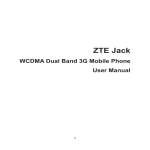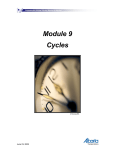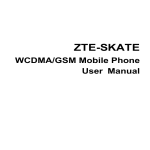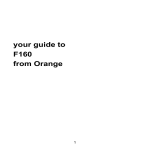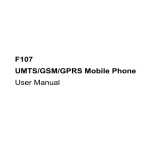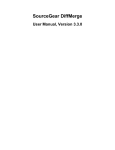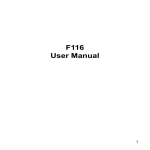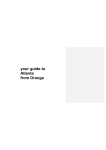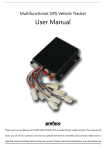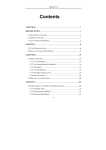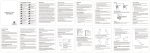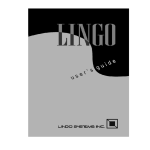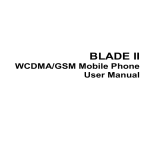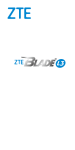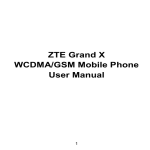Download User Manual
Transcript
ZTE-J G830 GoTa Digital Trunking Phone User Manual Copyright © 2010 ZTE Corporation All rights reserved. No part of this publication may be excerpted, reproduced, translated or utilized in any form or by any means, electronic or mechanical, including photocopying and microfilm, without the prior written permission of ZTE Corporation. ZTE operates a policy of continuous development. We reserve the right to update the technical specifications in this document at any time without prior notice. Release: V1.0 20101122 ZTE-J G830 GoTa Digital Trunking Phone User Manual Contents General Information.....................................................................................8 Welcome ............................................................................................................................. 8 Security ............................................................................................................................... 8 Safety Precautions .............................................................................................................. 8 SAR (Specific Absorption Rate)...........................................................................................8 Operational Precautions ......................................................................................................9 Precautions While Driving....................................................................................................9 Precautions for Medical Devices and Facilities..................................................................10 Mobile Phone.....................................................................................................................10 Loud Noise.........................................................................................................................11 Precautions for Potentially Explosive Atmospheres...........................................................11 Precautions for Electronic Devices ....................................................................................12 Safety and General Use in Vehicles ..................................................................................12 Aircraft Safety ....................................................................................................................12 Battery Use ........................................................................................................................12 Limitation of Liability .......................................................................................................... 13 Getting Started ...........................................................................................14 Inside the Box.................................................................................................................... 14 Key Definition .................................................................................................................... 15 Technical Parameters ....................................................................................................... 18 Interface Icons................................................................................................................... 19 Install/Remove................................................................................................................... 20 Install the Battery ...............................................................................................................21 Remove the Battery ...........................................................................................................21 Insert the UIM Card ...........................................................................................................22 3 ZTE-J G830 GoTa Digital Trunking Phone User Manual Insert the T-flash Card ...................................................................................................... 23 Charge the Battery ............................................................................................................ 24 Power Your Phone On/Off................................................................................................. 27 Unlock UIM Card and Phone............................................................................................. 27 Unlock UIM Card............................................................................................................... 27 Unlock Phone.................................................................................................................... 27 Lock/Unlock Keypad.......................................................................................................... 28 Connecting to Network ...................................................................................................... 28 Ordinary Call ..............................................................................................29 Make Ordinary Calls .......................................................................................................... 29 Dial Directly ....................................................................................................................... 29 Dial via Contacts ............................................................................................................... 29 Dial via Call History ........................................................................................................... 29 Speed Dial......................................................................................................................... 30 Dial IP Call ........................................................................................................................ 30 Receive Ordinary Calls...................................................................................................... 31 Set Incoming Call Ringtone............................................................................................... 31 Set Incoming Call Image ................................................................................................... 31 Reject Ordinary Calls......................................................................................................... 32 Functions during Ordinary Calls ........................................................................................ 32 Set Mute/Unmute .............................................................................................................. 32 Adjust Volume ................................................................................................................... 32 Other Functions................................................................................................................. 32 Three-Way Call.................................................................................................................. 33 PTT Calls.....................................................................................................34 Make Private Calls............................................................................................................. 34 Direct Dial.......................................................................................................................... 34 4 ZTE-J G830 GoTa Digital Trunking Phone User Manual Dial from Contacts .............................................................................................................35 Dial from Call History .........................................................................................................35 Make Group Calls.............................................................................................................. 35 Direct Dial ..........................................................................................................................35 Dial from Contacts .............................................................................................................36 Dial via PTT Speed Group .................................................................................................36 Receive PTT Calls............................................................................................................. 36 End / Exit PTT Calls .......................................................................................................... 36 Broadcast Call ................................................................................................................... 37 Operation Method ..............................................................................................................37 PTT Emergency Calls ....................................................................................................... 37 Functions during PTT Calls ............................................................................................... 38 PTT Watching Function..................................................................................................... 38 Set PTT Watching Function ...............................................................................................38 Set PTT Watching List .......................................................................................................38 Entering Text ..............................................................................................39 Introduction........................................................................................................................ 39 ABC, Abc and abc Mode ................................................................................................... 40 eng and pol Mode.............................................................................................................. 40 123 Mode .......................................................................................................................... 40 Messages....................................................................................................41 Create................................................................................................................................ 41 View................................................................................................................................... 42 Inbox ..................................................................................................................................42 Drafts .................................................................................................................................43 Outbox ...............................................................................................................................43 Sent ...................................................................................................................................44 5 ZTE-J G830 GoTa Digital Trunking Phone User Manual Message Settings .............................................................................................................. 44 General Settings ............................................................................................................... 44 SMS Settings .................................................................................................................... 44 Message Templates .......................................................................................................... 45 Delete ................................................................................................................................ 45 Memory Status .................................................................................................................. 46 Contacts......................................................................................................47 Add Name.......................................................................................................................... 47 Add Contacts in Phone ..................................................................................................... 47 Add Contacts in UIM ......................................................................................................... 48 All List ................................................................................................................................ 48 Manage Contact Groups ................................................................................................... 49 PTT System Group............................................................................................................ 49 Memory Status .................................................................................................................. 50 Magic Box ...................................................................................................51 Alarm ................................................................................................................................. 51 Calendar ............................................................................................................................ 51 Calculator .......................................................................................................................... 52 Unit Convert....................................................................................................................... 52 Stopwatch.......................................................................................................................... 52 Normal Timing................................................................................................................... 52 Lap Timing ........................................................................................................................ 53 Split Timing ....................................................................................................................... 53 Notepad ............................................................................................................................. 53 Call History .................................................................................................53 Multimedia ..................................................................................................56 6 ZTE-J G830 GoTa Digital Trunking Phone User Manual Music Player...................................................................................................................... 56 Voice Recorder.................................................................................................................. 57 Data Folder .................................................................................................58 Settings .......................................................................................................59 Profile Settings .................................................................................................................. 59 Display Settings................................................................................................................. 60 Phone Settings .................................................................................................................. 60 Call Settings ...................................................................................................................... 61 PTT Settings...................................................................................................................... 62 Connect Settings ............................................................................................................... 63 Time and Day Settings ...................................................................................................... 64 Security Settings ............................................................................................................... 64 GPS..............................................................................................................65 DMO mode ..................................................................................................66 Troubleshooting.........................................................................................67 Declaration of RoHS Compliance.............................................................70 Disposal of Your Old Appliance ...............................................................71 EC DECLARATION OF CONFORMITY .....................................................72 7 ZTE-J G830 GoTa Digital Trunking Phone User Manual General Information Welcome Thank you for purchasing ZTE-J G830 GoTa digital trunking phone. To guarantee the mobile phone always in its best condition, please read this manual carefully and keep it for further use. Security To protect your mobile phone from illegal use, take the security measures as follows: • Set PIN codes of the UIM card. • Set handset lock code. Safety Precautions This section includes some important information on safe and efficient operation. Please read this information before using the phone. SAR (Specific Absorption Rate) The exposure guidelines for mobile devices employ a unit of measurement known as the Specific Absorption Rate (SAR). The SAR limit stated in the international guidelines is 2.0 watts/kilogram (W/kg) averaged over ten grams of tissue. Tests for SAR are conducted using standard operating positions with the device transmitting at its highest certified power level in all tested frequency bands. The actual SAR level of an operating device can be well below the maximum value because the device is designed to use only the power required to reach the network. That amount changes depending on a number of factors such as how close you are to a network base station. 8 ZTE-J G830 GoTa Digital Trunking Phone User Manual The highest SAR value when tested according to international testing procedures recommended by International Guidelines for Exposure to Radio Waves (ICNIRP) for use is 2.00 W/kg. SAR values may vary depending on national reporting and testing requirements and the network band. Use of device accessories and enhancements may result in different SAR values. Note: The SAR limit of 2W/kg averaged over ten grams of tissue is the permitted level of RF energy for the general population. The standards and guidelines include a substantial safety margin designed to assure the safety of the public, regardless of age and health and to account for any variations in measurements. Operational Precautions • • • • Please use your phone properly. When making or answering a call, please hold your phone as holding a wire line telephone. Make sure that the phone is at least one inch (two point five centimeters) from your body when transmitting. Do not touch the antenna area when the phone is in use. Touching the antenna area affects call quality and may cause the phone to operate at a higher power level than needed (note: the antenna area of this mobile phone is near the upper part). Some people may be susceptible to epileptic seizures or blackouts when exposed to flashing lights, such as when watching television or playing video games. If you have experienced seizures or blackouts, or if you have a family history of such occurrences, please consult your doctor before playing video games on your phone or enabling a flashing-light feature on your phone. (The flashing-light feature is not available on all products.) Keep the phone out of the reach of small children. The phone may cause injury if used as a toy. Precautions While Driving • Please pay attention to the traffic safety. Check the laws and regulations on the use of your phone in the area where you drive. Always obey them. 9 ZTE-J G830 GoTa Digital Trunking Phone User Manual • • Use hands-free function of the phone, if available. Pull off the road and park before making or answering a call if conditions require. Precautions for Medical Devices and Facilities • • • • When using your phone near pacemakers, please always keep the phone more than eight inches (twenty centimeters) from the pacemaker when the phone is switched on. Do not carry the phone in the breast pocket. Use the ear opposite the pacemaker to minimize the potential for interference. Switch off the phone immediately if necessary. Some phones may interfere with some hearing aids. In the event of such interference, you may consult your hearing aids manufacturer to discuss alternatives. If you use any other personal medical device, please consult the manufacturer of your device to determine if it is adequately shielded from RF energy. In those facilities with special demand, such as hospital or health care facilities, please pay attention to the restriction on the use of mobile phone. Switch off your phone if required. Mobile Phone • • • 10 Please use original accessories or accessories approved by the phone manufacturer. Using any unauthorized accessories may affect your mobile phone’s performance, damage your phone or even cause danger to your body and violate related local regulations about telecom terminals. Turn off your phone before you clean it. Use a damp or anti-static cloth to clean the phone. Do not use a dry cloth or electrostatically charged cloth. Do not use chemical or abrasive cleaners as these could damage the phone. As your mobile phone can produce electromagnetic field, do not place it near magnetic items such as computer disks. ZTE-J G830 GoTa Digital Trunking Phone User Manual • • • • • • • • Using the phone near electrical appliances such as TV, telephone, radio and personal computer can cause interference. Do not expose your mobile phone to direct sunlight or store it in hot areas. High temperatures can shorten the life of electronic devices. Keep your phone dry. Any liquid may damage your phone. Do not drop, knock or harshly treat the phone. Rough handling can break internal circuit boards. Do not connect the phone with any incompatible enhancement. Do not attempt to disassemble the mobile phone or battery. Do not store the phone with flammable or explosive articles. Do not charge the mobile phone without battery. Loud Noise This phone is capable of producing loud noise which may damage your hearing. Turn down the volume before using earphones or other audio devices. Precautions for Potentially Explosive Atmospheres • • • Switch off your phone prior to entering any area with potentially explosive atmospheres, such as fueling areas, fuel or chemical transfer or storage facilities. Do not remove, install, or charge batteries in such areas. Spark in a potentially explosive atmosphere can cause an explosion or fire resulting in bodily injury or even death. To avoid possible interference with blasting operations, switch off your phone when you are near electrical blasting caps, in a blasting area, or in areas posted “Turn off electronic devices”. Obey all signs and instructions. 11 ZTE-J G830 GoTa Digital Trunking Phone User Manual Precautions for Electronic Devices • Some electronic devices are susceptible to electromagnetic interference sent by mobile phone if inadequately shielded, such as electronic system of vehicles. Please consult the manufacturer of the device before using the phone if necessary. Safety and General Use in Vehicles • • Safety airbag, brake, speed control system and oil eject system shouldn’t be affected by wireless transmission. If you do meet problems above, please contact your automobile provider. Do not place your phone in the area over an airbag or in the airbag deployment area. Airbags inflate with great force. If a phone is placed in the airbag deployment area and the airbag inflates, the phone may be propelled with great force and cause serious injury to occupants of the vehicle. Please turn off your mobile phone at a refueling point, and the same to the place where the use of two-way radio is prohibited. Aircraft Safety • • Please turn off your mobile phone before the airplane takes off. In order to protect airplane’s communication system from interference, it is forbidden to use mobile phone in flight. Safety regulations require you to have permission from a crew member to use your phone while the plane is on the ground. If the mobile phone has the function of automatic timing power-on, please check your alarm setting to make sure that your phone will not be automatically turned on during flight. Battery Use • • 12 Do not short-circuit the battery, as this can cause the unit to overheat or ignite. Do not store battery in hot areas or throw it into fire. Otherwise, it will cause explosion. ZTE-J G830 GoTa Digital Trunking Phone User Manual • • • • • • • Do not disassemble or refit the battery. Otherwise, it will cause liquid leakage, overheating, explosion and ignition of the battery. Please store the battery in a cool dry place if you don’t use it for a long period. The battery can be recharged for hundreds of times, but it will eventually wear out. When the operating time (talk time and standby time) is noticeably shorter than normal, it is time to replace it with a new one. Please stop using the charger and battery when they are damaged or show evidence of aging. Return the worn-out battery to the provider or dispose of it in accordance with environment regulations. Do not dispose of it in household rubbish. Only use the original batteries. Using any unauthorized battery may affect your handset performance or may cause danger of explosion, etc. Warning: If the battery is damaged, do not discharge it. If the leakage does come into contact with the eyes or skin, wash thoroughly in clean water and consult a doctor. Limitation of Liability ZTE shall not be liable for any loss of profits or indirect, special, incidental or consequential damages resulting from or arising out of or in connection with using this product, whether or not ZTE had been advised, knew or should have known the possibility of such damages. The user should refer to the enclosed warranty card for full warranty and service information. Note: The pictures and icons shown in the manual are just schematic drawings for function demonstration. If they are inconsistent with your handset, please take your handset as the standard. If the inconsistency exits in the manual because of the handset function updating, please refer to the follow-up public information from ZTE CORPORATION. 13 ZTE-J G830 GoTa Digital Trunking Phone User Manual Getting Started Inside the Box You should find the following items inside the box: 14 SN Item Quantity 1 Handset 1 2 Battery 2 3 Charger 1 4 USB data cable 1 5 PTT headphone 1 6 User Manual 1 7 Clip 1 ZTE-J G830 GoTa Digital Trunking Phone User Manual Key Definition 15 ZTE-J G830 GoTa Digital Trunking Phone User Manual Note: To connect the mobile phone with the earphone, you should remove the earphone jack cover firstly. Key Left Soft Key 16 Function • In standby mode, press it to access to main menu interface. ZTE-J G830 GoTa Digital Trunking Phone User Manual Key Function • Perform the function indicated in the bottom left corner of the screen. Right Soft Key • • In standby mode, press it to access to contacts interface. Perform the function indicated in the bottom right corner of the screen. Music Key Hold it to activate Music Player in standby mode. Send Key • • Dial or answer calls. Shortcut to All Calls in standby mode. End Key • • • Used to power on and off. End or reject calls. Back to standby mode. 4-way Navigation • Keys (Up / Down • / Left / Right Key) Used to move the highlight or cursor. The Left / Right Key can be set to access to some function menus quickly, refer to Phone Settings for detail. OK Key • • • Used to confirm or select. Press it to access to the main menu interface in standby mode. Hold it to switch to DMO mode in standby mode. Alpha Numeric Keys • • • • Used to enter numbers or letters. Used to make speed dial. Used to select menu items quickly. In standby mode, hold 0 Key to enter +. * Key • • Used to input *. Used to open symbol list in text entering mode. 17 ZTE-J G830 GoTa Digital Trunking Phone User Manual Key Function • • Hold it to lock keypad in standby mode. Select Unlock and press the * Key to unlock keypad. # Key • • • Used to input #. Used to switch text entering modes in text entering mode. Hold it to activate or deactivate vibration mode in standby mode. Volume Up Key Turn up the volume in standby mode. Volume Down Key Turn down the volume in standby mode. PTT Key Hold it to make a PTT call and release it to listen to others. GPS Key Hold it to access to GPS information interface. Emergency Call Key Hold it to make emergency call. Note: In this User Manual, “press a key” means to press the key and release it, while “hold a key” means to press the key for at least two seconds and then release it. Technical Parameters Model ZTE-J G830 Dimensions (H * W * T) 205 mm * 65 mm * 36 mm Weight 320 g (including battery) 18 ZTE-J G830 GoTa Digital Trunking Phone User Manual LCD 176*220 pixels Battery capacity 3800 mAh Continuous standby time (subject to actual situation) 240 hours Continuous talk time (subject to actual situation) 800 minutes for normal call 600 minutes for PTT call Interface Icons Signal strength Roam New short message Message box full Vibrate Vibrate + ring tone Alarm Silent Calling Earphone Battery capacity T-flash card PTT group call PTT private call 19 ZTE-J G830 GoTa Digital Trunking Phone User Manual Broadcast group call Watching function activated Idle Speak Listen PTT speed dial GPS Install/Remove 20 ZTE-J G830 GoTa Digital Trunking Phone User Manual Install the Battery Note: • The Lithium battery of mobile phone can be immediately used after unpacking. • Make sure your mobile phone is powered off and the charger is disconnected from the phone. 1. Insert the battery by aligning the battery’s gold contacts with the battery connectors at the top part of battery compartment; 2. Push down the battery until it clicks into place. Remove the Battery 1. Make sure that your mobile phone is powered off; 2. Remove the battery cover; 3. Pull the battery up and remove it from the battery compartment. 21 ZTE-J G830 GoTa Digital Trunking Phone User Manual Insert the UIM Card Note: • Contact your network service provider to check whether your mobile phone support UIM card. • Make sure your mobile phone is powered off and the charger is disconnected from the phone. 1. Remove the battery if it is installed; 2. Locate the UIM card slot, then insert the UIM card with its gold contacts facing down and its cut-off corner facing out the card slot; 22 ZTE-J G830 GoTa Digital Trunking Phone User Manual 3. Slide the UIM card completely into the slot. Insert the T-flash Card 1. 2. 3. 4. Remove the battery if it is installed; Push the T-flash card slot upwards and lift it; Insert the T-flash card into the slot with its gold contacts facing down; Put the card slot down and push it downwards to lock. 23 ZTE-J G830 GoTa Digital Trunking Phone User Manual Charge the Battery Your phone is powered by a rechargeable battery. The battery is not fully charged when you purchase your phone, but there may be enough power in the battery to power the phone on. For maximum battery performance, it is recommended that you charge the battery for eight hours for the first three times. A new battery’s full performance is achieved only after three complete charging and discharging cycles. Warning: • Put the phone at a ventilated place with temperature between 0℃ and + 45℃. Use only the supplied or approved chargers. Using unauthorized charger may cause danger and violate the authorization and warranty rules of the phone. • Charge the battery in time when your phone automatically powers off or displays a warning “Battery low”. • Do not charge the battery more than 24 hours continuously. 24 ZTE-J G830 GoTa Digital Trunking Phone User Manual • 1. The talk time and standby time of the phone lie on ideal working environments. In practice, the battery working time varies with different network conditions, working environments and modes. Insert the battery into battery compartment of charger. Or insert the mobile phone into mobile phone compartment of charger. 25 ZTE-J G830 GoTa Digital Trunking Phone User Manual 2. Connect the AC adapter and charger with mini 5pin data cable; 3. Plug in the AC adapter to an electrical outlet to start charging the battery. indicator light is red, it indicates it is charging. Indicator light is green, it indicates it is fully charged. 26 ZTE-J G830 GoTa Digital Trunking Phone User Manual Power Your Phone On/Off • • Hold the End Key to power on the phone. The mobile phone will automatically test whether the UIM card is plugged in and valid after powering on, then the following messages will be displayed on the screen sequentially: ¾ Enter phone password: if a phone password has been set. ¾ Enter PIN: if a UIM card password has been set. ¾ Searching: search for network. Hold the End Key to power off the phone. Unlock UIM Card and Phone PIN code and phone password could prevent your UIM card and mobile phone from illegal use. Unlock UIM Card Enter PIN code and select OK. Three consecutive incorrect PIN code entries will lock the UIM card. Then, the PUK code is needed to unlock the UIM card. Enter correct PUK code, and then enter PIN code. Note: The PIN code may be provided to you with the UIM card. If not, contact your network service provider. According to your requirement, please change it to your own code. Unlock Phone Enter the phone password and select OK. Note: You must remember your own phone password; otherwise some service expense may happen. For PIN code and phone password, refer to Security Settings for detail. 27 ZTE-J G830 GoTa Digital Trunking Phone User Manual Lock/Unlock Keypad You can lock your phone’s keypad to avoid misoperation when putting your phone in bag. • Hold the * Key to lock the keypad. • Select Unlock and press the * Key to unlock the keypad. Connecting to Network The mobile phone will search the network automatically after it is powered on. The logo of network service provider will be shown in the screen after successful network connection. Then you can use the phone to make and answer calls. 28 ZTE-J G830 GoTa Digital Trunking Phone User Manual Ordinary Call Ordinary call means the traditional CDMA voice phone call which you usually make. Make Ordinary Calls You could make ordinary calls by the following four means: • Dial directly • Dial via Contacts • Dial via Call History • Speed dial Dial Directly 1. Enter the desired phone number in standby mode; 2. Press the Send Key to dial; 3. To end the call, press the End Key. Dial via Contacts 1. 2. 3. 4. Select Contacts in standby mode; Press the Up / Down Keys to select your desired contact; Press the Send Key to dial; To end the call, press the End Key. Dial via Call History 1. Press the Send Key to access to All Calls in standby mode; 29 ZTE-J G830 GoTa Digital Trunking Phone User Manual 2. Press the Up / Down Keys to select your desired contact or phone number; 3. Press the Send Key to dial; 4. To end the call, press the End Key. Speed Dial 1. In standby mode, select Menu > Contacts > Speed Dials and you can view the speed dial list; 2. Select a speed dial number which is Not Set, and then select Edit; 3. Enter your desired phone number, or press the OK Key to select your desired phone number from Contacts, and then select Save to save the speed dial setting; Note: If the contact has several phone numbers, press the OK Key to select your desired number, and then select OK and Save to save the speed dial setting. 4. To clear the setting, select Delete; 5. Hold the corresponding 1~9 Alpha Numeric Keys to make speed dial in standby mode; 6. To end the call, press the End Key. Dial IP Call 1. Enter the desired phone number in standby mode; 2. Select Option > IP Dial, and the preset IP number will be added before the phone number; 3. To end the call, press the End Key. Set IP Number In standby mode, select Menu > Settings > Call Settings > IP Dial, you can do the following operations: • Select Option > Edit to edit the IP number, and then select OK; 30 ZTE-J G830 GoTa Digital Trunking Phone User Manual • • Select your desired IP number, and then select Option > Set As Default to set it as the default IP number; To delete IP number, select Option > Delete. Receive Ordinary Calls 1. Press the Send Key to receive incoming call; Note: You can also receive calls by pressing other keys or earphone. Refer to Call Settings for details. 2. To end the call, press the End Key. Set Incoming Call Ringtone Note: Only the incoming call ringtone of the contacts saved in the phone can be set. 1. In standby mode, select Contacts; 2. Select your desired contact, and then select Option > Edit; 3. Press the Up / Down Keys to move the highlight to Ring, and then press the OK Key; 4. Select your desired ringtone from phone or T-flash card; 5. Select OK to save the setting. Set Incoming Call Image Note: Only the contacts saved in the phone can be set with image. 1. In standby mode, select Contacts; 2. Select your desired contact, and then select Option > Edit; 3. Press the Up / Down Keys to move the highlight to the default image, and then press the OK Key; 31 ZTE-J G830 GoTa Digital Trunking Phone User Manual 4. Select Default Photo, or your desired image from phone or T-flash card; 5. Select Save to save the setting. Reject Ordinary Calls Press the End Key or select Clear Call to reject incoming calls. Functions during Ordinary Calls Set Mute/Unmute • • Select Mute, and the other party could not hear your voice. Select Unmute, and the other party could hear your voice again. Adjust Volume You can adjust volume during ordinary calls by the following three means: • Press the Volume Up / Down Keys to adjust the volume. • Press the Left / Right Keys to adjust the volume. • Screw the knob to adjust the volume. Other Functions Press the OK Key to activate or deactivate the speaker. You can select Option to access to other functions during calls: • Main Menu: access to main menu interface. • Call Other Number: make a call after select a desired phone number from Contacts or Edit Number. 32 ZTE-J G830 GoTa Digital Trunking Phone User Manual Three-Way Call Your phone has a three-Way Call feature, which enables you to have conference calls with two parties. Please follow the procedure to set up a Three Party Call: 1. Dial a call to set up a normal call connection; 2. In the call screen, enter the number of the 3rd party directly; 3. Press Send Key to call the 3rd party and complete another call connection; 4. Press Send Key again to enter the first party into the conversation. Note: Please make sure your phone get the service support from the operator before use this function. 33 ZTE-J G830 GoTa Digital Trunking Phone User Manual PTT Calls Adopting the method of Push-to-Talk, PTT calls are different from normal calls. PTT calls could be classified into Private Calls and Group Calls . PTT Private Calls provide one-to-one voice call service in GoTa network service area with PTT functions. PTT mobile phone number is the PTT number, namely PTT private number. Dialing this number in PTT mode could make PTT private calls. PTT Group Calls provide one-to-many voice group call service in GoTa network service area with PTT functions. Each group has a unique group number to differentiate with other groups. Dialing this number in PTT mode could make PTT group calls. You could view the number in Menu > Contact > PTT System Group. . According to call priority levels, PTT calls could be classified into Emergency Calls, Pre-emptive Calls and Ordinary Calls, among which Emergency Calls have the highest priority, and Pre-emptive Priority Calls have higher priority than Ordinary Calls. Note: Make PTT call need the network operator to active the authority. Make Private Calls You could make privates calls in any of the following ways: • Direct dial; • Dial from contacts; • Dial from call history. Direct Dial 1. Enter the desired PTT number in standby mode for private calls; 2. Hold the PTT Key to start dialing, and speak after hearing a beep sound; 34 ZTE-J G830 GoTa Digital Trunking Phone User Manual 3. Release the PTT Key to listen to the other party or back to the idle status. Dial from Contacts 1. 2. 3. 4. In standby mode, select Menu > Contacts; Select your desired contact by pressing the Up / Down Keys or screwing the knob; Hold the PTT Key to start dialing, and speak after hearing a beep sound; Release the PTT Key to listen to the other party or back to the idle status. Dial from Call History 1. 2. 3. 4. In standby mode, press the Send Key to access to All Calls interface; Press the Up / Down Keys to select your desired contact or phone number; Hold the PTT Key to start dialing, and speak after hearing a beep sound; Release the PTT Key to listen to the other party or back to the idle status. Make Group Calls You could make group calls in any of the following ways: • Direct dial; • Dial from contacts; • Dial via PTT Speed Group. Direct Dial 1. Press the # Key and then enter the desired group number in standby mode; 2. Hold the PTT Key to start dialing, and speak after hearing a beep sound; 3. Release the PTT Key to listen to the other party or back to the idle status. 35 ZTE-J G830 GoTa Digital Trunking Phone User Manual Dial from Contacts 1. 2. 3. 4. In standby mode, select Menu > Contacts; Select your desired system group by pressing the Up / Down Keys or screwing the knob; Hold the PTT Key to start dialing, and speak after hearing a beep sound; Release the PTT Key to listen to the other party or back to the idle status. Dial via PTT Speed Group 1. In standby mode, press the Up / Down Keys or screw the knob to select your desired PTT speed group; 2. Hold the PTT Key to make the PTT speed dial, and speak after hearing a beep sound; release the PTT Key to listen to the other party or back to the idle status. Receive PTT Calls When receiving PTT calls, you firstly hear a short beep sound, and then hear the other party speaks without any operation. After the party finishes speaking, hold the PTT Key and speak after hearing a beep sound. Release the PTT Key to listen to the other party, back to the idle status or quit the authority to speak. End / Exit PTT Calls • • In private calls, press the End Key or select End Call to end a call. In group calls, press the End Key select End Call to exit from a group call. Note: The group caller or leader can select End Call to end a group call. Contact your network service provider for detailed PTT call authorities. 36 ZTE-J G830 GoTa Digital Trunking Phone User Manual Broadcast Call Broadcast Call is an unilateral call. It broadcasts the call to the group members and the group members can receive the call but not allow answering the call. Operation Method 1. Enter “ ## ”, in standby mode; 2. Enter the group number of the call; 3. Hold PTT key to start the broadcast call and talk after hearing a beep sound PTT Emergency Calls With the highest priority, emergency calls could be made through the Emergency Call key. You can make the emergency call by the following ways: • In standby mode, enter “# + group number” or a private PTT number, then hold Emergency Call key to send the call; • Choose a call number from call history and hold the Emergency Call key to send; • Choose a call number from contacts and hold the Emergency Call key to send; • In standby mode, hold the Emergency Call key to send the emergency call which has been preset in the PTT Settings (Please refer to section “PPT Settings” for details ). Note: make PTT emergency call need network operator to activate authority. Note: Please consult the network operator for the PTT emergency call authority. 37 ZTE-J G830 GoTa Digital Trunking Phone User Manual Functions during PTT Calls • • • Press the Volume Up / Down Keys or Left / Right Keys to adjust the volume. Press the OK Key to activate or deactivate the speaker. Select Option > Contacts to access to contacts menu interface. PTT Watching Function This function enables your phone receive the group calls which are set in the current watching list. Only 3 groups can be set as watching group at the same time. Set PTT Watching Function 1. In standby mode, select Menu > PTT Setting > Watching Function; 2. Select On or Off to activate or deactivate PTT watching function. Set PTT Watching List 1. In standby mode, select Menu > Contact > PTT System Group; 2. Press the Up / Down Keys to select a group and then select Watch to add the group into the watching list. Note: Please consult the network operator for the PTT watching authority. 38 ZTE-J G830 GoTa Digital Trunking Phone User Manual Entering Text Introduction Your mobile phone provides the following entering modes: alpha, numeric and symbol. The below table will show you the method for entering. Refer to the following sections for more details about text entering. Operation Method Switch entering mode Press the # Key to switch among different text entering mode; press the * Key to bring out the symbol list. Enter alpha Under alpha entering mode, press the keys labeled with letters until your desired letter appears. Enter number Under numeric entering mode, press the corresponding keys. Enter symbol Press the * Key to bring out the symbol lists; press the Left / Right Keys to switch among punctuation mark, facial symbol and network symbol lists; press the Up / Down Keys to turn page and press the corresponding Alpha Numeric Keys to enter symbols. Under the alpha entering mode, press the 1 Key to enter common symbols. Insert space Press the 0 Key (except numeric mode) Delete text Select Delete Move cursor Press the 4-way Navigation Keys 39 ZTE-J G830 GoTa Digital Trunking Phone User Manual ABC, Abc and abc Mode • Press the keys 2 to 9 labeled with the required letter to enter text. ¾ Once for the first letter ¾ Twice for the second letter ¾ And so on eng and pol Mode • • • It is a predictive text entering mode. You can enter any letter with a single key press. The predictive text entering is based on a built-in dictionary. To enter a desired word, press the keys 2 to 9. Press each key only once for one letter.. When you finish entering the word and it is correct, press the OK Key to enter it. If the word is not correct, press the Up / Down Keys to view other matching words found in the dictionary. 123 Mode • • 40 The 123 mode enables you to enter numbers in a text message. Press the corresponding number keys to enter the digits. ZTE-J G830 GoTa Digital Trunking Phone User Manual Messages Your mobile phone can send and receive short messages if the network supports. Contact your network service provider for details. The mobile phone will inform you of a new message with ringtone or vibration, which depends on your phone settings. The maximum capacity for saved short message relies on the capacity of UIM card and mobile phone. Create 1. In standby mode, press the OK Key and then select Messages > New Message; 2. Enter the receivers’ phone number with the Alpha Numeric Keys, or press the OK Key to select your desired receiver. Press the Right Key to add new receivers. A short message can be sent to 100 receivers at the same time. Select Option to activate other functions: ¾ Send: send message. ¾ Contacts: select receivers from Contacts. ¾ Recent Contacts: select receivers from the recent message contacts. ¾ Save: save the editing message to Drafts. ¾ Message Sending Settings: make settings to Delivery Report and Priority of message. 3. Press the Down Key and the cursor will move to the message entering area. Select Option to activate other functions: ¾ Send: send message. ¾ Save: save the editing message to Drafts. ¾ Insert Text Content: insert contact information or prebuilt message templates to the message. ¾ Message Sending Settings: make settings to Delivery Report and Priority of message. 41 ZTE-J G830 GoTa Digital Trunking Phone User Manual 4. Press the OK Key to send message. Note: Some message centers can not support the messages over 160 characters. View The messages can be saved in Inbox, Drafts, Outbox and Sent. Select a message box, and press the Left / Right Keys to view the message lists of Inbox, Drafts, Outbox and Sent; press the Up / Down Keys to select your desired message and press the OK Key to view it; press the Left / Right Keys to view the previous or next message. Inbox Inbox saves the received messages. In standby mode, the mobile phone will inform you a new message. Select View to view the message, or press the Right Soft Key to omit. 1. In standby mode, press the OK Key and then select Messages > Inbox, and you can view the message list in it; 2. Select a message and then select Option to activate the following functions: ¾ Reply: reply message to the sender. ¾ Forward: forward the message to other contacts. ¾ Call Recipient after Editing: call the recipient after edit the phone number. ¾ Delete: delete the selected message. ¾ Delete All: delete all messages in Inbox. ¾ Select Message: select one or more messages. Then you can select Option to make the following operations: Copy to Phone, Copy to UIM, Delete, Select All and Cancel All. ¾ Copy to Phone/UIM: copy the message to mobile phone or UIM card. 42 ZTE-J G830 GoTa Digital Trunking Phone User Manual 3. Press the OK Key to view the message content, and then press the OK Key to reply or select Option to activate the following functions: ¾ Reply: reply message to the sender. ¾ Forward: forward the message to other contacts. ¾ Delete: delete the selected message. ¾ Call Recipient after Editing: call the recipient after edit the phone number. ¾ Retrieve Details: retrieve the number in the message. Note: you can save the number, send the number with message or call it after editing. ¾ Save Sender: save the sender’s phone number to Contacts. ¾ Copy to Phone/UIM: copy the message to mobile phone or UIM card. Drafts Drafts saves the editing messages. 1. In standby mode, press the OK Key and then select Messages > Drafts, and you can view the message list; 2. Select a message and press the OK Key to view; you can select Option to Edit or Delete it. Outbox Outbox saves the messages which are sent unsuccessfully. 1. In standby mode, press the OK Key and then select Messages > Outbox, and you can view the message list; 2. Select a message and press the OK Key to view; you can select Option to Resend, Edit, Forward, Retrieve Details, Delete or Copy to Phone/UIM. 43 ZTE-J G830 GoTa Digital Trunking Phone User Manual Sent Sent saves the messages which are sent successfully. 1. In standby mode, press the OK Key and then select Messages > Sent, and you can view the message list in it; 2. Select a message and press the OK Key to view; and then you can select Option to Edit, Forward, Retrieve Details or Delete. Message Settings General Settings 1. In standby mode, press the OK Key and then select Messages > Message Settings > General Settings; 2. Press the Up / Down Keys to select: ¾ Auto Delete the Read: activate or deactivate the function to delete the read messages automatically. ¾ Auto Save the Sent: activate or deactivate the function to save the sent messages automatically. ¾ Auto Add Signature: activate or deactivate the function to add signature automatically. ¾ My Signature: enter your signature after you activate Auto Add Signature. 3. Select Save to save the settings. SMS Settings 1. In standby mode, press the OK Key and then select Messages > Message Settings > SMS Settings; 44 ZTE-J G830 GoTa Digital Trunking Phone User Manual 2. Press the Up / Down Keys to select: ¾ Delivery ACK: activate or deactivate the function to send delivery report. ¾ Priority: set the message priority as Normal, Interactive, Urgent or Emergency. ¾ Validity Period: set the message validity period as 1 hour, 12 hours, 1 day or Net Dependent. ¾ New Message Save to: set the new message saving location as Phone or UIM. ¾ Call Back Settings: activate or deactivate the function, after activate this function, you should set the call back number. then the message which you send could automatically include the call back number. ¾ Call Back Number: set the call back number. You can call the call back number when view the messages. 3. Select Save to save the settings. Message Templates Your mobile phone is preloaded with several message templates. You can add them to editing message. 1. In standby mode, press the OK Key and then select Messages > Message Template; 2. Select your desired template, and then select Option to View, Edit or Delete the template, or select New to create a new template. Note: you can create up to 20 new templates. Delete 1. In standby mode, press the OK Key and then select Messages > Delete Message; 45 ZTE-J G830 GoTa Digital Trunking Phone User Manual 2. Select your desired message box to delete messages, or select All Messages to delete all messages. Memory Status In standby mode, press the OK Key and then select Messages > Memory Status, and you can view the storage status of mobile phone and UIM card. 46 ZTE-J G830 GoTa Digital Trunking Phone User Manual Contacts The contact information can be saved in mobile phone or UIM card. The mobile phone can store 1000 pieces of contacts’ information, including mobile phone number, home number and work number. The UIM card can only save one phone number for each contact. The saving amount of contacts in UIM card depends on its capacity. Add Name Add Contacts in Phone 1. In standby mode, select Menu > Contacts > Add Name > Phone; 2. Press the Up / Down Keys to edit the following items: ¾ Name: enter the contact’s name. ¾ Mobile: enter the contact’s mobile phone number. ¾ Home Number: enter the contact’s home number. ¾ Work Number: enter the contact’s office number. ¾ Email: enter the contact’s email address. ¾ Address: enter the contact’s address. ¾ Default Number: set the contact’s phone number, home number or work number as the default number. ¾ Ring: set the ringtone of incoming calls made by the contact. Press the OK Key to select your desired ringtone. ¾ Group: press the Left / Right Keys to set the contact in a group. ¾ Image: set the image of incoming calls made by the contact. Press the OK Key to select your desired image. 47 ZTE-J G830 GoTa Digital Trunking Phone User Manual 3. Select Save to save the information. Add Contacts in UIM 1. In standby mode, select Menu > Contacts > Add Name > RUIM; 2. Press the Up / Down Keys to edit the following items: ¾ Name: enter the contact’s name. ¾ Number: enter the contact’s phone number. 3. Select Save to save the information. All List 1. In standby mode, select Contacts; 2. Input the first letter of the contacts’ name, and the cursor will highlight the corresponding contact automatically. Select your desired contact by pressing the Up / Down Keys, and select Option to make the following operations: ¾ Edit: edit the contact’s information. ¾ Add Name: add new contact in phone or UIM card. ¾ Message: sent message to the contact. ¾ Call: call the contact. ¾ Multiple Select: select one or more pieces of contact information, then you can select Option to Copy, Move, Delete, Select All, Cancel All or Single Select. ¾ Delete: delete the contact’s information. ¾ Send Name Card: send the contact information with message. ¾ Copy To Phone / RUIM: copy the contact’s information to phone or RUIM. ¾ Move To Phone / RUIM: move the contact’s information to phone or RUIM. 48 ZTE-J G830 GoTa Digital Trunking Phone User Manual ¾ Delete All: delete all contacts information. 3. Press the OK Key to view the detailed contact information. Press the OK Key again to edit the information; or select Option to make the operations: ¾ Message: sent message to the contact. ¾ Call After Edit: call the contact after edit his phone number. ¾ Call: call the contact. ¾ Send By MSG: send the contact information with message. ¾ Set Speed Dial Number: set a speed dial number for the contact’s number. ¾ Delete: delete the contact information. ¾ Add To Blacklist / Remove From Blacklist: add the contact’s number to blacklist or remove it from blacklist. Manage Contact Groups You can classify contacts into groups. The mobile phone provides the following default groups for you: RUIM, No Group, Friend, Colleague and Family. 1. In standby mode, select Menu > Contacts > Groups; 2. Select your desired group, and press the OK Key to view the group members, or select Option to view group member, set group ringtone or create new groups. PTT System Group Note: PTT system group is updated by system automatically, and you can set up to 3 groups as watching groups. 1. In standby mode, select Menu > Contacts > PTT System Group; 2. Select your desired system group by pressing the Up / Down Keys; 49 ZTE-J G830 GoTa Digital Trunking Phone User Manual 3. Hold the PTT Key to start dialing, and speak after hearing a beep sound; Release the PTT Key to listen to the other party or back to the idle status. Memory Status In standby mode, select Menu > Contacts > Memory Status and you can view the contact storage status of mobile phone and RUIM card. 50 ZTE-J G830 GoTa Digital Trunking Phone User Manual Magic Box Alarm 1. In standby mode, select Menu > Magic Box > Alarm; 2. If there is no set alarm, press the OK Key to create a new alarm. Edit the status, time, type, alarm tone setting and reminder of the alarm; 3. Select Save to save the alarm information. 4. Select the set alarm, and you can press the OK Key to edit it, or select Options to make the following operations: Disable/Enable, Edit, Disable All Alarms, Snooze Setting and Delete. Calendar You can view calendar and make schedule. Press the 4-way Navigation Keys to select date. 1. In standby mode, select Menu > Magic Box > Calendar; 2. Select your desired date by the 4-Way Navigation Keys and press the OK Key to view the schedule details; or select Options to perform the following functions: ¾ New Task: create a new agenda, and edit its details: Subject, Start Time, End Time, Remind and Remind Interval. ¾ View by day: view the schedule of current day. ¾ View All Tasks: view all schedules. ¾ Go to Today: go to current date. ¾ Go to Date: enter your desired date and select OK to go to the date. ¾ Delete Before Date: delete all schedules before your desired date. 51 ZTE-J G830 GoTa Digital Trunking Phone User Manual ¾ Delete All Tasks: delete all schedules. 3. Select a schedule, and press the OK Key to view its details. or select Options to make the operations: New Task, View Details, Edit, Delete, Send and View All Tasks. Calculator 1. 2. 3. 4. 5. In standby mode, select Menu > Magic Box > Calculator; To input numbers, press the Alpha Numeric Keys; to input decimal point, press the * Key; Press the Up / Down / Left / Right Keys to input +, –, ×, ÷; Select Delete to clear the previous input or select Reset to clear all input; Press the OK Key to figure out the calculation. Note: The calculation would be possibly unaccurate because of round-off error. Unit Convert In standby mode, select Menu > Magic Box > Unit Convert, and you can make the conversion of length, temperature, power, velocity, weight, area, volume, capacity, energy and pressure. Stopwatch Your mobile phone provides three kinds of timing: normal timing, lap timing and split timing. Normal Timing 1. In standby mode, select Menu > Magic Box > Stopwatch > Normal timing; 2. To start timing, press the OK Key or select Start; to pause the timing, press the OK Key or select Pause; to continue, press the OK Key or select Continue; select Reset to reset the time. 52 ZTE-J G830 GoTa Digital Trunking Phone User Manual Lap Timing 1. In standby mode, select Menu > Magic Box > Stopwatch > Lap timing; 2. To start timing, press the OK Key or select Start; press the OK Key or select Lap to record a lap time; to pause the timing, select Pause; to continue, press the OK Key or select Continue; select Reset to reset the time. Split Timing 1. In standby mode, select Menu > Magic Box > Stopwatch > Split timing; 2. To start timing, press the OK Key or select Start; press the OK Key or select Split to record a split time; to pause the timing, select Pause; to continue, press the OK Key or select Continue; select Reset to reset. Notepad 1. In standby mode, select Menu > Magic Box > Notepad; 2. If there is no record, press the OK Key or select New to create a new notepad. After edit the content, you can select Option > Save to save the notepad or select Option > Send Message to send the notepad with message; 3. Select a notepad, and press the OK Key to view the details, or select Option to create a new notepad, edit the selected notepad, select record and delete notepad. Call History In standby mode, select Menu > Call History > Call History, and then press the Left / Right Keys to view the call history lists: • All Calls: view all call history. • Dialed Calls: view all dialed calls. 53 ZTE-J G830 GoTa Digital Trunking Phone User Manual • • Answered Calls: view all answered calls. Missed Calls: view all missed calls. Or you can select Option to enter the submenu: • • • • • • • • • Send Message: send message to the phone number. Call after Editing: call the phone number after editing. select Option, you can make IP dial, save the phone number to Contacts, send message to the phone number and call it. Call: call the phone number. Save Contacts: save the phone number to Contacts. View Details: view the selected call record details. Delete: delete the selected call record. Clear List: delete all call records. Add to Black List/Remove from Black List: add the phone number to black list or remove it from black list. Call Duration: view the call duration of call history. Or press the OK Key to view the details of each call record, and then select Option to: • • Send Message: send message to the phone number. Call after Editing: call the phone number after editing. select Option, you can make IP dial, save the phone number to Contacts, send message to the phone number and call it. • Call: call the phone number. • Save Contacts: save the phone number to Contacts. • Delete: delete the call history. • Add to Black List/Remove from Black List: add the phone number to black list or remove it from black list. In standby mode, select Menu > Call History > Call Duration to check the duration of dialed 54 ZTE-J G830 GoTa Digital Trunking Phone User Manual calls, answered calls and all calls. Select Clear to reset the call duration. Note: the call duration in the phone is for reference only. The actual duration subjects to the one recorded by your network service provider. 55 ZTE-J G830 GoTa Digital Trunking Phone User Manual Multimedia Music Player 1. In standby mode, hold the Music Key or select Menu > MultiMedia > Music Player to activate music player; 2. If there is no play list, select Option > Open to open data folder; 3. Select your desired music stored in the phone or memory card, press the OK Key, and then select Play to play it; 4. Hold the Left Key to backward while hold the Right Key to forward; press the Left/ Right Keys to play the previous and next music; select Hide to hide the music player. Note: you can not press the Left/ Right Keys to play the previous and next music under Hide mode); During playing, press the OK Key to play or pause; 5. Select Option and you can perform the following options: ¾ Current List: view the play list. Select Option and you can add file, save list, import list, move list, select music file, delete or play file, and check file properties. ¾ Open: open data folder to select audio file to play. ¾ Stop: stop playing. ¾ Mute: set as mute. ¾ Play Mode: make setting to play mode. ¾ Loop Control: activate or deactivate loop. ¾ Set as Ring Tone: set the audio file as the ringtone of incoming calls. ¾ Set as Message Tone: set the audio file as the message tone. ¾ Help: view the help file. 56 ZTE-J G830 GoTa Digital Trunking Phone User Manual ¾ Close Player: close the music player. Voice Recorder 1. In standby mode, select Menu > MultiMedia > Voice Recorder; 2. Select Option and you can: ¾ Record List: view the record list. ¾ Start Recording: start voice recording. ¾ Settings: make settings to Record Length, Volume and Records Store. ¾ Memory Status: check the memory status of phone and T-flash card. 3. Press the OK Key to record voice; to pause, press the OK Key or select Pause; to continue, press the OK Key or select Continue; select Stop to stop voice recording, and the recorded file will be saved automatically; 4. After recording, press the OK Key to play the file, or select Option to: ¾ My Record: view the recorded files, and you can select Option to open music player; rename or delete the file; delete or order all files; check file properties and memory information. ¾ Set as Ring Tone: set the file as the ringtone of incoming calls. ¾ Set as Message Alert: set the file as the message ringtone. ¾ Rename: rename the file. ¾ Play: play the file. ¾ Delete: delete the file. ¾ File Properties: check the file property. 57 ZTE-J G830 GoTa Digital Trunking Phone User Manual Data Folder 1. In standby mode, select Menu > Data Folder. The music, image and ebook files are saved here. If you have inserted a T-flash card into the phone, there is a folder for T-flash card; 2. Press the Left / Right Keys to select phone or T-flash card: ¾ Phone: view the folders saved in phone. Ø Music: store the voice recorded files and play lists. Ø Image: store the photos. Ø Ebook: store ebooks. Ø Others: store other types of files. Ø User: store user files. ¾ Card: view the folders saved in T-flash card. 3. In Phone or T-flash card, select a desired folder and select Option, and you can: ¾ Open: open the folder. ¾ Delete: delete the folder. ¾ Rename: rename the folder. ¾ Order: order the folders by name, time, type or size. ¾ Properties: check folder property. ¾ Current Folder Info.: check the current folder information. ¾ Memory Info.: check the memory status of mobile phone and T-flash card. ¾ New Folder: create a new folder. ¾ Format: format the T-flash card. Note: Delete, Rename, New Folder and Format will not appear if you don’t insert a T-flash card. 58 ZTE-J G830 GoTa Digital Trunking Phone User Manual Settings Profile Settings 1. In standby mode, select Menu > Settings > Profiles. Your mobile phone provides you with 7 profiles: Silent, Vibrate, General, Outdoor, Meeting, Headset and Flight; 2. To select Silent or Vibrate profile, press the OK Key to activate it; select Flight profile, and select On or Off to activate or deactivate it; if you select the other profiles, you can perform the following operations: ¾ Enable: enable the current profile. ¾ Profile Settings: make settings to profile Ø Incoming Call Alert: you can set the incoming call alert as Ring+Vibrate, Ring, Vibrate, Mute, One Beep or Ascending. Ø Ringing Tone: set the ringtone of incoming call. Ø Ringing Volume: press the Volume Up / Down Keys or Left / Right Keys to adjust ringing volume. Ø Earpiece Volume: press the Volume Up / Down Keys or Left / Right Keys to adjust earpiece volume. Ø Keypad Tone: press the Volume Up / Down Keys or Left / Right Keys to adjust keypad tone. Ø Message Alert Tone: set the message alert tone. Ø Message Reminder: set the message reminder as once or custom. Ø Reminder Interval: set the reminder interval after you set message reminder. Ø PTT Alert: set whether to activate the PTT alert. Ø PTT Voice From: set the PTT call device as Speaker or Handset. 59 ZTE-J G830 GoTa Digital Trunking Phone User Manual PTT Vibrate: set whether to activate PTT vibration function. Other Tone: set whether to activate other tones. ¾ Restore Default Settings: the selected profile will restore default settings. Ø Ø Display Settings 1. In standby mode, select Menu > Settings > Display Settings; 2. Select your desired item to make setting: ¾ Screen Settings: make settings to screen. Ø Wallpaper Settings: set the wallpaper with preset images or saved photos. Ø Backlight Time: set the duration of backlight time. Ø Brightness: press the Left / Right Keys to adjust the brightness. Ø Idle Display Content: select your desired content to display in standby mode. ¾ ¾ ¾ ¾ Note: The Backlight Time and Brightness can not be set if you activate Power Save mode. Theme Settings: set the theme as Resurrection or Love Story Banner: edit the idle greet. Roaming Reminder: set whether to activate the roaming reminder function. Keypad Light Settings: set when the keypad light is on. Note: The keypad light can not be set if you activate Power Save mode. Phone Settings 1. In standby mode, select Menu > Settings > Phone Settings; 2. Select your desired item to make setting: 60 ZTE-J G830 GoTa Digital Trunking Phone User Manual ¾ ¾ ¾ ¾ ¾ Language: set the language of mobile phone. Accessory Device: set the accessory device. Speaker: set the voice out device when receive PTT call. Shortcut: set the shortcut of Left Key and Right Key in standby mode. Auto Keypad Lock: set whether to activate the auto keypad lock function and its waiting time. ¾ Power Save: set whether to activate the power save function. ¾ Auto Power On/Off: set whether to activate the auto power on/off function and its power on/off time. ¾ Version Info.: check the PRL, software and hardware versions of mobile phone. Call Settings 1. In standby mode, select Menu > Settings > Call Settings; 2. Select your desired item to make setting: ¾ Call Settings: set whether to activate call forwarding, call waiting and connection reminder. Ø Call Forwarding: this function enables you to forward your incoming calls to an appointed phone number. Contact your network service provider to activate the function. There are 4 kinds of call forwarding: Default, All, Busy and No Answer. You can activate or deactivate one kind of call forwarding and set the forward number. Ø Call Waiting: .If you activate the function, there will be an alert to inform you of a new incoming call when you are making a call. You can received the second call while keep the first call connected. Contact your network service provider for details. Ø Connection Reminder: set whether to activate the connection reminder function. After activate this function, you can receive prompt when the call is connected. 61 ZTE-J G830 GoTa Digital Trunking Phone User Manual ¾ Answer Settings: set whether to activate or deactivate Any Key Answer or Headset Auto Answer. ¾ ¾ ¾ ¾ ¾ Note: The End Key, Left Soft Key and Right Soft Key can not be used to answer calls even if you activate Any Key Answer function. Only after the earphone is inserted, can the Headset Auto Answer function take effect. Call Information Reminder: set minute reminder and missed calls reminder. Ø Minute reminder: set whether to activate minute reminder. After activate this function, you could receive prompt every minutes during the call. Ø Missed calls reminder: set whether to activate missed calls reminder. After activate this function, you can receive the prompt if there are missed calls. IP Dial: set IP number, and select Option to edit, delete IP number, or set the IP number as default. Black List: view the black list, or select Option to add numbers, contacts or recent contacts to black list; delete numbers in black list, you can prevent the phone number in black list communication. Voice Privacy: set whether to activate the voice privacy function. International Dial: set the international dial mode as Automatic or Manual. PTT Settings 1. In standby mode, select Menu > PTT Settings; 2. Select your desired item to make setting: ¾ Call Attribute: set PTT call attribute. ¾ Watching Function: select On or Off to activate or deactivate PTT watching function. ¾ Emergency Call: set the emergency call phone number as Private Call, Group Call, Normal Call or DAS. 62 ZTE-J G830 GoTa Digital Trunking Phone User Manual Note: Please consult the network operator for DAS. ¾ DynaManagement: manage the PTT group. Ø Add Member: add member to PTT group. Ø Delete Member: delete member from PTT group. Ø Set Priority: set group member PTT call priority. Ø Set Talk Time: set group member talk time. ¾ SupplementSvc: set the PTT supplement service. Ø Private Call Forward: activate, deactivate or query PTT private call forward function, and set call forward number. Ø Duty Number: set duty number. You can activate, deactivate or query duty number function. You can receive all the call to the duty number when the status is onduty. Ø PTT CNIR: set hiding the PTT number, this function will not make you phone number display on the other phone. You can activate, deactivate or query hiding PTT number function. Ø Call Alert Busy: set the call alert, this function could notify you the another incoming call when you are calling. You can activate, deactivate or query call alert busy function. ¾ Switch to DMO: switch to DMO mode. Connect Settings 1. In standby mode, select Menu > Settings > Connect Settings > USB Disk Mode; 2. Select On or Off to activate or deactivate USB disk mode. 63 ZTE-J G830 GoTa Digital Trunking Phone User Manual Time and Day Settings 1. In standby mode, select Menu > Settings > Time & Day Settings; 2. Select your desired item to make setting: ¾ Time Format: set the time format as 24-hours or 12-hours. ¾ Date Format: select your desired date format. Security Settings Make security settings to prevent your mobile phone or UIM card from illegal use. 1. In standby mode, select Menu > Settings > Security Settings; 2. Select your desired item to make setting: ¾ Use Phone Code: set whether to activate phone code, and the time. ¾ Change Phone Code: modify the phone code. ¾ ¾ ¾ ¾ Note: The default phone code is 0000. According to your requirement, please change it to your own phone code. Be sure to remember your own phone code; otherwise some service expense may happen. Use PIN Code: set whether to activate PIN code. Change PIN Code: modify the PIN code of UIM card. Restore factory Settings: restore the default settings of mobile phone. Phone code is needed to perform the function. Clear User Data: clear all user data and restore the phone’s default settings. Phone code is needed to perform the function. Note: This function will delete all user data. 64 ZTE-J G830 GoTa Digital Trunking Phone User Manual GPS The mobile phone supports GPS function. 1. In standby mode, select Menu > GPS. 2. Select your desired item to make setting or view: ¾ GPS Setting: select on or off to activate or deactivate GPS function. ¾ GPS Information: view current location information. ¾ Message Center Num: set the message center number to receive the location information automatically. The message center number is assigned by the network operator. Note: Please consult the network operator for the message center number. . 65 ZTE-J G830 GoTa Digital Trunking Phone User Manual DMO mode In DMO mode, you can make tranditional PTT call without network, but could not use the functions which need CDMA network, such as SMS. 1. In standby mode, hold the OK key or select Menu > PTT Setting > Switch to DMO to switch to DMO mode. 2. In DMO mode ,you can perform the following operations. • Press the Up / Down keys to switch the channels, all the mobile phone with the same channel can communicate. • Press the Left / Right keys or Volume Up / Down Keys to adjust the volume. • Select Option > Up Mic / Down Mic to switch microphone between up microphone and down microphone during PTT call. • Select Option > SQ Setting to set SQ Level from 1 to 10, all mobile phone with same channel should set the same SQ Setting level, they can make good communication. • Select Option > TMO mode to switch to TMO mode. • Hold the PTT key to apply the authority to speak, release the PTT key to return to idle status or listen to the others speaking. 66 ZTE-J G830 GoTa Digital Trunking Phone User Manual Troubleshooting This section describes how to troubleshoot some problems when they occur to your phone. If you can not deal with them, contact your local dealer. Problem Possible Cause Solution The area covered with weak Move to the area covered with strong signal, such as basement, and the signal. area near high-rise buildings. Weak signal The network is busy. For example, Avoid using mobile phone during rush you may fail to make calls during hours. rush hours because of busy network. You are too far away from station. Contact your network service provider for station location. Echo or noise Poor network trunk. Press the End Key and dial again. Poor telephone line. Press the End Key and dial again. Fail to use some functions Your network service provider Contact your network service does not support such functions, provider. or you have not applied to activate the functions. Charging failure The battery or charger is damaged. Contact your local dealer. 67 ZTE-J G830 GoTa Digital Trunking Phone User Manual Problem Short standby time Powering on failure UIM card failure Possible Cause The temperature is lower than 0 °C or higher than 45 °C. Avoid charging battery at too low or high temperature. The battery is not connected well with charger. Connect again, and make sure the cables are connected correctly. Standby time depends on the Power off the mobile phone. setting by network service provider, and varies from provider to provider. Battery power is run out. Replace the battery. Network connection failure Move to the area with network, or power off the mobile phone. The battery power is run out. Charge the battery. UIM card is failed or damaged. Return the UIM card to network service provider to test. UIM card is not inserted correctly. Insert the UIM card correctly. The metal contacts of UIM card are dirty. Network Invalid UIM card connection failure 68 Solution Clean the metal contacts with soft and dry cloth. Contact your network service provider. ZTE-J G830 GoTa Digital Trunking Phone User Manual Problem PIN code is locked. Possible Cause Solution Out of network service area Contact your network service provider for network service area. Weak signal Move to an open area; if you are in a room, move to the area near windows. Input incorrect PIN code three times consecutively. Input PUK code to unlock the PIN code, or contact your network service provider. Fail to add contact The contact memory capacity is information all used. Delete unnecessary contact information. 69 ZTE-J G830 GoTa Digital Trunking Phone User Manual Declaration of RoHS Compliance To minimize the environmental impacts and take more responsibilities to the earth we live on, this document shall serve as a formal declaration that the ZTE-J G830 manufactured by ZTE CORPORATION is in compliance with the Directive 2002/95/EC of the European Parliament RoHS (Restriction of Hazardous Substances) with respect to the following substances: 1. Lead (Pb) 2. Mercury (Hg) 3. Cadmium (Cd) 4. Hexavalent Chromium (Cr (VI)) 5. Polybrominated biphenyls (PBBs) 6. Polybrominated diphenyl ethers (PBDEs) The Vodafone 945 manufactured by ZTE CORPORATION, meets the requirements of EU 2002/95/EC. 70 ZTE-J G830 GoTa Digital Trunking Phone User Manual Disposal of Your Old Appliance 1. When this crossed-out wheeled bin symbol is attached to a product, it means the product is covered by the European Directive 2002/96/EC. 2. All electrical and electronic products should be disposed of separately from the municipal waste stream via designated collection facilities appointed by the government or the local authorities. 3. The correct disposal of your old appliance will help prevent potential negative consequences for the environment and human health. For this product’s Recycling Manual based on WEEE directive, please send an e-mail to [email protected], or visit the website below to download the document: http://ensupport.zte.com.cn 71 ZTE-J G830 GoTa Digital Trunking Phone User Manual EC DECLARATION OF CONFORMITY It is hereby declared that following designated product: Product Type: GoTa Digital Trunking Phone Model No: ZTE-J G830 Complies with the essential protection requirements of the Radio and Telecommunication Terminal Equipment Directive (EC Directive 1999/05/EC) and the Electromagnetic Compatibility Directive(2004/108/EC). This declaration applies to all specimens manufactured identical to the samples submitted for testing/evaluation. Assessment of compliance of the product with the requirements relating to the Radio and Telecommunication Terminal Equipment Directive (EC Directive 1999/05/EC) was performed by American TCB (Notified Body No.1588), based on the following standards: Safety EN60950–1:2006 EMC EN 301 489-1 V1.8.1; EN 301 489-7 V1.3.1; EN 301 489-17 V1.3.2; EN 301 489-19 V1.2.1; EN 301 489-24 V1.4.1; EN 55013:2001+A2:2006; EN 55020:2007; Radio EN 301 511 V9.0.2; EN 301 908-1 V3.2.1; EN 301 908-2 V3.2.1; EN 300 328 V1.7.1; 72 ZTE-J G830 GoTa Digital Trunking Phone User Manual ETS 300 487+A1:1997 Health EN 50360:2001; EN 62209-1:2006; IEC 62209-2:2010; EN 50332-1:2000; EN 50332-2:2003 This declaration is the responsibility of the manufacturer: ZTE Corporation ZTE Plaza, Keji Road South, Hi-Tech, Industrial Park, Nanshan District, Shenzhen, Guangdong, 518057, P.R.China Authorised person signing for the company: Xu Feng Quality Director Of ZTE Corporation Name in block letters & position in the company th Shenzhen, 28 September 2010 Place & date Legally valid signature 73