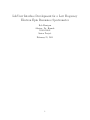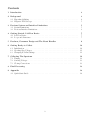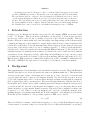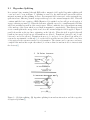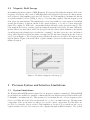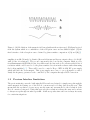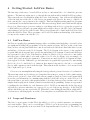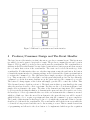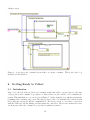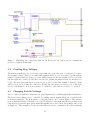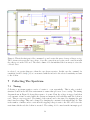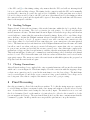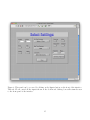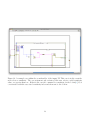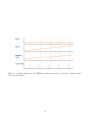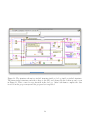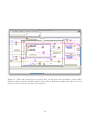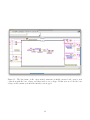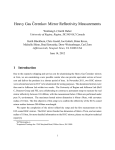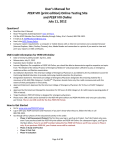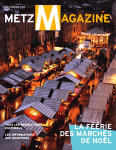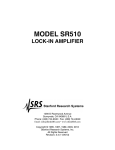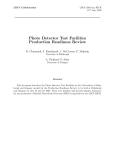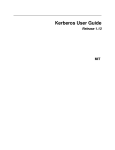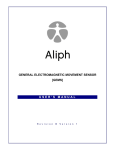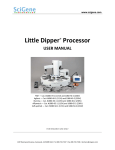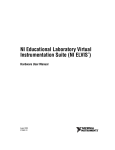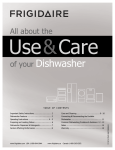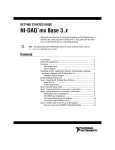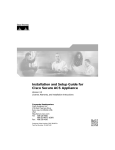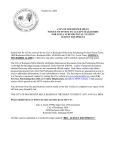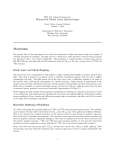Download My title
Transcript
LabView Interface Development for a Low Frequency Electron Epin Resonance Spectrometer Rob Harrigan Advisor: Dr. Hornak 20101-20102 Senior Project February 21, 2011 1 Contents 1 Introduction 3 2 Background 2.1 Hyperfine Splitting . . . . . . . . . . . . . . . . . . . . . . . . . . . . . . . . . . . . 2.2 Magnetic Field Sweeps . . . . . . . . . . . . . . . . . . . . . . . . . . . . . . . . . . 3 4 5 3 Previous System and Interface Limitations 3.1 System Limitations . . . . . . . . . . . . . . . . . . . . . . . . . . . . . . . . . . . . 3.2 Previous Interface Limitations . . . . . . . . . . . . . . . . . . . . . . . . . . . . . . 5 5 6 4 Getting Started: LabView Basics 4.1 LabView Basics . . . . . . . . . . . . . . . . . . . . . . . . . . . . . . . . . . . . . . 4.2 Loops and Structures . . . . . . . . . . . . . . . . . . . . . . . . . . . . . . . . . . . 7 7 7 5 Producer/Consumer Design and The Event Handler 9 6 Getting Ready to Collect 6.1 Initialization . . . . . . . . . . . . . . . . . . . . . . . . . . . . . . . . . . . . . . . . 6.2 Creating Step Voltages . . . . . . . . . . . . . . . . . . . . . . . . . . . . . . . . . . 6.3 Changing Lock-In Settings . . . . . . . . . . . . . . . . . . . . . . . . . . . . . . . . 10 10 11 11 7 Collecting The Spectrum 7.1 Timing . . . . . . . . . . . . . . . . . . . . . . . . . . . . . . . . . . . . . . . . . . . 7.2 Sending Voltages . . . . . . . . . . . . . . . . . . . . . . . . . . . . . . . . . . . . . 7.3 Closing Connections . . . . . . . . . . . . . . . . . . . . . . . . . . . . . . . . . . . 12 12 13 13 8 Final Processing 13 9 Appendix 9.1 Quick Start Guide . . . . . . . . . . . . . . . . . . . . . . . . . . . . . . . . . . . . 14 14 2 Abstract An interface was created to allow more control over a home built low frequency electron spin resonance (LFESR) spectrometer. The interface was created using the LabView environment. The new interface uses two voltages to drive the magnetic field which allows for more control over the system and higher resolution sweeps can be performed in specific ranges of interest to the user. The new interface also has a secondary panel which can control system settings on the lock-in amplifier from the computer. This new interface has better functionality allowing Dr. Hornak better control over his device and further advancing the science of LFESR. 1 Introduction In this project an efficient user interface was created for the existing LFESR spectrometer built by Dr. Joe Hornak. This spectrometer will further our knowledge of electron spin resonance spectroscopy, which could one day be useful for detection of free radicals in patients. This new interface allows more functionality and control including controlling settings on the lock-in from the computer and using two voltage supplies to acquire high resolution sweeps of narrow magnetic field regions. Free radicals have been seen as intermediates in the activation of some chemical carcinogens as a product of the attack on the body due to ionizing radiation[1, 2]. It has been shown that free radicals can be observed in cigarette tar extracts through ESR measurement [3]. Free radicals occur naturally in metabolic pathways in the normal body but they also can be found associated with the degradation of some drugs and poisons[1]. Other than diseases ESR spectroscopy can also be used to evaluate the basic metabolic activity of cells, as well as studying different components of blood[1]. High frequency ESR systems are commercially available but would be harmful to animal subjects. The study of LFESR is the exploration of one method of detecting free radicals in animals. 2 Background This equipment is used for measuring free radicals which are unpaired electrons. The Pauli Exclusion Principle says that no two electrons can have the same four quantum numbers[1]. This means that electrons in the same atomic orbital must have a spin up or down. Any pair of electrons with opposite spins will cancel to have no net magnetic moment. Not all electrons are paired however so for some elements there will be electrons with a magnetic moment, meaning that if a magnetic field is applied there will be an interaction. Electrons will align themselves with the direction of the magnetic field. Larmor showed that a spinning frictionless magnet in magnetic field precesses or rotates around the direction of the magnetic field similar to a top at a frequency known as the Larmor frequency, ω is the angular Larmor frequency. This is the basis of magnetic resonance and is given by ω = γH. Where γ is the gyromagnetic ratio, the ratio of magnetic moment of the spinning magnet to its angular momentum and H is the magnitude of the magnetic field in Gauss. From this and the definition of γ the governing equation of ESR can be derived: hν = gβH (1) Where h is Planck’s constant, ν is the Larmor frequency, ω = 2πν, β is the Bohr Magneton and g is a characteristic of a system, being 2 for electrons but closer to 2.0023 with relativistic corrections[1]. 3 2.1 Hyperfine Splitting In a system being examined through ESR with a magnetic field applied hyperfine splitting will occur and can be seen in Figure 1. Splitting is caused by the interactions between the nuclear magnetic moment and the spinning electron. As a magnetic field is increased on the system the two spin states have different potential energies with respect to the external magnetic field. This will continue until the basic equation of ESR (Equation 1) is satisfied and we will get an absorption of energy, achieving resonance[1]. When the system is originally exposed to a small magnetic field this will create an initial separation of the energy states. This is commonly due to the magnetic moment of the nucleus of the atom which is very small in magnitude comparatively. This interaction will create a small split in the energy levels even before the external magnetic field is applied. Figure 1 part B shows this as the two lines originating on the left side. When the field is applied this will result in four energy levels but not all transitions are allowed. Transitions between a1 and b2 and between b1 and a2 are allowed. Transitions from a1 to b1 and a2 to b2 are allowed but will not be seen under experimental conditions[1]. So as the field is steadily increased there will be two lines of absorption as the system resonates for each transition. The system can become more and more complex if the nucleus has a spin other than 1/2 or if more than one nucleus is able to interact with the electron[1]. Figure 1: (A) Spin splitting, (B) hyperfine splitting from nucleus interaction and the respective absorption spectrums[1] 4 2.2 Magnetic Field Sweeps In examining the main equation of ESR (Equation 1) it appears that either the magnetic field or the frequency of radiation can be varied. Although this is true, magnetic field sweeps are almost always used so that a lock-in amplifier can be used for detection. A lock-in amplifier, sometimes also known as a phase-sensitive detector (PSD), is very good at extracting a signal of known frequency even from very noisy environments. The amplifier uses a very low pass filter to create a narrow bandwidth around the frequency of interest, known as the carrier frequency, to be able to better extract the signal. The output of a PSD is also conveniently the first derivative of the absorption curve[1]. The basic magnetic field sweep consists of just increasing the magnetic field slowly over time. When the system achieves resonance there will be an absorption envelope that is either Gaussian or Lorentzian depending upon the relaxation process which is occurring[1]. Another option is to use a modulated sweep where the field is slowly increasing over time but also has faster variations up and down as can be seen in Figure 2. The absorption curve will then show the rise and fall of absorption as the field modulates. Figure 3 shows the effect of phase-sensitive detection on this system of rising and falling absorption. Figure 2: Modulated magnetic field sweep [1] 3 3.1 Previous System and Interface Limitations System Limitations Dr. Hornak built an ESR system designed for low frequency analysis of samples[2]. Although ESR spectrometers are available for purchase commercially they use high frequency radiation that would be harmful to an animal subject. This system is for researching the use of lower frequency radiation to avoid this effect and allow for this method to be used on animal subjects. The important components of the spectrometer for this project are the control components. For this there are two D-to-A converters. One is on the lock-in amplifier as described above which can also act as a phase-sensitive detector and connects to the computer through an RS232 interface. The lock-in 5 Figure 3: (A) Modulation of the magnetic field sweep(without the net increase). (B) Signal received from the system which is a combination of the absorption curve and modulation signal. (C) the first derivative of the absorption curve obtained by phase-sensitive comparison of (A) and (B) [1] amplifier is an SR-530 made by Stanford Research Systems and has an output voltage of ±10.24V with 13 bits of resolution[6]. The second component is the board in the computer which is a National Instruments 6035E with 12 bits of resolution and also has an A-to-D converter with 16 bits of resolution which could be used to do the phase sensitive detection in the software rather than using the lock-in amplifier[4, 5]. These will be used to control a Kepco ATE 36-30M DC power supply which will drive the electromagnet. This power supply uses a zero to one volt input for control. Lastly the frequency generator is also controlled by the computer through a BCD connection. 3.2 Previous Interface Limitations The previous interface was also built using LabView and was designed to simply sweep through the entire magnetic field using one of the D-to-A converters and recording data along the way. This means that the resolution of every sweep was the same and was matched to the resolution of the D-to-A converter being used. Using this approach, the resolution is always the same and you have to always sweep through an entire spectrum. A full sweep takes time and is not always necessary for certain investigations. 6 4 Getting Started: LabView Basics The first major task was to learn LabView and try to understand the code behind the previous interface. The first step taken was to go through the tutorials included with the LabView package. These tutorials were very helpful in giving the basics of the language. One of the most helpful parts of the tutorials was at the end of each exercise an example was given for the user to complete on their own and the correct solution is also available. This was helpful in writing small test programs to understand how individual functions work. This was a strategy that I carried with me throughout the project. Many test projects were written to test things such as how to set up the progress bar so that it filled properly and a program which sends a single voltage to the NI board to understand what settings to use for the desired result. These test programs can be found in the LabView folder under the subfolder Tests. These programs could be used for further understanding of the interface for anyone who wants to modify the code. 4.1 LabView Basics LabView is a graphical programming language where everything visual including colors and borders are significant in telling the programmer about the current program. LabView works on the basis that you have a front panel which has controls and indicators and then behind that there is some underlying code known as the block diagram. The block diagram is the essence of the graphical program while the front panel just operates the underlying block diagram. Controls and indicators are represented by the border of the function. If there is a thick colored border it is a control while indicators have a thick white border with a thin colored border; See Figure 4 for an example of a control (slide) and an indicator (numeric). Connections are made in the block diagram and functions appear as blocks. Different loops and structures are graphically represented by surrounding the block code to be inside the loop. functions have inputs being wired to the left or occasionally the top while outputs are wired from the right. This stems from the fact that code is executed from left to right and top to bottom. Colors are very meaningful in indicating the data type that is possessed in a wire or by a function. The most important ones for this project being that blue is integer, orange is double, pink is string, yellow is error, green is boolean, teal is a file reference number, purple is a visa resource name which stores the port information for communicating with the lock-in and each port on the NI board. It takes some time to get used to this graphical method of reading data types but over time can become simpler than keeping track of them yourself as in traditional programming. Arrays are represented by making the wire thicker for each dimension added. LabView automatically checks data types and will grey out wires when they are connected to a port of the wrong data type. A LabView VI will not run if there are any errors in the VI. When this occurs clicking the run button, which will be a broken arrow, will bring up the errors list. Correcting these errors will then allow for the VI to run. 4.2 Loops and Structures The basic loops necessary for this VI are the while loop, for loop, stacked structure, case structure and event handler. These can be seen in Figure 5 These loops work as in basic programming but are represented graphically as an area in the block diagram surrounded by the loop. The while loop 7 can be seen in Figure 4 and will continue to run while the wired condition is true or false. This can be changed by clicking on the condition in the lower right hand corner to set it either equal to stop on true or continue on true. The lower left corner holds the variable i which is the loop iteration starting at zero. The loop in Figure 4 can be seen is wired as a stop on true condition so when the ok button is pressed it will pass a true to the stop condition ending the loop and quitting the VI since there is no block code to the right. The next important loop is a for loop. This operates similarly except that it has a variable N in the upper left corner which is the number of iterations to complete. When N iterations have been completed the loop quits. This loop is represented graphically similar to a stack of pages surrounding the code to be executed. A stacked structure is the next structure used in the interface and looks like a film strip surrounding the code with a selector on the top. The selector at the top chooses what level in the stacked structure you are viewing and the code executes in sequence. So level zero in the stack is executed and then level 1 and so on. A case structure is the same as a case statement in programming but is used in this interface as a substitute for an if statement. The case selector is on the left of the structure halfway up and whatever this is wired to will determine what case is executed. The case structure is used however with a boolean being wired to the case selector so that each case statement has only two options, which can be selected at the top, either true or false. The event handler is the final structure used and was the main improvement to the functionality of the new interface and will be discussed in detail in section 7. Some useful tools for debugging include the addition of breakpoints and the use of the wire probe Figure 4: A basic VI which allows the user to change a displayed value and quits when the OK button is pressed. which allows for a user to see values within a wire at a breakpoint and the highlight execution tool. The highlighting execution tool is similar to using the wire probe tool but works on all wires as the program runs. This tool highlights each wire and displays the value as it is being sent through this wire. This is a great tool for understand how loops work and execution order. This tool was most useful when debugging the interface as a whole since the signals can be followed and it can be seen exactly where the problem occurred. 8 Figure 5: Different loop structures used in the interface 5 Producer/Consumer Design and The Event Handler The basic layout of the interface is what’s known as a producer consumer layout. This layout uses two while loops and a queue to keep track of events. The producer consumer layout can be seen in Figure 6. The top while loop is the producer and houses the event handler. The event handler is a structure in LabView which waits for a user defined event such as a button press and then executes the code under that section of the event handler. The event can be selected from the top of the event handler. For this interface there are only three important events, the quit button, the button to launch the inputs interface for changing settings on the lock-in and the acquire spectrum button to activate the consumer loop. The quit button has a simple execution of stopping the producer loop. This executes the code to the right to end the queue which will produce an error when the consumer loop checks how many elements are in the queue and stop the consumer loop as well. The button to change inputs on the lock-in will simply open the VI to control the lock-in. This VI is discussed in more depth in section 6.3. The final event in this top event handler is the event where the user has chosen to collect a spectrum. For this case the code is shown in Figure 6 and simply adds an element to the queue. The value of the element is not important. The consumer loop is repeatedly checking the number of elements in the queue and since it is equal to zero before the user says to collect a spectrum the false case of the case statement in the consumer is executed which is a blank case. Once the user adds an element to the queue the true case will be executed which holds the code to acquire a spectrum and then exits the consumer loop upon completion. The benefit of this structure is that large blocks of code which take an amount of time to execute should not be left inside the event handler. The event handler will lock the front screen while the code inside is being executed and this can be disconcerting to a user. This is a much cleaner form of programming and allows for the abort button to be implemented which stops the acquisition 9 during a sweep. Figure 6: A producer and consumer layout with a secondary consumer. This is the basic loop structure for the interface. 6 6.1 Getting Ready to Collect Initialization Any code to the left of the producer and consumer architecture will be executed prior to the start of the producer and consumer loop sequence so this is where we place all the code to initialize the system. This initialization code can be seen in Figure 7. On the right the loop which represents the beginning if the consumer can be seen. The upper portion of the code initializes the connection with the lock-in and sets up the RS-232 communication. The lower portion of code starts a connection with the NI Board, sets the timing, and then starts the connection. The resource names and errors are then passed into the consumer loop for when acquisition is started. 10 Figure 7: Initializing the connections with the NI Board and the lock-in prior to starting the producer-consumer architecture. 6.2 Creating Step Voltages The first step in the process of collecting a spectrum is to create the array of voltages to be sent to the stepping voltage. This is done using shift registers inside of a for loop that loops through the number of points which are going to be sent. Shift registers are the arrows that can be seen on the left and right side of the loop and these are used for passing information from one iteration of a loop to the next. Once this array is created a zero is added as the last element so that the voltage will be zeroed before closing the connection. Finally the four arrays are created to store the data, two for each channel to store it as a string to be written to a file and as a double to be plotted. 6.3 Changing Lock-In Settings Once a connection with the lock-in has been opened signals can be sent through the RS-232 interface. The front panel settings can be controlled by sending various signals which can be found in the lock-in user manual[6]. The front panel to control the lock-in can be seen in Figure 9. The interface is an event handler inside of a while loop so the VI waits for a user input and then depending on the button pressed sends the appropriate signal through RS-232 to the lock-in. An example can be seen in Figure 10. This example is for the case that the user selects a sensitivity. If a valid sensitivity 11 Figure 8: This is the first part of the consumer loop and creates the array of sweep voltages on top. The bottom section sets the base voltage, closes the connection and opens a new connection iwth the other port on the NI board. The next column of blocks initializes the four arrays to store the collected data. is selected, one greater than zero, than the case shown executes. In this case the command for sensitivity for the lock-in[6], G, is concatenated with the index for the selected sensitivity and sent to the lock-in. 7 7.1 Collecting The Spectrum Timing Collecting a spectrum requires a series of events to occur sequentially. This is why a stacked structure is used in the LabView environment to ensure that processes do not overlap. The timing diagram shown in Figure 11 shows this sequence of events. First the voltage is stepped and then a set amount of time is waited while the system and magnetic field stabilizes until the lock-in is read. This process is repeated. The timing of the system can be fine tuned by changing the wait time between readings. This can be changed by changing the constant 0.1 shown in Figure 12. This is the number of milliseconds to wait after the stepping voltage is sent to the NI board before the next frame which reads the lock-in is executed. The setting of 0.1 comes from the interrupt speed 12 of the NI board[4] so this timing setting only ensures that the NI board will not interrupt itself before too quickly and skip voltages. The timing for the connection with the NI board is manually set when the connection is opened also and is set to 10,000Hz. So if the wait time were reduced below 0.1 voltages would be sent to the NI board more often than allowed by the timing set when the connection was opened and the signal will be ignored. Increasing the wait time will allow more time for the magnet to stabilize. 7.2 Sending Voltages Figures 12 and 13 show the two frames of the stacked structure within the for loop which collects each point in the spectrum. The for loop iterates for each point to be collected and then the stacked structure executes. The first frame shown in Figure 12 sends the step voltage and then has a wait built in to ensure that the system has adjustable timing. Being able to send this voltage was a challenge. At first the DAQmx assistant was used but this allows no control over when the connection is opened or closed. A resource reserved error will occur since the connection to the base voltage cannot be closed and LabView cannot have two open connections to the same physical device. The functions used are sub-functions of the DAQmx assistant and have the same end result but allow control over when each step is executed allowing us to ensure that only one connection is open at any one time and avoiding the resource reserved error. Once this frame completes the system has a voltage and has been given time to stabilize, then the next frame will read the lock-in. This is shown in Figure 13 where two commands are sent indicating to the lock-in that each channel needs to be read. The lock-in will return each of the two values and then these can be stored in the appropriate arrays. The arrays are sent to the next iteration with shift registers, the progress bar is updated and the next iteration begins. 7.3 Closing Connections After all iterations have been completed the outer sequential structure will execute the next frame which can be seen in Figure 14. This frame simply closes the connection with the stepping voltage so that a new connection can be opened in the next frame to zero the base voltage. The final frame can be seen in Figure 15 and shows a new connection being opened with the base voltage and a zero being sent. Once this is completed the interface moves on to post processing. 8 Final Processing Once the spectrum is collected the text files are written. To do this the string arrays are converted to a table string and then concatenated with a date stamp and written to the file selected by the user. A waveform is then created using the data as the y input. The initial t is set to zero and the dt is determined based on the number of points selected to allow for the t variable to be the percent magnetic field sweep. The waveform is then plotted and the true constant means that the consumer loop quits. At this point the user can press the quit button to stop the interface. 13 9 Appendix 9.1 Quick Start Guide 1. Turn on the system 2. Login with username:JoeAdmin Password:labview 3. open the folder in the top right corner of the desktop titled “LabView” 4. Double click on the file “LFESRSpectrometerFinal.VI” 5. When the file opens click the “RUN” button. (See Figure 17) 6. The interface is now running. Click on inputs if you wish to change settings on the lock-in from the computer. Click Done when finished and return to the spectrometer interface. 7. Input the base voltage and number of points to be collected. 8. Set the correct resistance for the desired sweep range. 9. Double check all settings and finally click “Acquire” 10. The spectrum is now being collected but the user will be prompted as to where to save the data files 11. A progress bar will show the progress through the scan. When the scan has completed press quit to stop the interface from running. If you wish to stop a scan in progress press “Abort”, not quit. References [1] M. A. Foster, Magnetic Resonance ain Medicine and Biology. Pergamon Press, 1984. [2] J. P. Hornak, M. Spacher, and R. G. Bryant, “A modular low frequency esr spectrometer,” Measurement Science and Technology, vol. 2, pp. 520–522, January 1991. [3] L.-Y. Zang, K. Stone, and W. A. Pyror, “Detection of free radicals in aqueous extracts of cigarette tar by electron spin resonance,” Free Radical Biology and Medicine, vol. 19, no. 2, pp. 161–167, 1995. [4] National Instruments, NI 6034E/6035E/6036E Family Specifications, December 2005. [5] National Instruments, Low-Cost E Series Multifunction DAQ, 2006. [6] Stanford Research Systems, 1290-D Reamwood Avenue Sunnyvale, Ca 94089, Model SR530 Lock-In Amplifier, 2.3 ed., June 2005. 14 Figure 9: This panel can be accessed by clicking on the Inputs button on the front of the interface. This sub VI can control all the inputs shown on the lock-in and clicking done will return the user to the front panel of the interface. 15 Figure 10: A example case within the event handler of the inputs VI. This case is in the event the user selects a sensitivity. The case statement only activates if the user selects a valid sensitivity value, one greater than zero. If that is the case the command for sensitivity for the lock-in[6], G, is concatenated with the associated sensitivity index and then sent to the lock-in. 16 Figure 11: A timing diagram for the LFESR experiment showing the order that commands will be sent from the interface. 17 Figure 12: The structure shown is a stacked structure inside a for loop inside a stacked structure. The inner stacked structure sends the voltage to the NI board, then reads the lock-in as can be seen in Figure 13. This occurs for every iteration in the for loop. After both frames complete the data is stored in the proper arrays and the progress bar is updated. 18 Figure 13: This is the next step in execution after 12 and shows the next frame of the stacked structure which reads the signal from the lock-in. After both frames complete the data is stored in the proper arrays and the progress bar is updated. 19 Figure 14: After all the iterations of the for loop are completed the next frame of the outer stacked structure executes which can be seen here and simply closes the connection with the stepping voltage since a zero has already been sent as the last element in the array of stepping voltages. 20 Figure 15: The last frame of the outer stacked structure is finally executed and opens a new connection with the base voltage and then sends a zero voltage. If this were not done the base voltage would remain even after the interface was stopped. 21 Figure 16: After all of the iterations have been completed and the spectrum has been collected the data is saved to a file that the user selects with a date stamp at the top and then the data is plotted as a function of the percent magnetic field sweep. 22 Figure 17: Click this button to start the Program 23