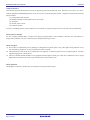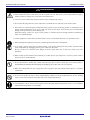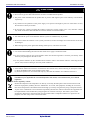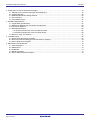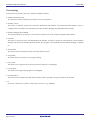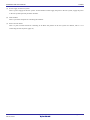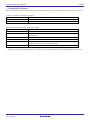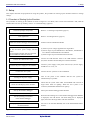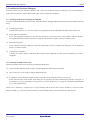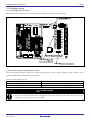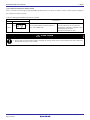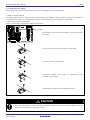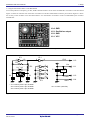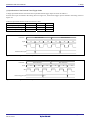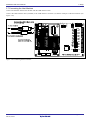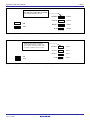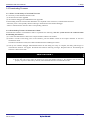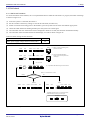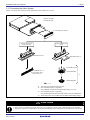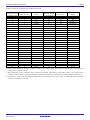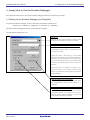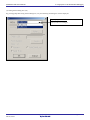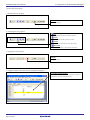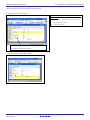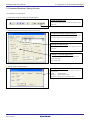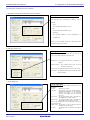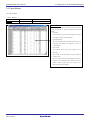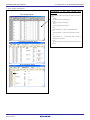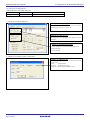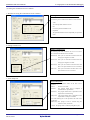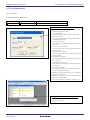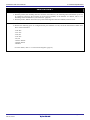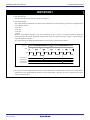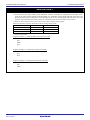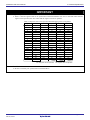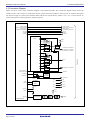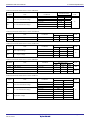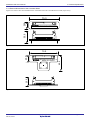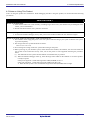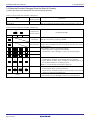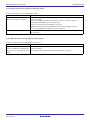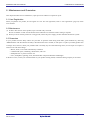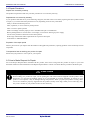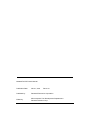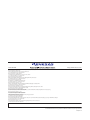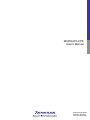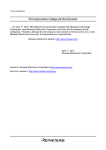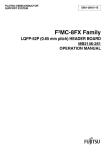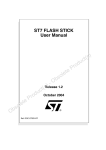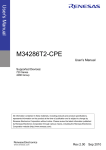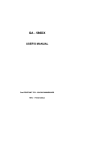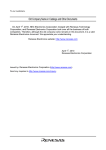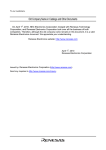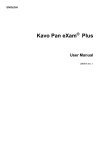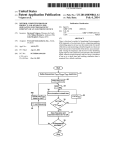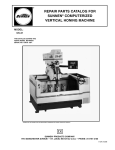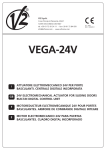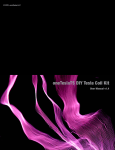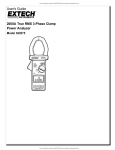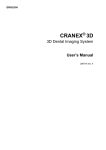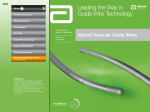Download M3455AT2-CPE User`s Manual
Transcript
User’s Manual M3455AT2-CPE User's Manual Supported Devices: 4500 Series 455A Group All information contained in these materials, including products and product specifications, represents information on the product at the time of publication and is subject to change by Renesas Electronics Corporation without notice. Please review the latest information published by Renesas Electronics Corporation through various means, including the Renesas Electronics Corporation website (http://www.renesas.com). www.renesas.com Rev.2.00 Nov 2010 Notice 1. 2. 3. 4. 5. 6. 7. All information included in this document is current as of the date this document is issued. Such information, however, is subject to change without any prior notice. Before purchasing or using any Renesas Electronics products listed herein, please confirm the latest product information with a Renesas Electronics sales office. Also, please pay regular and careful attention to additional and different information to be disclosed by Renesas Electronics such as that disclosed through our website. Renesas Electronics does not assume any liability for infringement of patents, copyrights, or other intellectual property rights of third parties by or arising from the use of Renesas Electronics products or technical information described in this document. No license, express, implied or otherwise, is granted hereby under any patents, copyrights or other intellectual property rights of Renesas Electronics or others. You should not alter, modify, copy, or otherwise misappropriate any Renesas Electronics product, whether in whole or in part. Descriptions of circuits, software and other related information in this document are provided only to illustrate the operation of semiconductor products and application examples. You are fully responsible for the incorporation of these circuits, software, and information in the design of your equipment. Renesas Electronics assumes no responsibility for any losses incurred by you or third parties arising from the use of these circuits, software, or information. When exporting the products or technology described in this document, you should comply with the applicable export control laws and regulations and follow the procedures required by such laws and regulations. You should not use Renesas Electronics products or the technology described in this document for any purpose relating to military applications or use by the military, including but not limited to the development of weapons of mass destruction. Renesas Electronics products and technology may not be used for or incorporated into any products or systems whose manufacture, use, or sale is prohibited under any applicable domestic or foreign laws or regulations. Renesas Electronics has used reasonable care in preparing the information included in this document, but Renesas Electronics does not warrant that such information is error free. Renesas Electronics assumes no liability whatsoever for any damages incurred by you resulting from errors in or omissions from the information included herein. Renesas Electronics products are classified according to the following three quality grades: “Standard”, “High Quality”, and “Specific”. The recommended applications for each Renesas Electronics product depends on the product’s quality grade, as indicated below. You must check the quality grade of each Renesas Electronics product before using it in a particular application. You may not use any Renesas Electronics product for any application categorized as “Specific” without the prior written consent of Renesas Electronics. Further, you may not use any Renesas Electronics product for any application for which it is not intended without the prior written consent of Renesas Electronics. Renesas Electronics shall not be in any way liable for any damages or losses incurred by you or third parties arising from the use of any Renesas Electronics product for an application categorized as “Specific” or for which the product is not intended where you have failed to obtain the prior written consent of Renesas Electronics. The quality grade of each Renesas Electronics product is “Standard” unless otherwise expressly specified in a Renesas Electronics data sheets or data books, etc. “Standard”: 8. 9. 10. 11. 12. Computers; office equipment; communications equipment; test and measurement equipment; audio and visual equipment; home electronic appliances; machine tools; personal electronic equipment; and industrial robots. “High Quality”: Transportation equipment (automobiles, trains, ships, etc.); traffic control systems; anti-disaster systems; anticrime systems; safety equipment; and medical equipment not specifically designed for life support. “Specific”: Aircraft; aerospace equipment; submersible repeaters; nuclear reactor control systems; medical equipment or systems for life support (e.g. artificial life support devices or systems), surgical implantations, or healthcare intervention (e.g. excision, etc.), and any other applications or purposes that pose a direct threat to human life. You should use the Renesas Electronics products described in this document within the range specified by Renesas Electronics, especially with respect to the maximum rating, operating supply voltage range, movement power voltage range, heat radiation characteristics, installation and other product characteristics. Renesas Electronics shall have no liability for malfunctions or damages arising out of the use of Renesas Electronics products beyond such specified ranges. Although Renesas Electronics endeavors to improve the quality and reliability of its products, semiconductor products have specific characteristics such as the occurrence of failure at a certain rate and malfunctions under certain use conditions. Further, Renesas Electronics products are not subject to radiation resistance design. Please be sure to implement safety measures to guard them against the possibility of physical injury, and injury or damage caused by fire in the event of the failure of a Renesas Electronics product, such as safety design for hardware and software including but not limited to redundancy, fire control and malfunction prevention, appropriate treatment for aging degradation or any other appropriate measures. Because the evaluation of microcomputer software alone is very difficult, please evaluate the safety of the final products or system manufactured by you. Please contact a Renesas Electronics sales office for details as to environmental matters such as the environmental compatibility of each Renesas Electronics product. Please use Renesas Electronics products in compliance with all applicable laws and regulations that regulate the inclusion or use of controlled substances, including without limitation, the EU RoHS Directive. Renesas Electronics assumes no liability for damages or losses occurring as a result of your noncompliance with applicable laws and regulations. This document may not be reproduced or duplicated, in any form, in whole or in part, without prior written consent of Renesas Electronics. Please contact a Renesas Electronics sales office if you have any questions regarding the information contained in this document or Renesas Electronics products, or if you have any other inquiries. (Note 1) “Renesas Electronics” as used in this document means Renesas Electronics Corporation and also includes its majorityowned subsidiaries. (Note 2) “Renesas Electronics product(s)” means any product developed or manufactured by or for Renesas Electronics. Environmental Compliance and Certifications: ・ Restriction of the Use of Certain Hazardous Substances in Electrical and Electronic Equipment (RoHS) Directive 2002/95/EC ・ Waste Electrical and Electronic Equipment (WEEE) Directive 2002/96/EC WEEE Marking Notice (European Union Only) Renesas development tools and products are directly covered by the European Union's Waste Electrical and Electronic Equipment, (WEEE), Directive 2002/96/EC. As a result, this equipment, including all accessories, must not be disposed of as household waste but through your locally recognized recycling or disposal schemes. As part of our commitment to environmental responsibility Renesas also offers to take back the equipment and has implemented a Tools Product Recycling Program for customers in Europe. This allows you to return equipment to Renesas for disposal through our approved Producer Compliance Scheme. To register for the program, click here “http://www.renesas.com/weee”. M3455AT2-CPE User’s Manual Preface Preface The M3455AT2-CPE is a compact emulator for the 455A Group MCUs with the real-time trace function. This user's manual mainly describes specifications of the M3455AT2-CPE compact emulator and how to setup it. For details on the following products included with the M3455AT2-CPE, refer to each product's online manual. z z Emulator debugger: Assembler: M3T-PD45M ASM45 All the components of this product are shown in "1.1 Package Components" (page 14). If there is any question or doubt about this product, contact your local distributor. The related manuals for using this product are listed below. You can download the latest manuals from the Renesas Tools homepage (http://www.renesas.com/tools). Related manuals Item Emulator debugger Assembler R20UT0215EJ0200 Rev.2.00 Nov 01, 2010 Manual M3T-PD45M User’s Manual ASM45 User’s Manual Page 4 of 78 M3455AT2-CPE User’s Manual Important Important Before using this product, be sure to read this user’s manual carefully. Keep this user’s manual, and refer to this when you have questions about this product. Emulator: The emulator in this document refers to the following products that are manufactured by Renesas Electronics Corporation: (1) Compact emulator main unit (2) Package converter board for connecting the user system The emulator herein does not include the customer’s user system and host machine. Purpose of use of the emulator: This emulator is a device to support the development of a system that uses the 4500 Series 455A Group of Renesas 4-bit single-chip MCUs. It provides support for system development in both software and hardware. Be sure to use this emulator correctly according to said purpose of use. Please avoid using this emulator for other than its intended purpose of use. For those who use this emulator: This emulator can only be used by those who have carefully read this user’s manual and know how to use it. Use of this emulator requires the basic knowledge of electric circuits, logical circuits, and MCUs. When using the emulator: (1) This product is a development supporting unit for use in your program development and evaluation stages. In massproducing your program you have finished developing, be sure to make a judgment on your own risk that it can be put to practical use by performing integration test, evaluation, or some experiment else. (2) In no event shall Renesas Solutions Corp. be liable for any consequence arising from the use of this product. (3) Renesas Solutions Corp. strives to renovate or provide a workaround for product malfunction at some charge or without charge. However, this does not necessarily mean that Renesas Solutions Corp. guarantees the renovation or the provision under any circumstances. (4) This product has been developed by assuming its use for program development and evaluation in laboratories. Therefore, it does not fall under the application of Electrical Appliance and Material Safety Law and protection against electromagnetic interference when used in Japan. (5) Renesas Solutions Corp. cannot predict all possible situations or possible cases of misuse where a potential danger exists. Therefore, the warnings written in this user’s manual and the warning labels attached to this emulator do not necessarily cover all of such possible situations or cases. Please be sure to use this emulator correctly and safely on your own responsibility. (6) This product is not qualified under UL or other safety standards and IEC or other industry standards. This fact must be taken into account when taking this product from Japan to some other country. When disposing of the emulator: Penalties may be applicable for incorrect disposal of this waste, in accordance with your national legislation. R20UT0215EJ0200 Rev.2.00 Nov 01, 2010 Page 5 of 78 M3455AT2-CPE User’s Manual Important Usage restrictions: This emulator has been developed as a means of supporting system development by users. Therefore, do not use it as a device used for equipment-embedded applications. Also, do not use it for developing the systems or equipment used for the following purposes either: (1) Transportation and vehicular (2) Medical (equipment where human life is concerned) (3) Aerospace (4) Nuclear power control (5) Undersea repeater If you are considering the use of this emulator for one of the above purposes, please be sure to consult your local distributor. About product changes: We are constantly making efforts to improve the design and performance of this emulator. Therefore, the specification or design of this emulator or its user’s manual may be changed without prior notice. About the rights: (1) We assume no responsibility for any damage or infringement on patent rights or any other rights arising from the use of any information, products or circuits presented in this user’s manual. (2) The information or data in this user’s manual does not implicitly or otherwise grant a license for patent rights or any other rights belonging to us or third parties. (3) This user’s manual and this emulator are copyrighted, with all rights reserved by us. This user’s manual may not be copied, duplicated or reproduced, in whole or part, without prior written consent of us. About diagrams: The diagrams in this user’s manual may not all represent exactly the actual object. R20UT0215EJ0200 Rev.2.00 Nov 01, 2010 Page 6 of 78 M3455AT2-CPE User’s Manual Precautions for Safety Precautions for Safety This chapter describes the precautions which should be taken in order to use this product safely and properly. Be sure to read and understand this chapter before using this product. Contact us if you have any questions about the precautions described here. WARNING WARNING indicates a potentially dangerous situation that will cause death or heavy wound unless it is avoided. CAUTION CAUTION indicates a potentially dangerous situation that will cause a slight injury, a medium-degree injury or a property damage unless it is avoided. In addition to the two above, the following are also used as appropriate. means WARNING or CAUTION. Example: CAUTION AGAINST AN ELECTRIC SHOCK means PROHIBITION. Example: DISASSEMBLY PROHIBITED means A FORCIBLE ACTION. Example: UNPLUG THE POWER CABLE FROM THE RECEPTACLE. R20UT0215EJ0200 Rev.2.00 Nov 01, 2010 Page 7 of 78 M3455AT2-CPE User’s Manual Precautions for Safety WARNING Warnings for AC Power Supply: • If the attached AC power cable does not fit the receptacle, do not alter the AC power cable and do not plug it forcibly. Failure to comply may cause electric shock and/or fire. • Use an AC power cable which complies with the safety standard of the country. • Do not touch the plug of the AC power cable when your hands are wet. This may cause electric shock. • This product is connected signal ground with frame ground. If your developing product is transformless (not having isolation transformer of AC power), this may cause electric shock. Also, this may give an unrepairable damage to this product and your developing one. While developing, connect AC power of the product to commercial power through isolation transformer in order to avoid these dangers. • If other equipment is connected to the same branch circuit, care should be taken not to overload the circuit. • When installing this equipment, insure that a reliable ground connection is maintained. • If you smell a strange odor, hear an unusual sound, or see smoke coming from this product, then disconnect power immediately by unplugging the AC power cable from the outlet. Do not use this as it is because of the danger of electric shock and/or fire. In this case, contact your local distributor. • Before setting up this emulator and connecting it to other devices, turn off power or remove a power cable to prevent injury or product damage. Warnings to Be Taken for This Product: • Do not disassemble or modify this product. Personal injury due to electric shock may occur if this product is disassembled and modified. Disassembling and modifying the product will void your warranty. • Make sure nothing falls into the cooling fan on the top panel, especially liquids, metal objects, or anything combustible. Warning for Installation: • Do not set this product in water or areas of high humidity. Make sure that the product does not get wet. Spilling water or some other liquid into the product may cause unrepairable damage. Warning for Use Environment: • This equipment is to be used in an environment with a maximum ambient temperature of 35°C. Care should be taken that this temperature is not exceeded. R20UT0215EJ0200 Rev.2.00 Nov 01, 2010 Page 8 of 78 M3455AT2-CPE User’s Manual Precautions for Safety CAUTION Notes on Connecting the Power Supply of the Emulator: • Do not use any power cable other than the one that is included with the product. • The power cable included with the product has its positive and negative poles color-coded by red and black, respectively. • Pay attention to the polarities of the power supply. If its positive and negative poles are connected in reverse, the internal circuit may be broken. • Do not apply any voltages exceeding the product’s rated power supply voltage (5.0 V ±5%). Extreme voltages may cause a burn due to abnormal heat or cause the internal circuit to break down. Cautions to Be Taken for Turning On the Power: • Turn ON/OFF the power of the emulator and user system as simultaneously as possible. • Do not leave either the emulator or user system powered on, because of leakage current the internal circuits may be damaged. • When turning on the power again after shutting off the power, wait about 10 seconds. Cautions to Be Taken for Handling This Product: • Use caution when handling the main unit. Be careful not to apply a mechanical shock. • Do not touch the connector pins of the emulator main unit and the target MCU connector pins directly. Static electricity may damage the internal circuits. • Do not pull this emulator by the communications interface cable or the flexible cable for connecting the user system. And, excessive flexing or force may break conductors. Caution to Be Taken for System Malfunctions: • If the emulator malfunctions because of interference like external noise, do the following to remedy the trouble. (1) Press the RESET button on the emulator upper panel. (2) If normal operation is not restored after step (1), shut OFF the emulator once and then reactivate it. Cautions to Be Taken for Disposal: Penalties may be applicable for incorrect disposal of this waste, in accordance with your national legislation. European Union regulatory notices Renesas development tools and products are directly covered by the European Union's Waste Electrical and Electronic Equipment, (WEEE), Directive 2002/96/EC. As a result, this equipment, including all accessories, must not be disposed of as household waste but through your locally recognized recycling or disposal schemes. As part of our commitment to environmental responsibility Renesas also offers to take back the equipment and has implemented a Tools Product Recycling Program for customers in Europe. This allows you to return equipment to Renesas for disposal through our approved Producer Compliance Scheme. To register for the program, click here “http://www.renesas.com/weee”. R20UT0215EJ0200 Rev.2.00 Nov 01, 2010 Page 9 of 78 M3455AT2-CPE User’s Manual Contents Contents Page Preface..........................................................................................................................................................................4 Important.......................................................................................................................................................................5 Precautions for Safety ..................................................................................................................................................7 Contents......................................................................................................................................................................10 User Registration ........................................................................................................................................................12 Terminology ................................................................................................................................................................13 1. Outline.....................................................................................................................................................................14 1.1 Package Components ...................................................................................................................................14 1.2 System Configuration ....................................................................................................................................15 1.2.1 System Configuration..........................................................................................................................15 1.2.2 Names and Functions of each part of the Emulator ...........................................................................17 1.3 Specifications ................................................................................................................................................19 1.4 Operating Environment .................................................................................................................................20 2. Setup.......................................................................................................................................................................21 2.1 Flowchart of Starting Up the Emulator ..........................................................................................................21 2.2 Installing the Emulator Debugger ..................................................................................................................22 2.2.1 Installing the Emulator Debugger M3T-PD45M ..................................................................................22 2.2.2 Installing the USB Device Driver.........................................................................................................22 2.3 Changing Settings .........................................................................................................................................23 2.3.1 Initial Setting of the Emulator ..............................................................................................................23 2.3.2 Selecting Clock Supply .......................................................................................................................26 2.4 Connecting the External Trace/Trigger Cable...............................................................................................28 2.5 Watchdog Timer Initialization Cycle Check Pin.............................................................................................30 2.6 Connecting the Power Supply for the Emulator ............................................................................................31 2.7 Connecting the Host Machine .......................................................................................................................32 2.8 Turning ON the Power...................................................................................................................................33 2.8.1 Checking Connections of the Emulator System .................................................................................33 2.8.2 Turning ON/OFF the Power ................................................................................................................33 2.8.3 Power Supply to the User System ......................................................................................................33 2.8.4 LED Display When the Emulator Starts Up Normally .........................................................................34 2.9 Downloading Firmware..................................................................................................................................36 2.9.1 When It is Necessary to Download Firmware.....................................................................................36 2.9.2 Downloading Firmware in Maintenance Mode....................................................................................36 2.10 Self-check....................................................................................................................................................37 2.10.1 Self-check Procedure........................................................................................................................37 2.10.2 If an Error is Detected in the Self-check ...........................................................................................38 2.11 Connecting the User System.......................................................................................................................39 2.11.1 Connecting to a 52-pin 2.54mm pitch Dual In-line Pins....................................................................40 2.11.2 Connecting to a 52-pin 0.65mm pitch Foot Pattern ..........................................................................42 R20UT0215EJ0200 Rev.2.00 Nov 01, 2010 Page 10 of 78 M3455AT2-CPE User’s Manual Contents 3. Usage (How to Use the Emulator Debugger) .........................................................................................................44 3.1 Starting Up the Emulator Debugger (Init Dialog Box) ...................................................................................44 3.2 Program Window ...........................................................................................................................................46 3.3 Hardware Breakpoint Setting Window...........................................................................................................50 3.4 Trace Window................................................................................................................................................52 3.5 Time Measurement........................................................................................................................................56 4. Hardware Specifications .........................................................................................................................................57 4.1 Target MCU Specifications............................................................................................................................57 4.2 Differences between the Actual MCU and Emulator.....................................................................................58 4.3 Connection Diagram......................................................................................................................................63 4.4 External Dimensions......................................................................................................................................65 4.4.1 External Dimensions of the Compact Emulator ..................................................................................65 4.4.2 External Dimensions of the Converter Board .....................................................................................66 4.5 Notes on Using This Product.........................................................................................................................67 5. Troubleshooting ......................................................................................................................................................69 5.1 Flowchart to Remedy the Troubles ...............................................................................................................69 5.2 When the Emulator Debugger Does Not Start Up Properly ..........................................................................70 5.3 How to Request for Support ..........................................................................................................................72 6. Maintenance and Guarantee ..................................................................................................................................73 6.1 User Registration...........................................................................................................................................73 6.2 Maintenance ..................................................................................................................................................73 6.3 Guarantee......................................................................................................................................................73 6.4 Repair Provisions ..........................................................................................................................................74 6.5 How to Make Request for Repair ..................................................................................................................74 R20UT0215EJ0200 Rev.2.00 Nov 01, 2010 Page 11 of 78 M3455AT2-CPE User’s Manual User Registration User Registration When you install debugger software, a text file for user registration is created on your PC. Fill it in and email it to your local distributor. If you have replaced an emulator main unit or emulation probe, rewrite an emulator name and serial number in the text file you filled in earlier to register your new hardware products. Your registered information is used for only after-sale services, and not for any other purposes. Without user registration, you will not be able to receive maintenance services such as a notification of field changes or trouble information. So be sure to carry out the user registration. For more information about user registration, please contact your local distributor. R20UT0215EJ0200 Rev.2.00 Nov 01, 2010 Page 12 of 78 M3455AT2-CPE User’s Manual Terminology Terminology Some specific words used in this user’s manual are defined as follows: • Emulator M3455AT2-CPE This means the compact emulator (this product) for 455A Group MCUs. • Emulator system This means an emulator system built around the M3455AT2-CPE emulator. The M3455AT2-CPE emulator system is configured with an emulator main unit M3455AT2-CPE, emulator debugger M3T-PD45M and host machine. • Emulator debugger M3T-PD45M This means a software tool which you can control the emulator from a host machine through the USB interface. • Firmware This means a program stored in the flash ROM of the emulator. It analyzes contents of communication with the emulator debugger and controls the emulator M3455AT2-CPE. This program is downloadable from the emulator debugger to upgrade, etc. • Host machine This means a personal computer used to control the emulator system. • Target MCU This means the microcomputer you are going to debug. • User system This means a user’s application system using the microcomputer to be debugged. • User program This means a user’s application program to be debugged. • Evaluation MCU This means a microcomputer mounted on the emulator which is operated in the special mode for the emulator. • # In this user’s manual, this symbol is used to show Low active. (e.g. RESET#) R20UT0215EJ0200 Rev.2.00 Nov 01, 2010 Page 13 of 78 M3455AT2-CPE User’s Manual 1. Outline 1. Outline This chapter describes the package components, the system configuration and the preparation for using this product for the first time. 1.1 Package Components The M3455AT2-CPE package consists of the following items. When unpacking it, check to see if your M3455AT2-CPE contains all of these items. Table 1.1 Package components Item Quantity 1 1 1 1 1 1 1 1 1 1 1 1 1 M3455AT2-CPE compact emulator 64-wire half-pitch cable for connecting user system M34559T-PTCA converter board for 52-pin 2.54mm pitch dual line pin External trace cable OSC-2 (6MHz) oscillator circuit board OSC-2 oscillator circuit bare board USB interface cable for connecting host machine and emulator Power supply cable for compact emulator M3455AT2-CPE User’s Manual (this manual) M3455AT2-CPE User’s Manual (Japanese) M3455AT2-CPE Release Notes (English) M3455AT2-CPE Release Notes (Japanese) CD-ROM - Emulator debugger M3T-PD45M - Assembler ASM45 * Please keep the M3455AT2-CPE’s packing box and cushion material in your place for reuse at a later time when sending your product for repair or other purposes. Always use these packing box and cushion material when transporting this product. * If there is any question or doubt about the packaged product, contact your local distributor. Note: To our customers, On April 1st, 2010, NEC Electronics Corporation merged with Renesas Technology Corp., and Renesas Electronics Corporation took over all the business of both companies. Therefore, although the old company name remains in this product, it is a valid Renesas Electronics product. We appreciate your understanding. April 1st, 2010 Renesas Electronics Corporation R20UT0215EJ0200 Rev.2.00 Nov 01, 2010 Page 14 of 78 M3455AT2-CPE User’s Manual 1. Outline 1.2 System Configuration 1.2.1 System Configuration Figure 1.1 shows a configuration of the M3455AT2-CPE system. Power supply for emulator (not included) Power supply cable USB interface cable Power supply for user system (not included) Host machine Compact emulator (not included) M3455AT2-CPE Pitch converter board User system Figure 1.1 System configuration (1) Compact emulator M3455AT2-CPE (this product) This is a compact emulator for the 455A Group with the real-time trace functions (hereafter, emulator). (2) USB interface cable (included) This is an interface cable for the host machine and the emulator. (3) Power supply for emulator This is a power supply for the emulator. Supply 5.0 V ±5% (DC). Prepare a power supply separately. The power cable is included with this product. Note: Be aware that there are some AC adapters whose power supply voltage varies rather widely with its load. You are recommended to use an AC adapter with a switching power supply or a stabilized power supply. (4) User system This is your application system. This emulator can be used without the user system. R20UT0215EJ0200 Rev.2.00 Nov 01, 2010 Page 15 of 78 M3455AT2-CPE User’s Manual 1. Outline (5) Power supply for the user system This is a power supply for the user system. As this emulator cannot supply the power to the user system, supply the power to the user system separately from the emulator. (6) Host machine This is a personal computer for controlling the emulator. (7) Pitch converter board This is a pitch converter board for connecting to an MCU foot pattern on the user system. For details, refer to “2.11 Connecting the User System” (page 39). R20UT0215EJ0200 Rev.2.00 Nov 01, 2010 Page 16 of 78 M3455AT2-CPE User’s Manual 1. Outline 1.2.2 Names and Functions of each part of the Emulator Figure 1.2 shows the names of the LEDs on the upper panel of the emulator. J4 SEG17 SEG18 SEG19 ST A T US JP5 P10 JP6 P11 JP7 P12 JP8 P13 SEG20 SEG22 J3 SEG21 SEG23 JP9 P30 JP10 P31 JP11 P32 JP12 P33 SEG28 SEG29 SEG30 SEG31 SW2 PORT XCIN 31 32 34 33 POWER SAFE COM MPACTM E ADE I N JR APA NMADE MULATO POWE R CLOC K T ARGET RESET ST A T US RUN SEG16 M3455AT2- CPEB REV.A JP1 to 12: Port/Segment output selection switches System status LEDs LED1: Emulator power (POWER) LED2: Emulator status (SAFE) 1 2 64 63 5V SW1 3V POF LED1 VDD2 TP1 GND TP2 WRST TP3 POF status LED MCU power supply voltage selection switch J4: External trace cable connector JP1 P00 JP2 P01 JP3 P02 JP4 P03 LED3 POWER LED4 CLOCK RESET LED5 RUN LED6 SAFE LED2 POWER LED1 POWE R SYSTEM SAFE ST A T US J1: Power connector M3455AT2-CPE COMPACT EMUL A TOR POWER USB 5.0 V EXT 3.3V 5.0V JP1 JP2 J2: USB interface connector I NT System reset switch JP1, JP2 Not used for this system (always open) Check pins TP1: VDD2 TP2: GND TP3: WRST J3: Connector for user system SW2: Port/Subclock selection switch Target status LEDs LED3: User system power (POWER) LED4: Clock oscillation (CLOCK) LED5: MCU RESET status (RESET) LED6: Program execution (RUN) Figure 1.2 Names of the LEDs on the upper panel of the M3455AT2-CPE (1) System Status LEDs The system status LEDs indicate the emulator main unit’s operating status etc. Table 1.2 lists the definition of the system status LEDs. Table 1.2 Definitions of the system status LEDs Name POWER SAFE Number LED1 Color Orange LED2 Green Status ON OFF ON OFF Meaning Power is supplied to the emulator. Power is not supplied to the emulator. Emulator system has started normally. Emulator system has not started normally. (2) Target Status LEDs The target status LEDs indicate the target MCU’s power supply and operating status. Table 1.3 lists the definition of each target status LED. Table 1.3 Definitions of the target status LEDs Name POWER Number LED3 Color Orange CLOCK LED4 Green RESET LED5 Red RUN LED6 Green R20UT0215EJ0200 Rev.2.00 Nov 01, 2010 Status ON OFF ON OFF ON OFF ON OFF Meaning Power is supplied to the target MCU. Power is not supplied to the target MCU. Clock is supplied to the target MCU. Clock is not supplied to the target MCU. Target MCU is being reset. Target MCU is not being reset. User program is being executed. User program is not being executed. Page 17 of 78 M3455AT2-CPE User’s Manual 1. Outline (3) POF Status LED This LED shows whether the MCU is in a state of power down. Table 1.4 Definitions of the target status LEDs Name Color POF Orange Status ON OFF Meaning MCU is in a state of power down. MCU is not in a state of power down, but normal. (4) System Reset Switch By pressing the system reset switch, you can initialize the emulator system. Table 1.5 shows the functions of the system reset switch depending on the state of the emulator. Table 1.5 Definitions of the target status LEDs State of Emulator Pressing the system reset switch when the user’s program is halted Pressing the system reset switch when the user’s program is executed Function Initializes the emulator and waits for a command from the emulator debugger Stops the user’s program, initializes the emulator, and waits for a command from the emulator debugger. IMPORTANT Notes on a System Reset: • After pressing the system reset switch, restart the emulator debugger M3T-PD45M. Otherwise the display of emulator debugger and the actual value (in the emulator) may not match. • When the emulator debugger does not start up normally even after rebooting, turn off the emulator and then turn on again. (5) Power Connector (J1) This is a connector for connecting the power supply to this product. For details, refer to “2.6 Connecting the Power Supply for the Emulator” (page 31). (6) USB Cable Connector (J2) This is a USB cable connector for connecting the host machine to this product. For details, “2.7 Connecting the Host Machine” (page 32). (7) External Trace Cable Connector (J4) This is an external trace cable connector when using an external trace function. For details, “2.4 Connecting the External Trace/Trigger Cable” (page 28). (8) MCU Power Supply Voltage Selection Switch (SW1) This is a setting for an MCU power supply voltage. For details, refer to “2.3.1 Initial Setting of the Emulator” (page 23). (9) Port/Segment Output Selection Switches (JP1 to JP12) These are the switches to select usages of pins P00/SEG16 to P03/SEG19, P10/SEG20 to P13/SEG23 and P30/SEG28 to P33/SEG31. For details, refer to “2.3.1 Initial Setting of the Emulator” (page 23). (10) Port/Subclock Selection Switch (SW2) This is a switch to select usages of pins XCIN/D6 and XCOUT/D7. For details, refer to “2.3.1 Initial Setting of the Emulator” (page 23). R20UT0215EJ0200 Rev.2.00 Nov 01, 2010 Page 18 of 78 M3455AT2-CPE User’s Manual 1. Outline 1.3 Specifications Table 1.6 lists specifications of the M3455AT2-CPE. Table 1.6 M3455AT2-CPE specifications Applicable MCUs Evaluation MCU Maximum operating frequency Applicable power supply Basic debugging functions Real-time trace function 455A Group M3455AG6EFP (mounted in the socket of the emulator) 3.0V Divided-by 8-mode Set the MCU power supply voltage selection switch Divided-by 4-mode (SW1) to 3V. Divided-by 2-mode Through mode 5.0V Divided-by 8-mode Set the MCU power supply voltage selection switch Divided-by 4-mode (SW1) to 5V. Divided-by 2-mode Through mode 3.0V ±5 % or 5.0V ±5 % - The power supply can be selected by a switch on the M3455AT2-CPEB - Available only from the emulator, not from the user system 6.0MHz 4.4MHz 6.0MHz - Download - Software break (max. 8 points, break after execution) - Program execution/stop (allows free-run execution supporting software breaks) - Memory reference/setting - Register reference/setting - Disassemble display Recording cycle 32768 cycles Trace point Hardware break function Time measurement - 2 address points (range/pass count can be set) - 1 external trigger point Trace mode - Before Break mode (Records 32768 cycles before program stops) - Before Trace mode (Records 32768 cycles before event on) - About Trace mode (Records 32768 cycles before/after event on) - After Trace mode (Records 32768 cycles after event on) Hardware break - 2 address points (range/pass count can be set) point - 1 external trigger point Break mode - Address break or trigger break - Stack over/under flow - Trace event - Break at end of trace - Timer Time measurement point: 2 address point designation (range can be set) Resolution: 100 ns Measurement interval: 8 types Count source: Emulator timer or MCU cycle Coverage C0 coverage 52-pin 2.54mm pitch DIP M34559T-PTCA (included) Connection to user system M34559T-PTCB (not included) (see “2.11 Connecting the User 52-pin 0.65mm pitch LQFP 52P6A-A System” on page 39) Power supply for emulator DC 5.0 V ±5 %/2 A externally supplied (Prepare a power supply separately.) Host machine interface USB *1 (USB 1.1 full-speed, mini-B standard connector) *1 Available to connect the host machine that supports USB 2.0. With the USB interface, not all hardware (such as host machine, USB devices, USB hub) combination will work and guaranteed. R20UT0215EJ0200 Rev.2.00 Nov 01, 2010 Page 19 of 78 M3455AT2-CPE User’s Manual 1. Outline 1.4 Operating Environment Be sure to use thins emulator with the operating environmental of the emulator and host machine listed in Tables 1.7 and 1.8. Table 1.7 Operating environmental conditions Item Operating temperature Storage temperature Description 5 to 35°C (no dew) -10 to 60°C (no dew) Table 1.8 Operating environment of the host machine Item Host machine OS CPU Memory Pointing device such as mouse CD drive Description IBM PC/AT compatibles with USB1.1 Windows 2000 * Windows XP Pentium III 233 MHz or more recommended 128 MB or more recommended Mouse or any other pointing device usable with the above OS that can be connected to the main body of the host machine. Needed to install the emulator debugger or refer to the user’s manual * Windows is either a registered trademark or a trademark of Microsoft Corporation in the United States and other countries. R20UT0215EJ0200 Rev.2.00 Nov 01, 2010 Page 20 of 78 M3455AT2-CPE User’s Manual 2. Setup 2. Setup This chapter describes the preparation for using this product, the procedure for starting up the emulator and how to change settings. 2.1 Flowchart of Starting Up the Emulator The procedure for starting up the emulator is shown in Figure 2.1. For details, refer to each section hereafter. And, when the emulator does not start up normally, refer to “5. Troubleshooting” (page 69). Check the package components. Refer to “1.1 Package Components (page 14). ↓ User registration Refer to “User Registration” (page 12). ↓ Install the emulator debugger M3T-PD45M. Install it from the included CD-ROM. ↓ Switch settings (1) Set the MCU power voltage selection switch (2) Port/Segment Output Selection Switches (3) Port/Subclock Selection Switches ↓ (1) Select a power voltage supplied to the target MCU. (2) Select usages of pins P00/SEG16 to P03/SEG19, P10/SEG20 to P13/ SEG23 and P30/SEG28 to P33/SEG31. (3) Select usages of pins XCIN/D6 and XCOUT/D7. Connect the USB interface cable. Connect the USB interface cable to the USB interface connector (J2) of the emulator and the USB port of the host machine. ↓ Connect the power supply for the emulator. Connect a power supply to the power connector (J1). Power supply should be 5.0 V ±5%, 2 A. ↓ Connect the user system. Connect the user system as occasion demands. ↓ Turning on the power supply. Turn on the power to the emulator and the user system as simultaneously as possible. ↓ Check the LED display of the emulator. Check that the system status LED, and POWER and CLOCK of target status LED are lighting. When the user system is not connected, the POWER LED does not light up. ↓ Start up the emulator debugger. Start up the emulator debugger M3T-PD45M. ↓ Set the operating environment of the emulator debugger. ↓ Debug a program with various functions of the M3T-PD45M. When the INIT dialog box of the emulator debugger M3T-PD45M is displayed, click OK button. The INIT dialog box is displayed again, then select the target MCU and click OK button. For how to use the M3T-PD45M, refer to the M3T-PD45M online manual. Figure 2.1 Flowchart of starting up the emulator R20UT0215EJ0200 Rev.2.00 Nov 01, 2010 Page 21 of 78 M3455AT2-CPE User’s Manual 2. Setup 2.2 Installing the Emulator Debugger If the OS used in your host machine is Windows XP or 2000, this installation must be executed by a user with administrator rights. Be aware that users without administrator rights cannot complete the installation. 2.2.1 Installing the Emulator Debugger M3T-PD45M From the CD-ROM included with your product, install the emulator debugger M3T-PD45M following the procedure described below. (1) Launching the installer From Windows Explorer, etc., start the “setup.exe” program present in the \PD45M\W95E folder of the product disc. (2) Entering the user information In the “user information” dialog box, enter the user information (contractor, section, contact address, and host machine). The supplied information will be turned into a format by which technical support will be provided by e-mail. (3) Selecting components In the “component selection” dialog box, select the components you want to install. In this dialog box you can change the directory in which to install. (4) Completing the installation A dialog box will be displayed indicating that setup has been completed. It means that the installation you made is completed. 2.2.2 Installing the USB Device Driver Install the USB device driver following the procedure described below. (1) Connect the host machine and the compact emulator M3455AT2-CPE with the USB cable. (2) Turn on the power to the compact emulator M3455AT2-CPE. (3) A USB device will be detected, and the wizard to install the corresponding device driver will start up. Follow the instructions of the wizard, and a dialog box for specifying the setup information file (inf file) will appear. In this dialog box, specify the musbdrv.inf file present in or below the directory in which you installed the M3T-PD45M (e.g., c:\mtool\pdxx\drivers). While you are installing, a message may be output indicating that the device driver proper musbdrv.sys cannot be found. Because musbdrv.sys is stored in the same directory as is the musbdrv.inf file, look into the directory and specify it. R20UT0215EJ0200 Rev.2.00 Nov 01, 2010 Page 22 of 78 M3455AT2-CPE User’s Manual 2. Setup 2.3 Changing Settings 2.3.1 Initial Setting of the Emulator Set the MCU power supply source selection switch of the emulator according to conditions of use. Figure 2.2 Jumper switch locations of the emulator (1) MCU Power Supply Voltage Selection Switch These are the jumper switches to select power supply to the MCU and its power voltage. As shown in Table 2.1 below, set the switch according to the connection to the user system. Table 2.1 Setting jumper switches MCU power supply voltage selection switch (SW1) 3V 5V Description Supplied from the emulator. The MCU operating voltage is 3.0V. Supplied from the emulator. The MCU operating voltage is 5.0V. CAUTION Note on Jumper Switch Settings: • Always shut OFF the emulator before changing the setting of the jumper switches, and connecting the cable. Otherwise the internal circuit may cause a break. R20UT0215EJ0200 Rev.2.00 Nov 01, 2010 Page 23 of 78 M3455AT2-CPE User’s Manual 2. Setup (2) Port/Segment Output Selection Switches These are the switches to select usages of pins P00/SEG16 to P03/SEG19, P10/SEG20 to P13/ SEG23 and P30/SEG28 to P33/SEG31. As shown in Table 2.2 below, set the switch according to the connection to the user system. Table 2.2 Setting the port/segment output selection switches Switch Factory-settings Name JP1 JP2 JP3 JP4 JP5 JP6 JP7 JP8 JP9 JP10 JP11 JP12 P00 16 P01 17 P02 18 P03 19 P10 20 P11 21 P12 22 P13 23 P30 28 P31 29 P32 30 P33 31 Description P00 side 16 side To use pin P00/SEG16 as a port, set to P00 To use pin P00/SEG16 as segment side. output, set to 16 side P01 side To use pin side. P02 side To use pin side. P03 side To use pin side. P10 side To use pin side. P11 side To use pin side. P12 side To use pin side. P13 side To use pin side. P30 side To use pin side. P31 side To use pin side. P32 side To use pin side. P33 side To use pin side. 17 side P01/SEG17 as a port, set to P01 To use pin P01/SEG17 output, set to 17 side 18 side P02/SEG18 as a port, set to P02 To use pin P02/SEG18 output, set to 18 side 19 side P03/SEG19 as a port, set to P03 To use pin P03/SEG19 output, set to 19 side 20 side P10/SEG20 as a port, set to P10 To use pin P10/SEG20 output, set to 20 side 21 side P11/SEG21 as a port, set to P11 To use pin P11/SEG21 output, set to 21 side 22 side P12/SEG22 as a port, set to P12 To use pin P12/SEG22 output, set to 22 side 23 side P13/SEG23 as a port, set to P13 To use pin P13/SEG23 output, set to 23 side 28 side P30/SEG28 as a port, set to P30 To use pin P30/SEG28 output, set to 28 side 29 side P31/SEG29 as a port, set to P31 To use pin P31/SEG29 output, set to 29 side 30 side P32/SEG30 as a port, set to P32 To use pin P32/SEG30 output, set to 30 side 31 side P33/SEG31 as a port, set to P33 To use pin P33/SEG31 output, set to 31 side as segment as segment as segment as segment as segment as segment as segment as segment as segment as segment as segment CAUTION Note on Setting Switches: • Always shut OFF the emulator before changing the setting of the switch, and connecting the cable. Otherwise the internal circuit may cause a break. R20UT0215EJ0200 Rev.2.00 Nov 01, 2010 Page 24 of 78 M3455AT2-CPE User’s Manual 2. Setup (3) Port/Subclock Selection Switch (SW2) This is a switch to select usages of pins XCIN/D6 and XCOUT/D7. As shown in Table 2.3 below, set the switch according to the connection to the user system. Table 2.3 Setting the Port/Subclock selection switches Name Switch Factory-settings PORT XCIN SW2 Description PORT side To use pin XCIN/D6 or XCOUT/D7 as a port, set to PORT side. XCIN side To use a subclock, set to XCIN side. At this time, subclock is supplied to pin XCIN/D6 from emulator. And pin XCOUT/D7 is open. CAUTION Note on Setting Switches: • Always shut OFF the emulator before changing the setting of the switch, and connecting the cable. Otherwise the internal circuit may cause a break. R20UT0215EJ0200 Rev.2.00 Nov 01, 2010 Page 25 of 78 M3455AT2-CPE User’s Manual 2. Setup 2.3.2 Selecting Clock Supply This product always uses the internal oscillator circuit as a clock supply to the evaluation MCU. J3 31 32 34 33 POWER SAFE The oscillator circuit board of the emulator is placed as described on the left. ST A T US COM MPACTMADE I N JR APA NMADE EMULATO M3455AT2-CPE COMPACT EM UL AT OR LED3 POWER POWE R LED4 CLOCK CLOCK T ARGET RESET RESET ST A T US LED5 RUN RUN LED6 POWER LED1 SAFE LED2 POWE R SYSTE M SAFE ST A T US POWER USB 5. 0 V 1 2 64 63 3V SW1 5V POF LED1 VDD2 TP1 GND TP2 WRST TP3 1. Kinds of Oscillator Boards The M3455AT2-CPE comes with an oscillator circuit board OSC-2 (6MHz). And an oscillator circuit bare board OSC-2 is included with this product. A clock supplied to an MCU can be changed by replacing oscillator circuit boards. 2. Replacing Oscillator Circuit Boards Figure 2.3 shows how to replace the oscillator circuit boards. Unscrew the screw securing the oscillator circuit board. Lift off the oscillator circuit board. Attach the oscillator circuit board for replacement to the connector of the emulator. Secure the new oscillator circuit board with the screw. Figure 2.3 Replacing oscillator circuit boards CAUTION Note on Replacing the Oscillator Circuit Board: • When removing the upper cover or replacing the oscillator circuit boards, be sure to shut OFF the power supply. Otherwise the internal circuit may cause a break. R20UT0215EJ0200 Rev.2.00 Nov 01, 2010 Page 26 of 78 M3455AT2-CPE User’s Manual 2. Setup 3. Using the Internal Oscillator Circuit Bare Board To use this product at a frequency you like, build a desired oscillator circuit on the included OSC-2 oscillator circuit bare board. Figure 2.4 shows an external view of the OSC-2 oscillator circuit bare board and the connector pin locations. Figure 2.5 shows the circuitry of the oscillator circuit bare board OSC-2. Use the number of oscillator circuits recommended by the oscillator manufacturer. J1-4: GND J1-3: Oscillation output J1-2: GND J1-1: VCC Figure 2.4 External view of the oscillator circuit board OSC-2 and its connector pin locations IC1 11 IC1 10 9 CLK 8 J1-3 R1 * X1, X2 * C2 X3 * 1 2 3 4 5 6 13 12 Vcc R2 C1 IC1 C3 J1-1 14 IC1 7 J1-2 GND J1-4 GND *: X1: 5.08mm pitch 2-pin oscillator X2: 2.54mm pitch 2-pin oscillator X3: 2.54mm pitch 3-pin oscillator IC1: Inverter (Unbuffer) Figure 2.5 Circuits of the oscillator circuit bare board OSC-2 R20UT0215EJ0200 Rev.2.00 Nov 01, 2010 Page 27 of 78 M3455AT2-CPE User’s Manual 2. Setup 2.4 Connecting the External Trace/Trigger Cable Using the external trace/trigger cable enables record/reference a hardware break by the external trigger, and changes of an external signal level in the trace window. (1) Connecting the External Trace/Trigger Cable to the Emulator System Figure 2.6 shows how to connect the external trace/trigger cable to the connector J4 of the emulator. User system EXT 3.3V 5.0V JP1 JP2 ST A T US JP5 P10 JP6 P11 JP7 P12 JP8 P13 SEG20 SEG17 SEG18 SEG19 SEG21 SEG22 SEG23 JP9 P30 JP10 P31 JP11 P32 JP12 P33 SEG28 SEG29 SEG30 SEG31 SW2 PORT XCIN 31 32 34 33 POWER SAFE COM MPACTM E ADE I N JR APA NMADE MULATO M3455AT2-CPE POWE R CLOC K T ARGET RESET ST A T US RU N LED3 POWER LED4 CLOCK RESET LED5 RUN LED6 SAFE LED2 COMPACT EM UL ATOR POWER USB 5. 0 V POWE R SYSTEM SAFE ST A T US POWER LED1 SEG16 J3 INT J4 JP1 P00 JP2 P01 JP3 P02 JP4 P03 1 2 64 63 SW1 5V 3V POF LED1 VDD2 TP1 GND TP2 WRST TP3 Connect the external cable to connector J4 M3455AT2- CPEB REV.A Figure 2.6 Connecting the external trace/trigger cable (2) Connecting the External Trace/Trigger Cable to the User System Figure 2.7 shows the pin assignment of the external trace cable. Figure 2.7 Pin assignment of the external trace cable R20UT0215EJ0200 Rev.2.00 Nov 01, 2010 Page 28 of 78 M3455AT2-CPE User’s Manual 2. Setup (3) Specifications of the External Trace/Trigger Cable Voltage input characteristics of external trace input and external trigger input are shown in Table 2.4. External trace input is latched in the timing shown in Figure 2.8, and external trigger input is latched in the timing shown in Figure 2.9. Table 2.4 Input characteristics of the external trace cable Item Input voltage “H” level input voltage “L” level input voltage Symbol VIN VIH VIL Min. 0V 2.0V - Instruction Cycle Max. 5.5V 0.8V NOP instruction T2 T1 NOP instruction T3 T1 T2 T3 XIN External trace input Figure 2.8 Latch timing of external trace input Instruction Cycle NOP instruction NOP instruction T1 T2 T3 T1 T2 T3 XIN External trigger input Figure 2.9 Latch timing of external trace input R20UT0215EJ0200 Rev.2.00 Nov 01, 2010 Page 29 of 78 M3455AT2-CPE User’s Manual 2. Setup 2.5 Watchdog Timer Initialization Cycle Check Pin The watchdog time cannot be used with this emulator system. The watchdog timer initialization cycle can be verified by observing the waveform at the check pin (WRST) of the emulator. (1) Check Pin WRST (TP3) on the Emulator Main Unit Figure 2.10 shows the positions of the check pins WRST (TP3) and GND (TP2). EXT 3.3V 5.0V JP1 JP2 SEG19 SEG20 SEG21 SEG22 SEG23 JP9 P30 JP10 P31 JP11 P32 JP12 P33 ST A T US POWER SAFE COM MPACTM E ADE INO JR APA NMADE MULAT SEG17 SEG18 SEG28 SEG29 SEG30 SEG31 SW2 PORT XCIN 31 32 34 33 SAFE LED2 SEG16 JP5 P10 JP6 P11 JP7 P12 JP8 P13 LED3 POWER LED4 CLOCK RESET LED5 RUN LED6 POWE R CLOC K T ARGET RESET ST A T US RUN M3455AT2-CPE POWE R SYSTEM SAFE ST A T US COMPACT EM UL A TOR POWER USB 5. 0 V POWER LED1 JP1 P00 JP2 P01 JP3 P02 JP4 P03 J3 I NT J4 1 2 64 63 SW1 5V 3V VDD 2 GND WRST POF LED1 TP1: TP2: TP3: VDD2 TP1 GND TP2 WRST TP3 Check pins M3455AT2- CPEB REV.A Figure 2.10 Positions of the check pins (2) Output Waveform of the Check Pin WRST A waveform similar to the one shown in Figure 2.11 is output when executing the WRST instruction hat initializes the watchdog timer. By observing a period in which the check pin (WRST) is goes high, it is possible to know when the watchdog timer is initialized. Instruction Next instruction WRST instruction Machine cycle T1 T2 T3 T1 T2 T3 XIN WRST (TP3) Figure 2.11 Output waveform of the check pin WRST R20UT0215EJ0200 Rev.2.00 Nov 01, 2010 Page 30 of 78 M3455AT2-CPE User’s Manual 2. Setup 2.6 Connecting the Power Supply for the Emulator Connect the power supply for the emulator to the power connector (J1). The specification of the power supply for the emulator is listed in Table 2.5. Table 2.5 Specification of power supply of the emulator DC 5.0 V±5%/2 A Power supply voltage Figures 2.12 and 2.13 show the specifications of the power connector (J1) and an applicable plug, respectively. Electrode (-) φ1.7mm(Inside diameter) Electrode (+) φ4.75mm Figure 2.12 Power connector specifications Figure 2.13 Applicable plug specifications CAUTION Notes on Connecting a Power Supply of the Emulator: • The power cable included in this product package is colored red (+) and black (-). • Be careful about the polarity of the power supply. Connecting to the wrong electrode could destroy internal circuits. • Do not apply a voltage exceeding the specified voltage of the product (5.0V ±5%), because it may cause burn injuries and the failure of internal circuits. R20UT0215EJ0200 Rev.2.00 Nov 01, 2010 Page 31 of 78 M3455AT2-CPE User’s Manual 2. Setup 2.7 Connecting the Host Machine J3 31 32 34 33 ST A T US POWER SAFE COM MPACTM E ADE I N JR APA NMADE MULATO M3455AT2-CPE COMPACT EM UL ATOR POWE R CLOC K T ARGET RESET ST AT US RU N LED3 POWER LED4 CLOCK RESET LED5 RUN LED6 SAFE LED2 POWER LED1 POWE R SYSTEM SAFE STA T US POWER USB 5. 0 V 1 2 64 63 SW1 5V 3V POF LED1 VDD2 TP1 GND TP2 WRST TP3 Connect the emulator and the host machine with the USB interface cable. Connect the USB interface cable (included) to the USB interface connector (J2) and the USB port of the host machine (see Figure 2.14). Figure 2.14 Connecting the host machine R20UT0215EJ0200 Rev.2.00 Nov 01, 2010 Page 32 of 78 M3455AT2-CPE User’s Manual 2. Setup 2.8 Turning ON the Power 2.8.1 Checking Connections of the Emulator System Before turning the power ON, check the connection of the interface cable to the host machine, emulator, and user system. 2.8.2 Turning ON/OFF the Power Turn ON/OFF the power of the emulator and user system as simultaneously as possible. Do not leave either the emulator or user system powered on, because of leakage current the internal circuits may be damaged. When turning ON the power again after shutting OFF the power, wait for about 10 seconds. 2.8.3 Power Supply to the User System This emulator cannot supply the power to the user system. Therefore design your system so that the user system is powered separately. The voltage of the user system should be within the range of 3.0V±5% or 5.0V±5%. Do not change the voltage of the user system after turning on the power. CAUTION Note on Jumper Switch Settings: • Always shut OFF the emulator before changing the setting of the jumper switches, and connecting the cable. Otherwise the internal circuit may cause a break. R20UT0215EJ0200 Rev.2.00 Nov 01, 2010 Page 33 of 78 M3455AT2-CPE User’s Manual 2. Setup 2.8.4 LED Display When the Emulator Starts Up Normally SEG16 SEG17 SEG18 SEG19 SEG20 SEG21 SEG22 J3 MADE JP5 P10 JP6 P11 JP7 P12 JP8 P13 JP9 P30 JP10 P31 JP11 P32 JP12 P33 IN JAPAN COMPACTMADE EMULATOR STATUS TARGET RESET RESET RESET RUN RUN RUN LED6 LED6 1 2 64 63 SW1 5V 3V POF LED1 JP1 P00 JP2 P01 JP3 P02 JP4 P03 LED3 LED3 POWER POWER POWER CLOCK CLOCK CLOCK COMPACT EMULATOR SEG23 SEG28 SEG29 SEG30 SEG31 SW2 PORT XCIN 31 32 34 33 STATUS SYSTEM POWER J4 LED5 LED4 DEL D5L E 4 SAFE SAFE SAFE LED2 LED2 M3455AT2-CPE EXT 3 .3V 5 .0V JP1 JP2 POWER USB 5.0V I NT LED1 POWER POWER VDD2 TP1 GND TP2 WRST TP3 After the emulator starts up, check the status of the LEDs to see whether the emulator operation is enabled or not. Figure 2.15 shows the positions of the emulator status LEDs. M3455AT2-CPEB REV.A Target status LEDs System status LEDs Figure 2.15 Positions of the system status LEDs and target status LEDs (1) System status LEDs Check that the LED1 and LED2 of the system status LEDs are lit immediately after the power is activated. If it is not lit, shut off the emulator and check the power supply for the emulator is properly connected. (2) Target status LEDs Target status LEDs light as shown in Figure 2.16 when the user system is not connected and as shown in Figure 2.17 when a user system is connected. When the self-check is terminated after turning the power on, only the LED2 (SAFE) lights on as shown in Figures 2.16 and 2.17 When the target status LEDs do not display as shown in Figures 2.16 and 2.17, refer to “5. Troubleshooting” (page 69). R20UT0215EJ0200 Rev.2.00 Nov 01, 2010 Page 34 of 78 M3455AT2-CPE User’s Manual 2. Setup When the user system NOT connected : The POWER LED does not light. POWER LED 3 CLOCK LED4 RESET LED5 RUN LED6 : ON : OFF Figure 2.16 Target status LEDs display when the emulator starts up normally (when user system not connected) When the user system connected: If the POWER LED does not light, shut off the system and check that the power is properly supplied to the user system. POWER LED 3 CLOCK LED 4 RESET LED 5 RUN LED 6 : ON : OFF Figure 2.17 Target status LEDs display when the emulator starts up normally (when user system connected) R20UT0215EJ0200 Rev.2.00 Nov 01, 2010 Page 35 of 78 M3455AT2-CPE User’s Manual 2. Setup 2.9 Downloading Firmware 2.9.1 When It is Necessary to Download Firmware It is necessary to download the firmware when: (1) the firmware has been upgraded (2) the emulator debugger M3T-PD45M has been upgraded If downloading firmware from the M3T-PD45M is not completed in the cases below, redownload the firmware. - When the power is unexpectedly shut down during a download from the emulator debugger - When a communications interface cable is unexpectedly pulled out 2.9.2 Downloading Firmware in Maintenance Mode Download the firmware in maintenance mode as explained here following. The user system must not be connected when downloading the firmware. (1) Connect the USB interface cable to the compact emulator and the host machine. (2) Within 2 seconds of activating power to the emulator, press the RESET switch on the compact emulator to switch to maintenance mode. Switched to maintenance mode, the SAFE SYSTEM STATUS LED begins to flash. (3) Start up the emulator debugger M3T-PD45M. When the Init dialog box setup is complete, the dialog which urges to download the firmware will appear. Download the firmware following messages. Required time for downloading the firmware is about 60 seconds. IMPORTANT Note on Downloading Firmware: • Do not shut OFF power while the firmware is being downloaded. Doing so, the emulator will not start up properly. If power is shut OFF by mistake, redownload the firmware in maintenance mode. R20UT0215EJ0200 Rev.2.00 Nov 01, 2010 Page 36 of 78 M3455AT2-CPE User’s Manual 2. Setup 2.10 Self-check 2.10.1 Self-check Procedure To run the self-check of the emulator, do so as explained here below. While the self-check is in progress, the LEDs will change as shown in Figure 2.18. (1) (2) (3) (4) (5) (6) If the user system is connected, disconnect it. Set the switches as the factory-settings to execute the self-check (see Table 2.6). Within 2 seconds of activating power to the emulator, press the system reset switch on the emulator upper panel. Check the SAFE LED starts flashing and then press the system reset switch again. The self-check will start. If the normal result is displayed in about 10 seconds, the self-check terminated normally. The self-check will be terminated when the LED display is normal as shown in Figure 18. Table 2.6 Switch settings for the self-check Switch Setting MCU power supply voltage selection switch (SW1) 5V CLOCK RESET RUN LED3 LED4 LED5 LED6 SAFE POWER CLOCK RESET RUN LED2 LED3 LED4 LED5 LED6 POWER SAFE LED1 LED2 POWER LED1 POWER RESET (1 ) Within 2 seconds of activating power , press the reset switch . RESET (2 ) Check that the SAFE LED starts blinking , then press the system reset switch again . Self- check starts. POWER SAFE POWER CLOCK RESET RUN (3 ) Target status LEDs start blinking at random intervals . LED1 LED3 LED2 LED4 LED5 LED6 It takes 10 seconds at XIN = 4 MHz. OFF Blinking SAFE LED status ON Normal Error POWER SAFE POWER CLOCK RESET RUN POWER SAFE LED1 LED2 LED3 LED4 LED5 LED6 LED1 LED2 POWER LED3 CLOCK RESET RUN LED4 LED5 LED6 SAFE LED is turned off and one or more target status LEDs start blinking according to the error type . LED display ON Blinking OFF Figure 2.18 Self-check procedure R20UT0215EJ0200 Rev.2.00 Nov 01, 2010 Page 37 of 78 M3455AT2-CPE User’s Manual 2. Setup 2.10.2 If an Error is Detected in the Self-check Table 2.7 lists how to remedy the troubles if the target status LED display is abnormal in the self-check. When an error is detected, shut off the emulator and the user system and follow the steps in the Table 2.7. Table 2.7 Error display in the self-check and how to remedy it LED display Problem & Remedy Blinking POWER CLOCK OFF RESET RUN The emulator system is not working properly. - Check that power is supplied to the emulator. - The emulator may be damaged. Contact your local distributor. A clock is not supplied to the emulator. - Check that the oscillator circuit board (OSC-2) is attached. - Check that the oscillator or oscillation module on an oscillator circuit board (OSC-2) is operating normally. The MCU is not controlled properly. - Check that the MCU is mounted properly - Check that the oscillation frequency of the oscillator circuit board (OSC-2) is within the MCU specifications. Others The emulator system is not working properly. - The emulator may be damaged. Contact your local distributor. IMPORTANT Notes on the Self-check: • Be sure to disconnect the user system before executing the self-check. Use the preinstalled oscillator circuit board OSC-2 (6MHz) to execute the self-check. • If the self-check does not result normally (excluding target status errors), the emulator may be damaged. Then, contact your local distributor. R20UT0215EJ0200 Rev.2.00 Nov 01, 2010 Page 38 of 78 M3455AT2-CPE User’s Manual 2. Setup 2.11 Connecting the User System Figure 2.19 shows the connection of the M3455AT2-CPE and the user system. Compact emulator M3455AT2-CPE 64-wire half-pitch cable *1 52-pin 2.54mm pitch Dual in-line pin 52-pin 0.65mm pitch LQFP M34559T-PTCA *1 M34559T-PTCB *3 YQ-GUIDE-S1(x4) FFC-52BSM1 etc. *2 52-pin 2.54mm pitch Dual in-line pin YQPACK052SB *4 NQPACK052SB ●: N o. 1 pin *1 This item is included with this product. *2 Not included. Prepare it separately. FFC-52BSM1 is made by Honda Tsushin Kogyo Co., Ltd. *3 Not included. Prepare it separately. For purchasing the M34559T-PTCB, contact your local distributor. *4 These three items are included with the M34559T-PTCB package. Figure 2.19 Connection of the M3455AT2-CPE and user system CAUTION Note on Connecting the User System: • Take care not to attach the converter board in a wrong direction. It may cause a fatal damage to the emulator. • NQPACK, YQPACK, YQSOCKET, YQ-GUIDE and HQPACK are trademarks of Tokyo Eletech Corporation. R20UT0215EJ0200 Rev.2.00 Nov 01, 2010 Page 39 of 78 M3455AT2-CPE User’s Manual 2. Setup 2.11.1 Connecting to a 52-pin 2.54mm pitch Dual In-line Pins Here following is a procedure of connecting the 52-pin dual in-line pin using the M34559T-PTCA (included with the M3455AT2-CPE). Table 2.8 lists the connector assignment and Figure 2.20 shows the pin assignment of the M34559T-PTCA. (1) Mount the 64-wire half-pitch cable (included) to the J3 of the M3455AT2-CPE. (2) Attach the J1 of the M34559T-PTCA to the other side of the 64-wire half-pitch cable. (3) Attach the J2 side of the M34559T-PTCA to the 52-pin dual in-line pin on the user system. 64-wire half-pitch cable (1) (2) M 34559T - PTCA (3) Compact emulator M3455AT2 - CPE 52-pin 2.54mm pitch Dual in-line pin ●: No. 1 pin. 2 . 54 1 52 2 . 54 omitted 26 27 [mm] Figure 2.20 Connecting to a 52-pin 2.54mm pitch dual in-line pin CAUTION Notes on Connecting the User System: • Take care not to attach a converter board in a wrong direction. It may cause a fatal damage to the emulator and user system. R20UT0215EJ0200 Rev.2.00 Nov 01, 2010 Page 40 of 78 M3455AT2-CPE User’s Manual 2. Setup Table 2.8 Connector assignments of the M34559T-PTCA M34559T-PTCA M34559T-PTCA MCU pin No. Signal MCU pin No. Signal J2 connector No. J2 connector No. 1 1 D2 52 52 D1 2 2 D3 51 51 D0 3 3 D4 50 50 P33/SEG31 4 4 D5/INT 49 49 P32/SEG30 5 5 CNVSS 48 48 P31/SEG29 6 6 XCIN/D6 47 47 P30/SEG28 7 7 XCOUT/D7 46 46 P23/SEG27 8 8 RESET# 45 45 P22/SEG26 9 9 XOUT 44 44 P21/SEG25 10 10 VSS 43 43 P20/SEG24 11 11 XIN 42 42 P13/SEG23 12 12 VDD 41 41 P12/SEG22 13 13 C/CINTR 40 40 P11/SEG21 14 14 VDCE 39 39 P10/SEG20 15 15 COM0 38 38 P03/SEG19 16 16 COM1 37 37 P02/SEG18 17 17 COM2 36 36 P01/SEG17 18 18 COM3 35 35 P00/SEG16 19 19 SEG0/VLC3 34 34 SEG15 20 20 SEG1/VLC2 33 33 SEG14 21 21 SEG2/VLC1 32 32 SEG13 22 22 SEG3 31 31 SEG12 23 23 SEG4 30 30 SEG11 24 24 SEG5 29 29 SEG10 25 25 SEG6 28 28 SEG9 26 26 SEG7 27 27 SEG8 * VDD is connected for the emulator system to monitor power supply of the user system, and the emulator system does not supply power to the user system * XIN and XOUT are not connected. XIN is input from oscillator board OSC-2 to the MCU, and it is not input from an oscillator circuit on the user system. To change a system clock frequency, change the circuit of the oscillator board OSC-2. * If the SW2 is set to the “XCIN” side, pins XCIN and XCOUT are not connected to the user system. A 32.768 kHz internal oscillator circuit of the emulator is selected. R20UT0215EJ0200 Rev.2.00 Nov 01, 2010 Page 41 of 78 M3455AT2-CPE User’s Manual 2. Setup 2.11.2 Connecting to a 52-pin 0.65mm pitch Foot Pattern Here following is a procedure of connecting the 52-pin 0.65mm pitch foot pattern using the M34559T-PTCB (not included). Table 2.9 lists the connector assignment of the M34559T-PTCB and Figure 2.21 shows the pin assignment of the M34559TPTC. (1) Mount the NQPACK052SB (included with the M34559T-PTCB) to the foot pattern on the user system. (2) Attach the YQPACK052SB (included with the M34559T-PTCB) to the NQPACK052SB and secure it with the YQGUIDE-SI (included with the M34559T-PTCB). (3) Attach the 64-wire half-pitch cable (included) to the J3 connector of the M3455AT2-CPE. (4) Attach the backside of the 64-wire half-pitch cable to the J1 connector of the M34559T-PTCB. (5) Attach the J2 of the M34559T-PTCB to the YQPACK052SB. 64-wire half-pitch cable (3) (2) On-board evaluation M34559T- PTCB HQPACK 052SB (not inclucded) Compact emulator M3455AT2- CPE (5) YQ-GUIDE-S1 (x4)* MCU YQPACK052SB * (4) NQPACK052SB * (1) 52-pin 0.65mm pitch LQFP foot pattern ●: No. 1 pin *: These items are included in the M34559T-PTCB package. Figure 2.21 Connecting to a 52-pin 0.65mm pitch foot pattern CAUTION Notes on Connecting the User System: • Take care not to attach a converter board in a wrong direction. It may cause a fatal damage to the emulator and user system. R20UT0215EJ0200 Rev.2.00 Nov 01, 2010 Page 42 of 78 M3455AT2-CPE User’s Manual 2. Setup Table 2.9 Connector assignments of the M34559T-PTCB M34559T-PTCB M34559T-PTCB MCU pin No. Signal MCU pin No. Signal J2 connector No. J2 connector No. 1 1 D2 52 52 D1 2 2 D3 51 51 D0 3 3 D4 50 50 P33/SEG31 4 4 D5/INT 49 49 P32/SEG30 5 5 CNVSS 48 48 P31/SEG29 6 6 XCIN/D6 47 47 P30/SEG28 7 7 XCOUT/D7 46 46 P23/SEG27 8 8 RESET# 45 45 P22/SEG26 9 9 XOUT 44 44 P21/SEG25 10 10 VSS 43 43 P20/SEG24 11 11 XIN 42 42 P13/SEG23 12 12 VDD 41 41 P12/SEG22 13 13 C/CINTR 40 40 P11/SEG21 14 14 VDCE 39 39 P10/SEG20 15 15 COM0 38 38 P03/SEG19 16 16 COM1 37 37 P02/SEG18 17 17 COM2 36 36 P01/SEG17 18 18 COM3 35 35 P00/SEG16 19 19 SEG0/VLC3 34 34 SEG15 20 20 SEG1/VLC2 33 33 SEG14 21 21 SEG2/VLC1 32 32 SEG13 22 22 SEG3 31 31 SEG12 23 23 SEG4 30 30 SEG11 24 24 SEG5 29 29 SEG10 25 25 SEG6 28 28 SEG9 26 26 SEG7 27 27 SEG8 * VDD is connected for the emulator system to monitor power supply of the user system, and the emulator system does not supply power to the user system * XIN and XOUT are not connected. XIN is input from oscillator board OSC-2 to the MCU, and it is not input from an oscillator circuit on the user system. To change a system clock frequency, change the circuit of the oscillator board OSC-2. * If the SW2 is “XCIN” side, pins XCIN and XCOUT are not connected to the user system. A 32.768 kHz internal oscillator circuit of the emulator is selected. R20UT0215EJ0200 Rev.2.00 Nov 01, 2010 Page 43 of 78 M3455AT2-CPE User’s Manual 3. Usage (How to Use the Emulator Debugger) 3. Usage (How to Use the Emulator Debugger) This chapter describes how to start up the emulator debugger and how to use the major windows. 3.1 Starting Up the Emulator Debugger (Init Dialog Box) To launch the emulator debugger, click the Start menu of Windows and then select Programs (P) >> [Renesas] >> [PD45M V.xx.xx Release x] >> [PD45M]. When the emulator debugger started up, the Init dialog box appears. (1) Setting the Init dialog box (1/2) Serial No. Shows the currently connected emulators in list form. Select the serial No. of the emulator you want to be connected. Automatically executing a script command To automatically execute a script command when starting up the debugger, click the “Refer...” button and specify the script file to be executed. Clicking the “Refer...” button brings up a file selection dialog box. The script file you have selected is displayed in the Init File: section of the dialog box shown here. If you do not want to automatically execute a script command, delete the character string displayed in the Init File: section of the dialog box. What you specify here is reflected at only startup. If you specify back again in the Init dialog box after startup, whatever you specified has no effect. (Be sure to restart the emulator debugger.) Redownloading the load module To download the load module (user program) again, select the “AutoDownLoad” check box. (By default, it is unselected) Restoring the last window state To restart the state of the window in which it was when it was finished previously (e.g., window position and size), select the “Resume” check box (flagged by a check mark when selected). (By default, it is selected) R20UT0215EJ0200 Rev.2.00 Nov 01, 2010 Page 44 of 78 M3455AT2-CPE User’s Manual 3. Usage (How to Use the Emulator Debugger) (2) Setting the Init dialog box (2/2) By pressing [OK] after setting the Init dialog box (1/2), the following Init dialog box will be displayed. Specifying the MCU file Specify the MCU to be debugged. R20UT0215EJ0200 Rev.2.00 Nov 01, 2010 Page 45 of 78 M3455AT2-CPE User’s Manual 3. Usage (How to Use the Emulator Debugger) 3.2 Program Window (1) Downloading a program 1. Initial screen of the program window Initial screen of the program window The program window is a window that always shows the content of the source file corresponding to the current position of the program counter. It automatically opens when the emulator starts up. The program counter position is identified by the yellow background color. Here, you can execute the program up to the cursor position, and set or clear software breakpoints. With the emulator system, the ROM area at power-on in initialized to 000h (NOP instruction). 2. Downloading the program Menu Menu item File Download Load Module... Memory Image... Symbol... Reload... Upload... Save Disasm... Function Downloads the user program. Downloads machine language data and debug information. Downloads only machine language data. Downloads only debug information. Reloads the user program. Uploads the user program. Saves the disassembled result. Display after downloading the program The program window has the following two display modes. - Source display mode (SRC) Displays the source file of the user program. - Disassemble display mode (DIS) Displays the disassembled result of the user program. R20UT0215EJ0200 Rev.2.00 Nov 01, 2010 Page 46 of 78 M3455AT2-CPE User’s Manual 3. Usage (How to Use the Emulator Debugger) (2) Executing the program 1. Resetting the user program RESET Resets the program. 2. Executing the user program GO Executes the program from the current PC position. STEP Executes one step from the current PC position.. OVER Executes one over-step from the current PC position.. RETURN Executes the program up to the high-order subroutine. 3. Stopping the user program STOP Stops the program. 4. Program window screen after the user program has stopped Program window screen The program position at which the program has stopped is identified by the yellow background color. R20UT0215EJ0200 Rev.2.00 Nov 01, 2010 Page 47 of 78 M3455AT2-CPE User’s Manual 3. Usage (How to Use the Emulator Debugger) (3) Setting breakpoints 1. Screen after breakpoint setup Breakpoint setup screen There are two types of breakpoints as described below. It is necessary to select the breakpoint by the break mode button. The current breakpoint is displayed in the break mode display area. Break mode select button BM:SW Software break mode BM:HW Hardware break mode . - Software breakpoint (B) A software breakpoint can be set or cleared by doubleclicking the breakpoint display area. If the breakpoint you set is a software breakpoint, the Break mode display area Breakpoint display area program stops before executing the instruction at the set breakpoint. Up to eight breakpoints can be set. - Hardware breakpoint A hardware breakpoint can be set or cleared by the hardware break point setting dialog box. If the breakpoint you set is a hardware breakpoint, the program stops after executing the instruction at the set breakpoint. Up to two breakpoints can be set, and conditions of an address range or external trigger, etc., can be also set. R20UT0215EJ0200 Rev.2.00 Nov 01, 2010 Page 48 of 78 M3455AT2-CPE User’s Manual 3. Usage (How to Use the Emulator Debugger) (4) Executing up to the cursor position (Come command) 1. Specifying the Come command Setup procedure for executing COME command (1) Click the line in the program display area at which you want the program to execute. (2) Click the Come button. Click the line in the program display area at which you want the program to execute. 2. After the Come command has finished R20UT0215EJ0200 Rev.2.00 Nov 01, 2010 Page 49 of 78 M3455AT2-CPE User’s Manual 3. Usage (How to Use the Emulator Debugger) 3.3 Hardware Breakpoint Setting Window (1) Breakpoint setup dialog box 1. Opening the hardware breakpoint setup dialog box Hardware Break Point Clicking this button opens the hardware breakpoint setup dialog box. 2. Hardware Break Point Setting Window in initial state Hardware breakpoint setup dialog box You can use a combination of address event (A1 or A2) and T (external trigger event) as a hardware break event. Setting an address event By selecting A1 or A2, the address event dialog box will be displayed. Setting an external trigger event You can set edges or pass count of external trigger event. High: Falling edge Low: Rising edge 3. Address event setting dialog box Setting an address event You can select one of three conditions, and you can also set a pass count. Point: Specified address Range In: Specified address range Range Out: Outside of specified address range R20UT0215EJ0200 Rev.2.00 Nov 01, 2010 Page 50 of 78 M3455AT2-CPE User’s Manual 3. Usage (How to Use the Emulator Debugger) (2) Setting the combinatorial event condition 1. Window for setting the combinatorial event condition Setting the combinatorial event condition Select a combinatorial condition for A1, A2, and T. One of the following three combinatorial conditions can be selected. - AND All of the specified conditions are met. - OR One of the specified conditions is met. - Sequential The specified conditions are met sequentially in a specified order. When you have finished setting the combinatorial event condition, click the “Set” button. 2. Setting a break event Setting a break event The following four break conditions can be set. You can set two or more break conditions at the same time. Break Point: The program breaks when a breakpoint is reached. Stack Overflow: The program breaks when the stack overflow or underflows. Trace Event: The program breaks when a trace event is met. Trace Full: The program breaks when it finished writing to the trace memory. 3. Timer setup area Timer setup area The following four operation modes of the timer can be specified. NotUse: The timer is not used. TimeOut: The program loops at a constant frequency breaks when a breakpoint is reached within a specified time again. As an operating condition, a breakpoint must be reached at least once. TimeCount: The program breaks when a specified time has elapsed after it started running. DelayCount: The program breaks when a specified time has elapsed after a breakpoint is reached. One of the following two can be specified as the count source for the timer. TIME (10us): The passage of time if counted using the emulator’s timer (10us fixed) CYCLE: The passage time is counted by using MCU cycle. R20UT0215EJ0200 Rev.2.00 Nov 01, 2010 Page 51 of 78 M3455AT2-CPE User’s Manual 3. Usage (How to Use the Emulator Debugger) 3.4 Trace Window (1) Trace window 1. Trace window Menu Windows Menu item Trace Window Function Opens the trace window. Trace window The trace window is used to show the results of real-time trace measurements. It has the following three display modes: - Bus mode Bus information per cycle can be inspected. The contents are displayed in order of execution paths. - Disassemble mode The execution paths of the executed instructions can be inspected. The contents are displayed in order of execution paths. - Source mode The execution paths of the source program can be inspected. These modes can be switched over using the respective toolbar buttons. The trace window shows the measurement result when a real-time trace measurement has finished. The trace window remains blank until the real-time trace measurement in progress finishes. R20UT0215EJ0200 Rev.2.00 Nov 01, 2010 Page 52 of 78 M3455AT2-CPE User’s Manual 3. Usage (How to Use the Emulator Debugger) 2. Trace window (bus display) Explanation of the trace window (bus display) Bus Display (BUS) The following explains the displayed contents, from left to right. - Address Shows the status of the address bus. - Data Shows the status of the data bus. - Areg Shows the status of the register A. - Skip When marked by 1, it means a skipped instruction. - Int When marked by 1, it means an interrupt has occurred. - So When marked by 1, it means that stack overflow or underflow has occurred. Disassemble Display (DIS) - 0123 Shows the signal level of external trace cable of EXT0 to EXT3 Source Display (SRC) R20UT0215EJ0200 Rev.2.00 Nov 01, 2010 Page 53 of 78 M3455AT2-CPE User’s Manual 3. Usage (How to Use the Emulator Debugger) (2) Trace point setup dialog box Opening the trace point setup dialog box Menu Menu item Function Debug Trace Point Setting the trace point dialog box 1. Setting the trace point dialog box Trace point setup dialog box You can use a combination of address event (A1 or A2) and external trigger event (T) as a trace event. Setting an address event By selecting A1 or A2, the address event dialog box will be displayed. Setting an external trigger event You can set edges or pass count of external trigger event. High: Falling edge Low: Rising edge 2. Address event setting window in initial state Setting an address event You can select one of three conditions, and you can also set a pass count. Point: Specified address Range In: Specified address range Range Out: Outside of specified address range R20UT0215EJ0200 Rev.2.00 Nov 01, 2010 Page 54 of 78 M3455AT2-CPE User’s Manual 3. Usage (How to Use the Emulator Debugger) (3) Setting the combinatorial event condition 1. Window for setting the combinatorial event condition Setting the combinatorial event condition Select a combinatorial condition for A1, A2, and T. One of the following three combinatorial conditions can be selected. - AND All of the specified conditions are met. - OR One of the specified conditions is met. - Sequential The specified conditions are met sequentially in a specified order. 2. Setting a break event Setting a break event The following four break conditions can be set. You can set two or more break conditions at the same time. Before break: 32K cycles of instruction execution before the user program stopped is recorded. Before Trace: 32K cycles of instruction execution before the user program stopped is recorded. About Trace: 32K cycles of instruction execution before and after a trace point condition was met is recorded. After Trace: 32K cycles of instruction execution after a trace point condition was met is recorded. 3. Timer setup area Timer setup area The following four operation modes of the timer can be specified. NotUse: TimeOut: The timer is not used. The program breaks when a breakpoint is reached within a specified time. TimeCount: The program breaks when a specified time has elapsed after it started running. DelayCount: The program breaks when a specified time has elapsed after a breakpoint is reached. One of the following two can be specified as the count source for the timer. TIME (10us): The passage of time if counted using the emulator’s timer (10us fixed) CYCLE: The passage time is counted by using MCU cycle. R20UT0215EJ0200 Rev.2.00 Nov 01, 2010 Page 55 of 78 M3455AT2-CPE User’s Manual 3. Usage (How to Use the Emulator Debugger) 3.5 Time Measurement (1) Trace window 1. Setting time measurement points Menu Debug Menu item Measurement Point Function Sets up the time measurement points dialog box. Setting time measurement points A time measurement range can be specified by selecting one of the following eight time intervals. 1. From Go to Break: From when the program starts running to when it stops. 2. From Go to MP End: From when the program starts running to when the end of measurement point passed. 3. From Go to Trace Event: From when the program starts running to when a trace event is met. 4. From Trace Event to MP End: From where trace event is met to when the measurement end point passed. 5. From Trace Event to Break: From when a trace event is met to when execution of the program finished. 6. From MP Start to MP End: From when the measurement start point passed to when a trace even is met. 7. From MP Start to Trace Event: From when the measurement start point passed to when a trace even is met. 8. From MP Start to Break: From when the measurement start point passed to when execution of the program finished. Furthermore, one of the following two can be specified as the count source for the timer. TIME(100ns): The passage of time is counted using the emulator’s timer (100ns fixed). CYCLE: The passage time is counted by using MCU cycle. Display of the time measurement result The time measurement result is displayed in the status bar at the bottom of the window. R20UT0215EJ0200 Rev.2.00 Nov 01, 2010 Page 56 of 78 M3455AT2-CPE User’s Manual 4. Hardware Specifications 4. Hardware Specifications This chapter describes specifications of this product. 4.1 Target MCU Specifications Table 4.1 lists the specifications of target MCUs which can be debugged with this product. Table 4.1 Specifications of target MCUs for the M3455AT2-CPE Item Applicable MCU Evaluation MCU Applicable power supply Maximum operating frequency Clock supply Port emulation Connection to the user system R20UT0215EJ0200 Rev.2.00 Nov 01, 2010 Description 4500 Series 455A Group M3455AG6EFP (mounted in the socket of the emulator) 3.0V ±5 % or 5.0V ±5 % - Available only from the emulator, not from the user system 3.0V Divided-by 8-mode Set the MCU power supply voltage selection switch Divided-by 4-mode 6.0MHz to 3V. Divided-by 2-mode Through mode 4.4MHz 5.0V Divided-by 8-mode Set the MCU power supply voltage selection switch Divided-by 4-mode 6.0MHz to 5V. Divided-by 2-mode Through mode Main clock (XIN) Clock mounted on emulator (6MHz: preinstalled, replaceable) Pin Output type Direction Device P00--P03 Input 74HC4050 P10--P13 N-channel open drain or P30--P33 C-MOS output D0, D1 P20, P21 52-pin 2.54mm pitch DIP: 52-pin 0.65mm pitch LQFP 52P6A-A: I/O Output 74ALS641A (N-ch) 74VHC126 (C-MOS) I/O I/O 74HC4066 M34559T-PTCA (included) M34559T-PTCB (not included) Page 57 of 78 M3455AT2-CPE User’s Manual 4. Hardware Specifications 4.2 Differences between the Actual MCU and Emulator Differences between the actual MCU and emulator are shown below. When debugging the MCU using this product, be careful about the following precautions. IMPORTANT Note on Differences between the Actual MCU and Emulator: • Operations of the emulator system differ from those of actual MCUs as listed below. (1) Initial values of internal resource data of an MCU at power-on With the emulator system, the ROM area at power-on in initialized to 000h (NOP instruction). (2) Voltage drop detection circuit Because the operating voltage of this product is fixed to 3V or 5V, it cannot evaluate any system using a voltage drop detection circuit. (3) Power-on reset You can reset this emulator system by the reset command of the emulator debugger M3T-PD45M, however, this emulator system cannot emulate operation at a power-on reset. Therefore, check the operation at a power-on reset using an actual MCU. (4) RESET# output Because an emulation circuit exists in pin RESET#, systems that use RESET output cannot be evaluated. (5) Internal pull-up transistor control Because this product has an emulation circuit present in ports P0, P1, P3, D0 and D1, you cannot use the MCU's internal pullup transistors. Therefore, the M3455AT2-CPE controls on/off of external pullup resistors (68kΩ) by decoding the pullup control register transfer instruction (TPU0A, TPU2A and TPU3A). (6) Unconnected pins Following pins are not connected to the user system. - Xin, Xout - CNVSS - VDCE Notes on RESET# Input: • A low input to pin RESET# from the user system is accepted only when a user program is being executed (when the RUN status LED on the emulator's upper panel is lit). • You cannot use an SRST instruction. If it is executed, it acts as a NOP instruction Notes on Operating Clock: • The clock generated on the OSC-2 board only is usable as the operating clock, and the clocks listed below cannot be used. (1) External input clocks on the user system (2) Clocks generated by internal on-chip oscillators (high speed/low speed) • After releasing RESET, a clock on the OSC board is effective for the operating clock in initial state, however, the MR0 register (system clock selection bit) is “1” (on-chip oscillator selected). • The main clock (f(XIN)) does not stop oscillating even if the system clock is switched to the sub clock f(XCIN). • If the system clock frequency needs to be changed, alter the circuit on the oscillator circuit board OCS-2 before use. For details, refer to Section 2.3.2, “Selecting Clock Supply” (page 26). R20UT0215EJ0200 Rev.2.00 Nov 01, 2010 Page 58 of 78 M3455AT2-CPE User’s Manual 4. Hardware Specifications IMPORTANT Note on Watchdog Timer: • With this product, the watchdog function cannot be used. However, the watchdog timer initialization cycle can be verified by observing the waveform at the check pin (WRST) of the emulator. For details, refer to “2.5 Watchdog Timer Initialization Cycle Check Pin” (page 30). • With this product, DWDT instruction (stop of the watchdog timer function enabled) cannot be used. Notes on Port Electrical Characteristics: • Because the following ports are configured with port emulation circuits, electrical characteristics differ from those of the actual MCU. - P00--P03 - P10--P13 - P20, P21 - P30--P33 - D0, D1 - SEG16--SEG25 - SEG28--SEG31 - RESET# For more details, refer to “4.3 Connection Diagram” (page 63). R20UT0215EJ0200 Rev.2.00 Nov 01, 2010 Page 59 of 78 M3455AT2-CPE User’s Manual 4. Hardware Specifications IMPORTANT Notes on Port I/O Timings: • Port input timings Port input timings are the same as with the actual MCUs. • Port output timings Port output timings are different from those of the actual MCUs for the following ports that are configured with port emulation circuits: - P00--P03 - P10--P13 - P30--P33 - D0, D1 With the actual MCUs, changes occur at the beginning of the T3 state of an output instruction. With this product, changes occur at the beginning of the T2 state of the next output instruction. Figure 4.1 shows the port output timing for this product. The output timings excluding the indicated above are the same as with the actual MCUs. Instruction Cycle Next instruction Port output instruction T1 T2 T3 T1 T2 T3 XIN Port output of actual MCU Port output of this product Figure 4.1 Port output timings • As a pitch converter board and other devices are used between the evaluation MCU and the user system. Some characteristics are slightly different from those of the actual MCU. Therefore, be sure to evaluate your system with an evaluation MCU. R20UT0215EJ0200 Rev.2.00 Nov 01, 2010 Page 60 of 78 M3455AT2-CPE User’s Manual 4. Hardware Specifications IMPORTANT Note on Operation in Power Down State: • In power down state, this product operates differently from the actual MCUs. Although the actual MCU enters power down state (clock operating mode) depending on a combination of the EPOF and POF instructions, this product is placed in power down state (clock operating mode) by only executing the POF instruction. The same operation is performed for the POF2 instruction. The EPOF instruction has no effect on this product. • Table 4.2 shows the operation in power down state when executing each program. Table 4.2 Operation in power down state when executing each program Program example Actual MCU M3455AT2-CPE 1-1 Yes Yes 1-2 Yes 1-3 Yes: power down state -: No power down state Program example 1-1 (POF and EPOF instructions executed) RC INY EPOF POF : Program example 1-2 (Only POF instruction executed) RC INY POF : Program example 1-3 (Only EPOF instruction executed) RC INY EPOF R20UT0215EJ0200 Rev.2.00 Nov 01, 2010 Page 61 of 78 M3455AT2-CPE User’s Manual 4. Hardware Specifications IMPORTANT Note on Register Operation: • Table 4.3 lists the registers that can be operated from the M3T-PD45M. The "Yes" in the table means that the register can be operated; the "No" means that the register can not be operated. Table 4.3 Registers that can be operated when debugging 455A Group MCUs Register Reference Register Reference Modification PC Yes Modification Yes W5 Yes Yes CY Yes Yes L1 Yes Yes A Yes Yes L2 No Yes B Yes Yes L3 No Yes X Yes Yes C1 No Yes Y Yes Yes C2 No Yes Z Yes Yes C3 No Yes D Yes Yes PU0 Yes Yes E Yes Yes PU1 Yes SP Yes No PU2 Yes Yes V1 Yes Yes PU3 Yes Yes V2 Yes Yes FR0 No Yes I1 Yes Yes FR1 No Yes MR Yes Yes FR2 No Yes RG No Yes FR3 No Yes PA No Yes K0 Yes Yes W1 Yes Yes K1 Yes Yes W2 Yes Yes K2 Yes Yes W3 Yes Yes K3 Yes Yes W4 Yes Yes Yes: Register can be operated Yes No: Register can be operated Note on Final Evaluation: • Be sure to evaluate your system with an evaluation MCU. R20UT0215EJ0200 Rev.2.00 Nov 01, 2010 Page 62 of 78 M3455AT2-CPE User’s Manual 4. Hardware Specifications 4.3 Connection Diagram Figure 4.2 shows a part of the connection diagram of the M3455AT2-CPE. This connection diagram mainly shows the interface section. The circuits not connected to the user system such as the emulator's control system are omitted. The signals not shown in Figure 4.2 connect the evaluation MCU and the user system directly. Tables 4.4, 4.5, 4.6, 4.7 and 4.8 show IC electric characteristics of this product for reference purposes. Evaluation MCU COM0--COM3 COM0--COM3 SEG0/VLC3--SEG2/VLC1 SEG3--SEG15 P22/SEG26, P23/SEG27 SEG0/VLC3--SEG2/VLC1 SEG3--SEG15 P22/SEG26, P23/SEG27 D2--D4 D5/INT D2--D4 D5/INT C/CNTR C/CNTR Port emulation circuit VDD2 68kΩ 74ALS641A 74HC126 74HC4066 P00/SEG16--P03/SEG19 P10/SEG20--P13/SEG23 P30/SEG28--P33/SEG31 74HC4050 Pxx JP1--12 SEGxx D0, D1 74HC126 74HC4050 User system 74ALS641A P20/SEG24, P21/SEG25 74HC4066 SEG16--SEG23 SEG28--SEG31 XCIN/D6 XCIN/D6 Oscillator circuit XCOUT/D7 N.C (32.768kHz) XCOUT/D7 PORT XIN XOUT SW2 XCIN Oscillator circuit N.C XIN N.C XOUT N.C VDCE N.C CNVSS (OSC-2) VDD2 510 Ω CNVSS VDD2 VDCE RESET 10k Ω Reset * circuit RESET 74VHC14 74VHC14 1SS355 M3455ATOOL Figure 4.2 Connection diagram of the M3455AT2-CPE R20UT0215EJ0200 Rev.2.00 Nov 01, 2010 Page 63 of 78 M3455AT2-CPE User’s Manual 4. Hardware Specifications Table 4.4 Electrical characteristics of the 74HC4050 Signal VIH VIL Item “H” level threshold voltage “L” level threshold voltage Standard values Min. Max. 1.50 3.15 4.20 0.50 1.35 1.80 Condition Vcc=2.0V Vcc=4.5V Vcc=6.0V Vcc=2.0V Vcc=4.5V Vcc=6.0V Unit V Table 4.5 Electrical characteristics of the 74ALS641A Signal VOL IOL Item “L” output voltage “L” output current Condition Vcc=4.5V, IOL=24mA Min. - Standard values Standard Max. 0.35 0.5 24 Min. 2.58 3.94 - Standard values Standard Max. 0.36 0.36 Unit V mA Table 4.6 Electrical characteristics of the 74VHC126 Signal Item VOH “H” output voltage VOL “L” output voltage Condition Vcc=3.0V, IOH=-4mA Vcc=4.5V, IOH=-8mA Vcc=3.0V, IOL=4mA Vcc=4.5V, IOL=8mA Unit V Table 4.7 Electrical characteristics of the 74HC4066 Symbol RON ΔRON IOFF IIZ Item ON resistor ON resistor difference Leak current (Off) Leak current (On, output: open) Condition Vcc=4.5V Vcc=4.5V Vcc=12.0V Vcc=12.0V Standard values Min. Standard Max. 96 170 10 ±100 ±100 Unit Ω nA Table 4.8 Electrical characteristics of the 74VHC14 Signal Item Vp “H” level threshold voltage VN “L” level threshold voltage VH Hysteresis voltage R20UT0215EJ0200 Rev.2.00 Nov 01, 2010 Condition Vcc=3.0V Vcc=4.5V Vcc=5.5V Vcc=3.0V Vcc=4.5V Vcc=5.5V Vcc=3.0V Vcc=4.5V Vcc=5.5V Standard values Min. Max. 2.20 3.15 3.85 0.90 1.35 1.65 0.30 1.20 0.40 1.40 0.50 1.60 Unit V Page 64 of 78 M3455AT2-CPE User’s Manual 4. Hardware Specifications 4.4 External Dimensions 4.4.1 External Dimensions of the Compact Emulator Figure 4.3 shows external dimensions of the M3455AT2-CPE. SEG19 ST A T US JP5 P10 JP6 P11 JP7 P12 JP8 P13 POWER SAFE COM MPACTM E ADE INO JR APA NMADE MULAT SEG17 SEG18 SEG20 SEG21 SEG22 SEG23 JP9 P30 JP10 P31 JP11 P32 JP12 P33 SEG28 SEG29 SEG30 SEG31 SW2 PORT XCIN 31 32 34 33 LED3 POWER LED4 CLOCK RESET LED5 RUN LED6 POWE R CLOC K T ARGET RESET ST A T US RUN M3455AT2-CPE POWE R SYSTE M SAFE ST A T US SAFE LED2 POWER LED1 SEG16 M3455AT2- CPEB REV.A 25.0 COMPACT EM UL A TOR POWER USB 5. 0 V 8 5. 0 JP1 P00 JP2 P01 JP3 P02 JP4 P03 J3 EXT 3.3V 5.0V JP1 JP2 J4 1 2 64 63 SW1 5V 3V POF LED1 I NT 30.0 VDD2 TP1 GND TP2 WRST TP3 120. 0 Unit: mm Figure 4.3 External dimensions of the compact emulator R20UT0215EJ0200 Rev.2.00 Nov 01, 2010 Page 65 of 78 M3455AT2-CPE User’s Manual 4. Hardware Specifications 4.4.2 External Dimensions of the Converter Board Figures 4.4 and 4.5 show external dimensions of the M34559T-PTCA and M34559T- PTCB, respectively. M34559T-PTCA REV.A MADE IN JAPAN 35.0 20.0 75.0 Figure 4.4 External dimensions of the M34559T-PTCA 45.0 M34559T-PTCB REV.A MADE IN JAPAN 25.5 20.0 75.0 Figure 4.5 External dimensions of the M34559T-PTCB R20UT0215EJ0200 Rev.2.00 Nov 01, 2010 Page 66 of 78 M3455AT2-CPE User’s Manual 4. Hardware Specifications 4.5 Notes on Using This Product Notes on using this product are listed below. When debugging the MCU using this product, be careful about the following precautions. IMPORTANT Notes on the Self-check: • If the self-check does not result normally (excluding target status errors), the emulator may be damaged. Then contact your local distributor. • Run the self-check with the user system not connected. Note on Quitting the Emulator Debugger: • To restart the emulator debugger, always shut power to the emulator module off once and then on again. Notes on the User System (Power Supply, Order of Powering On): • This emulator cannot supply the power to the user system. Therefore design your system so that the user system is powered separately. • The voltage of the user system should be as follows. 3.0V ±5 % or 5.0V ±5 % • Do not change the voltage of the user system after turning on the power. • Before powering on your emulator system, check that the host machine, the emulator, the converter board and user system are all connected correctly. Next, turn on the power to each equipment following the procedure below. (1) Turn ON/OFF the user system and the emulator as simultaneously as possible. (2) When the emulator debugger starts up, check the target status LEDs on the emulator to see if this product is ready to operate. Is the power supplied? Check that target status LED (POWER) is ON.*1 Is the clock supplied? Check that target status LED (CLOCK) is ON. *1 When the user system is not connected the target status LED (POWER) does not light. R20UT0215EJ0200 Rev.2.00 Nov 01, 2010 Page 67 of 78 M3455AT2-CPE User’s Manual 4. Hardware Specifications IMPORTANT Note on the Power Down State: • Although this emulator allows you to execute a program using POF and POF2 instructions, execution of such programs is subject to the following limitations: z The POF and POF2 instructions cannot be stepped and over-stepped. Therefore, do not attempt to step and stepover the POF and POF2 instructions. z No events (hardware breaks and trace points) can be set in execution cycles of the POF and POF2 instructions. The events set in execution cycles of the POF and POF2 instructions, if any, have no effect. z During power down state, no commands of the emulator debugger M3T-PD45M except for RESET can be executed. Exit power down state by applying key-on wakeup input or reset input before executing the commands. Note on the MCU Status While the Program is Idle: • The MCU status while the program is idle show below. DI insertion mode: DI insertion mode is executed while the user program has stopped. Clock stop mode: Clock stops while the user program has stopped. *In the clock stop mode, the timer and other internal peripheral functions are stopped. However, if the internal RAM reference/setting, Register reference/setting, step execution, etc. are performed, a clock is supplied. Note on a Break Operation When Skipping Instructions • In cases when the next instruction is skipped by a skip instruction, if a break operation (hardware, software or forcible break) in the skipped instruction is attempted, no break occurs. If a skip and a break occur at the same time, the cause of the break is cleared and the program continues running until the next cause of break occurs. Example: If a break operation is attempted when executing an instruction at address 0002h, the intended break is canceled and the program continues running. [ADDR] [CODE] 0000 RC 0001 SZC 0002 TABP 1 0003 TAM 0004 BL 0004 : Skipped instruction : The program continues to execute instruction without breaking. Note on a Break Operation in a Train of Successive Instructions: • The program does not break in a train of successive instructions. If a break operation (hardware, software or forcible break) is attempted in a train of successive instructions, the intended break occurs in an instruction at which the successive instructions ended. An example is shown below. Example: If a break operation is attempted while executing the instructions at addresses 0000--0003h, the break occurs at address 0004h. [ADDR] [CODE] 0000 LA 0 0001 LA 1 0002 LA 2 0003 LA 3 0004 NOP R20UT0215EJ0200 Rev.2.00 Nov 01, 2010 Successive instructions < A break occurs at this address. Page 68 of 78 M3455AT2-CPE User’s Manual 5. Troubleshooting 5. Troubleshooting This chapter describes how to troubleshoot when this product does not work properly. 5.1 Flowchart to Remedy the Troubles Figure 5.1 shows the flowchart to remedy the troubles from when power to the emulator is activated until the emulator debugger starts up. Check this while the user system is disconnected. For the latest FAQs visit the Renesas Tools Homepage. http://www.renesas.com/tools Turning on emulator Upper panel LED of emulator Normal Init dialog box of emulator debugger displayed (first) Normal Not normal See “5.2.(1)When the LEDs of the M3455AT2-CPE Do Not Display Normally” (page 70) Not normal/Error displayed 1. Check the operating environment etc. of the emulator debugger. See the user’s manual of the emulator debugger. 2. Reinstall the emulator debugger. Init dialog box of emulator debugger displayed (second) Normal Not normal/Error displayed See “5.2.(2) Init Dialog Box Does Not Appear at Debugger Startup” (page 71). Program window of emulator debugger diplayed Normal Emulator debugger startup completed Figure 5.1 Flowchart to remedy the troubles R20UT0215EJ0200 Rev.2.00 Nov 01, 2010 Page 69 of 78 M3455AT2-CPE User’s Manual 5. Troubleshooting 5.2 When the Emulator Debugger Does Not Start Up Properly (1) When the LEDs of the M3455AT2-CPE Do Not Display Normally Table 5.1 Errors LEDs show and their checkpoints 1 Error System Status POWER LED does not light up. Connection to the user system - Checkpoint Check that the power cable is connected. See “2.6 Connecting the Power Supply for the Emulator” (page 31). Table 5.2 Errors LEDs show and their checkpoints 2 Target Status LED display Blinking POWER CLOCK OFF RESET Connection to the user system Problem & Remedy Connected Check that power (Vcc) is properly supplied to the user system and that the user system is properly grounded. RUN Disconnected - The emulator system is working properly. Target Status POWER LED does not light up when the user system is disconnected The emulator system is not working properly. - Check that power is supplied to the emulator. - The emulator may be damaged. Contact your local distributor. - - - Others R20UT0215EJ0200 Rev.2.00 Nov 01, 2010 - A clock is not supplied to the emulator. - Check that the oscillator circuit board (OSC-2) is attached. - Check that the oscillator on the oscillator circuit board (OSC-2) or the oscillation module is oscillating properly. Refer to “2.3.2 Selecting Clock Supply” (page 26) The MCU cannot be controlled. - Check that the MCU is properly attached. - Check that the oscillation frequency of the oscillator circuit board (OSC-2) is within the specified range. The emulator system is not working properly. - The emulator may be damaged. Contact your local distributor. Page 70 of 78 M3455AT2-CPE User’s Manual 5. Troubleshooting (2) Init Dialog Box Does Not Appear at Debugger Startup Table 5.3 Checkpoints of errors at debugger startup Error Communication error occurred. Data was not sent to the target. Not compact emulator. Checkpoint - Check the target status LED display. If the LED is blinking, the emulator did not start up normally. See “2.8.4 LED Display When the Emulator Starts Up Normally” (page 34). - Check that the USB cable is connected properly. See "2.7 Connecting the Host Machine " (page 32). - USB device driver has been installed before the emulator debugger start up? See “2.2.2 Installing the USB Device Driver” (page 22) Check that an emulator other than the compact emulator (such as PC4701, PC7501) is not connected. (3) Program Window of the Debugger Does Not Appear Table 5.4 Checkpoints of errors at debugger startup (2/2) Error Checkpoint The PD45M version and the The firmware already installed in the PD45M is older in version than that installed version of firmware installed in the inside the emulator. target do not correspond to each - Download the latest firmware from the Web and install it securely. other. R20UT0215EJ0200 Rev.2.00 Nov 01, 2010 Page 71 of 78 M3455AT2-CPE User’s Manual 5. Troubleshooting 5.3 How to Request for Support After checking the items in "5 Troubleshooting", fill in the text file which is downloaded from the following URL, then send the information to your local distributor. http://tool-support.renesas.com/eng/toolnews/registration/support.txt For prompt response, please specify the following information: (1) Operating environment - Operating voltage: [V] - Operating frequency: [MHz] - User system: Connected/Disconnected (2) Product information - Target MCU: - Emulator: (3) Condition - The emulator debugger starts up/does not start up - The error is detected/not detected in the self-check - Frequency of errors: always/frequency ( (4) Problem R20UT0215EJ0200 Rev.2.00 Nov 01, 2010 ) Page 72 of 78 M3455AT2-CPE User’s Manual 6. Maintenance and Guarantee 6. Maintenance and Guarantee This chapter describes how to maintenance, repair provisions and how to request for repair. 6.1 User Registration When you purchase our product, be sure register as a user. For user registration, refer to “User registration” (page 12) of this user's manual. 6.2 Maintenance (1) If dust or dirt collects on this product, wipe it off with a dry soft cloth. Do not use thinner or other solvents because these chemicals can cause the surface coating to separate. (2) When you do not use this product for a long period, remove the power supply, the host machine and the user system. 6.3 Guarantee If your product becomes faulty within one year after its purchase while being used under good conditions by observing "IMPORTANT" and "Precautions for Safety" described in this user's manual, we will repair or replace your faulty product free of charge. Note, however, that if your product's fault is raised by any one of the following causes, we will repair it or replace it with new one with extra-charge: - Misuse, abuse, or use under extraordinary conditions - Unauthorized repair, remodeling, maintenance, and so on - Inadequate user's system or misuse of it - Fires, earthquakes, lightning, storm, flood and other unexpected disasters and damages. In the above cases, contact your local distributor. If your product is being leased, consult the leasing company or the owner. R20UT0215EJ0200 Rev.2.00 Nov 01, 2010 Page 73 of 78 M3455AT2-CPE User’s Manual 6. Maintenance and Guarantee 6.4 Repair Provisions Repairs not covered by warranty The products elapsed more than one year after purchase are not covered by warranty. Replacement not covered by warranty If your product's fault falls in any of the following categories, the fault will be corrected by replacing the entire product instead of repair, or you will be advised to purchase new one, depending on the severity of the fault. Faulty or broken mechanical portions Flaw, separation, or rust in coated or plated portions Flaw or cracks in plastic portions Faults or breakage caused by improper use or unauthorized repair or modification Heavily damaged electric circuits due to overvoltage, overcurrent or shorting of power supply Cracks in the printed circuit board or burnt-down patterns Wide range of faults that makes replacement less expensive than repair Unlocatable or unidentified faults Expiration of the repair period When a period of one year elapses after the model was dropped from production, repairing products of the model may become impossible. Transportation fees at sending your product for repair Please send your product to us for repair at your expense. 6.5 How to Make Request for Repair Fill in the Repair Request Sheet included with this product, then send it along with this product for repair to your local distributor. Make sure that information in the Repair Request Sheet is written in as much detail as possible to facilitate repair. CAUTION Note on Transporting the Product: When sending your product for repair, use the packing box and cushion material supplied with this product when delivered to you and specify handling caution for it to be handled as precision equipment. If packing of your product is not complete, it may be damaged during transportation. When you pack your product in a bag, make sure to use conductive polyvinyl supplied with this product (usually a blue bag). When you use other bags, they may cause a trouble on your product because of static electricity. R20UT0215EJ0200 Rev.2.00 Nov 01, 2010 Page 74 of 78 M3455AT2-CPE User's Manual Publication Date: Nov 01, 2010 Rev.2.00 Published by: Renesas Electronics Corporation Edited by: Microcomputer Tool Development Department 2 Renesas Solutions Corp. http://www.renesas.com SALES OFFICES Refer to "http://www.renesas.com/" for the latest and detailed information. Renesas Electronics America Inc. 2880 Scott Boulevard Santa Clara, CA 95050-2554, U.S.A. Tel: +1-408-588-6000, Fax: +1-408-588-6130 Renesas Electronics Canada Limited 1101 Nicholson Road, Newmarket, Ontario L3Y 9C3, Canada Tel: +1-905-898-5441, Fax: +1-905-898-3220 Renesas Electronics Europe Limited Dukes Meadow, Millboard Road, Bourne End, Buckinghamshire, SL8 5FH, U.K Tel: +44-1628-585-100, Fax: +44-1628-585-900 Renesas Electronics Europe GmbH Arcadiastrasse 10, 40472 Düsseldorf, Germany Tel: +49-211-65030, Fax: +49-211-6503-1327 Renesas Electronics (China) Co., Ltd. 7th Floor, Quantum Plaza, No.27 ZhiChunLu Haidian District, Beijing 100083, P.R.China Tel: +86-10-8235-1155, Fax: +86-10-8235-7679 Renesas Electronics (Shanghai) Co., Ltd. Unit 204, 205, AZIA Center, No.1233 Lujiazui Ring Rd., Pudong District, Shanghai 200120, China Tel: +86-21-5877-1818, Fax: +86-21-6887-7858 / -7898 Renesas Electronics Hong Kong Limited Unit 1601-1613, 16/F., Tower 2, Grand Century Place, 193 Prince Edward Road West, Mongkok, Kowloon, Hong Kong Tel: +852-2886-9318, Fax: +852 2886-9022/9044 Renesas Electronics Taiwan Co., Ltd. 7F, No. 363 Fu Shing North Road Taipei, Taiwan Tel: +886-2-8175-9600, Fax: +886 2-8175-9670 Renesas Electronics Singapore Pte. Ltd. 1 harbourFront Avenue, #06-10, keppel Bay Tower, Singapore 098632 Tel: +65-6213-0200, Fax: +65-6278-8001 Renesas Electronics Malaysia Sdn.Bhd. Unit 906, Block B, Menara Amcorp, Amcorp Trade Centre, No. 18, Jln Persiaran Barat, 46050 Petaling Jaya, Selangor Darul Ehsan, Malaysia Tel: +60-3-7955-9390, Fax: +60-3-7955-9510 Renesas Electronics Korea Co., Ltd. 11F., Samik Lavied' or Bldg., 720-2 Yeoksam-Dong, Kangnam-Ku, Seoul 135-080, Korea Tel: +82-2-558-3737, Fax: +82-2-558-5141 © 2010 Renesas Electronics Corporation and Renesas Solutions Corp. All rights reserved. Colophon 1.0 M3455AT2-CPE User’s Manual R20UT0215EJ0200 (Previous Number: REJ10J1683-0100)