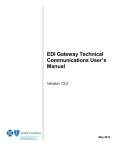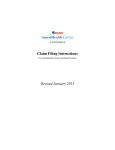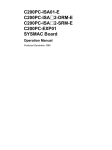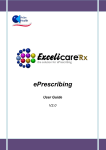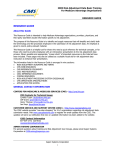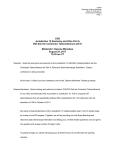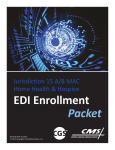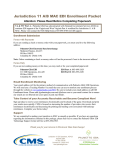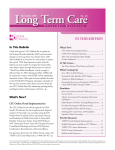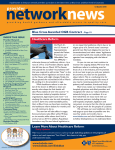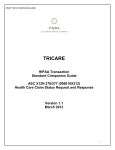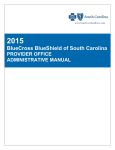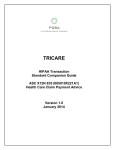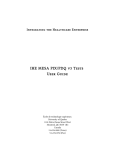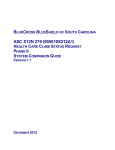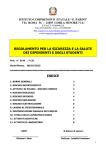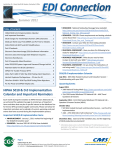Download EDI Gateway Technical Communications User`s Manual
Transcript
EDI Gateway Technical Communications User’s Manual Version 3.8 August 2008 Technical Communications User’s Manual Disclaimer We publish this manual for informational use only. We periodically make changes to the information in this manual. We will incorporate these changes in new editions of this publication. EDI Gateway may make improvements and/or changes to this publication at any time. Page 1 BlueCross BlueShield of South Carolina EDI Gateway Technical Communications User’s Manual Revision Log We have recorded revision numbers, version numbers, dates and brief descriptions of the purpose for revision below. As we make revisions, we will number them consecutively beginning with 1. Following a thorough review of all material included in a revision, please discontinue use of or destroy all prior versions of this document. Revision Number Version Date 1 2 2.00 2.01 Feb 2003 May 2003 3 2.02 July 2003 4 5 2.03 2.04 August 2003 September 2003 6 7 3.0 3.1 May 2005 July 2005 8 3.2 February 2006 9 3.3 May 2006 10 3.4 June 2006 11 3.5 March 2007 12 3.6 March 2008 13 3.7 May 2008 14 3.8 August 2008 Description X12N version 4010A1 updates, EDIG proprietary report changes, FTP telephone number change. Update to the enrollment form, FTP instructions, connectivity options, NDM instructions, changes to the additional information for trading partners page Change to inbound envelope instructions. Changes to the enrollment form to require vendors to identify provider customers. New release ® Name change to BlueChoice HealthPlan (formerly Companion Healthcare), Payer list update, TCPIP and LU6.2 Connectivity options added. Changes to reflect test environment schedule. Document conversion to PDF format, removal of verbiage related to prior MS Word format, added hyperlink to enrollment form, added fields for clearinghouse/software vendor entry to Thumbs Up Certified Vendor list, removed NCPDP information and changed footer. Added After Hours/On Call fields on enrollment form. Added info to SFTP, VPN and NDM connectivity about 1000 byte file length. Added info to SFTP about SSH2 / SecureFX and Sunday testing of connectivity. Changed Sunday connectivity testing time to after 10:00pm ET. Date in footer removed since it’s on cover and kept current in revision log. Added fax number and after hours TSC phone number. Changed name of TPA Employee Benefit Services to Employee Benefit Administrators. Changed BLKSIZE to 27000. Removed after hours TSC phone number. Changed processing time for SFTP to 7 – 14 business days. Changed TIN for Instil. Added ® Health Net TIN. Updated address for Palmetto GBA. X12N 276 transaction has LU6.2 /TCPIP connectivity available. Added Humana Veteran Healthcare Services to Receiver ID listing. Added column in BlueCross EDIG Trading Partner Enrollment Form for NPI #. Removed State and Add/Change/Remove columns. Changed FTP Dial-up IP address for production and test. Please Note: The EDI Gateway Technical Communications User’s Manual is subject to change as we continue to enhance our services to you. This manual is available via the Internet on the SouthCarolinaBlues.com Web site in the HIPAA Critical Center. Please follow this link -http://www.southcarolinablues.com/HIPAA Critical Center -- and look for this manual under the “Technical Information” heading. If you have any questions or concerns with this manual, please contact [email protected]. BlueChoice HealthPlan is a wholly owned subsidiary of BlueCross BlueShield of South Carolina. Both are independent licensees of the Blue Cross and Blue Shield Association. Page 2 BlueCross BlueShield of South Carolina EDI Gateway Technical Communications User’s Manual Table of Contents About Us / Introduction ..............................................................................................................4 Trading Partner Enrollment .......................................................................................................5 Trading Partner Enrollment Form..............................................................................................5 Enrollment Testing Procedures .................................................................................................7 Payer Testing ............................................................................................................................8 Transition from Test to Production Status .................................................................................8 Privacy .........................................................................................................................................9 Connectivity ..............................................................................................................................10 GP Net.....................................................................................................................................11 Overview..............................................................................................................................11 Dial-up REDI........................................................................................................................12 Initial Set Up Using Asynchronous Dial-up ......................................................................12 Server Connection Using Asynchronous Dial-up .............................................................13 Log In and User Validation...............................................................................................14 Messages.........................................................................................................................15 Main Menu .......................................................................................................................15 Upload a File ....................................................................................................................16 Download a Response .....................................................................................................17 List Files In Mailbox for X12 Transactions .......................................................................18 Dial-up FTP..........................................................................................................................20 Logging onto GPNet Using FTP.......................................................................................20 Uploading Files Using FTP ..............................................................................................22 Downloading Files Using FTP..........................................................................................23 Secure File Transfer Protocol (SFTP) .....................................................................................24 Virtual Private Network (VPN) .................................................................................................24 Connect Direct: NDM ..............................................................................................................25 LU6.2.......................................................................................................................................25 TCPIP......................................................................................................................................25 X12 Transactions ......................................................................................................................26 EDIG Inbound Response Matrix..............................................................................................27 EDIG Specifications for Enveloping X12 Transactions ...........................................................29 X12 Inbound Transactions...................................................................................................29 X12 Outbound Transactions ................................................................................................30 EDIG Proprietary Claim Responses........................................................................................31 Claim Response Layout – Professional...............................................................................31 Claim Response Layout – Dental ........................................................................................35 Claim Response Layout – Institutional ................................................................................39 Claim Submission Summary Report....................................................................................42 Error Claim Summary Report ..............................................................................................44 Additional Information for Trading Partners ..........................................................................46 Glossary of Terms and Abbreviations ....................................................................................47 Appendix....................................................................................................................................48 BlueCross EDIG Trading Partner Enrollment Form ASC X12N Transactions .........................................................................................................49 Page 3 BlueCross BlueShield of South Carolina EDI Gateway Technical Communications User’s Manual About Us / Introduction Welcome to the BlueCross BlueShield of South Carolina EDI Gateway. This document offers instructions for submitting electronic transmissions to the BlueCross commercial lines of business and PGBA TRICARE. It includes information about our trading partner enrollment process, gateway connectivity options and HIPAA transactions specifics. EDI Gateway processes electronic transactions for the following BlueCross subsidiaries: Healthcare Payers BlueCross BlueShield of South Carolina BlueChoice HealthPlan Instil Health PGBA, LLC (TRICARE) Third Party Administrators Carolina Benefit Administrators Employee Benefit Administrators Planned Administrators, Incorporated Thomas H. Cooper & Company Companion Companies Companion Life Insurance Company EDI Gateway’s production environment is accessible 24 hours a day, seven days a week, with the exception of weekly maintenance performed Sundays between 3:00 p.m. – 10:00 p.m. EDI Gateway’s test environment is accessible Monday through Saturday 5:00 a.m. – 10:00 p.m. We send notifications of EDI Gateway outages to trading partners via e-mail. We generally send notifications of scheduled outages with two days prior notice. We send notifications of unscheduled outages as quickly as the outage is reported. Please call the BlueCross Technology Support Center at 803-736-5980 or 1-800-868-2505 with questions or to report problems. Additional information is available via the Internet at www.SouthCarolinaBlues.com for BlueCross’ lines of business and www.MyTRICARE.com for PGBA, LLC (TRICARE). Page 4 BlueCross BlueShield of South Carolina EDI Gateway Technical Communications User’s Manual Trading Partner Enrollment Trading Partner Enrollment Form The purpose of the BlueCross EDIG Trading Partner Enrollment Form is to enroll providers, software vendors, clearinghouses and billing services as trading partners and recipients of electronic data. It is important you follow these instructions, and complete all the required information. We will return incomplete forms to the applicant, which could delay the enrollment process. The enrollment form can be found at the back of this manual in the Appendix and is also available via the Internet at http://www.southcarolinablues.com/enrollmentform.You should complete enrollment forms electronically. Use your TAB key to move forward through the form fields or click your cursor in a desired field or box. Be sure to save the file after you have completed the form. If you are a prospective BlueCross commercial, BlueChoice HealthPlan, or Instil Health payer trading partner, print and mail a hard copy of the completed form to: BlueCross BlueShield of South Carolina Technology Support Center: EDI Enrollment I-20 at Alpine Road, AA-E05 Columbia, SC 29219 If you are a prospective PGBA LLC (TRICARE) trading partner, e-mail the completed form to [email protected]. Or, you can fax a copy to (803) 763-4954 or print and mail a hard copy to: Palmetto GBA Attention: EDIG Operations, AG-280 2300 Springdale Drive, Building One Camden, SC 29020-1728 EDIG Operations will acknowledge receipt of your enrollment form via e-mail within four business days. This table will help trading partners complete the enrollment form: Form Field Name Date Action Requested: Instructions for Field Completion Enter today’s date. Indicate the action to be taken on the enrollment form. Note: Depending on the requested action, different fields of this form are required. These are identified in the column at right. Req. 123 New Trading Partner ID Change 1. To apply for a new Trading Partner ID, check New Trading Partner ID. 2. To change Trading Partner information, check Change. 1 Cancel 3. To cancel your enrollment, check Cancel. Enter the name of the entity that will be submitting/receiving electronic transactions with BlueCross EDIG. The Trading Partner ID is assigned by BlueCross EDIG to identify trading partners to our system. 3 Trading Partner Name Trading Partner ID Page 5 2 123 23 BlueCross BlueShield of South Carolina EDI Gateway Technical Communications User’s Manual Form Field Name Federal Tax ID # Type of Business Line of Business Start Date End Date Compression Protocol Service Address Billing Address Primary Contact Information Technical Contact Information After Hours Technical Contact Information On-Call Technical Contact Information Transaction Volume Estimates Page 6 Instructions for Field Completion Req. Enter the trading partner’s Federal Tax Identification Number. 1 Select the type of primary business the trading partner conducts. If you check “Other,” indicate the type of business 1 on the line provided. Check one box per enrollment form indicating if transactions 1 are BlueCross Commercial or TRICARE. Indicate, in mm/dd/ccyy format, the date the trading partner 1 plans to begin transaction testing with BlueCross EDIG. If you are using this form to cancel an account, indicate, in mm/dd/ccyy format, the date the trading partner intends to 3 terminate its trading partner account. If you wish your files to be downloaded in a compressed format, check PKZIP or UNIX. If not, check No 1 Compression. Check the preferred communication method. If ASYNC dialup is checked, then specify the product. If Other is checked, 1 please specify. Enter the trading partner’s complete address (including street, city, state and ZIP) that is the physical location for 12 your business. If different from the service address, enter the trading partner’s billing (or mailing) address (including street, city, 12 state and ZIP). The name, e-mail address, telephone number and fax number of the trading partner’s primary contact. This is the person BlueCross EDIG will contact if there are questions 12 regarding the enrollment or future questions about the account. The name, e-mail address, telephone number and fax number of the trading partner’s technical contact. This is the 12 person BlueCross EDIG will contact if there are technical questions or problems. The name, e-mail address, telephone number and fax number of the trading partner’s after hours technical contact. 12 This is the person BlueCross EDIG will contact if there are technical questions or problems after normal business hours. The name, e-mail address, telephone number and fax number of the trading partner’s on-call technical contact. This is the person BlueCross EDIG will contact if there are 12 technical questions or problems after normal business hours and is unable to contact the After Hours Technical Contact. Mark yes (Y) or no (N) for each mode. If you mark yes, indicate the average number of transactions you anticipate submitting 1 each week. BlueCross BlueShield of South Carolina EDI Gateway Technical Communications User’s Manual Enrollment Testing Procedures There are fewer problems with trading partner exchange of electronic transactions in the production environment when you conduct testing. EDI Gateway requires trading partners test every transaction for every payer prior to approval for production status. This testing includes security validation, connectivity, compliance (for HIPAA X12N transactions) and front-end payer edits when available in the test environment. The following must be performed for each different transaction type that a trading partner is approved to submit to EDIG. Test Plan Connectivity Security Data Integrity EDIG and the trading partner will agree to a predefined set of test data with expected results. The matrix will vary by transaction and trading partner. Also, we will develop a plan for test to production transition that considers volume testing and transaction acceptance ratios. You will find EDIG supported connectivity protocols in the “Connectivity” topic in this section. This first level of testing is complete when the trading partner has successfully sent to and received from EDIG a test file via one of the EDIG supported connectivity options. EDIG will validate approved trading partners are submitting transactions allowed per our enrollment applications. When HIPAA X12 transactions are transmitted, data integrity is determined by X12 and HIPAA Implementation Guide (IG) compliance edits performed by EDIG’s translator. Testing cannot progress until a trading partner’s data receives no compliance edit errors. EDIG expects there may be an occasional situation where a trading partner’s translator IG compliance interpretation differs from our translator. We will work with our trading partner to resolve such differences on an individual basis. EDIG returns transmission acknowledgement and edit result response transactions from this process. The trading partner should correct transactions reported as errors and resubmit them. Acknowledgement / Response Transactions Trading partners must demonstrate the ability to receive acknowledgement and response transactions (see page 36 & 37) from EDIG. EDIG expects trading partners will also implement balancing or reconciliation processes and report transmission discrepancies to us immediately. Results Analysis EDIG and the trading partner will review acknowledgement and response transactions for consistency with the predefined expected results. Page 7 BlueCross BlueShield of South Carolina EDI Gateway Technical Communications User’s Manual Payer Testing Depending on the line of business and transaction, the payer may require additional testing. If so, EDIG Operations will inform the trading partner when test plans are discussed. Transition from Test to Production Status When test results have satisfied the test plan, we will change the trading partner’s submission status from test to production. At this time, the trading partner can begin to send production transaction data to EDIG. Page 8 BlueCross BlueShield of South Carolina EDI Gateway Technical Communications User’s Manual Privacy EDIG and our trading partners are committed to protecting the privacy of patient information. When sending sensitive data (i.e., names, patient ID numbers, date of birth, etc.) via the Internet to EDIG Operations for research, please zip and password protect files. Page 9 BlueCross BlueShield of South Carolina EDI Gateway Technical Communications User’s Manual Connectivity Trading partners may choose to connect with EDI Gateway via dial-up (GP Net) interface, secure high-speed data transfer, SNA and IP access. Dial-up interfaces available are: • REDI (Asynchronous Dialup) • FTP (File Transfer Protocol Dialup) Secured high speed data transfer methods available are: • SFTP (Secure FTP utilizing SecureFx) • VPN (Virtual Private Network) • NDM (Connect: Direct Network Data Mover) SNA interface available is: • LU6.2 IP access: • TCPIP The following table lists protocol and transfer methods for each connectivity option: Connectivity Protocol Transfer Method SFTP SSH2 VPN VPN over TCP/IP SFTP (software negotiates encryption such as DES, 3DES, CAST-128) FTP NDM SNA NDM Proprietary LU6.2 SNA Proprietary over SNA/AGNS DIAL-UP REDI Proprietary transfer via X, Y or Z modem DIAL-UP FTP Proprietary FTP IP TCPIP Proprietary IP connection via AGNS The following table lists connectivity options available for certain transactions: Transaction Available Connectivity Types X12N 270 Dial-up, SFTP, NDM, VPN, LU6.2, TCPIP X12N 276 Dial-up, SFTP, NDM, VPN, LU6.2, TCPIP X12N 278 Dial-up, SFTP, NDM, VPN X12N 820 Dial-up, SFTP, NDM, VPN X12N 834 Dial-up, SFTP, NDM, VPN X12N 835 Dial-up, SFTP, NDM, VPN X12N 837 Dial-up, SFTP, NDM, VPN Page 10 BlueCross BlueShield of South Carolina EDI Gateway Technical Communications User’s Manual GP Net Overview The GPNet communication interface supports asynchronous telecommunications up to 56K bps. It will support numerous asynchronous telecommunication protocols, including Kermit, Xmodem (Check Sum), Ymodem (Batch) and Zmodem. Most off-the-shelf communication software will support one or all of these protocols. You may select any of the protocols listed below. We recommend Zmodem, however, based on its speed and reliability. The asynchronous user’s modem should be compatible with 56K, V.34 - 28.8 bps, and V.42 - 14.4 bps. ♦ ♦ ♦ ♦ ♦ ♦ ProComm Plus; Release 2.11 (Windows) Crosstalk; Release 2.2 (Windows) QuickLink2; Release 1.4.3 (Windows) PC Anywhere; Release 2.0 (Windows) Term; Release 6.1, 6.2, and 6.3 Mlink; Release 6.07 ♦ HyperTerminal; Windows ’95, ’98, and NT The settings you should verify are: ♦ Terminal emulation - VT100 ♦ Parity - NONE ♦ Data Bits – 8 ♦ Stop Bits - 1 For Zmodem, ensure that both sender and receiver crash recovery is “OFF” or set to “OVERWRITE.” When downloading a file, this setting will determine whether Zmodem overwrites an existing file of the same name. Since the response file name will be repeated, we recommend that the downloaded files be renamed or moved to another directory immediately to avoid losing or overwriting a file. In addition, we encourage the use of PKZIP compatible compression software. GPNet defaults to send uncompressed files. Therefore, if you wish to receive your files in a compressed format, please indicate this on your enrollment form or contact the Technology Support Center. The GPNet asynchronous transmission is a dial-up connection. Depending on your operating system, your windows may display differently than those noted in the following figures. Page 11 BlueCross BlueShield of South Carolina EDI Gateway Technical Communications User’s Manual Dial-up REDI Initial Set Up Using Asynchronous Dial-up To submit files using the GPNet asynchronous dial-up, first you must make a connection and login. 1. Click on Start, then Programs, then Accessories, and then click on the HyperTerminal option. This will open the Connection Description Window. Type a name and choose an icon for the connection. Then click on OK. (Figure 1) • If you are unable to locate HyperTerminal under Accessories, look in the Communications option. If unable to find that option, then look up “Installing Windows Components” in Windows Help. Figure 1 – Connection Description Box 2. The Phone Number message box (Figure 2) is where you enter the GPNet phone number, and verify your country code, area code and modem. Complete the following steps: a) For Country code, select United States of America (1) if it does not initially display in the field. b) In the Area code field – Enter 803. c) In the Phone Number field – Enter 788-6147 for production or 7883362 for test. d) In the Connect using field you should already see a description of your modem. Verify that it is correct or use the dropdown arrow to select the correct modem. Figure 2 – Phone Number Message Box e) Click OK. Page 12 BlueCross BlueShield of South Carolina EDI Gateway Technical Communications User’s Manual Server Connection Using Asynchronous Dial-up 1. The connect message boxes (Figures 3 • • and 4) let you dial GPNet and see the status of your call. Complete these steps to make your connection: a) If the Phone Number for GPNet and Your Location are correct (Figure 3), click Dial. If you need to correct the telephone number, modem setting or connection icon, click the Modify button. Click the Dialing Properties button only if you need to correct information about your telephone settings. If you have to dial 9 for an outside line, make sure a 9 is displayed in front of the phone number. If not, go to Modify and make appropriate changes. Figure 3 – Connection Message Box 2. Click on Dial Now. The Connect Message box will change to display Status information. After dialing completes, you are connected to the GPNet Gateway. (Figure 4) Figure 4 – Connection Message Box Page 13 BlueCross BlueShield of South Carolina EDI Gateway Technical Communications User’s Manual Log In and User Validation Upon connecting to the GPNet system via your communications program, the system will display a banner and prompt for the user ID (Figure 5). Figure 5 – GPNet Welcome/Login Screen You must enter the ID and password in capital letters. To login: 1. Type your User ID and press ENTER . Note: To log into the Test Server, use your user ID with the ‘Q’ on the end. To log into the Production Server, use your user ID with the number on the end. 2. Type your password. The password will not display on the screen as you type it. When you have finished typing, press ENTER . 3. The system will allow three invalid login attempts before it terminates the session. Also, the system will automatically log you off after approximately two minutes of inactivity. To change your password, please contact the BlueCross Technology Support Center at 1-800868-2505 or 1-803-736-5980. Page 14 BlueCross BlueShield of South Carolina EDI Gateway Technical Communications User’s Manual Messages After the User ID and password are validated, the Message screen displays (Figure 6). Figure 6 – GPNet Message Screen This screen features two distinct parts: ♦ User Login information – displays information about current and previous login activity. ♦ The system-wide banner – displays important information for all trading partners. After reading any banner messages, press ENTER to continue to the Main Menu. Main Menu From the Main Menu (Figure 7), you can either choose the number or the first letter of the action you want. Press ENTER . Figure 7 – GPNet Main Menu Page 15 BlueCross BlueShield of South Carolina EDI Gateway Technical Communications User’s Manual Upload a File To upload a file to GPNet: 1. Type 2 (or U) from the Main Menu and then press ENTER. 2. You will be prompted to select the file transfer protocol (Figure 8). Do not press ENTER after making your selection. Type the letter corresponding to your choice of modem protocol. (If you select Q, you will return to the Main Menu.) Figure 8 – Upload Protocol Selection Screen 3. Using your communication software procedures, send the file you wish to upload. 4. If the file transfer is successful, “Transfer COMPLETED SUCCESSFULLY” will display on the screen (Figure 9). If the file transfer fails, the message, “Transfer FAILED,” will display. Figure 9 – Successful Transfer Message 5. Press ENTER to return to the Main Menu. 6. Upon successful transmission of a file, you may exit the system or wait for a response file. a) To exit the system, press 5 (or Q) from the Main Menu and then press ENTER. You can dial in after a few minutes later to download the TA1 and IG edit results. b) To stay on the system and check for a response file, press 3 (or L) to go to the Mailbox and await the response file load. The time between a file upload and the response file availability will vary based on the file size and user volume. Although most responses are available within one hour, please allow 24 hours before contacting the Technology Support Center. When the response file is available (listed in your Mailbox), return to the Main Menu and proceed to the Download option. Page 16 BlueCross BlueShield of South Carolina EDI Gateway Technical Communications User’s Manual Download a Response To download a response file: 1. Type 1 (or D ) from the Main Menu and press ENTER . 2. You will be prompted to choose a modem protocol (Figure 10). Figure 10 – Download Protocol Selection Screen a) If you select Z (Zmodem), K (Kermit) or Y (Ymodem), the system will ask if you wish to download all files in the mailbox. If you choose “Yes” (press Y ), all available files will begin downloading. If you do not want to download all of the files, choose “No” (press N ) and the system will display the list of available files (as shown in step 3). b) If you select X (the Xmodem protocol), the file list will display immediately. 3. From the list of available files (Figure 11), enter the number associated with the desired file to begin the download and press ENTER . (See the List Files In Mailbox section for information on deciphering the files listed in your mailbox.) Figure 11 – Mailbox File List If the file transfer is complete and successful, the “Transfer COMPLETED SUCCESSFULLY” message will appear on the screen and the file will be deleted from the mailbox. If the file transfer fails, the “Transfer FAILED “ message will display. Files that have not been downloaded successfully will remain in the mailbox for 14 days before being purged. Page 17 BlueCross BlueShield of South Carolina EDI Gateway Technical Communications User’s Manual List Files In Mailbox for X12 Transactions To check on files that you may have available to download from GPNet: 1. Choose List Files in Mailbox by pressing 3 (or L ) from the Main Menu and press ENTER . 2. The system will prompt you to enter the name of the file you wish to see. You can type the full or a partial file name combined with an optional wildcard (*). All files matching the search pattern will be displayed. You can also leave the file name field blank and just press ENTER to see a list of all the files in your mailbox. (Note: This same list also displays when you select the Xmodem Protocol from the Download option.) 3. If no matching files are found, the system will display the following message: “No files match your specified search pattern. Press RETURN to input new search pattern or q to quit.” If there are more than 15 files in the list, the system will pause and scroll the listing. All files in your mailbox are presented in a similar format: the 8-byte download file name with a 3-byte extension, followed by a file description. The following table shows examples and explanations of files that you can download: File Description Date Original ISA Control Number Trans No. Pos. 1. 2. 3. 4. 5. 6. 7. 8. 9. 10. 11. 12. 13. 14. 15. 16. 17. 18. 19. 20. 21. 22. 23. 24. 25. 26. 27. 28. 29. 30. Type 5 4 3 2 Sample Set 1** * X X X R R I X X X M X 1 1 1 S P N 1 1 1 S 1 Sequence Number . ZIP or Type . 2 2 2 P T V 2 2 2 G 2 0 0 0 0 0 0 0 0 0 0 0 0 0 0 0 0 0 0 0 0 0 0 0 0 0 0 0 0 0 0 0 0 0 0 0 0 0 0 0 0 0 0 0 0 1 2 3 4 5 1 1 2 3 1 1 . . . . . . . . . . . X X X R R I X X X M Z 1 1 1 S P N 1 1 1 S I 2 2 2 P T V 2 2 2 G P . . . . . . . . . . . PTU P P P P P U P P P U B 0 0 0 0 0 0 0 0 0 1 1 1 1 1 1 1 1 1 2 2 2 2 2 2 2 2 2 5 5 5 5 5 5 5 5 5 I I I I I S S S S S A A A A A C C C C C T T T T T R R R R R L L L L L 0 0 0 0 0 1 1 1 1 1 0 0 0 0 0 0 0 0 0 0 0 0 0 0 0 I S A C T R L 0 1 0 0 0 I S A C T R L 0 1 0 0 0 I S A C T R L 0 1 0 0 0 C B S S C The following information describes the file segments. Segment Position Description Type 1-3 Sequence Number . 4-8 Page 18 9 File types are identified using the follow 3-byte segments— RSP EDIG proprietary responses RPT EDIG proprietary reports INV invalid file response MSG informational messages X12 X12 responses (i.e. TA1, 997, 999) EDIG-generated sequential number for each file sent to a mailbox. Period BlueCross BlueShield of South Carolina EDI Gateway Technical Communications User’s Manual Segment Position Description ZIP or Type 10-12 . File Description 13 14-32 14 15-18 19-27 28-30 Three-byte extension— ZIP Zipped files of any type. “ZIP” will replace the 3-byte extension in the file name based on the ZIP flag in our control file. RSP EDIG responses RPT EDIG reports INV Invalid file response MSG Informational messages X12 All X12 responses (i.e. TA1, 997, 999) Period Identifies file’s content— PTU Production (P), Test (T) or Unknown Indicator (U) Payer Name for Remittance files (HIPAA X12 835’s) Date Date the input file was received; MMDD format. Original ISA Control Number The ISA Control Number of the first interchange group in the file. Not Used Sample Set 1: Examples of 837 response, report and acknowledgement files. In this example, the first production file is an 837 sent January 25, 2002 with one ISA/IEA. The file contained 235 claims and the ISA control number is ISACTRL01. Example 1 is the file name containing ASC X12 TA1, example 2 is the file name containing ASC X12 997 and example 3 is the file name containing ASC X12 999 returned to the trading partner. Sample Set 2: In this example, the file received was an invalid file (a possible read error or unzip error). The file would contain a text message that describes the error, shown in the Response Example below. Sample Set 3: If the file received has HIPAA X12 or IG compliance errors, the three files will be returned to the trading partner containing the ASC X12 TA1, 997 and 999 respectively. Sample Set 4: This is a file name when the file’s content is an informational message. Sample Set 5: If the file received is a HIPAA X12 835 transaction, the file description field will have the payer’s name (Example ‘BCBSSC’ for BlueCross remit files). Page 19 BlueCross BlueShield of South Carolina EDI Gateway Technical Communications User’s Manual Dial-up FTP The GP Net communication interface also allows an FTP connection. This is a direct dial-up connection. All files must be transmitted in binary format. ASCII will not be processed. The default setting is ASCII so you must issue the “bin” command to change the format to binary. You can confirm the change by issuing the “status” command and verifying the change was accepted. Depending on your operating system, your windows may display differently than those noted in the following figures. Logging onto GPNet Using FTP To submit files using the GPNet FTP, first you must make a connection and login. 1. Create a Windows Dial-Up Networking session. Open a My Computer window and then open (double-click) the Dial-Up Networking folder (Figure 12). Figure 12 – My Computer Window 2. Open (double-click) Make New Connection (Figure 13). Figure 13 – Dial-Up Networking Window 3. The Make New Connection wizard will open (Figure 14). In the first field type GPNet. Confirm that the appropriate modem for your system is chosen in the second field and then click Next. Figure 14 – Make New Connection Wizard 1 Page 20 BlueCross BlueShield of South Carolina EDI Gateway Technical Communications User’s Manual 4. On the next window (Figure 15), type 803 in the Area Code field and 788-6705 for production or 803 788 –3724 for test in the Telephone Number field. Click Next. Figure 15 – Make New Connection Wizard 2 5. The final wizard window will display (Figure 16). Click Finish to save and create the shortcut for this new connection. Figure 16 – Make New Connection Wizard 3 6. Go back to your Dial-Up Networking folder (Figure 17) and open (doubleclick) the new GPNet icon. Figure 17 – Dial-Up Networking Folder 7. The Connect To window will open (Figure 18). Type in the GPNet router login and password (you will receive this information during connectivity testing) Note: The user name and password are case sensitive. Click Connect. Figure 18 – Connect to Window Page 21 BlueCross BlueShield of South Carolina EDI Gateway Technical Communications User’s Manual 8. Your modem will dial and the screen shown in Figure 19 will display when the connection is established. Click Close. You are connected to GPNet. 9. Use MS-DOS to make a connection. a) Open a DOS prompt. b) Type ftp at the prompt and press ENTER . c) At the ftp> prompt, type open Figure 19 – Connection Established Window 192.168.103.135 2021 for production or 192.168.103.137 2021 for test and press ENTER . You will see the connection information shown in Figure 20. Figure 20 – MS-DOS Prompt Window with FTP Connection d) Type your user name at the User prompt and press ENTER . e) Type your password and press ENTER . Uploading Files Using FTP 1. To upload a file after connecting: a) At the ftp> prompt, type bin and press ENTER . ftp> bin 200 Type set to I. b) At the ftp> prompt, type cd inbound and press ENTER . ftp> cd inbound 250 CWD command successful. c) Type ls and press ENTER . ftp> ls 200 PORT command successful. 150 opening data connection for .. d) Type lcd d:/ (and the path name to the file on your local directory) press ENTER . Note: The file name you wish to retrieve must exactly match the file name on your local directory. Your local directory drive may be different from the example above. ftp> lcd d:/(the path name to the file on your local directory) e) Type put, your file name, and CUSTOMER_UPLD!FTP and then press ENTER . ftp> put [YOURFILENAME] CUSTOMER_UPLD!FTP Page 22 BlueCross BlueShield of South Carolina EDI Gateway Technical Communications User’s Manual NOTE: Your file name can be no more than 30 characters in length f) After the file has been successfully uploaded, you will receive a “Transmission Successful” message. g) If you would like to retrieve your immediate response, type cd .. and go to step B of the Download Files Using FTP instructions. 2. To exit the FTP process, type bye and press ENTER . 3. To exit MS-DOS, type exit at the prompt and press ENTER . 4. To end your modem connection, find the blinking modem signal on your Windows Taskbar (at the bottom right of the screen). Click this symbol and the Connect Status box will open (Figure 21). Click on Disconnect. Connected to GPNet Figure 21 – Connection Status Window Downloading Files Using FTP 1. To download a file after connecting to the FTP/FXF, begin by changing directories to the outbound mailbox and list the files available for download. a) At the ftp> prompt type bin and press ENTER . ftp> bin 200 Type set to I. b) Type cd outbound and press ENTER . ftp> cd outbound 250 CWD Command Successful c) Type ls and press ENTER . You will see the file list information: 200 PORT command successful. 150 Opening data connection for .. X1200001.ZIP.ISACTRL0001 X1200002.ZIP.ISACTRL0001 226 Transfer complete. ftp> d) After determining which file you want to download, enter in the download command (get and the file name) at the ftp> prompt. ftp> get X1200001.ZIP.ISACTRL0001 Note: The file name you wish to retrieve must exactly match the file name in the outbound directory (wild cards “*” will be accepted only if “glob” is on). e) When the download is complete, you will get a “Transfer Complete” message. f) To delete files from the outbound mailbox issue a ‘del’ command at the ftp> prompt ftp> del X1200001.ZIP.ISACTRL0001 Note: If you do not delete the files after successfully downloading them, they will remain in the outbound directory for 14 days, at which time they will be automatically purged. If you have multiple files to retrieve, you may use the “mget *” command, which will prompt you to confirm each file prior to the initiation of each file transfer – unless you have “prompt” turned off. Page 23 BlueCross BlueShield of South Carolina EDI Gateway Technical Communications User’s Manual Secure File Transfer Protocol (SFTP) Trading partners choosing this option will connect through a firewall to a Windows NT server on the BlueCross network. You can access this server via AT&T's AGNS network, Blues Net® or the Internet. Additional authentication is done with use of a unique login ID and password. When this authentication is complete, the trading partner will be placed in the inbound directory where they will upload files for EDI Gateway processes. Trading partners should query the outbound directories to retrieve acknowledgement and response files. When you choose this connectivity option, EDI Gateway will request additional information from the trading partner such as source IP address and if you would like to test your connectivity setup. Please be advised that all requests received will be completed within 7 – 14 business days. Our SFTP server accepts SFTP client connections using the SSH2 secure protocol. The client product our Network Operations department recommends using is SecureFX from VanDyke Software, although any SFTP/SSH2 client that supports public key authentication (SSH2 public key, DSA, 1024-bit) should work. SecureFX allows you to automatically upload your public key on the first login. If you are using SecureFX, please let us know and we will supply you with a password for uploading your key). Files submitted through the SFTP, VPN and NDM communication methods can either be segmented (one segment per line) with a valid non-special character delimiter or a 1000 byte wrapped EDI format with each ISA starting in a new line. Virtual Private Network (VPN) Trading partners choosing this option will connect through a firewall to a Windows NT server on the BlueCross network. You can access this server via AT&T's AGNS network, Blues Net or the Internet. A private key will be established used to create a VPN tunnel between the trading partner’s and BlueCross’ servers. Additional authentication is done with use of a unique login ID and password. When this authentication is complete, the trading partner can use ftp to submit or retrieve files to/from EDI Gateway processes. Trading partners should query outbound directories to retrieve acknowledgement and response files. When you choose this connectivity option, EDI Gateway will request additional information from the trading partner such as source IP address and a communications technical contact. Files submitted through the SFTP, VPN and NDM communication methods can either be segmented (one segment per line) with a valid non-special character delimiter or a 1000 byte wrapped EDI format with each ISA starting in a new line. Page 24 BlueCross BlueShield of South Carolina EDI Gateway Technical Communications User’s Manual Connect Direct: NDM Trading partners choosing this option will connect through AT&T's AGNS network to BlueCross' eServer using Sterling Software’s Connect Direct software. The trading partner must acquire Connect Direct licensing directly from Sterling Software. Authentication is done with use of a unique login ID and password. When this authentication is complete, the trading partner’s processes can copy files to a BlueCross eServer dataset. Acknowledgement and response files will be returned from BlueCross' eServer to the trading partner. EDI files submitted through the SFTP, VPN and NDM communication methods can either be segmented (one segment per line) with a valid non-special character delimiter or a 1000 byte wrapped EDI format with each ISA starting in a new line. The following describes claims dataset naming conventions, and attributes for X12 transactions. X12 Production Dataset Names should be BC.HEDI.NDM.INP.TP-ID, and a generation data group. TP-ID is an 8 character EDIG assigned value associated with the EDIG assigned trading partner id. BlueCross Commercial example TRICARE example trading partner id: CGW0000SC0; TP-ID: C0000SC0 trading partner id: 7GW0000SC0; TP-ID: S0000SC0 X12 Dataset Attributes DISP: (NEW, CATLG, DELETE) UNIT: SYSDG SPACE: (CYL, (75,10), RLSE) DCB: (RECFM=FB, LRECL=1000, BLKSIZE=27000) LU6.2 The trading partners choosing this method will connect through AT&T's AGNS network to BlueCross' eServer. It is a real time PU (Physical Unit) to PU connection over SNA/LU6.2. Trading partners must develop an application that acquires a CICS session with BlueCross’ eServer to send and receive HIPAA X12 transaction data streams. These submissions must be enveloped as single a transaction, which is 1 ST/SE per GS/GE per ISA/IEA. EDIG's applications validate the trading partners id in ISA02 and GS02, and processes transactions for approved trading partners. TCPIP The trading partners choosing this method will connect through AT&T's AGNS network to BlueCross' eServer. The trading partner will deploy an application (for their server) that will initiate a transaction via socket x to socket y on the BlueCross’ server. This application must acquire the socket connection, and send a HIPAA compliant X12 datastream preceded by a header. The X12 transactions must be enveloped as single transactions, i.e., one ST/SE per GS/GE per ISA/IEA. The length of the X12 transaction datastream cannot exceed 32K. Page 25 BlueCross BlueShield of South Carolina EDI Gateway Technical Communications User’s Manual X12 Transactions The EDI Gateway processes the following HIPAA transactions. ASC X12N transactions are version 4010A1. Transaction 270 271 276 277 278 820 834 835 837I 837D 837P Page 26 Description Health Care Eligibility and Benefit Inquiry Health Care Eligibility and Benefit Response Health Care Claim Status Request Health Care Claim Status Response Health Care Review information Health Plan Premium Payment Benefit Enrollment and Maintenance Health Care Payment and Advice Institutional Health Care Claim Dental Health Care Claims Professional Health Care Claims BlueCross BlueShield of South Carolina EDI Gateway Technical Communications User’s Manual EDIG Inbound Response Matrix The following table lists acknowledgement and response transactions returned to the trading partner when EDI Gateway receives HIPAA X12 transactions. Transaction Interchange Acknowledgement Functional Group Acknowledgement Transaction Set Acknowledgement Implementation Guide Edit Results If functional group errors, 997† is returned; if not, a functional group acknowledgement is not returned 997† If functional group errors, 997† is returned; if not, a functional group acknowledgement is not returned If transaction set errors, 997† is returned; if not, a transaction set acknowledgement is not returned 997† If transaction set errors, 997† is returned; if not, a transaction set acknowledgement is not returned If errors, 997† (X12 syntax edit results) and 999† (HIPAA IG syntax edit results); if not, edit results are not returned 997†, 999† If errors, 997† (X12 syntax edit results) and 999† (HIPAA IG syntax edit results); if not, edit results are not returned 997†, 999† If errors, 997† (X12 syntax edit results) and 999† (HIPAA IG syntax edit results); if not, edit results are not returned 997†, 999† 997†, 999† 997†, 999† If errors, 997† (X12 syntax edit results) and 999† (HIPAA IG syntax edit results); if not, edit results are not returned 997†, 999† 270* TA1† 270** 276* TA1† TA1† 276** 278* TA1† TA1† 997† If functional group errors, 997† is returned; if not, a functional group acknowledgement is not returned 997† If transaction set errors, 997† is returned; if not, a transaction set acknowledgement is not returned 278** 820 834 837* TA1† TA1† TA1† TA1† 997† 997† 997† If functional group errors, 997† is returned; if not, a functional group acknowledgement is not returned 997† 997† 997† If transaction set errors, 997† is returned; if not, a transaction set acknowledgement is not returned 837** TA1† 997† 997† Payer SIG Edit Results Payer Appl. Edit Results 271 271 271 277 271 277 277 278 277 278 278 n/a n/a EDIG proprietary claim response file 278 n/a n/a EDIG proprietary claim response file EDIG proprietary claim response file and reports EDIG proprietary claim response file and reports * Batch of one: The most simple, singular request is contained in the ST/SE for a transaction. Page 27 BlueCross BlueShield of South Carolina EDI Gateway Technical Communications User’s Manual ** Batch of many: All other record groupings. † HIPAA Implementation Guides are available that include format specifications for each transaction. You can get these guides from the Washington Publishing Company (WPC) Web site: www.wpc-edi.com/hipaa. Page 28 BlueCross BlueShield of South Carolina EDI Gateway Technical Communications User’s Manual EDIG Specifications for Enveloping X12 Transactions X12 Inbound Transactions The following table lists envelope instructions for inbound (to EDI Gateway) HIPAA X12 transactions. Segment Identifier ISA01 ISA02 ISA03 ISA04 ISA05 Data Element Description Authorization Info Qualifier Authorization Information Security Information Qualifier Security Information Interchange ID Qualifier 03 EDIG assigned Trading Partner ID 00 None 01, 14, 20, 22, 27, 28, 29, 30, 33, ZZ (selected by trading partner) Assigned by Trading partner 30 (qualifier indicating U.S. Federal Tax Identification Number) Destination Entity U.S. Federal Tax Identification Number * Populated by Trading partner Populated by Trading partner U 00401 ISA06 ISA07 Interchange Sender ID Interchange ID Qualifier ISA08 Interchange Receiver ID ISA09 ISA10 ISA11 ISA12 ISA13 Interchange Date Interchange Time Interchange Controls Standards ID Interchange Control Version Number Interchange Control Number ISA14 ISA15 ISA16 GS01 GS02 GS03 Acknowledgment Requested Usage Indicator Component Element Separator Functional Identifier Code Application Sender’s Code Application Receiver’s Code GS04 GS05 GS06 Date Time Group Control Number GS07 GS08 Responsible Agency Code Version/Release/Industry Identifier Code * BlueCross and Subsidiaries: Entity BlueCross BlueShield of South Carolina BlueChoice HealthPlan Carolina Benefit Administrators Companion Life Insurance Company Employee Benefit Administrators Humana Veteran Healthcare Services Assigned by the Trading partner (must be unique for 12 months) Assigned by the Trading partner P, T (Production or Test indicator) Assigned by the Trading partner Populated by Trading partner EDIG assigned Trading Partner ID Destination Entity U.S. Federal Tax Identification Number. Must be same as ISA08. * Populated by Trading partner Populated by Trading partner Assigned by the Trading partner (value must remain unique for one year) X Populated by Trading partner Federal TIN 570287419 570768835 571001631 570523959 561939146 208418853 Entity Instil Healthcare Insurance Company PGBA, LLC (TRICARE) Planned Administrators, Incorporated Thomas H. Cooper & Company ® Health Net Federal TIN 201393447 571132733 570718839 571032566 061084283 Note: Additional explanations are available in the National Electronic Data Interchange Transaction Set Implementation Guides. Page 29 BlueCross BlueShield of South Carolina EDI Gateway Technical Communications User’s Manual X12 Outbound Transactions The following table lists envelope contents for outbound (from EDI Gateway) HIPAA X12 transactions. Segment Identifier ISA01 ISA02 ISA03 ISA04 ISA05 Data Element Description Authorization Info Qualifier Authorization Information Security Information Qualifier Security Information Interchange ID Qualifier 00 Blanks 00 Blanks 30 (qualifier indicating U.S. Federal Tax Identification Number) Sending entity’s U.S. Federal Tax Identification Number * If 271, 277 or 278 transaction, ISA07 will be the same value of the associated inbound 270, 276 or 278 ISA05. If 997, 999, TA1 or EDIG claim response, ISA07 will be the same value of the associated inbound transaction’s ISA05. Otherwise value is ‘ZZ’. If 271, 277 or 278 transaction, ISA08 will be the same value of the associated inbound 270, 276 or 278 ISA06. If 997, 999, TA1 or EDIG claim response, ISA08 will be the same value of the associated inbound transaction’s ISA06. If above ISA07 is ‘ZZ’, value is EDIG assigned Trading Partner ID. Populated by EDIG Populated by EDIG U ISA06 ISA07 Interchange Sender ID Interchange ID Qualifier ISA08 Interchange Receiver ID ISA09 ISA10 ISA11 ISA13 ISA14 ISA15 ISA16 GS01 GS02 Interchange Date Interchange Time Interchange Controls Standards ID Interchange Control Version Number Interchange Control Number Acknowledgment Requested Usage Indicator Component Element Separator Functional Identifier Code Application Sender’s Code GS03 Application Receiver’s Code GS04 GS05 GS06 GS07 GS08 Date Time Group Control Number Responsible Agency Code Version/Release/Industry Identifier Code ISA12 00401 Assigned by EDIG 1 P, T (Production or Test indicator) Populated by EDIG Populated by EDIG Sending entity’s U.S. Federal Tax Identification Number or another mutually agreed to sender identifying code * If 271, 277 or 278 transaction, GS03 will be the same value of the associated inbound 270, 276 or 278 GS02. If 997, 999, TA1 or EDIG claim response, GS03 will be the same value of the associated inbound transaction’s GS02. Otherwise, value is EDIG assigned Trading Partner ID. Populated by EDIG Populated by EDIG Assigned by EDIG X Populated by EDIG * BlueCross and Subsidiaries: Entity BlueCross (includes FEP, State) BlueChoice HealthPlan PGBA, LLC (TRICARE) Federal TIN 570287419 570768835 571132733 Note: Additional explanations are available in the National Electronic Data Interchange Transaction Set Implementation Guides. Page 30 BlueCross BlueShield of South Carolina EDI Gateway Technical Communications User’s Manual EDIG Proprietary Claim Responses When you transmit electronic claims to the BlueCross EDI Gateway, the gateway generates responses that advise you of the status of your submission. All trading partners will receive the response file. It consists of one record for each claim processed by EDIG. Also, some trading partners will receive two reports: the Claims Submission Summary Report and the Error Claim Summary Report. The Claims Submission Summary Report is a listing of what BlueCross EDI Gateway actually received from you and it indicates whether those claims passed the first set of front-end edits. The Error Claims Summary Report identifies errors on rejected claims so that you can correct and resubmit your claims as soon as possible. Claim Response Layout – Professional Data Element Picture MCN PIC X(100) MCN-Data Redefines MCN PROCESSOR-ID PIC X(09) X12 TRANSACTION-ID PIC X(04) X12 VERSION-NUMBER PIC X(12) SUBMITTER-ID PIC X(10) BILLING-PROVIDER-ID PIC X(12) SUBSCRIBER-ID PIC X(17) PATIENT-CONTROLNUMBER ENTRY-DATE PIC X(20) ENTRY-TIME PIC X(08) End of MCN-Data ACCEPT/REJECTINDICATOR PIC X(01) Source Description ISA08 ST01 GS08 ISA02 (GS02) Loop 2010AANM109 Loop 2010BANM109 Loop 2300CLM01 Entity to whom EDIG is routing the claim. Transaction set control number, always ‘837’ Version release Identification code Trading Partner ID assigned by EDIG First 12 characters of billing provider’s EIN or SSN First 17 characters of subscriber’s member identification number Patient account number Date data retrieved from trading partner’s mailbox Time data retrieved from trading partner’s mailbox PIC X(08) TEST/PROD-INDICATOR PIC X(01) ISA15 Generated by EDIG to indicate claim forwarded to processor (A) or rejected back to trading partner with errors (R) Code to indicate production (P) or test (T) claim Group control number assigned by the trading partner Available when provided by processor GROUP-CONTROLPIC X(09) GS06 NUMBER PROCESSOR-ASSIGNED- PIC X(20) CLAIM-NUMBER FILLER-RESERVED PIC X(20) Reference/Trace-Number-Data Occurs 4 Times REFERENCE/TRACEPIC X(01) NBR-INDICATOR Assigned by EDIG EDIG-ASSIGNED-NBR VALUE E Assigned by trading partner SUBMITTER-ASSIGNED- VALUE S NBR Assigned by third party process RECEIVER-ASSIGNEDVALUE R NBR Value-added network trace number assigned REFERENCE/TRACE PIC X(30) Loop 2300by sender (claim number) NUMBER REF02 Submitter-Data-Area Note: Submitter individual is used if loop 1000A-NM102 = 1 (person), submitter organization is used if loop 1000A-NM102 = 2 (non-person entity) Page 31 BlueCross BlueShield of South Carolina EDI Gateway Technical Communications User’s Manual Data Element Picture Source Description Submitter-Individual SUBMITTER-ID PIC X(25) ISA02 (GS02) Trading Partner ID assigned by EDIG Trading partner last name SUBMITTER-LASTPIC X(20) Loop 1000ANAME NM103 Trading partner first name SUBMITTER-FIRSTPIC X(14) Loop 1000ANAME NM104 Trading partner middle initial SUBMITTER-MIDDLEPIC X(01) Loop 1000AINITIAL NM105 Submitter-Organization Redefines Submitter-Individual SUBMITTER-ID PIC X(25) ISA02 (GS02) Trading Partner ID assigned by EDIG Trading partner organization name SUBMITTERPIC X(35) Loop 1000AORGANIZATION-NAME NM103 Payer-Data-Area PAYER-ID-CODE PIC X(25) Loop 2010BB- Payer identifier NM109 PAYER-NAME PIC X(35) Loop 2010BB- Payer name NM103 Receiver-Data-Area Receiver primary identifier RECEIVER-ID PIC X(25) Loop 1000BNM109 Receiver name RECEIVER-NAME PIC X(35) Loop 1000BNM103 Billing-Provider-Data-Area Note: Billing Provider Individual is used if loop 2010AA-NM102 = 1 (person), Billing Provider Organization is used if loop 2010AA-NM102 = 2 (non-person entity) Billing-Provider-Individual BILLING-PROVIDER-ID PIC X(25) Loop 2010AA- Billing provider identifier NM109 BILLING-PROVIDERPIC X(20) Loop 2010AA- Billing provider last name LAST-NAME NM103 BILLING-PROVIDERPIC X(14) Loop 2010AA- Billing provider first name FIRST-NAME NM104 BILLING-PROVIDERPIC X(01) Loop 2010AA- Billing provider middle initial MIDDLE-INITIAL NM105 Billing-Provider-Organization Redefines Billing-Provider-Individual BILLING-PROVIDER-ID PIC X(25) Loop 2010AA- Billing provider identifier NM109 BILLING-PROVIDERPIC X(35) Loop 2010AA- Billing provider organization name NAME NM103 Pay-To-Provider-Data-Area Note: Pay To Provider Individual is used if loop 2010AB-NM102 = 1 (person), Pay To Provider Organization is used if loop 2010AB-NM102 = 2 (non-person entity) Pay-To-Provider-Individual PAY-TO-PROVIDERPIC X(25) Loop 2010AB- Pay to provider identifier NBR NM109 PAY-TO-PROVIDERPIC X(20) Loop 2010AB- Pay to provider last name LAST-NAME NM103 PAY-TO-PROVIDERPIC X(14) Loop 2010AB- Pay to provider first name FIRST-NAME NM104 PAY-TO-PROVIDERPIC X(01) Loop 2010AB- Pay to provider middle initial MIDDLE-INITIAL NM105 Pay-To-Provider-Organization Redefines Pay-To-Provider-Individual PAY-TO-PROVIDERPIC X(25) Loop 2010AB- Pay to provider identifier NBR NM109 Page 32 BlueCross BlueShield of South Carolina EDI Gateway Technical Communications User’s Manual Data Element Picture Source Description PAY-TO-PROVIDERPIC X(35) Loop 2010AB- Pay to provider organization name NAME NM103 Rendering-Provider-Data-Area Note: Rendering Provider Individual is used if loop 2310B-NM102 = 1 (person), Rendering Provider Organization is used if loop 2310B-NM102 = 2 (non-person entity) Rendering-Provider-Individual Rendering provider identifier RENDERING-PROVIDER- PIC X(25) Loop 2310BID NM109 Rendering provider last name RENDERING-PROVIDER- PIC X(20) Loop 2310BLAST-NAME NM103 Rendering provider first name RENDERING-PROVIDER- PIC X(14) Loop 2310BFIRST-NAME NM104 Rendering provider middle initial RENDERING-PROVIDER- PIC X(01) Loop 2310BMIDDLE-INITIAL NM105 Rendering-Provider-Organization Redefines Rendering-Provider-Individual Rendering provider identifier RENDERING-PROVIDER- PIC X(25) Loop 2310BID NM109 Rendering provider organization name RENDERING-PROVIDER- PIC X(35) Loop 2310BNAME NM103 Subscriber-Data-Area Note: Subscriber Individual is used if loop 2010BA-NM102 = 1 (person), Subscriber Organization is used if loop 2010BA-NM102 = 2 (non-person entity) Subscriber-Individual SUBSCRIBER-NUMBER PIC X(25) Loop 2010BA- Subscriber primary identification number NM109 SUBSCRIBER-ADDTLPIC X(25) Loop 2010BA- Subscriber supplemental identifier NUMBER REF02 SUBSCRIBER-LASTPIC X(20) Loop 2010BA- Subscriber last name NAME NM103 SUBSCRIBER-FIRST PIC X(14) Loop 2010BA- Subscriber first name NM104 SUBSCRIBER-MIDDLEPIC X(01) Loop 2010BA- Subscriber middle initial INITIAL NM105 SUBSCRIBER-DATE-OF- PIC X(08) Loop 2010BA- Subscriber birthdate BIRTH DMG02 FILLER PIC X(20) Subscriber-Organization Redefines Subscriber-Individual SUBSCRIBER-NUMBER PIC X(25) Loop 2010BA- Subscriber primary identification number NM109 SUBSCRIBER-ADDTLPIC X(25) Loop 2010BA- Subscriber supplemental identifier NUMBER REF02 SUBSCRIBERPIC X(35) Loop 2010BA- Subscriber organization name ORGANIZATION-NAME NM103 FILLER PIC X(28) Patient-Data-Area PATIENT-LAST-NAME PIC X(20) Loop 2010CA- Patient last name NM103 PATIENT-FIRST-NAME PIC X(14) Loop 2010CA- Patient first name NM104 PATIENT-MIDDLEPIC X(01) Loop 2010CA- Patient middle initial INITIAL NM105 PATIENT-ID-NUMBER PIC X(25) Loop 2010CA- Patient primary identification number NM109 PATIENT-DATE-OFPIC X(08) Loop 2010CA- Patient birthdate BIRTH DMG02 Page 33 BlueCross BlueShield of South Carolina EDI Gateway Technical Communications User’s Manual Data Element PATIENT-BILL-TYPE Picture PIC X(03) SERVICE-FROM-DATE PIC X(08) SERVICE-TO-DATE PIC X(08) Source Loop 2300CLM05 Loop 2300DTP03 Loop 2300DTP03 Loop 2300CLM02 Description Facility code value (place of service) Service from date Service to date Total claim charge amount PIC 16(9)V99 FILLER PIC X(20) Error-Claim-Message Occurs 8 Times Indexed By CLM-ERR-INDX Segment position relative to ST SEGMENT-POSITION PIC 9(10) Hierarchical identification number HL-ID PIC X(12) HL01 Refer to 837 Implementation Guide Appendix LOOP-IDENTIFIER PIC X(06) A for X12 definitions of the transactions structural components Refer to 837 Implementation Guide Appendix LOOP-REPEATPIC X(04) A for X12 definitions of the transactions IDENTIFIER structural components Refer to 837 Implementation Guide Appendix SEGMENT-IDENTIFIER PIC X(04) A for X12 definitions of the transactions structural components Refer to 837 Implementation Guide Appendix SEGMENT-FIELDPIC X(06) A for X12 definitions of the transactions IDENTIFIER structural components Refer to 837 Implementation Guide Appendix SEGMENT-REPEATPIC X(04) A for X12 definitions of the transactions IDENTIFIER structural components ERROR-CODE PIC X(05) Valid values: S = SIG edit errors; P = ERROR-CODEPIC X(01) Processor edit errors; E = EDIG edit errors SOURCE-IDENTIFIER ERROR-DESCRIPTIONPIC X(65) VERBIAGE Accept-Claim-Message Redefines Error-Claim-Message ACCEPT-CLAIMPIC X(100) MESSAGE-LINE1 ACCEPT-CLAIMPIC X(100) MESSAGE-LINE2 ACCEPT-CLAIMPIC X(100) MESSAGE-LINE3 ACCEPT-CLAIMPIC X(100) MESSAGE-LINE4 FILLER PIC X(536) End of Accept-Claim-Message FILLER PIC X(187) EDIG assigned; Value 0100 (01.00 Version 1) RESPONSE-FORMATPIC X(04) VERSION-CODE END of Layout TOTAL-CHARGES Page 34 BlueCross BlueShield of South Carolina EDI Gateway Technical Communications User’s Manual Claim Response Layout – Dental Data Element Picture MCN PIC X(100) MCN-Data Redefines MCN PROCESSOR-ID PIC X(09) X12 TRANSACTION-ID PIC X(04) X12 VERSION-NUMBER PIC X(12) SUBMITTER-ID PIC X(10) BILLING-PROVIDER-ID PIC X(12) SUBSCRIBER-ID PIC X(17) PATIENT-CONTROLNUMBER ENTRY-DATE PIC X(20) ENTRY-TIME PIC X(08) End of MCN-Data ACCEPT/REJECTINDICATOR PIC X(01) TEST/PROD-INDICATOR PIC X(01) Source ISA08 ST01 GS08 ISA02 (GS02) Loop 2010AANM109 Loop 2010BANM109 Loop 2300CLM01 Description Entity to whom EDIG is routing the claim Transaction set control number, always ‘837’ Version release Identification code Trading Partner ID assigned by EDIG First 12 characters of billing provider’s EIN or SSN First 17 characters of subscriber’s member identification number Patient account number Date EDIG retrieved data from trading partner’s mailbox Time EDIG retrieved data from trading partner’s mailbox PIC X(08) ISA15 Generated by EDIG to indicate claim forwarded to processor (A) or rejected back to trading partner with errors (R) Code to indicate production (P) or test (T) claim Group control number assigned by the trading partner Available when provided by processor GROUP-CONTROLPIC X(09) GS06 NUMBER PROCESSOR-ASSIGNED- PIC X(20) CLAIM-NUMBER FILLER-RESERVED PIC X(20) Reference/Trace-Number Occurs 4 Times REFERENCE/TRACEPIC X(01) NBR-INDICATOR Assigned by EDIG EDIG-ASSIGNED-NBR VALUE E Assigned by trading partner SUBMITTER-ASSIGNED- VALUE S NBR Assigned by third party process RECEIVER-ASSIGNEDVALUE R NBR Value-added network trace number assigned REFERENCE/TRACEPIC X(30) Loop 2300by sender (claim number) NUMBER REF02 Submitter-Data-Area Note: Submitter Individual is used if Loop 1000A-NM102 = 1 (person), Submitter Organization is used if Loop 1000A-NM102 = 2 (non-person entity) Submitter-Individual SUBMITTER-ID PIC X(25) ISA02 (GS02) Trading Partner ID assigned by EDIG Trading partner last name SUBMITTER-LASTPIC X(20) Loop 1000ANAME NM103 Trading partner first name SUBMITTER-FIRSTPIC X(14) Loop 1000ANAME NM104 Trading partner middle initial SUBMITTER-MIDDLEPIC X(01) Loop 1000AINITIAL NM105 Submitter-Organization Redefines Submitter-Individual SUBMITTER-ID PIC X(25) ISA02 (GS02) Trading Partner ID assigned by EDIG Trading partner organization name SUBMITTERPIC X(35) Loop 1000AORGANIZATION-NAME NM103 Page 35 BlueCross BlueShield of South Carolina EDI Gateway Technical Communications User’s Manual Data Element Payer-Data-Area PAYER-ID-CODE Picture PAYER-NAME PIC X(35) Receiver-Data-Area RECEIVER-ID PIC X(25) PIC X(25) Source Loop 2010BBNM109 Loop 2010BBNM103 Description Payer identifier Payer name Receiver primary identifier Loop 1000BNM109 Receiver name RECEIVER-NAME PIC X(35) Loop 1000BNM103 Billing-Provider-Data-Area Note: Billing Provider Individual is used if Loop 2010AA-NM102 = 1 (person), Billing-Provider-Organization is used if Loop 2010AA-NM102 = 2 (non-person entity) Billing-Provider-Individual BILLING-PROVIDER-ID PIC X(25) Loop 2010AA- Billing provider identifier NM109 BILLING-PROVIDERPIC X(20) Loop 2010AA- Billing provider last name LAST-NAME NM103 BILLING-PROVIDERPIC X(14) Loop 2010AA- Billing provider first name FIRST-NAME NM104 BILLING-PROVIDERPIC X(01) Loop 2010AA- Billing provider middle initial MIDDLE-INITIAL NM105 Billing-Provider-Organization Redefines Billing-Provider-Individual BILLING-PROVIDER-ID PIC X(25) Loop 2010AA- Billing provider identifier NM109 BILLING-PROVIDERPIC X(35) Loop 2010AA- Billing provider organization name NAME NM103 Pay-To-Provider-Data-Area Note: Pay-To-Provider-Individual is used if Loop 2010AB-NM102 = 1 (person), Pay-To-Provider-Organization is used if Loop 2010AB-NM102 = 2 (non-person entity) Pay-To-Provider-Individual PAY-TO-PROVIDERPIC X(25) Loop 2010AB- Pay to provider identifier NBR NM109 PAY-TO-PROVIDERPIC X(20) Loop 2010AB- Pay to provider last name LAST-NAME NM103 PAY-TO-PROVIDERPIC X(14) Loop 2010AB- Pay to provider first name FIRST-NAME NM104 PAY-TO-PROVIDERPIC X(01) Loop 2010AB- Pay to provider middle initial MIDDLE-INITIAL NM105 Pay-To-Provider-Organization Redefines Pay-To-Provider-Individual PAY-TO-PROVIDERPIC X(25) Loop 2010AB- Pay to provider identifier NBR NM109 PAY-TO-PROVIDERPIC X(35) Loop 2010AB- Pay to provider organization name NAME NM103 Rendering-Provider-Data-Area Note: Rendering-Provider-Individual is used if Loop 2310B-NM102 = 1 (person), Rendering-Provider-Organization is used if Loop 23010B-NM102 = 2 (non-person entity) Rendering-Provider-Individual Rendering provider identifier RENDERING-PROVIDER- PIC X(25) Loop 2310BID NM109 Rendering provider last name RENDERING-PROVIDER- PIC X(20) Loop 2310BLAST-NAME NM103 Rendering provider first name RENDERING-PROVIDER- PIC X(14) Loop 2310BFIRST-NAME NM104 Rendering provider middle initial RENDERING-PROVIDER- PIC X(01) Loop 2310BMIDDLE-INITIAL NM105 Page 36 BlueCross BlueShield of South Carolina EDI Gateway Technical Communications User’s Manual Data Element Picture Source Description Rendering-Provider-Organization Redefines Rendering-Provider-Individual RENDERING-PROVIDER- PIC X(25) Loop 2310BRendering provider identifier ID NM109 RENDERING-PROVIDER- PIC X(35) Loop 2310BRendering provider organization name NAME NM103 Subscriber-Data-Area Note: Subscriber Individual is used if Loop 2010BA-NM102 = 1 (person), Subscriber Organization is used if Loop 2010BA-NM102 = 2 (non-person entity) Subscriber-Individual SUBSCRIBER-NUMBER PIC X(25) Loop 2010BA- Subscriber primary identification number NM109 SUBSCRIBER-ADDTLPIC X(25) Loop 2010BA- Subscriber supplemental identifier NUMBER REF02 SUBSCRIBER-LASTPIC X(20) Loop 2010BA- Subscriber last name NAME NM103 SUBSCRIBER-FIRSTPIC X(14) Loop 2010BA- Subscriber first name NAME NM104 SUBSCRIBER-MIDDLEPIC X(01) Loop 2010BA- Subscriber middle initial INITIAL NM105 SUBSCRIBER-DATE-OF- PIC X(08) Loop 2010BA- Subscriber birthdate BIRTH DMG02 FILLER PIC X(20) Subscriber-Organization Redefines Subscriber-Individual SUBSCRIBER-NUMBER PIC X(25) Loop 2010BA- Subscriber primary identification number NM109 SUBSCRIBER-ADDTLPIC X(25) Loop 2010BA- Subscriber supplemental identifier NUMBER REF02 SUBSCRIBERPIC X(35) Loop 2010BA- Subscriber organization name ORGANIZATION-NAME NM103 FILLER PIC X(28) Patient-Data-Area PATIENT-LAST-NAME PIC X(20) Loop 2010CA- Patient last name NM103 PATIENT-FIRST-NAME PIC X(14) Loop 2010CA- Patient first name NM104 PATIENT-MIDDLEPIC X(01) Loop 2010CA- Patient middle initial INITIAL NM105 PATIENT-ID-NUMBER PIC X(25) Loop 2010CA- Patient primary identification number NM109 PATIENT-DATE-OFPIC X(08) Loop 2010CA- Patient birthdate BIRTH DMG02 Facility code value (place of service) PATIENT-BILL-TYPE PIC X(03) Loop 2300CLM05 Service from date SERVICE-FROM-DATE PIC X(08) Loop 2300DTP03 Service to date SERVICE-TO-DATE PIC X(08) Loop 2300DTP03 Total claim charge amount TOTAL-CHARGES PIC Loop 230016(9)V99 CLM02 FILLER PIC X(20) Error-Claim-Message Occurs 8 Times Indexed By CLM-ERR-INDX. Segment Position Relative to ST SEGMENT-POSITION PIC 9(10) Hierarchical identification HL-ID PIC X(12) HL01 Page 37 BlueCross BlueShield of South Carolina EDI Gateway Technical Communications User’s Manual Data Element LOOP-IDENTIFIER Picture PIC X(06) LOOP-REPEATIDENTIFIER PIC X(04) SEGMENT-IDENTIFIER PIC X(04) SEGMENT-FIELDIDENTIFIER PIC X(06) SEGMENT-REPEATIDENTIFIER PIC X(04) Source Description Refer to 837 Implementation Guide Appendix A for X12 definitions of the transactions structural components Refer to 837 Implementation Guide Appendix A for X12 definitions of the transactions structural components Refer to 837 Implementation Guide Appendix A for X12 definitions of the transactions structural components Refer to 837 Implementation Guide Appendix A for X12 definitions of the transactions structural components Refer to Implementation Guide Appendix A for X12 definitions of the transactions structural components ERROR-CODE PIC X(05) Valid values: S = SIG edit errors; P = ERROR-CODEPIC X(01) Processor edit errors; E = EDIG edit errors IDENTIFIER ERROR-DESCRIPTIONPIC X(65) VERBIAGE Accept-Claim-Message Redefines Error-Claim-Message ACCEPT-CLAIMPIC X(100) MESSAGE-LINE1 ACCEPT-CLAIMPIC X(100) MESSAGE-LINE2 ACCEPT-CLAIMPIC X(100) MESSAGE-LINE3 ACCEPT-CLAIMPIC X(100) MESSAGE-LINE4 FILLER PIC X(536) End of Accept-Claim-Message FILLER PIC X(187) EDIG assigned; Value 0100 (01.00 Version 1) RESPONSE FORMAT PIC X(04) VERSION CODE END of Layout Page 38 BlueCross BlueShield of South Carolina EDI Gateway Technical Communications User’s Manual Claim Response Layout – Institutional Data Element Picture MCN PIC X(100) MCN-Data Redefines MCN PROCESSOR-ID PIC X(09) X12 TRANSACTION-ID PIC X(04) X12 VERSION-NUMBER PIC X(12) SUBMITTER-ID PIC X(10) BILLING-PROVIDER-ID PIC X(12) SUBSCRIBER-ID PIC X(17) PATIENT-CONTROLNUMBER ENTRY-DATE PIC X(20) ENTRY-TIME PIC X(08) END of MCN-DATA ACCEPT/REJECTINDICATOR PIC X(01) PIC X(08) Source Description ISA08 ST01 GS08 ISA02 (GS02) Loop 2010AANM109 Loop 2010BANM109 Loop 2300CLM01 Entity to whom EDIG is routing the claim. Transaction set control number, always ‘837’ Version release identification code Trading Partner ID assigned by EDIG First 12 characters of billing provider’s EIN or SSN First 17 characters of subscriber’s member identification number Patient account number Date data retrieved from trading partner’s mailbox Time data retrieved from trading partner’s mailbox Generated by EDIG to indicate claim forwarded to processor (A) or rejected back to trading partner with errors (R) Code to indicate production (P) or test (T) claim Group control number assigned by the trading partner Available when provided by processor TEST/PROD-INDICATOR PIC X(01) ISA15 GROUP-CONTROLPIC X(09) GS06 NUMBER PROCESSOR ASSIGNED- PIC X(20) CLAIM-NUMBER FILLER-RESERVED PIC X(20) Reference/Trace Number Occurs 4 Times REFERENCE/TRACEPIC X(01) NBR-INDICATOR Assigned by EDIG EDIG-ASSIGNED VALUE E Assigned by trading partner SUBMITTER-ASSIGNED VALUE S Assigned by third party process RECEIVER-ASSIGNED VALUE R Value-added network trace number assigned REFERENCE/TRACEPIC X(30) Loop 2300by sender (claim number) NUMBER REF02 Submitter-Data-Area Note: Submitter Individual is used if Loop 1000A-NM102 = 1 (person), Submitter Organization is used if Loop 1000A-NM102 = 2 (non-person entity) Submitter-Individual SUBMITTER-ID PIC X(25) ISA02 (GS02) Trading Partner ID assigned by EDIG Trading partner last name SUBMITTER-LASTPIC X(20) Loop 1000ANAME NM103 Trading partner first name SUBMITTER-FIRSTPIC X(14) Loop 1000ANAME NM104 Trading partner middle initial SUBMITTER-MIDDLEPIC X(01) Loop 1000AINITIAL NM105 Submitter-Organization Redefines Submitter-Individual SUBMITTER-ID PIC X(25) ISA02 (GS02) Trading Partner ID assigned by EDIG Trading partner organization name SUBMITTERPIC X(35) Loop 1000AORGANIZATION-NAME NM103 Payer-Data-Area PAYER-ID-CODE PIC X(25) Loop 2010BC- Payer identifier NM109 Page 39 BlueCross BlueShield of South Carolina EDI Gateway Technical Communications User’s Manual Data Element PAYER-NAME Picture PIC X(35) Source Loop 2010BCNM103 Description Payer name Receiver-Data-Area RECEIVER-ID PIC X(25) Receiver primary identifier RECEIVER-NAME PIC X(35) Loop 1000BNM109 Loop 1000BNM103 Provider-Data-Area BILLING-PROVIDER-ID PIC X(25) Loop 2010AANM109 Loop 2010AANM103 Loop 2010ABNM109 Loop 2010ABNM103 Billing provider identifier Receiver name Billing provider name BILLING-PROVIDERPIC X(35) NAME Pay to provider identifier PAY-TO-PROVIDERPIC X(25) NBR Pay to provider name PAY-TO-PROVIDERPIC X(35) NAME Not used FILLER PIC X(60) Subscriber-Data-Area Note: Subscriber Individual is used if Loop 2010BA-NM102 = 1 (person), Subscriber Organization is used if Loop 2010BA-NM102 = 2 (non-person entity) Subscriber-Individual SUBSCRIBER-NUMBER PIC X(25) Loop 2010BA- Subscriber primary identification number NM109 SUBSCRIBER-ADDTLPIC X(25) Loop 2010BA- Subscriber supplemental identifier NUMBER REF02 SUBSCRIBER-LASTPIC X(20) Loop 2010BA- Subscriber last name NAME NM103 SUBSCRIBER-FIRST PIC X(14) Loop 2010BA- Subscriber first name NM104 SUBSCRIBER-MIDDLEPIC X(01) Loop 2010BA- Subscriber middle initial INITIAL NM105 SUBSCRIBER-DATE-OF- PIC X(08) Loop 2010BA- Subscriber birthdate BIRTH DMG02 FILLER PIC X(20) Subscriber-Organization Redefines Subscriber-Individual SUBSCRIBER-NUMBER PIC X(25) Loop 2010BA- Subscriber primary identification number NM109 SUBSCRIBER-ADDTLPIC X(25) Loop 2010BA- Subscriber supplemental identifier NUMBER REF02 SUBSCRIBERPIC X(35) Loop 2010BA- Subscriber organization name ORGANIZATION-NAME NM103 FILLER PIC X(28) Patient-Data-Area PATIENT-LAST-NAME PIC X(20) Loop 2010CA- Patient last name NM103 PATIENT-FIRST-NAME PIC X(14) Loop 2010CA- Patient first name NM104 PATIENT-MIDDLEPIC X(01) Loop 2010CA- Patient middle initial INITIAL NM105 PATIENT-ID-NBR PIC X(25) Loop 2010CA- Patient primary identification number NM109 PATIENT-DATE-OFPIC X(08) Loop 2010CA- Patient birthdate BIRTH DMG02 Facility type code PATIENT-BILL-TYPE PIC X(03) Loop 2300CLM05 Page 40 BlueCross BlueShield of South Carolina EDI Gateway Technical Communications User’s Manual Data Element SERVICE-FROM-DATE Picture PIC X(08) SERVICE-TO-DATE PIC X(08) TOTAL-CHARGES PIC 16(9)V99 PIC X(20) FILLER Error-Claim-Message SEGMENT-POSITION HL-ID LOOP-IDENTIFIER PIC 9(10) PIC X(12) PIC X(06) LOOP-REPEATIDENTIFIER PIC X(04) SEGMENT-IDENTIFIER PIC X(04) SEGMENT-FIELDIDENTIFIER PIC X(06) SEGMENT-REPEATIDENTIFIER PIC X(04) Source Loop 2400DTP03 Loop 2400DTP03 Loop 2300CLM02 Description Service from date Service to date Total claim charge amount Occurs 8 Times Indexed by CLM-ERR-INDX Segment Position relative to ST Hierarchical identification number HL01 Refer to Implementation Guide Appendix A for X12 definitions of the transactions structural components Refer to Implementation Guide Appendix A for X12 definitions of the transactions structural components Refer to Implementation Guide Appendix A for X12 definitions of the transactions structural components Refer to Implementation Guide Appendix A for X12 definitions of the transactions structural components Refer to Implementation Guide Appendix A for X12 definitions of the transactions structural components ERROR-CODE PIC X(05) Valid values: S = SIG edit errors; P = ERROR-CODEPIC X(01) Processor edit errors; E = EDIG edit errors SOURCE-IDENTIFIER ERROR-DESCRIPTIONPIC X(65) VERBIAGE Accept-Claim-Message Redefines Error-Claim-Message ACCEPT-CLAIMPIC X(100) MESSAGE-LINE1 ACCEPT-CLAIMPIC X(100) MESSAGE-LINE2 ACCEPT-CLAIMPIC X(100) MESSAGE-LINE3 ACCEPT-CLAIMPIC X(100) MESSAGE-LINE4 FILLER PIC X(536) END of Accept-Claim-Message FILLER PIC X(187) EDIG assigned; Value 0100 (01.00 Version 1) RESPONSE FORMAT PIC X(04) VERSION CODE END of Layout Page 41 BlueCross BlueShield of South Carolina EDI Gateway Technical Communications User’s Manual Claim Submission Summary Report The Claims Submission Summary Report shows all claims received from a trading partner and whether they were accepted or rejected. This report may contain multiple pages. The table following the sample report includes a line-by-line description of the data items in the report. mm/dd/ccyy BCBSSC EDI GATEWAY hh:mm:ss COLUMBIA, SC 29219 PROCESS DATE SUBMITTER ID GROUP CONTROL NBR BILLING PROVIDER PAY TO PROVIDER PROCESSOR TRANSACTION TYPE SUBSCRIBER MEMBER ID XXXXXXXXXXXXXXX XXXXXXXXXXXXXXX XXXXXXXXXXXXXXX XXXXXXXXXXXXXXX XXXXXXXXXXXXXXX PAGE : xxx CYCLE : DAILY CLAIMS SUBMISSION SUMMARY : mm/dd/yyyy : XXXXXXXXXXXXXXXX, XXXXXXXXXXXXXXXXXXXXXXXXXXXXXXXX : XXXXXXXXX : XXXXXXXXXXXXXXXX, XXXXXXXXXXXXXXXXXXXXXXXXXXXXXXXX : XXXXXXXXXXXXXXXX, XXXXXXXXXXXXXXXXXXXXXXXXXXXXXXXX : XXXXXXXXXXXXXXXX, XXXXXXXXXXXXXXXXXXXXXXXXXXXXXXXX : 837 XXXXXXXXXXXXXXXXXXX LAST F XXXXXXXXXXXXXXX XXXXXXXXXXXXXXX XXXXXXXXXXXXXXX XXXXXXXXXXXXXXX XXXXXXXXXXXXXXX X X X X X STATUS : xxxx PATIENT LAST CONTROL NUMBER XXXXXXXXXXXXXXXXXXXXXXX XXXXXXXXXXXXX XXXXXXXXXXXXXXXXXXXXXXX XXXXXXXXXXXXX XXXXXXXXXXXXXXXXXXXXXXX XXXXXXXXXXXXX XXXXXXXXXXXXXXXXXXXXXXX XXXXXXXXXXXXX XXXXXXXXXXXXXXXXXXXXXXX XXXXXXXXXXXXX Data Item DATE (mm/dd/ccyy) Description Date the report was generated NAME (BlueCross EDI GATEWAY) PAGE Department within BlueCross that received your claims The page number of the report TIME hh:mm:ss The time of day the report was generated Title of report TITLE (CLAIMS SUBMISSION SUMMARY) CYCLE PROCESS DATE STATUS SUBMITTER ID (NAME) How often the report is generated Date EDIG retrieved data from the Trading partner’s mailbox Status of the trading partner sending claims (production or test) Trading Partner ID assigned by EDIG Trading partner’s Name X X X X X SERVICE DATE REJ/ PROD/ FROM TO TOTAL CHARGES ACC TEST mm/dd/yy mm/dd/yy $xxx,xxx,xxx.xx x x mm/dd/yy mm/dd/yy $xxx,xxx,xxx.xx x x mm/dd/yy mm/dd/yy $xxx,xxx,xxx.xx x x mm/dd/yy mm/dd/yy $xxx,xxx,xxx.xx x x mm/dd/yy mm/dd/yy $xxx,xxx,xxx.xx x x Data Element Generated by BlueCross computer system Generated by BlueCross computer system Generated by BlueCross computer system Generated by BlueCross computer system Generated by BlueCross computer system Generated by BlueCross computer system Entry-Date Generated by BlueCross computer system Trading Partner ID GROUP CONTROL NBR BILLING PROVIDER (BILLING PROVIDER NAME) Group control number assigned by the Trading partner Billing provider’s EIN or SSN Billing provider’s name PAY TO PROVIDER Pay to provider’s EIN or SSN Page 42 F Submitter-Last-Name, Submitter-FirstName, Submitter-Middle-Initial or Submitter-Organization-Name Group-Control-Number Billing-Provider-ID Billing-Provider-Last-Name, BillingProvider-First-Name, Billing-Provider, Middle Initial or Billing ProviderOrganization-Name Pay-To-Provider-NBR BlueCross BlueShield of South Carolina EDI Gateway Technical Communications User’s Manual Data Item (PAY TO PROVIDER NAME) Description Pay to provider’s name PROCESSOR ID TRANSACTION TYPE SUBSCRIBER MEMBER ID LAST Entity to whom EDIG is routing the claim Name of entity to whom EDIG is routing the claim Transaction Set Claim Type Subscriber’s member identification number Subscriber’s last name F Subscriber’s first initial PATIENT CONTROL NUMBER LAST F SERVICE DATE FROM SERVICE DATE TO TOTAL CHARGES REJ/ACC Patient account number (PROCESSOR NAME) PROD/TEST Page 43 Patient’s last name Patient’s first initial Service from date Service to date Total claim charge amount Generated by EDIG to indicate claim forwarded to processor or rejected back to trading partner with errors Code to indicate production (P) or test (T) claim Data Element Pay-To-Provider-Last-Name, Pay-ToProvider-First-Name, Pay-To-Provider, Middle Initial or Pay-To- ProviderOrganization-Name Processor-ID Always ‘837’ ‘Institutional’, ‘Professional’, or ‘Dental’ Subscriber-Number Subscriber-Last-Name or SubscriberOrganization-Name Subscriber-First-Initial or SubscriberOrganization Name Patient-Control-Number Patient-Last-Name Patient-First-Initial Service-From-Date Service-To-Date Total-Charges Generated by BlueCross computer system Test/Prod-Indicator BlueCross BlueShield of South Carolina EDI Gateway Technical Communications User’s Manual Error Claim Summary Report The Error Claims Summary Report is generated if there are errors at the claim, batch or file level of submitted electronic claims. It provides the trading partner with specific reasons for front-end edit errors. The table following the sample report includes a line-by-line description of the data items in the report. mm/dd/ccyy BCBSSC EDI GATEWAY hh:mm:ss COLUMBIA, SC 29219 PROCESS DATE SUBMITTER ID GROUP CONTROL NBR BILLING PROVIDER PAY TO PROVIDER PROCESSOR TRANSACTION/TYPE PAGE : 1 CYCLE : DAILY ERROR CLAIM SUMMARY : xx/xx/xxxx : XXXXXXXXXXXXXXX, XXXXXXXXXXXXXXXXXXXXXXXXXXXXXXXXXX : XXXXXXXXXXX : XXXXXXXXXXXXXXXXXX, XXXXXXXXXXXXXXXXXXXXXXXXXXXXXXX : XXXXXXXXXXXXXXXX, XXXXXXXXXXXXXXXXXXXXXXXXXXXXXXXXX : XXXXXXXXXXXXXXXX, XXXXXXXXXXXXXXXXXXXXXXXXXXXXXXXXX : 837 XXXXXXXXXXXXXXXX SUBSCRIBER MEMBER ID LAST F PATIENT CONTROL NUMBER STATUS : xxxx LAST F SERVICE DATE FROM TO TOTAL CHARGES XXXXXXXXXXXXXXXXXXXXXXXX XXXXXXXXXXXXXX X XXXXXXXXXXXXXXXXXXXXXX XXXXXXXXXXXXX X mm/dd/yy mm/dd/yy $xxx,xxx.xx ERROR TYPE SEGMENT POSITION X X X X X X X X X X XXX XXX XXX XXX XXX XXX XXX XXX XXX XXX LOOP REPEAT SEG FIELD REPEAT ERROR CODE XXX XXX XXX XXX XXX XXX XXX XXX XXX XXX XXX XXX XXX XXX XXX XXX XXX XXX XXX XXX XXX XXX XXX XXX XXX XXX XXX XXX XXX XXX XXX XXX XXX XXX XXX XXX XXX XXX XXX XXX XXX XXX XXX XXX XXX XXX XXX XXX XXX XXX XXX XXX XXX XXX XXX XXX XXX XXX XXX XXX NAME (BlueCross EDI GATEWAY) PAGE Department within BlueCross that received your claims The page number of the report TIME hh:mm:ss The time of day the report was generated Title of report PROCESS DATE SUBMITTER ID (NAME) Page 44 x XXXXXXXXXXXXXXXXXXXXXXXXXXXXXXXXXXXXXXXXXXXXXXXXXXXXXXXXXXXXXXXXXXXXXX XXXXXXXXXXXXXXXXXXXXXXXXXXXXXXXXXXXXXXXXXXXXXXXXXXXXXXXXXXXXXXXXXXXXXX XXXXXXXXXXXXXXXXXXXXXXXXXXXXXXXXXXXXXXXXXXXXXXXXXXXXXXXXXXXXXXXXXXXXXX XXXXXXXXXXXXXXXXXXXXXXXXXXXXXXXXXXXXXXXXXXXXXXXXXXXXXXXXXXXXXXXXXXXXXX XXXXXXXXXXXXXXXXXXXXXXXXXXXXXXXXXXXXXXXXXXXXXXXXXXXXXXXXXXXXXXXXXXXXXX XXXXXXXXXXXXXXXXXXXXXXXXXXXXXXXXXXXXXXXXXXXXXXXXXXXXXXXXXXXXXXXXXXXXXX XXXXXXXXXXXXXXXXXXXXXXXXXXXXXXXXXXXXXXXXXXXXXXXXXXXXXXXXXXXXXXXXXXXXXX XXXXXXXXXXXXXXXXXXXXXXXXXXXXXXXXXXXXXXXXXXXXXXXXXXXXXXXXXXXXXXXXXXXXXX XXXXXXXXXXXXXXXXXXXXXXXXXXXXXXXXXXXXXXXXXXXXXXXXXXXXXXXXXXXXXXXXXXXXXX XXXXXXXXXXXXXXXXXXXXXXXXXXXXXXXXXXXXXXXXXXXXXXXXXXXXXXXXXXXXXXXXXXXXXX Description Date the report was generated STATUS x DESCRIPTION Data Item DATE (mm/dd/ccyy) TITLE (ERROR CLAIM SUMMARY) CYCLE REJ/ PROD/ ACC TEST How often the report is generated Status of the trading partner sending claims (production or test) Date EDIG retrieved data from the Trading partners mailbox Trading Partner ID assigned by EDIG Trading partner’s Name Data Element Generated by BlueCross computer system Generated by BlueCross computer system Generated by BlueCross computer system Generated by BlueCross computer system Generated by BlueCross computer system Generated by BlueCross computer system Generated by BlueCross computer system Entry-Date Trading Partner ID Submitter-Last-Name, Submitter-FirstName, Submitter-Middle-Initial or Submitter-Organization-Name BlueCross BlueShield of South Carolina EDI Gateway Technical Communications User’s Manual Data Item GROUP CONTROL NBR BILLING PROVIDER (BILLING PROVIDER NAME) Description Group control number assigned by the Trading partner Billing provider’s EIN or SSN Billing provider’s name PAY TO PROVIDER (PAY TO PROVIDER NAME) Pay to provider’s EIN or SSN Pay to provider’s name PROCESSOR ID TRANSACTION TYPE SUBSCRIBER MEMBER ID LAST Entity to whom EDIG is routing the claim Name of entity to whom EDIG is routing the claim Transaction Set Claim Type Subscriber’s member identification number Subscriber’s last name F Subscriber’s first initial PATIENT CONTROL NUMBER LAST F SERVICE DATE FROM SERVICE DATE TO TOTAL CHARGES REJ/ACC Patient account number (PROCESSOR NAME) PROD/TEST ERROR TYPE SEGMENT POSITION LOOP REPEAT SEG FIELD REPEAT ERROR CODE DESCRIPTION Page 45 Patient’s last name Patient’s first initial Service from date Service to date Total claim charge amount Generated by EDIG to indicate claim forwarded to processor or rejected back to trading partner with errors. Code to indicate production (P) or test (T) claim ‘S’: SIG Edit Errors, ‘P’: Processor Edit Errors, ‘E’: EDIG Edit Errors Position of segment in error relative to ST Loop ID in error Segment in error Field in error Code identifying the error Abbreviated error message description. Data Element Group-Control-Number Billing-Provider-ID Billing-Provider-Last-Name, BillingProvider-First-Name, Billing-Provider, Middle Initial or Billing ProviderOrganization-Name Pay-To-Provider-NBR Pay-To-Provider-Last-Name, Pay-ToProvider-First-Name, Pay-To-Provider, Middle Initial or Pay-To- ProviderOrganization-Name Processor-ID Always ‘837’ ‘Institutional’, ‘Professional’ or ‘Dental’ Subscriber-Number Subscriber-Last-Name or SubscriberOrganization-Name Subscriber-First-Initial or SubscriberOrganization Name Patient-Control-Number Patient-Last-Name Patient-First-Initial Service-From-Date Service-To-Date Total-Charges Generated by BlueCross computer system Test/Prod-Indicator Error-Code-Source-Identifier Relative segment position from ST Loop-Identifier Loop-Repeat-Identifier Segment-Identifier Segment-Field-Identifier Segment-Repeat-Identifier Error-Code Error-Description-Identifier BlueCross BlueShield of South Carolina EDI Gateway Technical Communications User’s Manual Additional Information for Trading Partners 1. Trading Partners should envelope (ISA-IEA) different transactions separately. 2. When preparing files for transmission to the EDI Gateway, please zip one file at a time and do not zip multiple files together. 3. Each file should contain only one transaction type (i.e. 837P, 837I, 270, etc). 4. EDIG’s compliance edits reject the ISA-IEA content when any transaction within that ISAIEA is not 100% compliant. 5. EDIG’s processes will perform a case conversion (to UPPERCASE) on all EDI data. 6. If the Trading Partner opts to use a method other than an asynchronous dial-up interface, “wrapped’” data cannot be transmitted to EDI Gateway. 7. X12 transactions should not include control characters, examples such as line feed or carriage control. 8. On April 27, 2005, EDI Gateway implemented a limitation on the size of X12 270 files. These files cannot be larger than 40,000 bytes (~39K). If the file is larger than (~39k), it will reject with text message “270 file size too large, please limit to 39K or smaller.” (Typically, a 19K size file will accommodate 99 eligibility inquiries.) 9. EDI Gateway and the payer’s edits include HIPAA X12 Implementation Guide code set validation. Page 46 BlueCross BlueShield of South Carolina EDI Gateway Technical Communications User’s Manual Glossary of Terms and Abbreviations AGNS – AT& T Global Network Services ASC X12 – ANSI Standards Committee X12 (http://www.x12.org/) AT&T – American Telephone & Telegraph, network facilitator eServer – BlueCross term for enterprise Server or mainframe processor Firewall – A dedicated gateway machine with special security precautions on it, used to service outside network, especially Internet, connections and dial-in lines. The idea is to protect a cluster of more loosely administered machines hidden behind it from unauthorized access. The typical firewall is an inexpensive microprocessor-based Unix machine with no critical data, with modems and public network ports on it, but just one carefully watched connection back to the rest of the cluster. The special precautions may include threat monitoring, call-back, and even a complete iron box keyable to particular incoming IDs or activity patterns. Firewalls often run proxy gateways. (http://www.hyperdictionary.com/computer) HIPAA – (Health Insurance Portability & Accountability Act of 1996, Public Law 104-191). Also known as the "Kennedy-Kassebaum” Act. LU 6.2 – Logical Unit 6.2 - A type of logical unit that governs peer-to-peer SNA communications. LU6.2 supports general communication between programs in a distributed processing environment. LU6.2 is characterized by a peer relationship between session partners, efficient use of a session for multiple transactions, comprehensive end-to-end error processing and a generic application program interface consisting of structured verbs that are mapped into a product implementation. LU6.2 is used by IBM's TPF operating system. (IBM Dictionary of Computing, McGraw-Hill 1993). MS-DOS – Acronym for Disk Operating System. The term DOS can refer to any operating system, but it is most often used as a shorthand for MS-DOS (Microsoft disk operating system). Originally developed by Microsoft for IBM, MS-DOS was the standard operating system for IBM-compatible personal computers. (http://www.Webopedia.com) NDM – Network Data Mover, also known as Connect:Direct. NT – A version of the Windows operating system. Windows NT (New Technology) is a 32-bit operating system that supports preemptive multitasking. (http://www.Webopedia.com) SNA – (Systems Network Architecture) IBM's mainframe network standards introduced in 1974. Originally a centralized architecture with a host computer controlling many terminals, enhancements, such as APPN and APPC (LU 6.2), have adapted SNA to today's peer-to-peer communications and distributed computing environment. (www.techweb.com/encyclopedia) TCPIP – TCP/IP is composed of two parts: TCP (Transmission Control Protocol) and IP (Internet Protocol). TCP is a connection-oriented protocol that passes its data to IP, which is connectionless. TCP sets up a connection at both ends and guarantees reliable delivery of the full message sent. TCP tests for errors and requests retransmission if necessary, because IP does not. (www.techweb.com/enclyclopedia) TPA – Trading Partner Agreement, a contract between entities exchanging electronic transactions. Page 47 BlueCross BlueShield of South Carolina EDI Gateway Technical Communications User’s Manual Appendix Page 48 BlueCross BlueShield of South Carolina EDI Gateway Technical Communications User’s Manual BlueCross EDIG Trading Partner Enrollment Form ASC X12N Transactions Date: Action Requested: (Check One) New Trading Partner ID Change Cancel Trading Partner Name: Trading Partner ID: Federal Tax ID #: Type of Business: (Check One) Line of business: (Check One) Institutional Health Care Provider Professional Health Care Provider Retail Pharmacy Software Vendor Clearinghouse Billing Service Health Care Plan Pharmacy Benefit Manager Other (indicate): BlueCross BlueShield of South Carolina Commercial TRICARE (mm/dd/ccyy) Start Date: Compression: (Check One) Protocol: (Check One) End Date: No Compression PKZIP (mm/dd/ccyy) (Required when canceling an account) UNIX NDM FTP DIALUP ASYNC DIALUP (product)__________ Secure FTP VPN LU6.2 TCPIP Other (indicate): _________ _________ Service Address Address 1: Address 2: City/State/ZIP: Billing Address (If different from the Service Address) Address 1: Address 2: City/State/ZIP: Primary Contact Information First / Last Name: E-mail: Telephone: ( ext. ) Primary Technical Contact Information First / Last Name: First / Last Name: - Fax: ( ) - Fax: ( ) - Fax: ( ) - E-mail: Telephone: ( ext. ) On Call Technical Contact Information First / Last Name: Page 49 ) E-mail: Telephone: ( ) ext. After Hours Technical Contact Information Telephone: ( Fax: ( E-mail: ) - ext. BlueCross BlueShield of South Carolina EDI Gateway Technical Communications User’s Manual Transaction Volume Estimates Transmission* ASC X12N 820 (004010X061A1) ASC X12N 270 (004010X092A1) ASC X12N 271 (004010X092A1) ASC X12N 276 (004010X093A1) ASC X12N 277 (004010X093A1) ASC X12N 278 (004010X094A1) ASC X12N 834 (004010X095A1) * Versions supported as of 10/16/2003 Y/N** Avg. Trans† Transmission* /wk ASC X12N 835 (004010X091A1) /wk ASC X12N 837I (004010X096A1) /wk ASC X12N 837P(004010X098A1) /wk ASC X12N 837D (004010X097A1) /wk ASC X12N 837COB I (004010X096A1) /wk ASC X12N 837COB P (004010X098A1) /wk ASC X12N 837COB D (004010X097A1) † Average number of transactions per week ** Yes / No Y/N** Avg. Trans† /wk /wk /wk /wk /wk /wk /wk If a vendor’s software is used to create ASC X12N transactions submitted to the EDI Gateway, please provide the vendor’s name and address below and list the transactions. Vendor’s Information Vendor’s Name: Address 1: Address 2: City/State/ZIP: Transactions: Customer’s Information If your business is authorized to send or receive transactions on behalf of another entity, please provide the entity’s name, federal tax identification number and national provider identifier number. This is required for all transactions. Name Page 50 Federal Tax Identification Number National Provider Identifier Number BlueCross BlueShield of South Carolina EDI Gateway Technical Communications User’s Manual If you are a Clearinghouse or Software Vendor and would like to be added to the Thumbs Up Certified Vendor list located on the www.SouthCarolinaBlues.com Web site, please provide the following: Web Site Address/URL: ___________________________________________________ Salesperson Name/Contact Telephone: ______________________________________ If you would like to provide additional contact information, please do so below. On the description line give a brief explanation or purpose for the additional contact. Additional Contact Information st 1 Additional Contact Information Description:________________________________________________________________________ First / Last Name: E-mail: ) Telephone: ( Technical Contact Information - ext. First / Last Name: Telephone: ( 2 nd Fax: ( ) - Fax: ( ) - E-mail: ) - ext. __ Additional Contact Information Description:________________________________________________________________________ First / Last Name: E-mail: ) Telephone: ( Technical Contact Information - ext. First / Last Name: Telephone: ( Fax: ( ) - Fax: ( ) - E-mail: ) - ext. rd 3 Additional Contact Information Description:________________________________________________________________________ First / Last Name: E-mail: Telephone: ( ) Technical Contact Information - ext. First / Last Name: Telephone: ( Fax: ( ) - Fax: ( ) - E-mail: ) - ext. th 4 Additional Contact Information Description:_________________________________________________________________________ First / Last Name: E-mail: ) Telephone: ( Technical Contact Information - ext. First / Last Name: Telephone: ( Page 51 ) - Fax: ( ) - Fax: ( ) - E-mail: ) - ext. First / Last Name: Telephone: ( Fax: ( E-mail: ) - ext. BlueCross BlueShield of South Carolina EDI Gateway