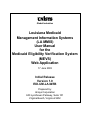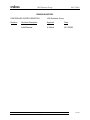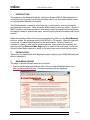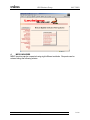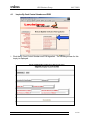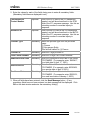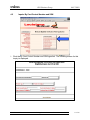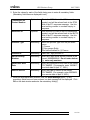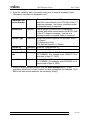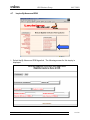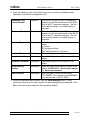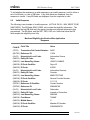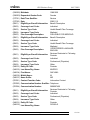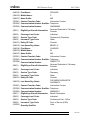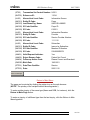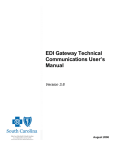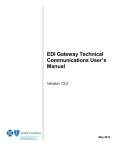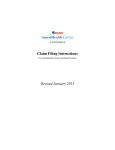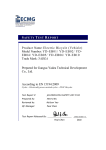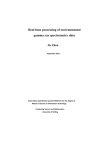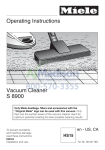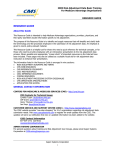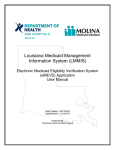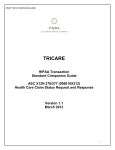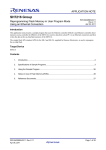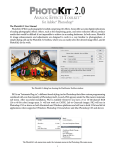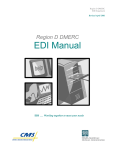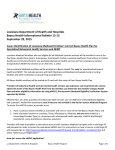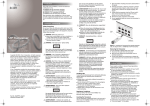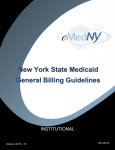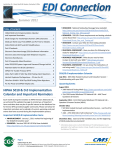Download Louisiana Medicaid Management Information Systems (LA MMIS
Transcript
Unisys Global Industries Louisiana Medicaid Management Information Systems (LA MMIS) User Manual for the Medicaid Eligibility Verification System (MEVS) Web Application 17 June 2003 Initial Release Version 1.0 EDI-UM-LA-WEB Prepared by: Unisys Corporation 600 Lynnhaven Parkway, Suite 101 Virginia Beach, Virginia 23452 This page intentionally left blank. Unisys Title: EDI Solutions Group 06/17/2003 Louisiana Medicaid Management Information Systems (LA MMIS) User Manual for the Medicaid Eligibility Verification System (MEVS) Web Application EDI-UM-LA-WEB Initial Release - June 17, 2003 Number: Issued: Recertified: Supersedes: Contact: Carilon Holbert Approved: Neill Alford, EDI Solutions Group Manager ________________________________________ Signature ___________________ Date LOUISIANA MEDICAID MANAGEMENT INFORMATION SYSTEMS (LA MMIS) USER MANUAL FOR THE MEDICAID ELIGIBILITY VERIFICATION SYSTEM (MEVS) WEB APPLICATION UNISYS CORPORATION EDI-UM-LA-WEB Web Application User Manual 1 of 30 Unisys EDI Solutions Group 06/17/2003 Table of Contents 1 INTRODUCTION ....................................................................................................... 4 2 INSTALLATION......................................................................................................... 4 3 MAIN MENU ACCESS ............................................................................................. 4 4 MEVS INQUIRIES ..................................................................................................... 7 4.1 Inquire by Card Control Number and DOB...................................................... 9 4.2 Inquire by Card Control Number and SSN .................................................... 11 4.3 Inquire by SSN and DOB .............................................................................. 13 4.4 Inquire by Recip ID and DOB ........................................................................ 15 4.5 Inquire by Recip ID and SSN ........................................................................ 17 4.6 Inquire by Recip ID and Name ...................................................................... 19 4.7 Inquire by Name and DOB ............................................................................ 21 4.8 Inquire by Name and SSN............................................................................. 23 5 VIEW THE RESPONSE........................................................................................... 25 5.1 Basic Response ............................................................................................ 25 5.2 Valid Response ............................................................................................. 26 5.3 Invalid Response........................................................................................... 29 EDI-UM-LA-WEB Web Application User Manual 2 of 30 Unisys EDI Solutions Group 06/17/2003 REVISION HISTORY CONTROLLED COPIES ISSUED BY: Revision EDI Solutions Group Revision Description Approval Date Initial Release N. Alford 06/17/2003 EDI-UM-LA-WEB Web Application User Manual 3 of 30 Unisys 1 EDI Solutions Group 06/17/2003 INTRODUCTION The purpose of the Medicaid Eligibility Verification System (MEVS) Web Application is to provide a way for small, low-volume providers who do not work with a switch vendor to query Medicaid Eligibility information. The Web Application is used by selecting a way to enter inquiry, entering the inquiry, and viewing the response. There are eight different ways to enter an inquiry. Section 4, MEVS Inquiries, shows an example of each query screen and describes the mandatory information needed to perform the query, as well as any optional information that can be entered. When all mandatory fields of the inquiry page have been filled, and the Send Message button is clicked, the message is sent to the MEVS or CSI system. When the response is received, it is parsed and displayed on the web browser. Section 5 shows an example of a basic, a valid, and an invalid response. After viewing the response, the user may click the Return to Main Page button to return to the main page, or click the Return to Main Menu hyperlink to return to the main menu and choose another option. 2 INSTALLATION Instructions for installing the Web Application and Configuring the UNIX® Minicomputer, refer to Appendix A. 3 MAIN MENU ACCESS The steps to access the main menu are as follows: 1. Open a web browser and enter the URL for the Louisiana Medicaid main menu http://www.lamedicaid.com. The following screen will be displayed. EDI-UM-LA-WEB Web Application User Manual 4 of 30 Unisys EDI Solutions Group 06/17/2003 2. Click the Provider Login button on the left side; the following security message will appear. 3. Click OK. The following screen is displayed. 4. Enter the test Provider ID Number in the area provided and click the Enter button. The following screen is displayed: EDI-UM-LA-WEB Web Application User Manual 5 of 30 Unisys EDI Solutions Group 06/17/2003 5. Enter the test Login ID and password. 6. Click the Login button. The following screen is displayed. 7. Click the Medicaid Eligibility Verification System hyperlink. The following screen is displayed. EDI-UM-LA-WEB Web Application User Manual 6 of 30 Unisys EDI Solutions Group 06/17/2003 4 MEVS INQUIRIES MEVS inquiries can be requested using eight different methods. Requests can be entered using the following criteria: EDI-UM-LA-WEB Web Application User Manual 7 of 30 Unisys EDI Solutions Group • Card Control Number and DOB • Card Control Number and SSN • SSN and DOB • Recip ID and DOB • Recip ID and SSN • Recip ID and Name • Name and DOB • Name and SSN. 06/17/2003 Each choice is an alternate method of identifying a recipient. The response to each of the different inquiries for the same recipient will be the same. The following paragraphs show example screens of each of the different inquiries. EDI-UM-LA-WEB Web Application User Manual 8 of 30 Unisys 4.1 EDI Solutions Group 06/17/2003 Inquire By Card Control Number and DOB 1. Click the By Card Control Number and DOB hyperlink. The following screen for this inquiry is displayed. EDI-UM-LA-WEB Web Application User Manual 9 of 30 Unisys EDI Solutions Group 06/17/2003 2. Enter the values for each of the fields, being sure to enter all mandatory fields. (Mandatory field titles are displayed in red.) Transaction Set Control Number Optional This is the ST02 field of the 270 transaction created, and will be echoed back in the ST02 field of the 271 response message. Use this as a tracking number to correlate inquiry to response. Reference ID Optional This is the BHT03 field of the 270 transaction created, and will be echoed back in the BHT03 field of the 271 response message. Use this as a tracking number to correlate inquiry to response. Provider Type Mandatory Select the provider type from the pull down menu: (1) Person (2) Non-person Entity This field will default to (1) Person. Provider ID Mandatory Enter the 7-digit provider ID. Card Control Number Mandatory Enter the 16-digit Card Control Number. Subscriber Birth Date Mandatory Enter the Subscriber’s Birth Date in the format, CCYYMMDD. (For example, enter 19620417, for a birth date of April 17, 1962.) Date of Service Mandatory Enter the Date of Service in the format, CCYYMMDD. (For example, enter 20030409, for a service date of April 9, 2003.) Card Issue Date Mandatory Enter the Card Issue Date in the format, CCYYMMDD. (For example, enter 20030101, for a card issue date of January 1, 2003.) 3. When all fields have been entered, click the Send Message button. (If any mandatory fields have not been entered, an alert message will be displayed. Click OK on the alert window and enter the mandatory field(s).) EDI-UM-LA-WEB Web Application User Manual 10 of 30 Unisys 4.2 EDI Solutions Group 06/17/2003 Inquire By Card Control Number and SSN 1. Click the By Card Control Number and SSN hyperlink. The following screen for this inquiry is displayed. EDI-UM-LA-WEB Web Application User Manual 11 of 30 Unisys EDI Solutions Group 06/17/2003 2. Enter the values for each of the fields, being sure to enter all mandatory fields. (Mandatory field titles are displayed in red.) Transaction Set Control Number Optional This is the ST02 field of the 270 transaction created, and will be echoed back in the ST02 field of the 271 response message. Use this as a tracking number to correlate inquiry to response. Reference ID Optional This is the BHT03 field of the 270 transaction created, and will be echoed back in the BHT03 field of the 271 response message. Use this as a tracking number to correlate inquiry to response. Provider Type Mandatory Select the provider type from the pull down menu: (1) Person (2) Non-person Entity This field will default to (1) Person. Provider ID Mandatory Enter the 7-digit provider ID. Social Security Number Mandatory Enter the 9-digit social security number in the format, NNNNNNNNN. Do not enter dashes (-); enter only numbers. Card Control Number Mandatory Enter the 16-digit Card Control Number. Date of Service Mandatory Enter the Date of Service in the format, CCYYMMDD. (For example, enter 20030409, for a service date of April 9, 2003.) Card Issue Date Mandatory Enter the Card Issue Date in the format, CCYYMMDD. (For example, enter 20030101, for a card issue date of January 1, 2003.) 3. When all fields have been entered, click the Send Message button. (If any mandatory fields have not been entered, an alert message will be displayed. Click OK on the alert window and enter the mandatory field(s).) EDI-UM-LA-WEB Web Application User Manual 12 of 30 Unisys 4.3 EDI Solutions Group 06/17/2003 Inquire By SSN and DOB 1. Click the By SSN and DOB hyperlink. The following screen for this inquiry is displayed. EDI-UM-LA-WEB Web Application User Manual 13 of 30 Unisys EDI Solutions Group 06/17/2003 2. Enter the values for each of the fields, being sure to enter all mandatory fields. (Mandatory field titles are displayed in red.) Transaction Set Control Number Optional This is the ST02 field of the 270 transaction created, and will be echoed back in the ST02 field of the 271 response message. Use this as a tracking number to correlate inquiry to response. Reference ID Optional This is the BHT03 field of the 270 transaction created, and will be echoed back in the BHT03 field of the 271 response message. Use this as a tracking number to correlate inquiry to response. Provider Type Mandatory Select the provider type from the pull down menu: (1) Person (2) Non-person Entity This field will default to (1) Person. Provider ID Mandatory Enter the 7-digit provider ID. Social Security Number Mandatory Enter the 9-digit social security number in the format, NNNNNNNNN. Do not enter dashes (-); enter only numbers. Subscriber Birth Date Mandatory Enter the Subscriber’s Birth Date in the format, CCYYMMDD. (For example, enter 19620417, for a birth date of April 17, 1962.) Date of Service Mandatory Enter the Date of Service in the format, CCYYMMDD. (For example, enter 20030409, for a service date of April 9, 2003.) 3. When all fields have been entered, click the Send Message button. (If any mandatory fields have not been entered, an alert message will be displayed. Click OK on the alert window and enter the mandatory field(s).) EDI-UM-LA-WEB Web Application User Manual 14 of 30 Unisys 4.4 EDI Solutions Group 06/17/2003 Inquire By Recip ID and DOB 1. Click the By Recip ID and DOB hyperlink. The following screen for this inquiry is displayed. EDI-UM-LA-WEB Web Application User Manual 15 of 30 Unisys EDI Solutions Group 06/17/2003 2. Enter the values for each of the fields, being sure to enter all mandatory fields. (Mandatory field titles are displayed in red.) Transaction Set Control Number Optional This is the ST02 field of the 270 transaction created, and will be echoed back in the ST02 field of the 271 response message. Use this as a tracking number to correlate inquiry to response. Reference ID Optional This is the BHT03 field of the 270 transaction created, and will be echoed back in the BHT03 field of the 271 response message. Use this as a tracking number to correlate inquiry to response. Provider Type Mandatory Select the provider type from the pull down menu: (1) Person (2) Non-person Entity This field will default to (1) Person. Provider ID Mandatory Enter the 7-digit provider ID. Recipient ID Mandatory Enter the 13-digit recipient ID. Subscriber Birth Date Mandatory Enter the Subscriber’s Birth Date in the format, CCYYMMDD. (For example, enter 19620417, for a birth date of April 17, 1962.) Date of Service Mandatory Enter the Date of Service in the format, CCYYMMDD. (For example, enter 20030409, for a service date of April 9, 2003.) 3. When all fields have been entered, click the Send Message button. (If any mandatory fields have not been entered, an alert message will be displayed. Click OK on the alert window and enter the mandatory field(s).) EDI-UM-LA-WEB Web Application User Manual 16 of 30 Unisys 4.5 EDI Solutions Group 06/17/2003 Inquire By Recip ID and SSN 1. Click the By Recipi ID and SSN hyperlink. The following screen for this inquiry is displayed. EDI-UM-LA-WEB Web Application User Manual 17 of 30 Unisys EDI Solutions Group 06/17/2003 2. Enter the values for each of the fields, being sure to enter all mandatory fields. (Mandatory field titles are displayed in red.) Transaction Set Control Number Optional This is the ST02 field of the 270 transaction created, and will be echoed back in the ST02 field of the 271 response message. Use this as a tracking number to correlate inquiry to response. Reference ID Optional This is the BHT03 field of the 270 transaction created, and will be echoed back in the BHT03 field of the 271 response message. Use this as a tracking number to correlate inquiry to response. Provider Type Mandatory Select the provider type from the pull down menu: (1) Person (2) Non-person Entity This field will default to (1) Person. Provider ID Mandatory Enter the 7-digit provider ID. Recipient ID Mandatory Enter the 13-digit recipient ID. Social Security Number Mandatory Enter the 9-digit social security number in the format, NNNNNNNNN. Do not enter dashes (-); enter only numbers. Date of Service Mandatory Enter the Date of Service in the format, CCYYMMDD. (For example, enter 20030409, for a service date of April 9, 2003.) 3. When all fields have been entered, click the Send Message button. (If any mandatory fields have not been entered, an alert message will be displayed. Click OK on the alert window and enter the mandatory field(s).) EDI-UM-LA-WEB Web Application User Manual 18 of 30 Unisys 4.6 EDI Solutions Group 06/17/2003 Inquire By Recip ID and Name 1. Select the By Recip ID and Name hyperlink. The following screen for this inquiry is displayed. EDI-UM-LA-WEB Web Application User Manual 19 of 30 Unisys EDI Solutions Group 06/17/2003 2. Enter the values for each of the fields, being sure to enter all mandatory fields. (Mandatory field titles are displayed in red.) Transaction Set Control Number Optional This is the ST02 field of the 270 transaction created, and will be echoed back in the ST02 field of the 271 response message. Use this as a tracking number to correlate inquiry to response. Reference ID Optional This is the BHT03 field of the 270 transaction created, and will be echoed back in the BHT03 field of the 271 response message. Use this as a tracking number to correlate inquiry to response. Provider Type Mandatory Select the provider type from the pull down menu: (1) Person (2) Non-person Entity This field will default to (1) Person. Provider ID Mandatory Enter the 7-digit provider ID. Recipient Last Name Mandatory Enter the Recipient’s Last Name up to 35 letters. Recipient First Name Mandatory Enter the Recipient’s First Name up to 25 letters. Recipient ID Mandatory Enter the 13-digit Recipient ID number. Date of Service Mandatory Enter the Date of Service in the format, CCYYMMDD. (For example, enter 20030409, for a service date of April 9, 2003.) 3. When all fields have been entered, click the Send Message button. (If any mandatory fields have not been entered, an alert message will be displayed. Click OK on the alert window and enter the mandatory field(s).) EDI-UM-LA-WEB Web Application User Manual 20 of 30 Unisys 4.7 EDI Solutions Group 06/17/2003 Inquire By Name and DOB 1. Select the By Name and DOB hyperlink. The following screen for this inquiry is displayed. EDI-UM-LA-WEB Web Application User Manual 21 of 30 Unisys EDI Solutions Group 06/17/2003 2. Enter the values for each of the fields, being sure to enter all mandatory fields. (Mandatory field titles are displayed in red.) Transaction Set Control Number Optional This is the ST02 field of the 270 transaction created, and will be echoed back in the ST02 field of the 271 response message. Use this as a tracking number to correlate inquiry to response. Reference ID Optional This is the BHT03 field of the 270 transaction created, and will be echoed back in the BHT03 field of the 271 response message. Use this as a tracking number to correlate inquiry to response. Provider Type Mandatory Select the provider type from the pull down menu: (1) Person (2) Non-person Entity This field will default to (1) Person. Provider ID Mandatory Enter the 7-digit provider ID. Recipient Last Name Mandatory Enter the Recipient’s Last Name up to 35 letters. Recipient First Name Mandatory Enter the Recipient’s First Name up to 25 letters. Subscriber Birth Date Mandatory Enter the Subscriber’s Birth Date in the format, CCYYMMDD. (For example, enter 19620417, for a birth date of April 17, 1962.) Date of Service Mandatory Enter the Date of Service in the format, CCYYMMDD. (For example, enter 20030409, for a service date of April 9, 2003.) 3. When all fields have been entered, click the Send Message button. (If any mandatory fields have not been entered, an alert message will be displayed. Click OK on the alert window and enter the mandatory field(s).) EDI-UM-LA-WEB Web Application User Manual 22 of 30 Unisys 4.8 EDI Solutions Group 06/17/2003 Inquire By Name and SSN 1. Select the By Name and SSN hyperlink. The following screen for this inquiry is displayed. EDI-UM-LA-WEB Web Application User Manual 23 of 30 Unisys EDI Solutions Group 06/17/2003 2. Enter the values for each of the fields, being sure to enter all mandatory fields. (Mandatory field titles are displayed in red.) Transaction Set Control Number Optional This is the ST02 field of the 270 transaction created, and will be echoed back in the ST02 field of the 271 response message. Use this as a tracking number to correlate inquiry to response. Reference ID Optional This is the BHT03 field of the 270 transaction created, and will be echoed back in the BHT03 field of the 271 response message. Use this as a tracking number to correlate inquiry to response. Provider Type Mandatory Select the provider type from the pull down menu: (1) Person (2) Non-person Entity This field will default to (1) Person. Provider ID Mandatory Enter the 7-digit provider ID. Recipient Last Name Mandatory Enter the Recipient’s Last Name up to 35 letters. Recipient First Name Mandatory Enter the Recipient’s First Name up to 25 letters. Social Security Number Mandatory Enter the 9-digit social security number in the format, NNNNNNNNN. Do not enter dashes (-); enter only numbers. Date of Service Mandatory Enter the Date of Service in the format, CCYYMMDD. (For example, enter 20030409, for a service date of April 9, 2003.) 3. When all fields have been entered, click the Send Message button. (If any mandatory fields have not been entered, an alert message will be displayed. Click OK on the alert window and enter the mandatory field(s).) EDI-UM-LA-WEB Web Application User Manual 24 of 30 Unisys 5 EDI Solutions Group 06/17/2003 VIEW THE RESPONSE When all mandatory fields of the inquiry page have been filled, and the Send Message button is clicked, the message is sent to the MEVS system. When the response is received, it is parsed and displayed on the web browser. Responses can be valid responses, (where the input message was correct and matches were found for provider and recipient in the database, and recipient is eligible) or they can be invalid responses (where input message had errors, provider and/or recipient were not found in database, or recipient is just not eligible). The following paragraphs provide an example of each of the responses. 5.1 Basic Response The following is an example of a basic response to a MEVS inquiry. The title, Medicaid Eligibility Verification Web Application Response is displayed at the top of the page. Below it is a table of the following values: Field ID, Field Title and Value. The Field ID is the X12 field identification of the field being displayed. (Not all fields in the X12 response are displayed. Only the fields that will display information about the recipient’s eligibility, or fields that help explain subsequent fields, are displayed.) The Field Title is the X12 title of that field. The Value is either the actual value of the field, or an enumerated value of an identifier data element. For example, the actual value of the ST02 field, below is 54321. The actual value of the HL03 field is 20, but, because it is an X12 identifier data element, its values are documented in the X12 data element dictionary. So, the web application can display what the code 20 means, which is “Information Source”. If Transaction Set Control Number and/or Reference ID were entered in the inquiry, the same numbers will be echoed back in the response. (See the values, 54321 for Transaction Set Control Number and 11234 for reference id, below.) Medicaid Eligibility Verification Web Application Response Field ID (ST02) Field Title Value Transaction Set Control Number: 54321 (BHT03) Reference ID: 11234 (HL03) Information Source EDI-UM-LA-WEB Hierarchical Level Code: Web Application User Manual 25 of 30 Unisys EDI Solutions Group 06/17/2003 To tell whether the response is a valid response or an invalid response, look for either a set of AAA fields, or a set of EB fields. If any AAA fields are displayed, then the response is invalid. If any EB fields are displayed, then the response is valid. 5.2 Valid Response The following is an example of a valid response. (ACTUAL DATA – MAY NEED TO BE SANITIZED!) The EB fields (EB01, EB02, etc) contain the eligibility information. The fields before the first EB field verify the payer, provider and recipient information that was entered. The EB fields, and the REF, PER, HSD, etc. fields that follow the EB fields explain the eligibility more fully. Medicaid Eligibility Verification Web Application Response Field ID (ST02) Field Title Value Transaction Set Control Number: 54321 (BHT03) Reference ID: 11234 (HL03) Information Source Hierarchical Level Code: (NM101) Entity ID Code: Payer (NM103) Last Name/Org. Name: UNISYS LAMMIS (NM108) ID Code Qualifier: Payor ID (NM109) ID Code: 610551 (HL03) Information Receiver Hierarchical Level Code: (NM101) Entity ID Code: Provider (NM103) Last Name/Org. Name: MMIS TEST MD (NM108) ID Code Qualifier: Service Provider Number (NM109) ID Code: 1111112 (REF01) Reference ID Qualifier: Contact Number (REF02) Reference ID: 8006480790 (HL03) Subscriber Hierarchical Level Code: (NM101) Entity ID Code: Insured or Subscriber (NM103) Last Name/Org. Name: SIMONS (NM104) First Name: TAMMY (NM105) Middle Name: C (NM108) ID Code Qualifier: Member ID Number (NM109) ID Code: 5304008500701 EDI-UM-LA-WEB Web Application User Manual 26 of 30 Unisys EDI Solutions Group 06/17/2003 (DMG02) Birthdate: 19691020 (DMG03) Dependent Gender Code: Female (DTP01) Date/Time Qualifier: Service (DTP03) Date: 20021115 (EB01) Eligibility or Benefit Information: Benefit Description (EB02) Coverage Level Code: Individual (EB03) Service Type Code: Health Benefit Plan Coverage (EB04) Insurance Type Code: Medicaid (EB05) Plan Coverage Description: 01ELIGIBLE FOR MEDICAID (EB01) Eligibility or Benefit Information: Benefit Description (EB02) Coverage Level Code: Individual (EB03) Service Type Code: Health Benefit Plan Coverage (EB04) Insurance Type Code: Medicaid (EB05) Plan Coverage Description: 12PREFERRED LANGUAGE: ENGLISH (EB01) Eligibility or Benefit Information: Services Restricted to Following Provider (EB02) Coverage Level Code: Individual (EB03) Service Type Code: Professional (Physician) (EB04) Insurance Type Code: Other (NM101) Entity ID Code: Provider (NM103) Last Name/Org. Name: MURPHY (NM104) First Name: RACHAEL (NM105) Middle Name: M (NM107) Name Suffix: MD (PER01) Contact Function Code: Information Contact (PER03) Communication Number Qualifier: Telephone (PER04) Communication Number: 9858097400 (EB01) Eligibility or Benefit Information: Services Restricted to Following Provider (EB02) Coverage Level Code: Individual (EB03) Service Type Code: Professional (Physician) (EB04) Insurance Type Code: Other (NM101) Entity ID Code: Provider (NM103) Last Name/Org. Name: DICARLO EDI-UM-LA-WEB Web Application User Manual 27 of 30 Unisys EDI Solutions Group (NM104) First Name: RICHARD (NM105) Middle Name: P (NM107) Name Suffix: MD (PER01) Contact Function Code: Information Contact 06/17/2003 (PER03) Communication Number Qualifier: Telephone (PER04) Communication Number: 5045685900 (EB01) Eligibility or Benefit Information: Services Restricted to Following Provider (EB02) Coverage Level Code: Individual (EB03) Service Type Code: Professional (Physician) (EB04) Insurance Type Code: Other (NM101) Entity ID Code: Provider (NM103) Last Name/Org. Name: BERRY-III (NM104) First Name: CHARLES (NM105) Middle Name: M (NM107) Name Suffix: MD (PER01) Contact Function Code: Information Contact (PER03) Communication Number Qualifier: Telephone (PER04) Communication Number: 5048337773 (EB01) Eligibility or Benefit Information: Services Restricted to Following Provider (EB02) Coverage Level Code: Individual (EB03) Service Type Code: Pharmacy (EB04) Insurance Type Code: Other (NM101) Entity ID Code: Provider (NM103) Last Name/Org. Name: THE MEDICINESHOPPE PHARMACY (PER01) Contact Function Code: Information Contact (PER03) Communication Number Qualifier: Telephone (PER04) Communication Number: 9858923211 (EB01) Eligibility or Benefit Information: Benefit Description (EB02) Coverage Level Code: Individual (EB03) Service Type Code: Professional Visit - Office (EB04) Insurance Type Code: Point of Service (POS) (HSD01) Quantity Qualifier: EDI-UM-LA-WEB Units Web Application User Manual 28 of 30 Unisys EDI Solutions Group (HSD02) Benefit Quantity: 06/17/2003 0000 Return to Main Page Return to Main Menu The page can be printed by clicking the printer icon on the web browser. (NOTE: The privacy of the recipient should be safeguarded.) To enter another inquiry of the same type (Name and DOB, for instance), click the Return to Main Page button. To enter an inquiry of a different type than the last inquiry, click the Return to Main Menu hyperlink. 5.3 Invalid Response An invalid response could be caused by incorrect data being entered, or, even if the data is entered correctly, the recipient may not be eligible. The following is an example of an invalid response. (ACTUAL DATA – MAY NEED TO BE SANITIZED!) The AAA fields explain why the inquiry was invalid. AAA01 is the valid request indicator. If the error was in the request, this value will be “No.” If the request was valid; however, the transaction was rejected, this value will be “Yes.” AAA03 is the Reject Reason Code. If an X12 syntax error occurred, this value will be “Unable to Respond at Current Time.” AAA04 is the Follow-up Action Code. This value will inform the user whether to correct the request and resubmit it. Medicaid Eligibility Verification Web Application Response Field ID EDI-UM-LA-WEB Field Title Value Web Application User Manual 29 of 30 Unisys (ST02) EDI Solutions Group 06/17/2003 Transaction Set Control Number: 54321 (BHT03) Reference ID: 11234 (HL03) Information Source Hierarchical Level Code: (NM101) Entity ID Code: Payer (NM103) Last Name/Org. Name: UNISYS LAMMIS (NM108) ID Code Qualifier: Payor ID (NM109) ID Code: 610551 (HL03) Information Receiver Hierarchical Level Code: (NM101) Entity ID Code: Provider (NM108) ID Code Qualifier: Service Provider Number (NM109) ID Code: 1111112 (HL03) Subscriber Hierarchical Level Code: (NM101) Entity ID Code: Insured or Subscriber (NM108) ID Code Qualifier: Member ID Number (NM109) ID Code: 5304008500701 (AAA01) Valid Request Indicator: Yes (AAA03) Reject Reason Code: Patient Not Found (AAA04) Follow-up Action Code: Please Correct and Resubmit (DMG02) Birth Date: 19691021 (DTP01) Date/Time Qualifier: Service (DTP03) Date: 20021115 Return to Main Page Return to Main Menu The page can be printed by clicking the printer icon on the web browser. (NOTE: The privacy of the recipient should be safeguarded.) To enter another inquiry of the same type (Name and DOB, for instance), click the Return to Main Page button. To enter an inquiry of a different type than the last inquiry, click the Return to Main Menu hyperlink. EDI-UM-LA-WEB Web Application User Manual 30 of 30