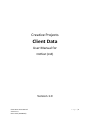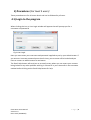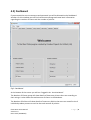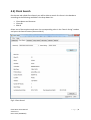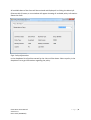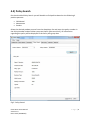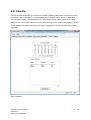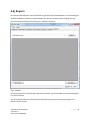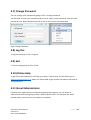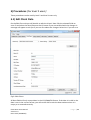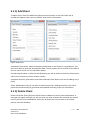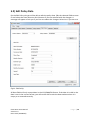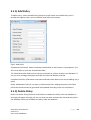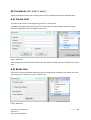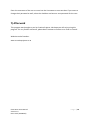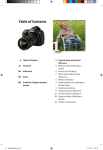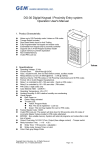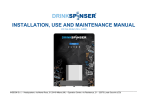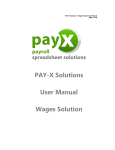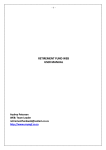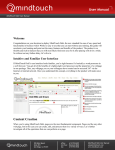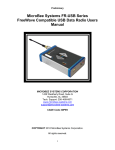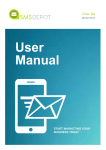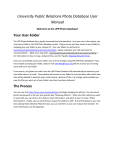Download User Manual - Creative Projects
Transcript
Creative Projects Client Data User Manual for Octfest (Ltd) Version 1.0 Client Data: User Manual Version 1.0 Deon Smal (45409544) Page |1 1) Word of Welcome First of all we would like to thank you for choosing Creative Projects as your solutions partner. We designed this Client Data program to be used by insurance companies looking for a quick and easy way to keep track of their clients. In this documentation we will show you step by step on how to use the program. For any other information please visit our website or send us an e-mail stating your enquiries. 2) Internet Access The program’s database is hosted on a domain on the internet. Because of this, an internet connection is required to be able to log in as well as modify data in the program. We recommend a 2 Mbps connection or faster to be able to use the program to its designed potential. 3) Three Privilege Levels While using the program you will find some features might be disabled and cannot be used. This is due to privilege levels set by the administrators. There are 3 different privilege levels that allow different access to the program namely: • • • Level 3 – Read Only Level 2 – Read/Wright Level 1 – Administrator Level 3 View client information View policy information Pull reports E-mails users Level 2 Same as Level 3 Edit client information Edit policy information Add clients Add policies Delete clients Delete policies Level 1 Same as Level 2 Add program user Reset program user Change program user Table1: Privilege Levels This User Manual will start from the level 3 activities and build up to the Level 1 activities to help all users with questions about the program. Client Data: User Manual Version 1.0 Deon Smal (45409544) Page |2 4) Procedures (For level 3 users) These procedures are for all access levels and can be followed by all users. 4.1) Login to the program When clicking the icon, a User Login window will appear that will prompt you for a username and password. Fig 1:User Login Here you must enter your username and password supplied to you by your Administrator. If you enter an incorrect password more than 3 times, your account will be locked and you have to contact an administrator for assistance. The Email Help button will send you to an email screen where you can report your account being locked or any other problem with log in. Please fill in your Username in the username textbox before clicking on the Email Help button for help. Client Data: User Manual Version 1.0 Deon Smal (45409544) Page |3 4.2) Dashboard If you entered the correct username and password you will be directed to the Dashboard window. On this window you will find a welcome message and some basic information regarding the number of clients and the number of policies. Fig 2: Dashboard At the bottom of the screen you will see “Logged In As: YourUserName”. The Number of Clients group will show details of how many clients there are according to their ratings. It also shows the total amount of clients in the database. The Number of Policies will show details of how many Policies there are on record for the 3 individual product partners as well as the total amount of policies. Client Data: User Manual Version 1.0 Deon Smal (45409544) Page |4 4.3) Client Search On the next tab called Client Search you will be able to search for clients in the database according to the following available in the drop down list: • • • Client Name and Surname Client ID RSA ID Select one of these options and enter the corresponding value in the “Search String” textbox and press the Search button (Shortcut Alt+S). Fig 3: Client Search Client Data: User Manual Version 1.0 Deon Smal (45409544) Page |5 All available data of the client will be retrieved and displayed. In clicking the More Info (Shortcut Alt+I) button, a new window will appear showing all available policy information about the client. Fig 4: Policy Information In the dropdown list all policies owned by the client will be shown. Select a policy in the dropdown list to get information regarding the policy. Client Data: User Manual Version 1.0 Deon Smal (45409544) Page |6 4.4) Policy Search On the tab called Policy Search you will be able to find policies based on the following 3 product partners: • • • Old Mutual Momentum Sanlam Select the desired product partner from the drop down list and enter the policy number in the Policy Number textbox. When you press Search (Shortcut Alt+S), all information regarding the policy will be displayed in the Policy Info group box. Fig 5: Policy Search Client Data: User Manual Version 1.0 Deon Smal (45409544) Page |7 4.5) Calendar On the tab called Calendar you will find a calendar showing todays date as well as a group box names Today’s Birthday’s. In the textbox you will find all clients that are celebrating their birthdays today. The dropdown menu will contain these clients’ names and e-mail addresses for you to select and send a mail to by clicking on the Send Email (Shortcut Alt+E). A new window will open where you can type a message for the client to wish him a happy birth day. Fig 6: Calendar Client Data: User Manual Version 1.0 Deon Smal (45409544) Page |8 4.6) Reports On the tab called Reports you will be able to get data from the database in a structured grid. All data available is shown in the drop down list. Select the data you are looking for and press the Search (Shortcut Alt+S) button to display the data. Fig 7: Reports By selecting the Print Preview (Shortcut Alt+V) button you will be able to view the document in a print preview. The Print Report (Shortcut Alt+P) button will allow you to print the selected report on a printer of your choice. Client Data: User Manual Version 1.0 Deon Smal (45409544) Page |9 4.7) Change Password You can change your password by going to File > Change Password. You will have to enter your old password as well as supply a new password. Enter the new password in the New Password test box as well as the Confirm Password field. Fig 8: Change Password 4.8) Log Out To log out please go to File > Log Out. 4.9) Exit To exit the program go to File > Close. 4.10) Online Help To get online documentation and help, go to Help > Online Help. This will direct you to www.creativeprojects.co.za where you will be able to get contact information and help on some questions. 4.11) Email Administrator If you have an urgent matter or question regarding the program, you can email an administrator directly by going to Help > Email Administrator. This will open the email window where you can stare your enquiry or problem. Client Data: User Manual Version 1.0 Deon Smal (45409544) P a g e | 10 5) Procedures (For level 2 users) These procedures can be used by level 2 and level 1 users only 5.1) Edit Client Data On the Edit Client tab you will be able to edit the clients’ data. Edit the selected fields as seen fit and select the Save (Shortcut Alt+V) button if you are satisfied with the changes. A message will appear to ask you if you are sure about the changes. Select Yes if you are sure. Fig 9: Edit Clients All Date fields will only accept dates in the YYYY/MM/DD format. If the date is invalid or the date is not in the correct format, you will not be able to exit the date textbox unless it is empty or re-entered correctly. Client Data: User Manual Version 1.0 Deon Smal (45409544) P a g e | 11 5.1.1) Add Client To add a client, select the Add Client (Shortcut Alt+A) button on the Edit Client tab. A window will appear where you can add the new client’s information. Fig 10: Add Client Complete all text boxes. Please remember to add dates in the format it is prompted or you will not be able to leave the selected date field. The ID number will be verified by the date of birth to ensure there are no invalid data added. On selecting the Next>>> (Shortcut Alt+N) button you will be taken to the Policy Information tab as there cannot be a client without a policy. Complete the Policy information text boxes and select Save Data in the case of adding only 1 policy. Select Add Another Policy if you want to add more policies. Adding the policy, the clients profile will automatically be generated and updated according to pre-set calculations. 5.1.2) Delete Client Select the Delete Client (Shortcut Alt+D) button to delete the client from the database. A message will appear asking if you are sure that you want to delete the selected user and all his/her policies from the database. Select Yes to delete the client as well as all related policies from the database Client Data: User Manual Version 1.0 Deon Smal (45409544) P a g e | 12 5.2) Edit Policy Data On the Edit Policy tab you will be able to edit the policy data. Edit the selected fields as seen fit and select the Save (Shortcut Alt+V) button if you are satisfied with the changes. A message will appear to ask you if you are sure about the changes. Select Yes if you are sure. Fig 11: Edit Policy All Date fields will only accept dates in the YYYY/MM/DD format. If the date is invalid or the date is not in the correct format, you will not be able to exit the date textbox unless it is empty or re-entered correctly. Client Data: User Manual Version 1.0 Deon Smal (45409544) P a g e | 13 5.1.1) Add Policy To add a Policy, select the Add Policy (Shortcut Alt+A) button on the Edit Policy tab. A window will appear where you can add the new Policy information. Fig 11: Add Policy Complete all text boxes. Please remember to add dates in the format it is prompted or you will not be able to leave the selected date field. The Client ID Number field must be correct and relate to a client already in the database. If not, an error message will appear and clear the Client ID Number text box. Complete the Policy information text boxes and select Save Data in the case of adding only 1 policy. Select Add Another Policy if you want to add more policies. Adding the policy, the clients profile will automatically be generated and updated according to pre-set calculations. 5.1.2) Delete Policy Select the Delete Policy (Shortcut Alt+D) button to delete the Policy from the database. A message will appear asking if you are sure that you want to delete the selected policy from the database. Select Yes to delete the policy from the database Client Data: User Manual Version 1.0 Deon Smal (45409544) P a g e | 14 6) Procedures (For level 1 users) These procedures can only be used by level 1 users, otherwise known as administrators. 6.1) Create User To create a new user for the program, go to File > Create User. A window will appear that will ask you for a username, password and e-mail to create as well as privilege level that will apply to that user: Fig 12: Add User After filling in the required information, click the Add User (Shortcut Alt+U) Button to submit user. 6.2) Reset User If the user’s account has been locked or the user forgot their password, the admin can reset their account. To do this, go to File > Reset User. Fig 12: Add User Client Data: User Manual Version 1.0 Deon Smal (45409544) P a g e | 15 Enter the username of the user to reset into the Username to reset text box. If you want to change their password as well, select the checkbox end enter a new password for the user. 7) Afterword This program was brought to you by Creative Projects. We hope you will enjoy using this program. For any further assistance, please don’t hesitate to contact us or send us a email. Website can be found at: www.creativeprojects.co.za Client Data: User Manual Version 1.0 Deon Smal (45409544) P a g e | 16