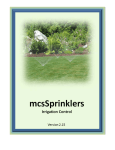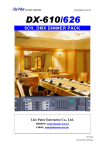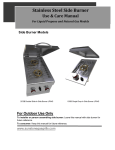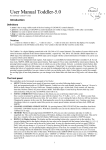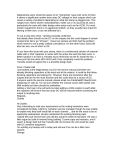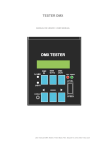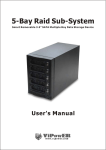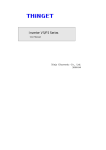Download AX-1205 - Lite
Transcript
ISO 9001 CERTIFIED www.liteputer.com.tw AX-1205 12 Channel DMX Dimmer 【User Manual】 Lite-Puter Enterprise Co., Ltd. Website:www.liteputer.com.tw Email:[email protected] Lite-Puter AX-1205[CUM-C] ISO 9001 CERTIFIED www.liteputer.com.tw INDEX CHAPTER ONE INTRODUCTION.................................................................................................................... 1 1-1 FEATURE ...................................................................................................................................... 1 1-2 SPECIFICATION ............................................................................................................................. 1 CHAPTER TWO OPERATION .......................................................................................................................... 2 2-1 PANEL INTRODUCTION ................................................................................................................... 2 2-2 MEMORY INITIALIZATION ................................................................................................................ 3 2-3 DMX OUT FUNCTION ................................................................................................................... 3 2- 4 DMX IN FUNCTION ...................................................................................................................... 4 2-5 WARM UP FUNCTION ............................................................................................................. 4 2-6 CHANNEL DIMMING/NON-DIMMMING MODE SETTING ......................................................................... 5 2-7 CHANNEL DIMMING VALUE CHECK ................................................................................................. 5 2-8 DOT ON SCREEN INTRODUCTION ................................................................................................... 6 2-9 CHANNEL MODE............................................................................................................................ 7 2-10 SCENE MODE ............................................................................................................................. 7 2-11 SCENE SAVE AND RECALL............................................................................................................ 7 2-12 CHANNEL CHASE ........................................................................................................................ 8 2-12-1. Channel Chase without Fade-in /Fade-out ................................................................................... 8 2-12-2.Channel Chase with Fade-in /Fade-out ....................................................................................... 13 2-12-3.Audio Control Chase .................................................................................................................... 13 2-12-4. Back scene setting in channel chase............................................................................................... 13 2-13 SCENE CHASE ............................................................................................................................14 2-13-1. Scene Chase without Fade-in/Fade-out.......................................................................................... 14 2-13-2. Scene Chase with Fade-in/Fade-out............................................................................................... 14 2-13-3. Audio Control Chase ...................................................................................................................... 14 2-13-4. Back Scene Setting in Scene Chase ................................................................................................ 15 Lite-Puter AX-1205[CUM-C] ISO 9001 CERTIFIED www.liteputer.com.tw Chapter One Introduction 1-1 Feature ● An integrated console with dimmer pack which can shift between DMX OUT and DMX IN. ● Channel warm up function. ● Channel dimming or non-dimming setting. ● DOT lights on screen display signal status. ● 12 channels, 5A per channel total 60A. ● Can save and recall 12 scenes. ● Channel and scene chase function. 1-2 Specification ● Power Supply:3φ4W, AC 90-240V, 50/60Hz ● Protocol:DMX-512 ● Signal Output Channel:12 channels ● Signal Connector:XLR 5 PIN ● Dimension:672(W)×100(H)×250(D)m m ● Weight: 7.2 kg 1 Lite-Puter AX-1205 [CUM-C] ISO 9001 CERTIFIED www.liteputer.com.tw Chapter Two Operation 2-1 Panel Introduction 1 1-12 channel indicator 2 1-12 channel dimming VR 3 Audio control indicator 4 LED screen 5 Chase signal indicator 6 1-12 channel FLASH button Function button CH SC FCN 7 DMX AUDIO CHASE ENTER ▲▼◄► 8 channel mode scene mode function selection DMX IN / DMX OUT selection audio control chase selection chase selection confirm button aid button AC POWER INPUT 90─240V 2 Lite-Puter AX-1205[CUM-C] ISO 9001 CERTIFIED 2-2 www.liteputer.com.tw Memory Initialization STEP-1 Press CH and SC at the same time to turn on the device and LED will display, STEP-2 Press FNC to cancel initialization and LED will dislay, STEP-3 Press DMX to start initialization and LED will display, Then 2-3 DMX OUT Function Hold DMX to shift between DMX IN and DMX OUT.When LED displays C.0.0.1, press ENTER to confirm DMX OUT function and LED will display, Now AX-1205 becomes a console to send DMX signal out to dimmer. VR1 stands for CH001,VR2 stands for CH002 ····VR12 stands for CH012. 3 Lite-Puter AX-1205[CUM-C] ISO 9001 CERTIFIED 2- 4 www.liteputer.com.tw DMX IN Function STEP-1 Hold DMX till LED display d.0.0.1.Press ENTER to confirm DMX IN function and LED will display, Now AX-1205 becomes a dimmer to receive DMX IN signal. STEP-2 In DMX IN status,press ◄,►,▲,▼ to adjust start channel address and LED will display, ◄ = DMX ADDRESS –1 ► = DMX ADDRESS +1 ▲ = DMX ADDRESS +12 ▼ = DMX ADDRESS → d001 STEP-3 Press ENTER to save and LED will display, 2-5 WARM UP Function STEP-1 Hold FNC till LED displays, It means ALL channel’s warm up value is zero. STEP-2 Press ◄ or ► to select a channel and LED will display, It means the 1 st channel’s warm up value is zero. 4 Lite-Puter AX-1205[CUM-C] ISO 9001 CERTIFIED www.liteputer.com.tw STEP-3 Press ▲ or ▼ to adjust warm up value (range from 0%-9%)and LED will display, Now the 1st channel’s warm up value is 3%. 2-6 Channel Dimming/Non-dimmming Mode Setting STEP-1 Hold FNC till LED displays, It means that all channels are set as dimming mode (AL stands for all channel; d stands for dimming). STEP-2 Press ◄ or ► to select a channel and LED will display, It means that the 1 st channel is set as dimming mode. STEP-3 Press ▲ and LED displays, Now the 1 st channel is set as non-dimming mode( S stands for switch=non dimming). If a channel set as non-dimming mode, when the dimming value higher than 50%, it will switch on at 100%; when the dimming value lower than 20%, it will switch off. 2-7 Channel Dimming Value Check STEP-1 Hold FNC till LED display, 5 Lite-Puter AX-1205[CUM-C] ISO 9001 CERTIFIED www.liteputer.com.tw It means the 1 st channel’s dimming value is zero. AX-1205 has atuo channel ouput monitor function. (Enter this function, AX-1205 will automatically display the channel’s dimming value if it changes) . STEP-2 If the 2 nd channel’s dimming value changes, the LED will automatically display the value. STEP-3 If you want to check certain channel’s dimming value, press ◄ or ► select channel No. For example, select channel 3 and LED will display, Now, the auto monitor function turn off. 2-8 DOT on Screen Introduction When the 1 st DOT on LED screen blinks, it means DMX signal is inputting. ←→ When the 2 nd DOT on LED screen is on, it means synchronous signal 1 fails. Now CH1, CH2, CH3 and CH4 will turn off. When the 3 rd DOT on LED screen is on, it means synchronous signal 2 fails. Now CH5, CH6, CH7 and CH8 will turn off. 6 Lite-Puter AX-1205[CUM-C] ISO 9001 CERTIFIED www.liteputer.com.tw When the 4 th DOT on LED screen is on, it means synchronous signal 3 fails. Now CH9, CH10, CH11 and CH12 will turn off. Notice: Synchronous signal 1 control CH1, CH2, CH3 and CH4 Synchronous signal 2 control CH5, CH6, CH7 and CH8 Synchronous signal 3 control CH9, CH10, CH11 and CH12 2-9 Channel Mode Press CH and LED will display, Press ENTER to enter channel mode and then automatically go back to your current setting. In channel mode, use VR to adjust corresponding channel’s dimming value and MASTER VR to adjust all channel’s dimming value. In channel mode, the chase mode will be channel chase. 2-10 Scene Mode Press SC and LED will display, Press ENTER to enter scene mode and then automatically go back to your current setting. In scene mode, use VR to adjust corresponding scene’s dimming value.(VR1 stands for scene 1, VR2 stands for scene 2……VR12 stands for scene 12.) Use Master VR to adjust all scene’s dimming value. In scene mode, the chase mode will be scene chase. 2-11 Scene Save and Recall Scene save: At DMX IN or DMX OUT function, adjust the VR to change channels’ dimming value, hold ENTER and then press the 1-12 button below VR1 ~ 12 to save current dimming value to the scene. 7 Lite-Puter AX-1205[CUM-C] ISO 9001 CERTIFIED www.liteputer.com.tw For example, Hold ENTER and press button 1, the current dimming value will save to scene 1 and LED will display, Scene recall:In scene mode, push VR1 ~ 12 or press 1 ~ 12 to recall the scene. 2-12 2-12-1. Channel Chase Channel Chase without Fade-in /Fade-out STEP-1 In channel mode, press CHASE to enter channel chase mode and LED will display, P stands for chase, 02 stands for chase mode No. (AX-1205 has 15 build-in channel chase modes, each of which has two opposite types. Please check the graph as below, ● means turn on ◯ means turn off 8 Lite-Puter AX-1205[CUM-C] ISO 9001 CERTIFIED www.liteputer.com.tw 9 Lite-Puter AX-1205[CUM-C] ISO 9001 CERTIFIED www.liteputer.com.tw 10 Lite-Puter AX-1205[CUM-C] ISO 9001 CERTIFIED www.liteputer.com.tw 11 Lite-Puter AX-1205[CUM-C] ISO 9001 CERTIFIED www.liteputer.com.tw STEP-2 Press ◄ or ► to select chase mode, press ► and LED will display, STEP-3 Press ▲or▼ to adjust chase speed, press ▼ and LED will display, 12 Lite-Puter AX-1205[CUM-C] ISO 9001 CERTIFIED www.liteputer.com.tw ※ Chaser speed tables Fd 0.1 Fd 0.2 Fd 0.3 Fd 0.4 Fd 0.5 Fd 0.6 Fd 0.7 Fd 0.8 Fd 0.9 Fd 01 0.1 0.2 0.3 0.4 0.5 0.6 0.7 0.8 0.9 1 second second second second second second second second second second Fd 02 Fd 03 Fd 04 Fd 05 Fd 06 Fd 07 Fd 08 Fd 09 Fd 10 Fd 20 2 3 4 5 6 7 8 9 10 20 second second second second second second second second second second Fd 30 Fd 40 Fd 50 Fd 60 30 40 50 60 second second second second STEP-4 In channel mode, press ENTER to shift between two opposite types. 2-12-2.Channel Chase with Fade-in /Fade-out Press CHASE to shift between channel chase mode with Fade-in/ Fade-out and channel chase mode without Fade-in/ Fade-out. The speed setting please refers to 2-12-1 step3. 2-12-3.Audio Control Chase STEP-1 Press AUDIO and LED display, Audio indicator will blink according to audio control’s frenquence. 2-12-4. Back scene setting in channel chase When it runs channel chase, you can use VR1 ~ VR12 to recall a scene as the back scene. The dimming value of the channels in the back scene depends on the value of VR. MASTER VR controls the dimming value of all the channels in chase. 13 Lite-Puter AX-1205[CUM-C] ISO 9001 CERTIFIED www.liteputer.com.tw 2-13 Scene Chase Scene Chase has 3 modes; scene chase without fade-in/fade-out, scene chase with fade-in/fade-out and audio control chase. Scene chase has 8 build-in chasers. 2-13-1. Scene Chase without Fade-in/Fade-out. STEP-1 In scene mode, press CHASE to enter scene chase without FADE ON / FADE OFF, and LED will display, It means scene corresponding to VR 1 will run the chase and scenes corresponding to VR2-VR12 can be used as back scene. STEP-2 Press ◄ or ► to change chase mode. It means scenes corresponding to VR 1 and VR2 will run the chase and scenes corresponding to VR3 to VR 12 be used as back scene. STEP-3 Press ▲ or ▼ to adjust chase speed. The speed setting please refers to 2-12-1 step3. 2-13-2. Scene Chase with Fade-in/Fade-out Press CHASE to shift between scene chase mode with Fade-in/ Fade-out and scene chase mode without Fade-in/ Fade-out. 2-13-3. Audio Control Chase STEP-1 In scene mode, press AUDIO to enter audio control chase and LED will display, 14 Lite-Puter AX-1205[CUM-C] ISO 9001 CERTIFIED www.liteputer.com.tw Audio indicator light will blink according to audio’s frenquence. 2-13-4. Back Scene Setting in Scene Chase When it runs scene chase, you can use VR1 ~ VR12 to recall a scene as the back scene. 15 Lite-Puter AX-1205[CUM-C]

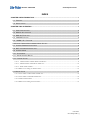
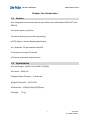
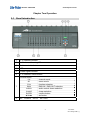
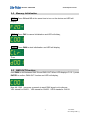
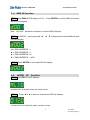
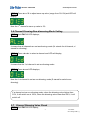
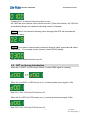
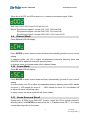
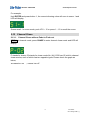
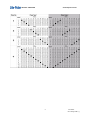
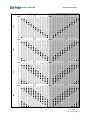
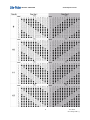
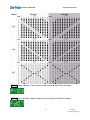
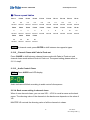
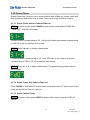
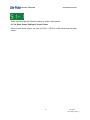
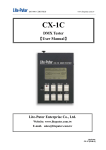
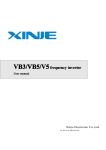
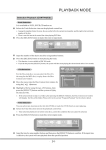
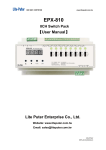
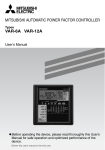
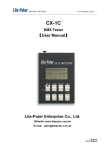
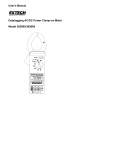


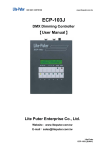

![DX-404 4 CH DMX Dimmer Pack [User Manual] Lite Puter](http://vs1.manualzilla.com/store/data/005637566_1-c679e36593f10ff673dd448c7922fea2-150x150.png)