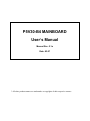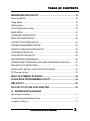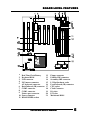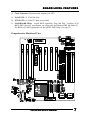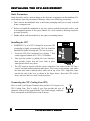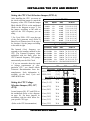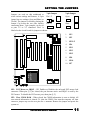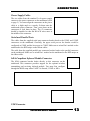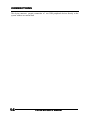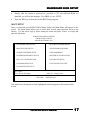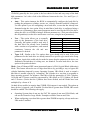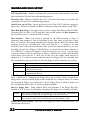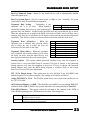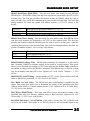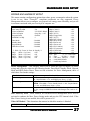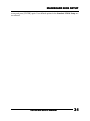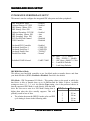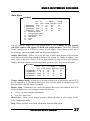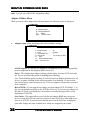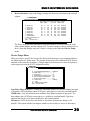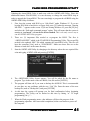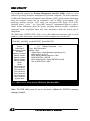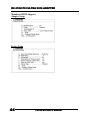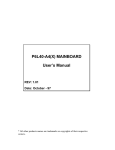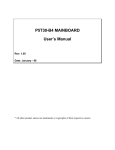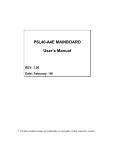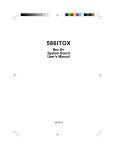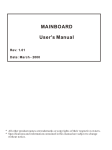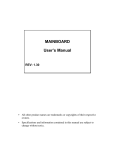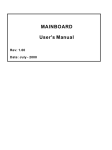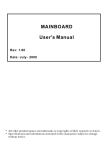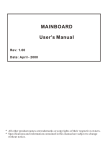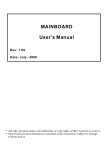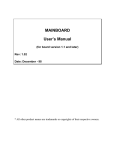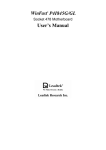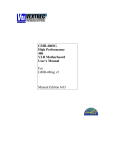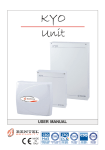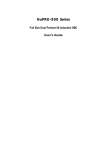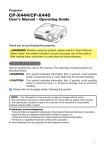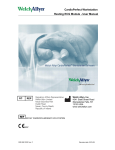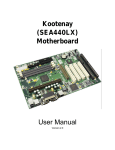Download P5V30-B4 MAINBOARD User`s Manual
Transcript
P5V30-B4 MAINBOARD User’s Manual Manual Rev: 2.1a Date: 03-97 * All other products names are trademarks or copyrights of their respective owners. TABLE OF CONTENTS INTRODUCTION ............................................................................4 Product Description ................................................................................. 4 Item Checklist ......................................................................................... 4 BOARD LEVEL FEATURES ..........................................................5 INSTALLING THE CPU AND MEMORY.........................................8 Static Precautions ................................................................................... 8 Installing the CPU.................................................................................... 8 Connecting the CPU Cooling Fan ............................................................ 8 Setting the CPU Clock Selection Jumper................................................. 9 Setting the CPU Voltage Selection Jumper.............................................. 9 Installing the Memory (DRAM SIMMS) .................................................... 10 The Level-2 Cache (SRAM)..................................................................... 10 SETTING THE JUMPERS..............................................................11 CONNECTIONS .............................................................................13 Power Supply Cables .............................................................................. 13 Serial and Parallel Ports .......................................................................... 13 IrDA-Compliant Infrared Module Connector ............................................. 13 USB Connector ....................................................................................... 13 Keyboard Connector................................................................................ 14 PS/2 Mouse Connector............................................................................ 14 Floppy Drives .......................................................................................... 14 IDE Hard Drives and CD-ROMs .............................................................. 14 2 P5V30-B4 User’s Manual TABLE OF CONTENTS MAINBOARD BIOS SETUP ...........................................................15 About the BIOS ....................................................................................... 15 Using Setup............................................................................................. 15 Getting Help ............................................................................................ 15 A Final Note About Setup ........................................................................ 15 MAIN MENU............................................................................................ 16 STANDARD CMOS SETUP .................................................................... 17 BIOS FEATURES SETUP....................................................................... 20 CHIPSET FEATURES SETUP ................................................................ 23 POWER MANAGEMENT SETUP ........................................................... 26 PNP/PCI CONFIGURATION SETUP ...................................................... 28 LOAD BIOS DEFAULTS ......................................................................... 29 LOAD SETUP DEFAULTS ...................................................................... 29 INTEGRATED PERIPHERALS................................................................ 30 SUPERVISOR PASSWORD AND USER PASSWORD SETTING .......... 32 IDE HDD AUTO DETECTION ................................................................. 33 SAVE & EXIT SETUP / EXIT WITHOUT SAVING................................... 33 PCI Device Listing................................................................................... 33 BUILT-IN SYMBIOS SCSI BIOS ....................................................34 FLASH BIOS PROGRAMMING UTILITY .......................................39 DMI UTILITY...................................................................................40 DC-310U PCI ULTRA SCSI ADAPTER..........................................41 þ MAINBOARD DIAGRAMS Board Level Features .............................................................................. 5 Comprehensive Mainboard View ............................................................. 7 Jumper Locations .................................................................................... 11 P5V30-B4 User’s Manual 3 INTRODUCTION Product Description The P5V30-B4 represents the highest level of technology available in PC Mainboards today. Designed as a flexible, high-performance and cost-effective solution for System Integrators and End Users alike, the P5V30-B4 provides the power and expandability to meet the requirements of the most advanced operating systems and software applications. Support for Intel® Pentium® processors at speeds of up to 200Mhz is just the beginning. The P5V30-B4 is designed to provide greater overall system throughput by utilizing the latest in I/O technology. By incorporating such advanced features as Bus Mastering IDE and Universal Serial Bus (USB) onto the mainboard, optimum system performance is assured and system design and implementation is simplified. Fully “Plug & Play” compatible via an Award BIOS, the P5V30-B4 facilitates easy system configuration and peripheral setup. With support for up to 128MB of System RAM, EDO and Infrared, the P5V30-B4 is the ideal foundation for high-end computer systems. Item Checklist Your mainboard package should include the items listed below. Damaged or missing items should be reported to your vendor. þ The P5V30-B4 mainboard þ This User’s Manual þ Mounting bracket with (1) COM2 serial port ribbon cable attached þ Diskette containing support software for updating the FLASH BIOS and IDE drivers þ Mounting bracket with (1) parallel & (1) serial COM1 port ribbon cables attached þ Floppy disk drive ribbon cable þ (1) IDE ribbon cable 4 ¨ Optional PS/2 connector bracket ¨ Optional Infrared module ¨ Optional USB module P5V30-B4 User’s Manual BOARD LEVEL FEATURES 1. 2. 3. 4. 5. 6. 7. 8. 9. 10. 11. Real Time Clock/Battery Keyboard BIOS USB connector PS/2 mouse connector AT-keyboard connector Back Infrared (IR) connector COM2 connector COM1 connector Printer port connector Power connector DRAM SIMM sockets 12. 13. 14. 15. 16. 17. 18. 19. 20. 21. Floppy connector Primary IDE connector Secondary IDE connector L2 Pipeline-burst cache Front Infrared (IR) connector CPU socket Clock Generator ISA slots PCI slots Mainboard BIOS P5V30-B4 User’s Manual 5 BOARD LEVEL FEATURES 1. REAL TIME CLOCK: Circuitry responsible for the system time and date. 2. KEYBOARD BIOS: Firmware chip controlling keyboard operations. 3. USB CONNECTOR: A connector for an optional USB (Universal Serial Bus) module is provided. This connector permits the connection of two USB peripheral devices directly to the port without an external hub. USB is a new technology supporting printers, fax modems and other telephony devices. 4. PS/2 MOUSE CONNECTOR: Connector for optional PS/2 mouse bracket/connector. If you are using a PS/2 mouse, you must purchase this bracket to insert into your PC and connect to the PS/2 mouse pin-header on the mainboard. 5. AT-KEYBOARD CONNECTOR: Supports IBM compatible AT style keyboards. 6. BACK INFRARED (IR) CONNECTOR: UART2 can also be used for the optional Infrared Module, enabling wireless communication capability. A supplied bracket with a single customized cable connects directly to the back infrared pin-header on the mainboard. For computer cases that support a front IR device, see number 16. 7. COM2 CONNECTOR: High-speed UART compatible serial port. COM2 can be directed to the Infrared Module for wireless connection capability. 8. COM1 CONNECTOR: High-speed UART compatible serial port. 9. PRINTER PORT CONNECTOR: EPP and ECP compatible parallel port. 10. POWER CONNECTOR: 12-Pin Power Connector. 11. DRAM SIMM SOCKETS: (4) 72-pin SIMM sockets are provided to support a maximum RAM memory capacity of 128 MB. SIMM types of either Fast Page Mode (FPM) or Extended Data Output (EDO) are supported and automatically detected by the BIOS. 12. FLOPPY CONNECTOR: Built-in floppy controller supports (2) 5.25" or 3.5" (1.44MB or 2.88MB) floppy drives. 13. PRIMARY IDE CONNECTOR: Connector for first IDE channel. The on-board PCI Bus Mastering IDE controller features support for DMA Mode 2 and PIO Modes 3 and 4 for faster data transfer rates. (2) Connectors are provided for support of up to (4) IDE devices on two channels. Other ATAPI and Enhanced IDE devices such as Tape Drives and CD-ROMs are also supported. 14. SECONDARY IDE CONNECTOR: Connector for second IDE channel. 15. L2 PIPELINE-BURST CACHE: Supports Write Back Secondary Cache with 256KB Pipeline Burst SRAM. 16. FRONT INFRARED (IR) CONNECTOR: *See number 6. This connector is convenient for system cases that support a front IR connector. 17. CPU SOCKET: ZIF Socket 7 for Pentium CPUs. This mainboard supports CPU speeds of 75-200Mhz for Intel, AMD and Cyrix. 6 P5V30-B4 User’s Manual BOARD LEVEL FEATURES 18. Clock Generator: Generates clock frequency for CPU. 19. ISA SLOTS: (3) 16-bit ISA slots. 20. PCI SLOTS: (4) 32-bit PCI slots are provided. 21. MAINBOARD BIOS: Award BIOS supporting “Plug and Play”, Symbios SCSI BIOS, DMI, Green PC specification, on screen setup for Enhanced IDE and Multi-I/O. The BIOS is FLASH Upgradeable via the AWDFLASH Utility (See page 35). Comprehensive Mainboard View P5V30-B4 User’s Manual 7 INSTALLING THE CPU AND MEMORY Static Precautions Static electricity can be a serious danger to the electronic components on this mainboard. To avoid damage caused by electrostatic discharge, observe the following precautions: ü Don’t remove the mainboard from its anti-static packaging until you are ready to install it into a computer case. ü Before you handle the mainboard in any way, touch a grounded, anti-static surface, such as an unpainted portion of the system chassis, for a few seconds to discharge any builtup static electricity. ü Handle add-in cards and modules by the edges or mounting bracket. Installing the CPU ü WARNING: Use of a CPU Cooling Fan to prevent CPU overheating is highly recommended. The Fan should be installed first before inserting the CPU into its socket. 1. Locate the ZIF (Zero Insertion Force) Socket 7. This socket supports Pentium (P5) CPUs (75-200Mhz). 2. First open the socket by pulling the lever sideways, then upwards. Notice how the lever locks in place when pressed all the way down. 3. The CPU must be inserted with the correct orientation. One corner of the CPU has a “notch” and looks different that the other three. This corner is also missing a pin unlike the other three and is marked with a white dot on top of the CPU. Align this corner towards the end of the lever as shown in the figure below. Insert the CPU, hold it down, and close the lever until it locks into place. Connecting the CPU Cooling Fan (JP8) JP8 is a small 3-pin Header Connector that provides 12-Volt power for CPU Cooling Fans. This is useful if your Fan provides this type of connector, instead of the normal Molex-Type Power-Supply connector. Pin-2 corresponds to the RED power lead as shown: 8 P5V30-B4 User’s Manual INSTALLING THE CPU AND MEMORY Setting the CPU Clock Selection Jumper (JPX1-6) After installing the CPU, you must set the clock selection jumper to match the frequency of the CPU. Find the Jumper Block labeled JPX1-6 on the mainboard (Refer to the diagram on page 7). Set the jumper according to the table at right for the CPU frequency you are using. * For Cyrix P200+ CPU, note the type of the clock generator used, (Refer to Board Level Features item 18 on page 5 for location.) Set the jumper according to the table at right. The Internal (Core) frequency corresponds to the number marked on the CPU. The External Frequency when multiplied with the Ratio gives the CPU's internal frequency. This jumper automatically sets the ISA Clock. * If you are uncertain about the speed or voltage requirements of your particular CPU, you should obtain Technical Documentation from the manufacturer. Such information is available via the Intel, Cyrix and AMD WWW sites. Setting the CPU Voltage Selection Jumper (JP6, JP7, JP10) Locate Jumpers JP6, JP7, and JP10 on the mainboard (Refer to the diagram on page 10). Set these jumpers in accordance with the table below for your specific CPU type: (Refer to the CPU documentation) Intel & AMD CPU Ratio Ext. JPX1-6 Int. 75MHz 90MHz 100MHz 120MHz 133MHz 150MHz 166MHz 180MHz 200MHz 1.5x 1.5x 1.5x 2.0x 2.0x 2.5x 2.5x 3.0x 3.0x 50MH 60MH z66MH z60MH z66MH z60MH z66MH z60MH z66MH z [O, O, S, S, O, O] [O, O, S, O, S, O] [O, O, O, S, S, O] [O, S, S, O, S, O] [O, S, O, S, S, O] [S, S, S, O, S, O] [S, S, O, S, S, O] [S, O, S, O, S, O] [S, O, O, S, S, O] Cyrix 6x86 CPU (Product) Ratio Ext. JPX1-6 (P120+)100Mhz 2.0x 50MHz [O, S, S, S, O, O] (P133+)110Mhz 2.0x 55MHz [O, S, O, O, S, O] (P150+)120Mhz 2.0x 60MHz [O, S, S, O, S, O] (P166+)133Mhz 2.0x 66MHz [O, S, O, S, S, O] (P200+)150Mhz 2.0x 75MHz [O, S, S, O, S, S] * (P200+)150Mhz 2.0x 75MHz [O, S, O, O, S, S] † * For IC Works 48C60 † For PhaseLink PLL52C59 Voltage JP6 JP7 JP10 Intel P54C / AMD K5 / Cyrix 6x86 STD (3.3V) [1, 2] N/A VRE (3.5V) [2, 3] N/A Intel P55C & Cyrix 6x86L (dual supply) Core (2.5V) N/A Core (2. 6 V) N/A Core (2.7V) N/A Core (2.8V) N/A Core (2.9V) N/A Core (3.0V) N/A Core (3.1V) N/A Core (3.2V) N/A P5V30-B4 User’s Manual 9 INSTALLING THE CPU AND MEMORY Installing the Memory (DRAM SIMMS) • The P5V30-B4 mainboard supports 72-pin SIMMS of two types: • Fast Page Mode (Asymmetric or Symmetric) • EDO (Extended Data Output) • SIMM Sizes supported: 4MB, 8MB, 16MB, and 32MB • A total of (4) SIMMS can be installed for a maximum RAM capacity of 128MB. (With four 32MB SIMMS Installed) • Minimum RAM capacity is 8MB (With two 4MB SIMMS Installed) • SIMMS speed requirements: 70ns or 60ns 1. This mainboard contains (2) SIMM Banks. Each bank consists of (2) SIMM Sockets. Memory must be installed two SIMMS (1 Bank) at a time. The two SIMMS in a bank must be identical. 1. Install SIMMS 1 and 2 first. The SIMMS must be oriented in the correct way. There is a notch in one end of the SIMM. Align this notch as shown in the Diagram below. Retainers on either side of the SIMM will hold it in place. mounting hole mounting hole 1 Mainboard notched end SIMM 4 1 Bank 1 SIMM 3 1 SIMM 2 1 SIMM 1 1 Bank 0 The Level-2 Cache (SRAM) Your mainboard features 256K of Pipeline-Burst Static RAM Cache Memory. Locate the L2 Cache on the Diagram on page 7. 10 P5V30-B4 User’s Manual SETTING THE JUMPERS 3-pin Jumper Jumpers are used on this mainboard to Pin 1-2 select various settings and features. A 2-pin jumper has two settings: Open and Short (or Closed). The jumper is closed by placing the Pin 2-3 Jumper Cap across the two pins, thereby connecting them. 3-pin jumpers can be set to pins 1-2 or 2-3 connected. Pin-1 is labeled on the circuit board for jumpers as shown: 1 1 2-pin Jumper Open Short 1 1 1 1 1 1 JX1 2. JP5 3. JPX1-5 4. JP6 5. JP11 6. JP13 7. JP12 8. JP8 9. JP10 1 SIMM 4 SIMM 3 SIMM 2 SIMM 1 PCI Bus 1 PCI Bus 2 PCI Bus 3 PCI Bus 4 ISA Bus 1 ISA Bus 2 ISA Bus 3 1. 10. JP7 1 intel ® pentium™ 2 3 4 5 1 1 1 6 20 1 1 7 8 1 1 9 10 JX1: PS/2 Mouse on IRQ12 - JX1 Enables or Disables the on-board PS/2 mouse lead connector. When pins [2,3] are closed, the port becomes active and IRQ12 is used by the PS/2 mouse. To disable the PS/2 mouse port, short pins [1,2]. JP5: Clear CMOS RAM - When closed, the CMOS information is reset to default. All user-entered information is cleared. To clear the CMOS, first turn the computer off, then connect a jumper cap over the two pins for a moment. Remove the jumper and power the system on. P5V30-B4 User’s Manual 11 SETTING THE JUMPERS JP11: System Functions Jumper Block Pins [3 & 5] Turbo LED switch - The Turbo function is not supported by this mainboard. Therefore, the Turbo LED will always remain lit as long as the system power is on. Pins [7 & 9] SMI suspend switch lead - If your system’s case has a suspend switch, hook the lead from the switch to pins 7 & 9 of JP11. A suspend switch is used to save electricity by putting the system into a suspend mode when the computer is not being used. This switch could also be used by the Turbo switch on the front of the system, since this mainboard does not support that function. For this switch to be functional, it must first be enabled in the Power Management Setup in the BIOS Setup utility. Pins [17 & 19] Reset switch lead - Connects to the Reset Switch lead from the system’s case. The reset switch is used to “cold-boot” the system without actually turning off the power, reducing wear and tear on the power supply. Pins [2, 6, 8, 10] Keyboard lock switch lead - Pins 2 & 6 connect to the Power LED from the system’s case. Pins 8 & 10 connect to the case-mounted keylock switch. Pins [14 & 20] Speaker connector - Connects to the Speaker lead from the system’s case. JP6, JP7, JP10: CPU Voltage Selection Jumper - This jumper is explained in detail on page 9. JPX1-5: CPU Clock Selection - This jumper set is explained in detail on page 9. JP8: CPU cooling fan connector - Hook the CPU cooling fan power connector to this jumper, observing the correct polarity. Pin-2 corresponds to the RED power lead as shown: JP12: IDE Activity LED - Hook the IDE LED lead to this jumper, with the RED lead corresponding to Pin-1. 12 P5V30-B4 User’s Manual CONNECTIONS Power Supply Cables The two cables from the standard 5-volt power supply connect to the power connector on the mainboard (refer to page 5). You must align the connectors on the power cable at a slight angle to correctly fit them onto the mainboards power connector. Then, press down on the connectors to lock them in place. The (2) connectors should be installed so that the BLACK wires meet in the middle of the connector. Serial and Parallel Ports The cables from the supplied serial port connector bracket hook to the COM1 and COM2 connectors on the mainboard. Generally, the upper serial port on the bracket would be configured as COM1 and the lower port as COM2. Make sure to orient Pin-1 marked on the mainboard to the RED stripe on the ribbon cables. The cable from the supplied parallel port connector bracket hooks to the parallel connector on the mainboard. Make sure to orient Pin-1 marked on the mainboard to the RED stripe on the ribbon cable. IrDA-Compliant Infrared Module Connector The IrDA connector bracket hooks directly to this connector on the mainboard. This connector provides support for the optional wireless transmitting and receiving infrared module. You must first configure through the BIOS setup where UART2 is directed, COM2 or IrDA. USB Connector P5V30-B4 User’s Manual 13 CONNECTIONS This 8-pin connector permits connection of two USB peripheral devices directly to the system without an external hub. 14 P5V30-B4 User’s Manual CONNECTIONS Keyboard Connector This connection is for a standard IBM-compatible keyboard. May also be known as a 101 enhanced keyboard. PS/2 Mouse Connector If you are using a PS/2 mouse, you must purchase the optional connector bracket. This bracket mounts in one of the slots in the back of the case, and features a circular external connector for the PS/2 mouse, plus a 6-pin ribbon cable that connects to the PS/2 mouse connector on the mainboard. Floppy drives The on-board floppy controller supports (2) floppy disk drives with the floppy ribbon cable provided. Make sure the RED stripe on the ribbon cable is oriented towards Pin-1. Notice the “twist” between the sets of connectors on the floppy cable. The floppy drive “A” position is at the END of the cable, whereas floppy drive “B” is hooked to one of the connectors on the other side of the twist. The cable provides both “Edge” and “Pin” connectors for both the A and B positions to match the connector on your floppy drives. IDE Hard Drives and CD-ROMs The on-board Enhanced IDE controller can support up to (4) IDE hard drives or other ATAPI devices, such as CD-ROMs. This controller, as with all Enhanced IDE controllers, consists of both Primary and Secondary ports. Each port has an associated connector and cable which can support up to (2) ATAPI devices each. All IDE devices have jumpers which allow the user to configure the device as either “Master” or “Slave”. A Master device is one that is ALONE on the IDE cable, whereas a Slave device is installed as a SECOND device on the same cable. Keep in mind that the Master device will appear before the Slave device in the CMOS Setup, as well as the Operating System software. *Refer to the device documentation for jumper settings. The Secondary IDE port can be used for up to (2) additional ATAPI devices. Normally it’s recommended that you connect your first hard drive to the Primary port, and the first CDROM to the Secondary. Make sure to align the RED stripe on the ribbon cable with Pin-1 on the mainboard IDE connector. On most hard drives and CD-ROMs, the RED stripe should be oriented towards the power connector of the device. P5V30-B4 User’s Manual 15 MAINBOARD BIOS SETUP About the BIOS The Mainboard BIOS (Basic Input/Output System) acts as the bridge between your Hardware (CPU, Disk Drives, Video, etc.) and Operating System Software (Windows 95, OS/2 and so on…) The BIOS Setup (also called CMOS Setup) is where many hardware configuration options are set and stored. This configuration information will remain in the BIOS until it is changed, or cleared via the “Clear CMOS” jumper (see page 11). CMOS (Complementary Metal Oxide Semiconductor) refers to the chip in which the BIOS information is stored. The P5V30-B4 mainboard features Award BIOS, which provides an easy to use Setup program to aid in hardware configuration. In this section we will look at the various menus and options contained in the Award BIOS Setup Program. This mainboard also features a “Flash” BIOS. A Flash BIOS can be upgraded via software, thereby eliminating the need to actually replace the “BIOS Chip” on the mainboard. Procedures for updating the BIOS follow this section. The Award BIOS installed in your computer system’s ROM (Read Only Memory) is a custom version of an industry standard BIOS. This means that it supports Intel/Cyrix/AMD processors in a standard IBM-AT compatible input/output system. Using Setup In general, you use the arrow keys to highlight items, press <Enter> to select, use the PageUp and PageDown keys to change entries, press <F1> for help and press <Esc> to quit. Getting Help Pressing F1 will display a small help window that describes the appropriate keys to use and the possible selections for the highlighted item. To exit the Help Window press <Esc>. A Final Note About Setup Not all systems have the same Setup. While the basic look and function of the Setup program remains the same for all systems, individual motherboard and chipset combinations require custom configurations. For example, you may find that your Setup main menu has a different number of entries from the main menu displayed in this manual. These are simply features not supported (or not user configurable) on your system. The final appearance of the Setup program also depends on the Original Equipment Manufacturer (OEM) who built your system. If your OEM has decided that certain items should only be available to their technicians, those items may very well be removed from the Setup program. 16 P5V30-B4 User’s Manual MAINBOARD BIOS SETUP • Shortly after the system is powered on, provided a CPU and sufficient RAM are installed, you will see the message: Press DEL to enter SETUP. • Press the DEL key to enter the Award BIOS Setup program. MAIN MENU Once you enter the Award BIOS CMOS Setup Utility, the Main Menu will appear on the screen. The Main Menu allows you to select from several setup functions and two exit choices. Use the arrow keys to select among the items and press <Enter> to accept and enter the sub-menu. ROM PCI/ISA BIOS (2A59F008) CMOS SETUP UTILITY AWARD SOFTWARE, INC. STANDARD CMOS SETUP INTEGRATED PERIPHERALS BIOS FEATURES SETUP SUPERVISOR PASSWORD CHIPSET FEATURES SETUP USER PASSWORD POWER MANAGEMENT SETUP IDE HDD AUTO DETECTION PNP / PCI CONFIGURATION SAVE & EXIT SETUP LOAD BIOS DEFAULTS EXIT WITHOUT SAVING LOAD SETUP DEFAULTS ↑ ↓ → ← : Select Item (Shift) F2 : Change Color Esc : Quit F10 : Save & Exit Setup Time, Date, Hard Disk Type... Note that a brief description of each highlighted selection appears at the bottom of the screen. P5V30-B4 User’s Manual 17 MAINBOARD BIOS SETUP STANDARD CMOS SETUP This first menu is where the most basic hardware options are set. Information regarding the system clock, IDE hard disks and floppy drives is stored and configured in this section. To enter the Standard CMOS Setup, press the [ENTER] key with this menu highlighted. Date (mm:dd:yy) : Fri, Apr 7 1996 Time(hh:mm:ss) : 00:00:00 HARD DISKS Primary Master Primary Slave Secondary Master Secondary Slave : : : : TYPE SIZE CYLS HEAD PRECOMP LANDZ SECTOR MODE Auto 0 0 0 0 0 0 Auto Auto 0 0 0 0 0 0 Auto Auto 0 0 0 0 0 0 Auto Auto 0 0 0 0 0 0 Auto Drive A : 1.44M , 3.5in. Drive B : None Floppy 3 Mode Support: Disabled Base Memory Extended Memory : 640K : 15360K Video : EGA / VGA Other Memory : Halt On : All Errors Total Memory : 16384K ESC : Quit F1 : Help ↑ ↓ → ← : Select Item (Shift) F2 : Change Color 384K PU / PD / + / - : Modify Upon entering the Standard CMOS Setup screen, you will see a screen like that below. Again, notice that the bottom of the screen provides information relating to the highlighted item as you move around the screen. First, let’s set the system Date. Use the arrow keys to move to and highlight the “Date” option. Select the Month by using the PgDn and PgUp keys. This is how most settings will be configured. Then, move to the day, year and time via the arrow keys to finish setting the system date and time. Keep in mind that the system time is set in 24-hour time. With this method, 1PM is represented as 13:00, 2PM as 14:00 and so on, with 00:00 corresponding to Midnight. Pri Master, Pri Slave, Sec Master, Sec Slave - These four options relate to the (4) IDE hard drives, CD-ROMs or other ATAPI devices that can be controlled via the on-board IDE controller (review IDE Hard Drives and CD-ROMs on page 13). The “Pri Master” setting specifies the first device on the primary IDE channel, “Pri Slave” - the second. Sec Master and Sec Slave specify the devices on the secondary channel. The first option available is the most important: Type. This is where you will specify the type of device and how it is represented in the BIOS Setup. If the device is a hard disk or 18 P5V30-B4 User’s Manual MAINBOARD BIOS SETUP CD-ROM, generally the Auto option is the best choice for fast and easy setup of the hard disk parameters. Let’s take a look at the difference between the Auto, User and Types (145) options: • Auto - This option instructs the BIOS to automatically configure the hard disk by reading the parameters (cylinders, sectors, etc.) directly from the hard disk’s firmware. Use this option if you are configuring a new hard drive, or one that has already been formatted using the Auto option. Keep in mind that a hard drive is configured using a certain set of parameters, those same parameters must be used for the life of the drive, unless the drive is re-FDISKed using a different parameter set. (This procedure deletes the old partition(s) on the drive and creates a new one, using the new parameters). • User - This option allows you to manually enter in the parameters of the hard drive. Generally, this option would be used only if the hard drive has already been formatted with a certain set of parameters, and assured consistency between the old and new parameters is desired. • Types 1-45 - Similar to the User option, these types should only be used if the exact parameters for the hard drive are already entered as a specific type stored in the Setup Program. Again, this would only be needed to assure that the parameters the drive was formatted with and those it is using now, are identical. For new hard drives, the Auto option is the preferred choice. TYPE CYLS. HEADS PRECOMP LANDZONE SECTORS MODE drive type number of cylinders number of heads write precom landing zone number of sectors mode type Mode - One of Enhanced IDE’s most important features is LBA (Logical Block Addressing) Mode. This feature allows the use of larger hard drives by providing a way to bypass the cylinder limitations imposed by many Operating Systems. LBA Mode is used to extend a hard drive’s useable capacity by “remapping” the cylinders in a way that is acceptable to these operating systems. For instance, a hard drive with the parameters of 2100 Cylinders, 16 Heads and 63 Sectors would be represented by LBA Mode as 525 Cylinders, 64 Heads and 63 Sectors. (Notice that the Cylinders have been divided, and the Heads have been multiplied, by a factor of 4) On hard drives smaller in capacity than 528MB, LBA support is not needed. The option on these devices is ignored, even if enabled. For hard drives greater than 528MB, LBA mode should be enabled. The following rules apply: • Operating Systems that do not use the FAT file system do not need LBA Mode, and can use the Normal or Large Modes. Examples would be Netware and Unix. • When configuring a new hard drive greater than 528MB in capacity, always make sure LBA mode is enabled. P5V30-B4 User’s Manual 19 MAINBOARD BIOS SETUP • If you are using a hard drive that is over 528MB in capacity, but was already formatted without using LBA mode, LBA support will be ignored even if it is enabled. This assures correct access to the drive’s data. • SCSI Hard Drives are NOT entered into the Mainboard BIOS Setup in any way. The hard drive settings in the Standard CMOS Setup are only for drives connected to the IDE Controller. So, if only SCSI drives were installed, all these settings would be set to Type: None. SCSI Devices are configured via the SCSI controller’s BIOS. Floppy Drives A: and B: - Select the Type for the A: and/or B: floppy drives. Remember, floppy drive A: is the first drive, hooked to the END of the floppy ribbon cable. Floppy drive B: is hooked up after the twist. Available settings are listed below: None 360K, 5.25 in 1.2M, 5.25 in 720K, 3.5 in 1.44M, 3.5 in 2.88M, 3.5 in No floppy drive installed 5-1/4 inch PC-type standard drive; 360 kilobyte capacity 5-1/4 inch AT-type high-density drive; 1.2 megabyte capacity 3-1/2 inch double-sided drive; 720 kilobyte capacity 3-1/2 inch double-sided drive; 1.44 megabyte capacity 3-1/2 inch double-sided drive; 2.88 megabyte capacity Floppy 3 Mode Support: - Enable this option ONLY for floppy drive(s) that support the Japanese standard (1.2MB on 3.5” Diskette). Options: Disabled (Default), Both, Drive A / B. Video - This category selects the type of video adapter used for the primary system monitor. Although secondary monitors are supported, you do not have to select their type in Setup. EGA/VGA CGA 40 CGA 80 MONO Enhanced Graphics Adapter/Video Graphics Array. For EGA, VGA, SEGA, SVGA or PGA monitor adapters. Color Graphics Adapter, power up in 40 column mode Color Graphics Adapter, power up in 80 column mode Monochrome adapter, includes high resolution monochrome adapters Error Halt - Determines whether or not the system will prompt you if an error is detected during POST. No errors All errors All, But Keyboard All, But Diskette All, But Disk/Key The system boot will not be stopped for any error that may be detected. Whenever the BIOS detects a non-fatal error the system will be stopped and you will be prompted. The system boot will not stop for a keyboard error; it will stop for all other errors. The system boot will not stop for a disk error; it will stop for all other errors. The system boot will not stop for a keyboard or disk error; it will stop for all other errors. Memory - This category is display-only. All memory detected by the POST (Power On Self Test) of the BIOS is shown as the following types: 20 P5V30-B4 User’s Manual MAINBOARD BIOS SETUP Base Memory is the amount of conventional memory installed in the system. This value is typically 640K for systems with 640K or more memory installed on the motherboard. The Extended Memory is the amount of memory located above 1MB in the CPU's memory address map. Other Memory refers to the memory located in the region between 640K and 1MB. This region can be used for shadowing as well as expanded memory in DOS. BIOS FEATURES SETUP This menu provides access to more advanced BIOS configuration settings that deal with overall performance of the system and peripheral setup. This section allows you to configure your system for basic operation. You have the opportunity to select the system’s default speed, boot-up sequence, keyboard operation, shadowing and security. Virus Warning CPU Internal Cache External Cache Quick Power On Self Test Hard Disk Boot From Boot Sequence Swap Floppy Drive Boot Up Floppy Seek Floppy Disk Access Control Boot Up NumLock Status Boot Up System Speed : Disabled : Enabled : Enabled : Enabled : Pri-IDE : C, A : Disabled : Disabled : R/W : On : High Typematic Rate Setting Typematic Rate (Chars/Sec) Typematic Delay (Msec) Security Option PCI / VGA Palett Snoop Assign PCI IRQ For VGA OS/2 Onboard Memory > 64MB : Disabled :6 : 250 : System : Disabled : Disabled : Non-OS2 Video BIOS Shadow C8000-CBFFF Shadow CC000-CFFFF Shadow D0000-D3FFF Shadow D4000-D7FFF Shadow D8000-DBFFF Shadow DC000-DFFFF Shadow ESC : F1 : F5 : F6 : F7 : : Enabled : Disabled : Disabled : Disabled : Disabled : Disabled : Disabled Quit ↑ ↓ → ←: Select Help PU/PD/+/- : Mod Old Values (Shift) F2 : Color Load BIOS Defaults Load Setup Defaults Virus Warning - When enabled, the BIOS will warn the user when any program attempts to write to or format the boot sector. If an attempt is made, the BIOS will halt the system and the following error message will appear: ! WARNING ! You can accept or abort this operation. Disk boot sector is to be modified Type "Y" to accept write or "N" to abort write Award Software, Inc. Note: This feature is designed to guard against viruses that modify the boot sector on hard disks. However, many disk diagnostic programs which attempt to access the boot sector table, as well as partition and format programs, will also trigger this warning. If you will be running such a program, you can disable Virus Protection first, or choose “Y” to accept the boot sector modification when this message shows up. P5V30-B4 User’s Manual 21 MAINBOARD BIOS SETUP CPU Internal Cache - Enables or Disables the Level-1 Internal Cache memory. Generally, this would only be Disabled for troubleshooting purposes. External Cache - Enables or Disables the Level-2 External Cache memory. Generally, this would only be Disabled for troubleshooting purposes. Quick Power on Self Test - Speeds up Power On Self Test (POST) after the computer is powered on. When set to Enable, the BIOS will shorten or skip some checks during POST. Hard Disk Boot From - This option lets you choose to boot from Primary IDE (Pri-IDE), Secondary IDE (Sec-IDE), or SCSI hard disk. Same as IDE options, the Boot Sequence in the next field is set to C, A when the SCSI is chosen. Boot Sequence - When your system is powered on, the BIOS performs a variety of operations, then attempts to boot an Operating System from either a hard drive, floppy drive, or CD-ROM. This setting determines the sequence that the BIOS will follow when searching devices for a bootable disk. Most users find the C, A setting to be most beneficial, since it takes the least amount of time to boot the system. If however, you want the ability to boot from a Floppy or CD-ROM drive, you would need to choose either the A, C or CDROM, C, A setting. For instance, if your boot sequence was set to C, A and for some reason you wanted to boot to your Floppy A: Drive, it would not be possible, since the BIOS would always boot from the C: drive first. In this case, this setting would need to be changed to A, C so that the system would first check the floppy drive for a bootable disk. This would slow bootup speed, however, since the floppy would be checked on every boot. C, A A,C CDROM, C, A C, CDROM, A System will first search hard disk drive then floppy disk drive for boot sector. System will first search for boot sector on floppy disk, then hard disk. System will first search the CDROM drive, then hard disk drive and then floppy disk drive for boot sector. System will first search for boot sector on hard disk drive , then CDROM drive, and then floppy disk drive. Swap Floppy Drive - The hardware connections determine which floppy is configured as drive A: and drive B: “Swapping” the floppy drives can be useful if your system has two floppy drives, and you want the ability to boot from both. For example: Since a PC cannot boot from the B: Floppy, you would need to “Swap” floppy drives A: and B: in order to set the second floppy drive to drive A:, thereby making it bootable. Boot Up Floppy Seek - When enabled, BIOS will determine if the floppy disk drive installed is 40 or 80 tracks. It will display a warning if the floppy is Low Density (40 Trks). Enabled Disabled BIOS searches for floppy disk drive to determine if it is 40 or 80 tracks. Note that BIOS can not tell from 720K, 1.2M or 1.44M drive type as they are all 80 tracks. BIOS will not search for the type of floppy disk drive by track number. Note that there will not be any warning message if the drive installed is 360K. Floppy Disk Access Control - When R/W, the floppy disk can be read and written. The other option is Read Only. 22 P5V30-B4 User’s Manual MAINBOARD BIOS SETUP Boot Up NumLock Status - When On, the NumLock key will be automatically enabled when the system boots. Boot Up System Speed - Sets the system speed to High or Low. Generally, low speed would only be used for troubleshooting purposes. Typematic Rate Setting - Determines if the Enabled Enable typematic rate typematic rate is to be used. When disabled, Disabled Disable typematic rate continually holding down a key on your keyboard will generate only one instance. In other words, the BIOS will only report that the key is down. When the typematic rate is enabled, the BIOS will report as before, but it will then wait a moment, and, if the key is still down, it will begin to report that the key has been depressed repeatedly. This feature is used to accelerate cursor movements with the arrow keys. Typematic Rate (Chars/Sec) - When the typematic rate is enabled, this selection allows you to select the rate at which the keys are accelerated. See the table to the right: Typematic Delay (Msec) - When the typematic rate is enabled, this selection allows you to select the delay (in msec) between when the key was first depressed and when the acceleration begins. 6 8 10 12 15 20 24 30 6 characters per second 8 characters per second 10 characters per second 12 characters per second 15 characters per second 20 characters per second 24 characters per second 30 characters per second Security Option - This option enables password checking every time the computer is powered on or every time BIOS Setup is executed. If System is chosen, a user password prompt appears every time the computer is turned on. If Setup is chosen, the password prompt appears only when the BIOS Setup program is executed. Refer to the section Supervisor Password for more information. PCI / VGA Palette Snoop - This option must be set to Enabled if any ISA MPEG card installed requires VGA palette snooping. The settings are Disabled or Enabled. Assign PCI IRQ For VGA - The Enabled option allows you to auto-route an IRQ for use by a PCI VGA card. OS/2 Onboard Memory > 64MB - This should be set to OS2 if you are running IBM OS/2 with more than 64MB of RAM in the system. Otherwise, the setting should be Non-OS2. Video BIOS Shadow - This option controls the location of the contents of the 32KB of Video ROM beginning at the C0000h memory location. The settings are: Enabled Disabled The contents of C0000h-C7FFFh are written to the same address in system memory (RAM) for faster execution. The video ROM is not copied to RAM. The contents of the video ROM cannot be read from or written to cache memory. P5V30-B4 User’s Manual 23 MAINBOARD BIOS SETUP C8000-DFFFF Shadow - These options control the location of the contents of the 16KB expansion card ROMs beginning at the specified memory location. If no adapter ROM is using the named ROM area, this area is made available to the local bus. Shadowing a ROM reduces the memory available between 640KB and 1024KB by the amount used for this purpose. The settings are Enabled or Disabled. CHIPSET FEATURES SETUP This setup menu contains advanced configuration options relating to the mainboard chipset. These options are rarely changed by the user. Auto Configuration DRAM Timing DRAM Read Burst (EDO/FPM) DRAM Write Burst Timing DRAM RAS# Precharge Time DRAM R/W Leadoff Timing Fast RAS# To CAS# Delay Fast MA to RAS# Delay Fast EDO Path Select Refresh RAS# Assertion ISA Bus Clock : Enabled : 60ns : x222/x333 : x333 : 3 HCLKs : 6 HCLKs : 3 HCLKs : 1 HCLKs : Disabled : 5 HCLKs : PCI CLK/4 Video BIOS Cacheable 8 Bit I/O Recovery Time 16Bit I/O Recovery Time Memory Hole At 15M-16M Peer Concurrency Passive Release Delayed Transaction : Enabled : NA : NA : Disabled : Enabled : Enabled : Disabled ESC : F1 : F5 : F6 : F7 : Quit ↑ ↓ → ←: Select Help PU/PD/+/- : Mod Old Values (Shift) F2 : Color Load BIOS Defaults Load Setup Defaults Auto Configuration - When Enabled, pre-defined values for DRAM, Cache, Timings, etc. are set according to the CPU type & system clock. Enabled is the recommended setting. These settings are only editable when Auto Configuration is Disabled. Note: The first chipset settings deal with CPU access to dynamic random access memory (DRAM). The default timings have been carefully chosen and should only be altered if data is being lost. Such a scenario might occur if your system had mixed speed DRAM chips installed. Here, greater delays may be required to preserve the integrity of the data held in the slower memory chips. DRAM Timing - DRAM timing is controlled by the DRAM timing registers. The timings programmed into this register are dependent on the system design. 60ns is the fastest rate. The 70ns timing is slower and may be required in certain system designs to support loose layouts or slower memory. 24 P5V30-B4 User’s Manual MAINBOARD BIOS SETUP DRAM Read Burst (EDO/FPM) - Sets the burst mode read timing for two different DRAM types - (EDO/FPM). Burst read and write requests are generated by the CPU in four separate parts. The first part provides the location within the DRAM where the read or write is to take place, while the remaining three parts provide the actual data. The lower the timing numbers, the faster the system will address memory. *x222/x333 timings is the default. x222/x333 x333/x444 x444/x444 Read DRAM (EDO/FPM) timings are 2-2-2/3-3-3 Read DRAM (EDO/FPM) timings are 3-3-3/4-4-4 Read DRAM (EDO/FPM) timings are 4-4-4/4-4-4 DRAM Write Burst Timing - Sets the timing for burst mode writes from DRAM. Burst read and write requests are generated by the CPU in four separate parts. The first part provides the location within the DRAM where the read or write is to take place, while the remaining three parts provide the actual data. The lower the timing numbers, the faster the system will address memory. *x333 timings is the default. x222 x333 x444 Write DRAM timings are 2-2-2-2 Write DRAM timings are 3-3-3-3 Write DRAM timings are 4-4-4-4 DRAM RAS# Precharge Time - DRAM must continually be refreshed or it will lose its data. Normally, DRAM is refreshed entirely as the result of a single request. This option allows you to determine the number of CPU clocks allocated for the Row Address Strobe to accumulate its charge before the DRAM is refreshed. If insufficient time is allowed, refresh may be incomplete and data will be lost. Options are 3 or 4 Clocks. *Default = 3 CPU Clocks. DRAM R/W Leadoff Timing - Sets the number of CPU clocks allowed before reads and writes to DRAM are performed. * 6 CPU Clocks is the default. Fast RAS# to CAS# Delay - The DRAM row miss leadoff timing is controlled by this option. This setup item allows you to determine the timing of the transition from Row Address Strobe (RAS) to Column Address Strobe (CAS). Options are 2 or 3 Clocks delay. *3 CPU clocks is the default. Fast MA to RAS# Delay - This setup item allows you to determine the timing of the transition from MA (low Memory Address) ready to RAS activated. Options are 1 or 2 Clocks delay. *1 CPU clocks is the default. Fast EDO Path Select - When Enabled, a fast path is selected for CPU to DRAM read cycles for the leadoff. This results in a 1 HCLK pull-in for all read leadoff latencies for P5V30-B4 User’s Manual 25 MAINBOARD BIOS SETUP EDO DRAMS. This option should be set to Disabled if the EDO Read Burst timing is set to either x333 or x444. *Disabled is the default. Refresh RAS# Assertion - This option controls the number of clocks RAS# is asserted for refresh cycles. *5 CPU Clocks is the default. ISA Bus Clock - This item allows you to select the PCI clock type. PCI CLK/3 or PCI CLK/4. Video BIOS Cacheable - When Enabled, the Video BIOS cacheable will cause access to the video BIOS addressed at C0000H to C7FFFH to be cached. *Enabled is the default. 8 Bit I/O Recovery Time - The recovery time is the length of time, measured in ISA BUS clocks, that the system will delay after the completion of an input/output request. This delay takes place because the CPU is operating faster than the input/output bus. Therefore the CPU must be delayed to allow for the completion of I/O transfers. This item allows you to determine the recovery time allowed for 8 bit I/O. Choices are from NA, 1 to 8 ISA BUS clocks. *NA is the default. 16 Bit I/O Recovery Time - This item allows you to determine the recovery time allowed for 16 bit I/O. Choices are from NA, 1 to 4 ISA BUS clocks. *NA is the default. Memory Hole At 15M-16M - In order to improve performance, certain space in memory can be reserved for ISA cards. This memory must be mapped into the memory space below 16 MB. *Disabled is the default. Peer Concurrency - Peer concurrency means that more than one PCI device can be active at a time. *Enabled is the default. Passive Release - The PIIX3 (PCI ISA IDE Xcelerator) provides a programmable Passive Release mechanism to meet the required master latencies. When enabled (default), ISA masters may see long delays in access to any PCI memory, including the main DRAM array. Delayed Transaction - It is used by targets that cannot complete the initial data phase within the requirements of the PCI 2.1 specification. Disabled is the default. 26 P5V30-B4 User’s Manual MAINBOARD BIOS SETUP POWER MANAGEMENT SETUP This menu contains configuration options that reduce power consumption when the system is not in use. Other “Green-PC” compliant peripherals are also supported. Power Management allows you to configure you system to use energy most efficiently, and yet still in a manner consistent with your own style of computer use. Power Management PM Control by APM Video Off Method Video Off Option Suspend Switch MODEM Use IRQ : User Defined : Yes : V/H SYNC+Blank : Susp, Stby -> Off : Enabled :3 Doze Mode Standby Mode Suspend Mode HDD Power Down : Disabled : Disabled : Disabled : Disabled ** Wake Up Events In Doze & Standby ** IRQ3 ( Wake - Up Event ) : OFF IRQ4 ( Wake - Up Event ) : ON IRQ8 ( Wake - Up Event ) : OFF IRQ12 ( Wake - Up Event ) : ON ** Power Down & Resume Events ** IRQ3 (COM 2) : OFF IRQ4 (COM 1) : ON IRQ5 (LPT 2) : ON IRQ6 (Floppy Disk) : ON IRQ7 (LPT 1) : ON IRQ8 (RTC Alarm) : OFF IRQ9 (IRQ2 Redir) : ON IRQ10 (Reserved) : ON IRQ11 (Reserved) : ON IRQ12 (PS/2 Mouse) : ON IRQ13 (Coprocessor) : ON IRQ14 (Hard Disk) : ON IRQ15 (Reserved) : ON ESC : Quit ↑ ↓ → ←: Select Item F1 : Help PU/PD/+/- : Modify F5 : Old Values (Shift) F2 : Color F6 : Load BIOS Defaults F7 : Load Setup Defaults Power Management - This category allows you to select the type (or degree) of power saving and is directly related to the following modes: Doze Mode, Standby Mode, Suspend Mode and HDD Power Down. There are four selections for Power Management, three of which have fixed mode settings: Disabled (default) Min. Saving Max. Saving User Defined No power management. Disables all four modes Minimum power management. Doze Mode = 1 hr. Standby Mode = 1 hr., Suspend Mode = 1 hr., and HDD Power Down = 15 min. Maximum power management -- ONLY AVAILABLE FOR SL CPUs. Doze Mode = 1 min., Standby Mode = 1 min., Suspend Mode = 1 min., and HDD Power Down = 1 min. Set each mode individually. When Enabled, each range is from 1 min. to 1 hr., except for HDD Power Down which ranges from 1 min. to 15 min. PM Control by APM - When Enabled, an Advanced Power Management device will be activated to enhance the Max. Power Saving mode and stop the CPU internal clock. If the Max. Power Saving is not enabled, this will be preset to No. Video Off Method - This determines the manner in which the monitor is blanked. V/H YNC+Blank This selection will cause the system to turn off the vertical and P5V30-B4 User’s Manual 27 MAINBOARD BIOS SETUP Blank Screen DPMS horizontal synchronization ports, writing blanks to the video buffer. This option only writes blanks to the video buffer. Initial display power management signaling. Video Off Option - This is to determine when to activate the video off function. Options are: “Susp, Stby -. Off” (default), “All Modes -> Off”, and “Always On”. Suspend Switch - Enables or Disables the SMI connector on the mainboard. (See page 12) When Enabled, a switch on the computer case can be used to trigger power saving functions. MODEM Use IRQ - This setting tells the BIOS which IRQ the modem is using, so that any activity on that interrupt can bring the system out of power saving mode. Options are: NA, 3 (default), 4, 5, 7, 9, 10, 11. PM Timers - The following four modes are Green PC power saving functions which are only user configurable when User Defined Power Management has been selected. See above for available selections. Doze Mode - When enabled and after the set time of system inactivity, the CPU clock will run at slower speed while all other devices still operate at full speed. Standby Mode - When enabled and after the set time of system inactivity, the fixed disk drive and the video will be shut off while all other devices still operate at full speed. Suspend Mode - When enabled and after the set time of system inactivity, all devices except the CPU will be shut off. HDD Power Down - When enabled and after the set time of system inactivity, the hard disk drive will be powered down while all other devices remain active. Wake Up Events in Doze & Standby - When set to ON, any activity on the specified IRQ will cause the system to “wake up” from Doze or Standby mode. The OFF setting disables wake up for the specified IRQ. Power Down & Resume Events - Power Down and Resume events are I/O events whose occurrence can prevent the system from entering a power saving mode or can awaken the system from such a mode. In effect, the system remains alert for anything which occurs to a device which is configured as On, even when the system is in a power down mode. When an I/O device wants to gain the attention of the operating system, it signals this by causing an IRQ to occur. When the operating system is ready to respond to the request, it interrupts itself and performs the service. As above, the choices are On and Off. Off is the default. When set On, activity will neither prevent the system from going into a power management mode nor awaken it. 28 P5V30-B4 User’s Manual MAINBOARD BIOS SETUP You can set IRQ3 - 15 individually. Activity detected from any enabled IRQ channel will wake up the system. PNP/PCI CONFIGURATION SETUP The PCI Personal Component Interconnect Bus was developed by Intel and other industry leader partners primarily to address two important issues faced by PC hardware designers today: a) How to allow peripheral devices to take the fullest advantage of the power of Pentium and Pentium Pro chip technology, and b) Provide a simpler installation process for peripheral devices, such as Network cards, EIDE or SCSI controllers. PCI accomplishes these goals with its 32-bit Data path Local Bus design, and support for Plug & Play. Unlike older expansion bus architectures, PCI provides peripherals with a direct connection to the CPU and memory. The PCI bus runs at 33Mhz and has a maximum transfer capability of 132MBps. With Plug & Play, the system BIOS automatically determines hardware resources for new peripherals, simplifying installation of multiple interface cards. This Setup Menu provides configuration options for the PCI Bus and its assigned resources. Resources Controlled by Reset Configuration Data : Manual : Disabled IRQ-3 IRQ-4 IRQ-5 IRQ-7 IRQ- 9 IRQ-10 IRQ-11 IRQ-12 IRQ-14 IRQ-15 DMA-0 DMA-1 DMA-3 DMA-5 DMA-6 DMA-7 : Legacy ISA : Legacy ISA : PCI/ISA PnP : PCI/ISA PnP : PCI/ISA PnP : PCI/ISA PnP : PCI/ISA PnP : PCI/ISA PnP : Legacy ISA : Legacy ISA : PCI/ISA PnP : PCI/ISA PnP : PCI/ISA PnP : PCI/ISA PnP : PCI/ISA PnP : PCI/ISA PnP assigned assigned assigned assigned assigned assigned assigned assigned assigned assigned assigned assigned assigned assigned assigned assigned to to to to to to to to to to to to to to to to PCI IRQ Activated By PCI IDE IRQ Map To Primary IDE INT# Secondary IDE INT# On Board SCSI BIOS PCI Latency Timer ESC : F1 : F5 : F6 : F7 : : Level : PCI-AUTO :A :B : Auto : 80 PCI Clocks Quit ↑ ↓ → ←: Select Item Help PU/PD/+/- : Modify Old Values (Shift) F2 : Color Load BIOS Defaults Load Setup Defaults Resources Controlled By - The Award Plug and Play BIOS has the capacity to automatically configure all of the boot and Plug and Play compatible devices. This capability is specifically designed for a Plug and Play operating system such as Windows 95. Choices are Auto (default) and Manual. P5V30-B4 User’s Manual 29 MAINBOARD BIOS SETUP Reset Configuration Data - Reset Configuration Data: When set to Enabled, ESCD (Extended System Configuration Data) is cleared. This setting will automatically be set back to Disabled when the system reboots. Enabled and Disabled (default). IRQ3/4/5/7/9/10/11/12/14/15, DMA0/1/3/5/6/7 assigned to - By default, all resources are assigned to the PCI Bus except IRQs 3 and 4. If an ISA card requires a particular IRQ or DMA channel, those resources should be set to Legacy ISA so that the PCI Bus will not try to use them. Choices are Legacy ISA and PCI/ISA PnP. PCI IRQ Activated By - This sets the method by which the PCI bus recognizes that an IRQ service is being requested by a device. Under all circumstances, you should retain the default configuration unless advised otherwise by your system’s manufacturer. Choices are Level (default) and Edge. PCI IDE IRQ Map To - Configures what type of IDE disk controller is in use. By default, Setup assumes that you are using the on-board PCI IDE Controller and this option is set to PCI-AUTO. If you have equipped your system with an add-on PCI controller, changing this setting allows you to specify which slot has the controller and which PCI interrupt (A, B, C or D) is associated with the Primary and/or Secondary port. Most add-on IDE controllers are configured to use INT# A for the primary and INT# B for the secondary. On Board SCSI BIOS - When set to Auto (Default), the system will automatically sense the presence of any SCSI adapter that uses a Symbios SYM53C8XX SCSI chip: If the SCSI adapter installed has its own BIOS on board: The on-board SCSI BIOS will not be loaded. The adapter’s own SCSI BIOS will be used. If the SCSI adapter installed doesn’t have its own BIOS and the card uses or is compatible with the SYM53C8XX chip: The on-board SCSI BIOS will load and control the SCSI adapter. *Disabling, the onboard SCSI BIOS prevents it from being active in any way. PCI Latency Timer - This option sets latency of all PCI devices on the PCI bus. The settings are in units equal to PCI clocks. Available settings are 0 ~ 248. The default is 80. LOAD BIOS DEFAULTS Loads “Fail Safe” settings into the BIOS Setup program. These options are designed to slow the system down for troubleshooting purposes. To load the default values, highlight this option and press [ENTER]. Enter “Y” in the confirmation screen and press [ENTER] again. User-defined options in the Standard CMOS Setup are not affected. LOAD SETUP DEFAULTS Loads the default values for best system performance into the BIOS Setup program. To load the default values, highlight this option and press [ENTER]. Enter “Y” in the confirmation 30 P5V30-B4 User’s Manual MAINBOARD BIOS SETUP screen and press [ENTER] again. User-defined options in the Standard CMOS Setup are not affected. P5V30-B4 User’s Manual 31 MAINBOARD BIOS SETUP INTEGRATED PERIPHERALS SETUP This menu is used to configure the integrated IDE subsystem and other peripherals. IDE HDD Block Mode Onboard Primary PCI IDE IDE Primary Master PIO IDE Primary Slave PIO Onboard Secondary PCI IDE IDE Secondary Master PIO IDE Secondary Slave PIO PCI Slot IDE 2nd Channel USB Controller : Enabled : Enabled : Auto : Auto : Enabled : Auto : Auto : Disabled : Disabled On-board FDC Controller On-board Serial Port 1 On-board Serial Port 2 On-board Parallel Port Parallel Port Mode : Enabled : COM1/3F8 : COM2/2F8 : 378/IRQ7 : Normal InfraRed/COM2 Selected : UART COM2 ESC: F1 : F5 : F6 : F7 : Quit ↑ ↓ → ←: Select Help PU/PD/+/- : Modify Old Values (Shift) F2: Color Load BIOS Defaults Load Setup Defaults IDE HDD Block Mode This allows your hard disk controller to use fast block mode to transfer data to and from your hard disk drive (HDD). Enabled or Disabled. Enabled is the default. PIO Mode - IDE Programmed I/O Mode - This setting relates to the speed at which the hard drive is able to transfer data, up to 16.6MB/second for Mode 4 drives. Available settings are Auto, 0, 1, 2, 3, or 4. As with the Type setting, Auto is the preferred choice, in that the supported PIO Mode is read directly from the hard PIO Mode Timing drive. Be sure not to enter in a PIO Mode Setting that is 0 600 ns higher than what the drive actually supports. This will 1 383 ns probably result in loss of data. 2 240 ns • The relation between the IDE PIO mode value and IDE 3 180 ns cycle timing is shown in the following table: 4 120 ns 32 P5V30-B4 User’s Manual MAINBOARD BIOS SETUP Onboard Primary PCI IDE - Enables or Disables the primary controller. Situations where this controller would be disabled are: a) You are not using any IDE Drives or b) You are using an add-on IDE controller in a PCI Slot. Enabled Disabled Primary onboard HDD controller used -- Default Primary onboard HDD controller not used. Onboard Secondary PCI IDE - Enables or Disables the secondary controller. Situations where this controller would be disabled are: a) You are not using any IDE Drives or b) You are using IDE Drives ONLY on the primary controller or c) You are using an add-on IDE controller in a PCI Slot. Enabled Disabled Secondary onboard HDD controller used Secondary onboard HDD controller not used. PCI Slot IDE 2nd Channel - Allows you designate an IDE controller board inserted into one of the PCI slots as your secondary IDE controller. *Disabled default. USB Controller - Enables or Disables the on-board USB (Universal Serial Bus) controller. Onboard FDC Controller - Enables or Disables the on-board Floppy Disk Controller. Onboard Serial Port 1 - With this option, the on-board Serial Port 1 can be Disabled, or set to COM1/3F8 (*Default), COM2/2F8, COM3/3E8 or COM4/2E8. Onboard Serial Port 2 - With this option, the on-board Serial Port 2 can be Disabled, or set to COM2/2F8 (*Default), COM1/3F8, COM3/3E8 or COM4/2E8. Onboard Parallel Port - With this option, the on-board Parallel Port can be Disabled, or set to 378/IRQ7 (*Default), 3BC/IRQ7 or 278/IRQ5. Parallel Port Mode - Sets the operating mode of the parallel port. Options are: Normal, EPP/Normal, ECP and ECP/EPP. ECP Mode Use DMA - Options are 1 and 3. This field is available only when one of the two following options in Parallel Port Mode is selected: ECP or ECP/EPP. EPP Version - Options are 1.7 (default) and 1.9 (IEEE 1284 compliant). InfraRed /COM2 Selected - By default, this field is set to UART COM2, which directs the second serial port UART to support the COM2 serial port. Choosing IrDA SIR or SHARP IR will activate the on-board infrared feature and redirect the second serial port UART to support the infrared module connector on the mainboard. P5V30-B4 User’s Manual 33 MAINBOARD BIOS SETUP SUPERVISOR PASSWORD AND USER PASSWORD SETTING Passwords can be set to provide protection for the BIOS configuration options, or to restrict access to the computer itself. When enabled, User Password will require all users to enter a password in order to use the system, and/or enter the BIOS setup (but can’t change its contents). A Supervisor Password is used to protect the stored CMOS options from being changed by unauthorized users. Keep in mind that when set, a password is required only when booting the system. It will not provide protection to a system that is already booted. The password check option is set in BIOS FEATURES SETUP by choosing either System (the password prompt appears every time the system is powered on) or Setup (the password prompt appears only when the user enters the BIOS Setup). The password is stored in CMOS RAM, and can be cleared with the Clear CMOS Jumper. To set a password: 1. You must first set the Supervisor password by choosing Supervisor Password and pressing [ENTER]. Setup prompts for a password. 2. Enter a 1-8 character password using letters, numbers, or a combination of both. The specific characters are not shown as you enter them. Press [ENTER]. 3. A confirmation box appears asking you to re-enter the password. Enter the password again. Press [ENTER]. Follow the same procedure to set the User Password. Changing a Password: 1. Select the appropriate password option (Supervisor or User) from the main menu and press [ENTER]. Enter the current password and press [Enter]. The screen does not display the characters entered. Enter in the new password, then the confirmation. You cannot change the current password unless you know it. Erasing a Password: 1. If you know the current password, but want to disable password checking, follow the procedure for changing the password. When Setup prompts for the new password, simply press [ENTER]. You will see a message indicating that the password is disabled. 2. If you do not know the current password, the CMOS must be cleared via the Clear CMOS Jumper, JP3 (See page 10). *This will clear all user-defined BIOS Setup options. 34 P5V30-B4 User’s Manual MAINBOARD BIOS SETUP IDE HDD AUTO DETECTION Automatically detect and configure hard disk parameters. The Award BIOS includes this ability in the event you are uncertain of your hard disk’s parameters. See also “Standard CMOS Setup”. SAVE & EXIT SETUP / EXIT WITHOUT SAVING Select Save & Exit Setup to save into the CMOS memory all modifications specified during the current session. To save the configuration changes, highlight this option in the main menu and press [ENTER]. The system displays a confirmation message on the screen. Press the “Y” key and then [Enter]. Press the “N” key and then the [Enter] key to abort. The Exit Without Saving option allows the user to exit the BIOS Setup without updating any changes made during the current session. PCI Device Listing This list of installed PCI devices appears after the System Configuration screen: PCI device listing ..... Bus No. Device No. Func No. Vender ID 0 7 1 8086 14/15 0 7 2 8086 0 9 0 1013 Device ID 7010 Device Class IDE Controller 8829 7333 IRQ Serial bus controller 11 Display controller NA Bus No. Encoded value indicating 1 of 256 possible buses in a system. Device No. Encoded value indicating 1 of 32 possible devices on a given bus. Func No. Encoded value indicating 1 of 8 possible functions on a multifunction device. Vender ID Identifies the manufacturer of the device. Valid vendor identifiers are allocated by the PCI SIG (Special Interest Group) to ensure uniqueness. Device ID Identifies the particular device. This identifier is allocated by the vendor. Device Class Specifies one of the following device classes: Mass storage controller, Network controller, Display controller, Multimedia device, Bridge device, Simple communication controller, Base system peripherals, Input device, Docking station, Processor and Serial bus controller. The PCI device listing is useful for troubleshooting purposes. More detailed information for each field may be obtained through the PCI specification documentation. P5V30-B4 User’s Manual 35 BUILT-IN SYMBIOS SCSI BIOS To provide easy to use and cost effective support for adapters using or compatible with the Symbios Logic 53C8XX SCSI chips, this mainboard features built-in Symbios SCSI BIOS. In most cases you should not need to change the default configuration of your host adapter. You may decide to alter these default values if there is a conflict between device settings, or if you need to optimize system performance. A message appears on your computer monitor (for about 5 seconds) during boot that looks like this: Press Crtl-C to start Configuration Utility The Symbios SCSI Configuration Utility This menu driven utility allows you to view and change the default configuration settings for host adapters using Symbios 53C8XX chips. Note: Pressing Ctrl-A after memory count during re-boot allows you to recover the default settings and reconfigure. The following tables lists the configuration settings you can change: • Global: Affects both adapter and all SCSI devices • Device: Affects only the individual SCSI devices Global Default Settings Settings Default SCAM Support On Parity Checking Host Adapter SCSI ID Scan Order Enabled 7 Low to High (0-Max) Device Default Settings Settings Default Synchronous Transfer 20 Rate (MB/sec) Data Width 8 Disconnect On Read Write I/O Timeout 10 (secs) Scan for Devices at Boot Time Scan for SCSI LUNs Queue Tags If you decide to press Ctrl-C during boot, the following message appears: Please wait, invoking Configuration Utility … After a brief pause, your computer will display the Main Menu of the utility. 36 P5V30-B4 User’s Manual Yes Yes Enabled BUILT-IN SYMBIOS SCSI BIOS Main Menu MAIN MENU Port Irq ---------Status------- NvRAM Num Level Current Next-Boot Found 1. SYM53C860 FC00 9 On On Yes 2. SYM53C820 0 0 Off Off ? 3. SYM53C825 FD00 9 On On Yes 4. SYM53C815 FE00 10 On On No B ... Adapter Boot Order. C ... Change Adapter Status. D ... Display Mode = Terse. M ... Mono/Color. F1 .. Help Q ... Quit You can select an adapter only if the current status is “On”. Changes are only possible with SCSI adapters that support NVRAM (non-volatile memory). Check the “NvRAM Found” column to see if NVRAM is present on your adapter. If you choose to alter any of these settings, exit via the Quit option and the system will reboot. Adapter Boot Order - Allows you to set the order in which host adapters will boot when more than one Symbios host adapter is present in the system. To change an adapter’s boot order, select it and press <Enter>. You are then prompted to enter the new boot sequence number. When the adapters are ordered properly, press the <Esc> key to exit this menu. Boot Order: 1. SYM53C860 2. SYM53C820 3. SYM53C825 4. SYM53C815 Port Irq ---------Status------Num Level Current Next-Boot FC00 9 On On 0 0 Off Off FD00 9 On On FE00 10 On On NvRAM Found Yes ? Yes No Change Adapter Status - Allows you to activate or deactivate a host adapter and all SCSI devices attached to it. The change takes place after a reboot, which is automatic upon exit from the utility when this option is changed. Display Mode - Determines how much information about your host adapters and SCSI devices is displayed on your computer monitor during boot: • verbose: for more complete information • terse: for a faster boot Mono/Color - Allows you to choose between a black and white or color display for the SCSI Configuration utility. Help - Brings up a help screen with information about the Main menu. P5V30-B4 User’s Manual 37 BUILT-IN SYMBIOS SCSI BIOS Quit - Lets you out of the SCSI Configuration utility. Adapter Utilities Menu When you select a host adapter from the main menu, the following screen is displayed: 1. SYM53C860 Utilities A - Adapter Setup D - Device Selections F1 .. Helps. ESC .. Exit this menu. • Adapter Setup: views and changes the selected adapter settings. 1. SYM53C860 Adapter Setup S - SCAM Support .......... On P - Parity ......................... Enabled I - Host Adapter ID ........ 7 O - Scan Order ................ Low to High (0..Max) F1 .. Help. F2 .. Restore Default Setup. ESC .. Exit this menu. SCAM Support - SCAM (SCSI Configured AutoMatically) is the SCSI Plug and Play protocol supported by this Symbios BIOS version 4.X. Parity - The Symbios host adapters always generate parity, but some SCSI devices do not. So you are offered the option of disabling parity checking. Note: When disabling parity checking, it is also necessary to disable disconnects for all devices, as parity checking for the reselection phase is not disabled. If a device does not generate parity, and it disconnects, the I/O never completes because the reselection never completes. Host SCSI ID - It’s not suggested to change your host adapter SCSI ID (default: 7), as this gives it the highest priority on the SCSI bus. However, if you have two adapters on the same SCSI bus, you should give one of them a currently unassigned ID to avoid duplication of SCSI IDs. Scan Order - This option allows you to tell the host adapter BIOS and your device drivers to scan the SCSI bus from low to high (o to max) SCSI ID, or from high to low (max to 0) SCSI ID. If you have more than one device on the SCSI bus, changing the scan order changes the order in which drive letters are assigned by the system. 38 P5V30-B4 User’s Manual BUILT-IN SYMBIOS SCSI BIOS • Device Selections: views and changes settings for the devices attached to the selected adapter. 1. SYM53C860 Device Selection 0-7 Sync Data Disc Time Scan Scan Queue Rate Width Out Bus LUNS Tags 0 - Dev0 N/A 1 - Dev1 N/A 2 - Dev2 N/A 3 - Dev3 N/A 4 - Dev4 N/A 5 - Dev5 N/A 6 - Dev6 N/A 7 - SYM53C860 D -Device Selection 8-15 F1 .. Help. ESC .. Exit this menu. 20 20 20 20 20 20 20 20 8 8 8 8 8 8 8 8 On On On On On On On On 10 10 10 10 10 10 10 10 Yes Yes Yes Yes Yes Yes Yes Yes Yes Yes Yes Yes Yes Yes Yes Yes Enabled Enabled Enabled Enabled Enabled Enabled Enabled Enabled The above menu provides information about individual SCSI devices attached to the selected host adapter, and the adapter itself. To make changes to these settings select a device from this display and press <Enter> to bring up the individual Device Setup menu. Device Setup Menu When you select a specific device from the Device Selection menu, your computer displays the following Device Setup menu. The settings in this menu effect individual SCSI devices attached to the selected host adapter. Changes made from this menu do cause the system to reboot upon exit from the SCSI Configuration utility. 1. SYM53C860 Dev0 N/A Setup R - Sync Rate (Mega Bytes/sec) ..... 20 Mb/sec W - Width (bits) .................................. 8 D - Disconnect ................................ On T - Read Write I/O Timeout (secs) ... 10 S - Scan for Device at Boot Time ... Yes L - Scan for SCSI LUNs ................. Yes Q - Queue Tags .............................. Enabled F1 .. Help. F2 .. Restore Default Setup. ESC .. Exit this menu. Sync Rate (Mega Bytes/sec) - Defines the maximum transfer rate the host adapter attempts to negotiate. The host adapter and a SCSI device must agree to a rate they can both handle. Width (bits) - Sets the maximum data width the host adapter attempts to negotiate. The host adapter and a SCSI device must agree to a width they can both handle. Only host adapters that can do 16 bit data transfers have this option enabled. Disconnect - SCSI devices have the ability to disconnect from the bus during an I/O transfer. This option tells the host adapter whether or not to allow a device to disconnect. P5V30-B4 User’s Manual 39 BUILT-IN SYMBIOS SCSI BIOS Some devices run faster with disconnects enabled (mostly newer devices), while some run faster with disconnects disabled (mostly older devices). Read Write I/O Timeout (secs) - This option sets the time the host adapter waits for a read, write, verify, or seek command to complete before trying the I/O transfer again. Since this provides a safeguard allowing the system to recover if an I/O operation fails, it is recommended that you always set the time-out to a value greater than zero (no time-out). Scan for Device at Boot Time - When there is a device you do not wish to make available to the system, set this option to No for that device. Also, on a bus with only a few devices attached, you can speed up boot time by changing this setting to No for unused SCSI IDs. Scan for SCSI LUNs - You can set this option to No if you have problems with a device that responds to all LUNs whether they are occupied or not. Queue Tags - If your device driver can issue queue tags, this option allows you to enable or disable the issuing of queue tags during I/O requests. Since some changes only take effect after your system reboots, it is important that you quit this Configuration utility properly. You should return to the Main Menu and exit via the Quit option. If you reboot the system without properly exiting the utility, some changes may not take effect. Device Drivers To function properly with different SCSI devices under different operating systems you’ll need to install device drivers. The device driver information should be available in your SCSI adapter’s package. 40 P5V30-B4 User’s Manual FLASH BIOS PROGRAMMING UTILITY Updating the Award BIOS Code is made easy with the AWDFLASH Utility. Since this mainboard features FLASH BIOS, it is not necessary to change the actual BIOS chip in order to upgrade the System BIOS. The user can simply re-program the old BIOS using the AWDFLASH Utility as follows: 1. First, boot the system with DOS or to “Safe Mode” under Windows 95. If you are booting DOS from a hard drive or floppy disk, press [F5] when the message “Starting MS-DOS…” appears on the screen. If you are booting Windows 95, press the [F8] key, and select the “Safe mode command prompt” option. This will assure that the system is running in “real mode” with no device drivers loaded. This is the only correct way to run the AWDFLASH Utility program. 2. There are (2) important files needed to re-program the BIOS. The first is “AWDFLASH.EXE” which is the FLASH BIOS Programming Utility. The second file needed is the updated “BIN” file which contains the actual BIOS code. This file will have the extension [.bin], such as “P598GH.BIN”. Make sure these files are on the diskette or hard drive in the same directory. 3. Start the AWDFLASH Utility by changing to the directory where the two required files exist and typing: AWDFLASH and pressing [ENTER]. 4. The AWDFLASH Utility Screen appears. You will be asked for the file name to program. Type in the name of the new BIOS (.bin) file and hit [ENTER]. 5. The program will then ask if you want to backup the old BIOS. This is recommended in case there are any problems with the new “.bin” file. Enter the name of the new backup file (such as “backup.bin”) and press [ENTER]. 6. At this time the system will prompt you for final confirmation before beginning programming. The Utility can be aborted at this time by hitting “n”. To begin programming, hit “y”… 7. When the Flash programming starts, a bar indicator will show the progress of the programming operation. After successful completion, hit the reset button or power off the computer. P5V30-B4 User’s Manual 41 DMI UTILITY This mainboard supports the Desktop Management Interface (DMI), which is a new method of providing enterprise management for personal computers. The main component of DMI is the Management Information Format Database (MIF), which contains information about the computer system and its components, such as BIOS version/vendor, CPU speed/type, memory size/type, L1/L2 cache, port connectors (IDE, floppy, 2S/1P, USB, keyboard, mouse, ), slots … etc. Using DMI, remote PC management software is able to obtain various information about the system, including hardware profiles, capabilities, operational status, installation dates, and other information about the system and its components. This DMI utility, DMICFG.EXE, allows you to add additional information, such as serial numbers, vendor information, and enclosure/chassis configurations, into the MIF. [Edit DMI] [Add DMI] [Load DMI FILE] [Save DMI FILE] BIOS System Base Board Enclosure/Chassis Processor Memory Controller Memory module Memory module Memory module Memory module Cache Cache Port Connector Port Connector Port Connector Port Connector Port Connector Port Connector Port Connector System slots áâßà Move === Display Component === Type : BIOS Information Handle : 0000 Vendor Name : Award Software International, Inc. BIOS Version : 4.51 PG BIOS starting Address Segment : E000 BIOS Build Date : 10/07/96 BIOS Characteristics : Press [ENTER] for detail Size of BIOS ROM : 0128K cursor Enter-Accept DEL-Delete ESC-Abort&Exit Note: The DMI utility must be run in real mode without the EMM386 memory manager loaded. 42 P5V30-B4 User’s Manual DC-310U PCI ULTRA SCSI ADAPTER The DC-310U is an Ultra-SCSI Host Adapter based on the Symbios Logic SYM53C860 Ultra-SCSI Chip. Designed to provide a low cost, easy to implement SCSI solution, this adapter utilizes the built-in Symbios Logic SCSI BIOS on supported mainboards. Fully Plug & Play and PCI 2.1 compliant, enhanced SCSI features include Disconnect/Reconnect, Scatter/Gather, and Tag Queuing to greatly improve overall system performance, particularly under multitasking environments. Jumper-less hardware design, Active SCSI Bus Termination, and 32-bit PCI DMA Bus Mastering are a few more of the advanced features built-in to the DC-310U, providing the best performance and ease of use possible. SPECIFICATIONS: SCSI Performance SCSI Chip: SCSI devices: SCSI bus transfers: Bus master data transfers: PCI Integration Reliability Drivers & Utilities • • • • • Symbios SYM53C860 Max: 7 Async: 7MB/sec & Sync: 20MB/sec 132MB/sec (at 33MHz) 80-byte DMA FIFO for 2/4/8/16 dwords burst across PCI bus • Full 32-bit PCI DMA bus master • Jumper-less design • Active SCSI bus termination SYMTolerANT technology with: • Active negation of SCSI Data, Parity, Request, and Acknowledge signals for improved fast SCSI transfer rates. • Input signal filtering on SCSI receivers improves data integrity, even in noisy cabling environments. • DOS, Win3.1, Win95, NT 3.5/4.x, Netware 3.x/4.x, SCO 3.2v4.2/5.0, UnixWare 2.x., OS/2 Warp • BIOS (& Flush utility), Installation, Low Level Format. P5V30-B4 User’s Manual 43 DC-310U PCI ULTRA SCSI ADAPTER Mainboard BIOS Support Adapter Setup Device Setup 44 P5V30-B4 User’s Manual