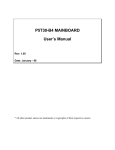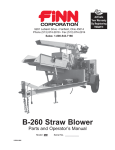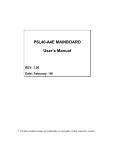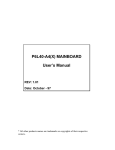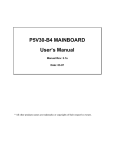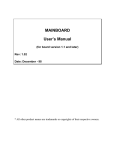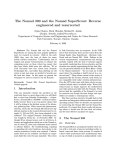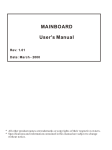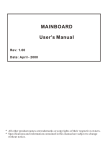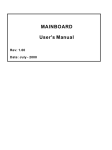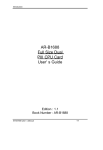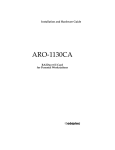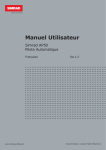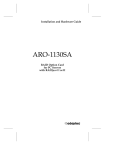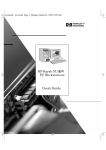Download P5T30-WS/A4 MAINBOARD User`s Manual
Transcript
P5T30-WS/A4 MAINBOARD User’s Manual Rev. : 1.03 Date : December-97 This manual covers both P5T30-WS & P5T30-A4 mainboards: • P5T30-A4: ATX Design, 430TX Chipset, Award BIOS • P5T30-WS: Same as P5T30-A4, with built-in Adaptec AIC-7880 SCSI chip, RAIDport connector & SCSI narrow/wide connectors * All other products names are trademarks or copyrights of their respective owners. TABLE OF CONTENTS INTRODUCTION................................................................................. 4 Product Description ........................................................................................... 4 Item Checklist ................................................................................................... 4 BOARD LEVEL FEATURES .............................................................. 5 INSTALLING THE CPU AND MEMORY ......................................... 8 Static Precautions .............................................................................................. 8 Installing the CPU ............................................................................................. 8 Connecting the CPU Cooling Fan...................................................................... 8 Setting the CPU Clock Selection Jumper ........................................................... 9 Setting the CPU Voltage Selection Jumper ........................................................ 10 Installing the Memory (DRAM SIMM/DIMMs) ................................................ 11 The Level-2 Cache (SRAM) .............................................................................. 11 SETTING THE JUMPERS .................................................................. 12 CONNECTIONS ................................................................................... 14 Power Supply Cables ......................................................................................... 14 Serial and Parallel Ports .................................................................................... 14 IrDA-compliant infrared module connector ....................................................... 14 USB Connector.................................................................................................. 15 PS/2 Keyboard & Mouse Connectors ................................................................. 15 Floppy Drives .................................................................................................... 15 IDE Hard Drives and CD-ROMs ....................................................................... 15 8-Bit SCSI-2/3 Devices...................................................................................... 16 16-Bit (Wide) SCSI-2/3 Devices ........................................................................ 16 Optional RAIDport Module ............................................................................... 16 MAINBOARD BIOS SETUP................................................................ 17 About the BIOS ................................................................................................. 17 Using Setup ....................................................................................................... 17 2 P5T30-WS/A4 User’s Manual TABLE OF CONTENTS Getting Help...................................................................................................... 17 A Final Note About Setup.................................................................................. 17 MAIN MENU.................................................................................................... 18 STANDARD CMOS SETUP............................................................................. 19 BIOS FEATURES SETUP................................................................................. 22 CHIPSET FEATURES SETUP.......................................................................... 25 POWER MANAGEMENT SETUP.................................................................... 28 PNP/PCI CONFIGURATION SETUP ............................................................... 31 LOAD BIOS DEFAULTS ................................................................................. 33 LOAD SETUP DEFAULTS .............................................................................. 33 INTEGRATED PERIPHERALS........................................................................ 33 SUPERVISOR PASSWORD AND USER PASSWORD SETTING ................... 35 IDE HDD AUTO DETECTION ........................................................................ 36 LOW-LEVEL FORMAT UTILITY ................................................................... 36 SAVE & EXIT SETUP / EXIT WITHOUT SAVING ........................................ 37 PCI Device Listing ............................................................................................ 37 DESKTOP MANAGEMENT INTERFACE (DMI) ............................ 38 FLASH BIOS PROGRAMMING UTILITY ....................................... 39 DC-310U PCI ULTRA-SCSI ADAPTER ............................................. 40 ADAPTEC® SCSISelect™ UTILITY .......................................................... 41 Configure/View On-board Host Adapter Settings Menu..................................... 42 SCSI Disk Utilities ............................................................................................ 49 ARO™-1130 PCI RAIDport ™ Card .......................................................... 50 Board Level Features Diagram.......................................................................... 5 Comprehensive Mainboard View ....................................................................... 7 Jumper Locations Diagram ............................................................................... 12 P5T30-WS/A4 User’s Manual 3 INTRODUCTION Product Description The P5T30-WS/A4 represents the highest level of technology available in PC Mainboards today. Designed as a flexible, high-performance and cost-effective solution for System Integrators and End Users alike, the P5T30-WS/A4 provides the power and expandability to meet the requirements of the most advanced operating systems and software applications. The ATX form factor allows for more efficient system assembly with built-in mouse, serial and parallel port connectors. This eliminates the need for separate ribbon cable/connector brackets and speeds the manufacturing process. The P5T30-WS/A4 is designed to provide greater overall system throughput by utilizing the latest in I/O technology. By incorporating such advanced features as Ultra-Wide SCSI (P5T30-WS only), Ultra DMA/33 Bus Mastering IDE and Universal Serial Bus (USB) onto the mainboard, optimum system performance is assured and system design and implementation is simplified. Fully “Plug & Play” compatible via an Award BIOS, the P5T30-WS/A4 facilitates easy system configuration and peripheral setup. Advanced BIOS features include Temperature Monitoring and Alert functions designed to prevent the CPU from overheating. Also, the Award BIOS supports ACPI Readiness and is compatible with the PC’97 specification. With support for up to 512KB Pipelined Burst SRAM L2 cache and 256MB of EDO or SDRAM System RAM, the P5T30-WS/A4 is the ideal foundation for high-end computer systems. Item Checklist Your mainboard package should include the items listed below. Damaged or missing items should be reported to your vendor. þ The mainboard * For P5T30-WS Only * þ Floppy disk drive ribbon cable þ IDE ribbon cable þ Adaptec 7800 Family manual þ This User’s Manual þ Diskette containing support software for updating the FLASH BIOS and IDE drivers ¨ Optional Infrared Module ¨ Optional USB Module 4 þ Adaptec 7800 Family (2) driver diskettes þ Adaptec EZ-4.xx driver diskette þ Adaptec EZ-SCSI 4.0 manual þ 50-pin Internal SCSI-2 ribbon cable ¨ Optional 68-pin Internal Wide SCSI ribbon cable with External Bracket ¨ Optional 68-pin Internal Wide SCSI ribbon cable P5T30-WS/A4 User’s Manual BOARD LEVEL FEATURES 1. 2. 3. 4. 5. 6. 7. 8. 9. 10. 11. ISA slots Keyboard BIOS Mainboard BIOS PCI slots *Adaptec RAIDport Connector DRAM SIMM/DIMM sockets Infrared (IR) connector COM1 connector Printer port connector PS/2 keyboard connector PS/2 mouse connector 12. 13. 14. 15. 16. 17. 18. 19. 20. 21. COM2 connector USB connector Power connector CPU socket Secondary IDE connector Infrared (IR) connector Primary IDE connector Floppy connector * Ultra-Wide SCSI connector * Ultra / SCSI-2 connector * P5T30-WS only P5T30-WS/A4 User’s Manual 5 BOARD LEVEL FEATURES 1. ISA SLOTS: (3) 16-bit ISA slots 2. KEYBOARD BIOS: Firmware chip controlling keyboard operations. 3. MAINBOARD BIOS: Award BIOS supporting “Plug and Play”, DMI, Green PC specification, Enhanced IDE and Multi-I/O. The BIOS is FLASH Upgradeable via the AWDFLASH Utility. 4. PCI SLOTS: (4) 32-bit PCI slots are provided. 5. ADAPTEC RAIDport CONNECTOR: This connector, located behind PCI slot 1, supports the Adaptec multifunction expansion card for RAID subsystems. This connector does not interfere with the use of standard PCI cards with PCI slot 1. (P5T30WS Only) 6. DRAM SIMM/DIMM SOCKETS: (2) 72-pin SIMM and (2) 168-pin DIMM sockets are provided to support a maximum RAM memory capacity of 256 MB. SIMM/DIMM types of either Fast Page Mode (FPM) or Extended Data Output (EDO) are supported and automatically detected by the BIOS. SDRAM is supported on DIMM sockets. 7. BACK INFRARED (IR) CONNECTOR: UART2 can also be used for the optional Infrared Module, enabling wireless communication capability. A supplied bracket with a single customized cable connects directly to the infrared pin-header on the mainboard. For computer cases that support a front IR device, see number 17. 8. COM1 CONNECTOR: High-speed UART compatible serial port. 9. PRINTER PORT CONNECTOR: EPP and ECP compatible 25-pin D-Sub parallel port. 10. PS/2 KEYBOARD CONNECTOR: Supports PS/2 style keyboards. 11. PS/2 MOUSE CONNECTOR: Supports PS/2 style mice. 12. COM2 CONNECTOR: High-speed UART compatible serial port. COM2 can be directed to the Infrared Module for wireless connection capability. 13. USB CONNECTOR: A header connector for an optional USB (Universal Serial Bus) module is provided. This connector permits the connection of two USB peripheral devices directly to the port without an external hub. USB is a new technology supporting keyboards, mouse, printers, fax modems and other telephony devices. 14. POWER CONNECTOR: 20-Pin ATX Power Connector. 15. CPU SOCKET: ZIF Socket 7 for Pentium CPUs. This mainboard supports CPU speeds of 75-200MHz for Intel, AMD K5/K6 and Cyrix. 16. SECONDARY IDE CONNECTOR: Connector for second IDE channel. 17. FRONT INFRARED (IR) CONNECTOR: This is convenient to system cases that support a front IR connector. 18. PRIMARY IDE CONNECTOR: Connector for first IDE channel. The on-board PCI Bus Mastering IDE controller features support for DMA Mode 2, PIO Modes ¾, and Ultra DMA/33 (33MB/sec) for faster data transfer rates. (2) Connectors are provided for support of up to (4) IDE devices on two channels. Other ATAPI and Enhanced IDE devices such as Tape Drives and CD-ROMs are also supported. 19. FLOPPY CONNECTOR: Built-in floppy controller supports (2) 5.25" or 3.5" (1.44MB or 2.88MB) floppy drives. 6 P5T30-WS/A4 User’s Manual BOARD LEVEL FEATURES 20. ULTRA WIDE SCSI CONNECTOR: Supports up to 15 Wide SCSI or Ultra-Wide SCSI devices. (P5T30-WS Only) 21. ULTRA/SCSI-2 CONNECTOR: Supports up to 7 SCSI-2 or Ultra-SCSI devices. The on-board Adaptec AIC-7880 SCSI BIOS supports additional Adaptec PCI-SCSI 2940UW controllers, along with the on-board AIC-7880 controller. (P5T30-WS Only) Comprehensive Mainboard View P5T30-WS/A4 User’s Manual 7 INSTALLING THE CPU AND MEMORY Static Precautions Static electricity can be a serious danger to the electronic components on this mainboard. To avoid damage caused by electrostatic discharge, observe the following precautions: ü Don’t remove the mainboard from its anti-static packaging until you are ready to install it into a computer case. ü Before you handle the mainboard in any way, touch a grounded, anti-static surface, such as an unpainted portion of the system chassis, for a few seconds to discharge any builtup static electricity. ü Handle add-in cards and modules by the edges or mounting bracket. Installing the CPU ü WARNING: Use of a CPU Cooling Fan to prevent CPU overheating is highly recommended. The Fan should be installed first before inserting the CPU into its socket. 1. Locate the ZIF (Zero Insertion Force) Socket 7. This socket supports Pentium (P5) CPUs (75-200Mhz). 2. First open the socket by pulling the lever sideways, then upwards. Notice how the lever locks in place when pressed all the way down. 3. The CPU must be inserted with the correct orientation. One corner of the CPU has a “notch” and looks different that the other three. This corner is also missing a pin unlike the other three and is marked with a white dot on top of the CPU. Align this corner towards the end of the lever as shown in the figure below. Insert the CPU, hold it down, and close the lever until it locks into place. Connecting the CPU Cooling Fan (J17) J17 is a small 3-pin Header Connector that provides 12-Volt power for CPU Cooling Fans. This is useful if your Fan provides this type of connector, instead of the normal Molex-Type Power-Supply connector. Pin-2 corresponds to the RED power lead as shown: 8 P5T30-WS/A4 User’s Manual INSTALLING THE CPU AND MEMORY Setting the CPU Clock Selection Jumper (JBF0-2 & JFS0-2) After installing the CPU, you must set the clock selection jumper to match the frequency of the CPU. Find the Jumper Blocks labeled JBF0-2 and JFS0-2 on the mainboard (Refer to the diagram on page 7). Set the jumper according to the table below for your CPU frequency. Jumper setting for CPU: CPU Model CPU Clock Bus Clock (JFS0-2) Ratio (JBF0-2) Intel Pentium Intel Pentium Intel Pentium Intel Pentium Intel Pentium Intel Pentium Intel Pentium Intel Pentium Intel Pentium 233MHz 200MHz 166MHz 150MHz 133MHz 120MHz 100MHz 90MHz 75MHz 66MHz 66MHz 66MHz 60MHz 66MHz 60MHz 66MHz 60MHz 50MHz x3.5 x3.0 x2.5 x2.5 x2.0 x2.0 x1.5 x1.5 x1.5 AMD-K6-PR233 AMD-K6-PR200 AMD-K6-PR166 AMD-K5-PR200 AMD-K5-PR166 AMD-K5-PR150 AMD-K5-PR133 AMD-K5-PR120 AMD-K5-PR100 AMD-K5-PR90 AMD-K5-PR75 233MHz 200MHz 166MHz 100MHz 90MHz 100MHz 90MHz 75MHz 66MHz 66MHz 66MHz 66MHz 66MHz 60MHz 66MHz 60MHz 66MHz 60MHz 50MHz x3.5 x3.0 x2.5 x3.0 x2.5 x2.5 x1.5 x1.5 x1.5 x1.5 x1.5 Cyrix 6×86MX PR200 (M2) Cyrix 6×86MX PR166 (M2) Cyrix 6×86MX PR166 (M2) Cyrix P166+ Cyrix P150+ 166MHz 133MHz 150MHz 133MHz 120MHz 66MHz 66MHz 60MHz 66MHz 60MHz x2.5 x2.0 x2.5 x2.0 x2.0 P5T30-WS/A4 User’s Manual 9 INSTALLING THE CPU AND MEMORY The Internal (Core) frequency corresponds to the number marked on the CPU. The External Frequency when multiplied with the Ratio gives the CPU's internal frequency. Bus Clock (JFS0-2): MHz Ratio (JBF0-2) This jumper automatically sets the ISA Clock as well. * If you are uncertain about the speed or voltage requirements of your particular CPU, you should obtain Technical Documentation from the manufacturer. Such information is available via the Intel, Cyrix and AMD WWW sites. Setting the CPU Voltage Selection Jumper (JP5) Locate Jumper JP5 on the mainboard (Refer to the diagram on page 12). Set this jumper in accordance with your specific CPU type. The Intel MMX CPU is an example of a dual supply chip (2.8V & 3.3V). When single supply CPUs are used, this setting is not relevant and should be left on the default. (Refer to the CPU documentation) Intel Pentium CPU Vcc/Vcore P55C P54C 3.3V/2.8V 3.3V/”x” Cyrix P+ (*) 3.3V/”x” JP5 (*): See what voltage is required for your Cyrix CPU, 3.3V or 3.5V. “x”: Don’t care. 10 P5T30-WS/A4 User’s Manual 3.5V/”x” INSTALLING THE CPU AND MEMORY AMD K6 (*) CPU Vcc/Vcore 3.3V/2.9V AMD K5 (*) 3.3V/3.2V 3.3V/”x” 3.5V/”x” JP5 (*): See what voltage is required for your CPU. “x”: Don’t care. Installing the Memory (DRAM SIMM/DIMMs) • • The P5T30-WS/A4 mainboard supports 72-pin SIMMs and 168-pin DIMMs of two types: • SIMM: Fast Page Mode (Asymmetric or Symmetric) or EDO (Extended Data Output) • DIMM: 3.3 Volt unbuffered SDRAM (Synchronous Dynamic Random Access Memory) SIMM Sizes supported: 4MB, 8MB, 16MB, 32MB, 64MB, and 128MB • DIMM Sizes supported: 8MB, 16MB, 32MB, 64MB, and 128MB • A total of (2) SIMMs or (2) DIMMs can be installed for a maximum RAM capacity of 256MB. (* To mix both SIMM and DIMM modules on the same mainboard is not recommended. *) • Minimum RAM capacity is 8MB (With (2) 4MB SIMMS Installed or (1) 8MB DIMM) • SIMM/DIMMs speed requirements: 70ns or 60ns • This mainboard contains (1) SIMM Bank and (2) DIMM Banks. The SIMM bank consists of (2) SIMM Sockets. For SIMMs, memory must be installed two SIMMS at a time. Both SIMMS in a bank must be identical. DIMM modules, on the other hand, can be installed one at a time. The Level-2 Cache (SRAM) Two cache sizes are available: • 256K Cache: (2) 32Kx32 128K SRAM chips • 512K Cache: (2) 64Kx32 256K SRAM chips The Level-2 Cache on this mainboard is not upgradeable. P5T30-WS/A4 User’s Manual 11 SETTING THE JUMPERS Jumpers are used on this mainboard to select various settings and features. A 2-pin jumper has two settings: Open and Short (or Closed). The jumper is closed by placing the Jumper Cap across the two pins, thereby connecting them. 3-pin jumpers can be set to pins 1-2 or 2-3 connected. Pin-1 is labeled on the circuit board for these jumpers as shown: 12 3-pin Jumper 2-pin Jumper Pin 1-2 Open Pin 2-3 Short 1. JBF0-2 2. JFS0-2 3. J17 4. J16 5. JP5 6. JP4 7. JP3 8. JP2 P5T30-WS/A4 User’s Manual SETTING THE JUMPERS JBS0-1: CPU Clock Ratio Selection - This jumper is explained in detail on page 10. JFS0-1: CPU Clock Selection - This jumper is explained in detail on page 10. J17: CPU cooling fan connector - Hook the CPU cooling fan power connector to this jumper, observing the correct polarity. Pin-2 corresponds to the RED power lead as shown: JP8: System Functions Jumper Block Pins [3 & 5] Turbo LED switch - The Turbo function is not supported by this mainboard. Therefore, the Turbo LED will always remain lit as long as the system power is on. Pins [7 & 9] SMI suspend switch lead - If your system’s case has a suspend switch, hook the lead from the switch to pins 7 & 9. A suspend switch is used to save electricity by putting the system into a suspend mode when the computer is not being used. This switch could also be used by the Turbo switch on the front of the system, since this mainboard does not support that function. For this switch to be functional, it must first be enabled in the Power Management Setup in the BIOS Setup utility. Pins [17 & 19] Reset switch lead - Connects to the Reset Switch lead from the system’s case. The reset switch is used to “cold-boot” the system without actually turning off the power, reducing wear and tear on the power supply. Pins [2, 6, 8, 10] Keyboard lock switch lead - Pins 2 & 6 connect to the Power LED from the system’s case. Pins 8 & 10 connect to the case-mounted keylock switch. Pins [14 & 20] Speaker connector - Connects to the Speaker lead from the system’s case. JP5: CPU Voltage Selection Jumper - This jumper is explained in detail on page 10. JP4: Power On Switch - Connects to the Power Switch featured on ATX case designs. This switch must be hooked up before the system can be powered on, unlike traditional “Baby-AT” designs where the power switch is located on the Power Supply itself. JP3: IDE Activity LED - Hook the IDE LED lead to this jumper, with the RED lead corresponding to Pin-1. JP2: SCSI Activity LED - Hook the SCSI LED lead to this jumper, with the RED lead corresponding to Pin-2. P5T30-WS/A4 User’s Manual 13 CONNECTIONS Power Supply Connector This mainboard features an ATX-style Power Supply Connector. This connector is keyed to prevent connection in the wrong direction. Line up the locking mechanism on the connector from the Power Supply with the tab on the mainboard connector. Press down until the two connectors are locked. Warning! To avoid damaging components during board installation, you MUST finish installing all the components onto the mainboard before connecting the power cable to the P5T30-WS/A4. Serial and Parallel Ports A 25-pin D-Sub header is provided on the back panel for a multi-mode bi-directional parallel port. Two 9-pin D-Sub headers are also provided on the back panel for Serial ports. IrDA-compliant infrared module connector The IrDA connector bracket hooks directly to this connector on the mainboard. This connector provides support for the optional wireless transmitting and receiving infrared module. You must first configure through “UART2 Mode” in INTEGRATED PERIPHERALS SETUP where UART2 is directed, COM2 or IrDA. (* Pin-6 is reserved for consumer IR input - remote control *) 14 P5T30-WS/A4 User’s Manual CONNECTIONS USB Connector This 8-pin connector permits connection of two USB peripheral devices directly to the system without an external hub. PS/2 Keyboard & Mouse Connectors These two connectors are located on the back panel of the mainboard. Floppy drives The on-board floppy controller supports (2) floppy disk drives with the floppy ribbon cable provided. Make sure the RED stripe on the ribbon cable is oriented towards Pin-1. Notice the “twist” between the sets of connectors on the floppy cable. The floppy drive “A” position is at the END of the cable, whereas floppy drive “B” is hooked to one of the connectors on the other side of the twist. The cable provides both “Edge” and “Pin” connectors for both the A and B positions to match the connector on your floppy drives. IDE Hard Drives and CD-ROMs The on-board Enhanced IDE controller can support up to (4) IDE hard drives or other ATAPI devices, such as CD-ROMs. This controller, as with all Enhanced IDE controllers, consists of both Primary and Secondary ports. Each port has an associated connector and cable which can support up to (2) ATAPI devices each. All IDE devices have jumpers which allow the user to configure the device as either “Master” or “Slave”. A Master device is one that is ALONE on the IDE cable, whereas a Slave device is installed as a SECOND device on the same cable. Keep in mind that the Master device will appear before the Slave device in the CMOS Setup, as well as the Operating System software. *Refer to the device documentation for jumper settings. The Secondary IDE port can be used for up to (2) additional ATAPI devices. Normally it’s recommended that you connect your first hard drive to the Primary port, and the first CDROM to the Secondary. P5T30-WS/A4 User’s Manual 15 CONNECTIONS Make sure to align the RED stripe on the ribbon cable with Pin-1 on the mainboard IDE connector. On most hard drives and CD-ROMs, the RED stripe should be oriented towards the power connector of the device. 8-Bit SCSI-2/3 Devices (for P5T30-WS only) The 50-pin Ultra SCSI connector is capable of supporting up to (7) 8-bit SCSI-2 or SCSI-3 devices. Remember that the on-board controller uses the “SCSI ID” of 7. So, when hooking up your SCSI devices, start with ID 0, and avoid ID 7. As with all SCSI Controllers, only the LAST device on the cable should be terminated. 16-Bit (Wide) SCSI-2/3 Devices (for P5T30-WS only) • The 68-pin Ultra-Wide SCSI connector if featured on the P5T30-WS mainboard. It can support up to (15) 16-bit SCSI devices. These include Wide SCSI-2 and Ultra-Wide devices. Remember the controller’s SCSI ID is 7. So, avoid ID 7 when configuring your SCSI devices. As with all SCSI Controllers, only the LAST device on the cable should be terminated. • Both the 8-bit and 16-bit connectors represent the same SCSI bus. The total number of devices for this controller is (15). This means that once a SCSI ID is used on one of the cables, that ID cannot be used again. The maximum of (15) devices could consist of all 16-bit devices, or a mixture of 16-bit and 8-bit devices. (P5T30-WS Only) Optional RAIDport Module (for P5T30-WS only) You can take greater advantage of the Ultra-Wide SCSI controller already embedded on the P5T30-WS mainboard by turning it into a hardware assisted RAID solution through the addition of the Adaptec RAIDport Module. This PCI add-in card contains the Adaptec RAID engine ASIC (Application Specific Integrated Circuit) and its associated hardware. This is the most cost effective, flexible, and risk-free way to add RAID functionality to your SCSI subsystem. This solution is also particularly cost effective since it takes advantage of the embedded SCSI controller and avoids the extra cost of the PCI-to-PCI bridge that is present in most high performance RAID solutions. Furthermore no recabling of the SCSI devices is required. 16 P5T30-WS/A4 User’s Manual MAINBOARD BIOS SETUP About the BIOS The Mainboard BIOS (Basic Input/Output System) acts as the bridge between your Hardware (CPU, Disk Drives, Video, etc.) and Operating System Software (Windows 95, OS/2 and so on…) The BIOS Setup (also called CMOS Setup) is where many hardware configuration options are set and stored. This configuration information will remain in the BIOS until it is changed, or cleared by removing the battery for a while and then putting it back. CMOS (Complementary Metal Oxide Semiconductor) refers to the chip in which the BIOS information is stored. The P5T30-WS/A4 mainboard features Award BIOS, which provides an easy to use Setup program to aid in hardware configuration. In this section we will look at the various menus and options contained in the Award BIOS Setup Program. This mainboard also features a “Flash” BIOS. A Flash BIOS can be upgraded via software, thereby eliminating the need to actually replace the “BIOS Chip” on the mainboard. Procedures for updating the BIOS follow this section. The Award BIOS installed in your computer system’s ROM (Read Only Memory) is a custom version of an industry standard BIOS. This means that it supports Intel/Cyrix/AMD processors in a standard IBM-AT compatible input/output system. Using Setup In general, you use the arrow keys to highlight items, press <Enter> to select, use the PageUp and PageDown keys to change entries, press <F1> for help and press <Esc> to quit. Getting Help Pressing F1 will display a small help window that describes the appropriate keys to use and the possible selections for the highlighted item. To exit the Help Window press <Esc>. A Final Note About Setup Not all systems have the same Setup. While the basic look and function of the Setup program remains the same for all systems, individual motherboard and chipset combinations require custom configurations. For example, you may find that your Setup main menu has a different number of entries from the main menu displayed in this manual. These are simply features not supported (or not user configurable) on your system. The final appearance of the Setup program also depends on the Original Equipment Manufacturer (OEM) who built your system. If your OEM has decided that certain items should only be available to their technicians, those items may very well be removed from the Setup program. P5T30-WS/A4 User’s Manual 17 MAINBOARD BIOS SETUP • Shortly after the system is powered on, provided a CPU and sufficient RAM are installed, you will see the message: Press DEL to enter SETUP. • Press the DEL key to enter the Award BIOS Setup program. MAIN MENU Once you enter the Award BIOS CMOS Setup Utility, the Main Menu will appear on the screen. The Main Menu allows you to select from several setup functions and two exit choices. Use the arrow keys to select among the items and press <Enter> to accept and enter the sub-menu. ROM PCI/ISA BIOS (2A59TIG9) CMOS SETUP UTILITY AWARD SOFTWARE, INC. STANDARD CMOS SETUP INTEGRATED PERIPHERALS BIOS FEATURES SETUP SUPERVISOR PASSWORD CHIPSET FEATURES SETUP USER PASSWORD POWER MANAGEMENT SETUP IDE HDD AUTO DETECTION PNP / PCI CONFIGURATION HDD LOW LEVEL FORMAT LOAD BIOS DEFAULTS SAVE & EXIT SETUP LOAD SETUP DEFAULTS EXIT WITHOUT SAVING Esc : Quit F10 : Save & Exit Setup ↑ ↓ → ← : Select Item (Shift) F2 : Change Color Time, Date, Hard Disk Type... Note that a brief description of each highlighted selection appears at the bottom of the screen. 18 P5T30-WS/A4 User’s Manual MAINBOARD BIOS SETUP STANDARD CMOS SETUP This first menu is where the most basic hardware options are set. Information regarding the system clock, IDE hard disks and floppy drives is stored and configured in this section. To enter the Standard CMOS Setup, press the [ENTER] key with this menu highlighted. Date (mm:dd:yy) : Fri, Apr 7 1996 Time(hh:mm:ss) : 00:00:00 HARD DISKS Primary Master Primary Slave Secondary Master Secondary Slave : : : : TYPE SIZE CYLS HEAD PRECOMP LANDZ SECTOR MODE Auto 0 0 0 0 0 0 Auto Auto 0 0 0 0 0 0 Auto Auto 0 0 0 0 0 0 Auto Auto 0 0 0 0 0 0 Auto Drive A : 1.44M , 3.5in. Drive B : None Floppy 3 Mode Support: Disabled Base Memory Extended Memory : 640K : 15360K Video : EGA / VGA Other Memory : Halt On : All Errors Total Memory : 16384K ESC : Quit F1 : Help ↑ ↓ → ← : Select Item (Shift) F2 : Change Color 384K PU / PD / + / - : Modify Upon entering the Standard CMOS Setup screen, you will see a screen like that below. Again, notice that the bottom of the screen provides information relating to the highlighted item as you move around the screen. First, let’s set the system Date. Use the arrow keys to move to and highlight the “Date” option. Select the Month by using the PgDn and PgUp keys. This is how most settings will be configured. Then, move to the day, year and time via the arrow keys to finish setting the system date and time. Keep in mind that the system time is set in 24-hour time. With this method, 1PM is represented as 13:00, 2PM as 14:00 and so on, with 00:00 corresponding to Midnight. Pri Master, Pri Slave, Sec Master, Sec Slave - These four options relate to the (4) IDE hard drives, CD-ROMs or other ATAPI devices that can be controlled via the on-board IDE controller (review IDE Hard Drives and CD-ROMs on page 15). The “Pri Master” setting specifies the first device on the primary IDE channel, “Pri Slave” - the second. Sec Master and Sec Slave specify the devices on the secondary channel. The first option available is the most important: Type. This is where you will specify the type of device and how it is represented in the BIOS Setup. If the device is a hard disk or P5T30-WS/A4 User’s Manual 19 MAINBOARD BIOS SETUP CD-ROM, generally the Auto option is the best choice for fast and easy setup of the hard disk parameters. Here’s an explanation of the Auto, User and Types (1-45) options: • Auto - This option instructs the BIOS to automatically configure the hard disk by reading the parameters (cylinders, sectors, etc.) directly from the hard disk’s firmware. Use this option if you are configuring a new hard drive, or one that has already been formatted using the Auto option. Keep in mind that a hard drive is configured using a certain set of parameters, those same parameters must be used for the life of the drive, unless the drive is re-FDISKed using a different parameter set. (This procedure deletes the old partition(s) on the drive and creates a new one, using the new parameters). • User - This option allows you to manually enter in the parameters of the hard drive. Generally, this option would be used only if the hard drive has already been formatted with a certain set of parameters, and assured consistency between the old and new parameters is desired. • Types 1-45 - Similar to the User option, these types should only be used if the exact parameters for the hard drive are already entered as a specific type stored in the Setup Program. Again, this would only be needed to assure that the parameters the drive was formatted with and those it is using now, are identical. For new hard drives, the Auto option is the preferred choice. TYPE CYLS. HEADS PRECOMP LANDZONE SECTORS MODE drive type number of cylinders number of heads write precom landing zone number of sectors mode type Mode - One of Enhanced IDE’s most important features is LBA (Logical Block Addressing) Mode. This feature allows the use of larger hard drives by providing a way to bypass the cylinder limitations imposed by many Operating Systems. LBA Mode is used to extend a hard drive’s useable capacity by “remapping” the cylinders in a way that is acceptable to these operating systems. For instance, a hard drive with the parameters of 2100 Cylinders, 16 Heads and 63 Sectors would be represented by LBA Mode as 525 Cylinders, 64 Heads and 63 Sectors. (Notice that the Cylinders have been divided, and the Heads have been multiplied, by a factor of 4) On hard drives smaller in capacity than 528MB, LBA support is not needed. The option on these devices is ignored, even if enabled. For hard drives greater than 528MB, LBA mode should be enabled. The following rules apply: • • • 20 Operating Systems that do not use the FAT file system do not need LBA Mode, and can use the Normal or Large Modes. Examples would be Netware and Unix. When configuring a new hard drive greater than 528MB in capacity, always make sure LBA mode is enabled. If you are using a hard drive that is over 528MB in capacity, but was already formatted without using LBA mode, LBA support will be ignored even if it is enabled. This assures correct access to the drive’s data. P5T30-WS/A4 User’s Manual MAINBOARD BIOS SETUP • SCSI Hard Drives are NOT entered into the Mainboard BIOS Setup in any way. The hard drive settings in the Standard CMOS Setup are only for drives connected to the IDE Controller. So, if only SCSI drives were installed, all these settings would be set to Type: None. SCSI Devices are configured via the SCSI controller’s BIOS. Floppy Drives A: and B: - Select the Type for the A: and/or B: floppy drives. Remember, floppy drive A: is the first drive, hooked to the END of the floppy ribbon cable. Floppy drive B: is hooked up after the twist. Available settings are listed below: None 360K, 5.25 in 1.2M, 5.25 in 720K, 3.5 in 1.44M, 3.5 in 2.88M, 3.5 in No floppy drive installed 5-1/4 inch PC-type standard drive; 360 kilobyte capacity 5-1/4 inch AT-type high-density drive; 1.2 megabyte capacity 3-1/2 inch double-sided drive; 720 kilobyte capacity 3-1/2 inch double-sided drive; 1.44 megabyte capacity 3-1/2 inch double-sided drive; 2.88 megabyte capacity Floppy 3 Mode Support: - Enable this option ONLY for floppy drive(s) that support the Japanese standard (1.2MB on 3.5” Diskette). Options: Disabled (Default), Both, Drive A / B. Video - This category selects the type of video adapter used for the primary system monitor. Although secondary monitors are supported, you do not have to select their type in Setup. EGA/VGA CGA 40 CGA 80 MONO Enhanced Graphics Adapter/Video Graphics Array. For EGA, VGA, SEGA, SVGA or PGA monitor adapters. Color Graphics Adapter, power up in 40 column mode Color Graphics Adapter, power up in 80 column mode Monochrome adapter, includes high resolution monochrome adapters Error Halt - Determines if the system will prompt you if an error is detected during POST. No errors All errors All, But Keyboard All, But Diskette All, But Disk/Key The system boot will not be stopped for any error that may be detected. Whenever the BIOS detects a non-fatal error the system will be stopped and you will be prompted. The system boot will not stop for a keyboard error; it will stop for all other errors. The system boot will not stop for a disk error; it will stop for all other errors. The system boot will not stop for a keyboard or disk error; it will stop for all other errors. Memory - This category is display-only. All memory detected by the POST (Power On Self Test) of the BIOS is shown as the following types: Base Memory is the amount of conventional memory installed in the system. This value is typically 640K for systems with 640K or more memory installed on the motherboard. The Extended Memory is the amount of memory located above 1MB in the CPU's memory address map. Other Memory refers to the memory located in the region between 640K and 1MB. This region can be used for shadowing as well as expanded memory in DOS. P5T30-WS/A4 User’s Manual 21 MAINBOARD BIOS SETUP BIOS FEATURES SETUP This menu provides access to more advanced BIOS configuration settings that deal with overall performance of the system and peripheral setup. This section allows you to configure your system for basic operation. You have the opportunity to select the system’s default speed, boot-up sequence, keyboard operation, shadowing and security. Virus Warning CPU Internal Cache External Cache Quick Power On Self Test Hard Disk Boot From Boot Sequence Swap Floppy Drive Boot Up Floppy Seek Floppy Disk Access Control Boot Up NumLock Status Boot Up System Speed Gate A20 Option : Disabled : Enabled : Enabled : Enabled : Pri-IDE : C, A : Disabled : Disabled : R/W : On : High : Fast Typematic Rate Setting Typematic Rate (Chars/Sec) Typematic Delay (Msec) Security Option PCI / VGA Palette Snoop Assign PCI IRQ For VGA OS/2 Select For Memory > 64MB : Disabled :6 : 250 : System : Disabled : Disabled : Non-OS2 Video BIOS Shadow C8000-CBFFF Shadow CC000-CFFFF Shadow D0000-D3FFF Shadow D4000-D7FFF Shadow D8000-DBFFF Shadow DC000-DFFFF Shadow ESC : F1 : F5 : F6 : F7 : : Enabled : Disabled : Disabled : Disabled : Disabled : Disabled : Disabled Quit ↑ ↓ → ←: Select Help PU/PD/+/- : Mod Old Values (Shift) F2 : Color Load BIOS Defaults Load Setup Defaults Virus Warning - When enabled, the BIOS will warn the user when any program attempts to write to or format the boot sector. If an attempt is made, the BIOS will halt the system and the following error message will appear: You can accept or abort this operation. ! WARNING ! Disk boot sector is to be modified Type "Y" to accept write or "N" to abort write Award Software, Inc. Note: This feature is designed to guard against viruses that modify the boot sector on hard disks. However, many disk diagnostic programs which attempt to access the boot sector table, as well as partition and format programs, will also trigger this warning. If you will be running such a program, you can disable Virus Protection first, or choose “Y” to accept the boot sector modification when this message shows up. CPU Internal Cache - Enables or Disables the Level-1 Internal Cache memory. Generally, this would only be Disabled for troubleshooting purposes. External Cache - Enables or Disables the Level-2 External Cache memory. Generally, this would only be Disabled for troubleshooting purposes. Quick Power on Self Test - Speeds up Power On Self Test (POST) after the computer is powered on. When set to Enable, the BIOS will shorten or skip some checks during POST. 22 P5T30-WS/A4 User’s Manual MAINBOARD BIOS SETUP Hard Disk Boot From - This option lets you choose to boot from Primary IDE (Pri-IDE), Secondary IDE (Sec-IDE), or SCSI hard disk. Same as IDE options, the Boot Sequence in the next field is set to C, A when the SCSI is chosen. Boot Sequence - When your system is powered on, the BIOS performs a variety of operations, then attempts to boot an Operating System from either a hard drive, floppy drive, or CD-ROM. This setting determines the sequence that the BIOS will follow when searching devices for a bootable disk. Most users find the C, A setting to be most beneficial, since it takes the least amount of time to boot the system. If however, you want the ability to boot from a Floppy or CD-ROM drive, you would need to choose either the A, C or CDROM, C, A setting. For instance, if your boot sequence was set to C, A and for some reason you wanted to boot to your Floppy A: Drive, it would not be possible, since the BIOS would always boot from the C: drive first. In this case, this setting would need to be changed to A, C so that the system would first check the floppy drive for a bootable disk. This would slow bootup speed, however, since the floppy would be checked on every boot. C, A A,C CDROM, C, A C, CDROM, A System will first search hard disk drive then floppy disk drive for boot sector. System will first search for boot sector on floppy disk, then hard disk. System will first search the CDROM drive, then hard disk drive and then floppy disk drive for boot sector. System will first search for boot sector on hard disk drive , then CDROM drive, and then floppy disk drive. Swap Floppy Drive - The hardware connections determine which floppy is configured as drive A: and drive B: “Swapping” the floppy drives can be useful if your system has two floppy drives, and you want the ability to boot from both. For example: Since a PC cannot boot from the B: Floppy, you would need to “Swap” floppy drives A: and B: in order to set the second floppy drive to drive A:, thereby making it bootable. Boot Up Floppy Seek - When enabled, BIOS will attempt to move the head of the floppy disk drive forth and back once during POST to see if the drive is working properly. Floppy Disk Access Control - When R/W, the floppy disk can be read and written. The other option is Read Only. Boot Up NumLock Status - When On, the NumLock key will be automatically enabled when the system boots. Boot Up System Speed - Sets the system speed to High or Low. Generally, low speed would only be used for troubleshooting purposes. Gate A20 Option - This entry allows you to select how the gate A20 is handled. The gate A20 is a device used to address memory above 1 Mbytes. Initially, the gate A20 was handled via a pin on the keyboard (Normal). Today, while keyboards still provide this support, it is more common, and much faster, for the system chipset (Fast; default) to provide support for gate A20. P5T30-WS/A4 User’s Manual 23 MAINBOARD BIOS SETUP Typematic Rate Setting - Determines if the typematic rate is to be used. When disabled, continually holding down a key on your keyboard will generate only one instance. In other words, the BIOS will only report that the key is down. When the typematic rate is enabled, the BIOS will report as before, but it will then wait a moment, and, if the key is still down, it will begin to report that the key has been depressed repeatedly. This feature is used to accelerate cursor movements with the arrow keys. Typematic Rate (Chars/Sec) - When the typematic rate is enabled, this selection allows you to select the rate at which the keys are accelerated. Options are 6 (default), 8, 10, 12, 15, 20, 24 and 30. Typematic Delay (Msec) - When the typematic rate is enabled, this selection allows you to select the delay (in msec) between when the key was first depressed and when the acceleration begins. Options are 250 (default), 500, 750 and 1000. Security Option - This option enables password checking every time the computer is powered on or every time BIOS Setup is executed. If System is chosen, a user password prompt appears every time the computer is turned on. If Setup is chosen, the password prompt appears only when the BIOS Setup program is executed. Refer to the section Supervisor Password for more information. PCI / VGA Palette Snoop - This option must be set to Enabled if any ISA MPEG card installed requires VGA palette snooping. The settings are Disabled or Enabled. Assign PCI IRQ For VGA - The Enabled option allows you to auto-route an IRQ for use by a PCI VGA card. OS Select For DRAM > 64MB - This should be set to OS2 if you are running IBM OS/2 with more than 64MB of RAM in the system. Otherwise, the setting should be Non-OS2. Video BIOS Shadow - This option controls the location of the contents of the 32KB of Video ROM beginning at the C0000h memory location. The settings are: Enabled Disabled The contents of C0000h-C7FFFh are written to the same address in system memory (RAM) for faster execution. The video ROM is not copied to RAM. The contents of the video ROM cannot be read from or written to cache memory. C8000-DFFFF Shadow - These options control the location of the contents of the 16KB expansion card ROMs beginning at the specified memory location. If no adapter ROM is using the named ROM area, this area is made available to the local bus. Shadowing a ROM reduces the memory available between 640KB and 1024KB by the amount used for this purpose. The settings are Enabled or Disabled. 24 P5T30-WS/A4 User’s Manual MAINBOARD BIOS SETUP CHIPSET FEATURES SETUP This setup menu contains advanced configuration options relating to the mainboard chipset. These options are rarely changed by the user. Auto Configuration : Enabled DRAM Timing DRAM Leadoff Timing DRAM Read Burst (EDO/FP) DRAM Write Burst Timing Fast EDO Lead Off Refresh RAS# Assertion : 70ns : 10/6/4 :x333/x444 : x333 : Enabled : 5 Clks SDRAM (CAS Lat/RAS-to-CAS) SDRAM Speculative Read : 3/3 : Disabled System BIOS Cacheable Video BIOS Cacheable 8 Bit I/O Recovery Time 16 Bit I/O Recovery Time Memory Hole At 15M-16M PCI 2.1 Compliance : Disabled : Enabled :1 :1 : Disabled : Disabled ** System Hardware Monitor ** Current CPU Temperature : 35ºC/95ºF CPU Warning Temperature : 60ºC/140ºF ESC : F1 : F5 : F6 : F7 : Quit ↑ ↓ → ←: Select Help PU/PD/+/- : Mod Old Values (Shift) F2 : Color Load BIOS Defaults Load Setup Defaults Auto Configuration - When Enabled, pre-defined values for 60ns DRAM, Cache, Timings, etc. are set according to the CPU type & system clock. Enabled is the recommended setting. These settings are only editable when Auto Configuration is Disabled. Note: The first chipset settings deal with CPU access to dynamic random access memory (DRAM). The default timings have been carefully chosen and should only be altered if data is being lost. Such a scenario might occur if your system had mixed speed DRAM chips installed. Here, greater delays may be required to preserve the integrity of the data held in the slower memory chips. DRAM Timing - DRAM timing is controlled by the DRAM timing registers. The timings programmed into this register are dependent on the system design. 60ns is the fastest rate. The 70ns timing is slower and may be required in certain system designs to support loose layouts or slower memory. DRAM Leadoff Timing - This Read_Leadoff/Write_Leadoff/RAS#_Precharge timing of CPU clocks allowed before reads and writes to DRAM are performed. Slower leadoffs may be required to support slower memories. DRAM Read Burst (EDO/FP) - Sets the burst mode read timing for two different DRAM P5T30-WS/A4 User’s Manual 25 MAINBOARD BIOS SETUP types - (EDO/FP). Burst read and write requests are generated by the CPU in four separate parts. The first part provides the location within the DRAM where the read or write is to take place, while the remaining three parts provide the actual data. The lower the timing numbers, the faster the system will address memory. *x333/x444 timings is the default. x222/x333 x333/x444 x444/x444 Read DRAM (EDO/FPM) timings are 2-2-2/3-3-3 Read DRAM (EDO/FPM) timings are 3-3-3/4-4-4 Read DRAM (EDO/FPM) timings are 4-4-4/4-4-4 DRAM Write Burst Timing - Sets the timing for burst mode writes from DRAM. Burst read and write requests are generated by the CPU in four separate parts. The first part provides the location within the DRAM where the read or write is to take place, while the remaining three parts provide the actual data. The lower the timing numbers, the faster the system will address memory. *x333 timings is the default. x222 x333 x444 Write DRAM timings are 2-2-2-2 Write DRAM timings are 3-3-3-3 Write DRAM timings are 4-4-4-4 Fast EDO Lead off - The item allows you to select the Fast EDO Lead Off or not to enhance the performance. Refresh RAS# Assertion - This item allows you to select the type of DRAM refresh clock delay: 4 or 5 Clocks. SDRAM (CAS Lat/RAS-to-CAS) - This item allows you to select the CAS# latency for all SDRAM cycles and RAS# to CAS# delay: 2/2 or 3/3. SDRAM Speculative Read - This item is capable of allowing a DRAM read request to be generated slightly before the address has been fully decoded. This can reduce all read latencies. More simply, the CPU will issue a read request and included with this request is the place (address) in memory where the desired data is to be found. This request is received by the DRAM controller. When it is enabled, the controller will issue the read command slightly before it has finished determining the address. System BIOS Cacheable - When Enabled, the Video BIOS cacheable will cause access to the System BIOS addressed at F0000H to FFFFFH to be cached. *Disabled is the default. Video BIOS Cacheable - When Enabled, the Video BIOS cacheable will cause access to the video BIOS addressed at C0000H to C7FFFH to be cached. *Enabled is the default. 8 Bit I/O Recovery Time - The recovery time is the length of time, measured in CPU clocks, that the system will delay after the completion of an input/output request. This delay takes place because the CPU is operating faster than the input/output bus. Therefore the CPU must be delayed to allow for the completion of I/O transfers. This item allows you to 26 P5T30-WS/A4 User’s Manual MAINBOARD BIOS SETUP determine the recovery time allowed for 8 bit I/O. Choices are from NA, 1 to 8 CPU clocks. *1 is the default. P5T30-WS/A4 User’s Manual 27 MAINBOARD BIOS SETUP 16 Bit I/O Recovery Time - This item allows you to determine the recovery time allowed for 16 bit I/O. Choices are from NA, 1 to 4 CPU clocks. *1 is the default. Memory Hole At 15M-16M - In order to improve compatibility, certain space in memory can be reserved for old style ISA cards that map memory between 15-16 M. Do not enable this feature unless you use the old style ISA card, otherwise the memory size may be reduced to 15 MB for some operating systems. *Disabled is the default. PCI 2.1 Compliance - It is used by targets that cannot complete the initial data phase within the requirements of the PCI 2.1 specification. Disabled is the default. ** System Hardware Monitor ** - This field allows you to monitor the Current CPU Temperature and set the required CPU Warning Temperature. Once the CPU temperature exceeds the set CPU Warning Temperature, warning will be issued via the speaker on your computer case and the operating CPU speed will be slowed down to ease the situation. 28 P5T30-WS/A4 User’s Manual MAINBOARD BIOS SETUP POWER MANAGEMENT SETUP This menu contains configuration options that reduce power consumption when the system is not in use. Other “Green-PC” compliant peripherals are also supported. Power Management allows you to configure you system to use energy most efficiently, and yet still in a manner consistent with your own style of computer use. Power Management PM Control by APM Video Off Method Video Off After : User Defined : Yes : DPMS : Doze Doze Mode Standby Mode Suspend Mode HDD Power Down : Disabled : Disabled : Disabled : Disabled Throttle Duty Cycle VGA Active Monitor Soft-Off by PWR-BTTN Resume By Ring : 50% : Enabled : Instant-Off : Disabled ** Break Event From Suspend ** IRQ 8 Clock Event : Disabled ** Reload Global Timer Events ** IRQ[3-7, 9-15], NMI : Enabled Primary IDE 0 : Disabled Primary IDE 1 : Disabled Secondary IDE 0 : Disabled Secondary IDE 1 : Disabled Floppy Disk : Disabled Serial Port : Enabled Parallel Port : Disabled ESC : Quit ↑ ↓ → ←: Select Item F1 : Help PU/PD/+/- : Modify F5 : Old Values (Shift) F2 : Color F6 : Load BIOS Defaults F7 : Load Setup Defaults Power Management - This category allows you to select the type (or degree) of power saving and is directly related to the following modes: Doze Mode, Standby Mode, Suspend Mode and HDD Power Down. There are four selections for Power Management, three of which have fixed mode settings: Disabled (default) Min. Saving Max. Saving User Defined No power management. Disables all four modes Minimum power management. Doze Mode = 1 hr. Standby Mode = 1 hr., Suspend Mode = 1 hr., and HDD Power Down = 15 min. Maximum power management -- ONLY AVAILABLE FOR SL CPUs. Doze Mode = 1 min., Standby Mode = 1 min., Suspend Mode = 1 min., and HDD Power Down = 1 min. Set each mode individually. When Enabled, each range is from 1 min. to 1 hr., except for HDD Power Down which ranges from 1 min. to 15 min. PM Control by APM - When Enabled, an Advanced Power Management device will be activated to enhance the Max. Power Saving mode and stop the CPU internal clock. If the Max. Power Saving is not enabled, this will be preset to No. Video Off Method - This determines the manner in which the monitor is blanked. P5T30-WS/A4 User’s Manual 29 MAINBOARD BIOS SETUP V/H YNC+Blank Blank Screen DPMS This selection will cause the system to turn off the vertical and horizontal synchronization ports, writing blanks to the video buffer. This option only writes blanks to the video buffer. Initial display power management signaling. Video Off After Option - This is to determine when to activate the video off function. Options are: “Standby”, “Doze” (default), “Suspend” and “N/A”. PM Timers - The following four modes are Green PC power saving functions which are only user configurable when User Defined Power Management has been selected. See above for available selections. Doze Mode When enabled and after the set time of system inactivity, the CPU clock will run at slower speed while all other devices still operate at full speed. Standby Mode When enabled and after the set time of system inactivity, the fixed disk drive and the video will be shut off while all other devices still operate at full speed. Suspend Mode When enabled and after the set time of system inactivity, all devices except the CPU will be shut off. HDD Power Down When enabled and after the set time of system inactivity, the hard disk drive will be powered down while all other devices remain active. Throttle Duty Cycle - This item determines the duty cycle for the clock control thermal throttling mode. The duty cycle indicates the percentage of time the STPCLK# signal is asserted.. VGA Active Monitor - When enabled, the video detect logic will generate a timer reload event for device monitor 11. Soft-Off by PWR-BTTN - Holding the ATX switch for more than 4 seconds will always power off the system. With Instant-Off selected the ATX switch functions like a normal system power off button. With Delay 4 Sec. Selected and the switch button being pressed for less than 4 seconds the system will enter into Suspend mode. Resume by Ring - This item enables the modem to bring the system out of Power Saving mode. ** Break Event From Suspend ** - When IRQ 8 Clock Event is enabled, the unmasked IRQ8 will generate a Fast Burst Timer reload or stop break event. 30 P5T30-WS/A4 User’s Manual MAINBOARD BIOS SETUP ** Reload Global Timer Events ** IRQ[3-7, 9-15], NMI: Enable an unmasked IRQ [3-7, 9-15], NMI, when asserted, reload the Global Standby Timer. Primary/Secondary IDE 0/1, Floppy Disk, Serial Port, Parallel Port: Enable reload events from the respective device monitor to reload the Global Standby Timer. P5T30-WS/A4 User’s Manual 31 MAINBOARD BIOS SETUP PNP/PCI CONFIGURATION SETUP The PCI Personal Component Interconnect Bus was developed by Intel and other industry leader partners primarily to address two important issues faced by PC hardware designers today: a) How to allow peripheral devices to take the fullest advantage of the power of Pentium and Pentium Pro chip technology, and b) Provide a simpler installation process for peripheral devices, such as Network cards, EIDE or SCSI controllers. PCI accomplishes these goals with its 32-bit Data path Local Bus design, and support for Plug & Play. Unlike older expansion bus architectures, PCI provides peripherals with a direct connection to the CPU and memory. The PCI bus runs at 33Mhz and has a maximum transfer capability of 132MBps. With Plug & Play, the system BIOS automatically determines hardware resources for new peripherals, simplifying installation of multiple interface cards. This Setup Menu provides configuration options for the PCI Bus and its assigned resources. PNP OS Installed Resources Controlled by Reset Configuration Data : Yes : Manual : Disabled PCI IDE IRQ Map To Primary IDE INT# Secondary IDE INT# : PCI-AUTO :A :B IRQ-3 IRQ-4 IRQ-5 IRQ-7 IRQ- 9 IRQ-10 IRQ-11 IRQ-12 IRQ-14 IRQ-15 DMA-0 DMA-1 DMA-3 DMA-5 DMA-6 DMA-7 : Legacy ISA : Legacy ISA : PCI/ISA PnP : PCI/ISA PnP : PCI/ISA PnP : PCI/ISA PnP : PCI/ISA PnP : PCI/ISA PnP : Legacy ISA : Legacy ISA : PCI/ISA PnP : PCI/ISA PnP : PCI/ISA PnP : PCI/ISA PnP : PCI/ISA PnP : PCI/ISA PnP Onboard AHA7880 SCSI SYMBIOS SCSI BIOS PCI Latency Timer : Enabled : Auto : 80 PCI Clocks Used MEM base addr : N/A assigned assigned assigned assigned assigned assigned assigned assigned assigned assigned assigned assigned assigned assigned assigned assigned to to to to to to to to to to to to to to to to ESC : F1 : F5 : F6 : F7 : Quit ↑ ↓ → ←: Select Item Help PU/PD/+/- : Modify Old Values (Shift) F2 : Color Load BIOS Defaults Load Setup Defaults PNP OS Installed – Set to Yes if your operating system supports Plug & Play, such as Windows 95. Resources Controlled By - The Award Plug and Play BIOS has the capacity to automatically configure all of the boot and Plug and Play compatible devices. This capability is specifically designed for a Plug and Play operating system such as Windows 95. Choices are Auto (default) and Manual. 32 P5T30-WS/A4 User’s Manual MAINBOARD BIOS SETUP Reset Configuration Data - Reset Configuration Data: When set to Enabled, ESCD (Extended System Configuration Data) is cleared. This setting will automatically be set back to Disabled when the system reboots. Enabled and Disabled (default). IRQ3/4/5/7/9/10/11/12/14/15, DMA0/1/3/5/6/7 assigned to - By default, all resources are assigned to the PCI Bus except IRQs 3 and 4. If an ISA card requires a particular IRQ or DMA channel, those resources should be set to Legacy ISA so that the PCI Bus will not try to use them. Choices are Legacy ISA and PCI/ISA PnP. PCI IDE IRQ Map To - Configures what type of IDE disk controller is in use. By default, Setup assumes that you are using the on-board PCI IDE Controller and this option is set to PCI-AUTO. If you have equipped your system with an add-on PCI controller, changing this setting allows you to specify which slot has the controller and which PCI interrupt (A, B, C or D) is associated with the Primary and/or Secondary port. Most add-on IDE controllers are configured to use INT# A for the primary and INT# B for the secondary. Onboard AHA7880 SCSI (* for P5T30-WS only) - Enables or Disables the Onboard Adaptec AIC-7880 SCSI Controller and the SCSI BIOS. SYMBIOS SCSI BIOS - When set to Auto (Default), the system will automatically sense the presence of any SCSI adapter that uses a Symbios SYM53C8XX SCSI chip: If the SCSI adapter installed has its own BIOS on board: The on-board SCSI BIOS will not be loaded. The adapter’s own SCSI BIOS will be used. If the SCSI adapter installed doesn’t have its own BIOS and the card uses or is compatible with the SYM53C8XX chip: The on-board SCSI BIOS will load and control the SCSI adapter. *Disabling, the onboard SCSI BIOS prevents it from being active in any way. PCI Latency Timer - This option sets latency of all PCI devices on the PCI bus. The settings are in units equal to PCI clocks. Available settings are 0 ~ 248. The default is 80. Used MEM base address - This item allows you to determine which basic addresses do not be occupied by PCI Card and leave these addresses for some special ISA Card used only. Choices are C800, CC00, D000, D400, D800, DC00. Used MEM Length - This item determines the memory length of addresses which is for some special ISA Card used. P5T30-WS/A4 User’s Manual 33 MAINBOARD BIOS SETUP LOAD BIOS DEFAULTS Loads “Fail Safe” settings into the BIOS Setup program. These options are designed to slow the system down for troubleshooting purposes. To load the default values, highlight this option and press [ENTER]. Enter “Y” in the confirmation screen and press [ENTER] again. User-defined options in the Standard CMOS Setup are not affected. LOAD SETUP DEFAULTS Loads the default values for best system performance into the BIOS Setup program. To load the default values, highlight this option and press [ENTER]. Enter “Y” in the confirmation screen and press [ENTER] again. User-defined options in the Standard CMOS Setup are not affected. INTEGRATED PERIPHERALS SETUP This menu is used to configure the integrated IDE subsystem and other peripherals. IDE HDD Block Mode : Enabled Onboard Primary PCI IDE : Enabled IDE Primary Master PIO : Auto IDE Primary Slave PIO : Auto IDE Primary Master UDMA : Auto IDE Primary Slave UDMA : Auto Onboard Secondary PCI IDE : Enabled IDE Secondary Master PIO : Auto IDE Secondary Slave PIO : Auto IDE Secondary Master UDMA : Auto IDE Secondary Slave UDMA : Auto On-board FDC Controller On-board Serial Port 1 On-board Serial Port 2 InfraRed/COM2 Selected On-board Parallel Port On-board Parallel Mode ECP Mode Use DMA Parallel Port EPP Type : Enabled : Auto : Auto : UART COM2 : 378/IRQ7 : ECP/EPP :3 : EPP 1.9 ESC: F1 : F5 : F6 : F7 : Quit ↑ ↓ → ←: Select Help PU/PD/+/- : Modify Old Values (Shift) F2: Color Load BIOS Defaults Load Setup Defaults IDE HDD Block Mode This allows your hard disk controller to use fast block mode to transfer data to and from your hard disk drive (HDD). Enabled or Disabled. Enabled is the default. IDE PIO Mode - IDE Programmed I/O Mode - This setting relates to the speed at which the hard drive is able to transfer data, up to 16.6MB/second for Mode 4 drives. Available 34 P5T30-WS/A4 User’s Manual MAINBOARD BIOS SETUP settings are Auto, 0, 1, 2, 3, or 4. As with the Type setting, Auto is the preferred choice, in that the supported PIO Mode is read directly from the hard drive. Be sure not to use a PIO Mode higher than what the drive actually supports. This could result in loss of data. PIO Mode 0 1 2 3 4 Timing 600 ns 383 ns 240 ns 180 ns 120 ns IDE UDMA (Ultra DMA) Mode - The Intel 430TX PCIset used for this mainboard improves the IDE performance by implementing UltraDMA/33 Bus Mastering IDE which can handle data transfer up to 33 Mbyte/sec. This UDMA technology is downward compatible with existing ATA-2 IDE. So there is no upgrade required for current hard drives and cabling. *Auto is default. Onboard Primary PCI IDE - Enables or Disables the primary controller. Situations where this controller would be disabled are: a) You are not using any IDE Drives or b) You are using an add-on IDE controller in a PCI Slot. Onboard Secondary PCI IDE - Enables or Disables the secondary controller. Situations where this controller would be disabled are: a) You are not using any IDE Drives or b) You are using IDE Drives ONLY on the primary controller or c) You are using an add-on IDE controller in a PCI Slot. Onboard FDC Controller - Enables or Disables the on-board Floppy Disk Controller. Onboard Serial Port 1 - With this option, the on-board Serial Port 1 can be Disabled, or set to 3F8/IRQ4, 2F8/IRQ3, 3E8/IRQ4 or 2E8/IRQ3. (* Auto is Default) Onboard Serial Port 2 - With this option, the on-board Serial Port 2 can be Disabled, or set to 3F8/IRQ4, 2F8/IRQ3, 3E8/IRQ4 or 2E8/IRQ3. (* Auto is Default) UART2 Mode - By default, this field is set to UART COM2, which directs the second serial port UART to support the COM2 serial port. Choosing SHARP IR (ASKIR) or IrDA SIR (HPSIR) will activate the on-board infrared feature and redirect the second serial port UART to support the infrared module connector on the mainboard. Onboard Parallel Port - With this option, the on-board Parallel Port can be Disabled, or set to 378/IRQ7 (*Default), 3BC/IRQ7 or 278/IRQ5. On-board Parallel Port Mode - Sets the operating mode of the parallel port. Options are: SPP (Standard Parallel Port), EPP(Enhanced Parallel Port)/SPP, ECP (Extended Capability Port) and ECP/EPP (default). ECP Mode Use DMA - Options are 1 and 3. This field is available only when one of the two following options in Parallel Port Mode is selected: ECP or ECP/EPP. Parallel Port EPP Type - Options are 1.7 and 1.9 (default ; IEEE 1284 compliant). P5T30-WS/A4 User’s Manual 35 MAINBOARD BIOS SETUP Supervisor Password and User Password Setting Passwords can be set to provide protection for the BIOS configuration options, or to restrict access to the computer itself. When enabled, User Password will require all users to enter a password in order to use the system, and/or enter the BIOS setup (but can’t change its contents). A Supervisor Password is used to protect the stored CMOS options from being changed by unauthorized users. Keep in mind that when set, a password is required only when booting the system. It will not provide protection to a system that is already booted. The password check option is set in BIOS FEATURES SETUP by choosing either System (the password prompt appears every time the system is powered on) or Setup (the password prompt appears only when the user enters the BIOS Setup). The password is stored in CMOS RAM, and can be cleared by removing the battery for a while and then re-installing it back. To set a password: 1. You must first set the Supervisor password by choosing Supervisor Password and pressing [ENTER]. Setup prompts for a password. 2. Enter a 1-8 character password using letters, numbers, or a combination of both. The specific characters are not shown as you enter them. Press [ENTER]. 3. A confirmation box appears asking you to re-enter the password. Enter the password again. Press [ENTER]. Follow the same procedure to set the User Password. Changing a Password: 1. Select the appropriate password option (Supervisor or User) from the main menu and press [ENTER]. Enter the current password and press [Enter]. The screen does not display the characters entered. Enter in the new password, then the confirmation. You cannot change the current password unless you know it. Erasing a Password: 1. If you know the current password, but want to disable password checking, follow the procedure for changing the password. When Setup prompts for the new password, simply press [ENTER]. You will see a message indicating that the password is disabled. 2. If you do not know the current password, the CMOS must be cleared by removing the battery for a while and then re-installing it back. *This will clear all user-defined BIOS Setup options. 36 P5T30-WS/A4 User’s Manual MAINBOARD BIOS SETUP P5T30-WS/A4 User’s Manual 37 MAINBOARD BIOS SETUP IDE HDD AUTO DETECTION Automatically detect and configure hard disk parameters. The Award BIOS includes this ability in the event you are uncertain of your hard disk’s parameters. See also “Standard CMOS Setup”. LOW-LEVEL FORMAT UTILITY This Award Low-Level-Format Utility is designed as a tool to save your time formatting your hard disk. The Utility automatically looks for the necessary information of the drive you selected. The Utility also searches for bad tracks and lists them for your reference. Shown below is the Main Menu after you enter into the Award Low-Level-Format Utility. Hard Disk Low Level Format Utility SELECT DRIVE BAD TRACK LIST NO. CYLS HEAD PREFORMAT Current select drive is : C Drive : C: CYLINDER : 0 HEAD : 0 Primary Master Primary Slave Secondary Master Secondary Slave : : : : SIZE 850 0 0 0 CYLS 1647 0 0 0 HEAD 16 0 0 0 PRECOMP 65535 0 0 0 LANDZ SECTOR MODE 1646 63 AUTO 0 0 AUTO 0 0 AUTO 0 0 AUTO Up/Down - Select Item ENTER - Accept ECS - Exit/Abort Copyright (c) Award Software, Inc. 1992-94 All Rights Reserved SELECT DRIVE - Select from installed hard disk drive C or D. Listed at the bottom of the screen is the drive automatically detected by the utility. BAD TRACK LIST - Auto Scan Bad Track - The utility will automatically scan bad tracks and list the bad tracks in the window at the right side of the screen. Add Bad Track Directly type in any information about known bad tracks in the window at the right side of the screen. Modify Bad Track - Modify information about the added bad tracks in the window at the right side of the screen. Delete Bad Track - Delete the added bad tracks in the window at the right side of the screen. Clear Bad Track Table - Clear the whole bad track list in the window at the right side of the screen. 38 P5T30-WS/A4 User’s Manual MAINBOARD BIOS SETUP PREFORMAT - Interleave - Select the interleave number of the hard disk drive you wish to perform low level format. You may select from 1 to 8. Check the documentation that came with the drive for the correct interleave number, or select 0 for utility automatic detection. Auto Scan Bad Track - This allows the utility to scan for bad sectors first then format by each track. Start - Press <Y> to start low level format. SAVE & EXIT SETUP / EXIT WITHOUT SAVING Select Save & Exit Setup to save into the CMOS memory all modifications specified during the current session. To save the configuration changes, highlight this option in the main menu and press [ENTER]. The system displays a confirmation message on the screen. Press the “Y” key and then [Enter]. Press the “N” key and then the [Enter] key to abort. The Exit Without Saving option allows the user to exit the BIOS Setup without updating any changes made during the current session. PCI Device Listing This list of installed PCI devices appears after the System Configuration screen: PCI device listing ..... Bus No. Device No. Func No. Vender ID Device ID Device Class IRQ 0 7 1 8086 7010 IDE Controller 14/15 0 7 2 8086 8829 Serial bus controller 11 0 9 0 1013 7333 Display controller NA Bus No. Encoded value indicating 1 of 256 possible buses in a system. Device No. Encoded value indicating 1 of 32 possible devices on a given bus. Func No. Encoded value indicating 1 of 8 possible functions on a multifunction device. Vender ID Identifies the manufacturer of the device. Valid vendor identifiers are allocated by the PCI SIG (Special Interest Group) to ensure uniqueness. Device ID Identifies the particular device. This identifier is allocated by the vendor. Device Class Specifies one of the following device classes: Mass storage controller, Network controller, Display controller, Multimedia device, Bridge device, Simple communication controller, Base system peripherals, Input device, P5T30-WS/A4 User’s Manual 39 MAINBOARD BIOS SETUP Docking station, Processor and Serial bus controller. The PCI device listing is useful for troubleshooting purposes. More detailed information for each field may be obtained through the PCI specification documentation. 40 P5T30-WS/A4 User’s Manual DMI UTILITY Desktop Management Interface (DMI) This mainboard supports the Desktop Management Interface (DMI), which is a new method of providing enterprise management for personal computers. The main component of DMI is the Management Information Format Database (MIF), which contains information about the computer system and its components, such as BIOS version/vendor, CPU speed/type, memory size/type, L1/L2 cache, port connectors (IDE, floppy, 2S/1P, USB, keyboard, mouse, ), slots … etc. Using DMI, remote PC management software is able to obtain various information about the system, including hardware profiles, capabilities, operational status, installation dates, and other information about the system and its components. This DMI utility, DMICFG.EXE, allows you to add additional information, such as serial numbers, vendor information, and enclosure/chassis configurations, into the MIF. Note: The DMI utility must be run in real mode without the EMM386 memory manager loaded. P5T30-WS/A4 User’s Manual 41 FLASH BIOS PROGRAMMING UTILITY Updating the Award BIOS Code is made easy with the AWDFLASH Utility. Since this mainboard features FLASH BIOS, it is not necessary to change the actual BIOS chip in order to upgrade the System BIOS. The user can simply re-program the old BIOS using the AWDFLASH Utility as follows: 1. First, boot the system with DOS or to “Safe Mode” under Windows 95. If you are booting DOS from a hard drive or floppy disk, press [F5] when the message “Starting MS-DOS…” appears on the screen. If you are booting Windows 95, press the [F8] key, and select the “Safe mode command prompt” option. This will assure that the system is running in “real mode” with no device drivers loaded. This is the only correct way to run the AWDFLASH Utility program. 2. There are (2) important files needed to re-program the BIOS. The first is “AWDFLASH.EXE” which is the FLASH BIOS Programming Utility. The second file needed is the updated “BIN” file which contains the actual BIOS code. This file will have the extension [.bin], such as “P598GH.BIN”. Make sure these files are on the diskette or hard drive in the same directory. 3. Start the AWDFLASH Utility by changing to the directory where the two required files exist and typing: AWDFLASH and pressing [ENTER]. 4. The AWDFLASH Utility Screen appears. You will be asked for the file name to program. Type in the name of the new BIOS (.bin) file and hit [ENTER]. 5. The program will then ask if you want to backup the old BIOS. This is recommended in case there are any problems with the new “.bin” file. Enter the name of the new backup file (such as “backup.bin”) and press [ENTER]. 6. At this time the system will prompt you for final confirmation before beginning programming. The Utility can be aborted at this time by hitting “n”. To begin programming, hit “y”… 7. When the Flash programming starts, a bar indicator will show the progress of the programming operation. After successful completion, hit the reset button or power off the computer. 42 P5T30-WS/A4 User’s Manual DC-310U PCI ULTRA SCSI ADAPTER The DC-310U is an Ultra-SCSI Host Adapter based on the Symbios Logic SYM53C860 Ultra-SCSI Chip. Designed to provide a low cost, easy to implement SCSI solution, this adapter utilizes the built-in Symbios Logic SCSI BIOS on supported mainboards. • Fully Plug & Play and PCI 2.1 compliant, enhanced SCSI features include Disconnect/Reconnect, Scatter/Gather, and Tag Queuing to greatly improve overall system performance, particularly under multitasking environments. • Jumper-less hardware design, Active SCSI Bus Termination, and 32-bit PCI DMA Bus Mastering are a few more of the advanced features built-in to the DC-310U, providing the best performance and ease of use possible. -Symbios SYM53C860 SCSI Chip -Max: 7 SCSI Devices -Async: 7MB/sec & Sync: 20MB/sec Maximum SCSI Bus Transfers -132MB/sec (at 33MHz) Bus Master Data Transfers -80-byte DMA FIFO for 2/4/8/16 dwords burst across PCI bus Adapter Setup SYMTolerANT technology with: -Active negation of SCSI Data, Parity, Request, and Acknowledge signals for improved fast SCSI transfer rates. -Input signal filtering on SCSI receivers improves data integrity, even in noisy cabling environments. Device Setup -Full 32-bit PCI DMA bus master -Jumper-less design -Active SCSI bus termination P5T30-WS/A4 User’s Manual 43 ADAPTEC SCSI UTILITY On-board Adaptec Ultra-Wide SCSI is featured on P5T30-WS The Adaptec SCSISelect Utility provides the user with a convenient way to configure the on-board SCSI controller’s BIOS and the attached devices, performing a function similar to the Mainboard BIOS Setup program. The following table shows some of the features in the P5T30-WS mainboard as it relates to the SCSISelect Utility: • The type of chip that your mainboard features will be shown at the top of the Mainboard Chip Devices Supported Maximum Xfer Rate P5T30-WS AIC-7880 (15) SCSI-2, Wide SCSI-2, UltraSCSI or Ultra-Wide SCSI 40MB/Sec SCSISelect Utility Screen. Once the on-board SCSI controller is enabled in the Mainboard BIOS Setup, the SCSI BIOS becomes active, and the user can enter the SCSISelect Utility by pressing Ctrl+A when the BIOS banner is displayed as shown below: SCSISelect Utility Main Menu Options - Upon entering the Utility, the main menu screen is displayed: Press [ENTER] to choose the Configure/View Host Adapter Settings menu. 44 P5T30-WS/A4 User’s Manual ADAPTEC SCSI UTILITY Configure / View On-board Host Adapter Settings Menu Note: Pressing F6 will reset all settings to the host adapter defaults. Host adapter default settings are marked with an asterisk (*) throughout the selection submenus. Host Adapter SCSI ID - This option allows you to change the host adapter SCSI ID. There are (16) available IDs for the AIC-7880 Ultra-Wide controller, (8) for the AIC-7860. The default setting for both models is SCSI ID 7, which has the highest priority on the SCSI bus. (We recommend that you do not change this setting). Each SCSI device on the SCSI bus , including the host adapter, must be set to a unique SCSI ID. The SCSI ID serves two purposes: it uniquely identifies each SCSI device on the bus, and it determines the device's priority on the bus during the Arbitration phase. The Arbitration phase determines which device controls the bus when two or more devices request use of it. When selecting the host adapter SCSI ID, consider the following: • If you install more than one SCSI host adapter in the computer, each board has its own SCSI bus. This means devices can have duplicate SCSI IDs , as long as they are not on the same SCSI bus (e. g. each SCSI bus can have a device with SCSI ID 0, etc.). • If you plan to connect two host adapters in two different computers to the same SCSI bus so they can share SCSI devices, set the host adapters to different SCSI IDs. IDs 6 and 7 are preferable, since they have the highest priority on the SCSI bus. P5T30-WS/A4 User’s Manual 45 ADAPTEC SCSI UTILITY SCSI Parity Checking - Select this option to enable or disable SCSI Parity Checking on the host adapter. The default setting is Enabled. The host adapter always checks parity when reading from the SCSI bus to verify the correct transmission from your SCSI devices. You should disable SCSI Parity Checking if any attached SCSI devices do not support SCSI parity. (Most currently available SCSI devices do support SCSI parity.) Host Adapter SCSI Termination This option allows you to configure host adapter SCSI termination. Both ends of the SCSI bus should be terminated. Host Adapter termination should be disabled if you attach SCSI devices to both internal and external connectors since the host adapter would then be in the middle of the SCSI bus. The P5T30WS/A4 Mainboard is equipped with an Active Terminator that will automatically switch from Enabled to Disabled or vice versa by scanning the devices mounted on the SCSI bus. So, manual termination is not required. Boot Device Configuration Boot Target ID and Boot LUN Number let you specify the boot device. The default boot device is the device at SCSI ID 0 and logical unit number (LUN) 0. To specify a different boot device, choose a different SCSI ID: ID 0 through 7 on the 8-bit cable, or ID 0 through 15 on the 16-bit cable. If the boot device has multiple logical units, you must also specify the boot LUN, which can be 0 through 7 (on 8-bit or 16-bit adapters). 46 P5T30-WS/A4 User’s Manual ADAPTEC SCSI UTILITY SCSI Device Configuration - This option allows you to configure certain parameters of each SCSI device on the SCSI bus. The screen shows a column of information for each SCSI ID, even if some SCSI IDs are not assigned to a device. Initiate Sync Negotiation - This option determines whether the host adapter initiates synchronous negotiation with the SCSI device. When set to yes, the host adapter initiates synchronous negotiation with the SCSI device. When set to no, the host adapter does not initiate synchronous negotiation. The host adapter, however, always responds to synchronous negotiation if the SCSI device initiates it. The default setting is yes. Data is transferred in asynchronous mode if neither the on board SCSI nor the SCSI peripheral negotiates for synchronous data transfers. Note: Some older SCSI-1 devices do not support synchronous negotiation. This may cause your computer to operate erratically or hang if Initiate Sync Negotiation is enabled. Set Initiate Sync Negotiation to no for these devices. Maximum Sync Transfer Rate - This option determines the maximum data transfer rate that the host adapter will use for a particular device. The default value is 20.0. The P5T30WS mainboard provides a 16-bit (2-byte) channel that supports an effective maximum synchronous transfer rate of 40.0 MBytes/sec. (20.0 Mbytes per 8-bit channel). Valid setting are: SCSISelect Transfer Rate 8-Bit Connector 16-Bit Connector Effective Transfer rate Effective Transfer Rate 20.0 20.0 MBytes/Sec. 40.0 MBytes/Sec 16.0 16.0 MBytes/Sec. 32.0 MBytes/Sec 13.4 13.4 MBytes/Sec. 26.8 MBytes/Sec 10.0 10.0 MBytes/Sec. 20.0 MBytes/Sec P5T30-WS/A4 User’s Manual 47 ADAPTEC SCSI UTILITY In most cases, you can use the maximum value of 20.0. If the host adapter is set not to negotiate for synchronous data transfer (i.e., Initiate Sync Negotiation is set to no) then the value selected here is the maximum rate that the host adapter accepts from the device during negotiation. (This is standard SCSI protocol.) Enable Disconnection - This option determines whether the host adapter allows a SCSI device to disconnect from the SCSI bus (sometimes called Disconnect/ Reconnect). Disconnect/Reconnect allows the host adapter to perform other operations on the SCSI bus while the SCSI device is temporarily disconnected. When set to yes, the SCSI device may disconnect from the SCSI bus. The SCSI device, however, may choose not to disconnect, even if permitted by the host adapter (this can usually be configured on the SCSI device). When set to no, the SCSI device is not allowed to disconnect from the SCSI bus. The default setting is yes. You should leave Enable Disconnection set to yes if two or more SCSI devices are connected to the on board SCSI port. This optimizes SCSI bus performance. If only one SCSI device is connected to the SCSI port, set Enable Disconnection to no to achieve slightly better performance. Send Start Unit Command - This option, which is supported by some SCSI devices, determines whether the Start Unit Command (SCSI command 1B) is sent to the SCSI device (most devices do not require this). Enabling this option reduces the load on your computer's power supply by allowing the host adapter to power-up SCSI devices one-at -a-time when you boot your computer. Otherwise, the devices all power-up at the same time. Most devices require you to set a jumper before they can respond to this command. When set to yes, the Start Unit Command is sent to the SCSI device during bootup. When set to no, each SCSI device powers-up in its normal fashion. The default setting is no. Note: The Send Start Unit Command setting is valid only if the host adapter BIOS is enabled. If this option is enabled for more than one SCSI device, the Start Unit Command is sent first to the device with the lowest SCSI ID. When this device responds to the host adapter, the Start Unit Command is sent to the next highest SCSI ID with a setting of yes. The process continues until all supported devices responds to the host adapter. Note: If many drives are set to yes for Send Start Unit Command, the boot time will vary depending on how long it takes each drive to spin up. Initiate Wide Negotiation - This option, which appears for only 16-bit adapters, lets the adapter initiate wide negotiation with a 16-bit SCSI device. The adapter will not attempt wide negotiation with 8-bit devices, so you can leave this option enabled (that is, set to yes) even if the bus includes 8-bit devices. 48 P5T30-WS/A4 User’s Manual ADAPTEC SCSI UTILITY Advanced Configuration Options - Do not change these five options unless absolutely necessary. Plug and Play Support - This option appears only if the BIOS is configured to include SCAM-1 support. When enabled, the option allows the adapter to automatically assign a SCSI ID to an attached SCSI device that supports SCAM-1 protocol. Most non-SCAM devices tolerate SCAM protocol, so you can usually enable this option even if you have some non-SCAM devices. In rare cases an old SCSI-1 device may not tolerate SCAM and may cause the computer to hang or operate erratically. If this happens, leave this option disabled. Host Adapter BIOS - This setting Enables or Disables the AIC-78x0 BIOS. The BIOS must be enabled if you want the computer to boot from a SCSI hard disk drive connected to the adapter. In addition, the BIOS must be enabled if you want to enable any of the following options: • Support Removable Disks Under BIOS as Fixed Disks • Extended BIOS Translation for DOS Drives > 1 Gbyte • Display <Ctrl> <A> Message During BIOS Initialization • Multiple Lun support • BIOS Support for More Than 2 Drives • BIOS Support for Bootable CD-ROM • BIOS Support for Int 13h Extensions • Support for Ultra Speed • Send Start Unit SCSI Command If the devices on the SCSI bus are controlled by device drivers, you can disable the SCSI BIOS and free 16 Kbytes of memory. This also shortens the boot time by up to 60 seconds. P5T30-WS/A4 User’s Manual 49 ADAPTEC SCSI UTILITY Support Removable Disk Under BIOS as Fixed Disks - This option allows you to control which removable-media drives are supported by the AIC-78x0 BIOS. It is only valid if the AIC-78x0 BIOS is enabled. The default setting is Boot Only. The following choices are available: • Boot Only - Only the removable-media drive designated as the boot device are treated as a hard disk drive. • All Disks - All removable - media drives supported by the BIOS are treated as hard disk drives. • Disabled - No removable-media drives are treated as hard disk drives In this situation, software drives are needed because the drive(s) are not controlled by the BIOS. Caution: Support for removable media drives means that the host adapter BIOS allows you to use a removable media drive only as if it were a hard disk drive; you cannot remove the disk media during operation. If a removable media SCSI device is controlled by the host adapter BIOS, do not remove the media while the drive is powered-on or you may lose data. If you want to be able to remove media while the power is on, install the removable-media device driver and set this option to Disabled. Extended BIOS Translation for DOS Drives > 1Gbyte - This option allows you to enable or disable extended translation for SCSI hard disks with a capacity greater than 1 GByte. It is only valid if the host adapter BIOS is enabled. The default setting is Enabled. When this option is enabled, the following translation schemes are used: • Disks < 1 GByte use a translation scheme of 64 heads, 32 sectors per track • Disks > 1 GByte use a translation scheme of 255 heads, 63 sectors per track Display <Hot><Key> Message During BIOS Initialization - This option allows you to enable or disable the BIOS prompt for the SCSI utility. When this option is enabled, the following prompt appears on screen when the computer boots: Press <Ctrl> <A> for SCSISelect(TM) Utility Multiple Lun Support - When enabled, this option allows the BIOS to support Multiple logical units. Enable this option if any devices have multiple logical units. BIOS Support for More Than 2 Drives - Under MS-DOS 5.0 and later versions, the AIC78x0 BIOS supports up to eight standard (for example, IDE or EIDE) and SCSI hard drives without the need for drivers, as long as the BIOS Support for More Than 2 Drives is enabled.(The AIC-78x0 BIOS must also be enabled for this setting to be valid) 50 P5T30-WS/A4 User’s Manual ADAPTEC SCSI UTILITY The operation of the AIC-78x0 BIOS on attached SCSI hard drives depends on the number of IDE and other standard hard drives running under DOS: • Operation with No IDE Hard Drives Installed: The AIC-78x0 BIOS supports up to (8) SCSI drives. The BIOS scans all targets on the SCSI bus. If the BIOS cannot find the boot device specified in SCSISelect, the first drive or bootable CD-ROM the BIOS encounters on Int 13h becomes the boot drive. • Operation with One IDE Hard Drives Installed: The AIC-78x0 BIOS supports up to (7) SCSI drives (a total of eight drives). The first standard drive or bootable CD-ROM encountered becomes the boot drive. • Operation with Two IDE Hard Drives Installed: The AIC-78x0 BIOS support up to (6) SCSI drives (eight drives total). The first standard drive or bootable CD-ROM encountered becomes the boot drive. BIOS Support for Bootable CD-ROM - This option appears only if the BIOS is configured to include it. Leave this option enabled to boot from a CD-ROM. If booting from a hard disk or other device, make sure no bootable CD-ROM is installed, or disable this option. BIOS Support for Int 13h Extensions - This option appears only if the BIOS is configured to include bootable CD-ROM support. When this option is enabled, the adapter BIOS supports E1 Torito Int 13h extensions, which are required for bootable CD-ROMs. You can disable this option if the boot device is not a CD-ROM; however, leaving it enabled causes no harm. Support for Ultra SCSI Speed - This option appears only if the BIOS is configured to include Ultra SCSI support. Enable this option to use Ultra SCSI speeds with the AIC-78x0. P5T30-WS/A4 User’s Manual 51 ADAPTEC SCSI UTILITY SCSI Disk Utilities When you select SCSI Disk Utilities from the Options menu the SCSISelect utility scans the SCSI bus and lists all SCSI devices installed on the SCSI bus. You can easily determine from this screen which SCSI ID is assigned to each device on the SCSI bus. Format Disk - The Format Disk utility performs a low-level format on disk devices. Your fixed disk media must be low-level formatted before you can use your operating system's partitioning and file preparation utilities, such as MS-DOS fdisk and format. Most SCSI disk devices are pre-low-level formatted and do not need to be formatted again. The Adapter Format Disk utility is compatible with the vast majority of SCSI disk drives. Run it on hard disk drives or removable-media drives that were previously used with a nonAdaptec host adapter. Caution: A low-level format will destroy all data on the drive. Be sure to back up your data before performing this operation. You cannot abort a low-level format once it is started. Verify Disk Media - Scans the selected device's media for defects. If the utility finds bad blocks, it prompts you to reassign them; if you select yes, these blocks will no longer be used. This Utility can be aborted by pressing [Esc]. 52 P5T30-WS/A4 User’s Manual ARO ARO-1130 PCI RAID Card This mainboard provides a connector for an optional ARO-1130 PCI RAIDport card located at the extension end of PCI slot 3. The ARO-1130 RAID controller supports up to four arrays in any combination of RAID levels 0, 1, 0/1, or 5 to meet the performance and data redundancy requirements of your workstation or server system. Supported RAID Levels: RAID 0: Data is striped across multiple disks without data redundancy. Used where disk performance is the top priority. RAID 1: Simultaneously reads and writes to dual hard disks, thereby mirroring the data. Used where data redundancy is the major concern. RAID 0/1: Combines the protection of mirroring with the high performance of data striping. The only RAID level that can tolerate multiple drive failures, RAID 0/1 is ideal for mission-critical applications. RAID 5: Uses parity information striped across multiple disks to provide data redundancy and increased performance. RAID 5 provides the best balance of fault-tolerance, speed, and storage cost for most applications. A separate AIC-7810 RAID co-processor on the ARO-1130 card manages DRAM memory and offloads RAID 1 secondary writes and RAID 5 parity calculations from the host CPU, freeing it for other tasks. The DRAM memory module is isolated from the data path and memory is automatically bypassed when direct data transfer offers better performance. The ARO-1130 RAIDport card is easy to install and configure. With its ArrayConfig software drives can be configured into arrays with a few simple menu-driven steps. The ArrayConfig software enhances fault-tolerance reliability by letting users set up an initial array configuration before the operating system is installed. The Adaptec CI/O Array Management software takes the complexity out of array management. Arrays can be managed either locally from the host system or remotely from any PC over the network. In Windows operating systems, an easy-to-use graphical user interface is provided. Advanced Features: • RAID co-processor • Up to 3 mainboard SCSI channels supported • Uses same cabling as mainboard SCSI • Multiple operating system support • Hot-swap drive support • Hot-spare standby • Dynamic sector repairing P5T30-WS/A4 User’s Manual 53 ARO ARO-1130 PCI RAID Card Technical Specifications: Computer Bus: Interface Protocol: Host Burst Data Transfer Rate: Device Protocol: Advanced RAID Features: Advanced Hardware Features: SCSI Channels: Device Support: Array Support: Operating System Support: Remote management: 32-bit PCI Local Bus and RAIDport socket connector Bus Master DMA Up to 133MB/sec SCSI Ultra, Fast, and Wide (8- and 16-bit) 20MHz RAID co-processor Hot spare (pool and dedicated) Hot swap of drives User-defined rebuild priority User-defined verify priority Bootable array support Hot-spare testing Scheduler for rebuild, verify, and hot-spare testing Array status monitoring and event notification User-selectable broadcast and monitoring Adjustable stripe width DRAM memory of 1 or 4 Mbyte using 70ns parity protected SIMM modules (not included) Flash upgradeable firmware and BIOS 1, 2, or 3 AIC-7880 mainboard SCSI chips connected to RAIDport Up to 15 HDD/non-HDD SCSI devices per mainboard channel Drives can be configured for RAID levels 0, 1, 0/1, and 5 Windows 95* Windows NT NetWare OS/2 Warp* SCO OpenSever* UnixWare 2.x* Windows 3.X Windows 95 Windows NT *: Will be available soon. 54 P5T30-WS/A4 User’s Manual