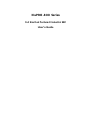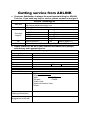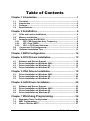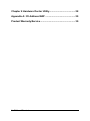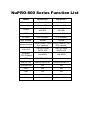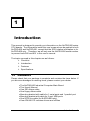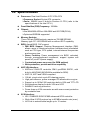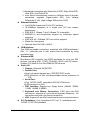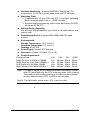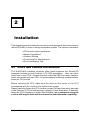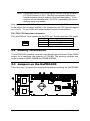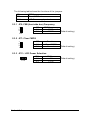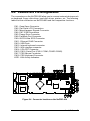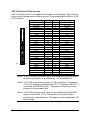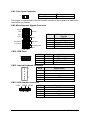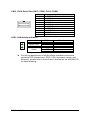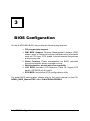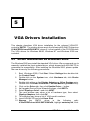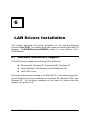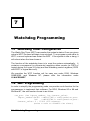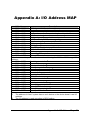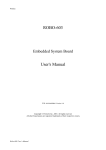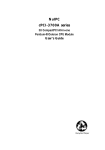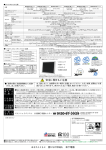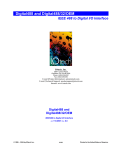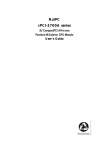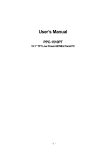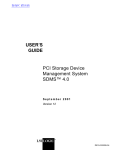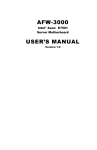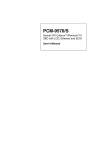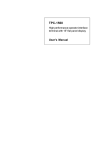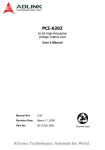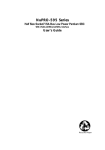Download Manual - ADLINK Technology
Transcript
NuPRO-800 Series Full Size Dual Pentium-III Industrial SBC User's Guide ©Copyright 2000 ADLINK Technology Inc. Manual Rev. 1.00: September 6, 2000 The information in this document is subject to change without prior notice in order to improve reliability, design and function and does not represent a commitment on the part of the manufacturer. In no event will the manufacturer be liable for direct, indirect, special, incidental, or consequential damages arising out of the use or inability to use the product or documentation, even if advised of the possibility of such damages. This document contains proprietary information protected by copyright. All rights are reserved. No part of this manual may be reproduced by any mechanical, electronic, or other means in any form without prior written permission of the manufacturer. Trademarks NuPRO is a registered trademark of ADLINK Technology Inc., Other product names mentioned herein are used for identification purposes only and may be trademarks and/or registered trademarks of their respective companies. Getting service from ADLINK ♦ Customer Satisfaction is always the most important thing for ADLINK Tech Inc. If you need any help or service, please contact us and get it. ADLINK Technology Inc. http://www.adlink.com.tw Web Site http://www.adlinktechnology.com Sales & Service [email protected] NuDAQ [email protected] NuDAM [email protected] Technical NuIPC [email protected] Support NuPRO [email protected] Software [email protected] TEL +886-2-82265877 FAX +886-2-82265717 Address 9F, No. 166, Jian Yi Road, Chungho City, Taipei, 235 Taiwan, R.O.C. ♦ Please inform or FAX us of your detailed information for a prompt, satisfactory and constant service. Detailed Company Information Company/Organization Contact Person E-mail Address Address Country TEL Web Site FAX Questions Product Model Environment to Use Challenge Description Suggestions to ADLINK ¨OS: ¨Computer Brand: ¨M/B: ¨CPU : ¨Chipset : ¨BIOS : ¨Video Card: ¨Network Interface Card: ¨Other: Table of Contents Chapter 1 Introduction ............................................................. 1 1.1 1.2 1.3 1.4 Checklist......................................................................................................1 Introduction ................................................................................................2 Features.......................................................................................................2 Specifications.............................................................................................3 Chapter 2 Installation.............................................................. 6 2.1 CPUs and coolers Installation ...............................................................6 2.2 Memory Installation..................................................................................7 2.3 Jumpers on the NuPRO-800...................................................................7 2.3.1 JP5: FSB (front-side-bus) Frequency..........................................8 2.3.2 JP7: Clear CMOS ...............................................................................8 2.3.3 JP11: LCD Power Selection............................................................8 2.4 Connectors Pin Assignments...............................................................9 2.5 Software Installation Tips ................................................................... 13 Chapter 3 BIOS Configuration............................................... 14 Chapter 4 SCSI Drivers Installation ...................................... 15 4.1 4.2 4.3 4.4 Software and Drivers Support ............................................................ 15 Driver Installation on Windows 2000................................................ 16 Driver Installation on Windows 98..................................................... 16 Driver Installation on Windows NT.................................................... 17 Chapter 5 VGA Drivers Installation....................................... 19 5.1 5.2 5.3 Driver Installation on Windows 2000................................................ 19 Driver Installation on Windows 98..................................................... 20 Driver Installation on Windows NT.................................................... 21 Chapter 6 LAN Drivers Installation ....................................... 22 6.1 6.2 6.3 6.4 Software and Drivers Support ............................................................ 22 Driver Installation on Windows 2000................................................ 23 Driver Installation on Windows 98..................................................... 24 Driver Installation on Windows NT.................................................... 25 Chapter 7 Watchdog Programming .................................. 26 7.1 7.2 7.3 Watchdog Timer Configuration .......................................................... 26 WDT Programming ................................................................................ 26 How to Test the WDT? .......................................................................... 27 Table of Contents • i Chapter 8 Hardware Doctor Utility........................................ 28 Appendix A: I/O Address MAP .............................................. 29 Product Warranty/Service ...................................................... 30 ii • Table of Contents How to Use This Manual This manual is designed to help you to use the NuPRO-800/801. Chapter 1 Introduction gives an overview of the product features and specifications. Chapter 2 Installation describes how to install the SBC. The PCB layout, jumper setting and connector pin assignments are shown. Chapter 3 BIOS Configuration describes how to get the BIOS configuration information Chapter 4 SCSI Drivers Installation describes how to install the SCSI drivers in a Windows based environment. Chapter 5 VGA Drivers Installation describes how to install the VGA drivers in a Windows based environment. Chapter 6 LAN Drivers Installation describes how to install the Intel 82559 LAN drivers in a Windows based environment. Chapter 7 Watchdog Programming describes how to the watchdog timer. Chapter 8 Hardware Doctor Utility shows the functionality of the hardware doctor utility. NuPRO-800 Series Function List Model NuPRO-800 NuPRO-801 Processor Pentium III Pentium III Processor Socket Socket 370 Socket 370 Chipset Intel 82443BX / 82371EB Intel 82443BX / 82371EB BIOS Award PnP BIOS Award PnP BIOS L2 cache CPU Integrated CPU Integrated Max. SDRAM 768 MB 768 MB Memory Sockets 168-pin DIMM x 3 with 168-pin DIMM x 3 with ECC capability ECC capability VGA CRT SMI Lynx 3DM4 SM721 AGP SMI Lynx 3DM4 SM721 AGP Ethernet (10/100Mbps) Intel 82559 Intel 82559 SCSI LSI/SYMBIOS 53C895 N.A Multi I/O Chip Winbond W83977EF Winbond W83977EF Enhanced IDE Yes Yes 2S/1P Yes Yes USB Yes Yes IrDA Yes Yes H/W Monitoring Winbond 83782 Winbond 83782 1 Introduction This manual is designed to provide you information on the NuPRO-800 series CPU boards. The information inside this user’s manual can be applied to both NuPRO-800 and NuPRO-801, except that the SCSI relative information is for NuPRO-800 only. Therefore, we will only use the NuPRO-800 model number to present both 800 and 801 in this user’s manual. The topics covered in this chapter are as follows: Ø Checklist Ø Introduction Ø Features Ø Specifications 1.1 Checklist Please check that your package is complete and contains the items below. If you discover damaged or missing items, please contact your dealer. • The NuPRO-800 Industrial Computer Main Board • This User's Manual • One IDE ribbon cable • One floppy ribbon cable • Mounting bracket with cable for 1 serial ports and 1 parallel port • Mounting bracket with cable for 2-port USB ports • One SCSI flex cable (for NuPRO-800 only) • One ADLINK CD contains drivers and utilities Introduction • 1 1.2 Introduction The NuPRO-800 industrial computer is optimized for dual Pentium III CPU. This board is based on the Intel 443BX chipset and is fully designed for harsh industrial environment. The on board AGP4X VGA, 10/100 Mbps Ethernet and optional Ultra SCSI interface provide the most advanced interface capability and make it suitable for CTI and high end server applications. The key components inside are chosen on the long-term availability criterion, such as Intel Chipset and SMI APG chip. We guarantee this product will be available until the end of Year 2005. Even longer life is still possible which is dependent on the marketing situation. We also accept to extend the product life cycle based on OEM contract. 1.3 Features l Dual Pentium III CPU processors l Best CPU cooling design concept l PCB layout considers minimum trace length of a ll the critical bus includes front-side-bus (FSB), memory bus, AGP bus and PCI bus. l Long MTBF and stability (all critical bypass capacitors are using Sanyo’s OS CON capacitors which provide 20 years life time at 65 °C. ) l FSB Frequency: 100 MHz l Intel 440BX chipset l On board APG2X VGA using SMI721 chipset with 4MB embedded Video RAM l On board 10/100 Mbps Ethernet interface using Intel 82559 chip l On board optional Ultra-II SCSI interface l ISA High Drive 64mA l Programmable watchdog timer l Hardware Monitoring 2 • Introduction 1.4 Specifications l Processor: Dual Intel Pentium III FC-PGA CPU Ø Processor Socket: Socket-370 connector Ø Cache: 256KB Level 2 build-in Pentium III CPU (refer to the specifications of the Intel CPU.) l Front Side Bus (FSB) Frequency: 100MHz l Chipset: Ø Intel 82440BX AGPset: 82443BX and 82371EB(PIIX4) Ø Optimized SDRAM supported l Memory Sockets: Three 168-pin DIMM sockets, maximum 768 MB SDRAM Memory type: PC-100 SDRAM with or without ECC capability BIOS: Award BIOS, PnP support Ø DMI BIOS Support: Desktop Management Interface (DMI) allows users to download system hardware-level information such as CPU type, CPU speed, internal/external frequencies and memory size. Ø Green Function: Power management via BIOS, activated through mouse/keyboard movement, support system soft power off (via ATX power supply) Ø Customized power-on screen (for OEM options) Ø Write protection, provide anti-virus capability l l AGP VGA Interface: Ø AGP-bus VGA/LCD controller SMI Lynx3DM4 SM721, with build-in 4M VRAM (8M VRAM is available for OEM) Ø AGP 2X, ACPI and VESA compliant Ø 128-bit, single clock cycle 2D drawing engine Ø High performance, power managed 3D acceleration engine Ø Support up to 1600x1200 resolution both in VGA and TFT LCD Ø Simultaneous display for both VGA and LCD Ø RAMDAC Latch-up protection Ø Power lines on VGA connector are with over-current protection by resetable fuse. l SCSI Interface: Ø LSI / SYMBIOS SYM 53C895 advanced SCSI controller Ø Wide Ultra-2 SCSI protocol up to 80 MB/s transfer rate (max.) Ø LVD link to extend cable length up-to 12 meters Introduction • 3 Ø Backward compatible with Wide Ultra-2 SCSI, Wide Ultra SCSI, Ultra SCSI, and Fast SCSI Ø Auto Switch transmission modes for different kind of devices connected, suppose Signal-ended (SE), Low Voltage Differential (LVD), High Voltage Differential (HVD) l Ethernet Interface: Ø Intel 82559 chipset with 32-bit PCI interface Ø 10/100Mbps operation in a single port PCI bus master architecture Ø IEEE 802.3 10base-T and 100base-TX compatible Ø IEEE802.3u auto-negotiation support for automatic speed selection Ø IEEE 802.3X (100base-TX Flow control support) Ø Wake On Lan support Ø Optional Alert-On LAN II (AOL2) l USB Interface: Two USB pin-header connectors, compliant with USB Specification Rev. 1.1, Individual port is with over-current protection by using resetable fuse. l Enhanced IDE: Bus Master IDE controller, two EIDE interfaces for up to four IDE devices, including HDD, ATAPI CD-ROM, LS120, and ZIP drives. Support PIO Mode 3/4 or Ultra DMA/33 IDE devices, l Super I/O: Ø Chipset: Winbond W83977EF: Ø Parallel Port: • One high-speed parallel port, SPP/EPP/ECP mode • ESD protection to 4KV and downstream device protection to 30V Ø Serial Port: • Two 16C550 UART compatible RS-232 COM ports • ESD protection to 2KV Ø FDD Interface: Support two floppy drives (360KB, 720KB, 1.2MB, 1.44MB, 2.88MB) Ø Keyboard and Mouse Connectors: PS/2 type mini-DIN connectors, supports a 5-pin internal keyboard connector. All connectors are with over-current protection. Ø IrDA: Supports 5 -pin IrDA interface with over-current protection l PCI Compliance: Fully compliant to PCI rev. 2.1 standards and PICMG 1.0 PCI-ISA standard 4 • Introduction l Hardware Monitoring: Winbond W83782D, Monitoring CPU temperature, 2 CPU fans speed, case open and DC Voltages l Watchdog Timer: Ø Programmable I/O port 2Eh and 2Fh to configure watchdog timer, programmable timer 1~15300 seconds. Ø Bundled easy-programming source code and library for DOS, Windows 95, 98, NT l ISA High Driving Capability: ISA bus high driving capability up to 64mA on all data address and control lines Flash Storage Device: Support DOM (8MB~2GB) IDE flash module l l l Environmental: Storage Temperature: -20°C to 80°C Operation Temperature: 0°C to 60°C Humidity: 5% to 95% Power Supply: Support ATX features l Dimension: 338mm x 122mm(13.3 x 4.8) l Power Requirement: Configurations Single Pentium III 600 MHz 128MB Single Pentium III 800 MHz 256MB x 3 Dual Pentium III 600 MHz 128MB Dual Pentium III 800 MHz 256MB x 3 +5V 11A 13A 18A 22A +12V 200mA 200mA 200mA 200mA -12V 50mA 50mA 50mA 50mA +5VSB 50mA 50mA 50mA 50mA Note 1: The above values are the maximum power requirement for SBC with CPU and RAM only, the CPU is running under 100% loading. The power for all the other peripheral devices such as keyboard, mouse, add-on cards, HDD, or HDD is not included. Note 2: The fan power, which uses +12V, is not included. Introduction • 5 2 Installation This chapter provides information on how to use the jumpers and connectors on the NuPRO-800 in order to set up a workable system. The topics covered are: Ø CPUs and coolers Installation Ø Memory Installation Ø Jumpers Setting Ø Connectors Pin Assignments Ø Driver Installation Tips 2.1 CPUs and coolers Installation The NuPRO-800 industrial computer Main board supports two Socket-370 processor sockets for Intel Pentium III FC-PGA processors. User can either install one or two CPUs. Please note that: unlike the SBC from some venders, when user installs only one CPU, it is not necessary to add any extra terminator board on CPU socket Before inserting the CPU, make sure the notch on the corner of the CPU corresponds with the notch on the inside of the socket. Please carefully choose the CPU coolers (include FAN and heat sink), because of the Pentium-III CPUs need stronger coolers for heat dissipation. Especially when the CPU frequency is higher than 660MHz, we recommend using the coolers with copper heat-sink to enhance the heat dissipation capability. 6 • Installation Note: Please ensure the CPU cooler tightly contact with the surface of FC-PGA Pentium-III CPU. We also recommend putting the heat-dissipation glue to e nhance the heat-dissipation. If the coolers are not installed well, the CPU overheating will cause system hang or unstable. After you have installed the processor into place, connect the FAN connectors to the board, then to check whether if the jumpers for the CPU type and speed are correct. To use FANs with speed sensor is also recommended. FN1, FN2: CPU fan power connectors FN1 and FN2 are 3-pin headers for the CPU fan. The fan must use 12V power. 1 3 Pin # 1 2 3 Signal Name Fan speed +12V GND 2.2 Memory Installation The NuPRO-800 industrial computer main board supports three 168-pin DIMM socket for a maximum total memory of 768 MB. The memory modules can come in sizes of 64MB, 128MB and 256MB SDRAM. 2.3 Jumpers on the NuPRO-800 There are only 3 jumpers you need to setup before installing the NuPRO-800. SM721 Installation • 7 The following table shows the functions of the jumpers. JP5 JP7 JP11 FSB Frequency Clear CMOS LCD Power supply selection 2.3.1 JP5: FSB (front-side-bus) Frequency 1 2 3 JP5 JP5 1-2 2-3 FSB Frequency 66MHz 100MHz (Default setting) Function Clear CMOS Normal (Default setting) 2.3.2 JP7: Clear CMOS 1 2 3 JP7 JP7 1-2 2-3 2.3.3 JP11: LCD Power Selection 123 8 • Installation JP11 1-2 2-3 LCD Power +5V +3.3V (Default setting) 2.4 Connectors Pin Assignments The connectors on the NuPRO-800 allow you to connect external devices such as keyboard, floppy disk drives, hard disk drives, printers, etc. The following tables list the connectors on NuPRO-800 and their respective functions. CN1: Case Open Connector CN2: Flat Panel LCD Connectors CN3: Miscellaneous Signals Connector CN6: CN7: EIDEConnectors CN5: Floppy Drive Connector CN8: Parakkek Port Connector CN9: 68-PIN Ultra SCSI Connector CN11: Ethernet RJ45 Connector CN10: USB Ports CN12: Internal keyboard connector CN13: IrDA interface connector CN14: VGA CRT Connector CN15: CN16: Serial Port (CN16: COM1,COM15:COM2) CN17: PS/2 Mouse Connector CN18: PS/2 Keyboard Connector LED1: LAN Activity Indicators Figure 2.4 Connector location on the NuPRO-800 Installation • 9 CN2: Flat Panel LCD Connectors CN4 is a 58-pin (dual in line header) for flat panel LCD displays. The following shows the pin assignments of this connector. It can support both 24-bit or 36-bit LCD interface. 1 2 57 58 Signal Name +12V GND LCD VEE ENPVEE PD0 PD2 PD4 PD6 PD8 PD10 PD12 PD14 PD16 PD18 PD20 PD22 GND SHFCLK M GND GND ENAVDD Key (N/C) PD24 PD26 PD28 PD30 PD32 PD34 Pin # 1 3 5 7 9 11 13 15 17 19 21 23 25 27 29 31 33 35 37 39 41 43 45 47 49 51 53 55 57 Pin # 2 4 6 8 10 12 14 16 18 20 22 24 26 28 30 32 34 36 38 40 42 44 46 48 50 52 54 56 58 Signal Name +12V GND LCD VEE GND PD1 PD3 PD5 PD7 PD9 PD11 PD13 PD15 PD17 PD19 PD21 PD23 GND FLM LP ENABKL LCD VDD LCD VEE Key (N/C) PD25 PD27 PD29 PD31 PD33 PD35 Note 1: The +12V power sources, which are designed to provide power to back light inverter, is protected by 1.1A resetable fuse. Note 2: LCD VEE is the power source for LCD logic circuit. The power of 3.3V or 5V voltage is selectable by JP11. The power ON/OFF is controlled by ENPVEE signal. The power is with over-current protection by resetable fuse. Note 3: LCD VDD power source, which is controlled by the ENAVDD signal, comes from +3.3V. The power is with over-current protection by resetable fuse. This power is for providing the LCD bias voltage. 10 • Installation CN1: Case Open Connector Shorted Case Closed 2 1 Open Case Open The signal is connected to the limit switch sensor of the chassis to detect the case open or closed. CN3: Miscellaneous Signals Connector Power LED Speaker Pin # Key Lock Reset ATX Power Interface HDD LED ATX Power ON Input 6 7 8 9 10 ATX Power Interface Signals GND X PS_ON to ATX Power 5V SB (standby +5V) 5V SB (standby +5V) 10 20 CN10: USB Ports 8 7 2 1 Pin # 1 3 5 7 Pin # 2 4 6 8 Signal Name VCC USB0- / USB1USB0+ / USB1+ Ground CN12: Internal Keyboard Connector 1 5 Pin # 1 2 3 4 5 Signal Name Keyboard clock Keyboard data NC GND Vcc CN13: IrDA interface connector +3.3V IrRXD IrTXD N.C. GND Pin # 1 2 3 4 5 Signal Name +3.3V No connect IrRXD Ground IrTXD Installation • 11 CN15, CN16: Serial Port (CN15: COM1, CN16: COM2) Pin # 1 2 3 4 5 6 7 8 9 10 Signal Name DCD, Data carrier detect RXD, Receive data TXD, Transmit data DTR, Data terminal ready GND, ground DSR, Data set ready RTS, Request to send CTS, Clear to send RI, Ring indicator NC LED1: LAN Activity Indicators Location Upper LED: Speed Status Lower LED: Link Status l LED Status ON OFF ON OFF Blinking Description 100 Mbps 10 Mbps Link Off line Data transfer in progress For the pin assignment of all the others standard connectors, including FDD, parallel port, SCSI, VGA, keyboard, mouse, and Ethernet, please refer to the full user’s manual on the ADLINK CD for detail drawing. 12 • Installation 2.5 Software Installation Tips To install the drivers and utility for the NuPRO-800, please refer the detail installation information from the Chapter 4 to Chapter 8. We provide the basic information in this manual, however, for more detail installation information, such as non-Windows OS installation, please refer the extensive explanation inside the ADLINK CD. We put the NuPRO drivers in the following directories: VGA/APG relative driver \NuPRO\Driver\VGA\SM721 LAN relative driver \NuPRO\Driver\LAN\82559 SCSI relative driver \NuPRO\Driver\SCSI\53C895 Bus mastering IDE driver \NuPRO\Driver\IDEDMA33 Watchdog relative driver \NuPRO\Driver\WDT Hardware Doctor Utility \NuPRO\Driver\HWDoctor DMI utility \NuPRO\Driver\DMI In this users manual, the Bus -mastering IDE driver installation is not described because most of the Windows based OS will install those drivers automatically. Due to the Windows NT is a none plug-and-play OS, we remind you some tips for installing the Windows NT here: 1. We suggest installing the LAN driver before installing any service pack. 2. If you install service pack after the LAN driver, please avoid over-writing the newer LAN relative drivers which installing the service pack. 3. We suggest installing the VGA/APG driver after installing the service pack. Please make sure your service pack do support AGP, service pack 6 or higher is recommend. 4. Once your NT booting procedure is with warning, please check the Event Viewer to make sure what is the really problem. Once the Windows NT is with s trange phenomenal which can not be solved, we suggest to re-install the Windows NT, then install the driver in different sequence again. Installation • 13 3 BIOS Configuration On the NuPRO-800 BIOS, we provide the following key features: Ø PCI plug and play support Ø DMI BIOS Support: Desktop Management Interface (DMI) allows users to download system hardware-level information such as CPU type, CPU speed, internal/external frequencies and memory size. Ø Green Function: Power management via BIOS, activated through selectable power manager events. Ø Write protection, provide anti-virus capability Ø LCD BIOS: Includes LCD Selection Table for 9-types LCD panel, LCD BIOS on/off control Ø SCSI BIOS: Include the SCSI configurations utility For detail BIOS setting table, please refer to the user's manual on the CD: NP800_BIOS_Manual.PDF under X:\NuPRO\NuPRO800\. 14 • BIOS Configuration 4 SCSI Drivers Installation This chapter describes SCSI drivers installation for the onboard SCSI controller LSI (Symbios) 53C895. The relative drivers are under the following ADLINK CD directory: X:\NuPRO\Drivers\SCSI\53C895, where X: is the location of the CD-ROM drive. 4.1 Software and Drivers Support The 82559 drivers support the following OS or platforms: Windows 98, Windows 95, Windows 2000, Windows NT 4.0 DOS, Novell, UNIX, SCO UNIX, OS2, Linux All the above drivers are included in the ADLINK CD. In the following sections, we will describe the driver installation for Windows 98, Windows 2000, and Windows NT. For the driver installation of the other OS, please refer the README file under the respective directory. NOTE: The most updated SCSI drivers can be downloaded from the LSI Logic web site at URL: http://www.lsilogic.com. SCSI Drivers Installation • 15 4.2 Driver Installation on Windows 2000 The Windows 2000 may install the SCSI driver. We recommend you to manually installed the most updated driver, which shipped with ADLINK CD to guarantee the compatibility. After installing the Windows 2000, please update the new drivers by the following procedures. 1. Boot Windows 2000, Click Start. Select Settings then double-click the Control Panel. 2. Double-click on the System icon, click Hardware tab, click Device Manager button. 3. Double-click SCSI and RAID controllers entry, Double-click the Symbios XXX PCI SCSI Adapter entry. 4. Click Driver tab, then click Update Driver… button. 5. An Upgrade Device Driver Wizard window starts, click NEXT> 6. Select Display a list of ..., then click NEXT>. The next window may show a list of hardware models. 7. Insert the ADLINK CD and click Have Disk. 8. Browse the LSI 53C895 driver in the following path: X:\NuPRO\Drivers\VGA\53C895\Win2k\winnt\miniport\, highlight oemsetup.inf, click OPEN, then click NEXT>. 9. Highlight the model: Symbios 8952U PCI SCSI Adapter; 53C895 Device, then click NEXT>. 10. Click NEXT button. The Windows 2000 may report Digital Signature Not Found, then click Yes to continue. 11. Click Finish button, then click CLOSE button. 4.3 Driver Installation on Windows 98 The Windows 98 will automatically install the SCSI drivers. However, we recommend you to manually installed the most updated driver, which shipped with ADLINK CD to guarantee the compatibility. After installing the Windows 98, please update the new drivers by the following procedures. 1. From the Control Panel, double-click System icon, click Device Manager tab. 2. Double-click SCSI Adapters entry,select the Symbios Logic xxxxx SCSI PCI Host Adapter entry. Click the Properties button. 3. Click Driver button, then click Update Driver… button. 4. An Upgrade Device Driver Wizard window pop up, click NEXT>. 5. Select Display a list of ... and click NEXT>. The next window allows the user to specify a specific path. Insert the ADLINK CD and click Have Disk. 6. Browse the 53C895 driver in the following path: 16 • SCSI Drivers Installation X:\NuPRO\Drivers\SCSI\53C895\Win95&98, highlight symc8xx.inf, click Open, click OK. The previous window appears with the selected driver displayed as the driver to install. 7. Click NEXT> button, then the Wizard summary window appears. 8. Click Finish button, then restart the computer to active the new driver. 4.4 Driver Installation on Windows NT Before install the SCSI driver on Windows NT, please copy the contents in the following directory X:\NuPRO\Drivers\SCSI\53C895\Nt40 into a new formatted floppy diskette. Please note that all the content in the sub-directory must be copied too. When install the Windows NT into a SCSI HDD, we recommend you to use IDE CD-ROM as CD reader. Before installing the NT, we have to install the SCSI driver from the floppy diskette you made. Please use the following procedure to install the SCSI driver with Windows NT. 1. Start the Windows NT 4.0 installation by booting from the Windows NT CD or floppy diskettes. 2. Press Enter when the Welcome to Setup screen appears. 3. The Windows NT 4.0 Workstation Setup window appears next. 4. Press S to skip automatic detection and do manual selection. A screen displays the message [Setup has recognized the following mass storage devices in your computer]. 5. Choose S to configure additional SCSI adapters when a screen displays the SCSI adapters found. Move the highlight bar to Other and press Enter. 6. The system prompts for the manufacturer-supplied hardware support disk. Insert the appropriate Symbios Driver diskette, and press Enter. 7. Select Symbios PCI (53C8XX) Driver to be shown highlighted. Press Enter to proceed. 8. The Windows NT Workstation Setup window reappears. If using an IDE CD-ROM for installation, press S to load additional drives. Another window appears. (1) Scroll up and select: IDE CD-ROM (ATAPI 1.2)…., Press Enter. -or(2) Configuring additional SCSI adapters, press Enter. 9. Upon exiting, a screen displays the message Setup will load support for the following mass storage devices(s). Press Enter to continue. This message implies that Windows NT recognizes the miniport driver and the SCSI hardware. 10. At this point, simply follow the Microsoft Windows NT installation procedure. SCSI Drivers Installation • 17 The Windows NT may already install with a SCSI driver. We recommend you to manually upgrade the driver, which shipped with ADLINK CD to guarantee the compatibility. After installing Windows NT, please update the new drivers by the following procedures. 1. From the Control Panel, double-click the SCSI Adapters icon. 2. Click Drivers tab, click Add… button. 3. Insert the floppy diskette into drive A: and click Have Disk. 4. In Window NT Setup window, type in A: drive in the dialog box, then click Continue button. 5. An Install Driver window shows that the SCSI adapter is Symbios Logic PCI 53C8XX, click OK to continue. 6. An setup successful windows pop up, click OK to continue. 7. Click Close button. 8. Click Close button, then restart the computer to active the new driver. 18 • SCSI Drivers Installation 5 VGA Drivers Installation This chapter describes VGA driver installation for the onboard VGA/LCD controller SM721. The relative drivers are in the following ADLINK CD directory: X:\NuPRO\Drivers\VGA\SM721, where X: is the location of the CD-ROM drive. The VGA drivers for Windows 98/95, Windows NT and Windows 2000 are included. 5.1 Driver Installation on Windows 2000 The Windows 2000 may install the standard VG A driver. We recommend you to manually installed the most updated driver, which shipped with ADLINK CD to guarantee the compatibility. After installing the Windows 2000, please update the new drivers by the following procedures. 1. Boot Windows 2000, Click Start. Select Settings then double-click the Control Panel. 2. Double-click on the System icon, click Hardware tab, click Device Manager button. 3. Double-click either on the Display Adapters or Other Devices entry, Double-click the Video Controller or Silicon Motion Lynx3DM entry. 4. Click on the Driver tab, then click Update Driver… button. 5. An Upgrade Device Driver Wizard windows, click NEXT>. 6. Select Display a list of ...and click NEXT. 7. The next window may show a list of hardware type, then select Display Adapters, then click OK. 8. This window may show a list of VGA model numbers. 9. Insert ADLINK CD and click Have Disk. 10. Browse the SM721 driver in the following path: X:\NuPRO\Drivers\VGA\SM721\Win2k, highlight smisetup.inf, click VGA Drivers Installation • 19 OPEN, then click NEXT>. 11. Highlight the model: Silicon Motion Lynx3DM, then click NEXT>. 12. Click NEXT> button, The Windows 2000 may report Digital Signature Not Found, then click Yes to continue. 13. Click Finish button, then click CLOSE button. 5.2 Driver Installation on Windows 98 The Windows 98 may install the standard VGA driver. We recommend you to manually installed the most updated driver, which shipped with ADLINK CD to guarantee the compatibility. After installing Windows 98, please update the new drivers by the following procedures. 1. Boot Windows 98, Click Start. Select Settings then double-click the Control Panel. 2. Double-click System icon, click on the Device Manager tab. 3. Double-click Display Adapters entry, select the Standard PCI Graphics Adapter (VGA) entry. Click the Properties button. 4. Click on the Driver button, then click Update Driver… button. 5. An Upgrade Device Driver Wizard windows, click NEXT>. 6. Select Display a list of ... and click NEXT>. The next window allows the user to specify a specific path. Insert the ADLINK CD and click Have Disk. 7. Browse the SM721 driver in the following path: X:\NuPRO\Drivers\VGA\SM721\Win9x, highlight smi.inf, click OPEN. Click OK. 8. Click NEXT> button, then the Wizard summary window appears. 9. Click Finish button, then restart the computer to active the new driver. 20 • VGA Drivers Installation 5.3 Driver Installation on Windows NT The Windows NT may install the standard VGA driver while. We recommend you to manually installed the most updated driver, which shipped with ADLINK CD to guarantee the compatibility. After installing Windows NT, please update the new drivers by the following procedures. 1. 2. 3. 4. 5. 6. 7. 8. From the Control Panel, double-click the Display icon. Click the Settings tab, click Display Type…, click Change… button. Insert ADLINK CD and click Have Disk. Browse the SM721 driver in the following path: X:\NuPRO\Drivers\VGA\SM721\NT40, highlight smisetup.inf, click OPEN. Click OK. A windows shows the Display is Silicon Motion Lynx Family, click OK, then click Yes to continue. An Installing Driver window shows successful installing, click OK to continue. Click Close button. Click Close button, then restart the computer to active the new driver. Note: After installing the VGA/AGP drivers, you may find the driver does not work. This may due to you do not install the NT service pack in advance. We suggest installing the NT service pack 4 or higher version to enable APG capability. VGA Drivers Installation • 21 6 LAN Drivers Installation This chapter describes LAN driver installation for the onboard Ethernet controller Intel 82559. The relative drivers are under the following ADLINK CD directory: X:\NuPRO\Drivers\LAN\82559, where X: is the location of the CD-ROM drive. 6.1 Software and Drivers Support The 82559 drivers support the following OS or platforms: l Windows 98, Windows 95, Windows 2000, Windows NT l Novell Netware, DOS Setup for Novell NetWare DOS l UNIX, OS2, Linux All the above drivers are included in the ADLINK CD. In the following section, we will describe the driver installation for Windows 98, Windows 2000, and Windows NT. For the driver installation of the other OS, please refer the readme file inside the CD. 22 • LAN Drivers Installation 6.2 Driver Installation on Windows 2000 The Windows 2000 may install the LAN driver. We recommend you to manually installed the most updated LAN driver, which shipped with ADLINK CD to guarantee the compatibility. After installing the Windows 2000, please update the new drivers by the following procedures. 1. Boot Windows 2000, Click Start. Select Settings then double-click the Control Panel. 2. Double-click System icon, click Hardware tab, click Device Manager button. 3. Double-click Network Adapters entry,Double-click the Intel 8255xbased PCI Ethernet Adapter (10/100) entry. 4. Click Driver tab, then click Update Driver… button. 5. An Upgrade Device Driver Wizard windows , click Next>. 6. Select Display a list of ... and click Next>. The next window may show a list of hardware models. 7. Insert the CD and click Have Disk. 8. Browse the LSI 53C895 driver in the following path: X:\NuPRO\Drivers\LAN\82559\, highlight oemsetup.inf, click Open, then click OK. 9. Highlight the model: Intel 8255x- based PCI Ethernet Adapter (10/100), then click NEXT>. An Update Driver Warning window may pop up, click Yes to continue. 10. Click NEXT> button, then the Wizard summary window appears. 11. Click Finish button, then click CLOSE button. LAN Drivers Installation • 23 6.3 Driver Installation on Windows 98 The Windows 98 will install the LAN driver automatically. We recommend you to manually updated the LAN, which on the ADLINK CD to guarantee the compatibility. After installing Windows 98, please update the new drivers by the following procedures. 1. Boot Windows 98, Click Start. Select Settings then double-click the Control Panel. 2. Double-click on the System icon, click on the Device Manager tab. 3. Either Double-click on the Network Adapters entry,select the Intel 8255x-based PCI Ethernet Adapter (10/100) entry. Click the Properties button. 4. Click on the Driver button, then click Update Driver… button. 5. Update Device Driver Wizard starts, click NEXT 6. Select Display a list of ... and click NEXT. The next window allows the user to specify a specific path. Insert the CD and click Have Disk. 7. Browse the 82559 driver in the following path: X:\NuPRO\Drivers\LAN\82559, highlight net82557.inf, click OK. The Update Wizard displays the message that it has found the driver. Click OK again to update the driver. Note: Windows 98 may ask you to insert the original Windows 98 CD to install the LAN protocols. 8. Click NEXT button, then the Wizard summary window appears. 9. Click Finish button, then restart the computer to active the new driver. 24 • LAN Drivers Installation 6.4 Driver Installation on Windows NT Before install the LAN driver on Windows NT, please copy the LAN driver in the CD to a floppy diskette. You have to put a new disk into drive A, then type the following batch command under DOS environment to copy the relative NT drivers. X:\Nupro\Drivers\82559\Makedisk\Makedisk NT where X is the CD-ROM drive. Windows NT may ask to installs a LAN driver from its own library of drivers. We recommend you to manually updated the LAN, which on the ADLINK CD to guarantee the compatibility. After installing Windows 98, please update the new drivers by the following procedures. 1. From the Control Panel, double-click the Netwrok icon, a Network Configuration window pop up, click Yes. 2. In Netwrok Setup Wizard, click Next>, click Select From List… button. 3. Insert LAN driver floppy diskette into A drive and click Have Disk. 4. In the dialog box of Insert Disk window, type in A:, Click OK. 5. A Select OEM Option window pop up, click OK, then click Next>. 6. Select necessary Network Protocols, click Next>. 7. Select necessary Network Services, click Next>. 8. Click Next> until Window NT Setup dialog box pop up. Type in D:\i386 in the dialog box, then insert the original Windows NT CD, click Continue. 9. Then click OK until the setup completed. 10. Restart the computer to reboot. LAN Drivers Installation • 25 7 Watchdog Programming 7.1 Watchdog Timer Configuration The Watch Dog Timer (WDT) can monitor the system's status. Once you give a value to WDT, the timer will begin to count down. To re-program a new value to WDT, or move keyboard can restart the WDT. If the system is idle or hang, it will reboot when the timer timeout. The function of the watchdog timer is to reset the system automatically. It contains a one-second (or one-minute) resolution down counter (in CRF6 of logical device 8 of super I/O chip) and two Watchdog control registers (CRF5 and CRF7 of logical device 8). We provides the WTC function call for easy use under DOS, Windows 95/98/2000, and Windows NT, please refer the information under X:\NuPRO\WDT. 7.2 WDT Programming In order to simplify the programming code, we provide a sub function for the programmers to implement their software. For DOS, Windows 95 or 98 and Window NT, the sub function format is as follow: out_port (int IOport_number, int Counter_value) IOport_number:0x3F0 -->W83977EF's configuration port. 0x2 -->W83627HF's configuration port. Counter_value: 0 ~ 15300 (255 minutes) (write a zero to disable the timer) 26 • Watchdog Programming Under DOS, Windows 95 or 98 Make a project program with wdt.cpp under Turbo C/C++. Under Windows NT The library installation procedure: (1) run the setup program under Nt environment. (2) reboot the system. You can also write your own DLL by referring the DOS source we provide. 7.3 How to Test the WDT? Under DOS, Windows 95 or 98 Open a DOS command prompt and execute the following utility on the CD. X: NuPRO\NuPRO800\WDT\test <n> /* n = second value. This program can auto detect which Super I/O chip you use. */ Under Windows NT Before you executing the program under NT, you must run the setup program under Windows NT in advance. Open a DOS command prompt window and execute the following command. test977 <n> : n = second value. For W83977EF test627 <n> : n = second value. For W83627HF Watchdog Programming • 27 8 Hardware Doctor Utility This chapter introduces Hardware Doctor Utility that comes with the CPU board in conjunction with the onboard hardware monitoring function (embedded in Winbond’s Super I/O chip W83977). The sections in the following pages describe the functions of the utility. Hardware Doctor is a self-diagnostic system for PC and must be used with Winbond’s W83781D/W83782D IC series products. It will protect PC Hardware by monitoring several critical items including Power Supply Voltage, CPU Fan speed, and CPU & System temperature. These items are important to the operation of system; errors may result in permanent hurt of PC. Once any item is out of its normal range, an obvious warning message will pop up and remind user to make a proper treatment. The Hardware Doctor utility supports the Windows 98 and Windows NT. The software is stored on the ADLINK CD under the following directory: X:\NuPRO\HWDOCTOR\WIN98 and X:\NuPRO\HWDOCTOR\WINNT. Please install the Hardware Doctor by executing the Hwm-98.exe or Hwm -nt.exe respectively under Windows 98 or Windows NT. For detail user's manual, please refer the HWDoctor.PDF under the X:\NuPRO\HWDOCTOR. 28 • Hardware Doctor Utility Appendix A: I/O Address MAP I/O Address Description 0000h ~ 000Fh DMA channel 0-3 Controller. 0020h ~ 0021h Master Programmable Interrupt Controller. 0040h ~ 0043h Programmable Interrupt Timer. 0060h ~ 0060h Keyboard controller data port or keyboard input buffer. 0061h ~ 0061h Port B control register. 0064h ~ 0064h Keyboard controller read status or input buffer. 0070h ~ 0073h Real Time Clock, CMOS. 0080h ~ 0080h Manufacturing diagnostics port (Port 80) 0080h ~ 0090h DMA page register. 0094h ~ 009Fh DMA page register. 00A0h ~ 00A1h Slave Programmable Interrupt Controller. 00C0h ~ 00DFh DMA channel 4-7 Controller. 00F0h ~ 00FFh Math coprocessor. 0170h ~ 0177h Secondary IDE controller. 01F0h ~ 01F7h Primary IDE controller. Manufacturers of expansion boards must avoid using the 0000h ~ 0200h range I/O address. 0278h ~ 027Fh Parallel port controller.2 0290h ~ 029Fh Sensor Chip access port. 02E8h ~ 02EFh Serial port controller. 2 02F8h ~ 02FFh Serial port controller. 2 0372h ~ 0375h Secondary floppy controller. 2 0376h ~ 0376h Secondary IDE controller. 0377h ~ 0377h Secondary floppy controller. 2 0378h ~ 037Fh Parallel port controller. 2 03B0h ~ 03BBh MDA I/O address. 03BCh ~ 03BFh Parallel port controller. 2 03C0h ~ 03DFh CGA I/O address. 03E8h ~ 03EFh Serial port controller. 2 03F2h ~ 03F5h Primary floppy controller. 2 03F6h ~ 03F6h Primary IDE controller. 03F7h ~ 03F7h Primary floppy controller. 2 03F8h ~ 03FFh Serial port controller. 2 Note: 1. The address is free if system has no such device or the device doesn’t use I/O address. 2. The I/O address is used according to BIOS setting. Appendix A: I/O Address Map • 29 Product Warranty/Service Seller warrants that equipment furnished will be free from defects in material and workmanship for a period of one year from the confirmed date of purchase of the original buyer and that upon written notice of any such defect, Seller will, at its option, repair or replace the defective item under the terms of this warranty, subject to the provisions and specific exclus ions listed herein. This warranty shall not apply to equipment that has been previously repaired or altered outside our plant in any way as to, in the judgment of the manufacturer, affect its reliability. Nor will it apply if the equipment has been used in a manner exceeding its specifications or if the serial number has been removed. Seller does not assume any liability for consequential damages as a result from our product uses, and in any event our liability shall not exceed the original selling price of the equipment. The equipment warranty shall constitute the sole and exclusive remedy of any Buyer of Seller equipment and the sole and exclusive liability of the Seller, its successors or assigns, in connection with equipment purchased and in lieu of all other warranties expressed implied or statutory, including, but not limited to, any implied warranty of merchant ability or fitness and all other obligations or liabilities of seller, its successors or assigns. The equipment must be returned postage-prepaid. Package it securely and insure it. You will be charged for parts and labor if you lack proof of date of purchase, or if the warranty period is expired. 30 • Product Warranty/ Service