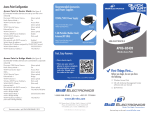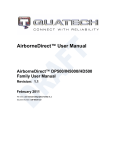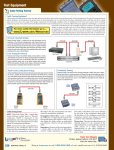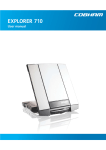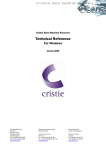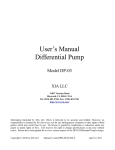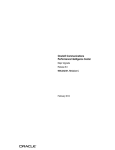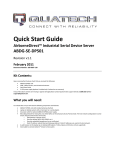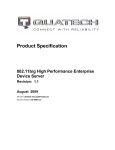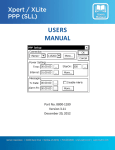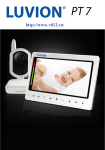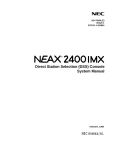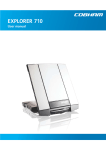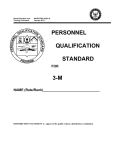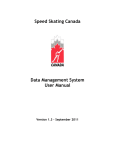Download 2 - B&B Electronics
Transcript
AirborneAP™ APXG-Q5420 User Manual Revision: 1.0 July 2012 File name: APXG-Q5420_2712_m AirborneAP™ User Manual B&B Electronics, Inc. <Page Intentionally Left Blank> 2 7/9/2012 XXX-XXX AirborneAP™ Users Guide B&B Electronics, Inc. B&B Confidential Copyright © 2011 B&B Electronics® Inc. ALL RIGHTS RESERVED. No part of this publication may be copied in any form, by photocopy, microfilm, retrieval system, or by any other means now known or hereafter invented without the prior written permission of B&B ELECTRONICS® Inc. This document may not be used as the basis for manufacture or sale of any items without the prior written consent of B&B ELECTRONICS Inc. B&B ELECTRONICS Inc. is a registered trademark of B&B ELECTRONICS Inc. Airborne™, AirborneDirect™ and AirborneAP™ are trademarks of B&B ELECTRONICS Inc. All other trademarks used in this document are the property of their respective owners. Disclaimer The information in the document is believed to be correct at the time of print. The reader remains responsible for the system design and for ensuring that the overall system satisfies its design objectives taking due account of the information presented herein, the specifications of other associated equipment, and the test environment. B&B ELECTRONICS® Inc. has made commercially reasonable efforts to ensure that the information contained in this document is accurate and reliable. However, the information is subject to change without notice. No responsibility is assumed by B&B ELECTRONICS for the use of the information or for infringements of patents or other rights of third parties. This document is the property of B&B ELECTRONICS® Inc. and does not imply license under patents, copyrights, or trade secrets. B&B Electronics, Inc. Headquarters 707 Dayton Road Ottawa, IL61350 USA Telephone: 815.433.5100 Fax: 815.433.5104 Technical Support: 800.346.3119/ [email protected] Web Site: www.bb-elec.com XXX-XXX 7/9/2012 3 AirborneAP™ User Manual B&B Electronics, Inc. <Page Intentionally Left Blank> 4 7/9/2012 XXX-XXX AirborneAP™ Users Guide B&B Electronics, Inc. Contents 1.0 1.1 Conventions ..................................................................................................................................10 Terminology ...............................................................................................................................10 1.2 Notes ...........................................................................................................................................10 1.3 Caution ........................................................................................................................................10 1.4 File Format .................................................................................................................................10 2.0 3.0 4.0 4.1 Product Description ......................................................................................................................11 Features .........................................................................................................................................12 Device Types ................................................................................................................................13 Serial ...........................................................................................................................................13 4.2 Ethernet ......................................................................................................................................13 4.3 Flexport™ ...................................................................................................................................13 4.4 Industrial Packaging..................................................................................................................13 5.0 5.1 Pinout and Connectors ................................................................................................................15 Serial Ports .................................................................................................................................15 5.2 Ethernet Port ..............................................................................................................................16 5.3 Connector Definition .................................................................................................................16 5.4 Default Switch (Factory Reset)................................................................................................17 5.5 Indicator LEDs ...........................................................................................................................17 6.0 6.1 Electrical& RF Specification ........................................................................................................19 AC Electrical Characteristics – Transmitter ...........................................................................21 6.2 Performance/Range ..................................................................................................................21 7.0 7.1 Antenna ..........................................................................................................................................22 Antenna Selection .....................................................................................................................22 7.2 Antenna Location ......................................................................................................................22 7.3 Performance...............................................................................................................................23 To learn more about Link Margin, visit B&B Electronics’ online technical library. .........................23 8.0 9.0 9.1 Mechanical Outline – Industrial Class .......................................................................................24 Getting Started ..............................................................................................................................25 Unpack the AirborneAP™Device ............................................................................................25 10.0 Setup (APXG-Q5420) ..................................................................................................................26 11.0 Using the Web Interface ..............................................................................................................31 11.1 Navigation Bar ...........................................................................................................................32 11.2 Feature Links .............................................................................................................................33 11.3 Navigating the Website.............................................................................................................33 11.4 Updating a Field ........................................................................................................................34 11.5 Uploading Certificates...............................................................................................................34 11.6 Upload Configuration Files .......................................................................................................35 11.7 Updating Firmware ....................................................................................................................36 12.0 13.0 XXX-XXX Express Setup Configuration Page ............................................................................................40 Configuring the Wireless Interface .............................................................................................44 7/9/2012 5 AirborneAP™ User Manual B&B Electronics, Inc. 14.0 Configuring the Security Settings ...............................................................................................45 14.1 Configuring for WEP Security ..................................................................................................45 14.2 Configuring for WPA-PSK Security ........................................................................................45 14.3 Configuring for WPA2-PSK Security ......................................................................................46 15.0 Configuring the Serial Device Server ........................................................................................48 15.1 Configuring Serial Port for Access on Telnet Port ................................................................48 15.2 Configuring Serial Port 1 for Access on Tunnel Port ...........................................................49 15.3 Configuring Serial Port 2 for Access on Tunnel Port ...........................................................50 15.4 Configuring Serial Port 1 as TCP Client.................................................................................51 15.5 Configuring Serial Port 2 as TCP Client.................................................................................53 16.0 6 Web Page Overview ....................................................................................................................55 Module Status ........................................................................................................................ 56 Ethernet Status ...................................................................................................................... 57 Radio Statistics ...................................................................................................................... 58 Ethernet Statistics .................................................................................................................. 59 Display Associated Clients .................................................................................................... 60 Wireless DHCP Clients .......................................................................................................... 61 Express Setup ....................................................................................................................... 62 WLAN Settings ...................................................................................................................... 63 WLAN Security Settings ........................................................................................................ 64 Network Settings .................................................................................................................... 65 Serial Port Settings ................................................................................................................ 66 Serial Port 2 Settings ............................................................................................................. 67 Connection Settings............................................................................................................... 68 Ethernet Settings ................................................................................................................... 70 Event Settings ........................................................................................................................ 71 Port Forwarding Settings ....................................................................................................... 72 IP Filtering Settings................................................................................................................ 73 Advanced Settings ................................................................................................................. 74 Upload Configuration File ...................................................................................................... 78 List Configuration File ............................................................................................................ 79 Delete Configuration File ....................................................................................................... 80 Active Configuration............................................................................................................... 81 User Configuration ................................................................................................................. 82 OEM Configuration ................................................................................................................ 83 Factory Configuration ............................................................................................................ 84 WPA Configuration ................................................................................................................ 85 List Certificates ...................................................................................................................... 86 Upload Certificate .................................................................................................................. 87 Delete Certificate ................................................................................................................... 88 Network (Home Page) ........................................................................................................... 89 Discover Airborne Modules ................................................................................................... 90 Scan for Access Points .......................................................................................................... 91 Maintenance (Home Page) .................................................................................................... 92 Update Module Firmware ...................................................................................................... 93 Reset Factory Defaults .......................................................................................................... 94 Restart Module ...................................................................................................................... 95 Set System Time ................................................................................................................... 96 Blink the POST LED .............................................................................................................. 97 Stop Blinking the POST LED ................................................................................................. 98 Upload Script Files................................................................................................................. 99 List Script Files .................................................................................................................... 100 7/9/2012 XXX-XXX AirborneAP™ Users Guide B&B Electronics, Inc. Display Script Files .............................................................................................................. 101 Delete Script File ................................................................................................................. 102 Run Script File ..................................................................................................................... 103 17.0 Certification & Regulatory Approvals .......................................................................................104 17.1 FCC Statement ........................................................................................................................104 17.2 FCC RF Exposure Statement ................................................................................................104 17.3 Information for Canadian Users (IC Notice) ........................................................................104 17.4 FCC/IC Modular Approval ......................................................................................................105 17.5 Regulatory Test Mode Support .............................................................................................106 18.0 19.0 XXX-XXX Physical & Environmental Approvals .......................................................................................107 Change Log .................................................................................................................................108 7/9/2012 7 AirborneAP™ User Manual B&B Electronics, Inc. Figures Figure 1 - Industrial AirborneAP™ Device ..............................................................................................14 Figure 2 - DE-9 (DB-9) Connector Pin-out ..............................................................................................15 Figure 3 - Ethernet Jack Pinout ................................................................................................................16 Figure 4 - Website Login............................................................................................................................31 Figure 5 - Default Home Page ..................................................................................................................32 Figure 6 - Website Navigation Bar ...........................................................................................................32 Figure 7- Feature Links ..............................................................................................................................33 Figure 8 - Airborne Web Page ..................................................................................................................33 Figure 9 - Upload Certificate Web Page..................................................................................................34 Figure 10 - Upload Configuration Web Page..........................................................................................35 Figure 11 - Firmware Update Page ..........................................................................................................37 Figure 12 - Firmware Update in Progress ...............................................................................................37 Figure 14 - Express Setup Page ..............................................................................................................40 Tables Table 1 – Serial Port Pin Definition ..........................................................................................................15 Table 2 - Ethernet Connector Pinout .......................................................................................................16 Table 3 - Connector Description ...............................................................................................................16 Table 4 - Reset Procedure ........................................................................................................................17 Table 5 - LED Indicators ............................................................................................................................18 1 Table 6- Absolute Maximum Values .......................................................................................................19 Table 7 - RF Characteristics – 802.11b/g ...............................................................................................19 Table 8 - Supported Data Rates by Band ...............................................................................................20 Table 9 - Operating Channels ...................................................................................................................20 Table 10 - Radio Typical Performance Range .......................................................................................21 Table 11 - APXG Accessing the Web Interface ....................................................................................26 Table 12 - Navigation Bar Items ...............................................................................................................32 Table 13 - Uploading Certificates .............................................................................................................35 Table 14 - Uploading Configurations .......................................................................................................36 Table 15 - Updating Firmware ..................................................................................................................38 Table 16 - Express Page Setup ................................................................................................................40 Table 17 - Configuring for WEP Security ................................................................................................45 Table 18 - Configuring for WPA Security ................................................................................................46 Table 19 - Configuring for WPA2 Security ..............................................................................................46 Table 20 - Configure Data Tunnel on Telnet Port ..................................................................................48 Table 21 - Data Tunnel using Telnet Port ...............................................................................................49 8 7/9/2012 XXX-XXX AirborneAP™ Users Guide B&B Electronics, Inc. Table 22 - Configure Data Tunnel on Serial Port 1 Tunnel Port (TCP) ..............................................49 Table 23 - Data Tunnel using Tunnel Port on Serial Port 1..................................................................50 Table 24 - Configure Data Tunnel on Serial Port 2 Tunnel Port (TCP) ..............................................50 Table 25 - Data Tunnel using Tunnel Port on Serial Port 2..................................................................51 Table 26 - Configure Serial Port 1 as TCP Client ..................................................................................52 Table 27 - Configure Serial Port 2 as TCP Client ..................................................................................53 Table 29 - Modular Approval Grant Numbers ......................................................................................105 XXX-XXX 7/9/2012 9 AirborneAP™ User Manual B&B Electronics, Inc. 1.0 Conventions The following section outlines the conventions used within the document. Where convention is deviated from, the deviation takes precedence and should be followed. If you have any question related to the conventions used or clarification of indicated deviation please contact B&B Electronics Sales or Wireless Support. 1.1 Terminology APXG-Q5420 is used in the opening section to describe the device detailed in this document. After this section the term module or device will be used to describe the device. 1.2 Notes A note contains information that requires special attention. The following convention will be used. The area next to the indicator will identify the specific information and make any references necessary. 1.3 The area next to the indicator will identify the specific information and make any references necessary. Caution A caution contains information that, if not followed, may cause damage to the product or injury to the user. The shaded area next to the indicator will identify the specific information and make any references necessary. 1.4 The area next to the indicator will identify the specific information and make any references necessary. File Format These documents are provided as Portable Document Format (PDF) files. To read them, you need Adobe Acrobat Reader 4.0.5 or higher. For your convenience, Adobe Acrobat Reader is provided on the software CD. Should you not have the CD, you can download the latest version of Adobe Acrobat Reader at the Adobe Web site: www.adobe.com 10 7/9/2012 XXX-XXX AirborneAP™ Users Guide 2.0 B&B Electronics, Inc. Product Description B&B Electronics' APXG-Q5420 industrial grade access point enables a piece of M2M equipment to become the center of a self-sufficient Wi-Fi network. This makes it easy to access equipment data as well as resources from other Wi-Fi enabled devices, like laptops, tablets and handhelds. The other devices can be powered by Android, iOS or Windows. The APXG-Q5420 includes a 10/100 Ethernet port that supports both bridge and router modes, and two serial ports that are compatible with RS232/422/485 devices. Users may make multiple connections to the same machine, and all ports may be used simultaneously in any serial data configuration. This allows the APXG-Q5420 to provide more port configuration options than any competing device in the industry. The APXG-Q5420 also includes a wide range power supply input (5-36 VDC) with terminal block and barrel jack connections. It is packaged in a rugged metal enclosure. B&B Electronics is the industry leader in industrial grade 802.11b/g wireless serial-to-Ethernet converters, access points, Ethernet bridges and Ethernet adapters. The APXG-Q5420 is the newest member of B&B Electronics' Quatech/Airborne™ series, a family of fully integrated 802.11b/g wireless LAN bridge, serial device server, and access point products designed to provide wireless LAN and Internet connectivity in industrial, scientific, medical and automotive applications. The highly integrated hardware and software enables plug-and-play capability and significantly reduces the complexity of wireless system deployment and network connectivity. All Quatech/Airborne™ 802.11 b/g access point products include Airborne Management Center software for web browser-based configuration and administration. The Airborne Management Center makes it easy to install and configure Airborne devices. The same interface is employed across the entire product line. If you’ve used one Airborne device, you know how to use them all. XXX-XXX 7/9/2012 11 AirborneAP™ User Manual B&B Electronics, Inc. 3.0 Features 12 802.11b/g Wi-Fi Radio with 32-bit ARM9 CPU (256Mb SDRAM, 64Mb Flash) Fully functional M2M Access Point and Wireless Router. Software selectable as AirborneAP™ or AirborneDirect™ client device server. Integrated Airborne Device Server and Wireless Adapter technology. 1 Supports WEP, WPA, WPA2 and 802.1x Supplicant , with Certificates. The AirborneAP™ M2M Access Point supports integrated: − 802.11b/g radio − TCP/IP stack, UDP, telnet, FTP server − Ethernet bridge mode (Access Point) − Ethernet router mode (Wireless Router) − Dual Serial ports (RS232/422/485) − Data bridging and buffering − Command Line Interface − Web interface − WEP/WPA/WPA2-PSKSecurity − DHCP Server (For wireless clients) − Firewall and Port Forwarding (Ethernet Router Mode) − Transmit RF power control − FTP Server Supports antenna diversity (transmit and receive). Operating Temperature(-20°C to 85°C) Storage temp (-55°C to 150°C) Industry standard wired connections: − D-9 Serial connectors (RS232/422/485) − RJ-45 (10/100 Ethernet) Multiple host interfaces supported: − Dual Serial (RS232/422/485) – up to 921K BAUD − 10/100 Ethernet Dual RP-SMA antenna connectors. Integrated standard and wide range (J1455) Power Supply (5-36VDC) Power connector options include 2.1mm Barrel Jack, Terminal Block Integrated Site Survey mode. Advanced Low power modes. Rugged mounting options. Worldwide Regulatory Support (FCC, IC, CE) 7/9/2012 XXX-XXX AirborneAP™ Users Guide 4.0 B&B Electronics, Inc. Device Types This manual covers the AirborneAP™ M2M Access Point/Wireless Router/Client. Information on the variations and functionality available in the AirborneDirect™ device family can be found in the ABDG Family User Manual. If you are not certain which type you have or would like clarification on the available options please contact B&B Sales or Technical Support. The AirborneAP™ supports the following host interfaces: 4.1 Serial This device supports dual serial ports and provides serial to 802.11 bridging. The following serial interface types are available: RS-232 RS-422 RS-485 Default configuration is RS-232. Conversion to RS-422/485 is software selectable. Changing the serial port configuration is covered later in the manual. 4.2 Ethernet The Ethernet adapter provides a wireless interface to an existing Ethernet port (RJ-45). The connection to the Ethernet port of the host is made via the RJ-45 socket. The device supports a 10/100 Ethernet interface with auto configuration. Manual control of the interface is possible through the web or CLI interface. 4.3 Flexport™ This AirborneAP™ allows for simultaneous connection of Serial and Ethernet ports in any combination. You may maintain network-based connections to both the Ethernet and Serial ports without compromising functionality or performance. Each interface can be configured and operated independently of the others. Connection to the serial port can be made via both the wireless and Ethernet ports. In this mode the device is capable of supporting redundant network connectivity for high reliability applications. 4.4 Industrial Packaging Developed to support the demands of the industrial and automotive environments, the packaging supports the full industrial operating temperature range and the complete set of functional capabilities of the Airborne Access Point, Airborne Device Server and Wireless Adapter technology. XXX-XXX 7/9/2012 13 AirborneAP™ User Manual B&B Electronics, Inc. Figure 1 - Industrial AirborneAP™ Device The device includes a metal enclosure and a wide range power supply capable of exceeding the SAE J1455 power supply requirements. The industrial packaging is ideal for the following application types: 14 CNC/DNC equipment. Vehicle diagnostics. Telematics. Remote monitoring and management. Industrial control. 7/9/2012 XXX-XXX AirborneAP™ Users Guide 5.0 B&B Electronics, Inc. Pinout and Connectors The following defines the pinouts for the wired interfaces. 5.1 Serial Ports The AirborneAP™ unit supports two serial ports. The Port pinout can change depending upon the interface configuration chosen. Table 1 shows the pinout for the interface selected. Figure 2- DE-9 (DB-9) Connector Pin-out Table 1–Serial Port Pin Definition Pin RS232 (DTE) 1 No Connect 2 RS232 w/Power RS422 RS485 No Connect No Connect No Connect RxD RxD RxD+ Connect to pin 33 3 TxD TxD TxD+ TxD+/RxD+ 4 No Connect No Connect No Connect No Connect 5 GND GND GND GND 6 No Connect No Connect RxD- Connect to pin 93 7 RTS RTS No Connect No Connect 8 CTS CTS No Connect No Connect 9 No Connect 5VDC (Input) TxD- TxD-/RxD- 1. on pin 92 For 2-wire operation, the user must externally connect pin 3 to pin 2 and pin 6 to pin 9. The Port 1 and Port 2 interfaces support the following configurations: XXX-XXX BAUD: 300, 600, 1200, 2400, 4800, 9600, 14400, 19200, 28800, 38400, 57600, 115200, 230400, 460800, 921600 Flow Control: None, Hardware (CTS/RTS), Software (XON/XOFF) Port 1 Default settings: 9600, 8, N, 1, No Flow Control. Port 2 Default settings: 9600, 8, N, 1, No Flow Control. 7/9/2012 15 AirborneAP™ User Manual B&B Electronics, Inc. 5.2 Ethernet Port The AirborneAP™10/100Mbps interface supports auto negotiation. The interface also supports both half and full duplex for 10Mbps and 100Mbps.Table 2shows the interface pinout. Figure 3 - Ethernet Jack Pinout Table 2 - Ethernet Connector Pinout Pin RJ45 Socket 1 TxD+ 2 TxD- 3 RxD+ 4 NC 5 NC 6 RxD- 7 NC 8 NC Green LED Valid TCP/IP connection made with Airborne Adapter: Off No TCP/IP connection On Valid TCP/IP Connection Power-on Self Test (POST): Yellow LED Off Not powered or has failed POST On Passed POST 5.3 Connector Definition The AirborneAP™ device has five connectors. Table 3 provides definitions for the connectors. Table 3 - Connector Description 16 Type Description Serial DE-9 Connector Male Ethernet RJ45 Socket Antenna RP-SMA Power 2.1mm Barrel Jack Power 2 Position Terminal Block 7/9/2012 XXX-XXX AirborneAP™ Users Guide 5.4 B&B Electronics, Inc. Default Switch (Factory Reset) The AirborneAP™ device will let you reset the configuration back to OEM defaults and start over again. This is useful when a device has been incorrectly configured. An incorrect configuration can make it impossible to communicate on any of the available ports. That would prevent access to the configuration interfaces and block your ability to correct the configuration. Performing a Factory RESET will return the device to the original OEM defaults. If no OEM configuration is installed the device will return to the B&B factory defaults. That will restore your ability to communicate with the device. The following Table 4 describes the sequence for resetting the AirborneAP™ device to the OEM defaults Table 4 - Reset Procedure 1 2 Disconnect or turn off the power supply. Press and hold in the Default (factory reset) button. This may require the use of a small, narrow object. Do not use anything sharp, as that may damage the unit. 3 While the Default button is pressed and held in, re-apply power to the unit. 4 Continue to hold in the Default button for 5-6 seconds after power has been applied. 5 Release the Default button. 6 The device will restart with the installed OEM defaults. If no OEM configuration exists the device will return to B&B Electronics factory defaults. See section 11.6 on use of OEM factory configurations. The AirborneAP™ Default button is on the Ethernet/Power end of the box, next to the 2.1mm barrel connector (See section 8.0) 5.5 Indicator LEDs The indicator LEDs provide feedback on the state of the device when it is configured as an AP/WR. If the device is configured for any other operation please refer to the appropriate device manual. The LEDs are a useful tool during installation and troubleshooting. XXX-XXX 7/9/2012 17 AirborneAP™ User Manual B&B Electronics, Inc. Table 5 - LED Indicators LED Color POWER Adapter is not powered. POST Airborne Device State (Blue) Adapter is powered. Adapter is not powered. (Red) Adapter failed Power On Self Test (POST) and is not configured for wireless communication. (Orange) Adapter passed POST but is not configured for wireless network communication. The radio is not enabled. (Green) Adapter passed POST and is configured for wireless AP communication. LINK Adapter is not powered. (Green) Adapter has successfully associated with an Access Point. COMM • • If Power LED and COMM LED are both Off the Adapter is not powered. If Power LED is On but the COMM LED is Off, it means that no TCP session from the WLAN or Ethernet interface has been established. (Red) The device is powered and there is no Ethernet device connected to the Ethernet port. (Orange) A TCP connection to the adapter has been established from the Wireless or Ethernet interfaces but no traffic has been detected. 18 7/9/2012 XXX-XXX AirborneAP™ Users Guide 6.0 B&B Electronics, Inc. Electrical& RF Specification Table 6- Absolute Maximum Values1 Parameter Min Max Unit Maximum Supply Voltage 5.0 36 VDC Power Dissipation 3.00 Operating Temperature Range -20 Storage Temperature -55 W 85 o C 150 o C Note: 1. Values are absolute ratings, exceeding these values may cause permanent damage to the device. Table 7 - RF Characteristics – 802.11b/g Rate (Mb/s) Min Average dBm / mW Transmit Power Output 802.11b 11, 5.5, 2, 1 13.0 15.0 31.6 dBm POUTG Transmit Power Output 802.11g 6, 9, 12, 18, 24, 36, 48, 54 13.0 15.0 31.6 dBm PRSENB Receive Sensitivity 802.11b Symbol Parameter POUTB PRSENG FRANGEBG XXX-XXX Receive Sensitivity 802.11g 11 -89 1 -93 54 -72 36 -79 18 -85 6 -90 Frequency Range 2412 Peak dBm / mW Units dBm dBm 2484 MHz The transmit power is automatically controlled by the device for minimum power consumption. The transmit power at the antenna connector is 15dBm±2dBm. 7/9/2012 19 AirborneAP™ User Manual B&B Electronics, Inc. Table 8 - Supported Data Rates by Band Band Supported Data Rates (Mb/s) 802.11b 11, 5.5, 2, 1 802.11g 54, 48, 36, 24, 18, 12, 9, 6 Table 9 - Operating Channels Band 802.11b 802.11g Region Freq Range (GHz) No. of Channels Channels US/Canada 2.401 - 2.473 11 1 – 11 Europe 2.401 - 2.483 13 1 – 13 France 2.401 - 2.483 13 1– 13 Japan 2.401 - 2.495 14 1 – 14 US/Canada 2.401 - 2.473 11 1 – 11 Europe 2.401 - 2.483 13 1 – 13 France 2.446 - 2.483 13 1 – 13 Japan 2.401 - 2.483 13 1 – 13 20 1. Only channels 1, 6 and 11 are non-overlapping. 7/9/2012 XXX-XXX AirborneAP™ Users Guide 6.1 B&B Electronics, Inc. AC Electrical Characteristics – Transmitter Transmit power is automatically managed by the device for minimum power consumption. The transmit power at the RF connector is +15dBm± 2 dBm for 802.11b/g Modes (all rates). 6.2 Performance/Range The following table illustrates the typical data rates, performance and range the device can provide using an omni-directional antenna. Table 10 - Radio Typical Performance Range Data Rate Typical Outdoor Distance Typical Outdoor Distance (Unity gain antenna) (2dBi antenna gain on each end for B/G mode) 1.0 Mb/s 240m 380m 11.0 Mb/s 135m 215m 6Mb/s 802.11g 135m 215m 6Mb/s 802.11a 49m 155m 54Mb/s 802.11g 12m 19m 54Mb/s 802.11a 4.5m 14m Ranges are affected by receiver sensitivity; transmit power, free-space path loss, antenna gain, and link margin. Actual range will vary from those stated. Non-lineof-site applications will result in lower typical values than those shown above. The Data Rate is the supported connection rate for the wireless link. The actual data throughput for the link will be less than the stated data rates. XXX-XXX 7/9/2012 21 AirborneAP™ User Manual B&B Electronics, Inc. 7.0 Antenna The unit supports antenna connection through two (2) RP-SMA connectors, located on the sides of the enclosure. Any antenna used with the system must be designed for operation within the 2.4GHz ISM band and specifically support the 2.412GHz to 2.482GHz for 802.11b/g operation. They are required to have a VSWR of 2:1 maximum referenced to a 50Ω system impedance. 7.1 Antenna Selection The Airborne radio supports a number of antenna options. The correct antenna option will be determined by a number of factors, including consideration of the application, mechanical construction and desired performance. Since the number of possible combinations is endless we will review some of the more common solutions in this section. If your application is not covered during this discussion please contact Technical Support for more specific answers. Due to FCC/IC regulatory restrictions only antenna covered by the approvals listed on the device may be used with the device. Please contact Technical Support for a full list of approved antenna. 7.2 Antenna Location Antenna location can determine the success or failure of the Wi-Fi implementation. There are several factors that need to be considered when choosing the location: Distance of Antenna from radio Location of host system − − − Proximity to RF blocking or absorbing materials − − Is it known Proximity to potential noise or interference Position relative to infrastructure (Access Points or Laptops) Orientation of host system relative to infrastructure Is it static To minimize the impact of these factors, take the following steps during the development process: 22 Minimize the distance between the radio and the antenna. As the length of the connecting cable increases, so does the negative impact on Transmit Power and Receive Sensitivity. Avoid situations where metal surfaces come into contact with the antenna, or are close to the location of the antenna. Avoid locations where RF noise or overlapping ISM bands may be present. This would include microwave ovens and wireless telephone systems in the 2.4GHz and 5.0GHz frequency range. Elevate the antenna as much as you can. 7/9/2012 XXX-XXX AirborneAP™ Users Guide B&B Electronics, Inc. Locate the antenna where there is a minimum of obstruction between the antenna and the location of the Access Points. Access Points are typically located in the ceiling or high on walls. Keep the main antenna’s polarization vertical, or in-line with the antenna of the Access Points. 802.11 systems utilize vertical polarization and aligning both transmit and receive antenna maximizes the link quality. No connection will ever be perfect. Experiment with the various possibilities until you get the best connection permitted by the circumstances. 7.3 Performance Performance will vary according to the application and the circumstances. In most cases your primary concern will be the link quality, which is a function of the bandwidth available between two devices. In general, as the link rate drops the radio’s Transmit Power, Receive Sensitivity and link quality improve. Measurement of link quality can be made in several ways. Bit Error Rate (BER), Signal to Noise (SNR) ratio and Signal Strength are all very useful. The link quality is used by the radio to determine the link rate. When the link quality for a given link rate falls below a predefined limit, the radio will drop to the next lowest link rate and try to communicate using that one. The reverse is also true. If the radio observes good link quality at one rate it will try to move up to the next rate to see if communication can be maintained at the higher rate. So consider your application’s actual bandwidth requirements and tailor your link rate to optimize the link quality. For example, the link quality at 6Mb/s is likely to be better than it would be for 54Mb/s. If the application only needs 2Mb/s of data throughput, the 6Mb/s rate would provide a better link quality. Aside from the radio performance, there are a number of other things that contribute to the link quality. These include the items discussed earlier and choices made when looking at the overall antenna gain. The antenna gain contributes to the Equivalent Isotropically Radiated Power (EIRP) of the system. This is part of Link Margin, an overall measurement of link quality. Link Margin provides a measurement of all the parts of the RF path that impact the communications between two systems. The basic equation looks like this: EIRP (dB) = TxP + TxA – TxC Link Margin (dB) = EIRP – FPL + (RxS + RxA – RxC) Where: TxP = Transmitter output power (dBm) TxA = Transmitter antenna gain (dBi) TxC = Transmitter to Antenna coax cable loss (dB) FPL = Free Path Loss (dB) RxS = Receiver receive sensitivity (dBm) RxA = Receiver antenna gain (dBi) RxC = Receiver to Antenna coax cable loss (dB) To learn more about Link Margin, visit B&B Electronics’ online technical library. . XXX-XXX 7/9/2012 23 AirborneAP™ User Manual B&B Electronics, Inc. 8.0 Mechanical Outline – Industrial Class Antenna Connector: RP-SMA (Reverse Polarity – SMA) Requires 2.4GHz ISM band antenna, 50 input impedance, RP-SMA connector Serial Connector: DB-9M (Male) Requires DB-9F (Female) Ethernet Connector: RJ-45 Socket Requires RJ-45 plug, 10/100 Ethernet interface Power Connector: 2.1mm Barrel Jack Requires 2.1mm ID, 5.5mm OD, +5VDCcenter pin. Power Connector: Terminal Block (2 connector) Requires16-30 AWG gauge wire. 24 7/9/2012 XXX-XXX AirborneAP™ Users Guide 9.0 B&B Electronics, Inc. Getting Started 9.1 Unpack the AirborneAP™ Device Unpack the AirborneAP™ Device and compare the package contents with the items listed on the front of the included Quick Start Guide. If any item is missing or damaged, contact B&B immediately. Contact details can be found at www.bb-elec.com. Be sure you have the following: Wireless Access Point CD with Airborne Command Center Software and User Manual (2) Antennas. XXX-XXX 7/9/2012 25 AirborneAP™ User Manual B&B Electronics, Inc. 10.0 Setup (APXG-Q5420) The instructions in Table 11 provide a step-by-step guide for configuration of the AirborneAP™ M2M Access Point/Wireless Router (APXG-Q5420). Table 11- APXG Accessing the Web Interface 1 2 Place the AirborneAP™ CD in the CD/DVD drive of the laptop or desktop you will be using to configure the AirborneAP™ device. Follow the on screen directions for installation. Use a piece of Cat5 cable to connect the Ethernet port on the APXG to a network that supports DHCP, or directly to the Ethernet port on your laptop or desktop. Note: When connected directly to a computer Ethernet port, disable all other installed Ethernet adapters, wireless or wired, during configuration process. Apply power to the APXG-Q5420. 3 The unit will boot and display the following LED patterns: COMM: LINK : POST: POWER: RED OFF ORANGE BLUE Run the Airborne Management Center (AMC) application. This was installed during the CD installation and a menu item will be found in the Airborne folder located in the programs directory of your system. The application will display the following dialog: 4 Select Group Name: manuf and enter Group Password: dpac 5 26 The AMC will load and discover the attached device. 7/9/2012 XXX-XXX AirborneAP™ Users Guide B&B Electronics, Inc. Note: You may be required to wait up to 180 seconds before the APXG is discovered and displayed. This is due to the use of the AutoIP fallback function when connected directly to the APXG. Manage Your Device 6 Right Click the device’s name. Under “Connectivity Tools” choose “launch web browser for OEM-Cfg1.” This will open the device’s browser-based management window. XXX-XXX 7/9/2012 27 AirborneAP™ User Manual B&B Electronics, Inc. Username= “dpac” Password = “dpac” 28 7/9/2012 XXX-XXX AirborneAP™ Users Guide B&B Electronics, Inc. If this is not the first time you have accessed the web interface it will default to the Module Status page. If is the first time, the web browser will default to the Express setup page. To access the Express Setup Page, select the Configuration tab the top of the page (dark blue bar). Then select the Express Setup link in the left hand column (light blue column) You are now ready to configure your device. 7 Note that none of your changes will take effect until you click the “Commit” button at the bottom of the page and then reboot the device. If your device is connected and configured correctly you will see the following LED status. 8 COMM: LINK : POST: POWER: RED GREEN GREEN BLUE Access Point in Router Mode (Connected wireless devices are set up on their own network) 9 XXX-XXX Discovery OEM Device Name = (Users option) Radio Startup Mode = On WLAN Connection Type = Access Point SSID = (Users option) WLAN Security Type = (Users option) Ethernet Role = Router WLAN Channel: = (Users option) Wireless DHCP Server Enabled = Enable WLAN DHCP: (Client) = (Not used) Ethernet DHCP(for networks with DHCP servers) = Enabled WLAN Static IP address = 192.168.10.100 (first IP ad dress assigned by WLAN DHCP server.) WLAN Subnet Mask = 255.255.255.0 WLAN Gateway Address = 192.168.10.1 7/9/2012 29 AirborneAP™ User Manual B&B Electronics, Inc. Access Point in Bridge Mode (Connected wireless devices are connected to corporate network) Discovery OEM Device Name = (Users option) Radio Startup Mode = On WLAN Connection Type = Access Point SSID = (Users option) WLAN Security Type = (Users option) Ethernet Role = Bridge WLAN Channel: = (Users option) Wireless DHCP Server Enabled = (Not used) WLAN DHCP: (Client) = (Not used) Ethernet DHCP (for networks with DHCP servers) = (Users option) WLAN Static IP address = 192.168.10.100 (Not used in Bridge Mode) WLAN Subnet Mask = 255.255.255.0 (Not used in Bridge Mode) WLAN Gateway Address = 192.168.10.1 (Not used in Bridge Mode) 10 30 7/9/2012 XXX-XXX AirborneAP™ Users Guide B&B Electronics, Inc. 11.0 Using the Web Interface AirborneDirect™ Device Servers and Wireless Adapters include a web interface that provides access to module status, parameter modification and certificate and configuration file management. To use the web interface follow the steps outlined in section “Error! Reference source not found" to establish the IP address of the module. After you know the IP address you can open a web browser and enter the IP address of the module in the URL window. The web interface currently supports Internet Explorer v6.0 thru 8.0, Firefox v3.x, Opera v9.6+ and Chrome v4.0+. When the authentication request is returned enter username “dpac” and password “dpac”. Figure 4 - Website Login Username: dpac Password: dpac After successfully authenticating with the module, you will be logged into the web server. If this is the first time you have accessed the device the Express Setup page will be displayed. See section 12.0 for configuration of the device using this page. If you have previously configured the device the default home page will be displayed (See Figure 5).From here you can update device settings if required. A quick overview of the web interface follows. XXX-XXX 7/9/2012 31 AirborneAP™ User Manual B&B Electronics, Inc. Figure 5 - Default Home Page 11.1 Navigation Bar Figure 6- Website Navigation Bar Table 12 - Navigation Bar Items 32 Title Description Status Provides status and performance characteristics for the network interfaces available. Includes radio statistics and Ethernet statistics. Configuration Allows viewing and configuration of all the interface settings including wireless LAN, network connectivity, security, FTP client, serial port and web server. Includes the interface for delivery of OEM and user configuration files, as well as management and viewing of current configurations. Certificates This menu item provides the interface for certificate delivery and management. Included in this section are the abilities to view resident certificates, upload and delete certificates. Network With this section it is possible to locate other Airborne Device Server modules on the current network. It is also possible to scan for available Access Points. Maintenance This section allows the updating of the modules firmware. You can also revert the device settings to OEM defaults and restart the module remotely. The module locate function is also enabled in this section. 7/9/2012 XXX-XXX AirborneAP™ Users Guide 11.2 B&B Electronics, Inc. Feature Links Each Navigation Bar link gives you access to a set of Features/Fields. These are different for each Navigation option and change for different device selections. The Feature Links are located in the left hand panel of the web page. (See Figure 7.) Figure 7- Feature Links 11.3 Navigating the Website A standard web page looks like Figure 8. The navigation bar runs along the top of the page. Page-specific feature links are listed in the left hand pane of the page. The specific parameters are shown in the main display panel. Figure 8 - Airborne Web Page XXX-XXX 7/9/2012 33 AirborneAP™ User Manual B&B Electronics, Inc. To select any of the items, move your cursor over the item and press the lefthand mouse button. The items in the Navigation bar and the Feature Links are hyperlinks and will cause the mouse cursor to change from an arrow pointer to a finger pointer when placed over them. To find out what a specific field does, click on the question mark next to the field. A help balloon will appear. It will provide details on the function of the field and its valid range of values. 11.4 Updating a Field To update a field, select the field by pressing the Left Hand mouse button. Then either type in the appropriate content or select it from the pull down menu. Once you have finished modifying parameters, scroll to the bottom of the page and press the Commit button. The page will then indicate that the changes have been completed successfully. It will offer you the choice of returning to the configuration page by pressing the Reload button or restarting the module by pressing the Reboot button. Changes to the parameters will not be applied until a module restart (reboot) has been completed. Before the Commit button has been pressed, all modified fields can be returned to their original state by pressing the Cancel button. 11.5 Note that the changes to the parameters will not be applied until a module restart (reboot) has been completed. Uploading Certificates Adding certificates to the Airborne Device Server module is very easy when using the web interface. Figure 9 - Upload Certificate Web Page 34 7/9/2012 XXX-XXX AirborneAP™ Users Guide B&B Electronics, Inc. Table 13 - Uploading Certificates Step Description Navigation Bar You will see a list of certificates currently resident on the module when you enter the Certificate File List window. Select Certificates Feature Link Select Upload Certificates 11.6 You will see a field for entering the location of the certificate you want to upload. Press Browse... Button This will open a dialog box in which you can locate the certificate you wish to upload to the module. Select the Certificate file and press Open. This will return you to the Certificate Upload window. The file you have chosen will now be listed next to the Browse… button. Press Upload Certificate You will see a notice that the certificate has been successfully uploaded to the module. Press List Certificates Files This will show the current certificates resident on the module and will include the file you have just uploaded. Upload Configuration Files The Airborne Device Server module supports both OEM and User configuration files for provisioning the module. Delivery of these configuration files can be performed through the web interface. A full description of these files can be found in the Airborne CLI manual. To upload configuration files follow the steps in Table 14. Figure 10 - Upload Configuration Web Page XXX-XXX 7/9/2012 35 AirborneAP™ User Manual B&B Electronics, Inc. Table 14 - Uploading Configurations Step Description Navigation Bar You will see major WLAN parameters displayed. Select Configuration Feature Link The page will present you with a field for entering the location of the configuration you want to upload, along with a choice of OEM, User or Encrypted Configuration. Select Upload Configuration File Press Browse... Button This will open a dialog box in which you can locate the certificate you wish to upload to the module. Select the configuration file and press Open. This will return you to the Configuration Upload window. The file you have chosen will appear in the field next to the Browse… button. Select User or OEM Configuration This defines the configuration you are installing. OEM Configurations will survive a factory reset, User will not. Press Upload Configuration You will see a notice that the configuration has been successfully uploaded to the module. Press List Configuration Files This will display the current configuration files resident on the module and will include the file you have just uploaded. * 11.7 Uploading a configuration file will overwrite any configuration file already stored on the module. This will cause a change in configuration when a module restart is performed. IMPORTANT: Confirm that the OEM or USER settings in the configuration files will allow the user to communicate with the module after the upload and a restart has been completed. Updating Firmware The module’s firmware may be updated using the web interface. Please refer to Table 15 for the procedure to do this. 36 7/9/2012 XXX-XXX AirborneAP™ Users Guide B&B Electronics, Inc. Updating the firmware will not alter any existing configuration files or certificates loaded on the module. You can obtain the version of firmware you wish to install from the B&B Electronics website or B&B Electronics technical support. The firmware will be a binary image file (.img) and will indicate the version of the firmware in the file name. Once you have obtained the firmware, save the firmware file to a location on the system that you are using to control the module, or at a location that is accessible to that system. Use the Firmware Update page to locate and upload the new firmware. Figure 11 - Firmware Update Page Figure 12 - Firmware Update in Progress XXX-XXX 7/9/2012 37 AirborneAP™ User Manual B&B Electronics, Inc. When the firmware has been successfully flashed, “Firmware flashing completed successfully” will appear on screen. Select the Restart button. You may confirm the change on the Module Status page. Table 15 - Updating Firmware Step Description Navigation Bar This will open a window showing the current module status. Select Maintenance Feature Link Select Update Module Firmware 38 The page will present you with a field to enter the location of the module firmware you want to upload. The current firmware version number is displayed at the top of the page. Press Browse... Button This will open a dialog box to help you locate the firmware image that you wish to upload to the module. Select the firmware image file and press Open. This will return you to the Upload Firmware window. The location and file name of the firmware image you wish to upload will now appear in the field next to the Browse… button. Press Load New Firmware You will then see a notice that the firmware upload has begun (Figure 12). When the upload has been completed successfully and the firmware has been updated, a window indicating this will appear (Figure 13). Press Reboot This will restart the module and the new firmware will be loaded. 7/9/2012 XXX-XXX AirborneAP™ Users Guide XXX-XXX B&B Electronics, Inc. DO NOT REMOVE POWER FROM THE MODULE DURING THE FIRMWARE UPDATE. This may cause the device to become non-operational. If this happens please contact Quatech Technical Support. 7/9/2012 39 AirborneAP™ User Manual B&B Electronics, Inc. 12.0 Express Setup Configuration Page When the device’s web interface is accessed for the first time an Express Setup page will be shown. This page is designed to allow a quick device setup by presenting the most popular device configuration options in a single location. For more advanced configurations the full set of options are available in the feature links(left-hand column). The Express Setup web page will display the necessary fields based upon the selections made during configuration. The Express Setup page looks like (Figure 14): Figure 13 - Express Setup Page To configure the device for operation each field must be configured correctly. The following steps should be taken to configure the device (Note: Default settings may hide certain fields that are not part of default configuration): Table 16 - Express Page Setup Step Description Navigation Bar You will see a group of fields under the banner of WLAN Parameters. Select Configuration Feature Link Select Express Setup 40 This step is optional. If this is the first time the device has been configured this page will automatically be displayed. 7/9/2012 XXX-XXX AirborneAP™ Users Guide XXX-XXX B&B Electronics, Inc. Step Description Select Discovery OEM Device Name This parameter allows you to name the device uniquely or group it into a functional set. When device discovery is used this name identifies the found device. If you wanted to uniquely identify the device you could mark it with a label like Dev1, for example, and then enter Dev1 in this field. When the device is found it will identify itself as Dev1. Alternately you could indicate the type of equipment the device is attached to, like a Haas TL-2 (CNC Turning Center), by giving the unit a name like Haas_TL_2. When discovered you can then identify the device you are accessing. Enter the text string if you wish to change the default value. This field is optional. Select Radio Startup Mode Select On from the drop down menu for the radio to operate. Select WLAN Connection Type Default mode is Access Point. To use the device as a wireless router (default mode) or as an Infrastructure Access Point (member of an existing wireless network) the connection type should be Access Point. Select SSID Enter the name of the wireless network you wish to setup. This field is case sensitive and may include spaces. Select Wireless LAN Security Type Select the security type you wish to use with your wireless network. Depending upon the option you choose you may have to enter additional information. Once you have selected the security type the required inputs will be displayed. All displayed fields must be completed. If an option is displayed, but grayed out, that option is unavailable in Access Point mode. Select Ethernet Role The default setting is Wireless Router. In this mode devices on the wired port are assigned static IP addresses or there must be a DHCP server on the network. A firewall and port forwarding are available to allow/restrict access between the WLAN and Ethernet networks. Change this to Bridge if your application has Ethernet devices on the wired port. All devices can be on the same subnet and wireless clients will have access to resources on the wired port. Select WLAN Channel This is the channel the Access Point will use to communicate with clients. It is recommended that you use only one Access Point per channel. The default is 1. Select Wireless DHCP Server Enabled When Enabled this will provide IP addresses to clients that are using a DHCP client for IP address assignment. (Router mode) When the Ethernet port is in Bridge mode, the DHCP server will provide IP addresses for Ethernet clients also. Select WLAN DHCP This parameter is ignored in AP mode. Select Ethernet DHCP The function of this field depends upon the Ethernet mode setting. If Ethernet mode is Client; enabling this will cause the Ethernet interface to obtain an IP address from a DHCP on the network attached to the Ethernet port. If Ethernet Mode or Bridge is Router; This parameter is ignored. 7/9/2012 41 AirborneAP™ User Manual B&B Electronics, Inc. 42 Step Description Select WLAN Static IP The function of this field depends upon whether or not the DHCP Server is enabled on the WLAN interface. If the DHCP Server is disabled, this field defines the static IP address for the wireless interface. If the DHCP Server is enabled, this field defines the first IP address leased by the DHCP server. Addresses are incremented as new clients are leased addresses. Default: 192.168.10.100 Select WLAN Subnet Mask The function of this field depends upon whether or not the DHCP Server is enabled on the WLAN interface. If the DHCP Server is disabled, this field defines the subnet mask used by the wireless interface. If the DHCP Server is enabled, this field defines the subnet mask provided by the DHCP server. Default: 255.255.255.0 Select WLAN Gateway Address The function of this field depends upon whether or not the DHCP Server is enabled on the WLAN interface. If the DHCP Server is disabled, this field defines the gateway IP address used by the wireless interface. If the DHCP Server is enabled, this field defines the gateway IP address provided by the DHCP server. If the DHCP Server is enabled, this field defines the IP address of the WLAN interface of the APXG. Default: 192.168.10.1 Select Ethernet Static IP The function of this field depends upon whether or not the Ethernet Mode setting. If Ethernet Mode is Client, this field defines the IP address to be used if DHCP is not being used or if DHCP fails. If Ethernet Mode is Bridge or Router, this field defines the static IP address to be used by the Ethernet interface. When the Ethernet Mode is Bridge it is recommended that this field be set to an IP address within the same subnet as the WLAN Static IP address. Default: 192.168.2.100 Select Ethernet Subnet Mask This field defines the subnet to be used with the Ethernet Static IP address. Default: 255.255.255.0 Select Ethernet Gateway Address This field defines the Gateway IP address to be used by the Ethernet port. Default: 0.0.0.0 (Optional) Select Web Server Port Only displayed when Ethernet Mode is set to Bridge. Defines the port number used by the device for HTTP access (web interface). It is recommended that this be changed from the default 80. (Optional) Select Telnet Port Only displayed when Ethernet Mode is set to Bridge. Defines the port number used by the device for Telnet & TCP/IP access (CLI interface). (Optional) Select Internal FTP Server Listen Port Only displayed when Ethernet Mode is set to Bridge. Defines the port number used by the device to listen for FTP access. (Optional) Select Secure Shell Server (SSH) Port Only displayed when Ethernet Mode is set to Bridge. Defines the port number used by the device to listen for SSH access. 7/9/2012 XXX-XXX AirborneAP™ Users Guide B&B Electronics, Inc. Step Description Press Commit [Button] Saves changes to the device. Optional Reloads the Express Settings page. Select this if you have further configuration options to change. Press Reload [Button] Optional Press Restart [Button] Restarts the device. After the device is rebooted it will attempt to authenticate to the configured network. As long as the network is in range the wireless interface will connect. If the network is using DHCP an IP address will be assigned to the WLAN interface and IP connectivity is possible over the WLAN network. If the network is using static IP addresses it will be necessary to configure the network interface. See the next step. The web interface supports advanced configuration of the device through the additional pages. The following sections provide guidance on how to use these pages for specific configurations. XXX-XXX 7/9/2012 43 AirborneAP™ User Manual B&B Electronics, Inc. 13.0 Configuring the Wireless Interface For configurations other than Access Point please refer to the AirborneDirect™ User Manual. 44 7/9/2012 XXX-XXX AirborneAP™ Users Guide B&B Electronics, Inc. 14.0 Configuring the Security Settings Almost all 802.11 networks use some sort of security to protect the network from unauthorized use. There are many types of security options available. The following section will cover configurations for the most popular options. 14.1 Configuring for WEP Security Although an old protocol, WEP is still used by many networks. The Airborne device supports many variations of WEP. However, we will only cover the most popular in the following table. Table 17 - Configuring for WEP Security Step Description Navigation Bar You will see a group of fields under the banner of WLAN Parameters. Select Configuration Feature Link The wireless interface must be configured before configuring the security for the network. A page showing the range of security options and fields is displayed. Select WLAN Security Settings Select Wireless LAN Security Select WEP64 or WEP128 from the drop down list. The options identify the length of the key that will be used with the security protocol. If WEP64 is selected the key length is 10 digits. If WEP128 is selected the key length is 26 digits. Select Authentication Type Select Auto from the drop down list. This field should not need to be changed. Only modify it if you have been specifically told to do so by the network administrator. Select Default WEP Key Select the default key you wish to use with the AP. There must be a valid key in the selected key number field. Select WEP Key 1 - 4 Select the key field that matches the one selected in Default WEP Key field. If WEP64 is selected the key length is 10 digits. If WEP128 is selected the key length is 26 digits. More than one key field can be completed. Press Commit [Button] Saves changes to the device. Optional Reloads the WLAN Settings page. Select this if you have further configuration options to change. Press Reload [Button] Optional Restarts the device. After the device has rebooted WEP security will be applied to the network. Any client using the network will need to be configured to match the installed settings. Press Restart [Button] 14.2 Configuring for WPA-PSK Security This security type is a very popular type and is easy to configure. Most often used in small office and home environments. XXX-XXX 7/9/2012 45 AirborneAP™ User Manual B&B Electronics, Inc. Table 18 - Configuring for WPA Security Step Description Navigation Bar You will see a group of fields under the banner of WLAN Parameters. Select Configuration Feature Link The wireless interface must be configured before configuring the security for the network. A page showing the range of security options and fields is displayed. Select WLAN Security Settings Select Wireless LAN Security Select WPA-PSK from the drop down list. Select WPA Protocol Version Select Auto from the drop down list. This field should not need to be changed. Only modify it if you have been specifically told to do so by the network administrator. Select WPA/WPA2 Pre Shared Key (PSK) Enter the PreShared Key (PSK) you wish to use on the network. It must be a minimum of eight characters long. The PSK cannot include spaces. Press Commit [Button] Saves changes to the device. Optional Reloads the WLAN Settings page. Select this if you have further configuration options to change. Press Reload [Button] Optional Restarts the device. After the device has rebooted WPA-PSK security will be applied to the network. Any client using the network will need to be configured to match the installed settings. Press Restart [Button] 14.3 Configuring for WPA2-PSK Security This security type is a very popular type and is easy to configure. This provides the highest level of security available for the APXG in Access Point mode. Table 19 - Configuring for WPA2 Security Step Description Navigation Bar You will see a group of fields under the banner of WLAN Parameters. Select Configuration Feature Link Select WLAN Security Settings The wireless interface must be configured before configuring the security for the network. A page showing the range of security options and fields is displayed. Select Wireless LAN Security Select WPA2-PSK from the drop down list. Select WPA/WPA2 Pre Shared Key (PSK) Enter the PreShared Key (PSK) you wish to use with the network. The PSK cannot include spaces. Press Commit [Button] Saves changes to the device. Optional Reloads the WLAN Settings page. Select this if you have further configuration options to change. Press Reload [Button] 46 7/9/2012 XXX-XXX AirborneAP™ Users Guide B&B Electronics, Inc. Step Description Optional Restarts the device. After the device has rebooted WPA2-PSK security will be applied to the network. Any client using the network will need to be configured to match the installed settings. Press Restart [Button] XXX-XXX 7/9/2012 47 AirborneAP™ User Manual B&B Electronics, Inc. 15.0 Configuring the Serial Device Server The APXG-Q5240 can be used as a Serial Device Server even when in Access Point mode. The following section will cover the full configuration of a Serial Device. The following section explains how to manually configure the unit to accept TCP/IP connections and automatically setup a data tunnel with one of the serial ports. The configuration is independent of the source of the request, as the tunnel ports are available to both the WLAN and Ethernet interfaces. Airborne devices support conditional tunnel binding based upon rules included in the configuration. The major options will be included. 15.1 Configuring Serial Port for Access on Telnet Port A data tunnel can be made using the device’s telnet port as the network connection port. This does require authenticating with the device and manually initiating the tunnel connection. Configuring the device to support this approach is covered in the following table. Table 20–Configure Data Tunnel on Telnet Port Step Description Navigation Bar You will see a group of fields under the banner of WLAN Parameters. Select Configuration Feature Link The wireless interface and security must be configured before configuring the Ethernet settings. A page is displayed that shows the configuration options for TCP/IP and UDP connections to the device. You may configure Telnet, HTTP and SSH ports on this page. Select Connection Settings Select Telnet Port Enter the port number you wish to use for a telnet (TCP/IP) connection to the device. The default 23 should only be changed if your application requires access to port 23 for another purpose. Press Commit [Button] Saves changes to the device. Press Reload [Button] Reloads the Connection Settings page. Feature Link The wireless interface and security must be configured before configuring the Ethernet settings. Displays a page showing the serial port configuration. You may set the default mode of operation for the serial interfaces on this page Select Serial Port 1 Settings/Serial Port 2 Settings Select Serial CLI Default Mode Select Listen from the drop down menu. Press Commit [Button] Saves changes to the device. Optional Reloads the Serial Port Settings page. Select this if you have further configuration options to change. Press Reload [Button] 48 7/9/2012 XXX-XXX AirborneAP™ Users Guide B&B Electronics, Inc. Step Description Optional Restarts the device. After the device has rebooted it will attempt to authenticate to the configured network. As long as the network is in range the wireless interface will connect. Once authenticated to the network it is possible for a TCP/IP connection to be made on the Telnet port. Press Restart [Button] To establish a data tunnel and gain access to the serial data from the WLAN or Ethernet interface follow the steps in Table 21. Table 21 - Data Tunnel using Telnet Port Step Description Open TCP socket to device Using the WLAN IP Address and configured telnet port number. Authenticate with device authdpacdpac Any user level above L5 can authenticate with the unit. Device responds OK Open data tunnel to serial port pass-x Where x can be p1, p2 or any. p1orp2 binds to the indicated serial port, as long as the serial port is in listen mode and does not already have a data tunnel open. Any binds to the first serial port which is in listen mode and does not already have a data tunnel open. 15.2 Configuring Serial Port 1 for Access on Tunnel Port A data tunnel can be made using the device’s tunnel port as the network connection port. This does not require authenticating with the device and automatically initiates the tunnel connection. Configuring the device to support this approach is covered in the following table. Table 22 – Configure Data Tunnel on Serial Port 1 Tunnel Port (TCP) Step Description Navigation Bar You will see a group of fields under the banner of WLAN Parameters. Select Configuration Feature Link The wireless interface and security must be configured before configuring the Ethernet settings. A page appears showing the configuration options for TCP/IP and UDP connections to the device. Configuration of Telnet, HTTP and SSH ports can be done on this page. Select Connection Settings Select Tunnel Enabled XXX-XXX Select Enabled. 7/9/2012 49 AirborneAP™ User Manual B&B Electronics, Inc. Step Description Select Tunnel Port Enter the port to be used for the tunnel. Default is 8023. This should only be changed if a port is already defined for the application server or it is already being used by another service. Select Tunnel Mode Select TCP from drop down menu. Press Commit [Button] Saves changes to the device. Press Reload [Button] Reloads the Connection Settings page. Feature Link The wireless interface and security must be configured before configuring the Ethernet settings. Displays a page showing the serial port configuration. You will set the default mode of operation for the serial interface here. Select Serial Port Settings Select Serial CLI Default Mode Select Listen from the drop down menu. Press Commit [Button] Saves changes to the device. Optional Reloads the Serial Port Settings page. Select this if you have further configuration options to change. Press Reload [Button] Optional Restarts the device. After the device has rebooted it will attempt to authenticate to the configured network. As long as the network is in range the wireless interface will connect. After authenticated is completed you will be able to make a TCP/IP connection on the Telnet port. Press Restart [Button] To establish a data tunnel and gain access to the serial data from the WLAN or Ethernet interface follow the steps in Table 23. Table 23 - Data Tunnel using Tunnel Port on Serial Port 1 15.3 Step Description Open TCP socket to device Using the WLAN IP Address and configured tunnel port number for Serial Port 1 (Default 8023). Configuring Serial Port 2 for Access on Tunnel Port A data tunnel can be made using the device’s tunnel port as the network connection port. This does not require authenticating with the device and automatically initiates the tunnel connection. Configuring the device to support this approach is covered in the following table. Table 24 – Configure Data Tunnel on Serial Port 2 Tunnel Port (TCP) Step Description Navigation Bar You will see a group of fields under the banner of WLAN Parameters. Select Configuration 50 7/9/2012 XXX-XXX AirborneAP™ Users Guide B&B Electronics, Inc. Step Description Feature Link The wireless interface and security must be configured before configuring the Ethernet settings. A page showing the configuration options for TCP/IP and UDP connections to the device. Configuration of Telnet, HTTP and SSH ports is possible through this page. Select Connection Settings Select Tunnel Enabled – Serial Port 2 Select Enabled. Select Tunnel Port – Serial Port 2 Enter the port to be used for the tunnel. Default is 8024, this should only be changed if a port is already defined for the application server or it is already being used by another service. Select Tunnel Mode – Serial Port 2 Select TCP from drop down menu. Press Commit [Button] Saves changes to the device. Press Reload [Button] Reloads the Connection Settings page. Feature Link The wireless interface and security must be configured before configuring the Ethernet settings. Displays a page showing the serial port configuration, setting the default mode of operation for the serial interface is done in this page. Select Serial Port 2 Settings Select Serial CLI Default Mode Select Listen from the drop down menu. Press Commit [Button] Saves changes to the device. Optional Reloads the Serial Port 2 Settings page. Select this if you have further configuration options to change. Press Reload [Button] Optional Restarts the device. After the device has rebooted it will attempt to authenticate to the configured network. As long as the network is in range the wireless interface will connect. Once authenticated the network it is possible for a TCP/IP connection to be made on the Telnet port. Press Restart [Button] To establish a data tunnel and gain access to the serial data from the WLAN or Ethernet interface follow the steps in Table 25. Table 25 - Data Tunnel using Tunnel Port on Serial Port 2 15.4 Step Description Open TCP socket to device Using the WLAN IP Address and configured tunnel port number for Serial Port 2 (Default 8024). Configuring Serial Port 1 as TCP Client In this mode the device will attempt to initiate a TCP connection to a network based server and establish a data tunnel with Serial Port 1 on a successful network connection. XXX-XXX 7/9/2012 51 AirborneAP™ User Manual B&B Electronics, Inc. Table 26 - Configure Serial Port 1 as TCP Client Step Description Navigation Bar You will see a group of fields under the banner of WLAN Parameters. Select Configuration Feature Link The wireless interface and security must be configured before configuring the Ethernet settings. You will see a page showing the configuration options for TCP/IP and UDP connections to the device. You may configure Telnet, HTTP and SSH ports on this page. Select Connection Settings Select TCP Port Enter the port on which the target server is listening for TCP connections. Select TCP Timeout Enter the inactivity timeout in seconds, after which the device will close the open data tunnel on Serial Port 1. The default 0 disables the timeout. Select TCP Retry Time Enter the period(in seconds)that the device should use to retry establishing the TCP connection to the target server. Select Primary TCP Target Server IP Address Enter the IP address of the primary target server. The address must be in the format: XXX.XXX.XXX.XXX Optional Enter the IP address of the secondary target server. The address must be in the format: XXX.XXX.XXX.XXX This address will be used if the initial attempts to connect to the primary server fail. This field is optional. Select Secondary TCP Target Server IP Address Press Commit [Button] Saves changes to the device. Press Reload [Button] Reloads the Connection Settings page. Feature Link The wireless interface and security must be configured before configuring the Ethernet settings. You will see a page showing the serial port configuration. You may set the default mode of operation for the serial interface on this page. Select Serial Port 1 Settings Select Serial CLI Default Mode Select Pass from the drop down menu. Press Commit [Button] Saves changes to the device. Optional Reloads the Serial Port 1 Settings page. Select this if you wish to change additional configuration options. Press Reload [Button] 52 7/9/2012 XXX-XXX AirborneAP™ Users Guide B&B Electronics, Inc. Step Description Optional Restarts the device. After the device has rebooted it will attempt to authenticate to the configured network. As long as the network is in range the wireless interface will connect. Once authenticated to the network the device will attempt to make a TCP connection with primary target server, using the configured port number. Press Restart [Button] 15.5 Configuring Serial Port 2 as TCP Client In this mode the device will attempt to initiate a TCP connection to a network based server and establish a data tunnel with Serial Port 2 on a successful network connection. Table 27 - Configure Serial Port 2 as TCP Client Step Description Navigation Bar You will see a group of fields under the banner of WLAN Parameters. Select Configuration Feature Link The wireless interface and security must be configured before configuring the Ethernet settings. You will see a page showing the configuration options for TCP/IP and UDP connections to the device. You may configure Telnet, HTTP and SSH ports on this page. Select Connection Settings Select TCP Port – Serial Port 2 Enter the port on which the target server is listening for TCP connections. Select TCP Timeout – Serial Port 2 Enter the inactivity timeout in seconds, after which the device will close the open data tunnel on Serial Port 1. The default 0 disables the timeout. Select TCP Retry Time – Serial Port 2 Enter the period (in seconds) the device should use to retry establishing the TCP connection to the target server. Select Primary TCP Target Server IP Address – Serial Port 2 Enter the IP address of the primary target server. The address must be in the format: XXX.XXX.XXX.XXX Optional Enter the IP address of the secondary target server. The address must be in the format: XXX.XXX.XXX.XXX This address will be used if the initial attempts to connect to the primary server fail. This field is optional. Select Secondary TCP Target Server IP Address – Serial Port 2 XXX-XXX Press Commit [Button] Saves changes to the device. Press Reload [Button] Reloads the Connection Settings page. 7/9/2012 53 AirborneAP™ User Manual B&B Electronics, Inc. Step Description Feature Link The wireless interface and security must be configured before configuring the Ethernet settings. You will see a page showing the serial port configuration. You may set the default mode of operation for the serial interface on this page. Select Serial Port 2 Settings Select Serial CLI Default Mode Select Pass from the drop down menu. Press Commit [Button] Saves changes to the device. Optional Reloads the Serial Port 2 Settings page. Select this if you wish to change additional configuration options. Press Reload [Button] Optional Restarts the device. After the device has rebooted it will attempt to authenticate to the configured network. As long as the network is in range the wireless interface will connect. Once authenticated to the network the device will attempt to make a TCP connection with primary target server, using the configured port number. Press Restart [Button] 54 7/9/2012 XXX-XXX AirborneAP™ Users Guide B&B Electronics, Inc. 16.0 Web Page Overview The following section highlights the contents of each web page and provides a reference to the associated CLI command. For further explanation of each of the fields please refer to the referenced command in the table (See Airborne Enterprise Command Line Reference Manual). XXX-XXX 7/9/2012 55 AirborneAP™ User Manual B&B Electronics, Inc. Module Status URL /Status/Module Status Description When authenticated to the Airborne device, this page provides important information about the device’s firmware version, wireless connection status and wireless interface network configuration. 56 Field CLI Command Displayed Page wl-info 7/9/2012 XXX-XXX AirborneAP™ Users Guide B&B Electronics, Inc. Ethernet Status URL /Status/Ethernet Status Description Provides important information about the device’s firmware version, Ethernet connection status and Ethernet interface network configuration. XXX-XXX Field CLI Command Displayed Page eth-info 7/9/2012 57 AirborneAP™ User Manual B&B Electronics, Inc. Radio Statistics URL /Status/Radio Statistics Description Provides information about the packet transmit and receive performance of the wireless interface. 58 Field CLI Command Displayed Page stats<blank> or radio 7/9/2012 XXX-XXX AirborneAP™ Users Guide B&B Electronics, Inc. Ethernet Statistics URL /Status/Ethernet Statistics Description Provides information about the packet transmit and receive performance of the Ethernet interface. XXX-XXX Field CLI Command Displayed Page statsethernet 7/9/2012 59 AirborneAP™ User Manual B&B Electronics, Inc. Display Associated Clients URL /Status/Display Associated Clients Description Displays associated clients. 60 Field CLI Command Displayed Page eth-clients 7/9/2012 XXX-XXX AirborneAP™ Users Guide B&B Electronics, Inc. Wireless DHCP Clients URL /Status/Wireless DHCP Clients Description Displays wireless DHCP clients. XXX-XXX Field CLI Command Displayed Page eth-dhcp-clients 7/9/2012 61 AirborneAP™ User Manual B&B Electronics, Inc. Express Setup URL /Configuration/Express Setup Description Provides a simplified configuration option set in a single page. This will be the default home page when configuring the device for the first time, or after a factory reset has been performed. 62 Field CLI Command Discovery OEM Device Name name-oem Radio Startup Mode radio-on, radio-off Wireless LAN Connection Type wl-type SSID wl-ssid Wireless LAN Security Type wl-security WEP Key 1 wl-key-1 WPA/WPA2Pre Shared Key (PSK) pw-wpa-psk Ethernet Role eth-role WLAN Channel wl-chan Wireless DHCP Server Enabled wl-dhcp-server WLAN DHCP wl-dhcp Ethernet DHCP eth-dhcp WLAN Static IP Address wl-ip WLAN Subnet Mask wl-subnet WLAN Gateway Address wl-gateway Ethernet Static IP Address eth-ip Ethernet Subnet Mask eth-subnet Ethernet gateway Address eth-gateway Web Server Port wl-http-port Telnet Port wl-telnet-port Internal FTP Server Listen Port ftp-server-listen-port Secure Shell Server (SSH) Port wl-ssh-port 7/9/2012 XXX-XXX AirborneAP™ Users Guide B&B Electronics, Inc. WLAN Settings URL /Configuration/WLAN Settings Description Configures the wireless interface settings, including network name and type. XXX-XXX Field CLI Command Radio Startup Mode radio-on, radio-off Wireless LAN Connection Type wl-type SSID wl-ssid Wireless LAN Channel wl-chan WLAN TX Power (dBm) wl-tx-power WLAN Beacon Interval wl-beacon-int WLAN DTIM Interval wl-dtim-int Hide SSID in Beacon wl-hide-ssid Access Control Policy wl-acl-policy Access Control Policy MAC Addresses wl-acl-mac AP-Mode Default Data Rates wl-mode Wireless DHCP Server Enabled wl-dhcp-server Wireless LAN Region wl-region 7/9/2012 63 AirborneAP™ User Manual B&B Electronics, Inc. WLAN Security Settings URL /Configuration/WLAN Security Settings Description Configures the security settings for the target network. 64 Field CLI Command Wireless LAN Security Type wl-security Authentication Type wl-auth Default WEP Key wl-def-key WEP Key 1 - 4 wl-key-1, wl-key-2, wl-key-3, wl-key-4 WPA/WPA2 Pre Shared Key (PSK) pw-wpa-psk 7/9/2012 XXX-XXX AirborneAP™ Users Guide B&B Electronics, Inc. Network Settings URL /Configuration/Network Settings Description Configures the wireless and Ethernet interface network settings including DHCP, static IP and Fallback configurations. XXX-XXX Field CLI Command WLAN DHCP wl-dhcp WLAN DHCP Client Name wl-dhcp-client WLAN Static IP Address wl-ip WLAN Subnet Mask wl-subnet WLAN Gateway IP Address wl-gateway Ethernet DHCP eth-dhcp Ethernet DHCP Client Name eth-dhcp-client Ethernet Static IP Address eth-ip Ethernet Subnet Mask eth-subnet Ethernet Gateway IP Address eth-gateway DNS Server1/2 IP Address dns-server1, dns-server2 WINS Server 1/2 IP Address wins-server1, wins-server2 7/9/2012 65 AirborneAP™ User Manual B&B Electronics, Inc. Serial Port Settings URL /Configuration/Serial Port Settings Description Configures the serial port settings on the primary serial port. 66 Field CLI Command Serial CLI Default Mode serial-default, serial-default-p1 Serial Port Bit Rate bit-rate, bit-rate-p1 Parity parity, parity-p1 Data Bits data-bits, data-bits-p1 Stop Bits stop-bit, stop-bit-p1 Flow Control flow, flow-p1 Serial Assert serial-assert, serial-assert-p1 Input Buffer Flush Size input-size, input-size-p1 Serial Escape Mode esc-mode-serial, esc-mode-serial-p1 Network CLI Escape Mode esc-mode-lan, esc-mode-lan-p1 Escape String esc-str, esc-str-p1 Serial Interface Type intf-type 7/9/2012 XXX-XXX AirborneAP™ Users Guide B&B Electronics, Inc. Serial Port 2 Settings URL /Configuration/Serial Port 2 Settings Description Configures the serial port settings on the secondary serial port. XXX-XXX Field CLI Command Serial CLI Default Mode serial-default-p2 Serial Port Bit Rate bit-rate-p2 Parity parity-p2 Data Bits data-bits-p2 Stop Bits stop-bit-p2 Flow Control flow-p2 Serial Assert serial-assert-p2 Input Buffer Flush Size input-size-p2 Serial Escape Mode esc-mode-serial-p2 Wireless LAN CLI Escape Mode esc-mode-lan-p2 Escape String esc-str-p2 Serial Interface Type intf-type 7/9/2012 67 AirborneAP™ User Manual B&B Electronics, Inc. Connection Settings URL /Configuration/Connection Settings Description Configures the data tunnel and network port settings for both serial ports. Includes management of port access and service availability. 68 Field CLI Command Outbound Transmit Type wl-xmit-type, wl-xmit-type-p1 Primary TCP Target Server IP Address wl-tcp-ip, wl-tcp-ip-p1 Secondary TCP Target Server IP Address wl-tcp-ip2, wl-tcp-ip2-p1 TCP Port wl-tcp-port, wl-tcp-port-p1 TCP Timeout wl-tcp-timeout, wl-tcp-timeout-p1 TCP Retry Time wl-retry-time, wl-retry-time-p1 Tunnel Enabled wl-tunnel, wl-tunnel-p1 UDP Target Server IP Address wl-udp-ip, wl-udp-ip-p1 UDP Port wl-udp-port, wl-udp-port-p1 UDP Receive Port wl-udp-rxport, wl-udp-rxport-p1 UDP Transmit Mode wl-udp-xmit, wl-udp-xmit-p1 Outbound Transmit Type – Serial Port 2 wl-xmit-type-p2 Primary TCP Target Server IP Address – Serial Port 2 wl-tcp-ip-p2 Secondary TCP Target Server IP Address – Serial Port 2 wl-tcp-ip2-p2 TCP Port – Serial Port 2 wl-tcp-port-p2 TCP Timeout – Serial Port 2 wl-tcp-timeout-p2 7/9/2012 XXX-XXX AirborneAP™ Users Guide XXX-XXX B&B Electronics, Inc. TCP Retry Time – Serial Port 2 wl-retry-time-p2 Tunnel Enabled – Serial Port 2 wl-tunnel-p2 UDP Target Server IP Address – Serial Port 2 wl-udp-ip-p2 UDP Port – Serial Port 2 wl-udp-port-p2 UDP Receive Port – Serial Port 2 wl-udp-rxport-p2 UDP Transmit Mode – Serial Port 2 wl-udp-xmit-p2 HTTP Port Accessible via Wireless http-port Web Server Port wl-http-port Default Web Page <index.html> Telnet Port Accessible via Wireless telnet-port Telnet Port wl-telnet-port Telnet Timeout wl-telnet-timeout Internal FTP Server Port ftp-server-port Internal FTP Server Listen Port ftp-server-listen-port SSH Port Accessible via Wireless ssh-port Secure Shell Server Port wl-ssh-port Connect LED Mode wl-con-led TCP Max Retries tcp-retries Wireless UDAP Discovery Enabled wl-udap Ethernet UDAP Discovery Enabled eth-udap 7/9/2012 69 AirborneAP™ User Manual B&B Electronics, Inc. Ethernet Settings URL /Configuration/Ethernet Settings Description Configures the Ethernet interface for AirborneDirect™ Ethernet devices. 70 Field CLI Command Ethernet Role eth-role DHCP Server Enabled eth-dhcp-server MAC Cloning wl-mac-clone Ethernet Port Speed/Duplex eth-mode 7/9/2012 XXX-XXX AirborneAP™ Users Guide B&B Electronics, Inc. Event Settings URL /Configuration/Event Settings Description Event Settings Field CLI Command TBD XXX-XXX 7/9/2012 71 AirborneAP™ User Manual B&B Electronics, Inc. Port Forwarding Settings URL /Configuration/Port Forwarding Settings Description Configures port forwarding. 72 Field CLI Command Port Forwarding Default wl-route-default Port Forwarding Rule wl-route 7/9/2012 XXX-XXX AirborneAP™ Users Guide B&B Electronics, Inc. IP Filtering Settings URL /Configuration/IP Filtering Settings Description Configures IP filtering. XXX-XXX Field CLI Command IP Filtering Default eth-route-default IP Filtering Rule eth-route 7/9/2012 73 AirborneAP™ User Manual B&B Electronics, Inc. Advanced Settings URL /Configuration/Advanced Settings Description Configures the advanced configuration settings for the unit, including authentication usernames and passwords, configuration of SSH, power save setup, GPIO, indicator LED and FTP settings. 74 7/9/2012 XXX-XXX AirborneAP™ Users Guide XXX-XXX B&B Electronics, Inc. 7/9/2012 75 AirborneAP™ User Manual B&B Electronics, Inc. 76 Field CLI Command OEM Defined Version String oemstr Device Manufacture Discovery Name name-manuf Device OEM Discovery Name name-oem Discovery Device Name name-device Administrator Password pw-root Manufacturing User Name pw-manuf Manufacturing Password user-manuf OEM User Name pw-oem OEM Password user-oem CFG User Name pw-cfg CFG Password user-cfg Regular User Name pw Regular User Password user Encrypt Wireless Keys cfg-encrypt Protect the OEM Configuration cfg-oem-protect SSH Default User Name ssh-default-user SSH Default Password ssh-default-password SSH Key Size (evenly divisible by 8) ssh-keysize Module Power Save Mode pm-mode Serial Port 1 Inactivity Timeout wl-tcp-timeout Serial Port 2 Inactivity Timeout wl-tcp-timeout-p2 Radio Startup Mode radio-startup FTP Server IP Address or Name ftp-server-ip-address FTP User Name ftp-user FTP Password ftp-password FTP Server Path ftp-server-path FTP File Name ftp-server-filename Timezone Name timezone-name Timezone Offset timezone-offset Daylight Savings Adjustment daylight-saving-time Daylight Savings Time Name daylight-saving-name Daylight Savings Time Offset daylight-saving-offset Daylight Savings Time Starting Week daylight-saving-startweek Daylight Savings Time Starting Day daylight-saving-startday Daylight Savings Time Starting Month daylight-saving-startmonth Daylight Savings Time Ending Week daylight-saving-stopweek Daylight Savings Time Ending Day daylight-saving-stopday Daylight Savings Time Ending Month daylight-saving-stopmonth NTP Server IP Address or Name ntp-server-address NTP Sync at Startup ntp-startup-sync NTP Refresh Interval ntp-refresh-interval Antenna Mode wl-ant Speedlink Roaming speedlink Beacons Missed Before Roaming wl-beacons-missed 7/9/2012 XXX-XXX AirborneAP™ Users Guide XXX-XXX B&B Electronics, Inc. Association Retry Count wl-assoc-retries Association Backoff Time (ms) wl-assoc-backoff ARP Staleout Time arp-staleout-time ARP Reachable Time arp-reachable-time Use Directed Probes wl-specific-scan Lost Association Link Timeout wl-link-timeout Startup Message Mode startup-msg Startup Message Text startup-text WLAN DHCP Vendor Class ID String wl-dhcp-vendorid Ethernet DHCP Vendor Class ID String eth-dhcp-vendorid I/O Port F Bit Direction io-dir-f I/O Port F Bit Internal Pullup Resistor io-pullup-f I/O Port G Bit Direction io-dir-g I/O Port G Bit Internal Pullup Resistor io-pullup-g Enable LED Signal Strength Meter led-mode Enable POST LED post-led Enable RF_LINK LED rf-link-led Enable WLN_CFG LED wln-cfg-led Enable CONN LED conn-led Enable Echo for Telnet Sessions telnet-echo UDP Server Ping udp-ping 7/9/2012 77 AirborneAP™ User Manual B&B Electronics, Inc. Upload Configuration File URL /Configuration/Upload Configuration File Description Allows user, OEM or encrypted configuration files to be uploaded to the device. 78 Field CLI Command Upload Configuration [button] put-cfg User Config put-cfg user_config.txt Encrypted Configuration put-cfguser_enc_config.uue OEM Configuration put-cfg oem_config.txt 7/9/2012 XXX-XXX AirborneAP™ Users Guide B&B Electronics, Inc. List Configuration File URL /Configuration/List Configuration File Description Displays a list of the configuration files saved to the device. XXX-XXX Field CLI Command Displayed Page list-cfg 7/9/2012 79 AirborneAP™ User Manual B&B Electronics, Inc. Delete Configuration File URL /Configuration/Delete Configuration File Description Lets you delete previously saved configuration files. 80 Field CLI Command Delete File [Button] del-cfg 7/9/2012 XXX-XXX AirborneAP™ Users Guide B&B Electronics, Inc. Active Configuration URL /Configuration/Active Configuration Description Displays the current configuration settings. XXX-XXX Field CLI Command Displayed Page cfg-dump active 7/9/2012 81 AirborneAP™ User Manual B&B Electronics, Inc. User Configuration URL /Configuration/User Configuration Description Displays the contents of the user_config.txt configuration file. 82 Field CLI Command Displayed Page cfg-dump user 7/9/2012 XXX-XXX AirborneAP™ Users Guide B&B Electronics, Inc. OEM Configuration URL /Configuration/OEM Configuration Description Displays the contents of the oem_config.txt configuration file. XXX-XXX Field CLI Command Displayed Page cfg-dump oem 7/9/2012 83 AirborneAP™ User Manual B&B Electronics, Inc. Factory Configuration URL /Configuration/Factory Configuration Description Displays the factory configuration settings. These are the default settings delivered from the B&B Electronics factory. 84 Field CLI Command Displayed Page cfg-dump factory 7/9/2012 XXX-XXX AirborneAP™ Users Guide B&B Electronics, Inc. WPA Configuration URL /Configuration/WPA Configuration Description Displays the current security configuration settings being used by the device. XXX-XXX Field CLI Command Displayed Page cfg-dump wpa 7/9/2012 85 AirborneAP™ User Manual B&B Electronics, Inc. List Certificates URL /Certificates/List Certificates Description Displays a list of the certificates saved to the device. This is the home page for the Certificates link. 86 Field CLI Command Displayed Page list-cert 7/9/2012 XXX-XXX AirborneAP™ Users Guide B&B Electronics, Inc. Upload Certificate URL /Certificates/Upload Certificate Description Lets you upload certificates and private keys to the device. XXX-XXX Field CLI Command Upload Certificate [Button] put-cert 7/9/2012 87 AirborneAP™ User Manual B&B Electronics, Inc. Delete Certificate URL /Certificates/Delete Certificate Description Allows you to delete certificates stored on the device. 88 Field CLI Command Delete Certificate [Button] del-cert 7/9/2012 XXX-XXX AirborneAP™ Users Guide B&B Electronics, Inc. Network (Home Page) URL /Network Description Home page for the network-related pages. XXX-XXX Field CLI Command Displayed Page wl-info 7/9/2012 89 AirborneAP™ User Manual B&B Electronics, Inc. Discover Airborne Modules URL /Network/Discover Airborne Modules Description Displays a list of Airborne devices that are visible to the device on the current network, with IP address, device type and wireless or Ethernet MAC address. 90 Field CLI Command Displayed Page discover 7/9/2012 XXX-XXX AirborneAP™ Users Guide B&B Electronics, Inc. Scan for Access Points URL /Network/Scan for Access Points Description Displays a list of wireless networks within range of the device XXX-XXX Field CLI Command Displayed Page wl-scan 7/9/2012 91 AirborneAP™ User Manual B&B Electronics, Inc. Maintenance (Home Page) URL /Maintenance Description Home page for the maintenance-related pages. 92 Field CLI Command Displayed Page sys-info 7/9/2012 XXX-XXX AirborneAP™ Users Guide B&B Electronics, Inc. Update Module Firmware URL /Maintenance/Update Module Firmware Description Enables you to update module firmware. XXX-XXX Field CLI Command Load New Firmware [Button] update 7/9/2012 93 AirborneAP™ User Manual B&B Electronics, Inc. Reset Factory Defaults URL /Maintenance/Reset Factory Defaults Description Returns device to factory defaults. If oem_config.txt is present this will take precedence over the factory configuration. 94 Field CLI Command Yes [Button] reset 7/9/2012 XXX-XXX AirborneAP™ Users Guide B&B Electronics, Inc. Restart Module URL /Maintenance/Restart Module Description Restarts device. XXX-XXX Field CLI Command Yes [Button] restart 7/9/2012 95 AirborneAP™ User Manual B&B Electronics, Inc. Set System Time URL /Maintenance/Set System Time Description Sets system time. 96 Field CLI Command Set System Time sys-time 7/9/2012 XXX-XXX AirborneAP™ Users Guide B&B Electronics, Inc. Blink the POST LED URL /Maintenance/Blink the POST LED Description Makes the POST LED blink. This lets you identify the specific device with which you are communicating. XXX-XXX Field CLI Command Displayed Page blink-post-led on 7/9/2012 97 AirborneAP™ User Manual B&B Electronics, Inc. Stop Blinking the POST LED URL /Maintenance/Stop Blinking the POST LED Description Stops the POST LED blinking. 98 Field CLI Command Displayed Page blink-post-led off 7/9/2012 XXX-XXX AirborneAP™ Users Guide B&B Electronics, Inc. Upload Script Files URL /Maintenance/Upload Script Files Description Upload Script Files. Field XXX-XXX CLI Command 7/9/2012 99 AirborneAP™ User Manual B&B Electronics, Inc. List Script Files URL /Maintenance/List Script Files Description Lists script files. Field CLI Command TBD 100 7/9/2012 XXX-XXX AirborneAP™ Users Guide B&B Electronics, Inc. Display Script Files URL /Maintenance/Display Script Files Description Displays script files. Field CLI Command TBD XXX-XXX 7/9/2012 101 AirborneAP™ User Manual B&B Electronics, Inc. Delete Script File URL /Maintenance/Delete Script File Description Deletes a script file. 102 Field CLI Command Displayed Page TBD 7/9/2012 XXX-XXX AirborneAP™ Users Guide B&B Electronics, Inc. Run Script File URL /Maintenance/Run Script File Description Runs a script file. XXX-XXX Field CLI Command Displayed Page TBD 7/9/2012 103 AirborneAP™ User Manual B&B Electronics, Inc. 17.0 Certification & Regulatory Approvals The unit complies with the following agency approvals: Table 28 - Regulatory Approvals Country Standard Status FCC Part 15 North America (US & Canada) Sec. 15.107, 15.109, 15.207, 15.209, 15.247 Complete Modular Approval CISPR 16-1 :1993 Europe ETSI EN 300 328 Part 1 V1.2.2 (2000-07) Complete ETSI EN 300 328 Part 2 V1.1.1 (2000-07) ARIB STD-T71 v1.0, 14 (Dec 2000) Japan ARIB RCR STD-T33 (June 19, 1997) Pending ARIB STD-T66 v2.0 (March 28, 2002) 17.1 FCC Statement This equipment has been tested and found to comply with the limits for a Class B digital device, pursuant to Part 15 of the FCC Rules. These limits are designed to provide reasonable protection against harmful interference in a residential installation. This equipment generates uses and can radiate radio frequency energy and if not installed and used in accordance with the instructions, may cause harmful interference to radio communications. However, there is no guarantee that interference will not occur in a particular installation. If this equipment does cause harmful interference to radio or television reception, which can be determined by turning the equipment off and on, the user is encouraged to try to correct the interference by one or more of the following measures: 17.2 Reorient or relocate the receiving antenna. Increase the separation between the equipment and receiver. Connect the equipment to an outlet on a circuit different from that to which the receiver is connected. Consult the dealer or an experienced radio/TV technician for assistance. FCC RF Exposure Statement To satisfy RF exposure requirements, this device and its antenna must operate with a separation distance of a least 20 cm from all persons and must not be colocated or operating in conjunction with any other antenna or transmitter. 17.3 Information for Canadian Users (IC Notice) This device has been designed to operate with an antenna having a maximum gain of 5dBi for 802.11b/g band. An antenna having a higher gain is strictly prohibited per regulations of Industry Canada. The required antenna impedance is 50 ohms. 104 7/9/2012 XXX-XXX AirborneAP™ Users Guide B&B Electronics, Inc. To reduce potential radio interference to other users, the antenna type and its gain should be so chosen that the equivalent isotropically radiated power (EIRP) is not more than required for successful communication. Operation is subject to the following two conditions: (1) this device may not cause interference, and (2) this device must accept any interference, including interference that may cause undesired operation of the device. 17.4 FCC/IC Modular Approval This document describes the Airborne WLN FCC modular approval and the guidelines for use as outlined in FCC Public Notice (DA-00-1407A1). The APXG-Q5420is covered by the following modular grants: Table 2829 - Modular Approval Grant Numbers Country Standard Grant FCC Part 15 North America (US) Sec. 15.107, 15.109, 15.207, 15.209, 15.247 F4AWLNG551 Modular Approval Canada RSS 210 3913A-WLNG551 Modular Approval By providing FCC modular approval on the Airborne WLN modules, the customers are relieved of any need to perform FCC part15 subpart C Intentional Radiator testing and certification, except where they wish to use an antenna that is not already certified. B&B Electronics supports a group of pre-approved antenna; use of one of these antennas eliminates the need to do any further subpart C testing or certification. If an antenna is not on the list, it is a simple process to add it to the pre-approved list without having to complete a full set of emissions testing. Please contact B&B Electronics Technical support for details of our qualification processes. Please note that as part of the FCC requirements for the use of the modular approval, the installation of any antenna must require a professional installer. This is to prevent any non-authorized antenna being used with the radio. There are ways to support this requirement but the most popular is to utilize a nonstandard antenna connector, this designation includes the reverse polarity versions of the most popular RF antenna types (SMA, TNC, etc.). For more details please contact B&B Electronics. The following documents are associated with this applications note: FCC Part 15 – Radio Frequency Devices FCC Public Notice – DA-00-1407A1 (June 26 , 2000) th B&B Electronics recommends that during the integration of the radio, into the customers system, that any design guidelines be followed. Please contact B&B Electronics Technical Support if you have any concerns regarding the hardware integration. Contact B&B Electronics Technical support for a copy of the FCC and IC grant certificates, the test reports and updated approved antenna list. XXX-XXX 7/9/2012 105 AirborneAP™ User Manual B&B Electronics, Inc. 17.5 Regulatory Test Mode Support The Airborne Device Server includes support for all FCC, IC and ETSI test modes required to perform regulatory compliance testing on the module, please contact B&B Electronics Technical Support for details on enabling and using these modes. 106 7/9/2012 XXX-XXX AirborneAP™ Users Guide B&B Electronics, Inc. 18.0 Physical & Environmental Approvals The device has passed the following primary physical and environmental tests. The test methods referenced are defined in SAE J1455 Aug1994. Table 30 - Mechanical Approvals Test Temperature Range (Operational) Reference Conditions Table 1B, Type 2b -20°C to +85°C Temperature Range (NonOperational) -40°C to +125°C 0-95%RH @ 38°C condensing Humidity Sect 4.2.3 Altitude Sect 4.8 Vibration Sect 4.9 Shock Sect 4.10 Operational: 20Gs MAX, 11ms half-sine pulse Product Drop Sect 4.10.3.1 1m onto concrete, any face or corner, 1 drop Packaging Drop Sect 4.10.2.1 Fig 4a – 8 hours active humidity cycle Operational: 0-12,000ft (62 KPa absolute pressure) Non-operational: 0-40,000ft (18.6 KPa absolute pressure) Operational: 2.4 Grms, 10-1K Hz, 1hr per axis Non-operational: 5.2 Grms, 10-1K Hz, 1hr per axis 32 inches onto concrete on each face and corner. Packaged in ‘for transit’ configuration. Test reports are available from B&B Electronics Technical Support, please contact directly for the latest documentation. XXX-XXX 7/9/2012 107 AirborneAP™ User Manual B&B Electronics, Inc. 19.0 Change Log The following table indicates all changes made to this document: 108 Version Date Section V 1.0 7/09/2012 - Change Description Initial Release 7/9/2012 Author ACR XXX-XXX