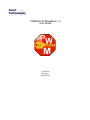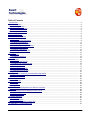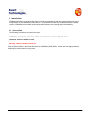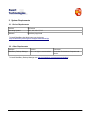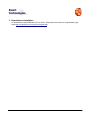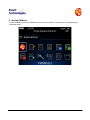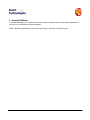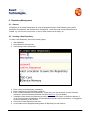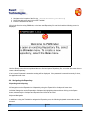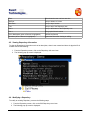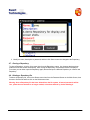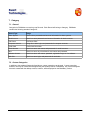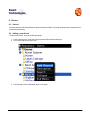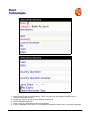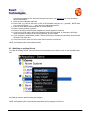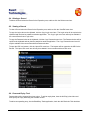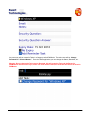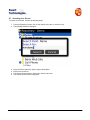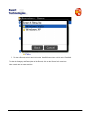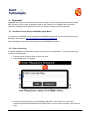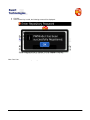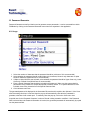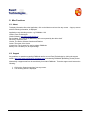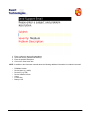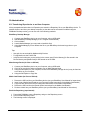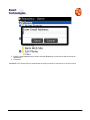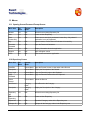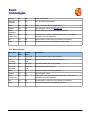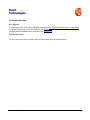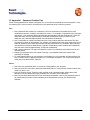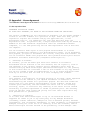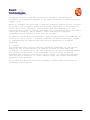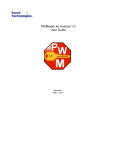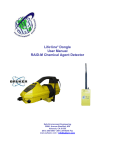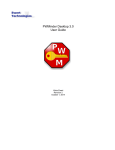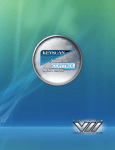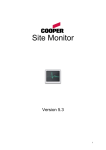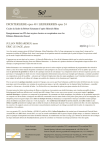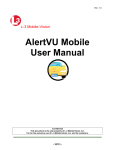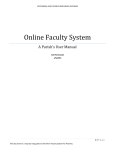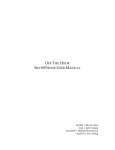Download - Ewert Technologies
Transcript
PWMinder for BlackBerry 1.0 User Guide Victor Ewert Revision 1 June 20, 2010 Table of Contents 1.Introduction......................................................................................................................................................... 3 1.1.Conventions................................................................................................................................................ 3 2.System Requirements......................................................................................................................................... 4 2.1.Device Requirements................................................................................................................................. 4 2.2.Other Requirements................................................................................................................................... 4 3.Download and Installation................................................................................................................................... 5 4.Starting PWMinder.............................................................................................................................................. 6 5.Uninstall PWMinder............................................................................................................................................ 7 6.Repository Management..................................................................................................................................... 8 6.1.General....................................................................................................................................................... 8 6.2.Creating a New Repository......................................................................................................................... 8 6.3.Opening a Repository................................................................................................................................. 9 6.4.Navigating the Repository......................................................................................................................... 10 6.5.Viewing Repository Information................................................................................................................. 11 6.6.Modifying a Repository.............................................................................................................................. 11 6.7.Closing a Repository................................................................................................................................. 12 6.8.Deleting a Repository file.......................................................................................................................... 12 7.Category........................................................................................................................................................... 13 7.1.General..................................................................................................................................................... 13 7.2.Custom Categories................................................................................................................................... 13 8.Record.............................................................................................................................................................. 14 8.1.General..................................................................................................................................................... 14 8.2.Adding a new Record............................................................................................................................... 14 8.3.Modifying an existing Record.................................................................................................................... 16 8.4.Deleting a Record..................................................................................................................................... 17 8.5.Viewing a Record...................................................................................................................................... 17 8.6.Password Expiry Task............................................................................................................................... 17 8.7.Searching for a Record............................................................................................................................. 19 9. Registration...................................................................................................................................................... 21 9.1.Purchase License Key from BlackBerry App World..................................................................................21 9.2.Enter License Key..................................................................................................................................... 21 10. Password Generator...................................................................................................................................... 23 10.1.Usage..................................................................................................................................................... 23 11. Misc Functions............................................................................................................................................... 24 11.1. About...................................................................................................................................................... 24 11.2. Support.................................................................................................................................................. 24 12.Administration................................................................................................................................................. 26 12.1.Transferring Repositories to and from Computer....................................................................................26 13. Menus............................................................................................................................................................ 28 13.1. Opening Screen/Password Prompt Screen........................................................................................... 28 13.2.Repository Screen.................................................................................................................................. 28 13.3. Record Screen....................................................................................................................................... 29 14.Trouble Shooting............................................................................................................................................. 30 14.1.Support................................................................................................................................................... 30 14.2.Known Issues......................................................................................................................................... 30 15. Appendix 1 - Password Creation Tips............................................................................................................ 31 16. Appendix 4 - License Agreement................................................................................................................... 32 PWMinder BlackBerry User Guide 2 of 33 1. Introduction PWMinder BlackBerry is an application that is used to store passwords and other sensitive data in a secure encrypted file on your BlackBerry mobile device. The password files are fully compatible with the Desktop version of PWMinder and so data can be easily share between your Desktop and your BlackBerry. 1.1. Conventions The following conventions are used in the book. Commands, directory and file names are written in mono-spaced font. Important: notes are written in bold. Warning: notes are written in bold red. Note: all Screen Shots in this Guide are taken on a BlackBerry Bold (9000). Screen will look slightly different depending on which theme is being used. PWMinder BlackBerry User Guide 3 of 33 2. System Requirements 2.1. Device Requirements Devices: All Devices Operating System: 4.2.1, 4.3, 4.5, 4.7, 5.0 Software: BlackBerry App World To install BlackBerry App World onto your device see: http://na.blackberry.com/eng/services/appworld/download.jsp 2.2. Other Requirements Software Version Comments BlackBerry Desktop Manager v5.0.1 or higher recommended To transfer files between Computer and Device. To install BlackBerry Desktop Manager see: http://na.blackberry.com/eng/services/desktop/ PWMinder BlackBerry User Guide 4 of 33 3. Download and Installation To download and install PWMinder onto your device, following the instructions for using Blackberry App World (http://na.blackberry.com/eng/services/appworld/) PWMinder BlackBerry User Guide 5 of 33 4. Starting PWMinder To start PWMinder, click on the PWMinder icon on the Home Screen, or find the icon in the Applications or Downloads folder. PWMinder BlackBerry User Guide 6 of 33 5. Uninstall PWMinder To uninstall PWMinder, you can either use Advanced Options->Applications from the Options application on your device or use BlackBerry Desktop Manager. NOTE: Uninstalling PWMinder will not remove any setting, License Key or Repository files. PWMinder BlackBerry User Guide 7 of 33 6. Repository Management 6.1. General A Repository is the central storage place for all of the password records. Each Repository has a name, description and password, and is saved as an encrypted file. Users can create as many Repositories as needed, e.g. one for home, one for work, or one for each members of the family, etc. 6.2. Creating a New Repository To create a new Repository, execute the following steps: 1. Start PWMinder. 2. Select New from the menu item. 3. The following window is displayed: 4. Enter a name for the Repository (mandatory) 5. Enter a description for the Repository (optional) 6. Enter a master password from the Repository. Either enter your own password, or select Generate Password to open the Password Generator tool (See Section 10 for more details) 7. If available, select whether the Repository should be saved to the SD Card or to the Device Memory; if no SD Card is present, the Repository will automatically be saved to the Device Memory. It is suggested to store to Repository on the SD card. 8. Click on the Create Repository menu item. 9. A confirmation will be displayed showing where the Repository file was saved to. PWMinder BlackBerry User Guide 8 of 33 Note: Repository files will be saved to the following location: SD Card /SDCard/BlackBerry/documents/ Device Memory: /store/home/user/documents/ Important: The password you use when creating the Repository should be as secure as possible since it is this password that will be protecting all of you other passwords. Warning: Make sure you remember this master password, since it will be the only way to access the Repository. For security reasons, the password is not stored anywhere and so if it is forgotten, it cannot be recovered! 6.3. Opening a Repository Note: When starting PWMinder, it will automatically attempt to open the last used Repository, by prompting for a password. 1. Enter the Password for the Repository listed 2. Click the Trackball, or type the Enter key. To open a different Repository execute the following steps: 1. Click on the Browse menu item. PWMinder BlackBerry User Guide 9 of 33 2. Navigate to the location of the file (e.g. /SDCard/BlackBerry/documents/) 3. Select the desired file and click on the Trackball. 4. Enter the Password as above. If this is the first time using PWMinder, or the last used Repository file can't be found the following screen is displayed: Use the Browse menu item as explained above to find and open a Repository file, or use the New menu item to create a New Repository. If an incorrect Password is entered a warning will be displayed. If the password is entered incorrectly 5 times, the application will close. 6.4. Navigating the Repository Expanding and Collapsing All Categories can be Expanded or Collapsed by using the Expand All or Collapse All menu item. Individual Categories can be Expanded or Collapsed by highlighting them and then clicking on the Space button, alternatively the Collapse and Expand menu items can be used. Keyboard Navigation In addition to using the Trackball to navigate the Repository tree, the following keyboard commands can also be used: Key PWMinder BlackBerry User Guide Action 10 of 33 Enter Move down the tree one item at a time Alt-Enter Jump to bottom of screen Shift-Enter Jump to top of screen T or t Jump to top of the Repository tree B or b Jump to the bottom of the Repository tree S or s Bring up the Search screen Del or Backspace (when a Record is highlighted) Deletes the Record Spacebar (when a Record is highlighted) Opens the Record for viewing or editing. 6.5. Viewing Repository Information To view the Repository's information such as its description, when it was created and where its physical file is located execute the following: 1. From the Repository screen, click on the Repository Info menu item 2. The following pop up screen is displayed: 6.6. Modifying a Repository To modify an existing Repository, execute the following steps: 1. From the Repository screen, click on the Edit Repository menu item. 2. The following pop up screen is displayed: PWMinder BlackBerry User Guide 11 of 33 3. Modify the name, description or password, and then click Save to save the changed to the Repository. 6.7. Closing a Repository To close a Repository, click the Close menu item from the Repository screen. Any changes that have been made will have been saved automatically. After closing the Repository, the Password screen is displayed. From here you can either open the Repository again, browse and open a different Repository or create a new Repository. 6.8. Deleting a Repository file. To delete a Repository file, click on the Browse menu item from the Password Screen or the Main Screen, then browse to find the file and then click on the Delete menu item. Warning: Once a Repository file has been deleted from the file system, all stored passwords will be lost, please be sure the data is no longer needed, or has been backed up, before deleting it. PWMinder BlackBerry User Guide 12 of 33 7. Category 7.1. General Categories in PWMinder are used to group Records. Each Record will belong to Category. PWMinder contains the following standard Categories: Record Type Usage Alarm System Use this store passwords and account information for alarm systems. Bank Account Use this to store passwords and account information for bank accounts. Cell Phone Cell Phone PINs Computer Account Using this to store logins and passwords for computer accounts. Credit Card Credit Card information. Email Account Use this to store user names and passwords for email accounts. Misc Use this to store any miscellaneous user names and password. Software Account Use this to store user names, password, registration keys, etc. for software. Web Site Use this to store logins and passwords for web sites. 7.2. Custom Categories In addition to the standard Categories listed above, custom categories can be used. Custom categories, however, can only be created and managed using the Desktop version of PWMinder. Any custom categories that were created with the desktop version, however, will be displayed on the BlackBerry version. PWMinder BlackBerry User Guide 13 of 33 8. Record 8.1. General A Record stores an individual password and all related information. Records are grouped into Categories and stored in the Repository. 8.2. Adding a new Record To add a new Record, execute the following steps: 1. In the repository tree, select the Category that the Record should belong to. 2. Click on the Add Record menu item 3. The following screen is displayed (show in two parts: PWMinder BlackBerry User Guide 14 of 33 4. Enter a Name for the record (mandatory). NOTE: the name may not contain the double-quote (“) character, and must be unique. 5. Change the Category for the record (if desired) or leave as is. 6. Enter a description (optional). 7. Enter a Login (e.g. Username) for the record (optional). 8. Enter the password for the record. If you already have a password, enter it here; if you want to generate PWMinder BlackBerry User Guide 15 of 33 9. 10. 11. 12. 13. 14. 15. 16. a new secure password click Generate Password menu item. (see Section 10 for more information about PWGenerator). Enter an Account Number (optional) Enter a URL (e.g. URL for web sites, or URL of ISP, Software Company, etc.) (optional). NOTE: there is no need to enter the http:// part, this will be added automatically. Enter an email address associated with the record (optional) Enter a security question (optional) Enter the security question answer (mandatory if security question is entered) If you want to set an expiry date for the Password, select an Expiry date, by clearing the No Expiry check box and then clicking on the Expiry Date field, to select a date. If you would like to automatically create a Task to remind you to change your password, check the Add Reminder Task check box. Click on the Save or Save and Close menu item to save the new Record. NOTE: the Repository file is automatically saved. 8.3. Modifying an existing Record To modify an existing Record, select the Record in the Repository tree, and then click on the View/Edit menu item. Any field can then be edited including the Category. NOTE: the Repository file is automatically saved when saving changes to a Record. PWMinder BlackBerry User Guide 16 of 33 8.4. Deleting a Record To delete a Record select the Record in the Repository tree, and then click the Delete menu item. 8.5. Viewing a Record To view a Record select the Record in the Repository tree, and then click the View/Edit menu item. To copy the Login value to the clipboard, click the Copy Login menu item. The Login value will be copied to the clipboard and can then be pasted into another application. The Copy Login menu item will only be available if the current Record has a Login value. To copy the Password value to the clipboard, click the Copy Password menu item. The Password value will be copied to the clipboard and can then be pasted into another application. The Copy Password menu item will only be available if the current Record has a Password value. To open the URL in a browser, click the Open URL menu item. The browser will be opened to the URL for the Record. The Open URL menu item will only be available if the current Record has a URL value. 8.6. Password Expiry Task Password should be changed from time to time. To add an expiry date, clear the No Expiry check box and then specify an expiry date using the Calendar control. To add a corresponding entry, into the BlackBerry Tasks application, check the Add Reminder Task checkbox. PWMinder BlackBerry User Guide 17 of 33 Any new entry will be created in Tasks in a Category called PWMinder. The task name will be: Change Password for “<Record Name>”. From the Tasks application you can change the Status, Reminder, etc. Warning: Do not change the Task name or Due date, this will cause the Task and the Record in PWMinder to become out of sync, and a new Task will be created, the next time the Record is saved in PWMinder. PWMinder BlackBerry User Guide 18 of 33 8.7. Searching for a Record To search for a Record, execute the following steps: 1. From the Repository Screen, click on the Search menu item, or click the s key. 2. The following Window is displayed: 3. 4. 5. 6. Select a Field to search by: Name, Login or Description Enter text to search for. Click on the Search button or click on the Search menu item. The Search Results are then displayed: PWMinder BlackBerry User Guide 19 of 33 7. To view a Record, select it and click on the View/Edit menu item or click on the TrackBall. To view the Category and Description of the Record, click on the Record Info menu item. Note: search are not case sensitive. PWMinder BlackBerry User Guide 20 of 33 9. Registration PWMinder can be used on a Trial basis for a period of 30 days. Unless a License Key has been purchased, after 30 days you will no longer be allowed to Open or Edit repositories. If PWMinder has not yet been registered, a Message will be displayed each time it is started reminding you of the Expiry date. 9.1. Purchase License Key from BlackBerry App World A License Key for PWMinder can be purchased from BlackBerry App World. For more information on using BlackBerry App world see: http://na.blackberry.com/eng/services/appworld/ After purchasing a License Key, it will be given to you by BlackBerry App World. 9.2. Enter License Key To Register PWMinder you then need to enter the license key into the Application. To enter the License Key execute the following steps: 1. From any screen, select the Enter License Key menu. 2. The following screen is displayed: 3. Enter the License Key given to you by BlackBerry App World. The License Key is of the form XXXXXXXX-XXXXXXXX-XXXXXXXX-XXXXXXXX (where X can be either a an Upper Case Letter or a Digit) PWMinder BlackBerry User Guide 21 of 33 4. Click OK. 5. If the License Key is valid, the following screen will be displayed: Note: Your License can be viewed by viewing the About information. PWMinder BlackBerry User Guide 22 of 33 10. Password Generator Password Generator a small tool that is used to generate secure passwords. It can be accessed from within PWMinder by clicking on the Password Generator menu item from anywhere in the application. 10.1. Usage 1. Select the number of characters that the password should be (minimum of 8 is recommended) 2. Select whether the password should contain Alpha only characters, Numeric only characters or Alpha Numeric characters (Alpha Numeric is recommended) 3. If Alpha or Alpha Numeric was selected, select whether the password should be Upper Case only, Lower Case only or Mixed Case (Mixed Case is recommended) 4. Enter a Special Character that should be included in the password. Make sure the system that this password is being created for, accepts the Special Character chosen. If no special character is to be included, remove any character from the Special Character field. 5. Click Generate menu item The generated password is displayed in the Generated Password and is copied to the clipboard. If the Close after Generating check box is checked, then the pop-up will automatically close after the password is generator, otherwise it will remain open. To manually close the pop-up, click on the Close menu item. A special case for the Password Generator, is when a Record is being created or modified. If the Password field is selected when the Password Generator is invoked, the generated password will automatically by copied into the password field. PWMinder BlackBerry User Guide 23 of 33 11. Misc Functions 11.1. About To display information About the Application, click on the About menu item from any screen. A pop up screen with the following information, is displayed: Application name including version: e.g. PWMinder 1.0.6 Vendor: Ewert Technologies Vendor Website: www.ewert-technologies.ca Device Name: The name of the BlackBerry device as reported by the device itself Device ID: The device PIN Version: The Device Software Version and Platform Owner: The owner of the device License Key: The License Key used to register PWMinder Battery Life: The battery life, as a percentage 11.2. Support Any problems or questions regarding PWMinder and be sent to Ewert Technologies by visiting the support screen: http://www.ewert-technologies.ca/support.html, and selecting PWMinder (BlackBerry) as the product. Alternatively a support email can be sent directly from within PWMinder. To send a support email execute the following: 1. Click on the Support menu item from any screen. 2. The following screen is displayed: PWMinder BlackBerry User Guide 24 of 33 3. 4. 5. 6. Enter a subject for the email (manadatory) Select the severity (defaulted to Medium) Enter the problem description Click on the Send menu item. NOTE: In addition to the information entered above the following additional information is included in the email: • • • • • • • PWMinder Version Device Name (e.g. 9000) Device ID (e.g. PIN) Device Software Version Owner License Key Battery Level PWMinder BlackBerry User Guide 25 of 33 12. Administration 12.1. Transferring Repositories to and from Computer All the passwords and other data in a Repository are stored in a Repository file on your BlackBerry device. To transfer the file to and from your desktop computer (so the data can be accessed or modified using the PWMinder Desktop version), you can use one of the following methods: BlackBerry Desktop Manager 1. 2. 3. 4. 5. Connect your BlackBerry device to your Computer, using a USB cable. Start BlackBerry Desktop Manager (v5.0.1 or higher recommended) Click on Media Launch Media Manager (you may need to install this first) Using Media Manager you can browse the file on your BlackBerry device and copy them to your Computer Tips: Use split view to see both My Media and My Devices For My Media, use the Folders Tab In My Devices make sure you are looking in the correct area; [Device Memory] for files stored in the Device Memory and [Media Card] for files stored on an SD Card. • • • Mass Storage Device (for files on SDCard) 1. Connect your BlackBerry device to your Computer, using a USB cable. 2. Click Yes on your device when prompted to turn on Mass Storage Mode. 3. Using the file Explorer on your computer, browse to the BlackBerry storage device (it may be listed as a new drive on your Computer. 4. Using the file Explorer to copy files. Media Card Reader (for files on SDCard) 1. 2. 3. 4. 5. Remove the SD Card from your BlackBerry device (see your BlackBerry User Manual for instructions). Insert it into a Media Card Reader on your Computer (follow instructions for the Media Card Reader) Copy files back and forth to the SD Card (follow instructions for the Media Card Reader) Remove the SD Card from the Reader (follow instructions for the Media Card Reader) Re-insert it back into your BlackBerry device (see your BlackBerry User Manual for instructions). Email the Repository (experimental) 1. From within PWMinder, open a Repository and go to the Repository screen 2. Click on Email Repository menu 3. The following screen is displayed: PWMinder BlackBerry User Guide 26 of 33 4. Enter the email address that you wish to send the Repository to (note: the file will be sent as an attachment) 5. Click send WARNING: This functionality is experimental and may not work for all devices or for all carriers. PWMinder BlackBerry User Guide 27 of 33 13. Menus 13.1. Opening Screen/Password Prompt Screen Menu Item Full Menu Context Menu Description Browse Yes N/A Browse for an existing Repository file. New Yes N/A Create an New Repository Enter Yes License Key N/A Allows user to enter their purchases License Key. Only shown if application is not yet Registered Buy Yes N/A Opens browser, to allow user to Purchase a License Key Generate Password Yes N/A Open the Password Generator About Yes N/A Display information about the application Support Yes N/A Open a Support screen Close Yes N/A Close screen and exit the application 13.2. Repository Screen Menu Item Full Menu Context Menu Description View/Edit Record Node Open the Record Screen to view and/or edit a Record Description Record Node Display the Description of the Record Copy Login Record Node Copy the Record's Login to the Clipboard Copy Password Record Node Copy the Record's Password to the Clipboard Delete Record Record Node Delete the Record Add Record Category Node Add a Record to the Category Description Category Node Display the Description of the Category Repository Info Yes N/A Browse for an existing Repository file. Edit Repository Yes N/A Create an New Repository Expand All Yes N/A Expand all Category nodes in the Repository tree. Collapse All Yes N/A Collapse all the Category nodes in the Repository tree. PWMinder BlackBerry User Guide 28 of 33 Search Yes N/A Search for a Record Generate Password Yes N/A Open the Password Generator About Yes N/A Display information about the application Support Yes N/A Open a Support screen (See Section 11.2) Email Repository Yes N/A Send the Repository as an attachment in an Email. Enter Yes License Key N/A Allows user to enter their purchases License Key. Only shown if application is not yet Registered Buy Yes N/A Opens browser, to allow user to Purchase a License Key Close Yes N/A Close screen and return to Password Prompt screen. 13.3. Record Screen Menu Item Full Menu Context Menu Description Copy Login Yes Login Field Copy the Record's Login to the Clipboard Copy Password Yes Password Field Copy the Record's Password to the Clipboard Open URL Yes URL Field Open the Record's URL in the browser Generate Password Yes Password Field Open the Password Generator About Yes N/A Display information about the application Support Yes N/A Open a Support screen Enter Yes License Key N/A Allows user to enter their purchases License Key. Only shown if application is not yet Registered Buy Yes N/A Opens browser, to allow user to Purchase a License Key Close Yes N/A Close screen and returns to Repository Screen. PWMinder BlackBerry User Guide 29 of 33 14. Trouble Shooting 14.1. Support If any problems occur while running PWMinder, please go to http://www.ewert-technologies.ca/support.html. Or use the support screen within the PWMinder (see Section 11.2). When submitting a support request, please include the PWMinder About information (see Section 11.3) 14.2. Known Issues For any current Know Issues, and their work-arounds, please refer to the Release Notes. PWMinder BlackBerry User Guide 30 of 33 15. Appendix 1 - Password Creation Tips When creating passwords for website, bank sites, etc, try to make the password as secure as possible. Keep the following tips in mind to make it more difficult for your passwords to be cracked or guessed. Do's 1. Use a password with at least 6 to 8 characters. The more characters in the password, the more combinations there are, making it more difficult to crack it. For example, if a password only uses upper case letters, a four character password would have approximately 450,000 combinations, if it had six characters there would be approximately 310,000,000 combinations, and if you were to use 8 characters, there would be approximately 210,000,000,000 combinations. 2. Use a combination of numbers and letters and use a mix of upper and lower case letters. This also increases the number of combinations. For example, if a password only uses upper case letters, a four character password would have approximately 450,000 combinations, if it used both upper and lower case letters there would be approximately 7,000,000 combinations, and if numbers were included as well, then there would be approximately 15,000,000 combinations. 3. Add a special character. This again increases the number of combinations, and reduces the risk of a dictionary attack. 4. Change your password every few months. This way, if your password has been cracked it will eventually be changed. 5. To create passwords that you can remember, use a phrase you can remember, and then take the first letter of each word, then append a number to it. For example, the phrase: This is a password phrase. could give you a password like Tiapp123. Don'ts 1. Don't write your passwords down, or store them unencrypted on your computer. 2. Don't use a word or name that is personally associated with you, such as family member's name, birth month, city born in, etc. 3. Don't use common words. These are easily cracked using a dictionary attack, where hackers will attempt to find your password by trying all words from a common list in a dictionary. 4. Don't use the same password for all of your accounts and websites. If one of your passwords were to be cracked then the hacker would immediately know the password for all of your accounts and websites. PWMinder BlackBerry User Guide 31 of 33 16. Appendix 4 - License Agreement The PWMinder License Agree can be found in <Install Directory>/PWMinder/docs/license.txt It is also reproduced here: SHAREWARE EVALUATION LICENSE BY USING THIS SOFTWARE, YOU AGREE TO THE FOLLOWING TERMS AND CONDITIONS: The version of PWMinder you are installing is shareware. You are hereby granted a license to use this software for a period of 30 days. After that time, you are required to register this software and pay the applicable fee, or else discontinue using it. For Commercial use, each user must have their own Registration Code. For personal use, a single Registration Code may be shared by members of the same household. Registration codes are transferable between computers, i.e. the same person may use the same Registration code on more that one computer. You are allowed to make copies of this program and distribute it to third parties, provided this software is not distributed for profit. If you distribute this program, you agree to distribute this license, along with this software. You are not allowed to bundle this program with other products without prior written permission from Ewert Technologies ([email protected]). 1. Ownership of Software As licensee, you own the media upon which this software is recorded or distributed and are entitled to use this software, but all rights in, title to and ownership of the original software and all subsequent copies shall be retained solely by Ewert Technologies (www.ewert-technologies.ca). The granting of this license does not constitute a sale of this software or any copy thereof. You are not allowed to make any modifications to, or to create derivative works from any of the files that are used in or that accompany this software. 2. Limited Warranty This software is provided "as is" without warranty of any kind, either expressed or implied, but not limited to, the implied warranties or conditions of merchantability and fitness for a particular purpose. The user must assume the entire risk as to the quality and performance of this software. Should this software prove defective, the user assumes the entire cost of all necessary servicing, repair, or correction. Any liability of the seller will be limited exclusively to product replacement or refund of purchase price. This warranty gives you specific legal rights and you may also have other rights which vary from jurisdiction to jurisdiction. 3. Limitation of Liability In no event shall Ewert Technologies or any of its authorized dealers or suppliers be liable to you or any other party for any damages whatsoever (including, without limitation, damages for loss of business profits, business interruption, loss of business information, or other incidental or consequential damages) arising out of the use of or inability to use this software, even if Ewert Technologies has been advised of the possibility of such damages. Some PWMinder BlackBerry User Guide 32 of 33 jurisdictions do not allow the limitation or exclusion of liability for incidental or consequential damages so the above limitation or exclusion may not apply to you. While all attempts have been made to make the encrypted repository file as secure as possible, any encryption method can be broken, especially if the password is short and/or easily guessable. Please ensure that the password(s) for your repository(ies) is/are at least 8 characters long, and contains upper case and/or lower case characters, and/or numbers. Ewert Technologies accepts no responsibility for repository files that get "hacked". In addition, ensure that the password(s) used for repositories are remembered, as there is no way to recover a forgotten password, and Ewert Technologies accepts no responsibility for repositories that can't be opened due to forgotten passwords. 4. General You acknowledge that you have read this agreement, understand it, and that by making any use of this software you agree to be bound by these terms and conditions. You further agree that this constitutes the entire agreement between you and Ewert Technologies, which supersedes any prior verbal or written agreement with respect to the matters set out herein. You understand and agree that you have no rights in or to the software except the license specifically granted in this agreement. If you have any questions about this agreement, contact Ewert Technologies at [email protected]. PWMinder BlackBerry User Guide 33 of 33