Download user manual
Transcript
IH-U515FB IH-U517FP IH-U516FW USB 2.0 3-port hub & 55-in-1 card reader Congratulations on the purchase of your new USB 2.0 3-port hub & 55-in-1 card reader. This product comes with a limited lifetime warranty. Before using your product, please thoroughly read and follow the instructions inside this manual. If you still need help, see the back page for other support options. If you want to know more about our products, visit us online at www.life-works.com. system requirements u s er m a n ua l • Windows® 2000, XP or Windows Vista® or Mac® OS X v10.4 or later • USB port (a USB 2.0 port is required for optimal performance) your package should contain user manual contents USB-to-mini-USB cable features • 2 your new USB hub • 3 your new card reader • 3 connect the hub • 4 connect the card reader • 5 remove a device • 5 supported media cards • 5 finding the right media port • 6 USB-to-USB cable product operating tips • 6 troubleshooting • 6 features USB 2.0 3-port hub & 55-in-1 card reader . use r manual 2 user manual (in your hands right now) AC adapter • adds 3 USB 2.0 ports to your computer • 55-in-1 card reader/writer • USB or AC powered • transfers music, video and files at up to 40× faster than a USB 1.1 port • card reader detaches from the dock, allowing you to download digital photos and videos on the go your new USB hub your new card reader card ports microSD USB mount for card reader SD power indicator CF back of base MS DC 5V USB 2.0 USB ports (for other devices) mini USB port (from computer) power indicator USB port (connects to hub or to the included USB-to-USB cable) AC adapter (power input) 3 connect the hub ff note Your 3-port USB hub can be used to connect any 1. Connect the USB-to-mini-USB cable to the mini-USB port on the hub. DC 5V USB 2.0 mini USB cable power indicator AC adapter (optional) 2. Connect the other end to an available USB port on your computer. The power indicator should turn green and your computer should recognize the new hardware. 3. (optional) Connect the AC adapter to the hub. Plug the other end into an available wall socket. 4 device that consumes less than 100 mA (milliamperes)— including digital cameras, keyboards, mice, MP3 players, thumb drives and many other handheld USB devices—without using the supplied AC adapter. When connecting other types of USB devices that consume more than 100 mA—such as external drives, printers, scanners or fax machines—connect the supplied AC adapter. 4. Connect other USB devices to the hub. DC 5V USB 2.0 connect the card reader supported media cards 1. Mount the card reader onto the hub. The following media card types are supported by your card reader: Compact Flash® Series CF I, CF II, Extreme III CF, Extreme CF, Ultra II CF, HS CF, XS-XS CF, CF Pro, CF Elite Pro, CF Pro II, IBM® MD, Hitachi® MD, Magic Store Memory Stick® Series MS, MS Pro, MS Duo, MS Pro Duo, MS MG, MS MG Pro, MS MG Duo, MS MG Pro Duo, Extreme MS Pro, Extreme III MS Pro, Ultra II MS Pro, HS MS MG Pro, HS MS MG Pro Duo, HS MS Pro, HS MS Pro Duo, MS ROM, MS Select, M2* Your computer should recognize the card reader automatically. 2. Insert your media card into the appropriate media port. remove a device Secure Digital® Series SD, Mini SD, HS Mini SD, Extreme SD, Extreme III SD, SDHC Ultra II SD, SD Ultra X, Ultra Speed SD, SD Pro, SD Elite Pro, HS SD, Micro SD, Micro SDHC MultiMedia Card® Series MMC, MMC 4.x, HS MMC, HS RS MMC, RS MMC, RS MMC 4.x, MMC Mobile, MMC Micro* Before you disconnect a media card, ensure you safely eject xD picture Card® Series XD-M, XD-H it within your operating system. * Requires a card adapter (not included). 5 finding the right media port Your card reader has 5 different ports for different media types: CompactFlash Microdrive Memory Stick CF MS SD microSD product operating tips • You can use the USB ports on the back of the hub whether or not the card reader is mounted on the hub. • The card reader can also be connected directly to your computer using the USB-to-USB cable. • Some media will require card adapters (not included) to fit in the card reader ports. These media types are indicated with an * under “supported media cards” on page 5. troubleshooting situation try this miniSD USB hub does not work (turn over) Secure Digital (SD) xD Picture Card a device •Connect the supplied AC adapter. connected to •Try connecting the hub to a USB 2.0 port on the hub does your computer if available (not a slower USB not work 1.1 port) card reader does not work 6 •Ensure the USB cable is properly connected to the hub and a USB port on your computer. •Ensure the devices are connected properly. •Connect the hub to a different USB port. •Verify that you have the media card in the corresponding media port and that the card is inserted correctly. FCC Statement This device complies with part 15 of FCC Rules. Operation is subject to the following two conditions: (1) this device may not cause harmful interference, and (2) this device must accept any interference received, including interference that may cause undesired operation. This equipment has been tested and found to comply with the limits for a Class B digital device, pursuant to part 15 of FCC Rules. These limits are designed to provide reasonable protection against harmful interference when the equipment is operated in a residential installation. This equipment generates, uses, and can radiate radio frequency energy and, if not installed and used in accordance with the instruction guide, may cause harmful interference to radio communications. However, there is no guarantee that interference will not occur in a particular installation. If this equipment does cause harmful interference to radio or television reception, which can be determined by turning the equipment off and on, the user is encouraged to try to correct the interference by one or more of the following measures: • Reorient or relocate the receiving antenna. • Increase the separation between the equipment and the receiver. • Connect the equipment into an outlet on a circuit different from that to which the receiver is connected. Consult a service representative for help. Properly shielded and grounded cables and connectors must be used in order to comply with FCC emission limits. LifeWorks is not responsible for any radio or television interference caused by using other than recommended cables and connectors or by unauthorized changes or modifications to this equipment. Unauthorized changes or modifications could void the user’s authority to operate the equipment. Responsible party: LifeWorks Technology Group LLC 1412 Broadway New York, NY 10018 Tested To Comply With FCC Standards FOR HOME OR OFFICE USE Warning Improper setup, use and care of this product can increase the risk of serious injury, death or device damage. Read and keep this guide and all other printed guides for future reference. For updated guides or replacements, go to www.life-works.com Do Not Attempt Repairs Do not attempt to take apart, open, repair, service or modify the device(s). Doing so may risk electric shock or other hazard. Evidence of any attempt to open or modify the device, including any peeling, puncture or removal of labels, will void the Limited Lifetime Warranty. AC-Powered Devices Failure to take the following precautions can result in serious injury or death from electric shock or fire, or in damage to the device. • Use only the power supply unit and AC power cord that came with your device or from an authorized repair center. • Confirm that your electrical outlet provides the type of power indicated on the power supply unit in terms of voltage (V) and frequency (Hz). If you are not sure of the type of power supplied to your home, consult a qualified electrician. • Avoid non-standard power sources, such as generators or inverters, even if the voltage and frequency appear acceptable. Only use AC power provided by a standard wall outlet. • Do not overload your wall outlet, extension cord, power strip or other electrical receptacle. Confirm that they are rated to handle the total current drawn by the device and any other devices on the same circuit. • Protect the power cords from being walked on. • Protect cords from being pinched or sharply bent, particularly where they connect to the power outlet, the power supply unit and the device. • Do not jerk, knot, sharply bend or otherwise abuse the power cords. • Do not expose the power cords to heat sources. • Keep children and pets away from the power cords. Do not allow them to bite or chew on the cords. • When disconnecting the power cords, pull on the plug; do not pull on the cord. If a power cord or power supply becomes damaged in any way, stop using it immediately. Unplug your device during lightning storms or when unused for long periods of time. Printed in China © 2008 LifeWorks Technology Group LLC. iHome™ is a trademark of SDI Technologies Inc. used under license. Windows Vista® is a registered trademark or trademark of Microsoft Corporation in the United States and/or other countries. Mac® is a trademark of Apple Inc., registered in the U.S. and other countries. All other brands and logos are trademarks of their respective companies. technical support for technical support please visit www.life-works.com or call (877) LIFE-540 (877-543-3540) lifetime warranty for warranty information, please visit www.life-works.com/warranty for model numbers IH-U515FB IH-U516FW IH-U517FP document version number 0811-0








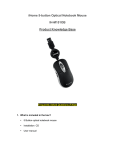
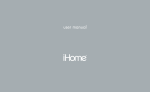
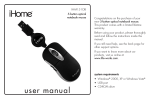


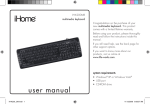
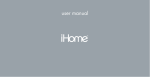

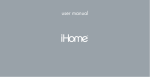




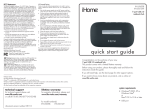
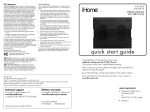
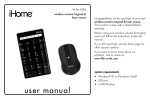

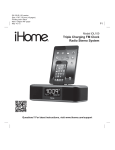
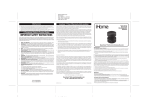

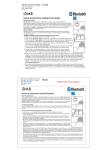
![[PDF:0.6MB]](http://vs1.manualzilla.com/store/data/005664304_1-5124c75bfbffa9dc3657cce05bb0013f-150x150.png)