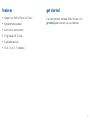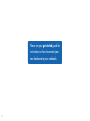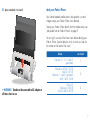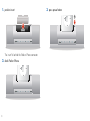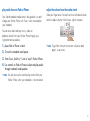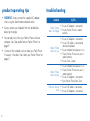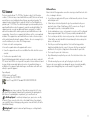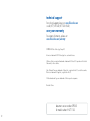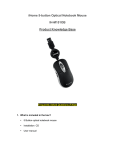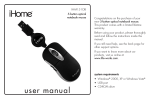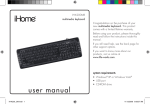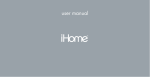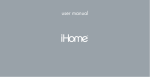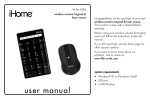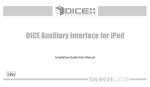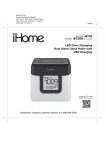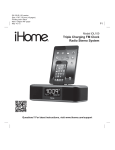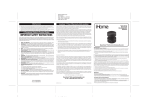Download user manual
Transcript
user manual You have made an excellent choice with your iStand™ notebook media center. This product comes with a limited one-year warranty. Before using, please read and follow these instructions. If you still need help, see the back page for other support options. For more about our products, visit www.life-works.com. Model IH-A711SS system requirements • Windows® XP or Windows Vista®, or • Mac® OS X v10.5.x or later • USB port • notebook size limits: 13 to 15.5 in. • maximum notebook weight: 8 lbs. 2 contents features 3 get started 3 your new iStand notebook media center 5 using your iStand notebook media center 6 product operating tips 10 troubleshooting 10 features get started • charge-n-sync iPod® or iPhone® with iTunes® If you have not done so already, follow the steps in the get started guide to connect your new hardware. • high-performance speakers • touch-sensitive volume control • 2 high-speed USB 2.0 ports • 3 adjustable positions • fits all 13” to 15.5” notebooks 3 Please see your get started guide for instructions on how to connect your new hardware to your notebook. 4 your new iStand notebook media center dock for iPod or iPhone power on/off button 2 USB 2.0 ports angle adjustment button touch-sensitive volume control high-performance speakers 5 using your iStand notebook media center change notebook stand angle 2. rotate stand You can change the angle to one of 3 positions: 15°, 30° or 45°. ff note Remove your notebook before adjusting the angle. (You do not need to disconnect the USB cable.) 1. press and hold angle adjustment button 3. release adjustment button to lock stand into place 6 4. place notebook into stand dock your iPod or iPhone Your iStand notebook media center is designed to sync and charge or play your iPod or iPhone when docked. To play your iPod or iPhone directly from the media center, see “play audio from an iPod or iPhone” on page 9. For a snug fit, use one of the three inserts before docking your iPod or iPhone. (See the table for which insert to use. Look for the number on the back of the insert.) device use insert iPod nano (1 , 2 , 3 and 4 generation) 1 iPod classic (80GB, 120GB) iPod 5G (30 GB) iPod touch, 1st and 2nd generation (8GB, 16GB, 32GB) 2 iPhone 3G iPod classic (160GB) iPod 5G (60GB, 80GB) 3 st ff WARNING Stand must be connected to AC adapter at all times when in use. nd rd th 7 1. position insert The insert fits behind the iPod or iPhone connector. 2. dock iPod or iPhone 8 3. press power button play audio from an iPod or iPhone adjust the volume from the media stand Your iStand notebook media center is designed to sync and charge your iPod or iPhone with iTunes® when connected to your notebook. Slide your finger across the touch-sensitive illuminated volume control to adjust volume—left to lower, right to increase. You can also select and play music, videos or podcasts directly from your iPod or iPhone through your high-performance speakers. 1. place iPod or iPhone in dock 2. Turn on the notebook stand power 3. From iTunes, click the ff note To go from minimum to maximum volume or back again, swipe twice. icon to “eject” iPod or iPhone 4. Use controls on iPod or iPhone to select and play audio through notebook stand speakers ff note You can also use the stand to play content from your iPod or iPhone when your notebook is not connected. 9 product operating tips • WARNING: Always connect the supplied AC adapter when using the iStand media notebook center. • Always remove your notebook from the stand before adjusting the angle. • You can play music from your iPod or iPhone without a computer. See “play audio from an iPod or iPhone” on page 9. • Use one of the included inserts to make your iPod/iPhone fit securely in the dock. (See “dock your iPod or iPhone” on page 7.) troubleshooting situation try this • Ensure AC adapter is connected. iPod or iPhone does not charge • Ensure iPod or iPhone is seated correctly. • Ensure AC adapter is connected. • Ensure USB cable is connected to stand and notebook. iPod or iPhone • Ensure notebook stand power is on. does not sync • Check iPod or iPhone to ensure it is seated correctly. • Ensure iTunes is open. • Ensure notebook stand power is on. • Check iPod or iPhone to ensure it is iPod or iPhone seated correctly. does not play • Ensure AC adapter is connected. • Eject iPod or iPhone from iTunes. USB ports do not • Ensure USB cable is connected. work • Ensure AC adapter is connected. 10 FCC Statement This device complies with part 15 of FCC Rules. Operation is subject to the following two conditions: (1) this device may not cause harmful interference, and (2) this device must accept any interference received, including interference that may cause undesired operation. This equipment has been tested and found to comply with the limits for a Class B digital device, pursuant to part 15 of FCC Rules. These limits are designed to provide reasonable protection against harmful interference when the equipment is operated in a residential installation. This equipment generates, uses, and can radiate radio frequency energy and, if not installed and used in accordance with the instruction guide, may cause harmful interference to radio communications. However, there is no guarantee that interference will not occur in a particular installation. If this equipment does cause harmful interference to radio or television reception, which can be determined by turning the equipment off and on, the user is encouraged to try to correct the interference by one or more of the following measures: • Reorient or relocate the receiving antenna. • Increase the separation between the equipment and the receiver. • Connect the equipment into an outlet on a circuit different from that to which the receiver is connected. • Consult a service representative for help. Properly shielded and grounded cables and connectors must be used in order to comply with FCC emission limits. LifeWorks is not responsible for any radio or television interference caused by using other than recommended cables and connectors or by unauthorized changes or modifications to this equipment. Unauthorized changes or modifications could void the user’s authority to operate the equipment. Responsible party: LifeWorks Technology Group LLC 1412 Broadway, New York, NY 10018 Tested To Comply With FCC Standards FOR HOME OR OFFICE USE AC-Powered Devices Failure to take the following precautions can result in serious injury or death from electric shock or fire, or in damage to the device. • Use only the power supply unit and AC power cord that came with your device or from an authorized repair center. • Confirm that your electrical outlet provides the type of power indicated on the power supply unit in terms of voltage (V) and frequency (Hz). If you are not sure of the type of power supplied to your home, consult a qualified electrician. • Avoid non-standard power sources, such as generators or inverters, even if the voltage and frequency appear acceptable. Only use AC power provided by a standard wall outlet. • Do not overload your wall outlet, extension cord, power strip or other electrical receptacle. Confirm that they are rated to handle the total current drawn by the device and any other devices on the same circuit. • Protect the power cords from being walked on. Protect cords from being pinched or sharply bent, particularly where they connect to the power outlet, the power supply unit and the device. Do not jerk, knot, sharply bend or otherwise abuse the power cords. • Do not expose the power cords to heat sources. • Keep children and pets away from the power cords. Do not allow them to bite or chew on the cords. • When disconnecting the power cords, pull on the plug; do not pull on the cord. If a power cord or power supply becomes damaged in any way, stop using it immediately. Unplug your device during lightning storms or when unused for long periods of time. Warning Improper setup, use and care of this product can increase the risk of serious injury, death or device damage. Read and keep this guide and all other printed guides for future reference. For updated guides or replacements, go to www.life-works.com Do Not Attempt Repairs Do not attempt to take apart, open, repair, service or modify the device(s). Doing so may risk electric shock or other hazard. Evidence of any attempt to open or modify the device, including any peeling, puncture or removal of labels, will void the Limited Lifetime Warranty. Choking Hazard This product contains small parts that may pose a choking hazard to children and pets. 11 technical support for technical support please visit www.life-works.com or call (877) LIFE-540 (877-543-3540) one-year warranty for warranty information, please visit www.life-works.com/warranty © 2009 LifeWorks Technology Group LLC. iHome is a trademark of SDI Technologies Inc. used under license. Windows Vista is a registered trademark or trademark of Microsoft Corporation in the United States and/or other countries. Mac, iPod and iTunes are trademarks of Apple Inc., registered in the U.S. and other countries. iPhone is a trademark of Apple Inc., registered in the U.S. All other brands and logos are trademarks of their respective companies. Printed in China document version number 0903-0 for model number IH-A711SS 12