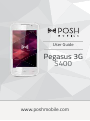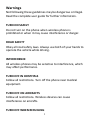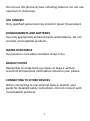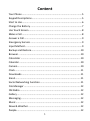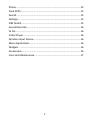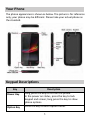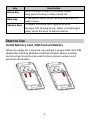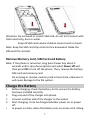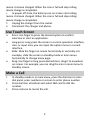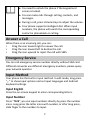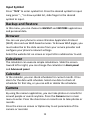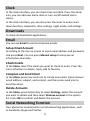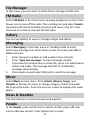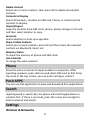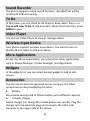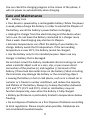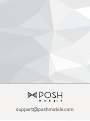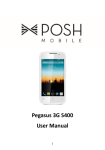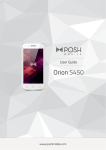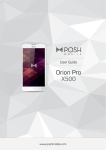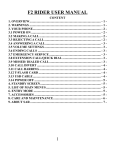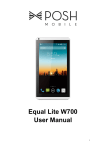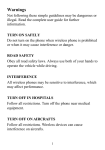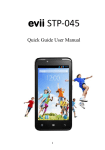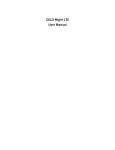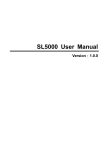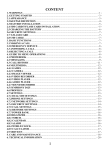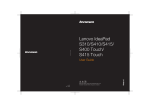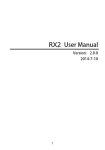Download Pegasus 3G S400
Transcript
User Guide Pegasus 3G S400 www.poshmobile.com Warnings Not following these guidelines may be dangerous or illegal. Read the complete user guide for further information. TURN ON SAFELY Do not turn on the phone when wireless phone is prohibited or when it may cause interference or danger. ROAD SAFETY Obey all road safety laws. Always use both of your hands to operate the vehicle while driving. INTERFERENCE All wireless phones may be sensitive to interference, which may affect performance. TURN OFF IN HOSPITALS Follow all restrictions. Turn off the phone near medical equipment. TURN OFF ON AIRCRAFTS Follow all restrictions. Wireless devices can cause interference on aircrafts. TURN OFF WHEN REFUELING 1 Do not use the phone at/near refueling stations. Do not use near fuel or chemicals. USE SENSIBLY Only qualified personnel may install or repair this product. ENHANCEMENTS AND BATTERIES Use only appropriate enhancements and batteries. Do not connect incompatible products. WATER-RESISTANCE Your phone is not water-resistant. Keep it dry. BACKUP COPIES Remember to make back-up copies or keep a written record of all important information stored in your phone. CONNECTING TO OTHER DEVICES When connecting to any external device, read its user guide for detailed safety instructions. Do not connect with incompatible products. 2 Content Your Phone ...................................................................................... 5 Keypad Descriptions ........................................................................ 5 Start to Use ...................................................................................... 6 Charge the Battery .......................................................................... 7 Use Touch Screen ............................................................................ 8 Make a Call ...................................................................................... 8 Answer a Call ................................................................................... 9 Emergency Service .......................................................................... 9 Input Method .................................................................................. 9 Backup and Restore ....................................................................... 10 Browser ......................................................................................... 10 Calculator ...................................................................................... 10 Calendar ........................................................................................ 10 Camera .......................................................................................... 10 Clock .............................................................................................. 11 Downloads..................................................................................... 11 Email .............................................................................................. 11 Social Networking Function .......................................................... 11 File Manager ................................................................................. 12 FM Radio ....................................................................................... 12 Gallery ........................................................................................... 12 Messaging...................................................................................... 12 Music ............................................................................................. 12 News & Weather ........................................................................... 12 People............................................................................................ 12 3 Phone ............................................................................................ 13 Posh APPS ...................................................................................... 13 Search ............................................................................................ 13 Settings .......................................................................................... 13 SIM Toolkit ..................................................................................... 15 Sound Recorder ............................................................................. 16 To Do.............................................................................................. 16 Video Player .................................................................................. 16 Wireless Input Device ................................................................... 16 More Applications ......................................................................... 16 Widgets ......................................................................................... 16 Accessories .................................................................................... 16 Care and Maintenance .................................................................. 17 4 Your Phone The phone appearance is shown as below. The picture is for reference only; your phone may be different. Please take your actual phone as the standard. Keypad Descriptions Key Power Key Option Key Description Long press the key to turn on the phone. In the power on status, press the key to lock keypad and screen; long press the key to show phone options. Press the key to enter option menu. 5 Key Home Key Back Key Volume Keys Description Press the key to return to standby mode. Long press the key to show recent list. In the menu mode, press the key to go back to upper menu. To adjust incoming call ringtone volume. During a call, playing music, video, or listening to radio, press the keys to adjust volume. Start to Use Install Memory Card, SIM Card and Battery When you apply for a network, you will get a plug-in SIM card. SIM (Subscriber Identity Module) card that contains phone number, service projects and can be used to store phone numbers and personal information. 6 Attention: Do not bend or scratch SIM card, do not let it contact with static electricity, dust or water. Keep all SIM cards where children cannot reach or touch. Note: Keep the SIM card chip contacts face downward. Make the SIM card fits card slot. Remove Memory Card, SIM Card and Battery Note: If the phone is turned on, long press Power Key about 3 seconds until it tips phone options and select Power off and then press OK to turn off the phone. Then, remove the battery, SIM card and memory card. Do not plug or remove memory card in boot state, otherwise it will cause damage to the file system. Charge the Battery 1. 2. 3. 4. ƒ Before charging, check the battery slot to ensure the battery has been installed correctly. Plug one end of the charger into phone. Connect another end of the charger to the socket. Start charging. It can be charged whether power on or power off. In power on state, when the battery icon on screen start rolling 7 means it is been charged. When the icon is full and stop rolling means charge is completed. ƒ In power off state, the battery icon on screen start rolling means it is been charged. When the icon is full and stop rolling means charge is completed. 5. Unplug the charger from the socket. 6. Disconnect the charger and phone. Use Touch Screen ¾ ¾ ¾ ¾ Press: Use finger to press the desired option to confirm selection or start an application. Long press: Long press the screen in current operation interface, icon, or input area; you can open the option menu in current interface. Slide: Slide the finger on screen horizontally or vertically. For example, slide the screen in standby mode or main menu horizontally to change menu page. Drag: Use finger to long press desired item, drag it to anywhere on screen. For example, you can drag the icon in main menu to standby screen. Make a Call 1. 2. 3. In standby mode or in main menu, press the dial icon to enter dial panel, press numbers on screen to enter phone number. Press dial icon at bottom and select SIM card to dial the number. Press end icon to cancel the call. 8 z You need to unlock the phone if the keypad and screen is locked. z You can make calls through call log, contacts, and messages. z During a call, press Volume Keys to adjust the volume. z Your phone supports intelligent dial. When input numbers, the phone will search the corresponding contact in phonebook or call log. Answer a Call When there is an incoming call, you can: ƒ Drag the icon toward right to answer the call. ƒ Drag the icon toward left to decline the call. ƒ Drag the icon upward to reject the call with SMS. Emergency Service You can call emergency service number directly without SIM card. Different networks use different emergency numbers, please query your network operator. Input Method Your phone has the built-in input method. In edit mode, long press “,…” to show Input options and set input languages and Android keyboard settings. Input English Press the on-screen keypad to enter corresponding letters. Input Number Press “?123”, you can input numbers directly by press the number icons. Long press the letter icons with number, or after long press, slide finger to the numbers to input. 9 Input Symbol Press “?123” to enter symbol list. Press the desired symbol to input. Long press “.…” to show symbol list, slide finger to the desired symbol to input. Backup and Restore In this menu, you can choose to BACKUP and RESTORE applications and personal data. Browser You can use your phone to access Wireless Application Protocol (WAP) sites and use WAP-based services. To browse WAP pages, you must subscribe to the data service from your service provider and configure your phone's relevant settings. Select the website list on screen or input URL in address bar to visit. Calculator The calculator can execute simple calculations. Slide the screen toward left or right, you can change the calculator in Basic panel and Advanced panel. Calendar In the calendar, you can check schedules for current month. It has alarm for the date with schedule. Select one date to check all schedules for that day, or you can edit or delete the schedules. Camera By using the camera application, you can take photos or records for around people or events anytime. Press the Camera icon in main menu to enter. Press the shoot icon or record icon to take photos or records. Press the icons on screen or Option Key to set parameters of the camera or recorder. 10 Clock In the clock interface, you can check time and date. Press the alarm icon, you can add new alarm clock or turn on/off existed alarm clocks. In the clock interface, you can also press the icons to enter count down function, stopwatch, cities settings, night mode, and settings. Downloads To check all downloads applications. Email You can use Email to send and receive emails. Setup Email Account According to the tips on screen to input email address and password, and press Next. You can press Manual setup to setup server information manually. Check Emails In the Inbox, select the email you want to check to enter. Press the icons at bottom to delete, reply, add to favorite. Compose and Send Email In the Inbox, press new mail icon to create new email. Input receiver email address, subject, and content, and then press send icon to send the email. Delete Accounts In the Inbox, press Option Key to select Settings. Select the account you want to delete and then select Remove account in the option list. Press OK to confirm and delete the account. Social Networking Function Your phone has several built-in social networking applications, such as Facebook, Skype and Twitter. 11 File Manager In this menu, you can select to check Phone storage and SD card. FM Radio Select FM Radio in the main menu and plug earphone to enter. Press Power icon to turn off the radio. Press setting icon and select Search, the phone will search available channels and save in the list. Press the icons on screen to operate the FM radio. Gallery You can use Gallery to view or manage images and videos. Messaging Select Messaging in the main menu or standby mode to enter. Select new message icon at left down corner to create new SMS or MMS and send. 1. Enter receiver’s number or add number from contacts. 2. Press “Type text message” to input message content. 3. If you want to send picture or video file, press + to add pictures, videos and audio. The message will shift to multimedia message automatically. 4. Press send icon and select SIM card to send the message. Music Select Music in main menu. Press Artists, Albums, Songs, and Playlists at the top of screen to change category. Select one audio file to play the music. Press the icons on screen to operate the audio player. News & Weather Use this function to view local news and weather. People In the People, press search icon to search contact, press add new icon to add new contact. Press Option Key to enter: 12 Delete Contact Select one or more contacts, then press OK to delete all selected contacts. Contacts to Display Select All contacts, contacts on SIM card, Phone, or Customize the contacts to display. Import/Export Copy the contacts from SIM cards, phone, phone storage or SD card, and then select location to copy. Accounts Select whether to Auto-sync app data. Share Visible Contacts Select one or more contacts, press OK and then share the selected contacts via Bluetooth, Email, etc. Memory Status To check the memory of phone and SIM cards. Join Contacts To merge the same contacts. Phone Press the icons on screen to input numbers in sequence. After inputting numbers, press dial icon and select SIM card to dial. Press the icons at the top screen, you can enter call log or contact. Posh APPS You can use this application to view and download free applications. Search Input keyword in search bar, the phone will match applications or contacts first. If there is no result, press the arrow icon on right to link to network and search. Settings Wireless & Networks 13 In this menu, you can select and set SIM management, WLAN, WHT, Data usage, under More... - Airplane mode, VPN, Tethering & portable hotspot, Mobile networks, and USB Internet. z WLAN You can connect to a wireless LAN (WLAN), use it to access and download with high speed. In Menu/Settings/WIRELESS & NETWORKS, slide the icon beside WLAN toward right to turn on WLAN. Press WLAN to check available WLAN networks. Select one open network, you can access to the network directly. If the network you selected is encrypted, you need to input password. z WHT The phone supports WHT. It can exchange information between devices including mobile phones wirelessly. Through WHT, you can sync phone and computer, exchange data with other WHT devices, and can connect to WHT earphone. In Menu/Settings/WIRELESS & NETWORKS, slide the icon beside WHT toward right to turn on WHT and set. Before transmit data, you may need to match with other WHT devices. Device In this menu, you can set audio profiles and display, check storage and battery, and manage apps. Personal z Location Access Select whether to access to my location, or whether to use WLAN & mobile network location. z Security You can select SCREEN SECURITY, ENCRYPTION, SIM CARD LOCK, PASSWORDS, DEVICE ADMINISTRATION, and CREDENTIAL STORAGE in this menu. z Language & Input 14 Select and set Language, keyboard & input methods and speech. z Backup & Reset In this menu, select Factory data reset and then select Reset phone to clear all data in the phone memory. Select DRM reset to delete all DRM licenses. Accounts z Add Account To add new account of Corporate, Email, Facebook, Google, Skype, or Twitter. System z Date & Time Set time and date for the phone. z Scheduled Power On & Off Set time to power on/off the phone automatically. z Accessibility To set accessibility functions for the phone. z Developer Options Enter the menu to select turn on/off developer options and select the options such as take bug report, desktop backup password, etc. z About Phone To check status, legal information, etc. SIM Toolkit If your SIM card supports STK (SIM Tool Kit) function, the phone can display different first level menu according to different STK card. This function needs the network provider support. If user finds STK function can’t operate normally, please contact the network provider. If the network provider does not support this function, we do not claim any responsibility whatsoever. 15 Sound Recorder The phone supports sound record function, recorded files will be saved with different quality. To Do In this menu, you can check to-do items or done items. Press + or Tap to add new To Do to add new item. When finish the item, press DONE to save. Video Player You can use Video Player to view or manage videos. Wireless Input Device Your phone supports wireless input device. You need to turn on Bluetooth and select to add new device. More Applications Except the above applications, your phone has other applications such as Device Manager, Tracker Manager, and App Attach. Widgets In the widgets list, you can select desired widget to add to idle screen. Accessories You can use accessories approved by our company, the other accessories can be provided by the seller. z Battery We provide several kind of lithium battery with different capacity. z Traveler charger Useful charger can charge the mobile phone very quickly. Plug the charger into the electrical plugs and connects the other side connects to the upper side of the phone. 16 You can check the charging progress in the screen of the phone, it will not power on automatically when charging. Care and Maintenance z Battery Care by a rechargeable battery. When the power is weak, please charge the battery. In order to extend the lifespan of the battery, use all the battery's power before recharging. not in use. Do not leave the battery connected to a charger more than a week. Overcharging may shorten its lifespan. charge. Battery needs the fit temperature. If the surrounding temperature is over 40°C, the battery cannot be charged. charger or battery that is damaged. Do not short-circuit the battery. Accidental short-circuiting can occur when a metallic object such as a coin, clip, or pen causes direct connection of the positive (+) and negative (-) terminals of the battery. (These look like metal strips on the battery.) Short-circuiting the terminals may damage the battery or the connecting object. !such as in a closed car in summer or a freezer in winter conditions, will reduce the capacity and lifetime of the battery. Always try to keep the battery between 59°F and 77°F (15°C and 25°C). A hot or cold battery may not function temporarily, even when the battery is fully charged. " freezing. #$# to local regulations. Please recycle when possible. Cellphones are not considered household waste. 17 z Mobile phone maintenance % *!!< or moisture can contain minerals that will corrode electronic circuits. If your device does get wet, remove the battery and allow the device to dry completely before replacing it. # != parts and electronic components can be damaged. # > shorten the life of electronic devices, damage batteries, and warp or melt certain plastics. # ? its normal temperature, moisture can form inside the device and damage electronic circuit boards. # ice other than as instructed in this guide. #!@@!@ J@ internal circuit boards and fine mechanics. #! ! detergents to clean the device. #paint the device. Paint can clog the moving parts and prevent proper operation. Unauthorized antennas, modifications, or attachments could damage the device and may violate regulations governing radio devices. All of the above suggestions apply to your device, battery, charger, or any enhancement. If any device is not working properly, take it to the nearest authorized service facility for service. 18 [email protected]