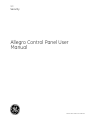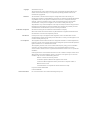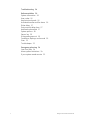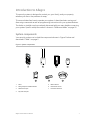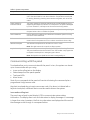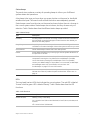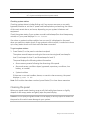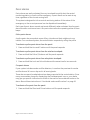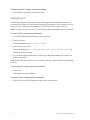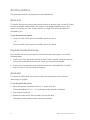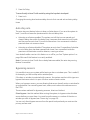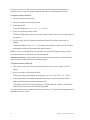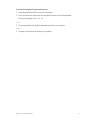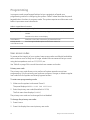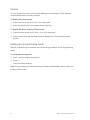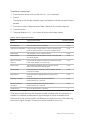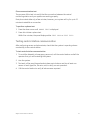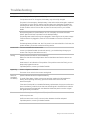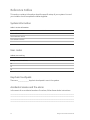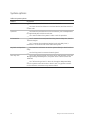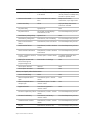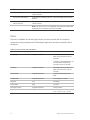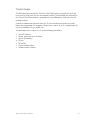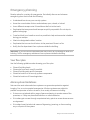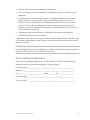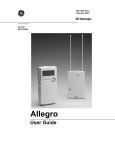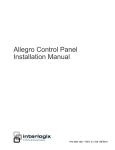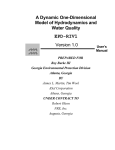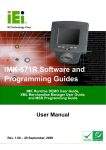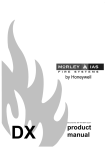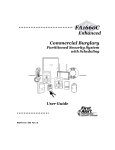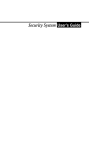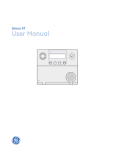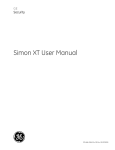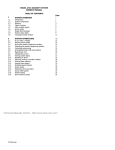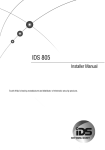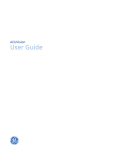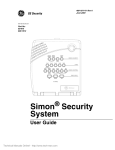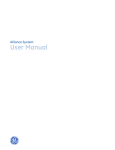Download Allegro Control Panel User Manual
Transcript
GE Security Allegro Control Panel User Manual P/N 466-1822 • REV F • ISS 09OCT09 Copyright © 2009 GE Security, Inc. This document may not be copied in whole or in part or otherwise reproduced without prior written consent from GE Security, Inc., except where specifically permitted under US and international copyright law. Disclaimer The information in this document is subject to change without notice. GE Security, Inc. (“GE Security”) assumes no responsibility for inaccuracies or omissions and specifically disclaims any liabilities, losses, or risks, personal or otherwise, incurred as a consequence, directly or indirectly, of the use or application of any of the contents of this document. For the latest documentation, contact your local supplier or visit us online at www.gesecurity.com. This publication may contain examples of screen captures and reports used in daily operations. Examples may include fictitious names of individuals and companies. Any similarity to names and addresses of actual businesses or persons is entirely coincidental. Trademarks and patents GE and the GE monogram are trademarks of General Electric Company. Other trade names used in this document may be trademarks or registered trademarks of the manufacturers or vendors of the respective products. Intended use Use this product only for the purpose it was designed for; refer to the data sheet and user documentation for details. For the latest product information, contact your local supplier or visit us online at www.gesecurity.com. FCC compliance This equipment has been tested and found to comply with the limits for a Class B digital device, pursuant to part 15 of the FCC Rules. These limits are designed to provide reasonable protection against interference in a residential environment. This equipment generates, uses, and can radiate radio frequency energy and, if not installed and used in accordance with the instrucitons, may cause harmful interference to radio communications. However, there is no guarantee that interference will not occur in a particular installation. If this equipment does cause harmful interference to radio or television reception, which can be determined by turning the equipment off and on, the user is encouraged to try to correct the interference by one or more of the following measures: Reorient or relocate the receiving antenna. Increase the separation between the equipemnt and receiver. Connect the affected equipment and the panel receiver to separate outlets, on different branch circuits. Consult the dealer or an experienced radio/TV technician for help. FCC part 15 ID: B47-785B-ALGRO IC: 867A-785ALGRO Contact information For contact information see our Web site: www.gesecurity.com. Content Introduction to Allegro 1 System components 1 Communicating with the panel 2 Cleaning the panel 4 Alarms 5 Siren time-out 5 Preventing accidental alarms 5 Panic alarms 7 Basic operating commands 8 Arming and disarming your system 9 Arming level 1 9 Arming level 2 10 Arming level 3 11 Arming options 12 Quick arm 12 Keychain touchpad arming 12 Quick exit 12 Chime feature 13 Exit delay time 13 Entry delay time 13 Silent extension 14 No delay 14 Auto stay arm 15 Bypassing sensors 15 Programming 18 User access codes 18 Setting the time 19 Adjusting the panel beep volume 19 Version 20 Exiting user programming mode 20 Testing 21 Automatic tests 21 Manual tests 21 Testing central station communication 23 Allegro Control Panel User Manual i Troubleshooting 24 Reference tables 26 System information 26 User codes 26 Keychain touchpads 26 Accidental smoke and fire alarm 26 Dialer delay 27 Entry and exit delay time 27 Automatic phone test 27 System options 28 Sensor log 29 If the power goes out 29 Conditions, displays, and sounds 29 Siren 32 Trouble beeps 33 Emergency planning 34 Your floor plan 34 Alarm system limitations 34 If your system needs service 35 ii Allegro Control Panel User Manual Introduction to Allegro This security system is designed to protect you, your family, and your property whether you are on the premises or away. This manual describes how to operate your system. It describes basic arming and disarming commands as well as programming instructions for your system features. The dealer or installer may have already discussed with you many details concerning your system. Specific setup information is shown in “Reference tables” on page 26. System components Your security system can include the components shown in Figure 1 below and described in Table 1 on page 2. Figure 1: System components 1. Panel 5. Motion detector 2. Dialog Telephone Interface Module 6. Door/window sensor 3. Wireless touchpad 7. Environmental sensor 4. Keychain touchpad Allegro Control Panel User Manual 1 Table 1: System components Component Description Panel The panel monitors all the sensors and devices in the system and initiates a call to the central station in an alarm situation. The panel has a touchpad for arming, disarming, checking status and entering data, such as access codes. Dialog Telephone Interface Module The Dialog Telephone Interface Module (DTIM) provides added security by separating the telephone interface from the panel. If the panel is damaged by fire or a break-in, it still reports to the central monitoring station. Door/window sensors Door and window sensors protect the perimeter of your home by alerting the panel when a door or window is opened. Motion detectors Motion detectors in hallways or individual rooms detect a person moving across the field of detection. Environmental sensors Environmental sensors such as smoke and carbon monoxide detectors remain alert for the presence of fire or carbon monoxide 24 hours a day. Wireless touchpad The wireless touchpad can be carried from room to room. Note: The Light buttons do not work on Allegro system. Keychain touchpad Keychain touchpads are handy for simple arming and disarming functions. They are wireless and can be carried off-site. The installer can program the touchpad to send a police or emergency panic alarm. Note: The keychain touchpad has not been investigated by UL. Communicating with the panel Touchpads allow you to communicate with the panel. In turn, the system can be set up to communicate with you using: • • • • Icons and scrolling text on the display Status beeps from the panel speaker Touchpad LEDs Alarm sirens Most of your commands to the panel will consist of entering the command plus a programmed 4-digit access code. Keychain touchpads do not require an access code. If an alarm is initiated with a keychain touchpad, a different device must be used to disarm the system. Icons and scrolling test The panel uses a liquid crystal display (LCD) to communicate system status information. The display uses icons and characters to display messages. If a message is longer than nine characters, the first nine characters are displayed and the rest of the message scrolls through in a marquee fashion. 2 Allegro Control Panel User Manual Status beeps The panel siren produces a variety of operating beeps to inform you of different system states and operations. A key beep is the tone you hear when you press a button on the panel or handheld wireless touchpad. The sound confirms that the button was adequately pressed. Status beeps come from the siren on the panel and sound when there is a change in the current system status. Status beeps are not alarms, but they do warrant your attention. Table 2 below describes the different status beeps provided. Table 2: Status beeps Type Description Exit delay Exit delay beeps indicate that an arming command has been entered and the countdown to arming has begun. Exit and close the door behind you before the exit delay expires. Entry delay Entry delay beeps indicate that you have entered the building and the countdown to an alarm has begun. Disarm the system as soon as you enter. Chime feature Chime feature beeps indicate that a door was opened. Protest Protest beeps indicate that you are trying to arm the system while there is an open door or window. Trouble Trouble beeps indicate that there is a problem with the system or one if its components. Pressing the * key silences the trouble beeps. If possible, correct the situation causing the trouble beeps. If this is not possible, contact your dealer/installer. If the problem is not corrected, trouble beeps and messages restart 4 (if fire related) to 10 hours later. See “ Trouble beeps” on page 33 for more information. Sensor test Sensor test beeps are the sounds the system makes during a sensor test to indicate the number of packets the panel received. See “Sensor test” on page 21. LEDs The touchpad has two LEDs that indicate the current system. The red LED is labeled “Armed” and the green LED is labeled “Ready.” Table 3 below describes the LED functions. Table 3: LED functions LED Description Armed LED (red) Flashing = Entry or exit delay On = Armed to level 2 (doors and windows) or level 3 (doors, windows, and motions) Off = Armed to level 1 (disarmed) Allegro Control Panel User Manual 3 LED Description Ready LED (green) On = System OK Off = System trouble/protest (check system status) Checking system status Checking system status includes finding out if any sensors are open or currently bypassed, whether or not the AC power and backup battery are working, the nature of the most recent alarm, and more, depending on your system’s features and equipment. Check the system status if your system sounds trouble beeps (four short beeps every minute) or if your panel displays Press Status. If an alarm or system trouble condition has occurred, it is displayed on the panel when you perform a status check. If any system trouble is active, it continues to show up in every status check until the trouble has been corrected. To get a system status: 1. Press Status (*) on the panel or wireless touchpad. The system sounds beeps according to the current arming level (one beep for level 1, two beeps for level 2, and three beeps for level 3). The panel displays the following status information: • Alarm memory events following the disarming of the panel. • Abnormal sensor conditions (open, bypassed, supervisory conditions, low battery, or trouble). • System troubles. If there are no current troubles, alarms, or events in alarm memory, the panel displays System is OK. Note: If all troubles have been resolved, press Status (*) to clear alarm memories. Cleaning the panel When your panel needs cleaning, spray a soft cloth with glass cleaner or slightly dampen it with soapy water and gently wipe the panel display. Caution: Do not spray the glass cleaner on the display or let any liquid run down into the panel as this could cause damage to your system. 4 Allegro Control Panel User Manual Alarms When there is an alarm condition, the siren emits emergency tones and the panel notifies the central station for help. Siren time-out The system is not automatically disarmed after an alarm, the sirens continue to sound until the time-out period is reached. Even after the time-out stops the sirens, the alarm is still in progress and remains so until you manually disarm the system. The time-out period can only be programmed by your installer or dealer. Preventing accidental alarms Your security system is engineered with advanced technology that reduces the chance of an accidental alarm caused by a technical problem. Most accidental alarms occur when leaving a residence after arming the system, or upon returning, before disarming system. If, for example, you arm the system, then run to another room for something you forgot, the exit delay time may expire. Once the exit delay expires, opening an armed door or moving in front of an armed motion detector causes an alarm or starts the entry delay. Your system can be set up with the opportunity to abort an accidental intrusion, police, or emergency alarm (fire alarms cannot be aborted). If the dialer delay feature is turned on, you have a programmed amount of time (between 15 and 45 seconds after an event, as set by your installer) to stop the panel before it sends a false alarm to the central station. Talk to your installer or see “Dialer delay” on page 27 to see if this feature is enabled and how much of a delay is programmed. Fire alarms are always reported. If an accidental fire alarm has sounded, follow your central monitoring station’s procedures to prevent a false dispatch. To abort a nonfire alarm: 1. When the panel displays ENTER CODE + <type of alarm>, enter your access code. The panel displays ABORTED and sounds one beep. Allegro Control Panel User Manual 5 Preventing accidental alarms Follow these guidelines to preventing accidental alarms: • Close doors and windows before you arm your system and leave your house. • When leaving the premises, gather the things you want to take with you so you can exit immediately after arming the system. • Always enter and exit within the programmed delay times. • Make sure you leave through a door that has a delay time programmed. If you arm your system, then leave through a door without a delay time, the siren sounds the alarm condition immediately. • When you return, immediately disarm your system. • Talk to the system installer to be aware of the devices in your security system and learn how each one operates. • Listen to your system beeps. Take note of indicator lights and touchpad messages indicating the current system status. • If you have pets, ask your installer if you need pet lenses in your motion detectors or pet immune motion sensors. Pets climb higher than you may guess and can cause alarms when you are away. • Check the location of your smoke detectors. Smoke detectors near bathrooms can be tripped by steam from a shower. Smoke detectors near the kitchen can be tripped by excessive smoke from cooking. 6 Allegro Control Panel User Manual Panic alarms Panic alarms are easily activated from any touchpad to quickly alert the central monitoring station to a police of fire emergency. A panic alarm can be sent at any time, regardless of the current arming level. This system is designed to inform central monitoring station of the nature of the emergency so the correct personnel can be dispatched immediately. Each type of panic alarm sounds and reacts differently when activated. A police panic alarm sounds a continuous tone. A fire panic alarm sounds a repeating series of three beeps. Police panic alarms A police panic alarm sounds to scare off any intruder and alert neighbors to any trouble. On a monitored system, the central station responds by calling the police. To activate a police panic alarm from the panel: 1. Press and hold the Arm and 1 buttons until the panel responds. To activate a police panic alarm from the wireless touchpad: 1. Press and hold the Police (*) buttons until the panel responds. To activate a police panic alarm from a keychain touchpad: 1. Press and hold the Lock and Unlock buttons at the same time for two seconds. Fire panic alarms If your system includes smoke and fire detectors, it monitors the premises for smoke and fire alarms 24 hours a day and in all arming levels. These alarms cannot be aborted and are always reported to the central station. Since many communities charge for dispatching the fire department in error, your dealer may give you specific instructions to follow in the event of an accidental smoke or fire alarm. Record these instructions in “Accidental smoke and fire alarm” on page 26. To activate a fire panic from the panel: 1. Press and hold the Silent and Chime buttons until the panel responds. Allegro Control Panel User Manual 7 Basic operating commands Figure 2 below shows the panel keypad and Table 4 below describes the system’s basic commands. Figure 2: Panel touchpad Arm 2 3 4 5 6 Chime Options 7 8 1 Disarm Silent Quick Exit No Delay Status * 9 Bypass # 0 Select Back Table 4: Basic system commands Task Command Check system status Press Status (*) Disarm the system Press Disarm + code Arms doors and windows Press Arm + code Arm doors and windows, no delay Press Arm + code + No Delay (4) Arm motions, doors and windows Press Arm (twice) + code Arm motions, doors and windows, no delay Press Arm (twice) + code + No Delay Arm system silently Press Silent + Arm + code Turn chime feature on and off (only when system is unarmed) Press Chime (7) Identify open sensor, trouble conditions, and alarms in memory Press Status (*) Bypass a zone Press Bypass (#) + primary code Quick exit (for use when system is armed) Press Quick Exit (starts a two-minute timer for use of one entry/exit door) Police panic Press and hold both the Arm and 1 buttons until the panel indicates the alarm Fire panic Press and hold both the Silent and Chime (7) buttons until the panel indicates the alarm 8 Allegro Control Panel User Manual Arming and disarming your system Since your security needs may vary throughout the day, this system was designed with the following three arming levels: • Level 1 (disarmed). Intrusion detection off. Smoke, heat, and environmental sensors remain active. • Level 2 (doors and windows). Perimeter protection on. Interior sensors are not active. • Level 3 (motions, doors and windows). All perimeter and interior sensors are active. By arming your system to a particular level, only those sensors programmed to detect in that arming level report alarm conditions to the panel. No matter which level your system is in, all sensors programmed to be active 24 hours a day continue to report alarm conditions. These sensors include smoke detectors, panic buttons, and environmental sensors. Arming level 1 Use arming level 1 (disarmed) to turn off intrusion/burglary protection for your system when security is not a concern. Environmental sensors (smoke, heat, carbon monoxide) remain active. Indoor motion sensors and perimeter sensors such as doors and windows are inactive. Other situations for level 1 arming include: • Disarm the system when you enter the armed premises through a designated delay door. • Disarm the system before opening a window or door to prevent an alarm. • Disarm the system to turn off the sirens when an alarm condition occurs. To disarm to level 1 using the panel keypad: 1. Press Disarm once. The panel displays Enter Code to DISARM. 2. Enter your access code. The panel displays the current time and the system sounds one beep. To disarm to level 1 using a keychain touchpad: 1. Press Unlock. Allegro Control Panel User Manual 9 To disarm to level 1 using a wireless touchpad: 1. Press Disarm and enter your access code. Arming level 2 There are times when you want intrusion protection, but still want the freedom to move around inside your home without setting off an alarm. In this situation, set your system to level 2 (doors and windows) to turn off the interior motion sensors. Note: To arm to level 2 from level 3, you must first disarm and then rearm the system. To arm to level 2 using the panel keypad: 1. Close all protected perimeter doors and windows. 2. Press Arm once. The panel displays Enter Code to ARM. 3. Enter your access code. The panel displays EXIT TIME XX and Lock Doors and Windows. The system sounds two beeps. 4. If you are leaving the premises, exit through a designated delay door before the delay time expires. Note: If the quick arm feature is on, an access code is not required to arm the system to level 2. To arm to level 2 using a keychain touchpad: 1. Press Lock. The system sounds two beeps. To arm to level 2 using a wireless touchpad: 1. Press Arm Doors and Windows and enter your access code. 10 Allegro Control Panel User Manual Arming level 3 When everyone will be away from the premises, set your system to level 3 (motions, doors, and windows) for maximum protection. In level 3 all sensors are active including perimeter door and window sensors and interior motion detectors. To arm to level 3 using the panel keypad: 1. Close all perimeter doors and windows. 2. Press Arm twice. The panel displays Enter Code to ARM. 3. Enter your access code. The panel displays EXIT TIME XX and Lock Motion Sensors, Doors and Windows. The system sounds three short beeps. 4. Exit through a designated delay door before the delay time expires. Note: If the quick arm feature is on, an access code is not required to arm the system to level 3. To arm to level 3 using a keychain touchpad: 1. Press Lock twice to go from level 1 to level 3, or once to go from level 2 to level 3. The system sounds three short beeps. To arm to level 3 using a wireless touchpad: 1. Press Arm Motion Sensors and enter your access code. Allegro Control Panel User Manual 11 Arming options The system provides the arming options described below. Quick arm This option lets you arm your system without using an access code. You will still need to enter an access code to disarm the system. Your dealer/installer can turn this option on or off for you. See “System options” on page 28 to see if this feature is available to you. To use the quick arm option: 1. To arm to level 2 with quick arm enabled, press Arm once. — or — To arm to level 3 with quick arm enabled, press Arm twice. Keychain touchpad arming Your installer can set up your keychain touchpad to arm the system in one of the following ways: • Press Lock to arm the system directly to level 3 with no delay. Using this method, you would not be able to arm to level 2 with your keychain touchpad. • Press Lock to increase the arming level each time it is pressed (level 1 to level 2, level 2 to level 3). The exit delay time begins. Quick exit This option is useful when you want to quickly exit and reenter a door without disarming your system. To use the quick exit option: 1. When the system is armed to level 2 or 3, press Quick Exit. The panel displays QUICK 120, and begins a two-minute countdown. 2. Open the door and exit. 3. Reenter the door within two minutes and close the door. The system rearms after the two-minute countdown. 12 Allegro Control Panel User Manual Chime feature When the chime feature is on, opening a door or window causes the panel to beep twice and display the sensor’s name. You can only turn the chime feature on or off when the system is disarmed (level 1). To turn the feature on or off, press Chime (7). When on, the panel alternates between displaying the current time and CHIME ON. Exit delay time After arming your system, you need time to exit the building so you won’t set off an alarm. Exit delay is the period of time you have after arming the system to leave the premises through a designated delay door. After you arm the system to level 3, the panel siren sounds three quick status beeps indicating that the system accepted the command and has started the exit delay time. During the exit delay time, the system sounds one beep every four seconds. Exit the premises before the exit delay time expires. During the last 10 seconds of the exit delay time, you will hear a beep every second, warning you that the time is about to expire. At this point, leave quickly or disarm the system. When the delay expires, there will be three more quick status beeps. These beeps indicate that the exit delay has ended. Opening an armed door or window after the exit delay has expired causes an alarm or starts the entry delay. Your installer will work with you to decide which doors should be delay doors and determine the delay time that will work best for you and your family. The installer will program your system and record the information in “Entry and exit delay time” on page 27. Entry delay time Upon returning to the premises, you need enough time to open the door and get to a touchpad to disarm the system. Entry delay time is the period of time you have to disarm the system after you open a designated delay door. When you unlock and enter the designated delay door, the panel siren sounds one beep every four seconds indicating that the entry delay time has begun and that you must disarm the system to avoid setting off an alarm. During the last 10 seconds of the entry delay time, you will hear one beep every second. Your installer will work with you to decide which doors should be delay doors and determine the delay time that will work best for you and your family. The installer will program your system and record the information in “Entry and exit delay time” on page 27. Allegro Control Panel User Manual 13 Silent extension Your system can be set up so that the delay time is restarted if you reopen the delay door during your initial delay time. This is useful if, after arming the system, you walk out the door, and then remember something you forgot. You can reenter and exit through the delay door without disarming and rearming the system. Note: The exit extension works on the first reentry only. If your system is not programmed for this feature, you must disarm the system when you reenter the armed premises to avoid setting off an alarm. Your dealer/installer can turn this feature on or off for you. See “System options” on page 28 to determine if this feature is currently enabled. No delay You can choose to turn off the entry and exit delays, causing the delay doors to arm immediately by pressing No Delay (4) within five seconds of arming the system. Anyone entering or exiting the premises through the delay door when the system is set to no delay would immediately cause an alarm. The no delay feature is normally used in the following situations: • When you are staying at home, after you have armed the system. • When you are arming the premises from the outside (you must have an installer programmed keychain touchpad with the arm feature enabled to do this). Your dealer/installer can turn this option on or off for you. See “System options” on page 28 to see if this feature is currently enabled. To arm to level 2 (or 3) with no delay using the panel keypad: 1. Close all perimeter doors and windows. 2. Press Arm once (or twice). 3. Enter your access code. The system sounds two (or three) beeps. 4. Immediately after hearing the beeps, press No Delay (4). The panel displays the current time and Arm Doors and Windows – No Delay (or Motion Sensors, Doors and Windows – No delay). Note: If the quick arm feature is enabled, an access code is not required. To arm to level 2 (or 3) with no delay using the wireless touchpad: 1. Press the desired arm button. 2. Enter your access code. 14 Allegro Control Panel User Manual 3. Press No Delay. To arm directly to level 3 with no delay using the keychain touchpad: 1. Press Lock. Changing the arming level restores delay doors to their normal exit and entry delay times. Auto stay arm The auto stay arm feature helps cut down on false alarms. If you arm the system to level 3, and do not leave the premises within the exit delay time: • Auto stay arm feature enabled. The system can tell that no one opened and closed a delay door within the delay time. It assumes that someone is still inside and the panel arms to level 2 to avoid a false alarm. Your movement inside the premises does not cause an alarm. • Auto stay arm feature disabled. The system arms to level 3 regardless of whether or not a delay door has been opened and closed. Your movement inside the premises could activate a motion detector, causing an alarm. Your dealer/installer can turn this feature on or off for you. See “System options” on page 28 to see if this feature is currently enabled. Note: If you arm to level 3 with the no delay feature enabled, the auto stay arming feature is cancelled. Bypassing sensors It is possible to arm your system while leaving a door or window open. This is useful if, for example, you like to sleep with a window open. If the door or window is protected with a sensor, the system must be told to ignore or bypass that sensor when it is open. All other sensors remain active. When you bypass a sensor, you are allowing that sensor (usually a door or window) to go unprotected. You cannot bypass heat, smoke, and carbon monoxide sensors or the DTIM. There are two methods for bypassing a sensor, direct and indirect. Direct bypass. Use this method after arming the system, to bypass a door/window sensor before you open them. You must know the sensor or number of the door or window you wish to bypass (see “Sensor log” on page 29). You can only direct bypass sensors from the panel touchpad and you must use the primary access code. Allegro Control Panel User Manual 15 Only sensors active in the current arming level can be bypassed. Attempting to bypass a sensor that is already bypassed activates or unbypasses the sensor. To bypass sensors directly: 1. Close all doors and windows. 2. Arm your system to the desired level. 3. Press Bypass (#). The panel displays Enter Code to BYPASS. 4. Enter your primary access code. The panel displays the sensors that are active in that level and can be bypassed in the system. 5. Scroll through the list of sensors and press Select (#) to select the sensor to bypass. The panel displays ZONE XX OFF and the press status icon turns on (the status message includes the bypassed and open sensors). Note: If a key is not pressed for five seconds, the panel exits bypass sensor mode. The bypassed door or window can now be opened. Indirect bypassing. Use this method if you are arming the system and would like to bypass doors and windows that are already open. To bypass sensors indirectly: 1. Leave open only those doors and windows that are to remain open. Close all others. 2. Arm your system to the desired level. The panel emits protest beeps and displays PROTEST and ZONE XX OPEN. 3. Press Bypass (#) to immediately bypass the sensor, or allow the delay time to expire and the sensors bypass automatically. The system sounds arming level beeps to indicate that the system is armed and open sensors have been successfully bypassed. To confirm that a sensor was bypassed, press Status (*). The panel lists bypassed and opened sensors or zones. 16 Allegro Control Panel User Manual To activate (unbypass) bypassed sensors: 1. Press Bypass (#) and enter your primary code. 2. Scroll to the sensor and press # to accept the sensor to be unbypassed. The panel displays ZONE XX ON. — or — 1. Close bypassed doors and/or windows and rearm your system. — or — 1. Change arming levels or disarm your system. Allegro Control Panel User Manual 17 Programming In program mode, panel keypad buttons let you navigate to all panel user programming menus for configuring the system. Table 5 below describes the panel keypad button functions in program mode. The system requires a valid access code before it processes most commands. Table 5: Keypad button functions Button Programming function Bypass/Select (#) Selects a menu item or data entry. Toggles between on and off whenever needed. Entered twice, clears current display. Status/Back (*) Deselects a menu item or data entry (if pressed before #). Lock (up arrow) Unlock (down arrow) Scroll through available options at the current menu tier. 0 to 9 Enter numeric values whenever needed. User access codes To preserve the integrity of your system, keep access codes confidential and delete extra codes as soon as they are no longer needed. We recommend that you avoid using obvious patterns such as 1111, 2222, etc. Use Table 8 on page 26 to record the actual user names and codes. Primary user code The primary user code allows you to perform all system operations and user programming. Only the primary user code can program, change, or delete a regular user code from the system and directly bypass sensors. To enter user programming mode: 1. Make sure the system is disarmed. Press 8. The panel displays ENTER CODE FOR SETTINGS. 2. Enter the primary user code (the default is 1234). The first menu item displays (CODES). The primary user code can be changed, but not deleted. To change the primary user code: 1. Press # once. 2. Press # to display the current primary user code. 18 Allegro Control Panel User Manual 3. Enter the desired primary user code, and then press #. User codes (2 to 4) The system does not accept the same code for two different user codes. To program/change user codes 2 to 4: 1. Press # once, and then scroll down until the desired user code is reached. 2. Press # to display the current user code (if any). 3. Enter the desired user code, and then press #. To delete user codes 2 to 4: 1. Press # once, and then scroll until you reach the code you want to delete. 2. Press # twice to delete the user code. Setting the time Although the installer usually sets the time for you, you can change or reset it when necessary. The panel uses a 12-hour clock. To set the time: 1. Press the down arrow, and then press # to display the time. 2. Enter the current time using the numbered keys and use the arrow keys to select AM or PM. 3. With the desired time displayed, press # to accept. Adjusting the panel beep volume You can adjust the panel’s status, auxiliary alarm, and arming level beep volume. You can set the volume from 0 to 5, with 0 being the lowest level (all alarms sound at the loudest level). To set the volume: 1. Press the down arrow twice, and then press # to display the volume. 2. Enter the desired volume level, and then press #. Allegro Control Panel User Manual 19 Version You can display the version of the panel software and hardware or DTIM software and hardware that is currently installed. To display the panel version: 1. Press the down arrow until VERSION is displayed. 2. Press # to display the current panel version displays. To display the phone module (DTIM) version: 1. Press the down arrow until PHONE MODULE is displayed. 2. Press #, and then press the down arrow to display the current phone module version. Exiting user programming mode After all programming is complete, use the following procedure to exit programming mode. To exit programming mode: 1. Press * until the display shows EXIT. 2. Press #. The current time displays. Note: If instructed by your dealer/installer to initiate a downloader session, enter your primary access code. 20 Allegro Control Panel User Manual Testing You should test the system periodically. The system contains a test mode that allows you to test sensors without creating false alarms in monitored system. See “Troubleshooting” on page 24 if correct test results are not achieved. Automatic tests Your system conducts automatic routine tests, checking for problems such as power failures, low batteries, sensors that aren’t working, and communication trouble with the central monitoring station. When your system detects a problem, trouble beeps sound to alert you. See “Trouble beeps” on page 33 for an explanation of the causes of trouble beeps and what you can do to fix the problem. Manual tests There are weekly system tests you can do yourself as an added safeguard. Taking time to do these tests will help you familiarize yourself with your system and alert you to anything unusual, such as sensors that have been tampered with. Sensor test This test verifies that the sensors in your system are operating correctly. We recommend that you test sensors/zones on a weekly basis. • DTIM and battery tests are performed at the start of the sensor test. The panel displays the DTIM zone number and beep once for every transmission received. • The panel beeps, indicating the number of transmission received (see Table 6 on page 22) and display <SENSOR NAME> + OK to indicate the panel heard from the sensor. For the first 10 to 20 seconds of the test, the volume is set to a lower level. • The panel automatically leaves sensor test mode after 15 minutes. • To extend a sensor test, or restart the sensor list, press 1. This also restarts the 15minute timer. Allegro Control Panel User Manual 21 To perform a sensor test: 1. Press the down arrow until you see SENSOR TEST displayed. 2. Press #. The display scrolls though untested zones and beeps to indicate successful sensor packets. 3. Count the number of beeps and see Table 6 below for the number required. 4. Trip each sensor. 5. The panel displays TEST DONE when all sensors have been tested. Table 6: Sensor tripping instructions Sensor Tripping instructions Number of beeps DTIM Initiate a sensor test. 7 to 8 Door/Window Open the secured door or window. 7 to 8 Carbon monoxide alarm Unplug the alarm. Plug it back in, wait 10 seconds, then press the test/reset button until the unit beeps 8 times. 7 to 8 Glass guard Tap the glass 3 or 4 in, from the sensor. 7 to 8 Motion sensor Avoid the motion sensor field of view for 5 minutes, and then enter its view. 7 to 8 Rate-of-rise heat detector Rub you hands together until warm, and then place one hand on the detector for 30 seconds. 7 to 8 Shock sensor Tap the glass twice (away from the sensor). Wait at least 30 seconds before testing again. 7 to 8 Smoke sensor Press and hold the test button until the system sounds transmission beeps. 7 to 8 Panic button Press and hold the appropriate panic buttons for 3 seconds. 7 to 8 Keychain touchpad Press and hold the Lock and Unlock buttons simultaneously for 3 seconds. 7 to 8 Remote handheld touchpad Press and hold the two emergency buttons simultaneously for 3 seconds. 7 to 8 Hardwire loop Open the secured door or window. 1 If the panel sounds less than the required number of beeps when a zone/sensor is tripped, this indicates wireless sensor signal strength is below acceptable limits. Distances from the receiver and/or installation environment are most likely affecting the sensor’s signal strength. Contact your dealer/installer if this occurs. 22 Allegro Control Panel User Manual Phone communication test The purpose of this test is to verify that the connection between the central monitoring station and your system are working properly. Most phone tests take only a few minutes, however, your system will try for up to 15 minutes to establish a connection. To perform a phone test: 1. Press the down arrow until PHONE TEST is displayed. 2. Press # to initiate a phone test. Within five minutes, the panel displays either TEST PASS or TEST FAIL. Testing central station communication After performing sensor and phone tests, check that the system is reporting alarms successfully to the central station. To test central station communication: 1. To avoid the dispatch of emergency personnel, call the central station and tell the operator that you will be testing the system. 2. Arm the system. 3. Test each of the panel keypad and wireless panic buttons and trip at least one sensor of each type (fire, intrusion, etc.) to verify correct operation. 4. Call the central station to verify all alarms were reported. Allegro Control Panel User Manual 23 Troubleshooting Category Problem and solution Panel power Panel display indicates System Low Battery. If AC power was out for a long time, the battery may not be fully charged. The power in the emergency backup battery is low and must be recharged or replaced. If AC power is out, the security system may shut down once the battery is below the operating level. When AC power is restored, the panel will recharge the battery. If the trouble condition exists 24 hours after AC power is restored, contact your installer dealer. After pressing Status, the panel flashes “AC Fail” or displays “AC Power Failure/AC Failure” (panel continues to operate from the backup battery). The panel power transformer may be unplugged or there may be an AC power outage. If the transformer is plugged in, check the circuit breaker or fuse that controls that outlet. The backup battery will take over, but if AC power is not restored within 15 minutes, the system will alert you and the central monitoring station. Access code I cannot remember the access codes. Contact your dealer/installer (to maintain security, you should always change your access code if anyone has had access to it). Arming System protests and will not arm immediately. Make sure that all monitored perimeter doors and windows and interior sensors are closed. Press Status for an indication of the problem. If the problem cannot be fixed, you can temporarily bypass the sensor. If problem persists, contact your dealer/installer. Bypassing Sensor to bypass is not listed. The sensor is not active in the current arming level. Sensor or touchpad low battery System indicates sensor/touchpad low battery. To avoid a false alarm, initiate a sensor test and then replace the indicated device battery. After replacing the battery, perform another sensor test to test the sensor/touchpad. If the sensor/touchpad is not tested after battery replacement, the system continues to show a low battery condition since that was the last signal it received from the device. Testing the sensor/touchpad with new batteries allows the panel to receive a signal with good battery information. Phone Panel indicates phone 1 fail, phone 2 fail, or phone failure. Perform a phone test. Perform a sensor test to verify communication between the DTIM and panel. If problem persists, contact your dealer/installer. 24 Allegro Control Panel User Manual Wireless touchpad System doesn’t respond to commands entered from the wireless touchpad. Check the touchpad for dead batteries and replace batteries if needed. If problem persists, contact your dealer/installer. Touchpad reports a trouble condition. Check the touchpad battery for low voltage. Replace the battery if necessary. If problem persist, contact your dealer/installer. Wireless sensor zone or DTIM System doesn’t respond (in sensor test or when armed) when sensor is tripped. Contact your dealer/installer. Sensor or DTIM reports a trouble condition. Perform a sensor test. If trouble condition persists, contact your dealer/installer. Panel tamper The touchpad reports a panel or phone module tamper. Verify that the panel or phone module (DTIM) cover is closed. Trouble beeps Panel sounds four short beeps every minute. A trouble condition exists. Press Status. See Table 12 on page 30 to determine the cause. Allegro Control Panel User Manual 25 Reference tables This section contains information about the specific setup of your system. You and your installer should complete the tables together. System information Table 7: Version information System information Version Panel software version Panel hardware version DTIM software version DTIM hardware version User codes Table 8: User code log User code Name Code Primary code (1234 default) 02 03 04 Keychain touchpads There are ____________ keychain touchpads in use in the system. Accidental smoke and fire alarm In the event of an accidental smoke or fire alarm, follow these dealer instructions. ________________________________________________________________________ ________________________________________________________________________ ________________________________________________________________________ ________________________________________________________________________ 26 Allegro Control Panel User Manual Dialer delay Is the dialer delay feature enabled? ___ Yes. I have _______ seconds to abort an accidental intrusion or emergency alarm before it is reported to the central station. ___ No. All alarms are reported to the central station immediately. Note: Fire alarm reports to the central station cannot be aborted. Entry and exit delay time Entry delay time: _________________. The time allowed to enter the premises and disarm the system. Exit delay time: __________________ The time allowed to leave the premises after arming the system. Table 9: Entry and exit delay doors Door Door location 1 2 3 4 5 Automatic phone test An automatic phone test is performed every _______ days. Allegro Control Panel User Manual 27 System options Table 10: System options Feature My system Quick arm ___ Yes. Press the Arm/Lock button to the level desired. ___ No. Press the Arm/Lock button to the level desired, and then enter the access code. Quick exit ___ Yes. Press the Quick Exit button. Exit and reenter your armed premises through a delay door within two minutes. ___ No. I need to disarm the system in order to exit the premises. Exit extension ___ Yes. If I reenter the armed premises during the exit delay time, the exit extension begins. ___ No. If I reenter the armed premises during the exit delay time, it continues to count down and I must disarm the system. Keychain touchpad arm ___ Yes. Press the Lock button to arm the system directly to level 3 with no delay. ___ No. Each key press increments the arming level. Auto stay arm ___ Yes. If, after arming to level 3 (motions, doors, and windows), I don’t exit through a designated delay door, the system arms to level 2 (doors and windows). ___ No. If after arming to level 3, I don’t exit through a designated delay door, the system continues to arm to level 3, and, if my system contains motion detectors, movement may cause an alarm. 28 Allegro Control Panel User Manual Sensor log Table 11: Sensor information Sensor number Sensor text Sensor type Sensor group 01 02 03 04 05 06 07 08 09 10 11 12 13 14 15 16 17 18 19 20 If the power goes out Your system has a backup battery that keeps your system operational up to 24 hours during a power failure. An optional feature allows your system to alert the central monitoring station if the power is off for more than 15 minutes. Note: In the event your system loses power, you must set the time when power is restored. Conditions, displays, and sounds Your system uses a variety of different alarm sirens, status beeps, and trouble beeps to communicate with you. Table 12 on page 30 describes the different sounds and Allegro Control Panel User Manual 29 what they mean. Try to familiarize yourself with the differences. You will hear sounds each time you tell your system to do something, such as arm or disarm. Some sounds you will hear only when there is a problem with the system, such as a low battery. There are sounds you will hear in an emergency. Getting to know your system sounds allows you to react quickly and appropriately, to the messages you hear. Table 12: Normal mode conditions, displays, and sounds Condition Visual display Audible response Police Alarm + Police, then Alarm + <sensor name> High level on steady tone Fire Alarm + Fire, then Alarm + <sensor name> Repeating series of three beeps Chime Alternates, Chime On + current time Beeps twice Silent Current time None Alarms Note: If there is both a Fire and Police alarm, the panel displays Alarm + Fire and then any sensors in alarm, regardless of sensor type. Note: If no text is associated with the sensor, the panel displays just the sensor number. Panel status Arming level 1: Disarmed Current time + System is OK One short beep. Arming level 2: Doors and windows armed Lock Doors and Windows Two short beeps Arming level 3: Motion Lock Motion Sensors, Doors and Three short beeps sensors, doors and windows Windows armed No delay No Delay None Entry delay Enter Code + Entry + Time Remaining in Entry Delay One beep every four seconds, One beep every second for last 10 seconds Exit delay EXIT XX (time remaining in exit delay) One beep every four seconds, one beep every second for last 10 seconds Waiting for code to disarm Enter Code + To Disarm None Lock + Doors and Windows or Lock + Motion Sensors, Doors and Windows Waiting for code to arm (quick arm is off) Enter Code + To Arm None Lock + Doors and Windows or Lock + Motion Sensors, Doors and Windows 30 Allegro Control Panel User Manual Condition Visual display Audible response Sensor test in progress Sensor Test, followed by sensors Four beeps every minute for the to be tested last five minutes, one beep every second for the last minute Sensors to be tested Test <zone sensor #> <sensor text> Beeps once for each transmission, up to eight times Sensor test okay All OK High level beep when sensor heard from received AC power okay System is OK None AC power failure AC Fail with normal display + Press Status, AC Fail Four short beeps every minute Panel battery voltage okay System is OK None Panel battery voltage low Press Status, Low CPU Battery Four short beeps every minute Phone communication failure Press Status, Phone 1/2 Failure Four short beeps every minute Panel receiver failure Press Status, Trouble + Receiver Failure Four short beeps every minute Panel receiver interference Press Status, Trouble + Receiver Interference Four short beeps every minute Protest – unable to arm due to open sensor Protest, Open + <sensor name> Long beep followed by short beep, then repeated Waiting for access code before entering user programming mode Enter Code + For Settings None Alarm report aborted Aborted None Alarm report canceled Cancelled None Sensors, touchpads, other device status Sensor closed (okay) None None Restoral required sensor open Press Status, Open + <sensor name> None Restoral required sensor tamper open Press Status, Open + Trouble + <sensor name> None Bypassed sensor Press Status, Bypassed + <sensor name> None RF sensor supervisory failure Press Status, Trouble + <sensor name> Four short beeps every minute RF sensor low battery Press Status, Low Battery + <sensor name> Four short beeps every minute Hardwire sensor trouble Press Status, Trouble + <sensor name> Four short beeps every minute RF jam Press Status, Receiver Jam Four short beeps every minute Allegro Control Panel User Manual 31 Condition Visual display Audible response DTIM trouble Press Status, Service Required + <sensor name> Four short beeps every minute DTIM phone low battery Press Status, Low Battery Phone Four short beeps every minute Module Sensor previously in alarm (alarm memory) Press Status, Alarm Memory + <sensor name> None Note: If an alarm occurs, it is displayed until the panel is disarmed and remains in the system status until checked. Siren The siren is capable of low and high sounds. Low-level sounds are for nonalarm cases such as key presses and trouble beeps. High-level sounds are used for alarm situations. Table 13: Siren volume level and pattern Action Volume level Pattern Entry delay Programmed level One beep every 4 seconds, one beep every second for last 10 seconds If alarmed: Three beeps every 10 seconds, three beeps every seconds for last 10 seconds Exit delay Programmed level One beep every 4 seconds, one beep every second for last 10 seconds Protest beep Programmed level Long beep followed by short beep Trouble beep Programmed level Four beeps per minute Keypress Low One beep Police alarm High Constant Emergency alarm Programmed level On/off pattern Fire alarm High Temporal three: .5 s on, .5 s off, .5 s on, .5 s off, .5 s on, 1.5 s off 32 Allegro Control Panel User Manual Trouble beeps Trouble beeps are silenced for 10 hours if the Status button is pressed or until one hour prior to Quiet Hour for non-fire related troubles. Trouble beeps are silenced for four hours if the Status button is pressed and is not affected by Quiet Hour for fire related troubles. Quiet Hour determines the start time of a 10-hour window during which trouble beeps are suppressed. For example, if Quiet Hour is set to 10 p.m., trouble beeps do not occur between 10 p.m. and 8 a.m. Trouble beeps occur in level 1 or 2 for the following conditions: • • • • • • • Low CPU battery Sensor supervisories or troubles Sensor low battery RF jam RF trouble Phone module failure System memory failure Allegro Control Panel User Manual 33 Emergency planning Develop plans for a variety of emergencies. Periodically discuss and rehearse emergency plans that include the following: • Understand how to use your security system. • Know the normal state of doors and windows; open, closed, or locked. • Use a different escape route if closed doors feel hot to the touch. • Emphasize that everyone should escape as quickly as possible. Do not stop to gather belongings. • Crawl and hold your breath as much as possible to help reduce smoke inhalation during your escape. • Meet at a designated outdoor location. • Emphasize that no one should return to the premises if there is a fire. • Notify the fire department from a phone outside the building. WARNING: If you arrive at the premises and hear sirens, do not attempt to enter the building. Call for emergency assistance from a phone outside the building. Your floor plan Use the following guidelines when drawing your floor plan: • • • • • Show all building levels. Show exits from each room (if possible). Show all building exits and fire escapes. Show the location of all security system components. Show the locations of fire extinguishers. Alarm system limitations Not even the most advanced alarm systems can guarantee protection against burglary, fire, or environmental emergencies. All alarm systems are subject to possible compromise or failure-to-warn, for a variety of reasons including: • If sirens are not placed within range of persons sleeping in remote areas of the premises, or if they are placed behind doors or other obstacles. • If intruders gain access through unprotected entry points or areas where sensors are bypassed. • If intruders have the technical means of bypassing, jamming, or disconnecting any or all parts of the system. 34 Allegro Control Panel User Manual • If power to sensors is disconnected or inadequate. • If environmental sensors are absent in areas where a specific condition can be detected. • If smoke does not reach a smoke sensor. For example, smoke sensors cannot detect smoke in chimneys, walls, roofs, or smoke blocked by a closed door. Sensors may not detect smoke on building levels different from their installed location. Sensors may not detect when fires are caused by smoking in bed, explosions, improper storage of flammables, overloaded electrical circuits, and other hazardous conditions. • If telephone lines are out of service. Telephone lines are also vulnerable to compromise by any of several means. Inadequate maintenance is the most common cause for alarm failure. Therefore, test your system once a week to verify sensors, sirens, and phone communication are all working correctly. WARNING: Security system and devices cannot compensate you for life or property loses. Although having an alarm system can make you eligible for reduced insurance premiums, the system is no substitute for insurance. If your system needs service If you have any questions about your security system or if it ever needs servicing, please contact your apartment manager or security dealer. Company name ____________________________________________________ Address ___________________________________________________________ City ____________________________ State ________ Zip __________________ Phone number (_______) _____________________________________________ Contact name ______________________________________________________ Allegro Control Panel User Manual 35 36 Allegro Control Panel User Manual