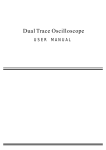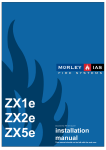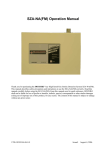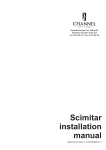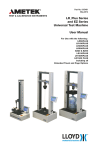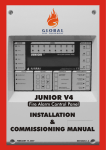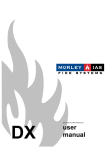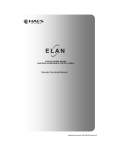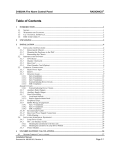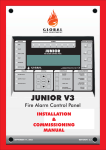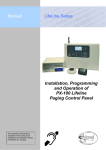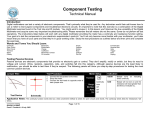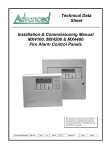Download DX 1-2 Loop Product Manual - Fire and Electrical Safety Ltd
Transcript
DX Document No. 997-147-000-4 Issue 4 product manual MORLEY-IAS Dimension Series Table of Contents 1 INTRODUCTION ......................................................................................................................... 7 1.1 1.2 1.3 1.4 1.5 NOTICE .................................................................................................................................. 7 MODELS ................................................................................................................................. 7 WARNINGS AND CAUTIONS ...................................................................................................... 9 NATIONAL APPROVALS ............................................................................................................ 9 EN54 INFORMATION ............................................................................................................. 10 2 UNPACKING............................................................................................................................. 11 3 INSTALLATION ........................................................................................................................ 12 3.1 IDENTIFICATION OF PARTS..................................................................................................... 12 3.1.1 Small Enclosure .......................................................................................................... 12 3.1.2 Medium Enclosure ...................................................................................................... 12 3.1.3 Large Enclosure .......................................................................................................... 12 3.2 INSTALLING THE ENCLOSURE (SURFACE MOUNT) ................................................................... 13 3.3 INSTALLING THE ENCLOSURE (FLUSH – BEZEL MOUNT OPTION) ............................................. 14 3.3.1 Wall Apertures............................................................................................................. 14 3.3.2 Installing the Complete Assembly............................................................................... 14 3.4 EXTERNAL CONNECTIONS ..................................................................................................... 16 3.4.1 Introduction ................................................................................................................. 16 3.4.1.1 3.4.2 3.4.2.1 3.4.3 3.4.3.1 3.4.3.2 3.4.3.3 3.4.3.4 3.4.3.5 3.4.3.6 3.4.4 3.4.4.1 3.4.4.2 3.4.4.3 3.4.4.4 3.4.5 3.4.6 3.4.7 3.4.8 3.4.9 3.4.9.1 3.4.9.2 Inspection and Testing .......................................................................................................... 17 Mains Power Input ...................................................................................................... 18 Mains Cable Glands .............................................................................................................. 19 Battery Installation ...................................................................................................... 19 General Introduction.............................................................................................................. 19 Wiring / Terminal Block Arrangement.................................................................................... 19 Small Enclosure Arrangement............................................................................................... 20 Medium Enclosure Arrangement........................................................................................... 20 Large Enclosure Arrangement ..............................................................................................21 Battery Operation .................................................................................................................. 21 Detection Loops .......................................................................................................... 22 General Information .............................................................................................................. 22 Cable Requirements .............................................................................................................22 Loop Wiring Installation ......................................................................................................... 23 Unused Loops ....................................................................................................................... 25 Sounder Circuits.......................................................................................................... 26 Auxiliary Relay Outputs............................................................................................... 27 Auxiliary Supply Outputs............................................................................................. 27 Digital Inputs ............................................................................................................... 28 RS485 Peripheral Link ................................................................................................ 28 Daisy Chain Style Installation................................................................................................ 29 Cable Screen – Earth Connections ....................................................................................... 30 3.4.10 Recommended Cable Routing.................................................................................... 31 3.5 KEY-SWITCH OPTION ............................................................................................................ 32 3.5.1 Assembly Instructions ................................................................................................. 32 3.6 PRINTER OPTION .................................................................................................................. 33 3.7 SLIDE-IN LABELS .................................................................................................................. 33 4 STANDBY BATTERY CALCULATIONS.................................................................................. 34 5 MAINTENANCE ........................................................................................................................ 35 5.1 MAINTENANCE SCHEDULE ..................................................................................................... 35 5.1.1 EN54-14 Recommendations....................................................................................... 35 5.1.1.1 5.1.1.2 5.1.1.3 5.1.1.4 5.1.2 5.1.2.1 Page 2 of 98 Daily Attention ....................................................................................................................... 35 Monthly Attention .................................................................................................................. 35 Quarterly Attention ................................................................................................................ 35 Yearly Attention..................................................................................................................... 35 BS5839-1: 2002 Recommendations ........................................................................... 36 Daily Attention ....................................................................................................................... 36 Document No. 996-147-000-4, Revision: 4 Product Manual Dimension Series 5.1.2.2 5.1.2.3 5.1.2.4 MORLEY-IAS Weekly Attention ................................................................................................................... 36 Monthly Attention .................................................................................................................. 36 Quarterly / Annual Inspection and Service ............................................................................ 36 5.2 REPLACEMENT OF COMPONENTS ...........................................................................................37 5.2.1 Lithium Standby battery ...............................................................................................37 5.2.2 Liquid Crystal Alphanumeric Display ...........................................................................37 5.2.3 Standby Batteries.........................................................................................................37 5.2.4 Base Card ....................................................................................................................38 5.2.4.1 5.2.4.2 5.2.4.3 5.2.4.4 5.2.5 5.2.6 6 Introduction ........................................................................................................................... 38 Single Loop Base Card ......................................................................................................... 38 Two / Four Loop Base Card .................................................................................................. 38 Two Loop Plug-In Card ......................................................................................................... 39 Display Card ................................................................................................................39 Spare Parts List ...........................................................................................................39 CONTROLS AND INDICATIONS ..............................................................................................40 6.1 USER CONTROL LEVELS ........................................................................................................40 6.1.1 Level Definition ............................................................................................................40 6.1.2 Passwords ...................................................................................................................40 6.1.3 List of Device Abbreviations ........................................................................................41 7 PROGRAMMING .......................................................................................................................42 7.1 INTRODUCTION ......................................................................................................................42 7.1.1 Memory Lock ...............................................................................................................42 7.1.2 Updating Software .......................................................................................................43 7.1.3 Text Entry.....................................................................................................................43 7.1.3.1 7.1.3.2 Keypad .................................................................................................................................. 43 Display .................................................................................................................................. 43 7.2 PROGRAMMING USING THE WIZARD ........................................................................................44 7.2.1 Step 1 (Time) ...............................................................................................................44 7.2.2 Step 2 (Date)................................................................................................................45 7.2.3 Step 3 (Device Manufacturer)......................................................................................45 7.2.3.1 7.2.3.2 7.2.3.3 7.2.4 7.2.4.1 7.2.4.2 7.2.4.3 7.2.4.4 7.2.4.5 Protocol Selection ................................................................................................................. 45 Flashing the Loop Driver Software (ULD).............................................................................. 46 Learning the devices connected to the loops ........................................................................ 46 Step 4 (Loop Device Settings) .....................................................................................46 Edit Device Settings .............................................................................................................. 47 Edit Device Location Text......................................................................................................47 Edit Zone Assignment ...........................................................................................................47 Edit Group Disable Assignment ............................................................................................ 48 Other Information .................................................................................................................. 48 7.2.5 Step 5 (Zone Text) .......................................................................................................48 7.2.6 Step 6 (Complete)........................................................................................................48 7.3 PROGRAMMING MANUALLY ....................................................................................................50 7.3.1 Selecting the Commission Option................................................................................50 7.3.2 Recommended Step by Step Programming Guide .....................................................50 7.3.3 Overview of the Menu Structure ..................................................................................51 7.3.4 Set-Up Options ............................................................................................................52 7.3.5 Local Outputs...............................................................................................................53 7.3.5.1 7.3.5.2 7.3.5.3 7.3.5.4 7.3.6 Pattern Assignment ............................................................................................................... 54 Can Pulse?............................................................................................................................ 54 Respond to Evacuate? .......................................................................................................... 54 Respond to Silence? ............................................................................................................. 54 Loops ...........................................................................................................................55 7.3.6.1 Edit Devices .......................................................................................................................... 55 7.3.6.1.1 Edit Device Location Text ............................................................................................... 55 7.3.6.1.2 Edit Zone Assignment .....................................................................................................56 7.3.6.1.3 Edit Group Disable Assignment ...................................................................................... 56 7.3.6.1.4 Input Controls.................................................................................................................. 56 7.3.6.1.5 Output Controls ............................................................................................................... 58 7.3.6.1.5.1 Morley-IAS / System Sensor Specific Information................................................................. 59 7.3.6.1.5.2 Apollo Specific Information ................................................................................................... 59 7.3.6.1.5.3 Hochiki Specific Information.................................................................................................. 59 Product Manual Document No. 996-147-000-4, Revision: 4 Page 3 of 98 MORLEY-IAS Dimension Series 7.3.6.1.6 Base Sounder Notes ....................................................................................................... 60 7.3.6.1.7 Multi-Input / Output Devices (Sub-addresses)................................................................. 60 7.3.6.1.7.1 Determining the number of inputs & outputs (Apollo) ........................................................... 61 7.3.6.1.8 Multi-sensor/ Multi-mode analogue input devices ........................................................... 61 7.3.6.1.8.1 Apollo Discovery Multi-sensor............................................................................................... 61 7.3.6.1.8.2 Hochiki Multi-mode detectors ................................................................................................ 62 7.3.6.1.8.3 System Sensor/ Morley-IAS Multi-mode detectors ................................................................ 62 7.3.6.2 Learn Devices ....................................................................................................................... 64 7.3.6.3 Calibrate................................................................................................................................ 65 7.3.7 7.3.8 7.3.9 Zone Texts .................................................................................................................. 66 Access......................................................................................................................... 66 Advanced Settings ...................................................................................................... 67 7.3.9.1 On-Board Inputs.................................................................................................................... 67 7.3.9.1.1 Unassigned Function Key 1 ............................................................................................ 67 7.3.9.1.2 Input Action ..................................................................................................................... 68 7.3.9.1.3 Zone Number ..................................................................................................................69 7.3.9.1.4 Disablement Group ......................................................................................................... 69 7.3.9.2 Output Pattern Logic ............................................................................................................. 69 7.3.9.2.1 Zone Qualifiers................................................................................................................70 7.3.9.2.2 Delays ............................................................................................................................. 70 7.3.9.3 Panel State Inputs................................................................................................................. 71 7.3.9.4 Detection Modes ................................................................................................................... 72 7.3.9.4.1 Delayed (Stage 1 / Stage 2) Mode .................................................................................. 73 7.3.9.4.2 Verification Mode ............................................................................................................ 74 7.3.9.4.3 Sensitivity Mode .............................................................................................................. 74 7.3.9.4.4 Night Threshold Levels ................................................................................................... 75 7.3.9.4.5 Protocol Specific Sensitivity Information ......................................................................... 76 7.3.9.4.5.1 Morley-IAS / System Sensor Specific Information................................................................. 76 7.3.9.4.5.2 Apollo Specific Information ................................................................................................... 76 7.3.9.4.5.3 Hochiki Specific Information.................................................................................................. 76 7.3.9.5 7-Day Timers......................................................................................................................... 78 7.3.9.6 System Options..................................................................................................................... 79 7.3.9.6.1 Crystal Frequency / Clock Drift Compensation................................................................ 79 7.3.9.6.2 LCD Contrast .................................................................................................................. 79 7.3.9.6.3 Wipe Configuration Memory............................................................................................ 79 7.3.9.6.4 Panel Serial Number .......................................................................................................80 7.3.9.7 Printer option......................................................................................................................... 80 PROGRAMMING USING THE PC CONFIGURATION TOOL ..................................................................... 81 7.3.10 Retrieving Data from Panel to PC............................................................................... 81 7.3.11 Sending Data from PC to Panel.................................................................................. 81 8 SPECIFICATIONS .................................................................................................................... 82 8.1 8.2 8.3 9 FUNCTIONAL SPECIFICATIONS ............................................................................................... 82 POWER SUPPLY AND CHARGER ............................................................................................. 84 RECOMMENDED CABLES ....................................................................................................... 85 REFERENCE ............................................................................................................................ 86 9.1 EVENT TEXT EXPLAINED ....................................................................................................... 86 10 APPENDIX ................................................................................................................................ 90 10.1 APPENDIX A – HOW TO FLASH UPGRADE THE DX CONTROL PANEL ......................................... 90 Table of Figures FIGURE 1 – DIMENSION & FIXING POINTS – SMALL ENCLOSURE ........................................................... 13 FIGURE 2 – DIMENSION & FIXING POINTS – MEDIUM ENCLOSURE ......................................................... 13 FIGURE 3 – DIMENSION & FIXING POINTS – LARGE ENCLOSURE ........................................................... 13 FIGURE 4 – KNOCKOUTS – SMALL ENCLOSURE .................................................................................... 14 FIGURE 5 – KNOCKOUTS – MEDIUM & LARGE ENCLOSURES ................................................................. 14 FIGURE 6 – BEZEL ASSEMBLY ............................................................................................................. 14 FIGURE 7 – RECOMMENDED APERTURE SIZES ..................................................................................... 14 FIGURE 8 – MAINS INPUT ARRANGEMENT – DX1E-20S ........................................................................ 18 Page 4 of 98 Document No. 996-147-000-4, Revision: 4 Product Manual Dimension Series MORLEY-IAS FIGURE 9 – MAINS INPUT ARRANGEMENT – DX1E-40M MODELS ...........................................................18 FIGURE 10 – MAINS INPUT ARRANGEMENT – DX2E AND DX4E MODELS .................................................18 FIGURE 11 – BATTERY WIRING / TERMINAL BLOCK DETAILS ..................................................................19 FIGURE 12 – SMALL ENCLOSURE 7AH BATTERY INSTALLATION ..............................................................20 FIGURE 13 –MEDIUM ENCLOSURE 7AH BATTERY INSTALLATION ............................................................20 FIGURE 14 – MEDIUM ENCLOSURE 12AH BATTERY INSTALLATION, NO PRINTER .....................................20 FIGURE 15 – MEDIUM ENCLOSURE 12AH BATTERY INSTALLATION, WITH PRINTER ..................................20 FIGURE 16 – LARGE ENCLOSURE 12AH BATTERY INSTALLATION, WITH PRINTER.....................................21 FIGURE 17 – LARGE ENCLOSURE 17AH BATTERY INSTALLATION ...........................................................21 FIGURE 18 – SLC CONNECTIONS .........................................................................................................24 FIGURE 19 – LOOP WIRING WITHOUT ISOLATORS ..................................................................................24 FIGURE 20 – LOOP WIRING WITH ISOLATORS– PREFERED ALTERNATIVE ................................................24 FIGURE 21 – LOOP WIRING– UNUSED LOOPS .......................................................................................25 FIGURE 22 – SOUNDER CIRCUIT CONNECTIONS ....................................................................................26 FIGURE 23 – SOUNDER WIRING ...........................................................................................................26 FIGURE 24 – RELAY CIRCUIT CONNECTIONS .........................................................................................27 FIGURE 25 – AUXILIARY SUPPLY CIRCUIT CONNECTIONS ......................................................................27 FIGURE 26 – DIGITAL INPUT CIRCUIT CONNECTIONS .............................................................................28 FIGURE 27 – MONITORED CIRCUIT INPUT..............................................................................................28 FIGURE 28 – TYPICAL RS485 – ‘DAISY CHAIN’ WIRING.........................................................................29 FIGURE 29 – RS485 SCREEN – EARTH ARRANGEMENT ........................................................................30 FIGURE 30 – DX1E-20S RECOMMENDED CABLE ROUTING....................................................................31 FIGURE 31 – DX1E-40M / MP RECOMMENDED CABLE ROUTING...........................................................31 FIGURE 32 – DX2E / DX4E RECOMMENDED CABLE ROUTING ................................................................31 FIGURE 33 – KEY-SWITCH LOCATION ...................................................................................................32 FIGURE 34 – FASCIA PLATE AND SWITCH MOUNTING ............................................................................32 FIGURE 35 – KEY-SWITCH ASSEMBLY ..................................................................................................32 FIGURE 36 – PRINTER ASSEMBLY.........................................................................................................33 FIGURE 37 – SLIDE-IN LABEL LOCATIONS .............................................................................................33 FIGURE 38 – BASE CARD TABS ............................................................................................................38 FIGURE 39 – REPLACING THE 1-LOOP BASE CARD ................................................................................38 FIGURE 40 – REPLACING THE 2/4-LOOP BASE CARD .............................................................................38 FIGURE 41 – REPLACING THE 2-LOOP PLUG-IN CARD ...........................................................................39 FIGURE 42 – REPLACING THE DISPLAY CARD ........................................................................................39 FIGURE 43 – TYPICAL CONTROLS AND INDICATIONS ..............................................................................40 FIGURE 44 – MEMORY LOCK JUMPER ...................................................................................................42 FIGURE 45 – POSITION OF MEMORY LOCK AND FLASH JUMPERS ...........................................................42 FIGURE 46 – EXAMPLE OF 3 INPUT / 3 OUTPUT MODULE AT ADDRESS 63 ..............................................60 FIGURE 47 – POSITION OF PC TOOL CONNECTOR ................................................................................81 Table of Tables TABLE 1 – PACKING CONTENTS LIST ....................................................................................................11 TABLE 2 – MAXIMUM LOOP LENGTHS ....................................................................................................23 TABLE 3 – LIST OF COMPATIBLE PERIPHERAL DEVICES .........................................................................29 TABLE 4 – DEVICE TYPE ABBREVIATIONS ..............................................................................................41 TABLE 5 – MENU STRUCTURE OVERVIEW .............................................................................................51 TABLE 6 – GENERAL SET-UP OPTIONS .................................................................................................53 TABLE 7 – INPUT PARAMETER OPTIONS ................................................................................................57 TABLE 8 – OUTPUT PARAMETER OPTIONS ............................................................................................58 TABLE 9 – HOCHIKI SOUNDER – VOLUME AND TONE SETTINGS ..............................................................59 TABLE 10 - APOLLO MULTI-SENSOR OPERATING MODES ........................................................................61 TABLE 11 - HOCHIKI MULTI-SENSOR MODES ..........................................................................................62 TABLE 12 - HOCHIKI MULTI-HEAT DEVICE OPERATION ............................................................................62 TABLE 13 - SYSTEM SENSOR/ MORLEY-IAS MULTI-SENSOR MODES ......................................................63 TABLE 14 - SYSTEM SENSOR/ MORLEY-IAS LASER DETECTOR MODES ..................................................63 TABLE 15 – INPUT ACTIONS – ON-BOARD INPUTS .................................................................................68 TABLE 16 – ZONE PATTERN QUALIFIERS...............................................................................................70 TABLE 17 – PANEL STATE CONDITIONS ................................................................................................71 TABLE 18 – DETECTION MODES ...........................................................................................................72 Product Manual Document No. 996-147-000-4, Revision: 4 Page 5 of 98 MORLEY-IAS Dimension Series TABLE 19 – FUNCTIONAL SPECIFICATIONS ........................................................................................... 83 TABLE 20 – POWER SUPPLY AND CHARGER SPECIFICATIONS ............................................................... 84 TABLE 21 - EVENT TEXT DESCRIPTIONS .............................................................................................. 89 Page 6 of 98 Document No. 996-147-000-4, Revision: 4 Product Manual Dimension Series MORLEY-IAS 1 Introduction 1.1 Notice • The material and instructions covered in this manual have been carefully checked for accuracy and are presumed to be correct. However, the manufacturer assumes no responsibility for inaccuracies and reserves the right to modify and revise this document without notice. • These instructions cover the installation, maintenance and version 02.05 onwards programming of the Dimension Series Fire Alarm Control Panels. Refer to the User Manual (P/N 996-148-000) for details of how to operate the system. • The DX1e, DX2e and DX4e Fire Alarm Control Panels are 1, 2 and 4 loop panels for use with analogue addressable devices from the following detector manufacturer ranges: - For use with software S90 1.2 Models • The Dimension Series Fire Alarm Control Panels are available in a range of enclosure sizes. A printer is available as a factory fit option on all models except for the small enclosure. This manual covers the following models: - Model No. of Loops Enclosure Printer Max. Battery Size No. of Zones DX1e-20S 1 Small : 7Ah 20 DX1e-40M 1 Medium Option 12Ah 40 DX1e-40MP 1 Medium ; 12Ah 40 DX2e-40M 2 Medium Option 12Ah 40 DX2e-40MP 2 Medium ; 12Ah 40 DX2e-40L 2 Large Option 17Ah 40 DX2e-40LP 2 Large ; 17Ah 40 DX4e-40L 4 Large Option 17Ah 40 DX4e-40LP 4 Large ; 17Ah 40 : ; Option = A printer cannot be fitted in this enclosure = A printer is fitted as standard = A printer is not fitted as standard but may be fitted as a retrofit item Product Manual Document No. 996-147-000-4, Revision: 4 Page 7 of 98 MORLEY-IAS Dimension Series F1 F2 1 2 3 ABC DEF 4 5 6 GHI JKL MNO 7 8 9 PQRS TUV WXYZ 0 1 2 3 4 5 6 7 8 9 10 11 12 13 14 15 16 17 18 19 20 21 22 23 24 25 26 27 28 29 30 31 32 33 34 35 36 37 38 39 40 WORD F1 1 2 3 ABC DEF 4 5 6 GHI JKL MNO 7 8 9 PQRS TUV WXYZ 0 F2 1 2 3 4 5 6 7 8 9 10 11 12 13 14 15 16 17 18 19 20 WORD EN N5 54 44 21 19 99 97 7 E E N5 54 44 21 19 99 97 7 E N DX1e-20S DX1e-40M, DX1e-40MP DX2e-40M, DX2e-40MP Installer Fit Options: F1 1 2 3 ABC DEF 4 5 6 GHI JKL MNO 7 8 9 TUV WXYZ 1 PQRS F2 0 2 3 4 5 6 7 8 9 10 11 12 13 14 15 16 17 18 19 20 21 22 23 24 25 26 27 28 29 30 31 32 33 34 35 36 37 38 39 40 WORD Key-switch: P/N 795-083. All models. Can be used for: a) Level 2 Access Control b) Class Change c) Bomb Alert Specials: Large Enclosure Only. The following future special options can be installed in the lower cabinet area. Contact Sales / Customer Services for further details. EN N5 54 44 21 19 99 97 7 E Examples: a) Graphical Mimic Display b) Up to 4 Key-Switches c) DIN Rail mounted modules DX2e-40L, DX2e-40LP DX4e-40L, DX4e-40LP Page 8 of 98 Document No. 996-147-000-4, Revision: 4 Product Manual Dimension Series 1.3 MORLEY-IAS Warnings and Cautions These instructions contain procedures to follow in order to avoid injury and damage to equipment. It is assumed that the user of this manual has been suitably trained and is familiar with the relevant regulations. Electro-static Sensitive Devices. Take suitable ESD precautions when removing or installing printed circuit boards. This panel is CE Marked to show that it conforms to the requirements of the following European Community Directives: • Electromagnetic Compatibility Directive 89/336/EEC (and the amending directive 92/23/EEC) • Low Voltage Directive 73/23/EEC • This panel has been tested and found to comply with the Year 2000 requirements. • NOTE: The end date for all date functions is 31/12/2063. • In the year prior to reaching the calendar end date, consult the Original Equipment Supplier/ Current Maintenance Contractor for advice. CAUTION: A Lithium Battery is used for Clock Retention (Models DX2 and DX4). RISK OF EXPLOSION IF THE BATTERY IS REPLACED BY AN INCORRECT TYPE. Dispose of used batteries responsibly and in accordance with any local regulations. See Section 5.2.1 for further details. EN54-2 13.7 EN54 ! 1.4 Maximum of 512 sensors / manual call points per panel. • The Dimension Series range of panels has many features that, if used inappropriately, may contravene the requirements of EN54. Where such a possibility may arise, a suitable warning is given with brief details of the EN54 requirement and the relevant section to which it pertains. A typical EN54 non-compliance warning is illustrated. National Approvals This equipment must be installed and operated in accordance with these instructions and the appropriate national, regional and local regulations specific to the country and location of the installation. Consult with the appropriate Authority Having Jurisdiction (AHJ) for confirmation of the requirements. All equipment is to be operated in accordance with the appropriate standards applicable This equipment must be installed in accordance with these instructions and the appropriate national, regional and local wiring regulations. In the UK the wiring must conform to the requirements of BS7671 (IEE Wiring Regulations – Sixteenth Edition). Product Manual Document No. 996-147-000-4, Revision: 4 Page 9 of 98 MORLEY-IAS 1.5 Dimension Series EN54 Information EN54 • 9 This Fire Alarm Control Panel complies with the requirements of EN54-2/4 1997. In addition to the basic requirements of EN54, the panel conforms to the following optional functions. Optional Functions Indication: Controls: EN54-2 Clause Fault signals from points 8.3 Alarm Counter 7.13 Coincidence Detection 7.12 Delays to Outputs 7.11 Disablement of each addressable point. 9.5 Test condition Outputs: EN54 • 9 Outputs to fire alarm devices N/A Page 10 of 98 7.8 The power supplies for the Dimension Series of panels comply with the following clauses of EN54-4. Power Supply Functions EN54 10 EN54-4 Clause Derive power supply from main power source 5.1 Derive power supply from a standby battery source 5.2 Charge and monitor the standby battery source 5.3 Detect & signal power supply faults 5.4 • In addition to the functions required by EN54-2, the panel supports a number of ancillary functions that are not required by EN54. These are outlined below: - Ancillary Functions Manual Section Auxiliary supply output 3.4.7 Peripheral loop output & supported devices 3.4.9 Auxiliary relay outputs 3.4.6 & 7.3.5 Printer option 3.6 Class Change Input 3.4.8 & 7.3.9.1 Group Disable 7.3.6.1 & 7.3.9.1 & User Manual Document No. 996-147-000-4, Revision: 4 Product Manual Dimension Series MORLEY-IAS 2 Unpacking • The Dimension Series Fire Alarm Control Panels are simple to install, program and commission if the recommended procedures described in this manual are followed. • Before installing the Dimension Series Fire Alarm Control Panels, first ensure that all the equipment has been received. In addition to the Fire Alarm Control Panel, the packing box should contain the following items. Item Component Part Number Quantity As ordered 1 1 DX Series Fire Alarm Control Panel 2 Product Manual 996-147-000 1 3 User Manual 996-148-000 1 4 Reference Guide 996-149-000 1 5 Allen / Hex Key (3mm) --- 1 6 Battery Cables Kit --- 1 7 EOL Resistor (6.8kΩ ½ W) --- 4 1 Table 1 – Packing Contents List 1 • Frame and mount the supplied Reference Guide, on the wall, adjacent to the Panel. • NOTE: The EOL resistors supplied are standard resistors. If EOL resistor assemblies with 150 mm flying leads are required, please order these separately under part number 170-073-682. Battery Leads are provided for all models with push-on terminals suitable for 7Ah and 12Ah batteries. Battery Leads are also provided for the DX4e panels with ring terminals suitable for 17Ah batteries. Product Manual Document No. 996-147-000-4, Revision: 4 Page 11 of 98 MORLEY-IAS 3 Installation 3.1 Identification of Parts Dimension Series 3.1.1 Small Enclosure Optional Key-Switch Display Card Mains Terminal Block Models: DX1e-20S Transformer 1-Loop Base Card 3.1.2 Medium Enclosure Optional Key-Switch Display Card Mains Terminal Block Transformer 1-Loop Base Card Models: DX1e-40M DX1e-40MP DX2e-40M DX2e-40MP 2-Loop Base Card (shown dotted) Optional Printer 3.1.3 Large Enclosure Display Card Optional Key-Switch Mains Terminal Block 2-Loop Base Card Transformer Models: DX2e-40L DX2e-40LP DX4e-40L DX4e-40LP 2-Loop PlugIn Card (DX4 Models Only) Optional Printer Page 12 of 98 Document No. 996-147-000-4, Revision: 4 Product Manual Dimension Series 3.2 MORLEY-IAS Installing the Enclosure (Surface Mount) 375 350 25 20 A 375 350 A 25 A 240 220 A A 187 187 Figure 1 – Dimension & Fixing Points – Small Enclosure 375 350 25 20 B 620 600 B Figure 3 – Dimension & Fixing Points – Large Enclosure A Figure 2 – Dimension & Fixing Points – Medium Enclosure • Remove the front cover(s) using the supplied Allen Key on the ¼ turn fasteners, disconnect the earth lead(s) and store the cover(s) in a safe place. • Remove the necessary knockouts for the installation cabling. • Mount the enclosure in the desired location using all three mounting holes (A) (small & medium enclosures) or all four mounting holes (B) (large enclosure). • Use a drill bit diameter 7.0 mm and a suitable 40 mm long expansion plug. Fix the panel to the wall with No. 10 screws length 1½” or M5 screws length 40 mm. • Install the external wiring into the enclosure using the appropriate glands / conduit fittings. • Sufficient knockouts are provided at the top of the enclosure. Refer to wiring sections for recommended positions. • If you punch other holes, be sure that they do not interfere with any component mounting positions. • Use a brush to clean any dust and swarf from inside the enclosure before attempting to remount the chassis assembly. B B 375 355 20 Remember to reconnect the earth lead(s) to the display cover(s) when re-fitting. To avoid distortion of the back box when preparing knockouts, place the appropriate back box face on a supporting surface (e.g. work bench). Product Manual Document No. 996-147-000-4, Revision: 4 Page 13 of 98 MORLEY-IAS Dimension Series TOP TOP 115 BOTTOM 135 BOTTOM 375 375 Figure 4 – Knockouts – Small Enclosure • • The bezel option can be supplied fitted to the panel or as a separate item. The diagram opposite shows the typical bezel assembly. This arrangement is the same for all bezel options. • The panel and bezel must be assembled together before fixing into the wall. • The panel is securely fixed to the bezel using four M4 Pan Head screws and shakeproof washers in position (A). Remove any strengthening braces first (if fitted) from the bezel before assembling to the panel. Depth Installing the Enclosure (Flush – Bezel Mount Option) Depth: Small = 120 Medium / Large = 140 Width = 435 A Height 3.3 Figure 5 – Knockouts – Medium & Large Enclosures A Height: Small = 300 Medium = 435 Large = 680 A A Figure 6 – Bezel Assembly 400 (All panel types) 3.3.1 Wall Apertures • • Firstly make a recess in the wall large enough for the bezel and back box to be inserted easily and without unnecessary force. Allow for space required for cable entry into the back box. 260 Small The diagram opposite shows the recommended aperture sizes for all panel variants. 400 Medium 3.3.2 Installing the Complete Assembly • • Offer the complete assembly to the recess to check for correct depth and clearance. Repeat this process until the correct depth and clearance have been achieved. 640 Large Support the bezel / back box assembly in the desired position in the recess and mark the three / four fixing points in the panel (refer to surface mounting installation instructions for positions). Remove the assembly from the recess. Figure 7 – Recommended Aperture Sizes Page 14 of 98 Document No. 996-147-000-4, Revision: 4 Product Manual Dimension Series MORLEY-IAS • Drill and tap the supporting wall as described in the surface mounting instructions. • Remove the required knockouts and install cable glands as required. • Orientate the bezel / back box assembly correctly, offer it to the recess, then feed the cables through the glands and take up any excess slack. Secure the assembly in position using appropriate sized screws as described in the surface mount installation. To avoid distorting the back box, do not over tighten. Product Manual Document No. 996-147-000-4, Revision: 4 Page 15 of 98 MORLEY-IAS 3.4 Dimension Series External Connections 3.4.1 Introduction BEFORE INSTALLATION: Refer to Ratings / Type label located on the front of the inner door. DIMENSION FIRE ALARM CONTROL PANEL Sta nd by B a tte ry : Ref er to Insta llatio n M a nual to d ete rmi ne re qu ire d b at te ry size. Outputs : Ref er to In stallat io n M a n ual f or So under Ou tp ut Spe cificat io n a nd Maximum Panel Load. A ll o u tp u ts a re po w er lim it ed exce p t fo r dry contact re la y ou t puts. WARN IN G : D is con ne ct a ll p o w er so urces prior to se rvicin g. C o nn ect AC Su pp ly p rior t o b at ter y co n nect ion. T his pa ne l m a y b e u sed fo r co nn ectio n to a nalogue , a dd re ssa ble sign alling de vices from M orle y-IA S, A p ollo , Ho chiki, Nittan an d S ystem Se nsor. De sign e d a nd Ma n uf actu re d i n The U.K. by: Ch arles Avenue Burgess Hill, West Sussex RH 15 9UF. This Panel must be installed in accordance with: Installation and Commissioning Manual P/N 996-147 Issue: ____ Operate and use in accordance with: User Manual P/N 996-148 Issue: ____ Reference Guide P/N 996-149 Issue: ____ (Frame and Mount on Wall Next to Unit) 230V; 0.7A; 50Hz FACP MODEL D X1e 20S D X 1e 40M D X1e40M P D X 2e40M D X2e40M P DX 2e40L D X 2e40LP DX 4e40L D X 4e 40 LP P /N 345-51 2 - 1 • All external connections to the base card are shown on a label (as below) located inside the enclosure. This covers connections available on all models. Note: DX1e models only have one detector loop (Loop 1) connector available. DX2e models only support detector loops 1 & 2. DX4e models support all four detector loops. • Except for AC Mains Input, all field-wiring connections are via two-part screw-terminal plug and socket connectors. P O W E R L I M I T E D A B R S48 5 LO O P 1 PC Page 16 of 98 LOO P 2 LOOP 3 LOOP 4 DX1 YES NO NO NO DX2 YES YES NO NO DX4 YES YES YES YES PROG. FIRE Document No. 996-147-000-4, Revision: 4 FAULT XFMR XFMR E BATTERY Product Manual Dimension Series MORLEY-IAS Wiring Installation ! BS5839 BS5839-1: 2002 • The wiring installation should conform to the national, regional or local standards applicable for the specific installation. Clause 26.2 • In the UK, the recommendations of BS5839-1 should be followed for installation wiring. In particular, the installation should conform to BS7671. BS5839-1: 2002 • Inspection and Testing should conform to any national, regional or local standards applicable for the specific installation. Clause 38.2 • In the UK, the recommendations of BS5839-1 should be followed for the inspection and testing of all installation wiring. Installation Wiring. 3.4.1.1 ! BS5839 Inspection and Testing Inspection and Testing. All installation wiring MUST be checked PRIOR to termination in the panel. The following checks are recommended: Product Manual • Check the continuity of all cable runs (including cable screens). • Check the impedance of all signal cable runs. Ensure that, in alarm mode, any voltage drops induced do not compromise device operation or compatibility. Ensure that cable impedance does not exceed any specific requirements detailed in the remainder of this document. • Check the isolation between all cores and between cores and screen / earth. Minimum isolation of 2MΩ is required. • Check that the screen of all signal cables is not grounded to earth elsewhere in the building and that it is installed in accordance with recommendations – refer to relevant wiring installation sections in this document for more information. • Check that signal cables are not run in cable trays, or the like, alongside power cables for this and other equipment. Document No. 996-147-000-4, Revision: 4 Page 17 of 98 MORLEY-IAS Dimension Series 3.4.2 Mains Power Input • The DX Fire Alarm Control Panel receives power from a 230V, 50/60Hz (or 1 120V, 50/60Hz-power supply ). The transformer converts the input mains voltage to 18V AC. The mains input terminal block and the transformer are mounted to the back box. • The incoming power feed cable Ground or Earth (Green or Green/Yellow) wire should be connected to the terminal block earth connection – middle terminal. • Connect the neutral (Blue/Black) wire to the top terminal and connect the Phase or Live (Brown/Red) wire to the bottom terminal. The terminal block contains an integral fuse. Rating of the fuse is quoted on the label and in the specifications section in this document – replace with the same type or direct equivalent only. Open and lock out the main circuit breaker before connecting any wiring. Do not power the system until the installation is complete. ISO LATE EL SEWH ERE N L F 1 : T 2A H 25 0 V ISOLATE ELSEWHERE N L F1: T 2A H 250V ISOLATE ELSEWHERE N L F1: T 2A H 250V Fuse Maintain separation between the 120/230V and the low voltage wiring. Do not route in the same trunking and keep apart in the enclosure. Figure 8 – Mains Input Arrangement – DX1e-20S ISOLATE ELSEWHERE ISOLATE ELSEWHERE N N L L F1: T 2A H 250V F1: T 2A H 250V ISOLATE ELSEWHERE ISOLATE ELSEWHERE N N L L F1: T 2A H 250V F1: T 2A H 250V Fuse Fuse Figure 9 – Mains Input Arrangement – DX1e40M models Figure 10 – Mains Input Arrangement – DX2e and DX4e models The panel shall be supplied with AC mains power via a readily accessible disconnect device (‘isolation’ switch) to facilitate servicing and be provided with suitable earth fault protection incorporated in the building installation wiring. The minimum cross sectional area of the mains cable should be 0.75mm and the supply should be fused with a 5A HRC anti-surge fuse. 1 With the appropriate transformer fitted. Page 18 of 98 Document No. 996-147-000-4, Revision: 4 Product Manual Dimension Series 3.4.2.1 MORLEY-IAS Mains Cable Glands The cable gland and cord anchorage bushing used to route the mains cable through the 20mm knockout MUST have a minimum flame retardant rating of 94HB. • Typical glands / bushings are: - Type Manufacturer Supplier / Part No. Gland IP68 – Nylon 66 M20 Black, Rating UL94V-2 Multicomp Farnell 927-739 Bushing Nylon 66 M20 Black, Rating UL94V-2 Multicomp Farnell 303-0751 3.4.3 Battery Installation 3.4.3.1 • General Introduction Refer to the Standby Battery Calculations (section 4) for the size of the batteries required for a particular installation. Do not make the final battery connections until the installation is complete. Battery Lead Connections are not power limited. Before installation. New Batteries may require ‘top charging’ prior to being put into service. Refer to battery manufacturer information for confirmation of this requirement. For further information and for a list of recommended batteries, refer to Section 5.2.3. ! BS5839 BS5839-1: 2002 • Label the batteries with the date of installation. Clause 25.4(c) • Labels shall be clearly visible without the need to move or disturb the batteries or the battery wiring. Battery Labelling. 3.4.3.2 Wiring / Terminal Block Arrangement • The wiring / terminal block arrangement is identical for all models. • Included in the packing is a battery cable kit1. Use the cable included in this kit to connect the negative terminal of battery No.1 to the positive terminal of battery No.2. • • Connect the red wire from ‘V+’ terminal (5) on the Power Supply Terminal Block to the positive terminal of battery No.1. Connect the black wire from ‘0V’ terminal (4) on the Power Supply Terminal Block to the negative terminal of battery No.2. - Black Wire Charger Output 1 The standby batteries should be located in the enclosure as shown in the diagrams below. Red Wire Link Wire - 2 + - 1 + Transformer Leads (18V AC) (Brown) 1 AC 2 AC 3 E 4 0V 5 V+ To Enclosure (Orange) Battery Leads Red (positive) • + Black (negative) Figure 11 – Battery Wiring / Terminal Block Details Battery Leads are provided, for all models, with push-on terminals suitable for 7Ah and 12Ah batteries. Battery Leads are also provided, with the DX4e panels, with ring terminals suitable for 17Ah batteries. Product Manual Document No. 996-147-000-4, Revision: 4 Page 19 of 98 MORLEY-IAS 3.4.3.3 Dimension Series Small Enclosure Arrangement • The diagram opposite shows the position for the 7Ah batteries in the DX1e-20S panel. • For battery sizes greater than 7Ah, use the medium enclosure models DX1e-40M or DX1e-40MP. • Alternatively, the batteries should be installed in a separate enclosure suitable for Fire Protection Use, such as Battery Box 797-025-001, with wiring connected to the panel through conduit. Base Card 7Ah #2 7Ah #1 Figure 12 – Small Enclosure 7Ah Battery Installation 3.4.3.4 Medium Enclosure Arrangement • The diagram opposite shows the position for the 7Ah batteries in the medium size enclosure. • Lay the batteries flat and push to the rear of the enclosure. • This arrangement can be used irrespective of whether the printer option is fitted. • The diagrams below show the position for the 12Ah batteries in the enclosure with and without the printer option fitted. • Feed the battery wires through the hole in the central support plate. Note: All diagrams show the medium enclosure fitted with the 1 loop base card. The wiring arrangement is similar when the 2 loop base card is fitted – see large enclosure arrangement. Base Card 7Ah #2 7Ah #1 Figure 13 –Medium Enclosure 7Ah Battery Installation Base Card Base Card 12Ah #2 12Ah #2 12Ah #1 Figure 14 – Medium Enclosure 12Ah Battery Installation, no printer Page 20 of 98 12Ah #1 Figure 15 – Medium Enclosure 12Ah Battery Installation, with printer Document No. 996-147-000-4, Revision: 4 Product Manual Dimension Series 3.4.3.5 MORLEY-IAS Large Enclosure Arrangement • The diagram below shows the position for the 12Ah batteries in the enclosure with the printer option fitted (as for the medium enclosure). • Feed the battery wires through the hole in the central support plate. • Alternatively, the 12Ah batteries can be located in the lower cabinet area. In this case, lay the batteries flat. • • The diagram below shows the position for the 17Ah batteries in the large size enclosure. • Push the batteries to the rear of the enclosure. • This arrangement is used irrespective of whether the printer option is fitted. • Feed the battery wires through the holes in the central support plates. Feed the battery wires through the hole in the central support plate. Base Card Base Card 12Ah #2 12Ah #1 ALTERNATIVE 17Ah #2 12Ah #2 12Ah #1 Figure 16 – Large Enclosure 12Ah Battery Installation, with printer 3.4.3.6 17Ah #1 Figure 17 – Large Enclosure 17Ah Battery Installation Battery Operation • The main microprocessor of the panel periodical checks the state of the AC Mains, battery and charger circuit. The panel will automatically switch over to the standby battery source when the AC Mains fails. • When the panel is operating from AC Mains, the panel checks the output of the charger and whether the battery is present. To do this, it momentarily turns off the charger output and checks the battery voltage (battery missing if <15.0V). In a fire alarm condition, the charger is turned off to provide additional current to the outputs. • When the panel is operating from the battery standby source, the panel will indicate when the battery is low (<21.5V) and will automatically switch off the standby power to prevent irreversible damage (deep discharge) to the batteries (<20.0V). Product Manual Document No. 996-147-000-4, Revision: 4 Page 21 of 98 MORLEY-IAS 3.4.4 3.4.4.1 Dimension Series Detection Loops General Information • The control panel supports analogue detectors with a data transmission system. It provides power and communicates with the initiating devices over a two-wire circuit. The panel can only support one protocol at a time. All signalling loops available in the panel will be configured to work with the protocol selected. • The number of detection loops provided on each of the panels is as follows: Model EN54 ! ! BS5839 No. of Loops Enclosure DX1e-20S 1 Small DX1e-40M 1 Medium DX1e-40MP 1 Medium DX2e-40M 2 Medium DX2e-40MP 2 Medium DX2e-40L 2 Large DX2e-40LP 2 Large DX4e-40L 4 Large DX4e-40LP 4 Large EN54-2 13.7 • Depending on protocol, it is possible for up to 800 addressable input points to be connected to the DX4e panel. Maximum of 512 sensors / MCP’s per panel. • To comply with EN54-2 requirements, a maximum of 512 sensors / MCP’s (input points) only should be connected to the control panel across all analogue detection loops. This limit includes any conventional detectors / call points connected to the system via zone monitors. BS5839-1: 2002 • If a Morley-IAS/System Sensor MCP or Apollo MCP is connected via a conventional interface (e.g zone monitor) then the response time will depend on the number of devices fitted and may exceed the requirements of BS5839-1 (three seconds). • The panel will conform to the requirements of EN54-2 clause 7.1.3 (ten seconds). Clause 20 Manual Call Points The detection circuit should be separated from other cable runs to minimize the risk of external interference. Under extremely noisy conditions, twisted pair wire is recommended to further reduce interference. The Detection Loop Circuits are supervised and power limited. 3.4.4.2 Cable Requirements • Shielded cable must be used for all detection (SLC) circuits. It is important that the shield is always terminated to a good earth connection at both ends of the loop – there are M5 studs in the enclosure for this purpose. The shield should never be connected to any other earth point in the building. Mineral insulated copper cable (MICC) is recommended for the best screening purposes. However, most of the established brands of fire related screened cables are suitable. Refer to Section 8.3 for a list of recommended cables. • The core size, length of wiring run and detection circuit loading will produce a voltage drop along the length of the cable. To determine if the loop driver can fully support the planned loop configuration, use the detector manufacturers’ calculations for voltage and capacitance. Page 22 of 98 Document No. 996-147-000-4, Revision: 4 Product Manual Dimension Series MORLEY-IAS ALWAYS check that conductors of appropriate diameter are used so that the voltage at the detectors is within the detector manufacturer’s specification. The maximum permitted impedance for the SLC Loop is 40 ohms. This must be reduced if loop powered sounders are installed. • The following table lists the maximum recommended cable loop lengths for each detection loop type. Wiring to external devices should follow the appropriate manufacturer’s instructions. Loop Driver Maximum Loop Length MICC 1.5mm 18 AWG 16 AWG 14 AWG Morley-IAS 2 km 1 km 1.5 km 2 km System Sensor 2 km 1 km 1.5 km 2 km Apollo 2 km 1 km 1.5 km 2 km Hochiki 2 km 1 km 1.5 km 2 km Table 2 – Maximum Loop Lengths • 3.4.4.3 • EN54 ! • Cable runs in excess of 2km (6400’) are not recommended. Otherwise, cable capacitance (Max. 0.5uF per loop) and inductance may start to interfere with data transmission. Refer to the manufacturers’ quoted figures for maximum cable capacitance. Loop Wiring Installation The SLC (detector) circuits should be installed as loops with or without isolator modules. The wiring details are as described below. EN54-2 12.5.2 For best results and system integrity: Maximum of 32 sensors / MCP’s between Isolator. The detection loop circuit should be wired as a loop with short circuit isolators. This will allow the system to still function, even if a section of the cable becomes open circuited. It is recommended that short circuit isolators be fitted to the detection loop to prevent an external short circuit from removing more than 32 addressable points from the system. The detection loop connections are made on terminal blocks at the top of the base card. The diagrams opposite show the location of the terminal blocks and typical wiring connections. • The DX1e has only one connector available – i.e. Loop 1. The DX2e and DX4e have four connectors available – only Loops 1 and 2 are used on the DX2e. • Form the loop by taking wires from the positive and negative terminals, at one side of the connector on the base card – see opposite. • Proceed with installing wiring, around the loop, connecting all devices – see below. • Return the wiring to the positive and Product Manual W E R L I M I T E D LO OP 1 LOO P 2 L O OP 3 L OO P 4 DX1 YES NO NO NO DX2 YES YES NO NO DX4 YES YES YES YES Document No. 996-147-000-4, Revision: 4 Page 23 of 98 MORLEY-IAS Dimension Series negative terminals at the other side of the connector on the base card. • • Ensure that all devices connected to the loop are correctly oriented for positive and negative connections. Screen: Connect to stud using M5 Ring crimp and M5 Nut Use the nearest stud to the knockout position used. (+) RETURN (-) RETURN Refer to the detector manufacturers’ data sheet supplied with the signalling device. Data / Power (+) OUT Data / Power (-) OUT + OUT + IN Figure 18 – SLC Connections FACP Connections Data / Power (+) OUT Data / Power (-) OUT Data / Power (+) RETURN Data / Power (-) RETURN Figure 19 – Loop Wiring without Isolators DO NOT loop the wiring under any terminals. Break the wire run to maintain supervision. • It is recommended that Short Circuit Isolators be installed. Install the isolators at strategic points in the loop (i.e. zonal boundaries) to prevent an external short circuit from removing more than 32 addressable points from the system. Note: The loop driver modules have built-in isolators so it is not required to place isolator modules on the outputs of the FACP. • Refer to the following diagram for information. FACP Connections Data / Power (+) OUT Data / Power (-) OUT ISOLATORS Data / Power (+) RETURN Data / Power (-) RETURN Figure 20 – Loop Wiring with Isolators– Prefered Alternative Page 24 of 98 Document No. 996-147-000-4, Revision: 4 Product Manual Dimension Series 3.4.4.4 • • MORLEY-IAS Unused Loops If one of the loops is not to be used, the outputs must be connected to the inputs at the terminal block. If the loop wiring is left open, the panel will report an open-circuit wiring fault even though there are no devices connected to the loop. FACP Connections Data / Power (+) OUT Data / Power (-) OUT Data / Power (+) RETURN Data / Power (-) RETURN Figure 21 – Loop Wiring– Unused Loops Product Manual Document No. 996-147-000-4, Revision: 4 Page 25 of 98 MORLEY-IAS Dimension Series 3.4.5 Sounder Circuits • The Dimension Series Fire Alarm Control Panels have two power limited and supervised sounder circuits, identified as sounder circuits S1 and S2. • Each circuit has a maximum rating of 1 Amp. • Each sounder output is monitored for open and short circuits. An end-of-line (EOL) resistor (6.8KΩ, 0.5W minimum, P/N 170073-682) must be fitted to the last sounder on the circuit. • Each sounder should have an integral blocking diode that prevents the sounder from consuming any power in the normal monitoring position. The polarity of the sounder output is reversed when the sounder circuit is energised. This allows the sounder to turn on. • Any other devices connected to sounder outputs must be suppressed and polarized. • Refer to Section 8.3 for a list of recommended cables. • Connect the screen drain wire to the nearest M5 earth stud in the enclosure – see loopwiring section for example. P O W E R A B RS485 PC + S1 - + S2 - Figure 22 – Sounder Circuit Connections FACP Connections SOUNDER S1 (+) EOL (6.8KΩ) SOUNDER S1 (-) SOUNDER S2 (+) Typical Arrangement EOL (6.8KΩ) SOUNDER S2 (-) Figure 23 – Sounder Wiring DO NOT loop the wiring under any terminals. Break the wire run to maintain supervision. • Cable runs in excess of 1km (3200’) are not recommended. Otherwise, the capacitance and inductance of the cable may affect the performance of the system. • Always check that conductors of appropriate diameter are used so that the voltage at all sounders is within the manufacturers’ specification when the panel is operating under AC Mains failure and minimum battery voltage conditions (Refer to Table 20 for minimum panel output voltage). Page 26 of 98 Document No. 996-147-000-4, Revision: 4 Product Manual Dimension Series MORLEY-IAS 3.4.6 Auxiliary Relay Outputs EN54-2 8.8 EN54 ! Fault Output: • Relay 1 is configured for failsafe operation as standard. • Relay 1 (FAULT) is normally held in an energized state. It will deenergize under fault conditions. The Dimension Series Fire Alarm Control Panels have three, unsupervised, relay outputs, with volt free (dry contact) changeover contacts. • These are assigned to Fault, Fire Alarm and User Programmable conditions respectively. • Each output is rated at 24V AC/DC, 1 Amp, 0.6PF. • Connect the screen drain wire to the nearest M5 earth stud in the enclosure – see loopwiring section for example. PROG. FAULT XFMR XFMR E BATTERY Do not connect any wiring to the relay contacts that is not power limited. Route wiring away from power limited signal cables. FIRE NC NO COM Figure 24 – Relay Circuit Connections 3.4.7 Auxiliary Supply Outputs • The Dimension Series Fire Alarm Control Panels have two power-limited, unsupervised auxiliary (AUX O/P) 24Voutput supplies rated at 250mA each / 250mA total maximum for both circuits. • The normal AUX 24V can be used to power Remote Annunciator (Repeater) units and other peripheral loop units or other signalling loop units. • The Switched AUX24V is switched (turned off) on reset for ‘5’ seconds. • Shielded cable should be used for all AUX circuits. • Refer to Section 8.3 for a list of suitable cables. • Connect the screen drain wire to the nearest M5 earth stud in the enclosure – see loopwiring section for example. Product Manual P O W E R A B RS485 PC 24V 0V 24V 0V RST RST Figure 25 – Auxiliary Supply Circuit Connections Document No. 996-147-000-4, Revision: 4 Page 27 of 98 MORLEY-IAS Dimension Series 3.4.8 Digital Inputs • • The Dimension Series Fire Alarm Control Panels have two power-limited, supervised digital input circuits. The circuits can be used as switch input circuits with monitoring for open or short circuit conditions. • Shielded cable should be used for all digital input circuits wired to switches external to the panel. • Refer to Section 8.3 for a list of suitable cables. • Connect the screen drain wire to the nearest M5 earth stud in the enclosure – see loopwiring section for example. • Refer to Section 7.3.9.1 for details of programming these inputs. • The normal EOL resistor is 6.8kΩ ½W. Connect the supplied resistor directly across input terminals for unused inputs. • The diagram opposite shows the arrangement for wiring an input with monitoring. • NOTE: The switch / relay output should be wired as normally closed for inactive inputs. The switch should open to activate the input. P O W E R A B RS485 PC IN1 0V IN2 0V Figure 26 – Digital Input Circuit Connections IN 6.8kΩ 1/2W 15kΩ or 2x6.8kΩ in series (1/2W) Switch / Relay Contacts 0V Figure 27 – Monitored Circuit Input 3.4.9 RS485 Peripheral Link EN54-2 12.5 EN54 ! Integrity of transmission paths: The network does not provide the required transmission path integrity. Page 28 of 98 • The Dimension Series Fire Alarm Control Panels can be connected to a range of serial interface devices via the RS485 peripheral loop. • The RS485 peripheral communications link should be installed in a ‘daisy chain’ type wiring arrangement. • Each supervised peripheral device must be given an address. The address can be in the range 1 – 126. Refer to the Installation Guide for each peripheral type for details on the allowed address range. • The maximum number of physical devices that can be connected to the peripheral loop is 31. This applies only to occasions where passive repeaters are employed at address ‘0’ – the maximum number of addressed (monitored) repeaters being 16. • The panel supports the following peripheral devices: Document No. 996-147-000-4, Revision: 4 Product Manual Dimension Series MORLEY-IAS Model Number Device Description Supervised ZXR5B Active Remote Annunciator (Repeater) YES ZXR4B Passive Remote Annunciator (Repeater) NO ZXr-A Active Remote Annunciator (Repeater) YES ZXr-P Passive Remote Annunciator (Repeater) NO1 Table 3 – List of Compatible Peripheral Devices 3.4.9.1 1 Daisy Chain Style Installation • Form the peripheral RS485 link by taking wires from the A and B terminals to the A and B terminals of the next device on the link. • Continue wiring to all the units to be connected to the link – connecting A to A and B to B. • Install EOL (150Ω, 0.5W) resistors in the spare terminals in both the first and last units on the link. • The maximum allowed length of the link is 1.2km (4000’). • Shielded cable should be used for all digital input circuits wired to switches external to the panel. • Refer to Section 8.3 for a list of suitable cables. A B Dimension Panel Arrangement A B A B Peripheral Typical Arrangement A B A B Peripheral Typical Arrangement Figure 28 – Typical RS485 – ‘Daisy Chain’ Wiring • The above diagram and instructions is correct for ZXr-A and ZXr-P Repeaters. (Do not re-legend the ABAB terminals in these repeaters with the label supplied). Also the EOL resistors can be configured through correct jumper settings on these repeaters – rather than using the physical EOL resistor arrangement shown above. • The A&B terminals in the ZXR4b and ZXR5b products are incorrect for connection to the Dimension Series panels. These should be renumbered as follows; A becomes B and B becomes A. The ZXr-P may optionally be supervised at the FACP – set the address in the range ‘1-126’ instead of the default ‘0’. Product Manual Document No. 996-147-000-4, Revision: 4 Page 29 of 98 MORLEY-IAS 3.4.9.2 • Dimension Series Cable Screen – Earth Connections During installation of the peripheral link, the consequences of connecting remote grounds together must be considered. • When wiring between RS485 circuits and/or peripherals if a drain earth wire is available it should not be bonded to the chassis at both ends of the link. • The drain earth wire should only be bonded to one of the panel chasses. The other end should not be bonded directly to the chassis but should be connected through a non-polarised 2.2uFcapacitor. This is shown opposite. Page 30 of 98 Screen: Connect to stud using M5 Ring crimp and M5 Nut Use the nearest stud to the knockout position used. Fit Capacitor here if other end is connected to chassis Capacitor A B A B IN Dimension Panel Arrangement A B OUT Peripheral Typical Arrangement Figure 29 – RS485 Screen – Earth Arrangement Document No. 996-147-000-4, Revision: 4 Product Manual Dimension Series MORLEY-IAS 3.4.10 Recommended Cable Routing • Cables should be routed within the enclosure in accordance with the following diagram. Ensure that power-limited cables are routed separately from AC Mains and non power-limited cables. PL PL NPL M NPL M Base Card Base Card 12Ah #2 7Ah #2 12Ah #1 7Ah #1 Figure 30 – DX1e-20S Recommended Cable Routing PL NPL M Base Card Figure 31 – DX1e-40M / MP Recommended Cable Routing • The diagram opposite shows a typical arrangement for either the DX2e or DX4e in a large enclosure. • This arrangement is also applicable for the DX2e in the medium enclosure. • Key PL = Power Limited Wiring (i.e. AUX, Sounders, Inputs, Loops and RS485) NPL = Non Power Limited Wiring (i.e. Relays) M= 17Ah #2 Mains Wiring 17Ah #1 Figure 32 – DX2e / Dx4e Recommended Cable Routing Product Manual Document No. 996-147-000-4, Revision: 4 Page 31 of 98 MORLEY-IAS 3.5 Dimension Series Key-Switch Option • The diagram opposite shows the location for the Key-Switch option. • The position is identical for all models being to the left of the Liquid Crystal Display. • The Key-Switch option comes as a complete assembly including cable and two keys. • Key-switch 1 F1 The Key-Switch is mounted onto the hinged fascia / display plate and plugs directly into a connector on the display card. 2 3 ABC DEF 4 5 6 GHI JKL MNO 7 8 9 PQRS TUV WXYZ 0 F2 1 2 3 4 5 6 7 8 9 10 11 12 13 14 15 16 17 18 19 20 WORD E N E N5 54 42 41 19 997 7 Figure 33 – Key-Switch Location 3.5.1 Assembly Instructions Ensure that all power is turned off and disconnected before proceeding. • Disconnect the display ribbon cable (A) from the base card. • Remove the 8off M3 fixing screws (B) holding the display card to the plate and remove the display card (C) – carefully set aside and protect from damage all items for re-assembly later. • Carefully cut the plastic of the fascia label through the hole in the fascia plate to create a hole for the Key-Switch. • Remove the nut from the key-switch and cable assembly. • Feed the key-switch and cable assembly through the hole in the fascia plate from the front. The hole is keyed to prevent rotation of the key-switch when used. Ensure the key-switch is correctly orientated as shown opposite. • Re-thread the nut over the cable and feed onto the thread of the key-switch. Tighten the nut. • Replace the display card, feeding the keyswitch cable through the hole in the printed circuit board. Replace ALL 8off M3 screws. • Plug the key-switch cable into the connector on the side of the display card; plug the ribbon cable back into the connector on the base card. The connectors are keyed to prevent incorrect insertion. Page 32 of 98 Key-Switch Assembly B A C Figure 34 – Fascia Plate and Switch Mounting Fascia Label Fascia Plate Keyed Hole To Top of Panel Key-Switch Nut To display PCB Figure 35 – Key-Switch Assembly Document No. 996-147-000-4, Revision: 4 Product Manual Dimension Series 3.6 MORLEY-IAS Printer Option The batteries support the printer option during mains failure. • The printer option is available on the Medium and Large enclosures only and is supplied fitted as standard with the DX1e40MP, DX2e-40MP, DX2e-40LP and DX4e-40LP models. • A printer can be installed as an optional item if required. • These instructions cover the replacement or addition of the printer module. • Ensure that all power is turned off and disconnected before proceeding. Base Card (B) M3 CSK Screw (A) M4 Pan HD Screw + Washer x2 (D) Earth Cable PCB 12Ah #2 Bracket Refer to the User Manual 996148-000 on how to replace the paper roll and how to use the printer. Paper Roll (C) Ribbon Cable Figure 36 – Printer Assembly • The printer module is supplied complete on its bracket. The printer module is attached to the panel enclosure in three places. Two M4 screws and washers (A) attach the printer bracket to the small, hinged bracket on the side of the enclosure. One M3, countersunk screw (B) attaches the printer bracket to the fascia plate (screw inserted from the front of the panel) • The Printer Module Electronics are connected to the Base Card using a ribbon cable (C). The 14-way connector is at the bottom left of the Base Card in all models. This cable has identical connectors at each end so can be plugged either way round. The connectors are keyed to prevent incorrect insertion. • Connect the earth cable (D) between the ¼” spade on the printer bracket and the ¼” spade at the rear of the enclosure. • If the printer is fitted as an upgrade kit a new front cover, with a slot for the paper exit, must replace the existing front. 3.7 Slide-In Labels • The Dimension Series of Fire Alarm Panels are provided with slide-in labels to denote the function of the LED Status Indicators and Keyboard Buttons. • The standard labels supplied with the panel are in English. • There are three labels (shown opposite as A, B, and C). • Label ‘A’ is for the Control Keys. • Labels ‘B’ and ‘C’ are for the LED Status Indicators • Alternative labels with the required language or with legends for the user function buttons can be printed on photo quality paper using the template provided with the PC Configuration Tool. Product Manual A B C Figure 37 – Slide-In Label Locations Document No. 996-147-000-4, Revision: 4 Page 33 of 98 MORLEY-IAS Dimension Series 4 Standby Battery Calculations Item Qty Quiescent Condition Alarm Condition A B Each Unit Total Amperes (Units x Qty) Each Unit Total Amperes (Units x Qty) Panel Type: DX1e DX2e DX4e Printer Option 0.110 0.140 0.180 0.020 0.180 0.220 0.270 0.0201(0.250) Auxiliary Current3 (Maximum 0.25 Amps total auxiliary 24V DC Supply) (Maximum 0.25 Amps total auxiliary 24V DC Supply) ZXr-A (Active Repeater) ZXr-P (Passive Repeater) ZXR5B (Active Repeater) ZXR4B (Passive Repeater) All Other 0.060 0.060 0.125 0.125 0.100 0.100 0.150 0.150 Sensor Current2 Loop 1 Loop 2 Loop 3 Loop 4 Sounder Outputs4 Sounder 1 Load Sounder 2 Load Total B5 = Total A = Standby Period Total C Total A x 24 = Alarm Period Ah Total B x 0.5 = Total D Ah Battery Ah (C + D) x 1.256 = Ah NOTE: The Loop and Battery Calculator Function provided with the PC Configuration Tool enables this calculation to be performed automatically. 1 2 3 4 5 6 Alarm current is same as quiescent current except when printing. Figure in brackets shows the short term current required whilst printing – ensure that the panel can support this current from the maximum panel load. Quiescent Current – Refer to the manufacturers’ published data sheets for the supply current required by each device installed on the loop in normal mode. Calculate the total current required by all devices installed. Take into account the figures quoted for whether the device LED flashes when the device is addressed. Alarm Current – Refer to the manufacturers’ published data sheets for the supply current required by each device installed on the loop in alarm mode. Calculate the total current required by all devices installed. The panel will turn on the LED indicators of the first four sensors that register an alarm. Refer to the manufacturers’ published data sheets for the LED current. Ensure the total alarm current does not exceed the power output capability of the loop driver circuit – refer to the specifications section for this value. Adjustment factors – The panel employs a voltage booster circuit to step the battery voltage up to the required loop voltage. This results in losses and must be accounted for in the calculations. Multiply the calculated loop current by 1.5 to determine the current drawn from the batteries. Typical quiescent and alarm mode currents are quoted. Refer to the documentation supplied with the unit for the supply current requirements in all operating modes and supply voltages. Ensure that the total load across each and all outputs does not exceed the specified maximum. Refer to the specification section for these values. Ensure that the total load across each and all outputs does not exceed the specified maximum. Refer to the specification section for these values. Ensure that the total panel load does not exceed the specified maximum. Refer to the specification section for these values. The sum of the overall panel quiescent and alarm figures should be multiplied by a derating factor of 1.25. This is to take into account aging of the batteries. Page 34 of 98 Document No. 996-147-000-4, Revision: 4 Product Manual Dimension Series MORLEY-IAS 5 Maintenance 5.1 Maintenance Schedule • The following Maintenance routines as recommended in prEN54-14 or BS5839-1 2002 should be adopted. 5.1.1 EN54-14 Recommendations 5.1.1.1 • The user should check the following: 1. The panel should indicate normal operation & if not the fault should be recorded in a logbook & reported to the servicing organization. 2. Any faults previously reported have received attention. 5.1.1.2 • Monthly Attention The user should check the following: 1. Any stand-by generators should be started and fuel levels checked. 2. At least one call point or detector (from different zones each month) should be operated to test the fire panel and any connected alarm/ warning devices. 3. Where permissible, any link to the fire brigade or remote manned centre should be operated. • Any faults should be recorded in the log book & corrective action taken as soon as possible. 5.1.1.3 • Quarterly Attention The service organization should arrange to test the following: 1. Check entries in the logbook & inspect the panel’s log, taking appropriate remedial action where necessary. 2. Examine all battery connections. 3. Check the alarm, fault and ancillary functions of the control and indicating equipment. 4. Visually inspect the control and indicating equipment for any moisture ingress or other deterioration. 5. Enquire if any structural alterations have been made which could affect the operation of call points, detectors or sounders, if so carry out a visual inspection. • Any defects should be recorded in the logbook and corrective action taken as soon as possible. 5.1.1.4 • • Daily Attention Yearly Attention The service organization should arrange to test the following: 1. Carry out the test & inspection routines recommended daily, monthly & quarterly. 2. “Walk Test” the system and check that each detector operates in accordance with the manufacturers recommendations. 3. Visually inspect all cable fittings and ensure equipment is secure, undamaged and adequately protected. 4. Examine and test all batteries NB: Note the expected operating life shown in Section 5.2.3. Any defects should be recorded in the logbook and corrective action taken as soon as possible. Product Manual Document No. 996-147-000-4, Revision: 4 Page 35 of 98 MORLEY-IAS Dimension Series 5.1.2 BS5839-1: 2002 Recommendations 5.1.2.1 • Daily Attention The user should check the following: 1. The panel should indicate normal operation & if not the fault should be recorded in a logbook & reported to the servicing organization. 2. Any faults previously reported have received attention. 5.1.2.2 • Weekly Attention The user should check the following: 1. Every week, at approximately the same time each week, a manual call point should be operated during normal working hours. Check that the system responds to the fire alarm and turns on appropriate alarm outputs. Where permissible, any link to the fire brigade or remote manned centre should also be operated. 2. A different manual call point shall be used each week so that ALL manual call points are exercised in rotation. 5.1.2.3 • Monthly Attention The user should check the following: 1. 5.1.2.4 Any stand-by generators should be started and fuel levels checked. Quarterly / Annual Inspection and Service ! BS5839 BS5839-1: 2002 • A periodic Inspection and Servicing Maintenance Schedule should be followed. Clause 45 • The aim is to provide a complete check and test of the entire fire alarm system within a 12-month period. • Refer to BS5839-1: 2002 for the recommended list of checks and tests. Inspection and Service. Page 36 of 98 Document No. 996-147-000-4, Revision: 4 Product Manual Dimension Series 5.2 MORLEY-IAS Replacement of Components • All components used in the control panel have been chosen for high reliability and long life. The manufacturers’ data on the following items indicates that they may have a life expectancy of less than 15 years and so may need to be replaced in the future. 5.2.1 Lithium Standby battery CAUTION: A Lithium Battery is used for Clock Retention (Models DX2 and DX4). RISK OF EXPLOSION IF THE BATTERY IS REPLACED BY AN INCORRECT TYPE. Dispose of used batteries responsibly and in accordance with any local regulations. Replace only with the same (CR2025) or equivalent type. Contact Sales to order spare parts. Manufactures expected shelf life - In excess of 10 Years Recommended replacement - 10 years. 5.2.2 Liquid Crystal Alphanumeric Display Manufacturers expected life - In excess of 10 Years. Recommended replacement - When the display becomes difficult to read. • The LED backlit liquid crystal display gives a life that is significantly better than most other display technologies. The contrast of the LCD will gradually deteriorate as this part ages. This item can therefore be changed when normal contrast starts to fade. Replace the complete Display Card. 5.2.3 Standby Batteries Manufacturers expected life - 3-5 years at an ambient temperature of 20 Celsius, NB life decreases approximately 50% for every 10° Celsius increase in temperature. Recommended service - Contact Battery manufacturer / supplier Recommended Suppliers Types - Yuasa 7AH 12AH 17AH Model#: NP7-12 Model#: NP12-12 Model#: NP17-12 Before installation. New Batteries may require ‘top charging’ prior to being put into service. Refer to battery manufacturer information for confirmation of this requirement. Yuasa recommend top charging at 28.8V DC for 15 – 20 hours for batteries up to 6 months old from data of manufacture. It is normal for lead-acid type batteries to discharge hydrogen whilst being charged. The panel is adequately ventilated to dissipate this hydrogen. DO NOT seal the panel enclosure or mount the panel in a sealed enclosure or cavity. Dispose of batteries in a responsible manner and in accordance with any local regulations. Product Manual Document No. 996-147-000-4, Revision: 4 Page 37 of 98 MORLEY-IAS Dimension Series 5.2.4 Base Card 5.2.4.1 • Introduction The two base cards are formed with tabs on the bottom edge. See figure opposite for an example. • These tabs are designed to fit into slots in the metalwork support bracket within the enclosure. • They support the lower edge and ensure correct positioning of the card within the enclosure. 1-Loop Base Card TABS Figure 38 – Base Card Tabs Ensure that all power is turned off and disconnected before proceeding. 5.2.4.2 • a) b) c) d) e) Single Loop Base Card To replace the 1-Loop Base Card: Unplug the ribbon cable (A) connecting the display card to the base card and unplug the power input cable (B). (Unplug the ribbon cable from the printer assembly if fitted – see below). Unplug all installation wiring. Remove the five M3 Pan Head Screws (C) securing the base card to the back box and store in a safe place for re-use. Carefully Lift the base card and remove from the enclosure. Take the new base card and carefully guide the tabs into the slots in the support bracket. Replace the M3 Screws and refit all cables. C B 1-Loop Base Card A Figure 39 – Replacing the 1-Loop Base Card 5.2.4.3 • a) b) c) d) e) Two / Four Loop Base Card To replace the 2/4-Loop Base Card: Unplug the ribbon cable (A) connecting the display card to the base card and unplug the power input cable (B). Unplug the ribbon cable (D) connecting the printer module if fitted. Unplug all installation wiring. Remove the six M3 Pan Head Screws (C) securing the base card to the back box and store in a safe place for re-use. Carefully Lift the base card and remove from the enclosure. Take the new base card and carefully guide the tabs into the slots in the support bracket. Replace the M3 Screws and refit all cables. C 2-Loop Base Card B A D 2-Loop PlugIn Card (DX4 Models Only) Figure 40 – Replacing the 2/4-Loop Base Card Page 38 of 98 Document No. 996-147-000-4, Revision: 4 Product Manual Dimension Series 5.2.4.4 • a) b) c) d) MORLEY-IAS Two Loop Plug-In Card To replace the 2/4-Loop Plug-In Card: Remove the base card as above. Carefully remove the plug-in card from the base card. It is connected via two connectors (A) and two plastic spacers (B). Take the new plug-in card and carefully plug onto the base card ensuring that the connectors are correctly aligned and the spacers are fitted. Refit the complete base card assembly as above. B A B 2-Loop Base Card 2-Loop PlugIn Card Figure 41 – Replacing the 2-Loop Plug-in Card 5.2.5 Display Card Ensure that all power is turned off and disconnected before proceeding. • a) b) c) d) e) f) g) To replace the Display Card: Unplug the optional key-switch connector (A) if fitted. Unplug the ribbon cable (B) connecting the display card to the base card. Remove the eight M3 Pan Head Screws (C) and store in a safe place for re-use. Remove the display card. Take the new display card and remove the protective film covering the Liquid Crystal Display (LCD), if present. Fit the display in the reverse order to above. Check that all switches, LED Indicators and the LCD operate using the self-test functions – refer to User Manual 996-148. A Display Card C B Figure 42 – Replacing the Display Card 5.2.6 Spare Parts List 1 Loop Base Card 2 Loop Base Card 2 Loop Plug-In Card Display Card Lithium Battery (CR2025) 796-150 796-151 796-152 796-153 506-064 Key-Switch Option Spare Keys (Quantity 5) Printer Option Paper Roll 795-083 795-084 795-085 070-010 PC Interface Lead Engineers SPK (Software Programming Kit - CD) 795-080 795-082 EOL Resistor (6800Ω) with 6” leads EOL Resistor (150 Ω) with 6” leads 170-073-682 170-073-151 Bezel (for small enclosure) Bezel (for medium enclosure) Bezel (for large enclosure) 797-066 797-067 797-068 Product Manual Document No. 996-147-000-4, Revision: 4 Page 39 of 98 MORLEY-IAS Dimension Series 6 Controls and Indications Alphanumeric Liquid Crystal Display Navigation Keys Optional Key-switch Control Keys F1 1 2 3 ABC DEF 4 5 6 GHI JKL MNO 1 7 PQRS System Status LED Indicators F2 8 9 TUV WXYZ 0 2 3 4 5 6 7 8 9 10 11 12 13 14 15 16 17 18 19 20 21 22 23 24 25 26 27 28 29 30 31 32 33 34 35 36 37 38 39 40 ZONE FIRE LED Indicators WORD Numeric Keypad (Program / Interactive keys) Optional Printer EN N5 54 44 21 19 99 97 7 E Figure 43 – Typical Controls and Indications • 6.1 The diagram above shows the controls and indications on the DX2e-40MP model. This is typical for all models. For detailed information refer to the User Manual (996-148). User Control Levels 6.1.1 Level Definition • The DX1e, DX2e and DX4e Fire Alarm Control Panels have three user control levels. • At all three levels, the LED Displays indicate the condition of the installation, the Zone LED Displays indicate the location of any fire alarm and the alphanumeric display gives more detailed fire alarm, fault, and test or disablement information. • At USER LEVEL 1, all the displays are functional but the front panel control keys are inhibited. • At USER LEVEL 2, all front panel controls are functional and some system operation parameters and functions can be changed. User Level 2 is reached by entering a password from level 1. • At USER LEVEL 3, all front panel controls are functional and full system configuration and programming is possible. User Level 3 is reached by entering a password from either Level 1 or Level 2. User Level 3 is for use by the system installer / maintenance contractor. EN54-2 5.1 EN54 Viewing Suppressed Information. 9 • All of the mandatory indications that may not be suppressed during a fire alarm condition are shown using Light Emitting (LED) Indicators. Fire Alarms are shown using LED Indicators for each zone. • It is possible to view all other conditions such as points in fire, faults, zones in test and disablement conditions using the navigation (arrow) keys at Level 1. 6.1.2 Passwords • Up to ten USER LEVEL 2 pass-codes can be programmed into the panel. The default pass-code is 1234. • The USER LEVEL 3 pass-code is 9898. This cannot be changed. Page 40 of 98 Document No. 996-147-000-4, Revision: 4 Product Manual Dimension Series MORLEY-IAS 6.1.3 List of Device Abbreviations • The following table gives a list of the device (point) abbreviations shown on the alphanumeric display. Abbreviation Description CO Carbon Monoxide Detector FLM Flame Detector ION Ionisation Smoke Detector I/O Input / Output Module LSR Laser Smoke Detector MCP Manual Call Point MLT Multi-Criteria Detector MON Monitored Input OPT Optical Smoke Detector RLY Relay SDR Sounder / Bell TMP Temperature Detector ZMX Zone Monitor Module Table 4 – Device Type Abbreviations Product Manual Document No. 996-147-000-4, Revision: 4 Page 41 of 98 MORLEY-IAS Dimension Series 7 Programming 7.1 Introduction • The basic operation and configuration parameters of the panel can be very simply and easily programmed using a WIZARD. • Alternatively, it can be programmed manually or can be programmed using the Dimension PC Configuration Tool. • When the panel is first powered on or after a “wipe memory” is performed and the panel then switched off/on, the panel prompts for whether the wizard should be used. The display cycles between the following two displays: Dimension Fire Alarm Control Panel Press 9 to start installation wizard Dimension Fire Alarm Control Panel Press X to skip Wizard & set up manually • Press the 9 key to select the wizard option. • Press the X key to skip the wizard and program manually or by using the PC Configuration Tool. 7.1.1 Memory Lock • The entire site-specific configuration programming parameters, history log and other information is stored in non-volatile EEPROM devices. • The site-specific configuration programming parameters are protected from change using a memory lock Jumper Link (J2). This prevents inadvertent changes to the configuration settings. The display will show if the memory lock is closed and that the panel cannot store changes. Memory is Locked ! • To unlock the memory, place the jumper link on the two lower pins of the header J2. • See diagrams opposite. • The Jumper link J2 is located to the top left of the base card – see diagram below. J2 Memory Locked Memory Open Figure 44 – Memory Lock Jumper PC Tool Connector Flash Program Memory Lock J2 MEMORY To lock the memory, place the jumper link on the two upper pins of the header J2. MEMORY • 1-Loop Base Card Figure 45 – Position of Memory Lock and Flash Jumpers Page 42 of 98 Document No. 996-147-000-4, Revision: 4 Product Manual Dimension Series MORLEY-IAS 7.1.2 Updating Software • The operating software for both the panel and the loop drivers are held in flash memory. The software can be updated using a PC and the PC Upload / Download lead (P/N 795-080). • Further information will be provided with any software upgrade kit. • The Jumper Link (J1) enables or disables this function. • See diagrams opposite. • The Jumper link J1 is located to the top left of the base card. J1 FLASH PROG FLASH PROG J1 ENA DIS Normal Operation ENA DIS Software Update Enabled 7.1.3 Text Entry • There are many instances where text can be entered. For example, these include a text entry to describe the location of each zone, a text entry to describe the location of each loop device, etc. • These texts can be entered manually through the front panel keys or via the Dimension PC Configuration Tool. In manual programming, the method for each of these is identical and is described below. 7.1.3.1 • Keypad The number keypad is used for programming texts and the method is based on typical mobile telephone practice. • Letters and numbers are assigned to each button as shown opposite. • In addition, the number ‘1’ key also provides ‘space’ and hyphen ‘-‘ characters. The number ‘0’ key also provides a list of words as follows: • Words – NORTH, SOUTH, EAST, WEST, WING, ROOM, FLOOR, CORRIDOR, RECEPTION, STAIRCASE, LANDING & BASEMENT. • • 7.1.3.2 • 1 2 3 ABC DEF 4 5 6 GHI JKL MNO 7 8 9 PQRS TUV WXYZ These keywords provide a simple way to enter common words without having to enter all of the letters individually. 0 The first press of a key will bring up the first available letter / number / word. Press again until the correct number, letter or word is shown. If another key is pressed or if no button is pressed for about 2-seconds, the display will automatically move onto the next position in the text string. WORD Display The display format for all text entries is shown below. ] ←:Previous 1:Space/ comma etc →:Next 2-9:A-Z 9:Done [NORTH WEST WING • The existing text string, if any, is shown at the left-hand side of the top row between the [ ] brackets. A cursor ( _ ) shows the position of the character to be edited. On entry, the cursor is always at the first character. • Press the ÍÎ keys to move the cursor to a particular character in the string. The cursor wraps around from position 20 to position 1 and vice versa. • Use the number keypad, as describe above, to enter the required text. Product Manual Document No. 996-147-000-4, Revision: 4 Page 43 of 98 MORLEY-IAS • 7.2 Dimension Series Press the 9 key to confirm the changes and exit back to the previous menu display. Press the X key to exit without changes. Programming using the Wizard • The Wizard automatically enables the basic configuration parameters to be programmed in the recommended step-by-step approach. • There are 6 steps to the process and these will configure the time and date, device protocol, loop device settings and zone text. • It is possible to program as much or as little as is required when using the Wizard. Press the 9 key to confirm and move onto the next step. Press the ‘X’ key to cancel or return to a previous step in the process. • At each step, the display flashes up a description of the configuration task to be performed and additional guidance information. This is presented on the display for 3 seconds before moving onto the corresponding configuration display. Ensure that the memory lock is OPEN. 7.2.1 Step 1 (Time) Guidance Display: Step 1 –Enter Time in the 24 hour clock using numeric keypad 9:Next Step Configuration Display: Current Time = 14:48 (24 hour) Enter new time = --:-- X:Back 9:Next Step • Use the number keys to enter the current time. Press the 9 key to confirm the entry. The numbers pressed are echoed on the display. If an incorrect number has been entered, press Í key to backspace and erase the incorrect digit. • If the time entered is an invalid time, the display will re-prompt for entry of the time. If the time is valid, the display will confirm the new time. For example: Current Time = 16:22 (24 hour) X:Back 9:Next Step • Press the 9 key to move onto Step 2. Page 44 of 98 Document No. 996-147-000-4, Revision: 4 Product Manual Dimension Series MORLEY-IAS 7.2.2 Step 2 (Date) Guidance Display: Step 1 –Enter the Date as Day:Month:Year using numeric keypad 9:Next Step Configuration Display: Current Date = 15/05/03 Enter new date = --/--/-- X:Back 9:Next Step • Use the number keys to enter the current time. Press the 9 key to confirm the entry. The numbers pressed are echoed on the display. If an incorrect number has been entered, press Í key to backspace and erase the incorrect digit. • If the date entered is an invalid date, the display will re-prompt for entry of the date. If the date is valid, the display will confirm the new date. For example: Current Date = 17/06/03 X:Back 9:Next Step • Press the 9 key to move onto Step 3. 7.2.3 Step 3 (Device Manufacturer) Guidance Display: Step 1 –Select Device manufacturer 9:Next Step Configuration Display: Device Manufacturer = ←→:Change 7.2.3.1 X:Back MIAS 9:Next Step Protocol Selection • Press the ÍÎ keys to select the manufacturer of the signalling loop devices, from the in-built list, that are connected to the panel. Each press selects the next available option from MIAS (MorleyIAS), SYSTEM SENSOR, APOLLO and HOCHIKI. • When the required option is displayed, press the 9 key. The main microprocessor will now check to see what software is installed in the loop driver microprocessor. If it is the correct protocol type and the version of software is up to date, the wizard will move on to learn the devices connected to the loops. Otherwise, the Wizard will now prompt to update the loop driver as follows: [Setup] ULD will be re-programmed !! Are you sure ? Product Manual 9:Yes X:No Document No. 996-147-000-4, Revision: 4 Page 45 of 98 MORLEY-IAS 7.2.3.2 • Dimension Series Flashing the Loop Driver Software (ULD) Press the 9 key to commence the update to the loop driver. The display confirms the update process showing a status / progress bar on the bottom line. Flashing ULD – MIAS Protocol ▒▒▒▒▒▒▒▒▒ • When the loop driver software update is complete (if required), the panel automatically initialises (resets) all loop devices. This process is only done if the loop driver protocol has changed. The display prompts this process as follows: Initialising Loop Devices 7.2.3.3 • Learning the devices connected to the loops The panel then automatically learns the devices connected to each loop in turn. The display confirms the progress of the learn process showing a status / progress bar on the bottom line (this may require several passes depending on the number of loops and protocol selected) followed by a summary screen as follows: Auto-Learning Loop 1 ▒▒▒▒▒▒▒▒▒ [LEARN]Added:037 Removed:000 Changed:000 ↕:Details X:Exit Press the ÏÐ keys to view the summary lists for each loop. Check that the numbers listed against each type match the expected physical installation of devices. The summary for each loop is presented on two displays showing modules on one display and sensors on the second display. For example: [Loop1] TOTAL MCP MON SDR RLY OTHERS ↕:More 37 10 00 06 00 X:Exit [Loop1] TOTAL ION OPT TMP MLT OTHERS ↕:More 37 03 12 06 00 X:Exit • Press the ‘X’ key to leave this display and return to the next step of the Wizard. • Apollo Protocol Note: Refer to section 7.3.6.1.6 for additional auto-learn instructions regarding Apollo ancillary sounders. 7.2.4 Step 4 (Loop Device Settings) Guidance Display: Step 1 –Edit device text description and zone number Page 46 of 98 9:Next Step Document No. 996-147-000-4, Revision: 4 Product Manual Dimension Series MORLEY-IAS Configuration Display: Edit Device settings ? X:Back 9:Next Step →:Goto Edit Screen • This step allows the basic settings of text description, zone number and group disablement number parameters to be set. • After the learn process; all device texts are blank, all devices are allocated to Zone 01, and all devices are assigned to Disablement Group 0 (No Disablement Group assigned). • Press the 9 key to move onto Step 5 after programming the device settings. 7.2.4.1 • Edit Device Settings Press the Î key to show the existing device settings. The first device address on the loop is shown. For example: [Device 001 – OPT] Zone-01 “ • “ ←→:Change 7.2.4.2 • ↕:More ←→:Edit Press the ÏÐ keys to select the required device. Then press either of the ÍÎ keys to edit the parameters. The display shows the device location text assigned to the selected device. For example: [Add 010] Text • Dis-grp-0 = ↕:More X:Exit 9:Save & Exit Press the ÏÐ keys to select the required option. Edit Device Location Text With the text option shown, press either of the Í Î keys to edit the text. The display shows the current text between the [ ] brackets as follows: [ ←:Previous ] →:Next 2-9:A-Z 9:Done 1:Space/ comma etc • See Section 7.1.3 for how to program the text. When complete, press the 9 key to store the changes. Repeat for each device as required. • Press the 9 key to return to the device selection display. 7.2.4.3 • Edit Zone Assignment With the zone number option shown, press either of the Í Î keys to increment or decrement the zone number. [Add 010] ←→:Change Zone ↕:More = X:Exit 01 9:Save & Exit • Press the 9 key to return to the device selection display. • NOTE: Zone Monitor Modules should always be allocated to a unique zone number. Product Manual Document No. 996-147-000-4, Revision: 4 Page 47 of 98 MORLEY-IAS 7.2.4.4 • • 7.2.4.5 • Dimension Series Edit Group Disable Assignment With the disablement group option shown, press either of the Í Î keys to change the disablement group assignment. Each device can be assigned to No Group (0), to Group 1 (1), to Group 2 (2) or to Both Groups (1+2). [Add 010] Disable-Grp = ←→:Change ↕:More 0 X:Exit 9:Save & Exit Press the 9 key to return to the device selection display. Other Information Other parameters are presented for input and output modules and sounders. These are normally preconfigured to the recommended settings when the devices are learnt. For further information, refer to Section 7.3.6.1. 7.2.5 Step 5 (Zone Text) Guidance Display: Step 1 –Edit zone text, add descriptive 9:Next Step text to fire zones Configuration Display: Edit Zone Text ? X:Back 9:Next Step →:Goto Edit Screen • This step allows the basic settings of a text description to be set for each zone. [Zone Text] Zone1 ↕:More Zones • : ←→:Edit Text X:Back Press the ÏÐ keys to select the required zone. The press either of the Í Î keys to edit the text. The display shows the current text between the [ ] brackets as follows: [ ←:Previous ] →:Next 2-9:A-Z 9:Done 1:Space/ comma etc • See Section 7.1.3 for how to program the text. When complete, press the 9 key to store the changes. Repeat for each zone as required. • Press the 9 key to move onto Step 6. 7.2.6 Step 6 (Complete) The basic configuration settings have now been programmed and the Installation Wizard is complete. The display shows the following: Installation Wizard Complete. X:Back Press 9 to Finish • Press the 9 key to finish. The panel then ensures that all changes are stored correctly. Page 48 of 98 Document No. 996-147-000-4, Revision: 4 Product Manual Dimension Series MORLEY-IAS Saving Changes ! Remember to LOCK the memory. The display automatically returns to the normal system displays and the panel is providing fire coverage for the premises. For example: Thu 15/05/2003 16:50:42 *All devices are inside working limits* <FIRES> :0 DISABLED:0 Product Manual FAULTS :0 ←↕→:Select IN TEST :0 9:Details Document No. 996-147-000-4, Revision: 4 Page 49 of 98 MORLEY-IAS 7.3 Dimension Series Programming Manually 7.3.1 Selecting the Commission Option • Firstly, select Level 2 Menu functions (refer to the User Manual for further information). The display then shows the Level 2 Menu as follows: [U0 ] 1:Commission 2:Test 4:Disable/Enable • 3:Clock 5:View Mode To select the Commission mode functions, press ‘1’. The display will then prompt for entry of the Level 3 pass-code. COMMISSION MODE ACCESS Enter Level 3 passcode • ←:BackSp Enter the Level 3 pass-code and press ‘9’ to confirm. The display then shows the Level 3 Menu Options as follows: [S1 COMM] 1:Setup 3:Loop(s) • _ 2:Local-Outputs 4:Zones 5:Normal ↕:More Press the ÏÐ keys to view page 2 of the commission menu options. [S1 COMM] 6:Access 7:Advanced ↕:More • NOTE: If the Level 3 pass-code is used to confirm entry to the Level 2 Menu options, the panel is already in Level 3 access mode and will not prompt for entry of the Level 3 pass-code when the Commission option is selected. • Press ‘5’ to exit the commissioning functions and return the panel to ‘Normal’ operation. The Level 2 menu display will then be shown. 7.3.2 Recommended Step by Step Programming Guide • The following is the recommended basic sequence for programming the panel manually. Step 1: Select the protocol and other general set-up options. Step 2: Learn the loops and program the parameters for the loop devices. Step 3: Enter the Zone Text Step 4: Configure the pattern logic and assign the required logic to the outputs. Step 5: Configure any advanced settings including detection modes and timers, internal inputs and any special panel logic. Step 6: Assign and enter any Level 2 pass-codes required by the user. Step 7: Enter the correct date and time. Step 8: Return the panel to normal operation. Ensure that the memory lock is OPEN before programming. Remember to lock the memory when programming is complete. Page 50 of 98 Document No. 996-147-000-4, Revision: 4 Product Manual Dimension Series MORLEY-IAS 7.3.3 Overview of the Menu Structure Item 1 Menu Option Set-up Sub Option -- Description Configure general system parameters including: Loop driver protocol, time-outs, date format, device blinking, name and telephone number, service due date, number of repeaters, detector automatic test / calibrate time, log diagnostic mode, disablement LED operation. 2 Local Outputs -- Configure operation of the panel outputs including: Sounders, relays, function LED indicators. Options to configure logic pattern, whether outputs can pulse, can be silenced and will operate on sound alarms. 3 Loop(s) Edit Devices Configure loop devices including: Location text, zone assignment and disablement group assignment along with other device specific parameters. Learn Configure what devices are connected to the loop. 4 Zones -- Configure the location text per zone. 5 Normal -- Return to normal operation. 6 Access User Configure the passwords for Level 2 access. -7 Advanced On-board Inputs Configure the five on-board inputs including: Zone and group assignment and input action. Logic Configure the criteria for turning on outputs including: Pattern logic and logic associated with panel states. Detection Modes Configure the type of mode in operation including: Stage 1/2 Delayed mode, Alarm Sensitivity and Alarm Verification. Also permits entry of sensitivity levels and timers. 7-Day Timers Configure the timers associated with the detection mode selected. Fourteen independent timers can be set. System Configure system parameters including: Clock Drift Compensation (Crystal), LCD Viewing Angle / Contrast and Wipe Memory. Printer option Enable / disable printer. Table 5 – Menu Structure Overview • The following sections detail the programming for each menu option. Product Manual Document No. 996-147-000-4, Revision: 4 Page 51 of 98 MORLEY-IAS Dimension Series 7.3.4 Set-Up Options • On selection of the set-up options, the first of the available options is shown on the display is as follows: Date Format = dd/mm/yyyy ←→:Change ↕:More X:Exit Press the ÍÎ keys to change the setting for the displayed option. • Press the ÏÐ keys to select a different option. • Press the ‘9’ to confirm all changes made. • Press the ‘X’ key to exit without making any changes • The available options are listed in the table below: Date Format Default Setting Options Description DD/MM/YYYY DD/MM/YYYY Configure the presentation of the ‘Date’ on the display and printing. MM/DD/YYYY 2 9:Save & Exit • Option Title 1 [Setup] Level 1 scroll This option is only shown when Level 1 display = by event (see (3) below): st st 1 fire only st Level 1 display shows 1 fire only. st Level 1 display scrolls between 1 fire and last fire. 1 fire only 1 and last fire first 4 fires all fires 3 4 Level 1 display EN54 Disablement LED zonal 1997 Menu Timeout Period 2 minutes Level 1 display scrolls through first 4 fires. Level 1 display scrolls through all fires zonal Level 1 display shows a status summary of the number of zones in alarm, fault, disablement or test. Manual intervention is required for more detailed point information. by event Level 1 display auto-scrolls though detailed point information. NOT EN54 COMPLIANT in this mode. 1997 Disablement LED is illuminated when delays to outputs are programmed. 2001 5 st 0 – 60 minutes Disablement LED is illuminated when delays to outputs are disabled. If a button is not pressed within the timeout selected, the panel will automatically exit Level 2 or Level 3 menu functions and revert to the normal display. Setting a time of 0 disables the timer and the menu functions are permanently enabled. 6 Control Key Timeout 5 minutes 0 – 60 minutes If a button is not pressed within the timeout selected, the panel will automatically cancel Level 2 control key access. Setting a timeout of 0 disables the timer and the control keys are permanently enabled. NOT EN54 COMPLIANT in this mode. 7 Loop Protocol MIAS APOLLO HOCHIKI MIAS SYSTEM SENSOR Page 52 of 98 Select the detector loop signalling protocol to be used in all loop drivers in this panel. If the protocol is changed, the panel will automatically program the loop driver microprocessors with the required software. Document No. 996-147-000-4, Revision: 4 Product Manual Dimension Series 8 Diagnostic Mode MORLEY-IAS OFF ON ON stores additional information in the log and false alarm suppression algorithms are by-passed. OFF OFF stores the basic confirmed fire, fault and other events in the log. 9 Auto High Test DISABLED DISABLED An automatic test of loop devices can be scheduled. This tests the detectors for fire response by sending a fire test command to the devices. ENABLED 00:00 – 23:59 If the test is enabled, the time that the test takes place can be programmed. Apollo Xplorer devices do not support this function and the function should be disabled if one or more Xplorer devices are connected. Not applicable to Hochiki. 10 No. of Repeaters 0 0 – 16 Determines how many active (or addressed) repeaters are connected to the RS485 Communications link. 11 Next Service Due 01/01/00 Date User Information. Set next service due date based on agreed maintenance schedule. User can view this information along with the Site Name Reference and phone number of the service provider. 12 Name Blank 20 character text User Information. Configure text for Site Reference Name to be used when the user contacts the service / maintenance contractor. 13 Phone Blank 20 character text User Information. Configure text for phone number of service / maintenance provider. 14 Device Blinking ON ON Determines if the LED on the detector shall flash when the panel polls the device. OFF Not applicable to Apollo Xplorer or XP95– these devices cannot be configured to flash their LED. Not applicable to Hochiki devices. Table 6 – General Set-Up Options 7.3.5 Local Outputs • The criteria by which the panel sounder, programmable relay and function LED indicator outputs turn on or off can be programmed. • Select Option ‘2’ from the main commission menu. The display shows the settings for sounder 1. [Sounder 1 ]Patt: 1 Pulse:Y Evac:Y Sil:Y ←→:Change ↕:More X:Exit • Press the ÏÐ keys to select a different output. • Press the ÍÎ keys to change the setting for the displayed output. The display then shows: Sounder 1 ←→:Change • Pattern = 1 ↕:More X:Exit 9:Save & Exit Press the ÏÐ keys to select a different option from the assigned ringing pattern, whether the output can be pulsed, whether the output will turn on when the SOUND ALARMS key is pressed and whether the output can be silenced when the SILENCE / RESOUND key is pressed. Product Manual Document No. 996-147-000-4, Revision: 4 Page 53 of 98 MORLEY-IAS 7.3.5.1 • Dimension Series Pattern Assignment Each output can be assigned to turn on in accordance with a set of rules (Logic) depending on where a fire or plant warning condition occurs (refer to Section 7.3.9.2 for details of pattern programming). Up to 20 patterns (patterns 1 – 20) can be programmed in the panel. Each output is then assigned to one of these patterns. Sounder 1 ←→:Change Pattern = 1 ↕:More X:Exit 9:Save & Exit • Pattern ‘1’ is the default pattern assigned to all outputs. • Pattern ‘0’ means that the output does not respond to pattern zone logic. • Press the ÍÎ keys to change the assigned pattern. The display will cycle through the possible number (0 – 20). When the required pattern is displayed, press the 9 key to confirm and save the change. • NOTE: Assigning Pattern ‘0’ to the Function LED Indicators will cause the LED to turn on and off in conjunction with the pressing of the corresponding Function Key. Refer to Section 7.3.9.1 for details of function key programming. 7.3.5.2 Can Pulse? • This parameter determines whether the output can be turned on in a pulsed mode. • By default, all local outputs are set so that pulsing is possible. If the pattern is set to pulse for a specific zone input condition, the output will turn on / off at a rate of 1-second on / 1-second off. Sounder 1 ←→:Change • 7.3.5.3 • • X:Exit 9:Save & Exit Respond to Evacuate? This parameter determines whether the output will turn on when the SOUND ALARMS key is pressed. It should also be set true if the output is required to turn on for a Class Change. ←→:Change 7.3.5.4 ↕:More Press the ÍÎ keys to change the option. Each press toggles the setting. Press the 9 key to confirm and save the change. Sounder 1 • Can Pulse ? : [Y] Respond to Evacuate ? : [Y] ↕:More X:Exit 9:Save & Exit Press the ÍÎ keys to change the option. Each press toggles the setting. Press the 9 key to confirm and save the change. Respond to Silence? This parameter determines whether the output will turn off / on when the SILENCE / RESOUND key is pressed. Sounder 1 ←→:Change Page 54 of 98 Respond to Silence ? : [Y] ↕:More X:Exit 9:Save & Exit Document No. 996-147-000-4, Revision: 4 Product Manual Dimension Series • MORLEY-IAS Press the ÍÎ keys to change the option. Each press toggles the setting. Press the 9 key to confirm and save the change. 7.3.6 Loops • The panel can automatically learn the devices on each of the loops. Once learnt, the basic settings for each device on the loop can be programmed. • Press ‘3’ to select the loops menu option. The display will then show a new menu as follows. (Note: If the panel is equipped with 2 or 4 loops, the panel will first prompt for selection of the loop). [ Loop] 1:Edit Devices 2:Learn 3:Calibrate 7.3.6.1 Edit Devices • The information that can be programmed for the device depends on the type of device. The basic information available for all devices consist of; a 20-character location text, the assigned zone and the assigned disablement group. For input devices, such as monitor modules, the action and whether the input is latching can be programmed. For output devices, such as sounders or relays, the ringing pattern and other parameters can be programmed. If the unit has both an input and an output circuit, then all programmable options are shown. Note: There are special options for specific protocol devices. These are detailed in a dedicated section below. • Press ‘1’ to select the edit devices function. [Device 001 – OPT] Zone-01 “ “ Dis-grp-0 ↕:More ←→:Edit • Press the ÏÐ keys to select the required device. (Note: The Ï key skips to the next address where a device has been learnt. The Ð key decrements the address by one.) • Press the ÍÎ keys to change the settings on the selected device. • The address ranges for loop devices are as follows: MORLEY-IAS / SYSTEM SENSOR APOLLO HOCHIKI 7.3.6.1.1 • Detectors Modules Detectors and Modules Detectors and Modules 001 – 099 101 – 199 001 – 126 001 – 127 Edit Device Location Text With the text option shown, press either of the Í Î keys to edit the text. The display shows the current text between the [ ] brackets as follows: [ ←:Previous ] →:Next 2-9:A-Z 9:Done 1:Space/ comma etc • See Section 7.1.3 for how to program the text. When complete, press the 9 key to store the changes. Repeat for each device as required. • Press the 9 key to save changes and return to the device selection display. Product Manual Document No. 996-147-000-4, Revision: 4 Page 55 of 98 MORLEY-IAS 7.3.6.1.2 • Dimension Series Edit Zone Assignment With the zone number option shown, press either of the Í Î keys to increment or decrement the zone number. [Add 010] ←→:Change Zone ↕:More = X:Exit 01 9:Save & Exit • Press the 9 key to save changes and return to the device selection display. • NOTE: Zone Monitor Modules should always be allocated to a unique zone number. 7.3.6.1.3 • Edit Group Disable Assignment With the disablement group option shown, press either of the Í Î keys to change the disablement group assignment. Each device can be assigned to No Group (0), to Group 1 (1), to Group 2 (2) or to Both Groups (1+2). [Add 010] Disable-Grp = ←→:Change ↕:More X:Exit 0 9:Save & Exit • Press the 9 key to save changes and return to the device selection display. • Refer to the User Manual (Document 996-148-000) on how to enable and disable a group. 7.3.6.1.4 • Input Controls Additional options are presented for input devices such as monitor and zone monitor modules and for the input circuit of a combined input / output module. Use the ÏÐ keys to view the following options. [Add 108] I/P Action = [Add 108] Latching ? Fire = Y • The following table defines each of the possible input actions and whether it is recommended that this should be set to latching or non-latching. • The setting for the Latching parameter will be automatically set to the recommended value when the input action is changed. Action No Action Latching Comments Process Pattern Logic --- The input has no effect irrespective of its input condition. X Y Generates a fire alarm from the assigned zone. Bells will ring in accordance with the programmed patterns. 9 N Generates a bomb (fire) alarm from the assigned zone. Bells will ring in accordance with the programmed patterns. 9 Fault N Generates a fault warning condition from the assigned zone X Security N Generates a fault condition from the assigned zone. X Plant Warning N Generates a plant alarm condition from the assigned zone. 9 N Generates a Silence action to silence the outputs on the transition from a normal to an active input condition. X Fire Bomb Alert Silence Page 56 of 98 Document No. 996-147-000-4, Revision: 4 Product Manual Dimension Series MORLEY-IAS N Generates a Reset action to reset the panel on the transition from a normal to an active input condition. X N Generates an Evacuate action to turn on the sounders on the transition from a normal to an active input condition. X N Processes the pattern logic and operates outputs without generating a fire or fault condition. 9 Class Change N Rings the bells. X Detect Mode N Overrides the 7-day timer to turn on / off the detection mode. X Level 2 Access N Enables Level 2 access to control keys and Level 2 menu options. X EXT PSU Fault N The fault output from an external power supply can be monitored. X Reset Evacuate Transparent Table 7 – Input Parameter Options • Use the Í Î keys to change the settings. • Note: FIRE input action should always be set to Latching (except in special circumstances). • Note: ‘Level 2 Access’ input action should always be set to Non-latching to prevent the possibility that the panel could be left in Level 2 Access for longer than necessary. • These inputs should be installed using MCP or Interrupt type devices. The response using MON type inputs will be slow (up to 30-seconds) and may be unacceptable, as the panel has to scan for active inputs for certain device protocols. EN54-2 EN54 N/A • The operation of a “Class Change” input MUST be restricted to LEVEL 2 ACCESS only. Install accordingly using a key switch to activate or locate in a restricted area. • An input used for Level 2 access control must be installed using a key-switch. The key should only be removable in the off (Level 1) position. • This input can be available at Level 1 or Level 2. Use a keyswitch. The key should only be removable in the off (day mode inactive) position. • These inputs must be installed using a key-switch. The keyswitch should be of the momentary type with spring return. Class Change via Loop Inputs Level 2 Access via Loop Inputs Detect Mode via Loop Inputs Silence, Reset, Evacuate, Bomb Alert and Security Product Manual Document No. 996-147-000-4, Revision: 4 Page 57 of 98 MORLEY-IAS 7.3.6.1.5 • Dimension Series Output Controls Additional options are presented for output devices such as sounder and relay modules. Use the ÏÐ keys to view the following options. [Add 108] O/P Pattern = 01 [Add 108] Silence ? = Y [Add 108] Evacuate ? = Y [Add 108] Can Pulse? = Y [Add 108] Sounder? = Y [Add 108] Monitored? = Y [Add 108] Tone = 01 [Add 108] Volume = 05 [Add 108] Brightness = 10 • Use the Í Î keys to change the settings. • Refer to Section 7.3.5 for information on pattern assignment, silence, evacuate and pulse options. These are the same as for local (on-board) outputs. • The ‘Sounder’ and ‘Monitored’ options are normally pre-configured when the devices are learnt. These can be changed, however, to suit specific installation requirements. • The ‘Sounder’ setting selects between a Sounder type output (Y) and a Relay type output (N). The ‘Monitored’ setting selects between an end-of-line monitored type output (Y) or a dry-contact type relay output (N). Depending on the settings selected, the outputs can be disabled with the user disablement function to disable sounders / disable other relay and control outputs. • The following table gives recommended settings for specific options. Output SDR RLY CTL Comments Sounder Monitor Silence Evacuate Pulse Y Y Y Y Y True sounder / bell output – outputs will be disabled when sounders are disabled. N Dry contact type relay output – output wiring is not monitored – outputs will be disabled when other / CTL outputs are disabled. See ‘Hochiki Specific Information’ below. Y Monitored relay output – output wiring is monitored for short / open circuits – outputs will be disabled when other / CTL outputs are disabled. N N N Y N Y N Y Table 8 – Output Parameter Options Page 58 of 98 Document No. 996-147-000-4, Revision: 4 Product Manual Dimension Series MORLEY-IAS • NOTE: Do not set a dry-contact relay type output to be monitored – this may cause a fault condition to be registered at the panel depending on the protocol and type of device. The exception to this is for combined input / output modules where the input circuit should be monitored. • The ‘Tone’ and ‘Volume’ settings are only applicable to specific Hochiki sounders – see below. • The ‘Brightness’ setting is only applicable to the Hochiki CHQ-ARI device – this can be in the range 1-10, 10 being brightest. 7.3.6.1.5.1 Morley-IAS / System Sensor Specific Information • The pulse option cannot be reliably used to provide a synchronised pulsed output with loop sounders. The sounders are turned on and off on an individual basis. • When using the pulse option, care should be taken to ensure that no more than 25 loop output devices can be pulsing at any one time. This ensures that device polling is maintained and that all pulsed devices pulse as expected. 7.3.6.1.5.2 Apollo Specific Information • The panel supports the global pulse synchronisation command for the applicable Apollo loop sounders and sounder control modules. • However, the Apollo devices pulse at a rate of 0.5s on / 0.5s off whilst the on-board sounder outputs pulse at a rate of 1.0s on / 1.0s off. Care must be taken in the installation of the sounders if both loop sounders and on-board sounders are to be used in a pulsed mode. This is to prevent misleading interference between the two types of sound output. 7.3.6.1.5.3 Hochiki Specific Information • Hochiki sounders are turned on and synchronised using the global synchronisation and group commands. • Hochiki devices that respond to the group command will activate even if the ‘Sounder’ setting is set to NO and Other/CTL outputs have been disabled. • The Sounder output tone and volume settings can be changed for specific Hochiki sounder devices (i.e. CHQ-BS). Refer to the table below for a list of the possible settings. Tone Setting Tone Output Volume Setting Sound Output (dBA) Device Current I(mA) 01* 925 Hz / 628 Hz @ 2 Hz 01 70 0.8 02 925 Hz continuous 02 78 1.5 03 628 Hz continuous 03 90 6.5 04 French 554 Hz 100 ms / 440 Hz 400 ms 04 80 2.0 05 Swedish 660 Hz 150 ms On 150 ms Off 05* 85 3.0 06 925 Hz 150 ms On 600 ms Off 06 93 8.0 07 670 Hz 250 ms / 845 Hz 375 ms 07 88 4.5 -- 08 94 10.0 -- 09 95 11.0 -- 10 98 16.0 Table 9 – Hochiki Sounder – Volume and Tone Settings • A ‘*’ indicates the default settings applied when the device is learnt by the panel. • Ensure that the panel can support the number of sounders required. Take into account the volume settings for each and every sounder and ensure that the sum of current load does not exceed either an individual drive capability for each loop driver or exceed the total panel loading available. Refer to Table 19 and Table 20 for specification details. Product Manual Document No. 996-147-000-4, Revision: 4 Page 59 of 98 MORLEY-IAS 7.3.6.1.6 Dimension Series Base Sounder Notes • Both Apollo and Hochiki protocols offer the facility to fit base sounders to standard detection devices. The base sounders do not require a separate address. Base sounders are supported on Apollo and Hochiki protocols from panel software version 1.05 onwards. • Hochiki base sounders are detected automatically on an auto – learn. When editing a device with a base sounder, all parameters as described in the ‘input controls’ and ‘output controls’ section will be presented – the output parameters relating to the base sounder. • Apollo ‘ancillary sounders’ must be identified manually either as part of the auto – learn process or alternatively as part of the edit device process. The following parameter will appear only when editing Apollo devices, or as part of the auto-learn procedure. [Add 097] SND Fitted? = N Í Î: change ↕:More X:Exit b:Save X Exit • Selecting ‘Y’ for this parameter will allow programming of further output parameters to be changed for the same address (from the edit device menu) as per the ‘output controls’ section (7.3.6.1.5). These settings relate to the operation of the attached ancillary sounder. 7.3.6.1.7 1) When using an Apollo Loop powered Beacon/ ancillary sounder combination, ensure that the ‘Can Pulse’ attribute is set to ‘N’. This ensures that the attached ancillary sounder will sound continuous under all pattern logic conditions. The ‘SND Fitted’ attribute is not relevant in this instance. 2) The Apollo ancillary sounder devices cannot be disabled individually as other sounder types can (by device or group disablement operations) although operation is still inhibited by the, global, ‘Sounder Disablement’ function. Multi-Input / Output Devices (Sub-addresses) • Various devices available from Apollo and Hochiki support a number of inputs and/or outputs associated with the same address. • Where the number of inputs or outputs of a device is 2 or more, each of the independent input / outputs is handled as a separate device. In such cases all references to a specific input are denoted by appending a numeric designation to the device address eg. “-1”, similarly for outputs a lower case letter is appended eg “-a”. Example of address assignments for a 3 input / 3 output loop module:- • Address Designations Loop In Loop Out In 1 Inputs In 2 In 3 063-1 063-2 063-3 Out 1 Outputs Out 2 Out 3 063-a 063-b 063-c Figure 46 – Example of 3 Input / 3 Output Module at Address 63 Page 60 of 98 Document No. 996-147-000-4, Revision: 4 Product Manual Dimension Series • Where appropriate, the individual address references will be included as separate entities throughout the menu structure, eg. Edit device, test output, disable device, etc. Using this methodology, each input / output of a device can be edited/ disabled/ tested etc. in exactly the same manner as a single input or single output device. 7.3.6.1.7.1 • MORLEY-IAS Determining the number of inputs & outputs (Apollo) The number of inputs and outputs associated with each device is automatically detected for Hochiki devices during the auto-learn process. For Apollo devices, the number of inputs and outputs associated with an Input / Output module must be manually entered. From the ‘edit device’ menu select the edit function for an I/O type device. Two additional attributes will be included to determine the number of inputs and the number of outputs as follows: [Add 077] Inputs? = 1 Í Î: change ↕:More X:Exit b:Save X Exit • Use the left and right arrow keys to enter the correct number of inputs then use the arrow key and carry out the same procedure for outputs. • Press the ‘tick’ key to save and exit. If the number of inputs or number of outputs is 2 or more, then the appropriate number of entries will be added to the device list against that address. Navigate through the device list and edit each input / output in the same manner as for a single input / output device. 7.3.6.1.8 • Multi-sensor/ Multi-mode analogue input devices Some detectors produced by the different device manufacturers are capable of operating under a number of alternative modes of operation. These different modes allow individual devices to be setup specifically for their immediate environment – and possibly changed at different times of the day etc. This section details how each of these different devices is supported on the Dimension range of panels. All changes to threshold and/or mode selection, for these devices, is carried out from the sensitivity mode menus – refer to section 7.3.9.4.3 7.3.6.1.8.1 • Apollo Discovery Multi-sensor The Apollo Discovery Multi-sensor (58000-400) has 5 different modes of operation, these are programmed in the range 1-5 as for the sensitivity bands of other discovery devices. Pre-alarm and full alarm trigger thresholds are set at 45 and 55 respectively – again as for all discovery devices. The mode setting relates to the devices mode of operation as shown below. Mode Operation 1 Combined Heat & Smoke (0.35%/ft) 2 Optical Smoke only (0.7%/ft) 3 Combined Heat & Smoke (0.90%/ft) 4 Combined Heat & Smoke (1.40%/ft) 5 Heat Only – Class A1 Table 10 - Apollo Multi-sensor operating modes Product Manual Document No. 996-147-000-4, Revision: 4 Page 61 of 98 MORLEY-IAS 7.3.6.1.8.2 • Dimension Series Hochiki Multi-mode detectors There are two detectors within the Hochiki range of devices which have various different modes of operation available, the ACA-E combined smoke/heat Multi-sensor and the ACB-E Multi-heat sensor. Both of these devices can have mode and/or threshold settings adjusted to determine their response. The tables below describe the possible settings for these devices on the Dimension range of control panels, refer to the device literature for further details. The pre-alarm and full alarm default values are 45 and 55 respectively unless otherwise stated. Mode Adjustable Thresholds? Operation MULTI Yes Combined heat/ smoke operation SMOKE Yes Smoke only response HEAT Yes Heat only response Table 11 - Hochiki Multi-sensor modes Mode Adjustable Thresholds? FIXED Yes Fixed Temperature only operation. Yes Combined rate of rise and fixed temperature operation. COMB (only for fixed temp. function) Operation Rate-of-rise is fixed at 14K/min (or ˚C/min). R/R Yes* Rate-of-Rise only A1 No EN-54 Class A1 A1R No EN-54 Class A1R A1S No EN-54 Class A1S B No EN-54 Class B BR No EN-54 Class BR BS No EN-54 Class BS C No EN-54 Class C CR No EN-54 Class CR CS No EN-54 Class CS Table 12 - Hochiki Multi-heat device operation • Note* : The threshold setting for rate-of-rise mode (“R/R”) relates directly to the actual rate-of-rise figure i.e. for a rate of rise of 20˚C/min = 20K/min, the threshold setting would be a value of 20. The default pre-alarm value is 20 and the default full-alarm value is 25 – only for this mode. 7.3.6.1.8.3 • System Sensor/ Morley-IAS Multi-mode detectors The Multi-sensor and Laser detectors offered by System Sensor and Morley-IAS are devices which have multiple mode/ alarm level settings. These devices can be configured to have both pre-alarm and full-alarm responses from different level settings. Only the alarm level/ mode may be set i.e. no separate threshold adjustment is available. When viewing the analogue value associated with these devices, it is important to note that the analogue level cannot be compared against a fixed fire threshold – the fire threshold is actually dependant upon the level/ mode setting and is different for each alarm level. The Alarm levels/ modes of operation for these devices are as follows. Page 62 of 98 Document No. 996-147-000-4, Revision: 4 Product Manual Dimension Series MORLEY-IAS Alarm Level/ Mode Operation/ Response Lv 1 1% / ft obscuration. Lv 2 1% - 2% / ft obscuration (self-adjusting - heat weighted). Lv 3 2% / ft obscuration . Lv 4 2% - 3.5% / ft obscuration (self-adjusting - heat weighted). Lv 5 3.5% / ft obscuration. Lv 6 Heat only. Table 13 - System Sensor/ Morley-IAS Multi-sensor modes Alarm Level/ Mode Operation / Response Lv 1 0.02% / ft obscuration. Lv 2 0.03% / ft obscuration. Lv 3 0.05% / ft obscuration Lv 4 0.10% / ft obscuration. Lv 5 0.20% / ft obscuration Lv 6 0.50% / ft obscuration Lv 7 1.00% / ft obscuration Lv 8 1.50% / ft obscuration Lv 9 2.00% / ft obscuration Table 14 - System Sensor/ Morley-IAS Laser detector modes Product Manual Document No. 996-147-000-4, Revision: 4 Page 63 of 98 MORLEY-IAS 7.3.6.2 Dimension Series Learn Devices After changing the protocol (see Set-up Options – Section 7.3.4) WAIT for two minutes before performing a learn operation. The panel attempts to reset loop devices and requires time to complete this procedure. Apollo Protocol Note: Refer to section 7.3.6.1.6 for additional auto-learn instructions regarding Apollo ancillary sounder bases. • Press ‘2’ from the loops menu to select the learn function. [Loop] Learn Devices ? • To continue with the learn process press the 9 key. To cancel, press the ‘X’ key. • The display confirms the learn selection and shows the progress of the learn function with a status bar on the lower line. [LEARN] Learn in progress ▒▒▒▒▒▒▒▒▒ • On completion, a summary of the differences is shown. In this example, 37 new devices have been found (added), there are no devices found to be missing (removed) and there are no devices that have been found to change type (changed). [LEARN]Added:037 Removed:000 Changed:000 ↕:Details Page 64 of 98 X:Exit Document No. 996-147-000-4, Revision: 4 Product Manual Dimension Series • MORLEY-IAS Press the ÏÐ keys to view the detailed list for the loop. Check that the numbers listed against each type of device match the expected physical installation of devices. The summary for each loop is presented on two displays showing modules on one display and sensors on the second display. For example: [Loop1] TOTAL MCP MON SDR RLY OTHERS ↕:More 37 10 00 06 00 00 X:Exit [Loop1] TOTAL ION OPT TMP MLT OTHERS ↕:More 37 03 12 06 00 00 X:Exit • The ‘Total’ column on each display shows the total number of devices found on the loop. The other columns show the total number of individual types of devices found. The main types of devices have their own columns – for other devices, these are summed in the ‘Others’ column – the actual type of device will be shown in the ‘Edit / View Devices Option’ for the devices learnt. • Refer to Table 4 for a list of the device type abbreviations used. • Press the ‘X’ key to leave this display and return to the loops menu. 7.3.6.3 Calibrate • This mode only applies to Hochiki devices and only appears if the Hochiki protocol is selected and flashed into the loop driver modules. • The panel automatically performs a calibrate operation and loop initialisation when the devices are first learnt. The panel also automatically performs a calibrate operation on each device individually, at a set time each day, if configured (see Section 7.3.4). • It is possible, however, to manually perform a calibrate operation. For smoke and temperature detectors, this will calculate the zero point and fire alarm points and will adjust for contamination within the chambers. For sounders, this will automatically configure any tone or volume settings selected. • Press ‘3’ to select the calibrate option. The display shows: Calibrating Devices – Please wait ▒▒▒▒▒▒▒▒▒ • NOTE: This operation can take several minutes to complete. Product Manual Document No. 996-147-000-4, Revision: 4 Page 65 of 98 MORLEY-IAS Dimension Series 7.3.7 Zone Texts • A 20-character text description (including spaces) can be assigned to each of the 80 zones to clearly identify the location area of the fire alarm or fault. This text is shown on the Level 1 displays. • Select Option ‘4’ from the main commission menu. The display shows the current text description assigned to Zone 1. [Zone Text] Zone1 ↕:More Zones :<zone txt description> ←→:Edit Text X: Exit • Press the ÏÐ keys to select a different zone. • Press the ÍÎ keys to change the text for the displayed zone. The display then shows for example: • ] ←:Previous 1:Space/ comma etc →:Next 2-9:A-Z 9:Done [NORTH WEST WING Refer to Section 7.1.3 for a general description of how to change texts. 7.3.8 Access • Up to 10 User Level 2 pass-codes can be entered. By default, one Level 2 pass-code is predefined as 1234. • Select Option ‘6’ from the main commission menu. The display shows a selection option for user pass-codes as follows: [S1 Access] 1:User • Press ‘1’ to select the user pass-codes option. Press ‘X’ to return to the commission menu. • The display shows the first of the user pass-codes. Each of the users is identified by a reference U0 – U9. [S1 Access] →:Change Passcode 0 = 1234 1:Delete ↕:More X: Exit • Press the ÏÐ keys to select a different user. • Press the Î keys to change the pass-code assigned to this user. The display then shows the current pass-code and prompts for entry of the new pass-code as follows: [S1 Access] Passcode 0 = 1234 Enter new value _ 9:Confirm X:Cancel • Enter the required pass-code using the number keys and then press the 9 key to confirm. The number entered is echoed on the bottom line of the display. The number must be four digits in length. Press the ‘X’ key to cancel and ignore any changes. The display automatically returns to the main user access display. • A pass-code can be deleted – select the required user and then press the ‘1’ key to delete the passcode. • DO NOT set a user pass-code to the same as the Level 3 pass-code (i.e. 9898). Page 66 of 98 Document No. 996-147-000-4, Revision: 4 Product Manual Dimension Series MORLEY-IAS 7.3.9 Advanced Settings • The advanced settings option provides programming options for On-board Inputs, Output Pattern Logic, Detection Modes, Day/Weekly Timers and System Functions. • Select Option ‘7’ from the commission menu. The display presents new menus on two pages as follows: [S1 ADV ] 1:On-board Inputs 3:Detection Modes [S1 ADV ] 2:Logic 4:7-Day Timers ↕:More 5:System ↕:More 7.3.9.1 On-Board Inputs • The On-Board inputs consist of the Key-switch, monitored inputs and function keys. The Action, zone and disablement group assigned to each input can be programmed. • Select option ‘1’ and the current settings for the key-switch input are shown on the display. INPUT[ Keyswitch] Action : Zn:01 Dis-Grp:0 No Action ↕:More ←→:Edit • Press the ÏÐ keys to select a different input. • Press the ÍÎ keys to edit the settings for an input. Then press the ÏÐ keys to select the required function. [ Keyswitch] ←→:Change [ ↕:More Keyswitch] ←→:Change [ Action = ←→:Change 9:Save & Exit Zone = 01 ↕:More Keyswitch] X:Exit No Action X:Exit 9:Save & Exit Dis Grp = 0 ↕:More X:Exit 9:Save & Exit • Change each of the settings using the ÍÎ keys. • After all of the required parameters for an input have been changed, press the 9 key to confirm and save the changes. To cancel and ignore any changes, press the ‘X’ key. 7.3.9.1.1 Unassigned Function Key 1 • Where function key 1 is left unassigned (No Action), it performs an event navigation function. • From the access level 1 display the ‘F1’ key toggles between the discrete event view and the event summary. Press F1 and the display will show the first active Fire, Fault, Disablement event. (where available – and in that order of priority). • The ‘F1’ key is then used to toggle through the different event categories (Fire, Fault, Disablement). Product Manual Document No. 996-147-000-4, Revision: 4 Page 67 of 98 MORLEY-IAS 7.3.9.1.2 • Dimension Series Input Action The input actions that can be assigned to the on-board inputs are listed in the table below. Action No Action Fire KeySwitch Monitor Input 1 Monitor Input 2 Function Switch 1 Function Switch 2 Process Pattern Logic 9 9 9 9 9 X The input has no effect irrespective of its input condition. 9 Generates a fire alarm from the assigned zone. Bells will ring in accordance with the programmed patterns. X 9 9 X X Comments Bomb Alert 9 9 9 9 9 9 Generates a bomb (fire) alarm from the assigned zone. Bells will ring in accordance with the programmed patterns. Security X 9 9 X X X Generates a fault condition from the assigned zone. Plant Warning X 9 9 X X 9 Generates a plant alarm condition from the assigned zone. Transparent 9 9 9 9 9 9 Processes the pattern logic and operates outputs without generating a fire or fault condition. Class Change 9 9 9 9 9 X Rings ALL of the bells (sounder outputs and ‘Can Evac’ = Y). Detect Mode X 9 1 9 1 9 9 X Overrides the 7-day timer to turn on / off the detection mode. Level 2 Access 9 9 9 X X X Enables Level 2 access to control keys and Level 2 menu options. EXT PSU Fault X 9 9 X X X The fault output from an external power supply can be monitored. Table 15 – Input Actions – On-Board Inputs • All input actions are non-latching. A 9 indicates that this input action is supported on this input. An X indicates that the input action is not supported on this input. EN54-2 EN54 N/A The operation of a “Class Change” input MUST be restricted to LEVEL 2 ACCESS only. Install accordingly using a key switch to activate or locate in a restricted area. • An input used for Level 2 access control must be installed using a key-switch. The key should only be removable in the off (Level 1) position. • This input can be available at Level 1 or Level 2. Use a keyswitch. The key should only be removable in the off (day mode inactive) position. Class Change via Monitored Inputs Level 2 Access via Monitored Inputs Detect Mode via Monitored Inputs 1 • DO NOT USE WITH TIMERS. When the input is active then day mode will be on (active). Otherwise, day mode will be off (inactive). Page 68 of 98 Document No. 996-147-000-4, Revision: 4 Product Manual Dimension Series 7.3.9.1.3 • 7.3.9.1.4 • 7.3.9.2 • MORLEY-IAS Zone Number The input can be assigned to a zone. If the input is used for fire type events, assign the zone in the range 1 – 40. If the input is used for plant type events, assign the zone in the range 41 – 80. When the input is activated, the output pattern will be qualified according to the zone and the appropriate outputs will be activated (see Table 15 for the input actions that will process the pattern logic). Disablement Group The input can be assigned to one of two disablement groups (or to both disablement groups). The input will then be disabled when the disablement group is disabled. Output Pattern Logic Select option ‘2’ and a further menu is presented. [ Logic] 1:Output Patterns 2:Panel State Inputs • Select option ‘1’ and the display prompts for the required pattern number. [Pattern] • Select Pattern _ Select the required pattern using the number keys and then press the 9 key. The display then shows the pattern logic for the selected pattern. For example: Pattern 01 Dly 9:Edit ←↕→:View 20 01 -- zones -- 10 P T Y Y Y Y Y Y Y Y • The display presents the zone logic for zones 1 – 10 for the selected pattern. In the above example, the pattern will be qualified as follows. If there is a fire in zone 01, the output will pulse. If a fire occurs in zone 02, the output will pulse for the delay time (in this case 20 seconds) and then turn on. If a fire occurs in any of zones 03 to 10, the output will turn on immediately. • Use the ÏÐ keys to view other patterns. • Use the ÍÎ keys to view the qualifying conditions for zones 11 – 80 for the selected pattern. • NOTES: The panel provides twenty (20) patterns. By default, all patterns are set so that a fire alarm in any zone will immediately ring the bells. Some settings override other conditions – for example, if a fire occurs in a zone set to turn the bells on immediately it will immediately override any zone with delays or pulsing – see below for further information. • To edit a pattern configuration, press the 9 key. The display shows the current setting for zone 01. Pattern 01 Z01=Pulse Dly ↕ 20 01 -- zones -- 10 P T Y Y Y Y Y Y Y Y • Use the ÍÎ keys to select the required zone or the delay time. The display will automatically wrap round and show zones 11 – 20, 21 – 30, etc. The ‘↕’ and the qualifier for the selected zone flash to indicate which zone is selected. • Use the ÏÐ keys to change the qualifying condition for the selected zone. The options are detailed in the table below. • Use the number keys to change the delay associated with the pattern – see below for further information. Product Manual Document No. 996-147-000-4, Revision: 4 Page 69 of 98 MORLEY-IAS 7.3.9.2.1 • Dimension Series Zone Qualifiers Each zone can be set to qualify the output of the pattern. If the pattern is qualified, the pattern output will cause the bells / outputs to turn on according to the pattern rules. Qualifier On Delay Coincidence Pulse Off Pulse->On Display Abbreviation Code Comments On Y A single fire alarm in the zone will cause the pattern to be qualified and the outputs will turn on immediately. Delay D A single fire alarm in the zone will cause the pattern to be qualified. The outputs will remain off for the delay period and then turn on. Conincid C Fire alarms from two devices in the zone will cause the pattern to be qualified. The outputs will remain off until there are fire alarms from at least two devices. NB: MCP devices override coincidence. Pulse P A single fire alarm in the zone will cause the pattern to be qualified and the outputs will turn on immediately in a pulsing mode. Off N The pattern is not qualified even if one or more fire alarms occur in the zone. The outputs will remain off. Pul->On T A single fire alarm in the zone will cause the pattern to be qualified. The outputs will pulse for the duration of the delay period and then turn on. Table 16 – Zone Pattern Qualifiers • Refer to section 7.3.6.1.5 for further details on individual output settings and protocol specific information. 7.3.9.2.2 • Delays Use the Í key to select the delay time. The current delay time flashes to indicate that this parameter is selected and the display now shows the following. Pattern 01 0-9:Change • Dly ↕ 20 01 -- zones -- 10 P T Y Y Y Y Y Y Y Y To change the delay time, press any number key. The display then shows: Pattern 01 Dly Enter new value _ 01 -- zones -- 10 9:Confirm X:Cancel • Enter the required delay time using the number keys and then press the 9 key to confirm the change. The number entered is echoed on the display. • Note that the timers are independent for each pattern. A specific pattern timer will start when a confirmed fire alarm results in a qualified output for this pattern. Once the timer is started, it applies to all further fire alarm inputs for this and other zones in this pattern. • The pattern timer is overridden by confirmed fire alarms that result in the pattern output turning on immediately. For example: ON will override PULSE, PULSE will override DELAY until the delay period is ended when the ON action of the delay will override the pulsing. Page 70 of 98 Document No. 996-147-000-4, Revision: 4 Product Manual Dimension Series 7.3.9.3 MORLEY-IAS Panel State Inputs • Specific Panel State conditions can be used as an input to the Output Pattern Logic. This permits specific conditions to turn on outputs. Special care must be taken when using this option. • The general use of this function is to turn on one or more outputs when a specific panel condition occurs. For example, it is possible to turn on/off an output when the panel is silenced / resounded or to turn on an output when a day mode is active. Use a specific pattern for these options (i.e. pattern 20). Assign the zone used to a nonfire zone (say 79) and ensure that all other patterns have this zone set to OFF. Assign the required output to use this pattern. Ensure that the output is configured not to respond to ‘Evacuate’ and ‘Silence’ actions. • Select ‘Advanced Menu’ option ‘2’ and a further menu is presented. [ Logic] 1:Output Patterns 2:Panel State Inputs • Select option ‘2’ and the display shows the first panel state condition. Silenced will Trigger ↕:More ←→:Change State Condition Silenced Panel Evacuation No Zonal Logic X:Exit 9:Save & Exit Display Abbreviation Silenced Panel Evac Comments The output(s) will be turned on when the panel is silenced. The output(s) will be turned on when a ‘evacuate’ condition (sound alarms button pressed) is entered. General Fault Gen Fault The output(s) will be turned on when the panel is in the fault condition. Pre-alarm Pre-alarm The output(s) will be turned on when the panel is prealarm condition. General Fire Alarm Gen Fire The output(s) will be turned on when the panel is in a fire alarm condition. Sensitivity Mode Activation Sens’y Mode The output(s) will be turned on when the panel is in the sensitivity mode active condition. Stage 1/2 Activation Stg1/2 – ON The output(s) will be turned on when the panel is in the delayed day mode (stage 1/2) active condition. Verify Mode Activation Verify Mode The output(s) will be turned on when the panel is in the verification mode active condition. Table 17 – Panel State Conditions • Use the ÏÐ keys to view the other panel state inputs. • Use the ÍÎ keys to change the zone logic that will be triggered. For example. Silenced will Trigger ↕:More ←→:Change Product Manual Zone 79 Logic X:Exit 9:Save & Exit Document No. 996-147-000-4, Revision: 4 Page 71 of 98 MORLEY-IAS Dimension Series • For example: To use the on-board sounder number 1 to indicate when a pre-alarm condition has occurred by turning on the output in a pulsing mode. For sounder output number 1, assign the output to use pattern 20, set respond to evacuation = OFF, set can silence = OFF. For pattern 20, set all zones to the OFF condition except zone 80. Set zone 80 to PULSE. For all other patterns, set zone 80 to OFF. Set the Panel State Input for Pre-Alarm to ‘Trigger Zone 80 Logic’. 7.3.9.4 • Detection Modes There are three possible detection modes that can be configured. Only one of these modes can be configured to operate at any one time. The different modes available are described in the table below. These can be configured to be manually activated or automatically activated using the 7-day timers. Detection Mode Delayed Verification Function Description Settings / Comments Initiates a Stage 1 / Stage 2 alarm process. Fire Alarm Signals from detectors are registered at the panel but the outputs are not immediately turned on. Stage 1 Timer (0 – 600 seconds) The user is given a programmable time (Stage 1) to acknowledge the alarm. NOTE: The maximum delay time (Stage 1 + Stage 2) cannot be greater then 600 seconds). After acknowledgement, the panel is then in the Investigation Phase. The user is given a programmable time (Stage 2) to investigate whether the fire is genuine. The panel must be reset within this time or the panel will enter a full fire alarm condition and activate the outputs. This mode only applies to detectors. Alarm level signals from call points and other inputs will immediately cause the panel to enter a fire alarm condition. Initiates a confirmation mode for signals from smoke detectors. Fire Alarm Signals from smoke detectors are not immediately registered at the panel. This is to provide a level of immunity to transient smoke levels such as from cigarette smoke. Retard-Reset-Restart Period If the fire alarm signal is still present at the end of the Retard-Reset-Restart time then the panel will enter an alarm condition and the outputs will be activated. Timer 2 (0 – 60 seconds) If the fire alarm signal is not present at the end of the Retard-Reset-Restart time then the panel will enter a Confirmation period. If this detector (or any another detector) enters the fire alarm condition within the confirmation period the panel immediately enters a fire alarm condition and the outputs will be activated. Sensitivity Initiates a fire alarm from a detector at different sensitivity levels. Stage 2 Timer (0 – 600 seconds) The analogue level signal from the detector at which the panel will enter a fire alarm condition can be adjusted. The levels for each detector device can be adjusted for both day (occupied) and night (unoccupied) times. Timer 1 (0 – 60 seconds) Confirmation Period This mode only applies to smoke detectors. Alarm level signals from temperature detectors, call points or other inputs will immediately cause the panel to enter a fire alarm condition. Pre-alarm and Alarm Levels for both day and night (see menu option 1 – night levels) periods per individual detector. This does not apply to call points or digital input modules. Table 18 – Detection Modes • Select ‘Advanced Menu’ option ‘3’ and a further menu is presented. [S1 Detect’ Modes] 1:Night Levels(default) • 2:Select Mode For Night Levels, refer to the section on sensitivity mode below. Page 72 of 98 Document No. 996-147-000-4, Revision: 4 Product Manual Dimension Series • MORLEY-IAS To configure the type of detection mode to be used, press ‘2’ and the current settings are shown. By default, no detection mode is configured. Active Detection Mode = No action X:Exit 9:Save ↕:Change • 7.3.9.4.1 EN54 ! • Use the ÏÐ keys to select the required detection mode. The settings for each mode are described below. Delayed (Stage 1 / Stage 2) Mode EN54-2 7.11 • The panel can be configured to operate in a delayed mode. Delays to Outputs • During this time, high sensor signals will generate a fire message at the panel, but delay the output to the sounders. The panel will initiate a full fire alarm if action is not taken on this warning within a specified time. • Manual call points (Pull Stations) will always generate an immediate fire alarm, regardless of any day mode setting. • Ensure that at least one sounder circuit is configured for immediate operation when the fire alarm is confirmed (end of stage 2 time). • Ensure that the fire output relay is configured with the appropriate pattern so that it does NOT turn on until the fire alarm is confirmed (end of stage 2 time). Use the ÏÐ keys to select the ‘Delayed’ mode. Active Detection Mode = Delayed ↕:Change ←→:Edit Settings X:Exit 9:Save • To change the settings, press the ÍÎ keys. The display then shows the current time programmed for the Stage 1 timer. [Stg1/2] Stage1 Time : 0-9:Change ↕:More • Stage2 Time : 0-9:Change ↕:More X:Exit 30 seconds 9:Save & Exit To change a timer setting, press any number key and the display prompts for the required time. Enter new value _ • 9:Save & Exit Use the ÏÐ keys to select the Stage 1 and Stage 2 timers. [Stg1/2] • X:Exit 30 seconds 9:Confirm X:Cancel Enter the new time using the number keys. Press the 9 key to confirm the change. Product Manual Document No. 996-147-000-4, Revision: 4 Page 73 of 98 MORLEY-IAS Dimension Series EN54-2 7.11c EN54 Delays to Outputs. ! • Note that for compliance with EN54 the maximum total delay is 10 minutes, therefore the stage 1 delay plus the stage 2 delay plus any sounder delay must not exceed this time. The recommended maximum timer settings are: Stage 1 Time = 15 seconds Stage 2 Time = 180 seconds 7.3.9.4.2 Verification Mode • Alarm verification can be used to reduce false alarms by placing a delay on a transient alarm signal received from a smoke detector. • When an alarm is first received from a smoke detector the panel will start an internal timer and attempt to "reset" the detector. If the detector is still in alarm after the verification timer has expired the control panel will go into alarm. If the detector is not in alarm at this point, the panel will enter a "Confirmation period". Any alarm received during the confirmation period will then be deemed a genuine fire alarm. The alarm verification feature should not be used as a substitute for proper detector location/applications or regular system maintenance. Alarm verification features are intended to reduce the frequency of false alarms caused by transient conditions. They are not intended to compensate for installation design errors or lack of maintenance. Keep the verification delay to a minimum. • Use the ÏÐ keys to select the ‘Verification’ mode. Active Detection Mode = Verification ↕:Change ←→:Edit Settings X:Exit 9:Save • To change the settings, press the ÍÎ keys. The display then shows the current time programmed for the Verification timer (Retard-Reset-Restart Period) – timer 1. [Verification mode] Timer1 : 0-9:Change ↕:More • X:Exit 9:Save & Exit Use the ÏÐ keys to select the Verification (Timer 1) and Confirmation (Timer 2) timers. [Verification mode] Timer2 : 0-9:Change ↕:More • X:Exit 60 seconds 9:Save & Exit To change a timer setting, press any number key and the display prompts for the required time. Enter new value _ • 60 seconds 9:Confirm X:Cancel Enter the new time using the number keys. Press the 9 key to confirm the change. 7.3.9.4.3 Sensitivity Mode • The sensitivity of both temperature and smoke detectors can be adjusted by changing the threshold at which pre-alarm and fire alarm signals are generated. • It is possible to set threshold levels for each device for both the day period (sensitivity mode active – i.e. occupied) and the night period (sensitivity mode inactive – i.e. unoccupied). Page 74 of 98 Document No. 996-147-000-4, Revision: 4 Product Manual Dimension Series MORLEY-IAS This facility is very flexible. It should only be used in certain specialized applications and with great care. The default mode is for all detectors to default to the manufacturers recommended alarm level. Ensure that the system maintains safe fire alarm notification if thresholds are changed. Also ensure that the sensitivity levels are not set such that false alarms are likely. • Use the ÏÐ keys to select the ‘Sensitivity’ mode. Active Detection Mode = Sensitivity ↕:Change ←→:Edit Settings X:Exit 9:Save • To change the settings, press the ÍÎ keys. The display then shows the current settings for the first device on the loop. (Note: If the panel is equipped with 2 or 4 loops, the panel will first prompt for selection of the loop). [Addr 010 – OPT] Sensitivity ( DAY ) 1:Alarm(100%) 2Pre-Alrm( 80%) X:Cancel • The threshold level information presented depends on the protocol chosen. The above example is for System Sensor and Morley-IAS devices. • Use the ÏÐ keys to select the required detector address. • To change a threshold level, press ‘1’ or ‘2’ as required. The display prompts for the new alarm level. Enter new alarm level _ • X:Cancel Enter the new alarm level using the number keys. Press the 9 key to confirm the change. The panel will not allow the threshold levels to be set at a level that would prevent recognition of a fire alarm condition. The pre-alarm level cannot be set greater than the fire alarm level. 7.3.9.4.4 Night Threshold Levels • The default night threshold levels can be adjusted. These levels apply irrespective of the detection mode chosen. In ‘Delayed Mode’ and ‘Verification Mode’ these levels will apply irrespectively. In ‘Sensitivity Mode’ these levels will apply whilst the sensitivity mode is inactive – the day sensitivity levels will apply whilst the sensitivity mode is active. • To change the settings, Select ‘Detect Mode Menu’ option ‘1’ and the display then shows the current settings for the first device on the loop. (Note: If the panel is equipped with 2 or 4 loops, the panel will first prompt for selection of the loop). [Addr 010 – OPT] Sensitivity ( NIGHT ) 1:Alarm(100%) 2Pre-Alrm( 80%) X:Cancel • The threshold level information presented depends on the protocol chosen. The above example is for System Sensor and Morley-IAS devices. • Use the ÏÐ keys to select the required detector address. • To change a threshold level, press ‘1’ or ‘2’ as required. The display prompts for the new alarm level. Product Manual Document No. 996-147-000-4, Revision: 4 Page 75 of 98 MORLEY-IAS Dimension Series Enter new alarm level _ • X:Cancel Enter the new alarm level using the number keys. Press the 9 key to confirm the change. Ensure that the system maintains safe fire alarm notification if thresholds are changed. 7.3.9.4.5 Protocol Specific Sensitivity Information 7.3.9.4.5.1 Morley-IAS / System Sensor Specific Information • The analogue value is conditioned to a normalised number in the range 0% - 100% irrespective of device type. For sensors, the default pre-alarm level is 80%, default fire alarm level is 100% • The maximum alarm setting permitted is 108%. 7.3.9.4.5.2 Apollo Specific Information • The normal pre-alarm and fire alarm analogue levels are set at 45 and 55 respectively for all sensor devices. For S90, XP95 and Xplorer devices, these values can be changed. For Discovery devices, these values are fixed and the sensitivity is adjusted by selecting the required sensitivity band – see below. • The analogue levels for modules are fixed at 4=Fault, 16=Normal and 64=Fire and are not applicable to sensitivity mode. • Apollo Discovery devices use bands to select sensitivity and operational characteristics. Refer to the literature supplied by Apollo for the meaning of these bands for specific detection devices. When a Discovery type device is shown on the display, the display presents alternative information as follows. [Addr 010 – OPT] Sensitivity ( NIGHT ) 1:Mode = 3 • X:Cancel The default mode for all devices is set to ‘3’. Press ‘1’ to change the mode to be used. The display prompts for the required mode. Enter device mode : _ • X:Cancel Enter the required mode (range is 1 to 5) using the number keys and then press the 9 key to confirm the change. 7.3.9.4.5.3 Hochiki Specific Information • The normal pre-alarm and fire alarm analogue levels are set at 45 and 55 respectively for all smoke sensor devices. • To find the corresponding value in physical units simply multiply the detectors full scale output by a constant factor of 30/45. For example: For the ALG-E: (F) Full scale output = 4.5% (D) Default Fire Threshold = (F) x 30/45 = 4.5 x 30/45 = 3.0% • To set a different fire/pre-alarm threshold, calculate the conditioned threshold number ‘T’ as follows. • 1. Calculate the default alarm level ‘D’ in physical units as shown above. 2. Select the level required in physical units ‘L’ (within the range 0 – full scale). 3. Then calculate the conditioned threshold level T = 55 * L/D. The maximum value of T that can be entered is 65. Page 76 of 98 Document No. 996-147-000-4, Revision: 4 Product Manual Dimension Series • MORLEY-IAS The normal pre-alarm and fire alarm analogue levels are set at 45 and 55 respectively for all temperature detectors representing temperatures of 45°C and 55°C. Enter the required thresholds directly in degrees Celsius. For example, to set a pre-alarm to 60°C and an alarm to 70°C enter 60 and 70 respectively. The maximum allowed setting is 80°C. Product Manual Document No. 996-147-000-4, Revision: 4 Page 77 of 98 MORLEY-IAS 7.3.9.5 Dimension Series 7-Day Timers • The activation of the ‘Detection Mode’ can be scheduled to operate at specific times. • Fourteen (14) separate active times can be scheduled and programmed in the panel. These can cross midnight boundaries if required. All of the timers are used to schedule the automatic activation / de-activation of the detection mode operation selected. • Press ‘4’ to select the 7-Day Timer function. The display shows the current settings for Timer 1. [Timer 01] No Action Start:Mon 07:50 ↕:Timer →:Change Finish:Mon 17:00 • NOTE: In the above example, the timer has been programmed to start at 07:50am and finish at 17:00 (5:00pm). The ‘No Action’ indicates that the timer will have no effect as no detection mode operation has been programmed. This will show: Delayed, Verification, Sensitivity depending on the mode selected. • Use the ÏÐ keys to select the required timer. • Use the Î change the settings for the timer. The display now changes to allow the start time to be altered. [Timer 01] 0-9:Time Delayed ←→:Day Start? Mon 07:50 X:Exit 9:Save • Use the ÍÎ keys to change the day of the week. (Mon, Tue, Wed, Thu, Fri, Sat, Sun). • To change the time setting, press any number key and the display prompts for the required time. Enter start time • X:Cancel Enter the new time using the number keys. Press the 9 key to confirm the change. For example, enter 1000 and press the 9 key to change the time to 10:00am. The display confirms the changed setting. [Timer 01] 0-9:Time • : --:-- Delayed ←→:Day Start? Mon 10:00 X:Exit 9:Save Press the 9 key to save this new timer setting. The panel will save the setting and then prompt for the finish time. Press ‘X’ to cancel any changes. [Timer 01] 0-9:Time Delayed ←→:Day Finish? Mon 10:00 X:Exit 9:Save • If required, adjust / enter the required finish time and day as described above. (NOTE: The display suggests a new time for the finish time – this is the same as the entered start time. To accept this time, press the 9 key, to retain the original finish time, press the ‘X’ key). • If the finish time entered is before the start time (or if the start time entered is after the finish time currently programmed) the display briefly shows a warning message as follows. Warning: Finish time before start time ! Page 78 of 98 Document No. 996-147-000-4, Revision: 4 Product Manual Dimension Series MORLEY-IAS • This is just a warning to indicate this condition. It will not stop the settings chosen from being accepted and changed. • If a detection mode (Delayed / Sensitivity / Verification) has not been programmed , the display briefly shows a warning message as follows: Warning: No timer action programmed • 7.3.9.6 • This is just a warning to indicate this condition. It will not stop the settings chosen from being accepted and changed. The timers programmed, however, will have no effect until a detection mode is also programmed. System Options Press ‘5’ to select the Systems Option menu. [S1 SYSTEM] 1:Crystal 3:Wipe Memory 7.3.9.6.1 2:LCD Contrast 4:Serial Number Crystal Frequency / Clock Drift Compensation • The real-time clock in the panel is crystal controlled. However, this can drift (gain / lose time) over a period of time because of component tolerances, operating temperature, etc. It is possible to compensate for this drift. • Select option ‘1’ and the display shows: Clock is incorrect by 9:Confirm +0 sec’s per week ↕:Change X:Cancel • Estimate the gain / loss per week over a period of time. • Use the ÏÐ keys to adjust the setting. If the clock is gaining, enter this as a positive number. The panel will automatically set the clock back by the adjustment once per week. If the clock is losing, enter this as a negative number. • Press the 9 key to save the changes. Press the ‘X’ key to cancel and ignore any changes. 7.3.9.6.2 LCD Contrast • The optimum contrast of the Liquid Crystal Display can be adjusted to compensate for different displays and for the height of installation of the panel. This parameter will rarely require adjustment. • Select option ‘2’ and the display shows: █ █ █ █ LCD Contrast Level ←→:Adjust Level X:Exit 40 █ █ █ █ 9:Save & Exit • Press the ÍÎ keys to adjust the contrast level (Í makes the display darker, Î makes the display lighter). The contrast level can be set in the range 0 (darkest) to 80 (lightest). • When the required display contrast is visible, press the 9 key to save the changes. Press the ‘X’ key to cancel and ignore any changes. 7.3.9.6.3 • Wipe Configuration Memory To return the panel to its factory default settings, select option ‘3’ and the display shows: Wipe ALL configuration memory Product Manual Document No. 996-147-000-4, Revision: 4 Page 79 of 98 MORLEY-IAS Dimension Series Press 9 to Confirm • X:Cancel Press the ‘X’ key to cancel and return to the system menu option. Press the 9 key to start the wipe process. The display confirms the wipe process is in operation as follows: Wiping configuration memory Please wait... • The display returns to the system menu on completion. • Re-configure / re-program the panel manually. Alternatively, switch the panel off / on or press the reset push-button (located at the top left of the base card) to re-initialise the panel – the display will then prompt for programming using the ‘Wizard’. 7.3.9.6.4 Panel Serial Number • The panel is allocated a unique serial number during manufacture. In addition, special configuration 2 options are programmed during manufacture. These values are retained in the e prom memory. • Press ‘4’ to select this option and view the details as follows. Base Card Serial No : 1234567890 Type Number : FF-FFFF X:Exit • The serial number is numeric. The special configuration options (type number) is an alphanumeric code. • Press the ‘X’ key to return to the Systems Options Menu. 7.3.9.7 • Printer option Press ‘6’ to select the printer option menu. [Printer Option] Disable/Enable ←→ 9 Currently the printer is Disabled • Use the right and left arrow keys to Enable Disable the printer. • Press the ‘X’ key to leave the printer setting unchanged or the ‘9’ key to accept the new setting. • Note: when the printer is enabled, the printer will print only new events from that point in time. Page 80 of 98 Document No. 996-147-000-4, Revision: 4 Product Manual Dimension Series MORLEY-IAS Programming Using the PC Configuration Tool • The Dimension PC Configuration Tool will allow programming of ALL configuration parameters including the Device Manufacturer Protocol. • Connect the PC Tool Interface Lead (795-080) to the 4-way connector at the top left of the base card. An example is shown opposite. • Note: The panel may report an Earth Fault when the PC is connected. This is normal and will not affect panel operation. • The PC Configuration Tool is not described here – refer to the documentation supplied with the software tool. PC Tool Connector Flash Program Memory Lock 1-Loop Base Card Figure 47 – Position of PC Tool Connector Ensure that the memory lock is OPEN before uploading (sending data to the panel from the PC). Remember to lock the memory when programming is complete. 7.3.10 Retrieving Data from Panel to PC • The display on the panel shows the progress of the data transfer. It shows the current data being transferred alternating with a message to view panel operating conditions as follows: Configuration Tool Data Transfer / Sending Settings Configuration Tool Data Transfer / Press X to view Faults/Disablement/Test • The basic information consists of text and settings. Following completion, the display will automatically return to the normal status display. 7.3.11 Sending Data from PC to Panel • The display on the panel shows the progress of the data transfer. Initially, the existing data in the panel is cleared before each type of data is transferred from the PC. Examples are shown below. Following completion, the display will automatically return to the normal status display. Configuration Tool Data Transfer / Clearing Settings Configuration Tool Data Transfer \ Receiving Text Configuration Tool Data Transfer - Receiving Settings Configuration Tool Data Transfer | Saving Settings Product Manual Document No. 996-147-000-4, Revision: 4 Page 81 of 98 MORLEY-IAS Dimension Series 8 Specifications 8.1 Functional Specifications Specification Item Values Mechanical Small Medium Large Construction Mild steel sheet enclosure. All displays and controls are carried on the enclosure inner door. Dimensions (h x w x d) (mm) 240 x 375 x 110 375 x 375 x 130 620 x 375 x 130 Weight (without batteries) 5 kg 7 kg 9 kg Weight (with batteries) 11 kg (7Ah) 15 kg (12Ah) 21 kg (17Ah) Mounting Holes 3 3 4 Knockouts (20mm) 19 (top), 23 (top), 23 (top), 3 (bottom) 3 (bottom) 3 (bottom) Terminals External connections are made using plug-in screw terminals capable of 2 2 accepting cable sizes between 0.5mm to 2.5mm (14-22AWG). Environmental Climatic Classification 3K5, (IEC 721-2-3) Operating Temperature 0°C to +40°C Humidity 5% to 95% R.H. non condensing Height above sea level 2000m Panel Sealing IP30 (EN60529) Vibration EN60068-2-6, 10-150Hz at 0.981ms -2 EMC Emissions: EN50081-1. Immunity: EN50130-4 Safety EN60950 Controls and Indications Display 2 x 40 character liquid crystal display (LCD) with back light illumination Zone Fire Alarm Indicators DX1e-20S – 20 zone LED indicators. All Others – 40 zone LED indicators. Status Indicators LED Indicators for FIRE, FAULT, DISABLEMENT, DELAYED MODE, ALARMS SILENCED, BUZZER MUTED, SOUNDERS DIABLED, RELAYS DISABLED and POWER. Also, dedicated fault LED indicators for SUPPLY FAULT, CPU FAULT, SOUNDER FAULT AND EARTH FAULT. Push Buttons Control keys: RESET, MUTE BUZZER, ACCEPT, SOUND ALARMS and SILENCE / RESOUND. Navigation keys: Í, Î, Ï, Ð Numeric keys: 0-9, X (cancel), 9 (enter) Application keys: F1, F2 for application use Frequency: 4kHz Volume: >75dB @ 1m Buzzer Page 82 of 98 Document No. 996-147-000-4, Revision: 4 Product Manual Dimension Series MORLEY-IAS Specification Item Values Features Signalling Line Circuits DX1e – 1 in-built loop driver per panel. DX2e – 2 in-built loop drivers per panel. DX4e – 4 in-built loop drivers per panel. Supports Analogue Addressable devices over a 2 wire combined power and data transmission loop. Loop Output Voltage and Signalling depends on the loop driver protocol selected. Maximum Loop Loading is 0.5A per loop (includes the current return pulse). Sounder (NAC) Outputs 2 programmable outputs. Open and short circuit monitored. 6.8kΩ, EOL resistors (P/N 170-073-682). 1A maximum output current. Minimum switched current – 1mA 1 Maximum Output Voltage = 27V, Minimum Output Voltage = 18.5V Auxiliary Relays 3 programmable volt-free, changeover outputs. Contacts rated at 24V AC/DC, 1 Ampere, 0.6PF maximum. Minimum switched load – 1mA @ 5V Digital Inputs 2 programmable inputs. Monitored for short and open circuit conditions. Key-Switch Option Programmable for Level 2 Access, Class Change, Day / Night Operation. Zones DX1e - 20/40 Fire Zones, 40 Plant Zones DX2e - 40 Fire Zones, 40 Plant Zones DX4e - 40 Fire Zones, 40 Plant Zones History Log 512 entries Printer Option Prints Events as they occur Faults Latching Table 19 – Functional Specifications 1 At V battery = 21V and mains supply disconnected. Product Manual Document No. 996-147-000-4, Revision: 4 Page 83 of 98 MORLEY-IAS 8.2 Dimension Series Power Supply and Charger Specification Item Values 1 Operating Voltage 230V 50Hz AC (or 120V 60Hz AC ) Voltage tolerance + 10% - 15% Incoming mains fuse F1 Base card input 18V AC Base card fuses (DX1) FS7 5A T5AH250V (20 mm HRC anti-surge) FS8 5A T5AH250V (20 mm HRC anti-surge) FS8 5A T5AH250V (20 mm HRC anti-surge) FS9 5A T5AH250V (20 mm HRC anti-surge) Base card fuses (DX2 & DX4) 2A T2AH250V (20mm HRC anti-surge fuse in AC Mains TB) from integral mains transformer Battery Charger Output Voltage 27.4 V nom AUX D. C. Output Voltage 29V Maximum & 18.5V Minimum (battery only) , 15.5V Absolute Minimum @ 20°C (temperature compensated and current limited) 2 3 DX1 DX2 DX4 110mA 140mA 180mA 180mA 220mA 270mA 0.63A (max.) 0.86A (max.) 0.86A (max.) 0.55A (nom.) 0.75A (nom) 0.75A (nom.) 0.25A 0.25A 0.25A Power Supply Output Rating (Continuous) 2.75A 3.75A 3.75A Ripple Voltage (Max.) 2V 2V 2V Standby Batteries Minimum = 6Ah Minimum = 6Ah Minimum = 6Ah (24V DC sealed lead acid) Maximum = 12Ah Maximum = 17Ah Maximum = 17Ah Printer Current Requirement Normal = 20mA, Short term peak current = 250mA whilst printing Panel Quiescent Current Panel Alarm Current 5 6 Battery Charging Current AUX DC Output Current 7 8 4 Table 20 – Power Supply and Charger Specifications 1 2 3 4 5 6 7 8 With appropriate transformer fitted. At maximum AC Mains voltage (230V +10%) At V battery = 21V and mains supply disconnected. At minimum AC Mains voltage (230V – 15%), under full-load and with the battery terminals shorted. Back light off. Back light on, fire relay and two sounder relays on. Battery Charger output is disconnected in alarm. Total AUX DC Power Available – Split across both AUX Outputs. Page 84 of 98 Document No. 996-147-000-4, Revision: 4 Product Manual Dimension Series 8.3 MORLEY-IAS Recommended Cables All cables connected to the Dimension Series Fire Alarm Control Panels should be fire resistant cables. The drain earth wire, where available, should be connected to the earth tag on the cable entry gland and to a suitable earth point at the remote end of the cable. • Suitable cable types are listed below: • Fire Rated Cables for Signalling Loops and Sounder Circuits 1. 2 2 AEI type Firetec Multicore Ref. F1C1 (1mm ) to F1C2.5 (2.5mm ) in 2 core. 2. AEI type Firetec Armoured Ref. F2C1 (1.5mm2) to F2C2.5 (2.5mm2) in 2 core. 3. AEI type Mineral Insulated Cable (all types up to 2.5mm2). 4. BICC types Mineral Insulated twin twisted conductor cables, Ref. CCM2T1RG and CCM2T1.5RG. 5. BICC type Mineral Insulated Pyrotenax (all types up to 2.5mm2) 6. 2 CALFLEX type Calflam CWZ 2 core type up to 2.5mm maximum. 7. PIRELLI type FP200 Gold 2 core type from 1mm2 to 2.5mm2 8. FIRETUF (OHLS) FTZ up to 2.5mm2. Manufactured by Draka • Signal Cables for RS485 Communications Links (twisted pair) 9. 12 AWG Signal 88202 Belden 9583 WPW999 10. 14 AWG Signal 88402 Belden 9581 WPW995 11. 16 AWG Signal 88602 Belden 9575 WPW991 12. 18 AWG Signal 88802 Belden 9574 WPW975 13. FIRETUF FDZ1000 by Draka 2 core. 14. PIRELLI type FP200 Gold 2 core. The use of multi-core cable is NOT recommended. This can result in cross talk between signalling loops. System operation and the ability to recognise and register fire or fault conditions may be compromised under these circumstances. Product Manual Document No. 996-147-000-4, Revision: 4 Page 85 of 98 MORLEY-IAS Dimension Series 9 Reference 9.1 Event Text Explained • The table below provides a description of the meaning/ cause behind each possible event log entry. Event Text (English) Description/ Meaning Control Actions EVACUATE A 'Sound Alarms' button or digital loop input associated with the 'Evacuate' action has been activated. SILENCE SOUNDERS A 'Silence/ Resound' button or digital loop input associated with the 'Silence' action has been activated. RESOUND SOUNDERS With sounders already 'silenced', the 'Silence/ Resound' button or digital loop input associated with the 'Silence' action has been activated. MUTE INTERNAL BUZZER A panel or repeater 'Mute Buzzer' button has been activated. RESET PANEL A 'Reset' button or digital loop input associated with the 'Reset' action has been activated. ACCEPT A panel or repeater 'Accept' button has been activated. Device Actions FIRE ALARM An input device associated with a Fire action has activated TEST FIRE ALARM An input device, from a zone currently in test mode, associated with a Fire action has activated. PLANT ALARM An input device associated with a 'Plant Warning' action has activated TEST PLANT ALARM An input device, from a zone currently in test mode, associated with a 'Plant Warning' action has activated. PRE-ALARM A detection device has registered a pre-alarm level - based on it's programmed pre-alarm threshold. PLANT ALARM RETURN An input device associated with the 'Plant Warning' action has returned from its activated state back to normal FIRE ALARM RETURN An input device associated with the 'Fire' action has returned from its activated state back to normal BOMB ALERT BOMB ALERT RETURN INTRUDER ALERT INTRUDER ALERT RET'N TRANSPARENT ACTION TRANS ACTION RETURN CLASS CHANGE START Page 86 of 98 An input device associated with the 'Bomb Alert' action has been activated An input device associated with the 'Bomb Alert' action has returned from its activated state back to normal An input device associated with the 'Security' action has been activated An input device associated with the 'Security' action has returned from its activated state back to normal An input device associated with the 'Transparent' action has been activated An input device associated with the 'Transparent' action has returned from its activated state back to normal An input device associated with the 'Class Change' action has been activated Document No. 996-147-000-4, Revision: 4 Product Manual Dimension Series Event Text (English) MORLEY-IAS Description/ Meaning CLASS CHANGE FINISH An input device associated with the 'Class Change' action has returned from its activated state back to normal DETECTION MODE START An input device associated with the 'Det Mode' action has been activated. Overrides the timer to instigate the detection mode manually. DETECTION MODE END An input device associated with the 'Det Mode' action has returned from its activated state back to normal LEVEL 2 ACCESS START LEVEL 2 ACCESS END FAULT INPUT TRIGG'ED An input device associated with the 'Level 2 Access' action has been activated An input device associated with the 'Level 2 Access' action has returned from its activated state back to normal An input device associated with the 'Fault' action has been activated FAULT INPUT REMOVED An input device associated with the 'Fault' action has returned from its activated state back to normal EXT PSU FAULT An input device associated with the 'EXT PSU Fault' action has been activated. (External PSU fault). EXT PSU FAULT RETURN An input device associated with the 'EXT PSU Fault' action has returned from its activated state back to normal User Actions WALK TEST START WALK TEST RESET WALK TEST END DISABLE FULL ZONE Occurs following the initiation of a walk test with/ without sounders Any activation from a zone in test is automatically reset after a short period. Occurs following the cancellation of 1 or all walk tests with/ without sounders All input devices within a zone were disabled (activations and faults disabled). ENABLE FULL ZONE All previously disabled input devices within a zone were re-enabled i.e. disablement cancelled. DISABLE DEVICE A specific device was disabled (input action, output and faults) ENABLE DEVICE DISABLE ALL SOUNDERS ENABLE ALL SOUNDERS DISABLE ALL RELAYS A previously disabled device was re-enabled i.e. disablement cancelled. All output devices designated as sounder devices were disabled. All output devices designated as sounder devices, previously disabled, were re-enabled. All output devices not designated as sounder devices were disabled. ENABLE ALL RELAYS All output devices not designated as sounder devices, previously disabled, were re-enabled. DISABLE DELAYS All delays in pattern logic (not those associated with detection modes) have been disabled (no delay) ENABLE DELAYS DISABLE FAULT RELAYS Product Manual The disablement of pattern logic delays has been removed - re-enabled. User menu function to disable the fault relay has been performed. Document No. 996-147-000-4, Revision: 4 Page 87 of 98 MORLEY-IAS Event Text (English) ENABLE FAULT RELAYS DISABLE DIS GROUP ENABLE DIS GROUP DISABLE LOCAL INPUTS ENABLE LOCAL INPUTS Dimension Series Description/ Meaning User menu function to re-enable the fault relay has been performed. User menu function to disable a specific disablement group has been performed. User menu function to re-enable a disablement group has been performed. User menu function to disable on-board/ local inputs (monitored inputs, keyswitch, Function keys, panel states) has been performed. User menu function to re-enable on-board/ local inputs has been performed. Device Events NO REPLY FROM DEVICE A Loop of peripheral device is not responding - missing DEVICE ADDED A new addressable loop device has been detected - must perform an autolearn to accept the new device. DOUBLE ADDRESS Two addressable loop devices are responding to the same address. DEVICE TYPE CHANGED An addressable loop device has been replaced by a different type of device to that which was previously learnt (during an auto-learn) BAD DEVICE REPLY Persistent communication errors have occurred when communicating with a specific loop/ peripheral device. INPUT OPEN CIRCUIT Open Circuit wiring fault detected on an addressable loop or on-board monitored input (does not apply to Apollo devices) INPUT SHORT CIRCUIT Short Circuited wiring fault detected on an addressable loop or on-board monitored input (does not apply to Apollo devices) OUTPUT OPEN CIRCUIT Open-circuit wiring fault detected on an on-board sounder or monitored loop output device (Not relevant to Apollo). OUTPUT SHORT CIRCUIT Short-circuit wiring fault detected on an on-board sounder or monitored loop output device (Not relevant to Apollo). Generated if an analogue smoke detection device is consistently returning an unusually low/ high analogue value over a period of 10 hours. Check/ replace the device. MAINTENANCE FAULT System Sensor/ Morley-IAS : lower than fixed value of 15 or higher than 75% of full alarm value. Apollo : lower than fixed value of 15 or higher than 75% of full alarm value (no high check for Discovery). Hochiki : lower than fixed value of 1 i.e. '0'. DEVICE LEVEL FAULT Generated if an analogue detection device is returning a very low analogue value. Check/ replace the device. AUTOMATIC TEST FAIL Whilst automatically testing the addressable loop device at the designated (programmable) time, it was found not respond as expected. Check/ replace the device. Not relevant to Hochiki devices. FAILED TO INITIALISE INTERNAL FAULT Page 88 of 98 Loop device has failed to initialise (Hochiki only). Check/replace device. An internal fault has been detected on a loop device (Hochiki Only). Check/ replace the device. Document No. 996-147-000-4, Revision: 4 Product Manual Dimension Series Event Text (English) MORLEY-IAS Description/ Meaning CONTAMINATION FAULT As part of the calibration process a device was found to be contaminated (Hochiki Only). DEVICE NOT SUPPORTED An unrecognised/ unsupported loop device has been detected. INPUT WIRING FAULT Loop device external wiring fault detected on input (zone monitor) - Hochiki only. System Events LOOP OPEN CIRCUIT LOOP SHORT CIRCUIT Open-circuit wiring fault detected on an Addressable loop - check loop wiring. Short-circuit wiring fault detected on an Addressable loop - check loop wiring. LOOP PARTIAL SHORT Low impedance wiring fault detected on an Addressable loop - check loop wiring (System Sensor/ Morley-IAS only). CPU RESTART The Control panel has been reset - either by complete removal of power to the panel, pressing the reset button, top left of the base-card PCB or automatically by on-board watchdog circuitry. NO MAINS SUPPLY The primary power supply (mains) has failed/ been removed. MAINS SUPPLY LOW The primary power supply (mains) is unusually low. Check mains voltage. EARTH FAULT A wiring fault has been detected to earth. The fault can be narrowed down by systematically disconnecting field wiring sequentially - monitor the Earth fault reading, voltage between batt negative and earth or repeatedly reset and wait 100sec each time. BATT'CHARGER FAILURE The integral battery charger has failed - not charging batteries. BATTERY LOW The battery voltage is unusually low - check the battery. BATTERY MISSING The presence of a battery cannot be detected. BATTERY DISCHARGED The battery voltage is at an absolute low level - check the battery. LOOP DRIVER BAD COMS On-board communications to the loop driver have failed - ensure that the loop driver has been properly programmed - attempt to re-flash the loop drivers from the set-up menu. S/W CHECKSUM FAILURE Continual internal checking of the program memory has found some corruption. The base-card PCB should be re-programmed or returned to the factory. CONFIG CHECKSUM FAIL Some form of corruption has been detected within the configuration settings. This can occur following a software upgrade if the memory is not 'wiped'. Try wiping the memory or re-configuring from the configuration tool to clear the fault (followed by a reset) - alternatively the base-card PCB must be returned to the factory. AUX SUPPLY FAULT A fault with the auxiliary supply has been detected. Check the Aux voltage and any associated wiring. MEMORY LOCK OPEN The Configuration memory lock jumper (top left of the base-card PCB has been detected missing from the locked position. Table 21 - Event Text Descriptions Product Manual Document No. 996-147-000-4, Revision: 4 Page 89 of 98 MORLEY-IAS Dimension Series 10 Appendix 10.1 Appendix A – How to flash upgrade the DX control panel Step 1 Flash Program (J1) Memory Lock (J2) 1-Loop Base Card J1 FLASH PRG PC Tool Connector Enabled FLASH PRG Download the current panel configuration into the latest version of the PC configuration tool by connecting a PC up/download lead (Morley-IAS part number 795-080) between the PC and the PC Tool Connector on the Base Card. Ensure that the Flash Program header (J1) is in the ‘Disabled’ position and the Memory Lock header (J2) is in the ‘Memory Open’ position. J1 Disabled J2 MEMORY MEMORY J2 Memory Locked Memory Open Refer to the relevant sections of this product manual for more details on connecting between the Panel and PC. Refer to the documentation supplied with the software tool for more details on operating the PC configuration tool program. Step 2 Completely power down the panel (disconnect mains supply and batteries). Step 3 Ensure the PC up/download lead is connected from the P.C. to the panel (using the PC Tool Connector on the Panel Base card). Step 4 Flash Program (J1) Memory Lock (J2) 1-Loop Base Card J1 FLASH PRG PC Tool Connector Disabled Page 90 of 98 Document No. 996-147-000-4, Revision: 4 FLASH PRG Change the jumper setting of J1 (Flash Program) from disabled to enabled. Ensure the memory lock jumper J2 is in the “unlocked” or “open” position and power up the control panel. J1 Enabled Product Manual Dimension Series MORLEY-IAS J2 MEMORY MEMORY J2 Memory Locked Memory Open Step 5 On the PC, start the DX Flasher program (available from Technical Support or the RSM – Regional Sales Manager) by double-clicking on the ‘DXFlasher.exe‘ file or double-clicking on the desktop shortcut icon. The following screen will be shown: Step 6 Click on ‘File’ then ‘Open’. The following screen will be displayed: Step 7 Click the ‘Browse’ button to bring up the following PC screen: Product Manual Document No. 996-147-000-4, Revision: 4 Page 91 of 98 MORLEY-IAS Dimension Series Step 8 Locate the software upgrade file (provided by Technical Support or the RSM – Regional Sales Manager). First locate the folder that the file is in (near the top of the screen) and then click on the file. The name of the file must contain the following: 1. 2. 3. ‘SW993-667’ for single loop panels or ‘SW993-668’ for 2/4 loop panels. A letter ‘V’ followed by the version number e.g V1_01 is version 1.01. A dot followed by ‘hex’. The following display is an example of a file for a single loop panel with software version 2.02: Step 9 After locating the file, click on ‘Open’ to select the file. The PC screen should look like the following: Page 92 of 98 Document No. 996-147-000-4, Revision: 4 Product Manual Dimension Series MORLEY-IAS Step 10 Click on ‘Comms’, then click on ‘Port’ and check that the correct Com port is selected. The Com port represents the port on the back of the PC that the PC up/download lead is connected to. For example, if you are using COM port 3 make sure COM3 has a round marker next to it. Step 11 Click on ‘Flash’ then click on ‘Start’ to start the flashing process. Step 12 Product Manual Document No. 996-147-000-4, Revision: 4 Page 93 of 98 MORLEY-IAS Dimension Series The panel software update will take several minutes and when it is finished the following PC screen will be displayed Note. If the program reports that it is unable to connect to the control panel. Check that the comm Port setting is correct, the memory lock and the flash enable jumpers are in the correct positions. Power down and re-power the control panel between attempts. If the flash program reports that the verification process has failed, repeat steps 11 – 12. Step 13 Remove power from the Control Panel and return the ‘Flash’ jumper (J1) to the disable position. Step 14 Power up the control panel. Step 15 It is now necessary to wipe the panel settings from the system menu before restoring them from the DX configuration tool. Refer to the product manual if required. (i) Press any key to enter the menus. Enter a level 3 passcode when prompted. ACCESS TO MENUS RESTRICTED Enter Level 2/3 passcode,- (ii) On the following menu press 1 to enter the Commission menu. [S1] (iii) press 3 1.Commission 2.Test 3.Clock 4.Disable/Enable 5.View Mode On the following menu, press ‘7’ for Advanced options. [S1 COMM] 1.Setup 2.Local-Outputs 3. Loop(s) 4:Zones 5:Normal :More Page 94 of 98 Document No. 996-147-000-4, Revision: 4 Product Manual Dimension Series (iv) MORLEY-IAS On the following menu, press ‘5’ for the System Menu [S1 ADV ] 1.On-board Inputs 2:Logic 3.Detection Modes 4:7-day Timers :More (v) Finally, press ‘3’ to wipe the memory. [S1 SYSTEM] 1.Crystal 2: LCD Contrast 3.Wipe Memory 4:Serial Number (vi) The following confirmation screen will be displayed. Press ‘3’ to confirm. Wipe ALL configuration memory Press 3 to Confirm (vii) X:Cancel The panel settings will now be wiped from memory. This may take a minute or so. Wiping configuration memory Please Wait ... Step 16 The panel software has now been upgraded. RESTORE THE CONFIGURATION FROM THE PC, USINGTHE LATEST VERSION OF THE CONFIGURATION TOOL AND ENSURE CORRECT OPERATION OF THE PANEL – REFER TO THE PRODUCT MANUAL IF NECESSARY. Product Manual Document No. 996-147-000-4, Revision: 4 Page 95 of 98 MORLEY-IAS Dimension Series NOTES Page 96 of 98 Document No. 996-147-000-4, Revision: 4 Product Manual Dimension Series MORLEY-IAS NOTES Product Manual Document No. 996-147-000-4, Revision: 4 Page 97 of 98 MORLEY-IAS Dimension Series Charles Avenue Burgess Hill West Sussex RH15 9UF UK Page 98 of 98 T: +44 (0) 1444 235556 F: +44 (0) 1444 254410 E: [email protected] www.morley-ias.co.uk Document No. 996-147-000-4, Revision: 4 Product Manual