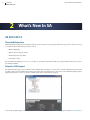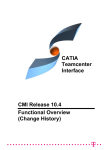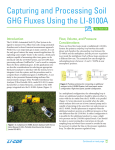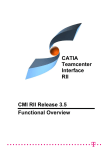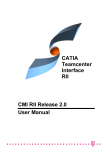Download 2 What`s New In SA
Transcript
6 SpatialAnalyzer User Manual CHAPTER 2 What’s New In SA 2 What’s New In SA SA 2012.09.14 Threaded Projection Multi-threaded processing has been added for surface projection operations. Any operation that involves projection to surfaces is now up to several times faster! This includes operations such as: Relationship fitting Queries and vector group creation Feature Inspection Auto-Filter Auto-Filter to Faces If your machine has multiple processor cores, you will see a speed improvement unless multi-processing is disabled in the SA user options (it’s enabled by default). Selective CAD Import For CAD formats that support part assemblies (such as CATIA’s CatProduct files), you can now choose which individual components in the assembly to import, instead of making an attempt to import the entire assembly. Moreover, the contents of any CAD file being imported are displayed before import so that you can choose which specific items to include in the operation. To access this capability, import a CAD file using Direct CAD Access. In the Direct CAD Access dialog, ensure that the Selective Import (Choose SpatialAnalyzer User Manual CHAPTER 2 What’s New In SA which Components to Import) option is checked. Report Shapes To help with annotating your reports, you can now draw boxes, ellipses, and lines (or arrows) directly on reports. Draw in any color or using several different line thicknesses or line styles. Report Object Locking Individual items on reports can now be locked, which “freeze-dries” values and prevents those items from being modified in the report 7 8 SpatialAnalyzer User Manual CHAPTER 2 What’s New In SA designer. Simply right-click an object on a report and select Locked Object from the context menu to toggle the object’s locked state. Report Undo Undo support (Edit>Undo or Ctrl+Z) has been added to the report designer. Automatic Measurement Selection The Graphical Selection Mode dialog (View>Graphical Selection Mode) has a new option, Automatically Select New Measurements. When enabled, this option automatically applies incoming point measurements to the current selection. For example, with this option enabled, if you’d like to construct a line between two points, you can select Construct>Line>2 Points from the menu, them measure two points with an instrument, and the line will be created between them. When this mode is active, an [M] will appear in the command prompt and the feature navigation buttons will accept a prompt (next) or cancel/back up a prompt (previous). Note:Even with this mode active, selection via the graphical interface still works normally. New Commands A number of new commands have been added, including the following: Construct>B-Splines>From Circles. Creates a B-Spline from a circle. Edit>Delete Cloud Points>By Radial Distance From Points. Enables you to quickly delete cloud points inside of (or outside of) a specified distance from a set of reference points. This is particularly useful for deleting registration sphere data from a scan once sphere centers have been extracted. Relationships>Geometry Comparison>Select Nominal Geometries. Creates a geometry relationship with the specified nominal geometry. (This command supports F2 selection). SpatialAnalyzer User Manual CHAPTER 2 What’s New In SA Construct>Point Clouds>From Existing Point Clouds Uniform Spacing. Takes source point clouds and creates a new cloud from them with as close to even cloud point spacing as possible (you can specify the desired spacing). Construct>Points>From Cloud Points>Pick Clouds. Creates point from source cloud points using a desired subsampling value. Query>Point to>Point along a Curve. Provides the distance between two points along a specified curve. New Measurement Plan Commands & Features Analysis Operations>Query Point to Point Along Curve. Provides the distance between two points along a specified curve. Construction Operations>Points and Groups>Construct Points Auto-Correspond 2 groups Proximity. Copies a group of points to be renamed and renames the copied points based on proximity to reference points. Construction Operations>Points and Groups>Construct Points Auto-Correspond 2 groups Inter-Point Distance. Copies a group of points to be renamed and renames the copied points based on the inter-point distance method. Other MP Types>Make Projection Options. Creates projection options for use with vector groups. Other MP Types>Make a Transform from Doubles (Matrix Elements). Creates a transform data type from 16 source matrix values. Other MP Types>Decompose Transform into Doubles (Matrix Elements). Extracts the 16 transform matrix values from a transform data type. Reporting Operations>Delete Picture. Deletes a picture from the SA file. The MP Editor now supports drag and drop loading of MPs from external files. Simply drag an MP file onto the MP editor, and it will be opened. A new button, Show Step References, has been added which shows the steps that reference the selected step. For a list of dozens of other updates and changes, refer to the SA Readme file. 9