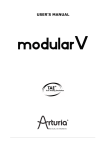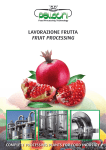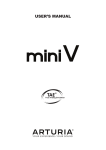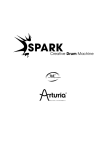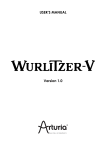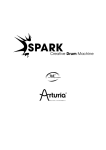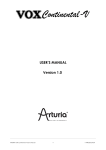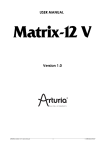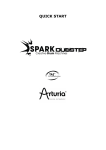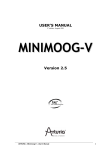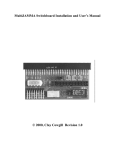Download Oberheim SEM-V
Transcript
USER’S MANUAL
2nd edition, November 2014
Oberheim SEM-V
Project management
Kevin Molcard
Product management
Romain Dejoie
Frédéric Brun
Programming
Niccolò Comin
Adrien Courdavault
Kevin Molcard
Design
Shaun Ellwood (decoderdesign.com)
Morgan Perrier
Sound design
Noritaka Ubukata
Kevin Lamb
Glen Darcey
Pierce Warnecke
Drew Neumann
Jim Cowgill
Carl Lofgren
Jason Hearn
Tasmodia
Richard Courtel
Greg Savage
Ed Ten Eyck
Lotuzia
Roger Lyons
Musicrow
Drew Anderson
DejaVu Sound
Reek Havok
Manual
Noritaka Ubukata
Tomoya Fukuchi
Pierce Warnecke
Sylvain Missemer
Antoine Back
Niccolò Comin
Special thanks to Tom Oberheim for creating such an amazing synthesizer, and to Gibson
Corporation, Kosh Dukai, Akis Ziak, Charles Capsis IV, Paul Steinway, Silvere Letellier,
Houston Haynes, Frank Orlich, Steve Lindsey, Sean Weitzmann, Laurent Guerin, Laurent
Coueron, Alex Theakston, Christian Laffitte
© ARTURIA S.A. – 1999-2014 – All rights reserved.
30, Chemin du Vieux Chêne
38240 Meylan
FRANCE
http://www.arturia.com
Table of Contents
1 Introduction............................................................................................................5
2 ACTIVATION & FIRST START.................................................................................13
2.1 Register & Activate.............................................................................................13
3 Quick Start............................................................................................................14
4 Using The Oberheim SEM V...................................................................................17
4.1 Use of Presets...................................................................................................17
4.1.1 Choice of a Bank, Type, Preset.....................................................................................................17
4.1.2 Saving a user preset...................................................................................................................19
4.1.3 Import/ Export of a bank of presets..............................................................................................20
4.2 Use of Controllers...............................................................................................20
4.2.1 Potentiometers..........................................................................................................................20
4.2.2 Switches...................................................................................................................................21
4.2.3 Virtual keyboard........................................................................................................................21
4.2.4 MIDI control..............................................................................................................................21
4.3 Synthesizer Expander Module..............................................................................22
4.3.1 VCO.........................................................................................................................................23
4.3.2 VCF..........................................................................................................................................24
4.3.3 ENV 1.......................................................................................................................................24
4.3.4 ENV 2.......................................................................................................................................25
4.3.5 LFO 1.......................................................................................................................................25
4.3.6 Sub Osc (Oberheim SEM V original)..............................................................................................25
4.3.7 LFO 2 (Oberheim SEM V original).................................................................................................26
4.3.8 Effects (Oberheim SEM V original)................................................................................................26
4.3.9 Output......................................................................................................................................27
4.3.10 Arpeggiator (Oberheim SEM V original).......................................................................................27
4.3.11 Tune And Portamento................................................................................................................27
4.4 The top panel modulation modules.......................................................................28
4.4.1 Keyboard Follow.........................................................................................................................28
4.4.2 Voice Programmer......................................................................................................................29
4.4.3 Modulation Matrix......................................................................................................................30
4.5 Effects..............................................................................................................30
4.5.1 Overdrive..................................................................................................................................31
4.5.2 Chorus.....................................................................................................................................31
4.5.3 Delay.......................................................................................................................................31
5 The basics of subtractive synthesis.......................................................................32
5.1 Oscillator, or VCO...............................................................................................32
5.1.1 Sawtooth..................................................................................................................................33
5.1.2 Pulse........................................................................................................................................33
5.1.3 Pulse width Modulation...............................................................................................................34
5.1.4 Synchronization.........................................................................................................................34
5.1.5 Sub Oscillator............................................................................................................................34
5.1.6 Noise........................................................................................................................................34
5.1.7 Filter or VCF..............................................................................................................................35
5.1.8 Amplifier or VCA........................................................................................................................36
5.2 Other modules...................................................................................................37
5.2.1 The keyboard............................................................................................................................37
5.2.2 The envelope generator..............................................................................................................37
5.2.3 Low frequency oscillator..............................................................................................................38
6 Elements Of Sound Design....................................................................................39
6.1 Simple Synth Brass............................................................................................39
6.2 Clavinet-like decaying sound with keyboard follow..................................................40
7 Modes Of Operation...............................................................................................42
7.1 Standalone........................................................................................................42
7.2 VST3™.............................................................................................................43
7.3 64-bit compatiblity.............................................................................................43
7.4 Using a VST and Audio Unit instrument in Ableton Live...........................................43
7.5 RTAS – Pro Tools................................................................................................44
7.6 Cubase VST.......................................................................................................45
7.7 Logic & Audio Units (MAC OS X only)....................................................................47
8 Oberheim SEM V END USER LICENSE AGREEMENT.................................................49
1
INTRODUCTION
From the first Oberheim synthesizer up to TAE®
Thomas Elroy Oberheim was born on July 7 th 1936 in Manhattan, Kansas. His first attempts at
building electronic equipement came after leaving UCLA, when he built an amplifier for the PA
system of his friend's band, the United States of America. Once that was completed, the singer
for the United States of America asked Tom if he could build them a ring modulator- so he set
to work researching how to create it. Thanks to an article by Harald Bode, Oberheim was able
to hand build a model suitable for musical applications. This was the very first piece of his
legendary music equipment, and the beginning of a long carrer in the crafting of unique and
fabulous sounding electronic instruments. The ring modulator was an instant success and
became widely used in music production, most notably in the soundtrack of the film "Beneath
the Planet of the Apes".
Eventurely, his ring modulator was released to the market as Maestro Ring Modulator RM-1A,
garnering widespread positive feedback and used by many musicians like Herbie Hancock, Jan
Hammer, John Lord and more.
The Maestro RM-1A Ring Modulator
A few years later, Oberheim became very interested with the sound of instruments played
through a Leslie rotary speaker. This fascination inspired him to plan and construct a phase
shifting effect which was intended to imitate the Leslie speaker sound: it was released as
Maestro PS-1. It too was a true success and sold nearly 25,000 units.
ARTURIA – Oberheim SEM V – User's manual
5
The Maestro PS-1A Phase Shifter
In 1969, he founded “Oberheim Electronics”.
At the NAMM show In 1971, Tom Oberheim approached Alan Robert Pearlman of ARP Instruments, Inc. and
asked him to become an ARP dealer in Los Angeles. After a positive conversation, Oberheim Electronics
became the first dealer of ARP on the west coast of the U.S. and sold ARP synthesizers to many musicians
including Leon Russel, Robert Lamm and Frank Zappa.
While working for ARP, he noticed that ARP2500 had the possibility of playing two notes at the
same time (known as duophonic); he found this much more interesting and powerful than
regular monophonic synthesizers, and so he decided to modify the ARP2600, empowering it
with the same duophonic potential as the ARP2500 in 1973.
In addition to being an electronics wizard, Tom Oberheim was also an educated computer
engineer and subsequently designed the DS-2 digital sequencer to control ARP or Bob Moog's
synthesizers. This pioneering device was a huge step forward because the DS-2 was one of the
very first digital sequencers, and was the first step towards making his Synthesizer Expander
Module (or SEM).
The Oberheim DS-2A digital sequencer
In May 1974, he showed the SEM, that he designed with the help of Dave Rossum of E-mu
Systems, at the Audio Engineering Society Convention in L.A. The SEM was the first
synthesizer with the name “Oberheim Electronics” on the market.
ARTURIA – Oberheim SEM V – User's manual
6
The Oberheim SEM
Tom expanded its concept again with the help of Dave Rossum and Scott Wedge (Co-founder
of E-mu Systems) by creating polyphonic synthesizers that were in effect combinations of the
SEM with a digital keyboard in one carry-case.
They were known as the “Oberheim 2-voice (TVS-1)” and “Oberheim 4-voice (FVS-1)”
synthesizers, and were released in 1975.
He realized that operating these polyphonic synthesizers in real time was not practical from a
musicians standpoint so he began to think of an alternate solution, something that would
render the instruments more straight forward and easy to use. The answer he came up with
was the Polyphonic Synthesizer Programmer which could store the synthesizer's sound
settings. This was the first voice programable synthesizer, and a huge step in the world of
sound synthesis.
ARTURIA – Oberheim SEM V – User's manual
7
The Oberheim 4-Voice
The Oberheim 4-Voice synthesizer had a notable feature: it was the one of the first electronic
instruments to boast multi-timbrality. The 4-Voice was organized with the group of
independent monophonic synthesizers (SEMs), which were controlled by master controller
section that handled the main global controls (it couldn't however set the all parameter values
i.e. OSC waveform, filter resonance, filter type).
This specification- while already a major innovation in the world of synthesizers- made it
slightly unpractical to edit the machine in real time. On the other hand if the player wanted to
have different sounds for every single note in the chord, it was possible- making it a truly
powerful and unique electronic instrument. Therefore, when player played a lead, different
sounds would be produced, in a cyclical manner- a very different approach to synthesizers by
today's standards. It is worth noting that this feature made key split and unison available as
well.
The next machine Tom created, the “Oberheim 8 voice” was very similar to the 4-voice, and
can be summarized basically as the FVS-1 plus 4 externally-combined SEM modules. It
released in 1977.
The Oberheim 8-Voice
Afterwards, Oberheim Electronics continued to be a prolific synthesizer company, releasing the
OB-1, OB-X, OB-Xa, OB-8, Xpander and Matrix6 and 12, all highly regarded and influential
machines.
In 1985, Oberheim Electronics closed, however. Its brand and some of the products are
continued by Gibson Guitar Corporation. Tom recently began producing hand-made updated
SEMs and has announced the release of a successor to his original 4-voice available in the next
few years.
ARTURIA – Oberheim SEM V – User's manual
8
A better emulation thanks to TAE®
TAE® - standing for True Analog Emulation - is a new technology dedicated to the digital
reproduction of analog circuits.
When implemented in software code, TAE ® algorithms guaranty the respect of hardware
specifications. This is why the Oberheim SEM-V offers an unparalleled quality of sound.
In detail, TAE® means:
Aliasing-free oscillators:
Standard digital synthesizers produce aliasing in high frequencies, and also when using Pulse
Width Modulation or FM.
TAE® allows the production of totally aliasing-free oscillators in all contexts (PWM, FM…), and
at no extra CPU cost.
Aliasing
Linear frequency spectrum of an existing well-known software synthesizer
Linear frequency spectrum of the Oberheim oscillator made with TAE®
ARTURIA – Oberheim SEM V – User's manual
9
Better reproduction of analog waveforms:
Original analog oscillators used capacitor’s charge and discharge cycles to produce common
wave shapes (saw tooth, triangle, square). This means that waveforms were slightly curved.
TAE® allows the reproduction of the capacitors discharge.
Temporal representation of a waveform on a Oberheim SEM
Temporal representation of the Oberheim SEM-V waveform thanks to TAE ®
In addition, original analog oscillators were unstable. Actually, their wave shapes were always
slightly different from one period to another. Also, due to analog hardware sensitivities, new
period trigger times varied with the temperature and other environmental conditions.
TAE® simulates the instability of oscillators, helping to create warmer sounds, often given the
affectionate term of “fat”.
ARTURIA – Oberheim SEM V – User's manual
10
Better reproduction of analog filters
TAE® allows the emulation of analog-designed filters in a much more precise way than any
existing digital filter. In particular, TAE ® has managed to reproduce the legendary Oberheim
-12dB low-pass resonant filter with great respect towards the original.
Standard -12dB digital low-pass
resonant filter from a typical
software synthesizer
Very selective -12dB resonance
filter of the Oberheim SEM
TAE made resonance filter: first
-12dB resonant filter to be that
selective
Comparative response filters
ARTURIA – Oberheim SEM V – User's manual
11
Implementation of soft clipping
In analog synthesizers, particularly Oberheim's, the resonant filter at the VCA uses a current
limiting function, preventing the signal from being too loud (soft clipping).
TAE® reproduces this current limiting function, making the sound more natural. It also allows
filters to enter self-oscillation like original hardware synthesizers do.
Current limiting
emulation
Input
Low-pass resonant filter
Output
Soft-clipping transfer function
ARTURIA – Oberheim SEM V – User's manual
12
2
ACTIVATION & FIRST START
Oberheim SEM V works on computers equipped with Windows 7 or 8 and Mac OS X 10.7 or
later. You can use the stand-alone version or use Oberheim SEM V as an Audio Units, AAX,
VST2 or VST3 instrument.
2.1
REGISTER & ACTIVATE
Once the Oberheim SEM V has been installed, the next step is to register the software.
The registration process will require you to enter the serial number and the unlock code you
received with the product.
In order to proceed, go to this web page and follow the instructions:
http://www.arturia.com/register
Note: If you don’t have an Arturia account yet, you will need to create one. The process is
quick, but it does require that you can access your e-mail address during the registration
process.
Once you have acquired an Arturia account you will be able to register the product.
ARTURIA – Oberheim SEM V – User's manual
13
3
QUICK START
This chapter will help you know the main aspects of how the Oberheim SEM-V works. You will
be presented with an overview of the different parts of the synthesizer while using the program
for the first time. You will also find a detailed description of all visible settings and controllers in
the following chapters.
Chapter 6 "A few elements of sound design”, is specially recommended for those who are not
familiar with subtractive synthesis and who wish to learn the basics in this technique.
Tool Bar
Keyboard
Follow
Effect
Window
Voice
Programmer
Modulation
Matrix
Main Panel
Arpeggiator
Pitch Control
Using the presets
Oberheim SEM comes with a great collection of preset sound programs which were made by
some of the top synthesizer sound designers in the world. Presets are categorized by Bank,
Type and Name.
The preset selectors are shown in three columns, from the right side of the floppy disk icon to
the center of the tool bar.
ARTURIA – Oberheim SEM V – User's manual
14
The Bank has sub-folders which are sort by the name of the each of the sound designers.
The Type has sub-folders which is named with the Type of the instruments.
For example, if you chose the subfolder which named "N.Ubukata" in the Bank column then
choose "Brass" in the Type column, the list of brass sounds which made by Mr. N.Ubukata
appear on the right end column (preset column).
Selecting a preset
If you choose "All Banks" and "All Types", the preset column shows entire preset sound
programs of Oberheim SEM V.
Modifying the preset
VCF (Voltage Controlled Filter)
First select the following preset : Templates / Brass / Simple Brass
This is a very simple brass sound.
Second, adjust the FREQUENCY knob in the VCF section to left and right.
You may hear that tone is becoming softer or brighter because now you are modifying the cutoff frequency of the VCF.
Adjust the Frequency to about 100Hz, then turn the MODULATION knob (below FREQUENCY)
to the center position. You should hear the tone become even softer.
The value of the modulation knob that controls the cutoff frequency of the VCF, is dependent
on the setting of ENV 2.
Let's set the modulation knob to the right then turn the SUSTAIN knob to the left of ENV 2,
you will notice that the cut-off frequency of the VCF will be affected by this value.
Now listen to what happens when you turn the ATTACK and the DECAY knobs of ENV 2.
Now let's toggle the modulation source from the ENV 2 to LFO 1 or LFO 2 by moving the switch
below the MODULATION knob.
The tone will change continuously according to the value of the LFO rate.
Switch back to the ENV 2 and turn the modulation knob to left end then adjust the frequency
knob to the right end. Now the ENV modulation for the VCF is inverted. You are now
modulating the VCF cutoff negatively. Try changing the attack, the decay and the sustain
ARTURIA – Oberheim SEM V – User's manual
15
controls of ENV 2 and listen to the results.
Oscillator mixer
The oscillator mixer is in lower part of the VCF section. You can choose either the sawtooth or
pulse wave for each of the VCOs.
If you adjust the VCO 1 knob to the top center position, you will not hear any sound because
the volume of the oscillator is at zero.
Let's turn the VCO 1 knob to the right, the volume of the pulse wave will be progressively
increased.
Now, let's turn the VCO2 knob fully left, you can hear the mixed sound with the sawtooth and
pulse wave.
Oscillator tuning
In the oscillator section, one of the most commonly used is the tuning function. When you click
on the FREQUENCY knob and drag the mouse, this knob will adjust the oscillator pitch in
semitones. When you right click or Control+Click and drag the mouse, this knob will adjust the
fine tuning of the oscillator.
Templates
To help you understand better the basic operation of the synthesizer, we have provided some
simple sound programs. When you click the center TYPE column, subfolders are displayed by
type of instrument.
Let's select any of the sound programs that you want to try. Try turning a variety of knobs and
switches on the main panel and listen to how the tone changes.
Saving the preset
The preset now you have modified could be saved as a new "user preset".
To save a user preset, please click on the icon of the floppy disk that shows two disks stacked,
this is the SAVE AS function. A dialog window will open.
Click on the rows to input the bank, type and preset name. Clicking Ok will save your new
preset.
Your new User preset can now be edited. Using SAVE or SAVE AS you can overwrite the
existing preset or create new presets.
ARTURIA – Oberheim SEM V – User's manual
16
4
4.1
USE
OF
USING THE OBERHEIM SEM V
PRESETS
Presets let you memorize the sounds of the Oberheim SEM-V that you create. A preset
contains all of the information pertaining to the reproduction of a sound. In this software, the
presets are classed in “Banks” and “Types” in order for you to quickly and easily access the
exact sound you're looking for. Each Bank contains a certain number of Types, which generally
determine a kind of sound: Types /Bass”, Types /Sound effects”, "Types/Pads" etc. Each Type
contains within itself a certain number of presets.
Oberheim SEM-V is shipped with several “Factory” banks made by our international team of
sound designers. But it is possible to create new “user” banks of sounds, each containing a
number of Types and Presets. For security, the “Factory” banks cannot be directly modified. It
is nonetheless possible to create or tweak a sound based on a factory preset and then save it
as a “User” preset.
4.1.1 Choice of a Bank, Type, Preset
The information for the Bank, Type and Preset currently in use by the Oberheim SEM-V is
permanently displayed in the synthesizer tool bar.
Display of current Bank, Type and Preset
To choose a preset in the current Type, click on the box the furthest to the right of the three. A
dropdown menu appears with a list of the presets of the same Type. You can choose another
preset by clicking on its name in the dropdown menu. As soon as the preset has been chosen,
you can play the new sound on your MIDI keyboard or from your sequencer.
Choose a preset in the same Type
To choose a preset in the same bank, but a different type, click on the middle box. A dropdown
menu appears with a list of the Types of sounds available in the current bank-choose one. Each
Type listed in the menu gives acces to a list of presets in the right box that ressemble the Type
specified. Click on the name of a preset in the right box in order to select a preset of a new
Type.
ARTURIA – Oberheim SEM V – User's manual
17
Choice of a preset in another Type
To choose a preset in another main bank, click on the left-most box. A dropdown menu
appears with a list of banks available. Each bank contains a certain amount of Types and
Presets contained in each of the Type sub-banks.
You can thus freely choose a preset by clicking on its name.
Choice of a preset in another main bank
In each dropdown menu, the “All” option at the top allows you to open a sub-list with all of the
types available in all of the banks. This gives you access directly to all of the presets of a given
type, for example all of the basses, no matter which bank they are in.
This function is particularly useful to quickly see all of the presets of the same type.
ARTURIA – Oberheim SEM V – User's manual
18
Choice of preset regardless of bank
When a preset has been modified an asterisk appears next to its name in the tool bar.
4.1.2 Saving a user preset
To save your setting modifications in the current preset, click on the “Save as” button in the
tool bar. The save dialog window will appear on the screen center. It allows you to save your
setting modifications (generally called a "voice program") as User preset.
“Save as” button in the tool bar
As previously explained, factory preset are not allowed to be modified. You may create a new
"Bank" and "Type" first.
Creating a new Bank, Type, and saving your voice program as a User preset is easy. You just
click on the box on the top-left, and type in the name of your new bank. Then move to the
next box (the Type box) by clicking or using the tab key and type in the Type name you wish
to use. At the end, click "ok". Now all the necessary processes for saving your voice program
have been completed, and you have your own Bank and Type as well !
If you want to cancel this process without saving your voice program, just click on the "X" to
the left of the tab in this dialog window.
“Save as Preset” dialog window.
ARTURIA – Oberheim SEM V – User's manual
19
4.1.3 Import/ Export of a bank of presets
It is possible to import new banks of presets conceived for the Oberheim SEM-V. To import a
new bank of presets, click on the preset bank import button on the tool bar:
Preset bank import button on the tool bar
When you click on this button, a window will appear allowing you to choose the preset bank
file for the Oberheim SEM-V (“.obsx” extension). Choose the file that you want to import, and
click on “Open”. The new bank of presets will automatically appear among the available banks.
Oberheim SEM-V equally offers the possibility to export your own sounds to archive them, to
use them on another machine, or to make them available to other users. It is possible to
export a Preset, a Type, or a Bank. To export the current Bank, Type, or Preset, click on the
export button in the tool bar of the program:
Current preset/bank export button in the tool bar
Select the type of export that you want to perform (bank, type or preset) and a window will
appear, giving you access to a choice of destination folder and file name for the bank that you
are exporting.
4.2
USE
OF
CONTROLLERS
Oberheim SEM-V uses 2 types of controllers: potentiometers and switches. Let’s take a look at
those 2 types of controllers:
4.2.1 Potentiometers
A potentiometer determines the value of the various control parameters. Place the mouse
pointer over the knob, click on it and move your mouse up and down by dragging (like moving
the slider). This will rotate the knobs in the GUI, and display the new value in a yellow dialog
box that appears next to the knob.
Potentiometers
It normaly works as a "Coarse" adjustement. However, knobs can also work as "Fine"
adjustements for more precision, when you drag your mouse with control key pressed, or by
ARTURIA – Oberheim SEM V – User's manual
20
using the right click on your mouse.
To reset the parameter value, double click on the knob, the knob will set to the center position
immediately (works only on some parameters).
4.2.2 Switches
Oberheim SEM-V has two types of switches. Simply click on these switches to change their
state. Some are of the "on/off" style, others allow a selection of one out of several options.
Switches
4.2.3 Virtual keyboard
The virtual keyboard which appears below the main pannel can make the synthesizer play a
sound without an external master MIDI keyboard and without programming midi notes in a
sequencer. Just click and drag on a virtual key to hear the corresponding sound.
4.2.4 MIDI control
All the knobs and switches of the Oberheim SEM-V can be manipulated with external MIDI
controllers. Click on the MIDI assign button all the way to the right of the tool bar. You will see
the assignable parameters highlighted in a blue/violet color.
Click on one that you'd like to control from an external controller. Notice that after clicking, the
parameter which is ready to be assigned has a black rectangle around it, in order for you to
see which parameter you are about to assign.
You can always choose to move that focus by clicking on another parameter. Now move the
external slider, knob or switch. Assignment will be done instantly: the colour of the parameter
will become highlighted in red, and a MIDI Control Change number will be displayed. To
unassign a parameter, you can right-click on it.
MIDI assign button
ARTURIA – Oberheim SEM V – User's manual
21
External MIDI assign waiting mode
Exceptionally, when you click on the VCO1 and 2 frequency knobs, the dialog window will show
up. It allows you to assign MIDI controllers to both the coarse and fine frequency parameters
separately.
Choosing Coarse/Fine dialog window
4.3
SYNTHESIZER EXPANDER MODULE
This part is the core of the sound generation and almost everything that makes the Oberheim
SEM-V what it is can be find here. You may notice that SEM stands for Synthsizer Expander
Module.
ARTURIA – Oberheim SEM V – User's manual
22
4.3.1 VCO
VCO is an oscillator which generates the foundamental audio signal to be processed. There are
two VCO sections in the SEM-V, named VCO1 and VCO2.
In this section, you can set the pitch by using the frequency knob, modulation depth for
oscillator pitch modulation or pulse width amount. These knobs are found below the frequency
knob.
Their waveforms, however, are choosen in the VCF section on the module.
The bottom-most knob in the VCO sections controls the width of the pulse wave. When this
knob set at center position, the OSC generates a symmetrical square wave, and when it moves
to clockwise or counter clockwise, the waveform progressively changes to an asymmetrical
shape and the tone also changes with it.
The switch in between OSC 1 and 2 is an on/off switch for oscillator pitch synchronization.
When this switch is on the pitch of OSC 2 will be forced to synchronize with the pitch of OSC1.
* For more details of OSC sync, please have a look at the next chapter.
The modulation knob can have two different functions: if turned to the left side, it will control
how much of the the selected modulation source affects the oscillator frequency. But if turned
on the right side, it will affect the modulation of the pulse width. In the center position, which
can be reached by double-clicking for ease of use, there is no modulation of frequency or of
pulse width.
The switch below the modulation knob determines the VCO's modulation source: either ENV,
LFO1 or LFO 2.
ARTURIA – Oberheim SEM V – User's manual
23
4.3.2 VCF
This section determines the tone character of your sound.
FREQUENCY : This parameter indicates the frequency to be filtered which is dependant on the
filter type.
RESONANCE: It normaly enhance the frequency determined by the FREQUENCY knob except
when the filter type is set to notch.
* For more details about filter type, please have a look at the next chapter.
MODULATION : The depth of filter frequency modulation. +(clockwise) means positive value
and -(counter clockwise) means negative value. A double click will reset the value to zero.
The filter type selector is the knob to the right of the MODULATION knob. You can choose the
type of filter you'd like to use, among the 4 kinds of filter types available: low pass, notch,
high pass or band pass.
Modulation Source selector : This switch determines the modulation source affecting the filter
frequency: ENV2, LFO1 or LFO2.
On the very bottom of the VCF section are three additional 'mix' knobs.
VCO 1: This knob works as waveform selector between sawtooth (if turned towards the left)
and pulse (if turned towards the right) and also works as volume for each waveform, since the
center point is no volume for either waveform. You can double-click on it to reset it to the
center.
VCO 2 : This knob works for VCO2, and the function is the same as the VCO1 knob. You can
also double-click on it to reset it to the center.
EXT : This knob works as source selector between sub oscillator (if turned to the left) and the
noise (if moved to the right) and also works as a volume control for each audio signal. You can
double-click on it to reset it to the center.
4.3.3 ENV 1
ENV is an abreviation of Envelope. It creates a modulation shape that is used to control the
VCA amplitude, or volume, of each SEM-V voice. This shape is generated every time a note is
ARTURIA – Oberheim SEM V – User's manual
24
played, and the three knobs present in the ENV1 section (Attack, Decay and Sustain) help
determine the shape of the envelope.
In the case of the SEM-V, the ENV1 can also be sent as a modulation source to VCO1's pitch or
pluse width.
4.3.4 ENV 2
ENV 2 is not directly sent to a SEM-V parameter like ENV 1 (sent to the VCA). It can be viewed
as an external Modulation source, and can be sent to the filter frequency in the VCF or else to
the frequency or pulse width modulation of VCO2.
* On Oberheim SEM-V, the Decay knob controls the release time as well. Please have a look next chapter
for more details.
4.3.5 LFO 1
LFO 1 generates a sinewave for modulation purposes. The frequency knob sets how "fast" the
LFO is running. If you turn the switch to the "on" position, the frequency will be synchronized
with the host sequencer's tempo and you can set the ratio between 1/32 to 16 times the host
tempo.
The following parameters include brand-new, original modules of Arturia's Oberheim
SEM-V that the real SEM didn't have.
4.3.6 Sub Osc (Oberheim SEM V original)
The upper switch determins the wave form of the Sub Oscillator, either sine, sawtooth or pulse.
You can chose the pitch to be either of 1 or 2 octaves lower than VCO 1's pitch. The knob on
the right side controls the width of pulse wave.
* Sub Osc is not a independent oscillator, the pitch is always identical of Osc 1 and is either 1 or 2
ARTURIA – Oberheim SEM V – User's manual
25
octaves lower. For the detail, please read the chapter 5.
4.3.7 LFO 2 (Oberheim SEM V original)
On this LFO, you can chose the modulation waveform by using the upper switch: either sine,
sawtooth or square.
If you turn the "SYNC" switch to the "ON" position, the frequency will be synchronized with the
host sequencer's tempo and you can choose the ratio between 1/32 to x16 the tempo.
If the "RETRIG" is set to "ON", the LFO phase will be reset when a key is played, if there are
no other keys pressed. Otherwise, the LFO will be free-running.
The "FADE IN" knob allows the LFO amplitude to rise continuously from the moment a key is
pressed, with a duration which is set by this knob.
The LFO 2 is a monophonic LFO: when playing the Oberheim SEM V in a polyphonic way, it will
modulate all voices identically. On the other hand, LFO1 is part of the SEM module, so it is
replicated in each voice.
4.3.8 Effects (Oberheim SEM V original)
Oberheim SEM-V has 3 kinds of effects (Distortion, Chorus and Delay). You can turn them on
or off by using the switches on the right side and control the dry/wet balance by adjusting the
knobs to the left.
* For the details of the function of these effects, please read the chapter 6.
ARTURIA – Oberheim SEM V – User's manual
26
4.3.9 Output
The Level or Master Volume knob adjusts the final output level of the audio signal. It can range
from -80dB to +24dB, so be careful, because it may cause audio clipping if set too high.
The Soft-clip feature allows to introduce a very subtle distortion to the signal which brings
some additional warmth, like on analog output stages. At high volume levels, this may cause
unwanted distortion.
4.3.10
Arpeggiator (Oberheim SEM V original)
When the upper left switch is on, the SEM automatically plays an arpeggio according to the
notes which you play. When the switch is in the "HOLD" position, the Arpeggiator continues to
play the note or chord which you played after keys are off- and until next note or chord is
played.
The lower left switch determines the type of arpeggio when more than 1 octave is played:
upward, downward, upward and downward, or random notes.
The rate knob controlls the speed of arpeggio. If the upper right switch is on (Sync), the speed
is synchronized with the host sequencer and the knob works as tempo ratio that is set
according to the host sequencer's tempo.
The lower right switch selects the octave range of the arpeggio. (1 to 4 octaves)
4.3.11
Tune And Portamento
TUNE controls the master tuning of Oberheim SEM-V within A=420Hz to 460Hz.
The PORTAMENTO section has 2 parameters. The ON-OFF switch and the knob that adjusts
portamento time in between 0 millisecond to 2000 milliseconds. Portamento creates a glide in
pitch between two notes that are played one ofter the other.
ARTURIA – Oberheim SEM V – User's manual
27
4.4
THE
TOP PANEL MODULATION MODULES
The top panel (which can be opened by clicking on the “OPEN” button on the right side of the
toolbar) gives access to 3 special functions especially made for the Oberheim SEM-V. These
advanced modulation functions are not available on the original analog SEM and highly
enhance the sound making capacities of the SEM-V: the “Keyboard Follow”, the “8 Voice
programmer”, and the “Modulation Matrix”.
Keyboard follow is a fairly common parameter for many kinds of synthesizers; however, this
“keyboard follow” has a several new features which are sure to make it stand out from the
rest.
4.4.1 Keyboard Follow
The Keyboard Follow module of the Oberheim SEM-V allows you to modify the value of up to 6
parameters according to the note that is played on the keyboard. It does this by letting you
draw the curve of 'reactivity', so to speak, between the pitch of the note and the parameter
modulated.
4.4.1.1
Activate/Deactivate Keyboard follow
You can activate or deactivate keyboard follow function globally (for all 6 parameters) and
individually for each parameter.
To activate or deactivate the entire keyboard follow function, click on the top left button (next
to the words “KEYBOARD FOLLOW”): it will toggle the function on and off.
To activate or deactivate individual keyboard follow parameters, click on the corresponding
button to the right of each individual parameter name (in the parameters column on the left).
4.4.1.2
Multi break points
Each keyboard follow parameter has 5 default break points: 2 fixed position points (for low and
high end) and 3 movable ones in between.
You can easily add or remove the number of break points. Just click anywhere on the screen to
add a new point. Right-click on the circle to remove the breakpoint. To move a breakpoint's
position, simply click and hold on the circle and move it by dragging.
The number of the breakpoints is limited to 32.
ARTURIA – Oberheim SEM V – User's manual
28
4.4.1.3
Linear and exponential slope
The slope between each breakpoint can be between linear or exponential. You can change the
curve between two points by dragging the up and down arrows that are in the middle of each
line segment between two breakpoints.
4.4.1.4
Changeable destination and activation switch
The keyboard follow destinations are changeable. Just right click on the columns on the left
side: a drop down menu will appear showing you the parameters that can be assigned as
destinations of the keyboard follow. You will also have the option of clearing the current curve
for the selected parameter.
4.4.2 Voice Programmer
The 8 Voice Programmer module of the Oberheim SEM V allows you to change the value of up
to 6 parameters according to the current state defined by the “board” (see 2.2). The word
board references the Circuit Boards used in the original Oberheim polyphonic synthesizers to
give it 2, 4 or 8 separate multi-timbral voices. With this module, you can think of the
Oberheim SEM V as an Oberheim 8-Voice synthesizer, where each voice can play a different
sound, opening up an entire world of multi-timbrality.
4.4.2.1
Activate/Deactivate Voice Programmer
You can activate or deactivate Voice Programmer function globally and individually. To activate or
deactivate entire function of the voice programmer, click on the top left button (next to “Voice
Programmer”): it will toggle the function on and off.
To activate or deactivate individual Voice Programmer settings, click on the buttons to the right
of the parameter names.
4.4.2.2
Polyphony
The polyphony of Oberheim SEM-V is, in theory, limited to 32 voices (depends on CPU power).
However, in order to reproduce the multi-timbral function like a real Oberheim 4 voice or 8
voice, the SEM-V is equipped with eight sound modules (which are called “boards”).
To set the number of multi-timbral 'boards' (when in poly mode), click on buttons 1 to 8
(visible on the bottom of the window) to turn the corresponding board on or off.
4.4.2.3
The Barlines
The barlines of the window allow one to offset the desired parameter value from its original
value defined on the main panel (using the normal GUI interface knobs). For each barline, the
center position represents the same parameter value as the value defined on the main panel:
there is no modulation of the parameter. Moving the barline upwards means giving the
ARTURIA – Oberheim SEM V – User's manual
29
parameter a positive offset whereas moving the barline downwards means giving the
corresponding parameter a negative offset.
4.4.2.4
Changeable destination and activation switch.
The Voice Programmer destination is changeable. Just right click on the columns on the left
side: a drop down menu will appear showing you the parameters that can be assigned as
destinations of the Voice Programmer.
4.4.2.5
Allocation modes
The bottom left black box determines the mode of voice allocation; in essence, the direction.
On FWD (forward), the board goes from left to right. It goes the other way on BWD
(backward), and can also be played back and forth on FWD BWD (Forward and backward).
Finally, it can make the boards play randomy with the RANDOM setting.
4.4.3 Modulation Matrix
Thanks to this feature, you can modulate many parameter values by several control sources
such as Pitch bend, Modulation wheel, Velocity, Aftertouch, LFOs and Envelopes.
To operate the modulation matrix, just click on the 'Source' columns and select the control
source. Then click on the destination column and select one of the destination parameters.
The Amount knob, in between the two 'source' and 'destination' menus, sets how much
modulation is sent from the source to the destination. The center position is the zero value,
meaning no modulation is sent. Turning this knob to the left means giving the destination
parameter a negative amount of modulation; turning it to the right means a positive amount.
You can also make a “layered assignment”, meaning you can select multiple sources (in the left
column) to be the same modulation source, then assign them to different destinations. For
example, with the modulation wheel, you can control the LFO depth and VCF cut off at the
same time.
Conversely, you can control same destination with different sources, for example, control LFO
depth by both the Modulation wheel and by Aftertouch.
4.5
EFFECTS
Oberheim SEM-V has 3 kinds of effects which are distortion (overdrive), chorus and delay.
ARTURIA – Oberheim SEM V – User's manual
30
4.5.1 Overdrive
DRIVE: Adjusts the degree of distortion.
DAMPING: Reduces the high-frequency content of the output.
4.5.2 Chorus
SHAPE : Selects the chorus modulation waveform. You can chose either sine wave or noise.
RATE : Modulation speed.
DEPTH : Modulation depth/amount.
FEEDBACK : Value of the modulation feedback.
SPREAD : Stereo width of the chorus effect.
DELAY : Delay time of modulated signal (wet signal).
TEMPO SYNC : When this button is highlighted, the modulation rate varies in proportion to the
host sequencer's tempo.
4.5.3 Delay
LINK : When this button is highlighted, left and right channel's delay times will be identical.
TIME : Delay time.
FEEDBACK : Delay feedback level.
PING PONG : When this button is highlighted, the delayed signal will be repeated with stereo
panning.
DAMPING : Tone control of the delay signal. Moving this knob to the right will reduce high
frequencies.
TEMPO SYNC : When this button is highlighted, the delay times are proportional to the host
sequencer's tempo.
ARTURIA – Oberheim SEM V – User's manual
31
5
THE BASICS OF SUBTRACTIVE SYNTHESIS
Of all forms of sound synthesis, subtractive synthesis is one of the oldest and still certainly one
of the most employed today. It is this method that was developed on analog synthesizers like
the ones from Bob Moog, ARP, Yamaha, Buchla, Oberheim, Sequential Circuits (Prophet
series), Roland, Korg and many others towards the end of the 70’s. This concept of subtractive
synthesis is still used on most current digital synthesizers, complementing sample reading or
wave tables, which progressively replaced the analog oscillators of the first synthesizers in the
80’s. Oberheim SEM, or even your own Oberheim SEM-V, is among the best illustrations of the
enormous possibilities of subtractive synthesis.
The three main elements
5.1
OSCILLATOR,
OR
VCO
Oscillator (Voltage Controlled Oscillator) is the starting module (with the noise generator
which is often classed among the oscillators) for the creation of a sound on an analog system.
It will generate the initial sound signal. We can think of the oscillator like a violin string that
once stroked or plucked, vibrates to create its sound.
The oscillators
The main oscillator settings are:
The pitch, determined by the oscillation frequency. You can set the frequency of the
oscillator with controller knob.
On the Oberheim SEM -V, pitch changes are made by semitone steps (Corse) when you move the knob. If moving
with the control key pressed, the knob works as a “fine” tuning knob (changes the frequency in Cents).
The waveforms, which determine the harmonic richness of the audio signal. On the
Oberheim SEM-V, the waveforms shown below are available:
Sawtooth
Pulse
Sub Oscillator (1 or 2 octaves lower than OSC1, selectable as a saw or square )
ARTURIA – Oberheim SEM V – User's manual
32
Noise
Oberheim SEM-V waveform selector
5.1.1 Sawtooth
The sawtooth wave presents a rich audio signal (it contains all of the harmonics at
decreasing volume levels in high frequencies). Its sound is ideal for brass, string,
percussive bass, or rich accompaniment sounds.
Time and spectral representations of the sawtooth waveform
5.1.2 Pulse
Pulse wave possesses a more “hollow” sound that the sawtooth (it contains only
odd harmonics). It is often used for woodwind sounds like clarinet or oboe
(depending on the percentage of Pulse Width), and decaying sounds such as piano
or guitar.
Time and spectral representations of the pulse (top) and square (bottom) waveforms
ARTURIA – Oberheim SEM V – User's manual
33
5.1.3 Pulse width Modulation
PWM (Pulse Width Modulation) is a setting that allows you to modify the percentage of the
asymmetric diversity of pulse wave by using an LFO or the Envelope generator. This pulse
width variation translates to a spectrum modification, resembling a waveform change.
5.1.4 Synchronization
The synchronization of an oscillator with another creates more complex waveforms. If for
example, you synchronize oscillator2 with oscillator1, oscillator2 will restart a new period every
time the first oscillator completes a period, even if oscillator2 has not completed a full period
(this signifies that it is not tuned to the same tonality!) The more you tune oscillator2
upwards, the more you will encounter composite waveforms.
In the above image, oscillator2 is synchronized with the first oscillator and tuned to double
the tonality. The resulting waveform is unique in that it cannot be created by standard
synthesis techniques such as layering or filtering.
5.1.5 Sub Oscillator
The Sub Oscillator is not an independent oscillator module. Its pitch is derived by taking the
pitch from Oscillator 1 and using a frequency divider to drop the pitch by either 1 or 2
octaves.
It is often used in single OSC synthesizers to make the sound richer and fatter, like an octave
unison bass sound.
5.1.6 Noise
The noise signal spectrum has all frequencies at an equal volume level, often referred to as
“white noise”. For this reason, the noise is used to create special sound effects, like the
imitation of the wind, jet planes, helicopters, steam locomotives and much more.
On pre-cabled (patched) synthesizers, the noise is either integrated into the oscillator (its
audio output being placed to compliment the waveform outputs), or within the mixer directing
ARTURIA – Oberheim SEM V – User's manual
34
the signals towards the filter.
5.1.7 Filter or VCF
The audio signal generated by an oscillator (the waveform) is then usually directed to a filter
module (Voltage Controlled Filter). It is this module that we use to control the sound by
filtering (by subtraction, which explains the name given to this type of synthesis) the
harmonics situated around a cut-off frequency. It can be seen as a sophisticated equalizer that
reduces, depending on the case, the high or low frequencies of a sound.
5.1.7.1
Cut-off frequency
The removal of undesirable frequencies at the cut-off frequency is not done suddenly but
progressively, depending on the filtering slope. This filtering slope is expressed in decibels per
octave (or dB/Oct). The filters used in classic analog synthesizers have 24 dB/Oct or 12 dB/Oct
slopes.
Oberheim SEM-V offers one type of slope: 12 dB/Oct slope.
Spectral representation of 12DB LP filtered signal (rough)
With the Oberheim SEM-V, you have access to three types of filtering.
The Low-pass filter (LPF) progressively eliminates high frequencies above the assigned
frequency limit (cut-off frequency) and allows the frequency of the sound below the cut-off to
pass through. We will hear the sound becoming more “bright” as we augment the cut-off
frequency, or more “muffled” as we lower the cut-off.
This is the type of filtering that you will find most often on synthesizers that use subtractive
synthesis. It can be found on most of the recent analog and digital synthesizers.
ARTURIA – Oberheim SEM V – User's manual
35
Spectrum of a noise signal proceed with a low-pass filter
The Notch Filter eliminates frequencies around the cut-off frequency and allows all other
frequencies to pass through.
The High-pass filter progressively eliminates high frequencies below the cut-off frequency and
allows the frequencies above the cut-off to pass through. We will hear the sound becoming
more “thin” as the cut-off frequency is augmented, or more “thick” as the cut-off is reduced.
Band-pass filter eliminates the frequencies above and below the cut-off, and allows the band
around the cut-off frequency to pass through.
5.1.7.2
Resonance
A second setting to compliment the cut-off frequency is the resonance. You will also find it
called “Emphasis” or “Q” – for Quality of filtering on certain synths.
Resonance amplifies the band around the cut-off frequency. Depending on the type of filter,
resonance reduces the frequencies above or below the cut-off frequency more or less
drastically. However, resonance exceptionally works as the “band width” when used on the
notch filter.
When you increase the resonance a lot, the filter range becomes narrower and the cut-off
frequency is strongly amplified: the sound begins to ring.
With a very high resonance level, the filter will begin to self-oscillate, creating sound which is
close to a sine wave. At this stage, using a key follow on the filter frequency is very important,
since it will allow you to play a melody with correct tuning.
5.1.8 Amplifier or VCA
The Amplifier (Voltage Controlled Amplifier) receives the audio signal coming from the filter
and adjusts the volume before it is sent to the speakers.
ARTURIA – Oberheim SEM V – User's manual
36
In conclusion, here is a diagram that should help you to understand the composition of a basic
sound:
Basic audio path in analog synthesis
5.2
OTHER
MODULES
5.2.1 The keyboard
If we stop here, the sound that you will obtain will be uniform, without life and without an
end!! The oscillator delivers a sound signal (the audio output of a waveform) of a fixed pitch in
a continuous manner. In the diagram above, the only way to stop this quickly unpleasant
sound is to lower the filter cut-off frequency so that it becomes more and more damp until it
finally disappears; or simpler yet, lower the volume of the amplifier!
To start and stop the sound, at the pitch that we require, we use a keyboard that is
connected both to the VCA through a gate and to the frequency of the oscillators. This
will “play” the sound as soon as a key is pressed, and mute it when released. Of course,
this connection is made through MIDI (it replaces the “gate” type of connections on
analog synthesizers, which trigger the note when a key is pressed and stop it when
released).
The key position provides a control voltage that tells the oscillator what pitch level to
play when the gate opens.
If you don’t have a MIDI keyboard, you can also play on the virtual keyboard of the Oberheim SEM-V to hear sounds
while editing voices on your computer.
5.2.2 The envelope generator
The envelope generator, connected to the amplifier, is used to “sculpt” the volume of the sound
when we press a key on the keyboard. It ends (volume returns to zero) after the note is
released.
The most common modules developed use 4 settings that we can vary:
Attack is the time that the sound will take to reach its maximum volume once we have
pressed a key on the keyboard.
Decay (fall) is the time that the sound will take to diminish after the attack portion is
complete.
Sustain (hold) is the maximum volume level that the sound will reach after the decay is
complete. It stays at this level as long as the key is held.
Release is the time that the sound will take to fade to silence once the key has been released.
The two envelopes of the Oberheim SEM-V contain only 3 parameters: Attack, Decay and Sustain. The release time
is thus identical to the decay time of the envelope.
ARTURIA – Oberheim SEM V – User's manual
37
The Oberheim SEM-V ADS(R) envelope
5.2.3 Low frequency oscillator
The LFO (Low Frequency Oscillator ) possesses more or less the same characteristics of the
classic oscillator but it only produces frequencies lower than 20 Hz. In other words, you won’t
hear the sound from this oscillator.
It will create a cyclic modulation of the parameter to which it is connected.
For example:
If the sine waveform of an LFO modulates the volume of an amplifier, the sound will
increase in volume then disappear in a varying manner following the speed (the
frequency) of this LFO. This will produce a tremolo effect.
A sine waveform on an LFO modulating the frequency of an oscillator would produce a
vibrato effect.
With an LFO sine wave modulating the cut-off frequency of a slightly resonant low-pass
filter, you will obtain a “wah-wah” effect.
Oberhime SEM doesn't have LFO modulation for the VCA, so the Oberheim Sem-V doesn't either.
The LFO modules of the Oberheim SEM-V
ARTURIA – Oberheim SEM V – User's manual
38
6
ELEMENTS OF SOUND DESIGN
Here are some examples that will guide you to make your own original sounds with Oberheim
SEM-V.
6.1
SIMPLE SYNTH BRASS
One of the typical Oberheim sounds is simple but powerful synth brass sound.
Let's try to make it from scratch (Templates / Init Voice 1).
First of all turn VCO 2 knob to the left in the VCF section. Now both of the oscillators are
sounding.
Secondly, in the VCO2 section (to the left of the VCF section), turn the VCO 2 FREQUENCY
knob slightly to the right with control + click (or right-click with the mouse) in order to get a
comfortably detuned sound.
Next, returning to the VCF section, set the modulation source to ENV 2 then make the amount
of modulation maximum (positive, towards the right). Turn FREQUENCY knob to the left to get
the effect of ENV 2's modulation: the frequency here sets the point where the modulation
returns to. Becasue the modulation is set to positive, when a note is played the frequency of
the filter will increase (depending on the ENV2 settings that we'll look at in the next
paragraph), brigthening momentarily the sound, then return to the frequency set here. Turn
RESONANCE to the right to get sound to ring a bit more (enhance the filter frequency): the
filter type should be set to LP (low pass filter)
ARTURIA – Oberheim SEM V – User's manual
39
Go to ENV2 and adjust ATTACK between 20 to 100ms (recommended to emulate the fast
attack of brass instruments), then adjust DECAY to about 100ms.
Now the basic Brass sound is completed.
6.2
CLAVINET-LIKE
DECAYING SOUND WITH KEYBOARD FOLLOW
This is another typical Oberheim sound.
Stay on the Brass sound that you have just made in the previous section. In the VCF zone,
adjust the VCO 1 knob to fully right and VCO 2 to center. This means using VCO 1 only with
pulse wave: VCO 2's volume is set to zero.
Leave FREQUENCY and MODULATION as they are, then adjust RESONANCE value to what ever
you want (between 0% and 50% is recommended).
Go to ENV 2 and set the SUSTAIN knob to left-most setting (-60.00 dB) and adjust decay time
to somewhere around 2000 ms: this gives our filter envelope no sustain but a very long decay
and release time.
ARTURIA – Oberheim SEM V – User's manual
40
The next steps involve adjusting VCO 1 and ENV 1. In the VCO 1 section, turn the PULSE
WIDTH knob to left-most setting in order to set the PW value to 10.00%, then go to ENV 1 and
adjust the decay time to about 100ms and the sustain level to about -7 to -8dB.
This should give you a clavinet like sound with a long decay!
ARTURIA – Oberheim SEM V – User's manual
41
7
7.1
MODES OF OPERATION
STANDALONE
The Oberheim SEM V application can be used as an instrument independently from a
sequencer software (Standalone mode).
This allows you launch the application as a single instrument, and to play with an external
MIDI keyboard.
Launching the application
To launch the Oberheim SEM V application on Windows, go to the menu Start > Program Files
> Arturia > Oberheim SEM V and choose “Oberheim SEM V”.
On Macintosh, open the Finder > Applications >Arturia and double-click on the Oberheim SEM
V application icon.
Configuration of an instrument
Click on the "Settings (Windows, on the application menu bar)" or "Preferences... (Mac)". It
will show the following "Audio MIDI Settings" dialog box.
In this options menu, you can :
Set the audio output port
Chose the audio interface
Chose memory buffer size (smaller size will increase the load on the CPU)
Choose sample rate between 44100Hz and 96000Hz
Choose one or several active midi input port(s)
ARTURIA – Oberheim SEM V – User's manual
42
7.2
VST3™
VST3 is a new protocol of audio plugins. This has improved performance over previous
versions of the VST protocol and has many new features as well.
With VST3 on Windows, users do not have to choose a folder path to install the plugin. The
installer will put .vst3 files automatically into the appropriate directory on your hard drive.
7.3
64-BIT
COMPATIBLITY
The Oberheim SEM V is optimized for both 32-bit and 64-bit modes. If you have a 64-bit OS
and a 64-bit DAW, you should use 64-bit version of the plug in (Windows).
Usually on 32-bit Windows, all (32-bit) programs are installed in "C:\Program Files". however
on 64-bit Windows, you can find the 64-bit programs in "C:\Program Files\" and the 32-bit
programs in "C:\Program Files (x86)"
Mac users don't have to bother with this, because the same plugin file contains both the 32-bit
and the 64-bit versions, and the host automatically chooses the better one.
7.4
USING
A
VST
AND
AUDIO UNIT
INSTRUMENT IN
ABLETON LIVE
From the plug-ins tab, simply double click on the SEM V VST icon or drag-and-drop the plug-in
into a MIDI track.
Using Audio Unit and VST Instruments in Live
If necessary, you can perform a rescan of the plug-in directory in the Preferences, “File Folder”
tab: press the ”Scan” button or press “Scan” while holding “Alt” for a full rescan.
ARTURIA – Oberheim SEM V – User's manual
43
7.5
RTAS – PRO TOOLS
Utilization of the plug-in
Opening of the plug-in
Access to the Oberheim SEM V plug-in is like all other plug-ins in ProTools, via an audio track
insert:
Opening the Oberheim SEM V in Pro Tools
The Oberheim SEM V must be loaded on an audio stereo track. We can now make the
Oberheim SEM V sound by playing with the mouse on the virtual keyboard.
Connection to a MIDI channel
To enable the Oberheim SEM V to play the information coming from a MIDI track, you have to
associate it to a MIDI channel via the appropriate menu. (See the Pro Tools menu for more
information on plug-in connection).
Saving the presets
When the session is saved, the status of the Oberheim SEM V is saved as it is, even if its
programming does not correspond to the preset. For example, if you are working on a preset
“P1” in which you have modified the parameters (without saving them in the plugin itself), the
next time you open the session, the Oberheim SEM V will load the “P1” preset plus the
ARTURIA – Oberheim SEM V – User's manual
44
modifications you made to it. The “Librarian Menu” of Pro Tools can be used with the
Oberheim SEM V like with all other plug-ins. Nevertheless it is highly recommended to use the
internal Oberheim SEM V menu: with the presets saved like this, they are usable no matter
which mode is chosen (standalone or other sequencer), and they can be exported, exchanged
more easily, and will stay compatible with future versions of the Oberheim SEM V.
Automation under Pro Tools
The automation function with Oberheim SEM V functions like with all RTAS/HTDM plug-ins
(check the Pro Tools documentation for more details on plug-in automations).
7.6
CUBASE VST
Instrument use in VST mode
The opening of an Oberheim SEM V VST plug-in is the same as opening all other VST plug-ins.
Please consult the instruction manual of your host sequencer for more specific information.
Under Cubase, open the menu / VST Instruments, and choose Oberheim SEM V in the rack.
Using Oberheim SEM V as VST instrument in Cubase
Rescan the plug-in directory in Cubase
If the Oberheim SEM V does not appear in the list of VST plug-ins, you can perform a “rescan”
of the plug-in directory.
Connection to a MIDI track
In order for the Oberheim SEM V to play information coming from a MIDI track, you have to
choose a MIDI track and select Oberheim SEM V as the MIDI output of this track. See the
picture below for more details on how this is accomplished.
Cubase asks you directly if you wish to create a MIDI track for the newly inserted VST. The
events played on a MIDI keyboard are recorded by your host sequencer, and now you can use
ARTURIA – Oberheim SEM V – User's manual
45
the MIDI editing possibilities of the sequencer to control any parameter with the Oberheim
SEM V.
Saving of presets
When the session/project is saved, the Oberheim SEM V is saved in its last mode of operation,
with all modifications intact. For instance, if you were working on a “P1” preset in which you
had modified parameters (without saving them as a separate preset within the plug-in itself),
the next time you open the project, the Oberheim SEM V will load the “P1” preset plus the
modifications you made previously.
The drop-down menu in which the VST sequencer allows you to save a new preset is of course
usable with the Oberheim SEM V. However, it is highly advised to use the Oberheim SEM V
internal menu: the presets saved in this way are usable in any other mode (standalone or with
other sequencers), they can be exported and exchanged more easily, and they will remain
compatible with the future Oberheim SEM V versions.
ARTURIA – Oberheim SEM V – User's manual
46
7.7
LOGIC & AUDIO UNITS (MAC OS X
ONLY)
Use in Logic Audio
Select an Instrument track. On the channel of the mixer corresponding to the selected track,
click on the button “I/O” to obtain the list of plug-ins, then select “Stereo > AU Instruments >
Arturia Oberheim SEM V”.
Oberheim SEM V opening in Logic
Since version 7, there has been an Audio Unit plug-in manager in Logic. To launch it, click on
the menu “Preferences > Start Logic AU Manager”.
This Manager allows us to see the list of available plug-ins, to test their compatibility with
Logic, and to activate or de-activate them.
If it happens that one of the Arturia plug-ins poses a problem in Logic, start by checking that
this plug-in has passed the compatibility test, and that it is actually selected for use.
ARTURIA – Oberheim SEM V – User's manual
47
8
OBERHEIM SEM V END USER LICENSE AGREEMENT
1. General
1.1 In consideration of payment of the Licensee fee, which is a portion of the price you
paid, Arturia, as Licensor, grants to you (hereinafter termed “Licensee”) a nonexclusive
right for the use of software including related media, documentation (for example
program descriptions, manuals) and other documents and materials manufactured by
Arturia SA ("Product(s)").
All intellectual property rights in the software belong to Arturia SA (hereinafter: “Arturia”).
1.2 The following editions of the Product are available: “Demo”, “Standard”, “EDU” and
“NFR”. Whilst each edition equips the User with the same software, the editions vary as
regards both the scope of functions activated in the Product, and the rights of use granted
under this EULA.
1.3 By installing the software on your computer you agree to these terms and conditions.
If you do not approve these terms and conditions, you must not install this software.
1.4 If you do not approve these terms and conditions, please return the complete Product
(including all written matter, packaging and similar material) to the dealer from whom it
was originally bought within 14 (fourteen) days after the day of purchase. For purchases
from the Arturia Online Store, please contact Arturia on the internet website:
www.arturia.com/support/askforhelp/purchase.
1.4 Arturia reserves all rights not expressly granted in the EULA.
2. Right of use
2.1 The Product is protected by copyright. The Licensee may not lease, loan or sub-license the
software. The Licensee is not authorized to modify the software.
2.2 Owning any product provided to the Licensee as “Standard” version grants the Licensee a
non-exclusive right to use the Product in perpetuity including commercial purposes. The
Licensee can activate the Product on up to five computers, as long as only one installation
is used at any given time. The Licensee must register the Product to Arturia to get access
to client support, and to activate his Product. (An internet connection is required to
register and activate the Product, either on the computer on which the Product is
installed, either on another device able to exchange files with the computer on which the
Product is installed). Owning a license of the Products entitles the Licensee to get access
to the future updates of this Product.
2.3 Any Products provided to you as "NFR" (Not For Resale) version grants the Licensee a
non-exclusive right to use the Product for a limited period of time. The Product shall only
be used for demonstration, testing and evaluation purposes. NFR Products must not be
used for commercial purposes, and must not be resold or transferred. The Licensee can
activate the Product on up to five computers, as long as only one installation is used at
any given time. The Licensee must register the Product to Arturia to get access to client
support, and to activate his Product. (An internet connection is required to register and
ARTURIA – Oberheim SEM V – User's manual
48
activate the Product, either on the computer on which the Product is installed, either on
another device able to exchange files with the computer on which the Product is installed).
NFR Products are exempt from update, upgrade or crossgrade offers, and cannot be
purchased with or exchanged for vouchers or coupons. Furthermore, as an owner of a NFR
Product, you are not entitled to any vouchers that ship with the standard version of the
Product.
2.4 Any Products labelled or otherwise provided to you as an “Educational” version
grants the Licensee a non-exclusive right to use the Product in perpetuity. The Product
shall only be used by students or those working in educational institutions. This definition
includes students, faculty, staff and administration attending and / or working at an
educational institutional facility: private / public schools, colleges, universities and similar.
These Products must not be used for commercial purposes, and must not be resold or
transferred. The Licensee can activate the Product on up to five computers, as long as
only one installation is used at any given time. The Licensee must register the Product to
Arturia to get access to client support, and to activate his Product. (An internet connection
is required to register and activate the Product, either on the computer on which the
Product is installed, either on another device able to exchange files with the computer on
which the Product is installed). These Products are exempt from upgrade or crossgrade
offers, and cannot be purchased with or exchanged for vouchers or coupons. Furthermore,
as an owner of an educational Product, you are not entitled to any vouchers that ship with
the standard version of the Product.
2.5 Any Products labelled or otherwise provided to you as a “Demo” version grants the
Licensee a right to use the Product only for demonstration and evaluation purposes. These
Products must not be used for commercial purposes, and must not be resold or
transferred. These Products are exempt from upgrade or crossgrade offers, and cannot be
exchanged for vouchers or coupons.
3. No Unbundling
Bundles (product bundles are an association of software and hardware or software-only
products) can only be resold / transferred as a whole. The individual components of a
bundle must not be resold / transferred separately.
4. Resell
4.1 Renting or lending the licensed Software to a third party is expressly forbidden. Apart
from that and if not provided otherwise within this EULA.
4.2 Except if otherwise stated within this EULA, Licensee may resell the software to a third
party or transfer the software permanently free of charge, provided the third party agrees
in writing with this EULA and Licensee ceases all use of the software, completely removes
all installed copies of the software from his computers and – if the software was not
purchased via download – deletes or transfers the original media delivered with the
software to the third party. In addition, Licensee is required to de-register the purchased
software with Arturia (more information available on www.arturia.com).
5. In case a sound library is part of the purchased Product the following shall
apply in addition to the EULA
The provided samples, instruments and presets can be used for commercial or noncommercial music and audio Productions without the prior permission from Arturia under
the terms of this Agreement. The usage of this Product (in particular samples, instruments
and presets) for the creation of a sound library or as a sound library for any kind of
synthesizer, virtual instrument, sample library, sample-based Product or other musical
instrument is strictly prohibited. Individual samples, sound sets or audio loops may not be
distributed (commercially or otherwise) standalone. Furthermore these samples, sound
ARTURIA – Oberheim SEM V – User's manual
49
sets or audio may not be repackaged in whole or in part as audio samples, sound libraries
or sound effects.
6. Data Protection
Arturia attaches great importance to compliance with legislation on data protection. The
User data collected are used exclusively for performing its contractual obligations. No data
is passed on to third parties. Further information can be obtained from our Privacy Policy
at www.arturia.com/privacy.
7. Limited Warranty
Arturia warrants that the physical media on which the software is provided is free from
defects in materials and workmanship under normal use for a period of thirty (30) days
from the date of purchase. The Licensee’s invoice shall be evidence of the date of
purchase. Any implied warranties on the software are limited to thirty (30) days from the
date of purchase. Some states do not allow limitations on duration of an implied warranty,
so the above limitation may not apply to the Licensee in this case. All programs and
accompanying materials are provided “as is”.
8. No Liability for Consequential Damages
Neither Arturia nor anyone else involved in the creation, production, or delivery of this
Product shall be liable for any direct, indirect, consequential, or incidental damages arising
out of the use of, or inability to use this Product (including without limitation, damages for
loss of business profits, business interruption, loss of business information and the like)
even if Arturia was previously advised of the possibility of such damages. Some states do
not allow limitations on the length of an implied warranty or the exclusion or limitation of
incidental or consequential damages, so the above limitation or exclusions may not apply
to the Licensee in this case. This warranty gives the Licensee specific legal rights, and the
Licensee may also have other rights which vary from state to state.
ARTURIA – Oberheim SEM V – User's manual
50


















































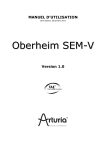
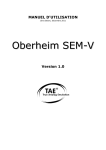
![[EN] SPARK Manual April2011](http://vs1.manualzilla.com/store/data/005899229_1-00bdd099054b23c9b74e57dfb72b875f-150x150.png)