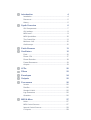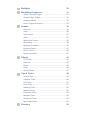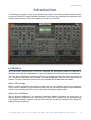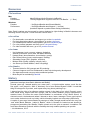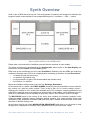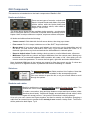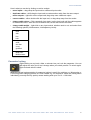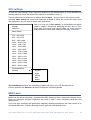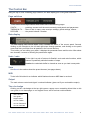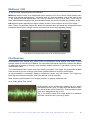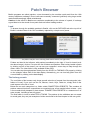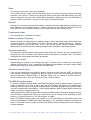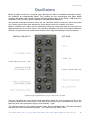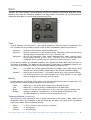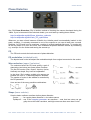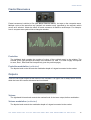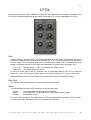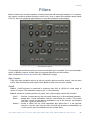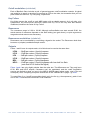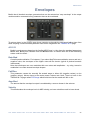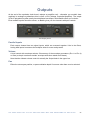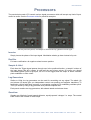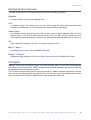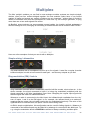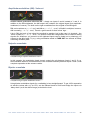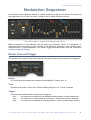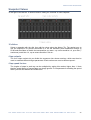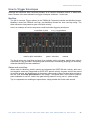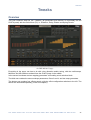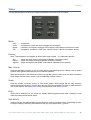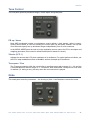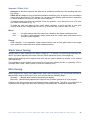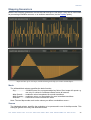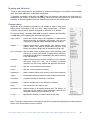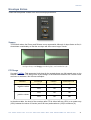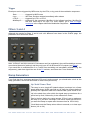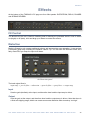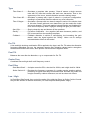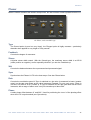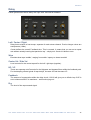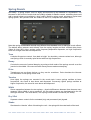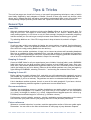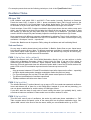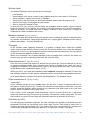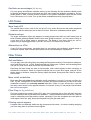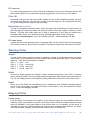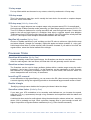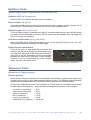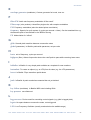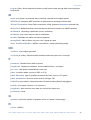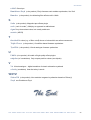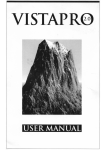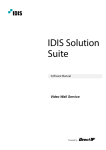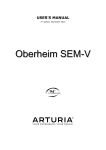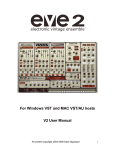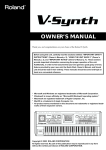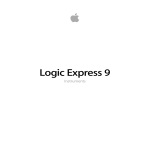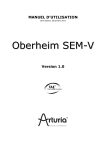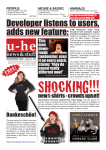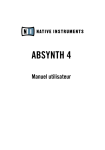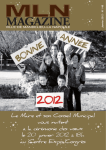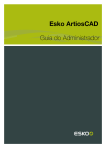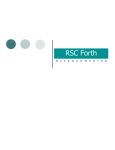Download Bazille user guide - u
Transcript
bazille Modular PD & FM Synthesizer user guide version 1.0 u-he • Heckmann Audio GmbH • BERLIN Introduction 4 Installation..............................................................................4 Resources .............................................................................5 History ...................................................................................5 Synth Overview 6 GUI Components ...................................................................7 GUI settings ...........................................................................9 MIDI Learn .............................................................................9 MIDI Specialities ..................................................................10 The Control Bar ...................................................................11 Multicore / HQ......................................................................12 Oscilloscope ........................................................................12 Patch Browser 13 Oscillators 15 Pitch.....................................................................................16 Phase / FM ..........................................................................17 Phase Distortion ..................................................................18 Fractal Resonance ..............................................................19 Outputs ................................................................................19 LFOs 20 Filters 22 Envelopes 24 Outputs 25 Processors 26 Inverter ................................................................................26 Rectifier ...............................................................................26 Sample & Hold.....................................................................26 Lag Generators ...................................................................26 Quantizer .............................................................................26 MIDI & More 27 Noise ...................................................................................27 MIDI Control Sources ..........................................................27 Internal Control Sources .....................................................28 CV Inputs ............................................................................28 ! Multiplex 29 Modulation Sequencer 31 Divide, Time and Trigger .....................................................31 Snapshot Dial / Rotate ........................................................32 Snapshot Values .................................................................33 How to Trigger Envelopes ...................................................34 Tweaks 35 Overview .............................................................................35 Voice ....................................................................................36 Tune Control ........................................................................37 Glide ....................................................................................37 Stack Voice Tuning ..............................................................38 Microtuning ..........................................................................38 Mapping Generators ...........................................................39 Envelope Extras ..................................................................41 Filters 3 and 4 ......................................................................42 Ramp Generators ................................................................42 Effects 43 FX Control ...........................................................................43 Distortion .............................................................................43 Phaser .................................................................................45 Delay ...................................................................................46 Spring Reverb......................................................................47 Tips & Tricks 48 General Tips ........................................................................48 Oscillator Tricks ...................................................................49 LFO Tricks ...........................................................................51 Filter Tricks ..........................................................................51 Stacking Tricks ....................................................................52 Mapping Tricks ....................................................................52 Processor Tricks ..................................................................53 Multiplex Tricks ....................................................................54 Sequencer Tricks .................................................................54 More Experiments ...............................................................55 Glossary ! 56 INTRODUCTION Introduction To follow this user guide, it helps if you already know a thing or two about patching modular synths, as well as FM and PD (phase distortion) synthesis. If you have any questions the ‘interwebs’ can’t answer, please feel free to post a message in our user forum at KVR! Installation Go to the Bazille product page at u-he.com, download the appropriate installer (for MacOSX or Windows) and unzip the compressed file. Open the Bazille(nnnn) folder and start the installer app. The only demo restriction is a crackling that occurs at irregular intervals after about two minutes of use – the demo is otherwise fully functional. The crackles disappear after you have entered a serial number. For more information, please refer to the ReadMe file included with the installer. About CPU usage Bazille is rather demanding. Monophonic presets without voice stacking should be no problem, even on older computers. If your computer is fairly new, use the Multicore option (which distributes voices evenly between the CPU cores) as well as the HQ (higher quality) option. About the oscillators Due to inherent limitations of the synthesis technology, Bazille’s oscillators are more prone to aliasing than the oscillators in our other synths (e.g. Diva). Such artifacts are less noticeable than in the original hardware, however, and we believe that the compromise between CPU usage and aliasing is close to optimum. TOC INTRO PATCH OSC LFO FILT ENV PROC MIDI+ MULT SEQ TWEAK MAPS FX TRIX GLOSS! 4 INTRODUCTION Resources File locations Mac Patches Preferences Windows Patches Preferences MacHD/Library/Audio/Presets/u-he/Bazille/ ~/Library/Application Support/u-he/com.u-he.Bazille... (*.* files) ...\VstPlugins\Bazille.data\Presets\Bazille\ ...\VstPlugins\Bazille.data\Support\ (*.txt files) (locations depend on paths chosen during installation) Note: Patch locations can be opened in system windows by right-clicking in Bazille’s browser and selecting reveal in Explorer / Finder from the context menu. u-he online • • • • • For downloads, news articles and support, go to the u-he website For lively discussions about u-he products, go to the u-he forum For friendship and informal news updates, go to our facebook page For u-he presets (payware and free), go to u-he patch library For video tutorials and more, go to our youtube channel u-he team • • • • • • • Urs Heckmann (code, concept, strategy, discipline) Sascha Eversmeier (more code, but rather different) Howard Scarr (documentation, sound design, grump) Rob Clifton-Harvey (heavy metal support, tenacity) Sebastian Greger (GUI, graphics, sunshine) Michael Dühr (quality, quantity, integrity, beer) Jan Storm (our latest addition, does everything!) u-he thanks • • • • Thomas Helzle for GUI concept and 3D rendering Clemens Heppner and Fritz Hildebrandt for their help during early development Our beta-testers and everyone who contributed presets Brian Rzycki for maintaining PatchLib History [shortened musings about Berlin Modular and Bazille] Several years ago I started working on a new synth – a virtual modular system, much like the first synth I ever played in 1986: a hilariously out of tune Roland System 100M. I loved that thing! It belonged to my school, and I spent many long hours patching it up... I always kept the idea of a software modular system in the back of my mind. Recently, some other ideas nicely aligned with that concept, and the ‘Berlin Modular’ project experienced a massive boost. Of course the name ‘Berlin Modular’ is reminiscent of the ‘Berlin School’ of electronic music, the bands and artists I listened to when I was a teenager. Those guys inspired me to make electronic music my hobby, which ultimately inspired me to develop synthesizers. A couple of years ago I demonstrated a prototype of what I thought would become the very first ‘rack’ within Berlin Modular. I called it ‘Bazille’, which is German for bacterium and should be pronounced something like ‘Batzilla’. Bazille turned out to be quite a monster! It combines FM and Phase Distortion synthesis with the flexibility that only modular patching can provide. – Urs Heckmann, 2013 TOC INTRO PATCH OSC LFO FILT ENV PROC MIDI+ MULT SEQ TWEAK MAPS FX TRIX GLOSS! 5 SYNTH OVERVIEW Synth Overview Click on the SYNTH tab at the top left. This arrangement of modules was designed to minimize the lengths of patch cords required for two independent layers of 2 oscillators → filter → output: Basic synthesis modules in the SYNTH window Please take a few moments to familiarize yourself with the positions of each module... The upper central area is dominated by the Oscilloscope, above which is the Data Display and below which are the Output and main Filter panels. Either side of the oscilloscope are four audio Oscillators, flanked by the two LFOs (low frequency oscillators). Beneath each LFO is an unlabeled panel containing a selection of signal Processors: • • • • 1 x sample & hold (left panel only) 1 x quantizer (right panel only) 4 x lag processors (in pairs, with shared attack and release times) 2 x inverters, 2 x rectifiers Below the oscillators and processors are the four Envelope Generators. At the bottom left is a panel called MIDI & MORE containing several modulation sources (wheels, key velocity etc.) plus two noise outputs. There is also a pair of CV (‘control voltage’) inputs – anything you connect to a CV socket can modulate the LFOs, envelopes, mapping generators and extra filters: Although most of the patching is achieved with virtual cables, some parameters have a fixed set of modulation sources available in drop-down menus. See Selectors on the next page. The MULTIPLEX panel In the centre of the lower area contains four identical ‘multiplex’ units. Unlike the simple ‘multiples’ found in analogue modular systems, they can be used as mixers, ring modulators (RM), amplitude modulators (AM) and much more. Owners of Bazille’s little cousin ACE should be in familiar territory here. At the bottom right is the mighty MODULATION SEQUENCER with which you can morph or step through up to 8 snapshots of 16 steps each (splittable however you like via the 4 taps). TOC INTRO PATCH OSC LFO FILT ENV PROC MIDI+ MULT SEQ TWK MAPS FX TRIX GLOSS! 6 SYNTH OVERVIEW GUI Components This section is an introduction to the basic components of Bazille’s GUI. Knobs and sliders There are two types of controls: unipolar and bipolar. Unipolar knobs and sliders only allow positive values, while the bipolar knobs and sliders allow negative values, often within a range of -100 to +100. The image above shows the two oscillator tuning controls – you should be able to recognize that the Tune knob is unipolar, while the Modify knob is bipolar. Note: envelope sliders are unipolar, sequencer sliders are bipolar. All knobs and sliders allow the following: • Coarse control: Click+hold with the left mouse button, then drag up or down. • Fine control: For 0.01 steps, hold down one of the SHIFT keys beforehand. • Mouse wheel: If your mouse has a scroll wheel, you can hover over the knob/slider and roll the wheel. For finer control, hold down a SHIFT key. If your mouse wheel has ‘clicks’ i.e. is rastered, right-click on any knob and activate the MouseWheel is rastered option. • Reset to default value: Double-clicking a knob reverts to a useful default value, often zero. • MidiLearn: Right-click any control and select MidiLearn from the context menu. Moving any knob/slider on a connected hardware MIDI controller will create a ‘link’, after which you can remote control that parameter. To remove the link again, right-click and select MidiUnLearn. Note: Accidental MidiLearn is the number one reason for false bug reports at u-he. If values are being reset for no apparent reason, try MidiUnLearn before contacting us - thanks! Selectors The orange-on-black text fields contain a list of options. Note that some of them also serve as labels for the accompanying knob. Click on a selector to open the list, or roll your mouse wheel to scroll through the options. Sockets and cables Bazille’s modules are connected together (‘patched’) using virtual cables. The sockets are colour-coded: inputs are grey while outputs are red . To make a connection, drag and drop between output and input sockets (either direction should work). Outputs will happily accommodate several cables, while inputs will accept just one – the previous connection is simply replaced. As a rule, you can’t connect two inputs together, but there’s actually one exception: Dragging a cable from an unused input to another that‘s already in use creates a ‘daisy-chain’. The source will be patched to both inputs. Try it! TOC INTRO PATCH OSC LFO FILT ENV PROC MIDI+ MULT SEQ TWK MAPS FX TRIX GLOSS! 7 SYNTH OVERVIEW Here’s what you can do by clicking on active sockets: • move inputs – drag+drop the input end to a different input socket. • duplicate cables – shift+drag the input end to create another cable from the same output. • move outputs – right-click on the output end, drag+drop onto a different output. • remove cables – either double-click the input end, or drag+drop away from the socket. • change cable colour – Click repeatedly (but slowly) on the input end until the cable appears in the desired colour. Take care not to double-click, as this will remove the cable! • change cable weight – right-click on any input socket, whether used or not, and select from the following options (4 thicknesses, 4 transparency levels): thick slim line hair solid see thru x-ray ghosted MidiLearn MidiUnLearn Parameter locking Right-clicking on any knob, slider or selector lets you Lock the parameter. You can still adjust the value, but it won’t change when you switch presets. To unlock again, right-click and untick ‘Locked’. While the current implementation of parameter locking is useful for retaining e.g. Microtuning or Fine tuning while changing presets, it is less suitable e.g. for sequencer values, as locking these individually (currently the only option) means working with up to 8 x 16 = 128 locks! TOC INTRO PATCH OSC LFO FILT ENV PROC MIDI+ MULT SEQ TWK MAPS FX TRIX GLOSS! 8 SYNTH OVERVIEW GUI settings To open the ‘GUI settings’ menu, right-click anywhere in the background e.g. on the wooden end cheeks (which of course add some extra warmth to the Bazille sound ;-)). The top options let you select one of various different skins – there are two in the current version. Selecting make default will cause fresh instances of Bazille to adopt the current GUI state. Note that this feature may not work in certain host applications. Next is a long list of size options, in percentages and pixels (width x height). Temporarily switching the GUI size to even larger than your screen area can be useful e.g. if you need the best possible precision while editing the Mapping Generators. Original GearPorn make default 70% - 854 x 504 80% - 976 x 576 90% - 1098 x 648 100% - 1220 x 720 110% - 1342 x 792 120% - 1464 x 864 130% - 1586 x 935 140% - 1708 x 1008 150% - 1830 x 1080 160% - 1952 x 1152 170% - 2074 x 1224 180% - 2196 x 1296 190% - 2318 x 1368 200% - 2440 x 1440 Text Antialiasing Gamma ► brighter bright neutral dark darker Text Antialiasing switches the smoothing of labels and values on or off. Normally left on. Use the options in the Gamma sub-menu to adjust the overall brightness. MIDI Learn Bazille can be remote-controlled / automated via MIDI messages from a hardware controller unit or from your sequencer program. Right-click any knob to open a menu containing MidiLearn and MidiUnLearn. If you ever have problems with parameters magically resetting themselves, the usual reason is an accidental MIDI learn. Find the offending control, right-click and MidiUnLearn it. TOC INTRO PATCH OSC LFO FILT ENV PROC MIDI+ MULT SEQ TWK MAPS FX TRIX GLOSS! 9 SYNTH OVERVIEW MIDI Controllers Right-click on the data display to see this sub-menu. The MIDI Controllers options specify what kind of hardware Bazille should expect the next time a control is MIDI-learned. Important: The current implementation should be considered ‘legacy’ at best. • • • • • • • none normal integer fine octaves semitone fineSelected practically “MidiLearn Off”, prevents accidental MIDI learns full range, standard whole numbers only between nearest integers, in 0.01 steps integer steps of 12 semitones/cents between octaves same as fine, but always controls the most recently selected element. Switch to fineSelected and MidiLearn the knob/fader you would like to use as a general-purpose fine control. Note: It doesn’t matter which of Bazille’s elements you right-click to do this. The 7 page options have not been implemented, and should be ignored. The next 4 options are used to specify the kind of harware you are using. If in doubt, select Continuous 7bit. • • • • Encoder 127 Encoder 64 Continuous 7bit Continuous 14bit unipolar encoders bipolar encoders 7-bit MIDI CC (standard default) 14-bit MIDI CC Note that MIDI remote control is channel sensitive – you can map up to 16 channels of any CC except Bank Select, Hold or All Notes Off, for a grand total of over 1,900 mappable controllers. • Show MIDI pages not implemented – ignore MIDI Specialities The following features are fairly ‘niche’… Multichannel MIDI This feature supports a growing class of expressive ‘performance’ instruments (e.g. Haken Continuum, Eigenharp, Roli Seaboard, Linnstrument) that can send each note via a separate MIDI channel. For Bazille to respond correctly, your host application must be able to route multiple MIDI channels to a single instance of a plug-in. Each voice/note will then react individually to the following performance controls: Pitch bend, Pressure (aftertouch), Modulation (MIDI CC #01), Breath control (MIDI CC #02), Expression pedal (MIDI CC #11) The voice modes Poly, Mono and Legato become practically identical while multichannel MIDI is being received. In each case, Bazille behaves like several (up to 16) mono synths set to the same sound. The Max. Voices setting in the TWEAKS / VOICE panel still applies as voices can be ‘stolen’ across multiple channels. The Duo voice mode is not channel-aware i.e. the MIDI channels are merged. ‘Single trigger’ type modulation sources listen to the channel used by the first played voice. (Caveat: Implementing single triggers in a multichannel context is quite tricky – we might have to spend some time working out how to improve this feature!) Poly pressure (polyphonic aftertouch) Bazille recognizes and reacts correctly to polyphonic aftertouch as long as it is received prior to any channel aftertouch data. Note: This also applies to multichannel MIDI (see above). TOC INTRO PATCH OSC LFO FILT ENV PROC MIDI+ MULT SEQ TWK MAPS FX TRIX GLOSS! 10 SYNTH OVERVIEW The Control Bar Along the top is a bar containing page switches, the data display plus a few global elements: Page switches To the left are three large buttons which select one of the following pages: SYNTH ....................patching, access to all the most commonly used panels and parameters TWEAKS & FX ........filters 3 and 4, maps, extra envelope settings, global settings, effects... PATCHES................the preset browser / librarian Data display The data display has several duties: First, it shows the name of the current patch. Second, clicking on the triangles to the left and right steps through patches, and clicking on the patch name itself lets you select from all patches in the current directory. Third, while you are editing your patch, it displays the parameter name and its value. After about two seconds, it reverts to showing the patch name again. Undo / redo To the right is a pair of buttons for Bazille’s undo and redo functions, which features a practically unlimited number of steps. Caution: the undo/redo buffer is cleared as soon as you load a new patch. Save See Save in the section about the preset browser (two pages down). MIDI To the left of this label is an indicator which flashes whenever MIDI data is received. Output The main volume control and signal / overload indicator (glows red if you overload the output). The u-he badge Clicking on the u-he badge at the top right opens a popup menu containing direct links to this user guide, to our homepage, to our support forum, and to various social networks: visit u-he.com user guide support forum u-he on Twitter u-he on Facebook u-he on YouTube TOC INTRO PATCH OSC LFO FILT ENV PROC MIDI+ MULT SEQ TWK MAPS FX TRIX GLOSS! 11 SYNTH OVERVIEW Multicore / HQ To the left of the oscilloscope are two switches: Multicore causes voices to be distributed across multiple CPU cores, which usually allows more voices to be played simultaneously. This works well on recent processors such as the Intel i5 and i7, but please note that performance can even be reduced if your CPU is older. There may be some unpredictable interaction with multi-threaded hosts, but we haven’t had any problems so far. HQ switches various algorithms to higher quality versions, at the expense of more CPU usage. Note: There’s no particular reason why these two elements were put inside the oscilloscope panel except that there wasn’t enough room in the control bar where they (arguably) belong! The Multicore and HQ switches are in the oscilloscope panel Oscilloscope Oscilloscopes were always very useful tools for synthesizer sound design, and that’s a good enough reason to include one in Bazille. You can check and adjust waveforms, monitor the effects of audio-rate modulation or filtering, view envelope shapes etcetera. Or just watch it purely for the entertainment value. The oscilloscope shows a mono sum of the output, pre-effects. The trigger is synchronized to MIDI notes as well as to zero-crossings, and is also updated whenever a longer scan finishes. As synchronization is automatic, Bazille’s oscilloscope needs very few controls: The Frequency knob adjusts horizontal resolution, and Scale adjusts vertical resolution. Note: Perfect synchronization is not always possible, try playing a different note. eco, fast, glow, fire, wind Right-clicking in the oscilloscope window lets you switch the drawing mode: glow, fire and wind add different fadeout effects at the cost of extra CPU. These modes are also a bit more sluggish than eco or fast. Tip: If you need to keep CPU-usage down to an absolute minimum, select the eco (economy) option. TOC INTRO PATCH OSC LFO FILT ENV PROC MIDI+ MULT SEQ TWK MAPS FX TRIX GLOSS! 12 PATCH BROWSER Patch Browser Bazille programs are called patches, a term borrowed by the modular synth world from the 19th century telephone exchange. Phone calls were manually connected (patched) using large socket matrices disconcertingly called switchboards. Caution: As the effects in Bazille can contribute considerably to the volume of a patch, it is always a good idea to let the sound of one patch fade out before loading another. Load To browse through the available patches in Bazille, click on the PATCHES tab at the top left of Bazille’s window. Most of the GUI is suddenly replaced by a simple set of panes... the folders and files areas, showing both context menus (via right-click) Folders are listed in the left pane, with patches immediately to the right. If Local is closed (as in the above image), click on it to open the list of folders and patches. After having loaded a patch by clicking on one of the names, you can use your computer’s cursor keys to step through the others. Note: The User folder is only available in Mac OSX. You can also step through patches directly from the SYNTH or TWEAKS & FX pages by clicking on the triangles either side of the data display. Alternatively, you can load any patch from the current folder by clicking on the data display. The factory presets The root folder of the browser only shows a small selection of presets from the categories (subfolders of Local). If you can’t see the FX, Basses, Leads, Keys, Pads etc., simply click on the small square to the left of Local. Below the ten main categories is a folder called COMPETITION PRESETS. This contains all patches entered into three competitions we organized over a few months before release – plus a few sounds kindly donated by beta testers. COMPETITION PRESETS is a treasure-trove of extra sounds, including a few true gems! The final folder in Local is called TIPS & TRICKS. The patches in the subfolders are not meant to sound great, they are just examples of tricks mentioned in the final chapter in this user guide. TOC INTRO PATCH OSC LFO FILT ENV PROC MIDI+ MULT SEQ TWEAK MAPS FX TRIX GLOSS! 13 PATCH BROWSER Save Of course you will want to save your creations... In the patch browser, make sure that the folder where you want to store your patch is already selected. If not, select it. Then click on the Save button to the right of the data display, give your patch a name and enter any other details (patch description, playing tips etc.) you would like to appear in Patch Information – the pane on the right of the patch browser. Refresh Whenever you need to refresh the list (which is always necessary after folders or patches have been added or moved using Explorer / Finder), right-click in the folder list and select the first entry from the menu. Note that clicking on any folder name will also refresh the list. Create new folder Does exactly that – creates a new folder! Reveal in Finder / Explorer Bazille’s browser is used mainly for loading patches, and is otherwise fairly limited. Right-click and select Reveal in Finder (Mac) or Reveal in Explorer (Win). Selecting Reveal in... opens a system window for the current folder, so you can use the regular OS file functions instead. Always Refresh (see above) after making changes to the contents of any Bazille folders. On open expand to The submenu contains options which govern how deeply the browser will open subdirectories whenever the GUI is opened or the Refresh function (see above) is applied. Note: The branch containing the current patch will always be opened. Favourite or Junk? Right-clicking on a patch in the browser will open a context menu in which you can classify patches as Favourite or Junk. Junked files will disappear immediately, but can be made visible again by selecting show Junk from the same context menu. Selection, drag & drop Files can be moved from one folder to another via drag & drop. Use the SHIFT etc. keys on your computer keyboard to highlight the files you want to move, then click and drag them from the files area onto a different folder. To deselect, either click on a patch or choose “deselect” from the context menu. See also Reveal in Finder / Explorer above. The MIDI Programs folder Local also contains a special folder called MIDI Programs, which is initially empty. If you put a bunch of patches (up to 128) in there, they will all be loaded into memory (for performance reasons) when the very first instance of Bazille starts. Important: Changes only take affect after you have restarted the host software – unlike regular patches, MIDI Program patches cannot be added, removed or renamed on the fly. Individual patches in MIDI Programs are selected via MIDI Program Change messages. As they are accessed in alphabetical order, it is a good idea to put a number at the beginning of each name e.g. ‘000 rest-of-name’ to ‘127 rest-of-name’ or similar. Banks: The MIDI Programs folder can contain up to 127 sub-folders of 128 patches each, and these are switchable via MIDI Bank Select messages 1-127 (the MIDI Programs ‘root’ folder is bank 0). The bank select message is CC#0. Send a Bank Select message first, then a Program Change message. TOC INTRO PATCH OSC LFO FILT ENV PROC MIDI+ MULT SEQ TWEAK MAPS FX TRIX GLOSS! 14 OSCILLATORS Oscillators Bazille is highly unusual for a modular synth. Although the filters are traditional analogue models, the oscillators are unashamedly digital: They combine the two technologies that made digital synthesis affordable (and analogue synths suddenly unfashionable) in the 1980s – FM (frequency modulation, more correctly ‘phase modulation’) and PD (phase distortion). Also included is another unusual process we call Fractalize (fractal resonance), which can create very ‘cutting’ sounds from tame waveforms, with a similar result to the classic sync effect. Bazille’s oscillators are unique, but the underlying technology means that they are more prone to aliasing than those in our other synths. The amount is noticeably less than in the original hardware, however, and we believe the compromise between CPU usage and aliasing is close to optimum. 5 different types of modulation, one for each of the 5 sections The main oscillators are very powerful signal generators which can even be used as LFOs (as the frequency range starts at zero Hertz). It can take a good while to get comfortable with them, but that’s the price we’re prepared to pay for such flexibility – right? The oscillator panel has five distinct sections, each with a modulation input. The next few pages deal with each of these sections separately – let’s start at the top, with PITCH... TOC INTRO PATCH OSC LFO FILT ENV PROC MIDI+ MULT SEQ TWEAK MAPS FX TRIX GLOSS! 15 OSCILLATORS Pitch Together, the knobs labeled Tune and Modify control the oscillator’s basic pitch. Both have mode selectors that make the oscillators suitable for a wide variety of functions e.g. as FM operators, undertone generators or even as host-synchronized LFOs... Tune A value between 0.00 and 24.00 – the selector determines how this value is interpreted. The first 3 modes are for generating regular notes, as they automatically switch ‘key follow’ on: Semitone........maximum 24 semitones above standard pitch. Overtone ........the first 24 harmonics in the overtone series. Note that octaves are not evenly spaced, they are at precisely 1.00, 3.00, 7.00 and 15.00. Undertone ......the first 24 undertones (often called ‘subharmonics’). Again, octaves aren’t evenly spaced but are at -1.00, -3.00, -7.00 and -15.00. For details about the undertone series, go here: http://en.wikipedia.org/wiki/undertone_series. In the last two modes, the oscillator frequency isn’t affected by which MIDI notes you play, as ‘key follow’ is disabled. Tip: Whenever you need an LFO with plenty of modulation options, use one of the main oscillators in Hertz or Clocked mode instead of a regular LFO: Hertz ..............0 to 24Hz, but can be greatly extended via multiply (see modify below). Note that the rate can be doubled, depending on the PD and Fractalize settings. Clocked..........sync-to-host ‘division factor’. 1.00 mean a whole note, 4.00 a quarter note etc.. For technical reasons the synchronization isn’t 100% perfect, so you might have to retrigger the notes every now and again. Modify A value between -50.00 and 50.00. Again, the selector specifies how this is interpreted. The Modify knob can affect oscillator tuning in one of four ways: Cents .............detune by +/- 100 cents (each integer step is actually 2 cents). 5 Hz ...............detune by +/- 5 Hertz (tuning is independent of the MIDI note). Beats .............similar to 5 Hz, but host-synced e.g. +4.00 = one extra cycle per quarter note. Multiply...........multiply or divide by a constant (e.g. -8.00 will divide the frequency by 8). All values between -1.00 and -0.01 are interpreted as 1.00. Tune modulation (unlabeled) The amount of pitch modulation from a signal connected to the socket. Often called ‘cross modulation’ when the modulator is also an audio-rate oscillator. The range of the modulation knob is selectable, with the following options: Cents .............+/- 50 x 2 cents i.e. plus or minus a semitone 5 Semi ...........+/- 5 semitones 50 Semi .........+/- 50 semitones TOC INTRO PATCH OSC LFO FILT ENV PROC MIDI+ MULT SEQ TWEAK MAPS FX TRIX GLOSS! 16 OSCILLATORS Phase / FM Bazille’s oscillators are capable of all kinds of ‘FM’ sounds by plugging an audio-frequency source into the phase modulation input. ‘FM synthesis’ is a bit of a misnomer, as this technology was actually based on phase modulation (see Wiki articles about FM synthesis and Yamaha DX7). Phase The righthand knob adjusts the basic phase position i.e. where in its cycle the waveform will start whenever a note is played. The range is usually 720° i.e. 2 cycles, but this is reduced to 360° when different waves are combined (the pitch drops an octave). The value of Phase is irrelevant when the mode is set to Free, as in the above image. The oscillators in most analogue synths are free running i.e. the phase is never reset. Because the oscillators in digital synths aren’t computed until a note is played (otherwise the CPU would be busy computing inaudible sounds), the initial phase needs to be defined: random................Resets the oscillator to a random phase each time a note is played. gate ....................Resets to the value of Phase each time a note is played so that all notes will start with the same phase (if Phase isn’t being modulated). catch...................Each oscillator gets its phase from where the most recent voice left off – for a better ‘free running’ effect despite voice rotation (‘round robin’). Phase modulation (with mode selector) The bipolar knob on the left adjusts the amount of phase modulation (or frequency modulation, depending on the modes) from a signal connected to the socket. Connect another audio-rate oscillator here for classic ‘FM’ sounds (both should be sine waves). The first 3 options are for regular phase modulation with different depth ranges. As modulation in these modes only affects phase, the overall pitch of the oscillator is preserved: PM fine ...............for subtle phase modulation PM medium ........for typical ‘FM’ uses, including self-modulation (‘operator feedback’) PM coarse ..........for maximum phase modulation The next two options offer linear FM in two frequency ranges. With linear FM, modulation adds to the frequency – the overall pitch is only preserved if the modulating waveform is symmetrical: lin 100Hz ............linear FM, 0 to 100Hz lin 1kHz ..............linear FM, 0 to 1000Hz The last two options offer relative FM. In this mode, modulation multiplies the frequency. Again, the overall pitch is only preserved if the modulating waveform is symmetrical: rel fine.................relative FM: oscillator frequency * ( 1 +/- 0.5 * modulation) rel coarse............relative FM: oscillator frequency * ( 1 +/- 5 * modulation) The linear and relative modes are unusual in that they offer ‘through-zero FM’. Hardware modules with this feature (e.g. Cynthia Zeroscillator) are quite popular in the modular synth community, as the wave can run backwards. Example: if a 100Hz oscillator is linear frequency modulated with -1000Hz, it will run ‘backwards’ at 900Hz. TOC INTRO PATCH OSC LFO FILT ENV PROC MIDI+ MULT SEQ TWEAK MAPS FX TRIX GLOSS! 17 OSCILLATORS Phase Distortion Like FM, Phase Distortion (PD) is another method of skewing sine waves developed during the 1980s. If you’re interested in the technical details, you could start by reading these articles: http://en.wikipedia.org/wiki/Phase_distortion_synthesis http://en.wikipedia.org/wiki/Casio_CZ_synthesizers Whenever you start a fresh instance of Bazille, the initialize patch is automatically loaded. In this patch, oscillator 1 is already connected to one of the outputs so you can at least hear a sound. Oscillator 1’s PD knob is set to maximum, resulting in a bright sawtooth-like wave. Try turning this all the way down for a pure sine wave, then modulate the phase distortion amount by connecting e.g. envelope 2 to the socket and turning the amount up. PD The PD knob controls the basic amount of phase distortion. PD modulation (unlabeled knob) The bipolar knob on the left adjusts the modulation depth from a signal connected to the socket. Wave selectors (upper 2 selectors) The selectors below the PD knob specify a pair of alternating (see below) non-linear phase functions. The first five modes (Saw, Square, Impulse, 2pulse, Halfsaw) are simple, they need no explanation. In the three ‘Res’ modes, multiple sine waves are packed into one of 3 differently-shaped ‘windows’. The number of cycles in the window is controlled by the PD parameter. Here are two of the many possible combinations: Saw + Square Impulse + Res 2 Shape (lower selector) Sets the basic oscillator waveform before phase distortion: Cosine............for regular phase distortion i.e. the above waves TapMap1/2.....one of the mapping generators as waveform – note that low notes can get gritty due to the lower resolution, and high notes can alias more than Cosine TOC INTRO PATCH OSC LFO FILT ENV PROC MIDI+ MULT SEQ TWEAK MAPS FX TRIX GLOSS! 18 OSCILLATORS Fractal Resonance Fractal resonance is similar to Res (see Wave Selectors above), but acts on the composite wave. Multiple cycles of the waveform are ‘packed’ into another wave (specified by the selector) which serves as a ‘window’. Watch the effect of fractal resonance in Bazille’s oscilloscope. For example, here is a square wave packed into a triangular window: Fractalize The righthand knob controls the number of cycles (of the original wave) in the window. The selector to the right specifies the shape of the window. Off, Saw, Tri or Max roughly correspond to none, Res1, Res2 and Res3 respectively (see the previous page). Fractalize modulation (unlabeled) The bipolar knob on the left sets the modulation depth of a signal connected to the socket. Outputs There are two signal outputs at the bottom of the oscillator. The upper one is always at full volume, while the lower one can be attenuated and modulated... Volume The righthand Volume knob controls the nominal level of the lower output, before modulation... Volume modulation (unlabeled) The bipolar knob controls the modulation depth of a signal connected to the socket. TOC INTRO PATCH OSC LFO FILT ENV PROC MIDI+ MULT SEQ TWEAK MAPS FX TRIX GLOSS! 19 LFOs LFOs At the top left and top right of Bazille’s window are two dedicated low frequency oscillators.The LFOs have 3 parallel outputs along the bottom. Note that LFO 1 is also responsible for vibrato. Rate A value between -5.00 and 5.00 – the selector specifies how this value is interpreted. The first 3 options are absolute times measured in seconds (0.1, 1 or 10), all the others are synchronized to host tempo. The five options with ‘dot’ in the name are dotted (50% is added to the cycle length), and those with ‘trip’ in the name are triplet times (3 cycles occupy the space of 2). 0.1s to 10s .....absolute times: 1/10th, 1 or 10 seconds at Rate = 0.00. 1/64 to 8/1......synchronized to host tempo To set up a vibrato rate of 5Hz, for instance, use ‘1s’ mode with Rate at 2.50. Or ‘0.1s’ with the Rate set to -1.00. It’s not worth thinking about a conversion formula here – just use your ears! Note that Bazille’s LFOs can be forced well into the audio range via Rate Mod ‘trickery’... Rate Mod The depth of rate modulation from a source chosen in the selector. Wave This knob affects the basic LFO waveforms in the following ways: triangle ...........from falling saw though triangle to rising saw pulse ..............pulse width from 1% through 50% to 99% (approximate values) random...........smoothness control For more LFO waveforms, try modulating the LFO’s amplitude from the same LFO. Or better: Use one of the main oscillators in Hertz or Clocked mode instead! TOC INTRO PATCH OSC LFO FILT ENV PROC MIDI+ MULT SEQ TWEAK MAPS FX TRIX GLOSS! 20 LFOs Phase This adjusts the phase position at which the waveform will start whenever a note is played. The options in the selector are: sync ...............no restart, the LFOs for all voices remain in phase unless modulated apart gate................restarts to the value of Phase whenever a new note is played single .............like sync, but restarts whenever a non-legato note is played random...........restarts at a random phase whenever a new note is played Delay Fades the LFO in from zero, with ramp times ranging from immediately to about 20 seconds. Amp Mod This knob adjusts the amount of LFO level modulation from a source specified in the selector. That higher values result in lower LFO output may be counter-intuitive, but you are actually controlling the degree of attenuation here: Whatever the modulation source, you will always get maximum output from the LFO when Amp Mod is set to minimum. If you ever need to lower the overall LFO output, set the source to ‘none’ and turn the Amp Mod amount up. Outputs (Triangle, Pulse, Random) All three LFO output sockets can be used in parallel – try mixing them together in a multiplex. The Wave parameter affects all three waveforms at the same time. TOC INTRO PATCH OSC LFO FILT ENV PROC MIDI+ MULT SEQ TWEAK MAPS FX TRIX GLOSS! 21 FILTERS Filters Bazille’s filters have several properties normally associated with analogue hardware. For instance, they can be overdriven without getting too harsh. Also, close to where self-oscillation starts (about 50 to 55), there are surprising opportunities for ‘weird and wonderful’ sound design. the main filter panel The cascade filter architecture lets you access several filter types in parallel, like in some hardware synths. In Bazille, however, all filter types are resonant and can even self-oscillate. Note: All controls for filters 3 and 4 are in the TWEAKS & FX page. Gain / inputs Filter input level (negative values) as well as overdrive amount (positive values). Like the main OUTs, each filter has two audio inputs. Note: Bazille’s filters have not been ‘tamed’! Cutoff Filter 1: Cutoff frequency is measured in semitones from 0.00 to 150.00 for a total range of about 12 octaves. The modulation range is also +/-150 semitones. Filter 2: Instead of a simple positive-only cutoff, filter 2 has a bipolar control with 3 modes: Cutoff.........like filter 1 except that you can set cutoff ‘below zero’ (to be modulated upwards). Offset.........adopts filter 1 cutoff modulation, with the cutoff shifted up or down. This means that filter 2 cutoff can be directly modulated by up to four sources: two adopted from filter 1 plus two within filter 2. Spread.......similar to Offset, but any cutoff modulation also affects filter 1 in the opposite direction. If you are only using one filter, its cutoff can be directly modulated by up to four sources (two are adopted from the ‘unused’ filter). TOC INTRO PATCH OSC LFO FILT ENV PROC MIDI+ MULT SEQ TWEAK MAPS FX TRIX GLOSS! 22 FILTERS Cutoff modulation (unlabeled) Each of Bazille’s filters includes a pair of general-purpose cutoff modulation controls. A typical use would be to patch an envelope to one and an LFO to the other, but remember that you can patch audio-rate sources: Try everything, experiment! Key Follow Key follow causes the cutoff to track MIDI notes, with a variable amount. As in all other u-he synthesizers, key follow pivots around E3 (MIDI note 52). This is the only note that remains unaffected, whatever the value of Key Follow. Resonance The resonance range is 0.00 to 100.00. Although self-oscillation can start around 50.00, the actual amount of resonance depends on the Gain setting (see gain above), so quite a generous range above that amount was necessary. Resonance modulation (unlabeled) Resonance can be modulated by connecting a signal to the socket. The Resonance knob then becomes a (unipolar) modulation depth control. Outputs Filters 1 and 2 have six outputs each, all of which can be used at the same time: LP24 ........24dB per octave (4-pole) lowpass LP12 ........12dB per octave (2-pole) lowpass LP6.......... 6dB per octave (1-pole) lowpass LP18 ........18dB per octave (3-pole) lowpass BP6 .........6dB per octave (1-pole) bandpass HP12........12dB per octave (2-pole) highpass with low shelf via Gain (note that HP12 inverts the signal) Filters 3 and 4 are only slightly simpler than the other two. The differences are: They only have LP18, BP6 and HP12 outputs, resonance can’t be modulated, and the cutoff modulation sources are limited to what you see in the MIDI & MORE panel (minus noise, plus LFOs and envelopes). Also, everything except the sockets are in the TWEAKS & FX page – go there. To control filter 3 or 4 cutoff from anything that’s not in the list (e.g. the sequencer), patch it into one of the CV sockets and select that CV as modulator. TOC INTRO PATCH OSC LFO FILT ENV PROC MIDI+ MULT SEQ TWEAK MAPS FX TRIX GLOSS! 23 ENVELOPES Envelopes Bazille has 4 identical envelope generators that can be selected as “amp envelope” in the output modules and/or connected to any parameter that can be modulated. To reduce clutter in the SYNTH page, those controls we thought the user would adjust less often while sculpting a sound towards perfection have been relegated to the TWEAKS & FX page. ADSR Bazille’s envelopes are based on the familiar ADSR type i.e. they have the standard parameters Attack time, Decay time, Sustain level and Release time. Of course there are a few interesting extras under the hood… Rate Mod Overall speed modulation. For instance, if you select KeyFollow as modulation source and set a negative value, the envelopes of the higher notes will be shorter (typical of plucked acoustic instruments). Note that envelopes can even modulate their own rates and amplitudes – try using ‘recursive modulation’ to create unusual envelope shapes. Fall/Rise This parameter causes the normally flat sustain stage to either fall (negative values) or rise (positive values). Values closer to the centre mean a slower rate. Note: There’s a knob in the TWEAKS & FX page called F/R Range which limits how far the sustain will fall or rise. Amp Mod The amount that the envelope’s output is modulated by a source chosen in the selector. Velocity This knob scales the envelope level via MIDI velocity, so lower velocities result in lower levels. TOC INTRO PATCH OSC LFO FILT ENV PROC MIDI+ MULT SEQ TWEAK MAPS FX TRIX GLOSS! 24 OUTPUTS Outputs At the end of the synthesis chain there’s always an amplifier unit – otherwise you wouldn't hear anything! In analogue synthesizers this is often a VCA (Voltage Controlled Amplifier). The output VCAs in polyphonic synths usually have dedicated envelopes, while Bazille offers you a choice. Even modular synths should be stereo, so Bazille gives you two channels with pan controls: the Output panels Parallel inputs Each output channel has two signal inputs, which are summed together. Like in the filters, having dual inputs here saves the multiplex units for more worthy tasks. Volume A level control with envelope selector. Choose any of the envelope generators (Env 1 to Env 4) or Gate (a simple ‘maximum sustain’ envelope with short attack and release). Note that the ultimate volume control is actually the Output knob in the upper bar. Pan Either the stereo pan position, or pan modulation depth if a source other than none is selected. TOC INTRO PATCH OSC LFO FILT ENV PROC MIDI+ MULT SEQ TWEAK MAPS FX TRIX GLOSS! 25 PROCESSORS Processors The panels below each LFO contain various signal processors which will accept any kind of input, control or audio. See the Processor tricks for practical examples. The two processor panels, with Sample & Hold on the left, Quantizer on the right Inverter Simply inverts the phase of the input signal. Modulation wheels go down instead of up etc.. Rectifier Full wave rectification: all negative values become positive. Sample & Hold Each time the Trigger signal passes through zero in the positive direction, a ‘sample’ is taken of the input signal, and this ‘voltage’ is held until the next trigger arrives. Of course you should immediately patch noise to the input, an LFO to the trigger, and the output to either oscillator pitch modulation or filter cutoff! Lag Generators Similar to Glide, the lag generators can be used for smoothing out any signal. The attack (A) and release (R) knobs give you independent control over positive and negative transitions. To familiarize yourself with these controls, try processing a square LFO modulating oscillator pitch. Then you could try using a lag generator as a primitive lowpass filter. Each panel contains two lag generators, with shared attack and release times. Quantizer Signals are effectively forced towards discrete, equally-spaced ‘voltages’ i.e. steps. The central knob controls the number of those steps. TOC INTRO PATCH OSC LFO FILT ENV PROC MIDI+ MULT SEQ TWEAK MAPS FX TRIX GLOSS! 26 MIDI & MORE MIDI & More At the bottom left of the SYNTH page is a panel containing nothing but sockets… noise outputs MIDI control sources CV inputs internal control sources Noise Two differently coloured noise sources: White is a full-range random audio signal suitable for bright percussion or ‘steam’ sounds etc.. Pink contains more low frequencies, and is probably the better choice for wind/wave effects or low-frequency ‘grunge’. Tip: An absolute classic patch: Noise → Sample & Hold (triggered by LFO) → pitch or cutoff. MIDI Control Sources The left half of the panel contains MIDI data output sockets: Press / Gate / Velo / PitchW / ModW / Breath / Xpress As well as generating MIDI note messages (which include Gate and Velocity), most MIDI keyboards also have a pitchbender (PitchW) and a general-purpose modulation control (ModW). These two are usually implemented as a pair of wheels, but some have joysticks, touch ribbons etc. instead. More fully-featured MIDI keyboards also send aftertouch i.e. channel pressure or poly-pressure (Press), breath control (Breath) or expression pedal (Xpress) data. Note: You will also find these control sources in the menus for modulating LFOs, envelopes and filter 2/3 parameters (some of the names are bit longer in those lists). KeyF 1 / KeyF 2 Two multi-purpose ‘key follow’ modulation sources i.e. MIDI note number plus pitchbend and glide. Bazille has two of these because you can set a glide rate offset for all even-numbered modules, and this is included in KeyF 2. For more details, see Glide. Note: Bazille’s ‘pivot note’ is fixed at E3 i.e. MIDI note 64. Below this note, KeyF 1 and KeyF 2 send negative values, above it they send positive values. TOC INTRO PATCH OSC LFO FILT ENV PROC MIDI+ MULT SEQ TWEAK MAPS FX TRIX GLOSS! 27 MIDI & MORE Internal Control Sources The other control sources in the MIDI & MORE panel are internally generated: Random A (single) random value for each played voice. +5V A constant ‘voltage’. For instance, you can use +5V to create DC offsets (which can affect filter distortion characteristics), or to push parameters beyond their normal ranges. Stack Voice A modulation source derived from the voice number within a stack. Identical with +5V when Stack is set to 1, +5V and -5V when Stack is set to 2, and +5V / 0V / -5V when Stack is set to 3. This simplicity ends with settings of 4 and above, although the limits will always be +5V and -5V. Alt Flips (‘alternates’) between +5V and -5V for each successive note. Map 1 / Map 2 See Mapping Generators in the TWEAKS & FX page. Ramp 1 / Ramp 2 Additional simple envelopes / LFOs. See Ramp Generators in the TWEAKS & FX page. CV Inputs Although control-rate modulation targets (LFO and envelope rates / levels, pan) would normally only accept control-rate sources, Bazille includes a pair of inputs that inject any signal you like into the modulation source drop-down menus. The CV inputs are particularly useful for pre-processed (e.g. added, multiplied, lagged etc.) controlrate sources, but patching audio-rate signals into a CV can also lead to interesting results. Please keep in mind that the CV path is updated much more slowly than audio-rate. TOC INTRO PATCH OSC LFO FILT ENV PROC MIDI+ MULT SEQ TWEAK MAPS FX TRIX GLOSS! 28 MULTIPLEX Multiplex The little ‘multiple’ modules you can find in most analogue modular systems are simple mix/split devices, often just four sockets bridged together. As most modular synths have a very limited number of inputs and outputs per module, multiples are very important – without them it would be difficult to modulate more than one parameter at a time from e.g. an envelope generator, or plug more than one or two audio signals into a filter. As Bazille’s output sockets can accommodate several cables, the humble multiple underwent a serious redesign at u-he, emerging as something so flexible that we had to rename it MULTIPLEX. Here are a few examples of what you can do with a Multiplex: Simple mixing / attenuation The most obvious use of a multiplex is to mix up to four signals. It acts like a regular 4-socket buffered multiple, but with a level control for each pair... and as many outputs as you like! Ring modulation (RM) / fade in Ring modulation as audio effect is traditionally used for bell-like sounds, robot voices etc.. In the above example, the signal connected to input 1 is being ring modulated (multiplied) with the signal connected to the Mod (modulation) input. Note: Swapping the regular input signal with the Mod signal will make no audible difference. Whenever a cable is connected to the Mod input, the lefthand knob crossfades from the ‘dry’ sum of inputs 1 and 2 to the RM signal. In our example, the lefthand knob is at maximum, meaning that the output (the red cable) carries the ring modulated signal only. The value of the righthand knob is irrelevant here, as inputs 3 and 4 are not being used. As RM is simple multiplication, this configuration can be used for fading signals in. Whatever is connected to the lefthand inputs can be faded in by whatever is connected to the Mod input. Try e.g. using the modulation wheel to FADE IN the amount of Ramp controlling oscillator pitch. TOC INTRO PATCH OSC LFO FILT ENV PROC MIDI+ MULT SEQ TWEAK MAPS FX TRIX GLOSS! 29 MULTIPLEX Amplitude modulation (AM) / fade out Another classic synthesizer effect like RM – simply use inputs 3 and 4 instead of 1 and 2. In addition to the RM sidebands, the AM output also contains the original signal (but amplitudemodulated, of course). The knob on the right crossfades from the original to the AM signal. RM can be written as y = a * mod, and AM as y = a * (1 + mod). In Bazille’s multiplex, however, AM is actually y = a * (1 - mod). There's a good reason for that ‘minus’ sign... Like in RM, the level of one signal is controlled by another, but in this case it is inverted – the ‘minus’ symbol in y = a * (1 - mod). The upshot is that this configuration can be used for fading signals out. Whatever you connect to the righthand inputs can be faded out by whatever you connect to the Mod input. Try e.g. using modulation wheel to FADE OUT the amount of Ramp controlling oscillator pitch. Unipolar crossfade crossfade using a unipolar modulation source In this example, the modulation signal (green) controls the mix between inputs 1 and 3. If e.g. the modulation wheel is connected there, it will crossfade smoothly between inputs 1 and 3, with complete separation at the extreme values. Bipolar crossfade crossfade using a bipolar modulation source Using bipolar modulation signals for crossfading is less straightforward. To get 100% separation at extreme values with e.g. an LFO, set the lefthand knob to 50.00 and bridge the inputs via ‘daisy-chain’ (as in the above image) to double the level. TOC INTRO PATCH OSC LFO FILT ENV PROC MIDI+ MULT SEQ TWEAK MAPS FX TRIX GLOSS! 30 MODULATION SEQUENCER Modulation Sequencer At the bottom right of Bazille’s window is a panel containing a dial and 16 sliders. It’s a good old step sequencer, isn’t it? Well, not quite – though it can be made to behave like one... the control sequencer, with two of the outputs (‘taps’) in use Bazille’s sequencer is quite different from the usual step sequencer. Firstly, it is polyphonic i.e. each played note can trigger its own instance of the sequence. Secondly, it was conceived as a complex source of cyclic modulation, so it doesn’t trigger envelopes directly (see the instructions on how to trigger envelopes). Divide, Time and Trigger The controls in the top left of the panel determine the speed, and how the sequencer is triggered: Divide The Divide knob accelerates the sequencer by dividing the Time by up to 16. Time Specifies a time base – like in the LFOs but offering only the 1/16, 1/1 and 1s options. Trigger This parameter specifies how sequences are triggered: free............the sequence is started at a (somewhat) random position for each played note sync...........the sequence is synchronized to host tempo – chords will be played ‘lockstep’ gate ...........the sequence is restarted for each played note – broken chords remain ‘broken’ TOC INTRO PATCH OSC LFO FILT ENV PROC MIDI+ MULT SEQ TWEAK MAPS FX TRIX GLOSS! 31 MODULATION SEQUENCER Snapshot Dial / Rotate The large dial is the ‘snapshot control center’. It combines several functions and indicators: Clicking on one of the 8 snapshot selectors in the outer rim activates that snapshot for editing via the 16 sliders. Double-clicking on a snapshot selector also moves the current snapshot position. Snapshot context menus Right-click on a snapshot selector for the following: copy ...............copies (reads) a snapshot paste ..............pastes (writes) a previously copied snapshot interpolate ......fills in all snapshots between the right-clicked one and the currently selected one, interpolating the slider values (→ means interpolate clockwise and ← means interpolate anti-clockwise). If you want to copy snapshot 1 to all the others, copy from 1, paste to 2, right-click on 2 again and interpolate →. Right-clicking in the middle of the dial gives you an Autoselect option: When this is switched on, moving the snapshot position control also selects the closest snapshot. Rotate Rotate lets you morph through the 8 snapshots in one of two ways. If a signal is connected to the socket it will cause the dial to rotate, and the Rotate value specifies by how much. If the socket is left empty, however, the snapshot position will rotate automatically, and the Rotate knob will control the speed (relative to host tempo) of rotation instead. 1.00 here means 1 snapshot every 2 bars, and 8.00 means 8 snapshots every 2 bars. For anti-clockwise rotation, use negative values. TOC INTRO PATCH OSC LFO FILT ENV PROC MIDI+ MULT SEQ TWEAK MAPS FX TRIX GLOSS! 32 MODULATION SEQUENCER Snapshot Values To the right of the dial are 16 sliders used for editing the contents of each snapshot: 16 sliders Select a snapshot with the dial, then edit its values using the sliders. Tip: The easiest way to use the sequencer for precise semitones is to set the oscillator pitch modulation amount to 50.00 and the sliders to double the transposition you want – up a tone would be +4, up a fifth (7 semitones) would be +14, up an octave would be +24 etc.. 4 tap outputs The four output sockets let you divide the sequencer into shorter sections, which can then be used to modulate different target parameters. Each section can run at a different speed... 4 tap speed factors The lengths of steps in each tap can be multiplied by setting this number higher than 1. Note that the speed factors of unused taps are simply ignored. To compensate for doubling the speed factor you can also double the Divide value. TOC INTRO PATCH OSC LFO FILT ENV PROC MIDI+ MULT SEQ TWEAK MAPS FX TRIX GLOSS! 33 MODULATION SEQUENCER How to Trigger Envelopes Although the sequencer was conceived primarily as a complex modulation source, it would have been a shame not to have allowed it to trigger envelopes somehow... here’s how: ModSeq The list of envelope Trigger options (in the TWEAK & FX panels) includes two ModSeq entries: ModSeq1 means the leftmost used tap, and ModSeq2 means the next used tap along. The slider values are interpreted as gate on/off with velocity... Here’s an example of how the sequencer could look while triggering envelopes: to oscillator 3 pitch used for pitch modulation to e.g. lag generator gates / velocities unused The first 8 values are controlling the pitch of an oscillator via the red cable, and the blue cable is connected to a lag generator. Connecting that second tap to something (anything!) is necessary, otherwise ModSeq2 remains undefined. Gates and velocities When used for ModSeq, positive values are interpreted as GATE ON with velocity, while zero and negative values are interpreted as GATE OFF without velocity. As gates need to be closed as well as opened, the ModSeq part of the pattern often needs to be set at least twice as fast as the rest. See those tap speed factors in the image? The speed factor of the section used for pitch modulation is set to 2, while in the gate/velocity pattern it is only set to 1 (twice as fast). Tip: to compensate for doubling the speed factor, simply double the Divide value as well. TOC INTRO PATCH OSC LFO FILT ENV PROC MIDI+ MULT SEQ TWEAK MAPS FX TRIX GLOSS! 34 TWEAKS Tweaks Overview This view combines what we call ‘TWEAKS’ (all parameters that wouldn’t fit comfortably into the SYNTH panel) with the final effects (FX) i.e. Distortion, Delay, Phaser and Spring Reverb: the TWEAKS & FX page Everything in the upper row has to do with voice allocation and/or tuning, with the oscilloscope, Multicore and HQ switches retained from the SYNTH page in the middle. In the second row down are two mapping generators surrounding a tool selection block. The third row contains the extra envelope parameters, filters 3 and 4, and two ramp generators. The bottom row contains four effects panels, with the effect configuration switches to the left. The effects are described separately (in the next chapter). TOC INTRO PATCH OSC LFO FILT ENV PROC MIDI+ MULT SEQ TWEAK MAPS FX TRIX GLOSS! 35 TWEAKS Voice The top lefthand panel contains five options that affect how each voice is created: Mode poly............polyphonic mono .........monophonic, each new note retriggers the envelopes legato ........like Mono, but doesn’t retrigger until a space is left between consecutive notes duo ............duophonic, oscillators 1 and 3 are ‘lowest’ Priority, 2 and 4 are ‘highest’ priority Priority Note: This parameter only applies to Mono and Legato modes – it is otherwise ignored. last ............plays the most recent note (typical of digitally controlled synths) lowest........plays the lowest note (most classic USA mono-synths) highest.......plays the highest note (EMS, most classic Japanese mono-synths) Max. Voices Sets the maximum number (2-16) of voices before note-stealing occurs. Mainly used to guard against audio glitches while playing CPU-intensive patches. Note that in practice, the maximum number of playable voices is less when the amp envelopes have longer release times, and/or if you are stacking multiple voices... Stack Sets the number of unison voices. In Poly mode, higher Stack values will not only seriously reduce maximum polyphony, but will also eat your CPU for breakfast! For how to make effective use of this feature, see stack voice tuning and (especially) the stacking tricks. Drift While Drift is switched on, all voices are slightly detuned against each other, resulting in less static-sounding chords and/or stack. Soft Attack Softens the first few milliseconds of all envelopes in order to minimize clicks. Depending on your envelope settings, switching Soft Attack on can give your patch more (!) punch. TOC INTRO PATCH OSC LFO FILT ENV PROC MIDI+ MULT SEQ TWEAK MAPS FX TRIX GLOSS! 36 TWEAKS Tune Control The next panel specifies pitchbend ranges, vibrato depth and global pitch: PB up / down Most MIDI keyboards include a performance control called a ‘pitch bender’ (often a centresprung wheel) which is used for bending the overall pitch up and down. Bazille’s PB up and down selectors specify the up and down ranges independently, from 0 to 24 semitones. In the MIDI & MORE panel as well as in the modulation source menus for LFOs, envelopes and mapping generators, this control is called PitchW (the W stands for ‘wheel’). Vibrato (LFO 1) Adjusts the amount that LFO pitch modulates all 4 oscillators. For typical performed vibrato, set the LFO1 amp modulation source to ModWhl, and turn its depth up to maximum. Transpose / Fine The Transpose selector shifts the overall pitch in semitone steps with a range of +/- 24, and the Fine knob adjusts it within a range of +/- 1 semitone. Note that neither Transpose nor Fine work in realtime (i.e. during a note), but only when the next note/voice is played. Glide This small panel controls ‘portamento’ – the slurring of pitch / cutoff between consecutive notes: TOC INTRO PATCH OSC LFO FILT ENV PROC MIDI+ MULT SEQ TWEAK MAPS FX TRIX GLOSS! 37 TWEAKS Amount / Offset 2 & 4 Amount sets the basic speed of the Glide for all oscillators and filters (in fact anything that uses key follow). Offset 2 & 4 is added to even-numbered oscillators and filters only, as well as to the modulation source Key2 (KeyFollow2). This means you can set up two different glide amounts, depending on which modules you choose. Here are a few examples: To make the glide a bit faster for oscillator 2 than for oscillator 1, turn Amount up to e.g. 30, then turn Offset 2 & 4 down to e.g. -15. To make the glide only apply to filter cutoff, patch oscillators 1 and 3 into filter 2, turn glide Amount down to zero, adjust Offset 2 & 4 to e.g. 35 and set Key Follow in filter 2 to 100. Mode time ...........the glide always takes the same time, whatever the distance between notes rate ............the glide is proportionally longer when notes are further apart, and shorter when they are closer together Range Glide ‘strength’, a u-he speciality. Lower values shift the start of each glide closer to the target note, which can cause unusual or subtle intonation effects. Stack Voice Tuning Sets the pitch of each stacked voice within a range of +/- 2 octaves. For fine tuning, hold down the SHIFT key before adjusting the knobs. See the VOICE parameter Stack a few pages up. Stacking and detuning voices against each other can be used to thicken up sounds, or for creating one-note chords. The modulation source StackV can be used for any per-voice offsets you like, e.g. panning, LFO or envelope rates, cutoff...there’s plenty of room for creativity here! Microtuning Bazille supports the widely-used TUN format. With a bit of searching, you should find hundreds of tables online, most of them free. Put all your .tun files into the following folder: Windows ...\Bazille.data\Tunefiles (specifically for Bazille) Mac OSX MacHD/Library/Application Support/u-he/Tunefiles/ (global for all u-he plugins) Clicking on the long selector opens a floating browser containing the .TUN files (you might have to refresh the list via right-click first). After selecting a microtuning file, remember to switch it on. TOC INTRO PATCH OSC LFO FILT ENV PROC MIDI+ MULT SEQ TWEAK MAPS FX TRIX GLOSS! 38 TWEAKS Mapping Generators Bazille’s two mapping generators are lists that can hold up to 128 values. They can be used either for processing modulation sources, or as oscillator waveforms (via the TapMap option). maps can have up to 128 steps, and the drawing tools help you create custom shapes Mode The lefthand Mode selector specifies the basic function: Key .....................128 MIDI notes, like a programmable key follow. Short maps will repeat e.g. use only 12 values for consistent offsets across all octaves. Map Smooth .......modulator values interpolated for smooth transitions Map Quantize .....modulator values, no interpolation for more immediate transitions Alternate .............consecutive notes increment the index Note: The two Map modes aren’t active unless you define a modulation source… Source The righthand selector specifies the modulator to be processed in one of the Map modes. This setting is ignored in the Key and Alternate modes. TOC INTRO PATCH OSC LFO FILT ENV PROC MIDI+ MULT SEQ TWEAK MAPS FX TRIX GLOSS! 39 TWEAKS Drawing and Selection To edit a map, simply draw in the windows by clicking and dragging. If you want to draw straight lines, hold down ctrl (Win) or alt (Mac) beforehand. To highlight a selection, hold down the SHIFT key: the functions (see below) are restricted to a selection (if one exists). To deselect everything, either click in the background i.e. away from the selection, or choose ‘deselect’ from the selection sub-menu of the context menu. Context menu Right-click on the Mapping Generator’s edit window to open a long list of editing tools! This feature is still very much ‘under construction’ – in future versions, many of these options will appear in selectors or as buttons. For the time being, remember that shift is used for selection and alt (Win) or cmd (Mac) is for applying the selected draw option. copy / paste ........copies the current map to the clipboard, or replaces the current map with a previously copied one. You can use copy/paste to transfer maps between different patches. shapes................draws a preset curve: ramp, triangle, sine, cosine, root or quadric. Note: If the map is smaller than 128 (see 2-128 below), the chosen shape will be repeated to fill all 128. alt- / cmd-draw....sets the draw mode to erase (zero), scale (multiply), shift (2D move) or warp (2D bend). To apply these functions, hold down the alt (Win) or cmd (Mac) key before clicking in the edit window. selection .............applies functions to the current selection: invert, shift left, shift right, every 2nd / 3rd / 4th. If nothing is currently selected, only the ‘every’ options will appear in the menu. reverse ...............flips the current selection horizontally invert ..................flips the current selection vertically randomize...........adds a random offset to all values in the current selection soften..................interpolates between values to remove abrupt transitions normalize............expands vertically to minimum / maximum straighten............draws a straight line for the selection / window reset ...................sets all values in the map to zero quantize 4–24.....adjusts values to an equally-spaced grid. Tip: Select ’12’ here and use the map for pitch modulation (also set the modulation amount in the oscillator to 12). 2–128..................specifies the number of values used for the map Note: The huge context menu is a temporary solution, and selecting drawing tools and functions will be more comfortable in future versions. TOC INTRO PATCH OSC LFO FILT ENV PROC MIDI+ MULT SEQ TWEAK MAPS FX TRIX GLOSS! 40 TWEAKS Envelope Extras These four little panels contain a few extra envelope parameters: Snappy This switch makes the Decay and Release more exponential. Although it drops faster at first, it slows down considerably so that the envelope will often seem longer overall: envelope decays with Snappy switched off (L), and switched on (R) F/R Range See also Fall/Rise. This parameter limits how far the sustain phase can fall towards zero or rise towards maximum. F/R Range sets a percentage of the difference between the Sustain value and zero or maximum, like in these examples: Fall/Rise negative values positive values F/R Range Sustain Level after F/R 50% 80 40 25% 80 60 50% 80 90 25% 80 85 In the above table, the level of the envelope after F/R is either half way (50%) or a quarter way (25%) between the value of Sustain (set to 80 here) and maximum (100) or minimum (0). TOC INTRO PATCH OSC LFO FILT ENV PROC MIDI+ MULT SEQ TWEAK MAPS FX TRIX GLOSS! 41 TWEAKS Trigger Envelopes can be triggered by MIDI notes, by the LFOs, or by parts of the modulation sequencer: Gate ...................triggered by MIDI notes Loop ...................like Gate, but also restarts immediately after release LFO1/2 ...............triggered by LFO1 or LFO2 ModSeq1/2 .........triggered by the sequencer. ModSeq1 is the leftmost used tap, ModSeq2 is the next used tap to its right. For more details, go to how to trigger envelopes in the chapter about the Modulation Sequencer. Filters 3 and 4 Although the panels for filters 3 and 4 look a bit different from those in the SYNTH page, the parameter set is almost the same: Note: In filters 3 and 4 the amount of resonance can’t be modulated, the cutoff modulation sources are selected instead of patched, and they only have LP18, BP6 and HP12 outputs (see Filters). If you would like to modulate filter 3 or 4 cutoff from something not immediately available (e.g. the sequencer), patch that signal into one of the CV sockets, and select the CV as modulator. Ramp Generators If you find that four envelopes and two LFOs aren't quite enough, you should take a look at the ramp generators, which can fulfill either of those roles (and more): Up / Hold / Down / Rest The ramp is not a simple AR (attack-release) envelope, but a linear attack-hold-decay (AHD) type with an ‘off’ time. Its closest relative is probably the ‘trapezoid’ used in the classic EMS Synthi A and VCS3. Up is the attack time, after which the signal stays at maximum for a period set by Hold, followed by is the release time Down. Rest is the time before the ramp repeats: If Rest is set to maximum, the ramp is a ‘one-shot’ envelope, it will never repeat (set 99.99% if you want the Ramp to repeat after the same time as 100% Hold). Clock Mode sets the Ramp values either to seconds, or to host-sync factors (1/4 or 4/4). TOC INTRO PATCH OSC LFO FILT ENV PROC MIDI+ MULT SEQ TWEAK MAPS FX TRIX GLOSS! 42 EFFECTS Effects At the bottom of the TWEAKS & FX page are four effect panels: DISTORTION, DELAY, PHASER and SPRING REVERB: FX Control The block at the far left is used for switching and re-ordering the individual effects. Click to switch on (bright) or off (dark), click and drag up or down to reorder the effects. Distortion Bazille’s Distortion unit creates traditional tube as well as transistor-type saturation. It can emulate a complete guitar amp including the speaker cabinet. Tip: You can use the Distortion effect as a fairly clean EQ if you keep the input level down. the Distortion panel The basic signal flow is: input amp → pre tilt filter → distortion → post tilt filter → post filters → output amp Input Sets the gain (decibels) at the input, and therefore how hard the input amp is driven. Output Sets the gain at the output, and therefore how hard the output amp is driven. Note that there is a final soft-clipping stage, which can create some extra distortion when turned up ‘too high’. TOC INTRO PATCH OSC LFO FILT ENV PROC MIDI+ MULT SEQ TWEAK MAPS FX TRIX GLOSS! 43 EFFECTS Type Tube Class A...........Simulates a complete tube preamp. ‘Class-A’ means a single vacuum tube with DC bias that creates odd and even harmonics. Due to the asymmetry of the curve, class-A distortion sounds relatively warm. Tube Class AB ........Simulates a preamp with a pair of tubes in a ‘push-pull’ configuration, resulting in symmetrical distortion without any even harmonics. Tube 2 Stages .........Simulates a preamp with two class-A stages in series. Like simple class A, this also creates odd and even harmonics, but the results are richer and more dynamic. This mode applies internal filtering and feedback for more sonic complexity. Note: High gain settings will give you extra bass. Hard Clip .................Simply chops the top and bottom off the waveform. Rectify .....................Full-wave rectification – the negative half-wave becomes positive, and DC is removed from the resulting waveform. Foldback .................Foldback distortion is similar to soft-clipping, but increasing the gain doesn’t slam the signal against the ‘ceiling’. Listen out for strange intermodulation effects in this mode! Pre Tilt A low and high shelving combination EQ is applied to the input, and Pre Tilt makes the distortion frequency-dependent (at zero, the response remains flat). Negative values tend to strengthen the bass and weaken the treble, while positive values have the opposite effect. Post Tilt Balances the tone after the distortion, e.g. to compensate for Pre Tilt. Center Freq Combined low and high shelf cutoff frequency control. Post Filter Dual-Band Shelf ......A simple corrective EQ: a low shelf at 100Hz, and a high shelf at 10kHz. Guitar Cab 4x12 ......Emulates the frequency response of a certain popular speaker cabinet, producing its typical mid-range focussed sound. Includes the peaks and troughs caused by cabinet resonance, as well as close-mic effects. Low / High In Dual-Band Shelf mode, they control the gains of the shelving filters. In Guitar Cab 4x12 mode they set the amount of cabinet resonance (i.e. bass response and speaker 'edge'). TOC INTRO PATCH OSC LFO FILT ENV PROC MIDI+ MULT SEQ TWEAK MAPS FX TRIX GLOSS! 44 EFFECTS Phaser Bazille’s Phaser emulates two classic stomp-boxes, but also includes a host-syncable motion LFO. the Phaser, with switchable type Type The Stoned option is pure but very ‘trippy’, the Flanged option is highly resonant – particularly dramatic when applied to very bright or noisy sounds. Feedback Controls the degree of resonance. Stereo A bipolar stereo width control. With the Stoned type, the maximum stereo width is at 25.00 (either positive or negative), and is especially obvious if you turn the Feedback up. Wet Controls the balance between the unprocessed and processed signal. Sync Synchronizes the Phaser’s LFO to the host tempo. See also Phase below. Rate Controls the modulation speed. If Sync is switched on, the value is measured in beats (‘quarter notes’) so the rate gets slower as the value increases. Example: For one cycle every 3 bars in 4/4 time, set Rate to 12.00 (3 times 4). If Sync is switched off, the rate gets faster as the value increases, with a range of about once every 30 seconds up to about 5Hz. Phase A static phase offset between 0° and 360°. Used for positioning the ‘curve’ of the phasing effect when the LFO is synchronized (see Sync above). TOC INTRO PATCH OSC LFO FILT ENV PROC MIDI+ MULT SEQ TWEAK MAPS FX TRIX GLOSS! 45 EFFECTS Delay A host-synchronized stereo delay with ‘tape wow’ and filtered feedback: Left / Center / Right Delay times relative to host tempo, separate for each stereo channel. Precise integer values are semiquavers (16ths). Center defines the overall Feedback time. This is unusual, it means that you can set a repeat rate without actually hearing that particular ‘tap’ – simply turn Center Vol down to zero. Wow Emulates slow tape ‘wobble’, ranging from subtle / spacey to almost seasick! Center Vol / Side Vol Level controls for the center tap and for the left / right taps (together). HP / LP These are separate cutoff controls for the highpass and lowpass filters within the feedback path. For the damping effects typical of tape delays, increase HP and decrease LP. Feedback The amount of regeneration within the delay circuit. 100.00 will give you an infinite loop if HP is set to minimum and LP to maximum – well worth trying out! Dry The level of the unprocessed signal. TOC INTRO PATCH OSC LFO FILT ENV PROC MIDI+ MULT SEQ TWEAK MAPS FX TRIX GLOSS! 46 EFFECTS Spring Reverb And finally... a spring reverb! This is a highly unusual effect to be modeled in a synthesizer. The idea was to offer a kind of reverb that was (oddly) suitable for Bazille sounds, something that could add a special sheen not available in other synths. Bazille’s spring reverb emulates a typical dual spring system, with junctions near the middle. So here it is, complete with ‘shake’ effect: Note that spring reverberation sounds very different from standard room or hall-type reverb effects. The distinct delay patterns result directly from the spring lengths and their nominal delay times (34ms & 41ms here). Also, springs create frequency-dependent dispersion, as high frequencies travel for a longer time than low frequencies. Tone A simple tilt-type tone control, from dark to bright. You should try extreme values here, although real spring reverb is normally quite flat but with few high frequencies. Decay Controls the amount of natural damping occurring at both ends of the springs as well as at the junction in the middle. Of course minimum Decay means maximum damping. Drive Transducers are non-linear devices, so they can be overdriven. Drive simulates the inherent non-linearities of real spring reverb units. Tension How tightly the springs are mounted in the reverb tank. Looser springs oscillate at lower frequencies, the sound is less dense and dispersed. Conversely, tighter springs oscillate at higher frequencies, the sound is more dense and dispersed. Width Stereo separation between the two springs – physical differences between them become more apparent. When Width is set to maximum, the two spring systems are hard-panned to the left and right channels. The most faithful, 'true' spring reverb sound is monaural (0% width). Dry / Wet Separate volume controls for the untreated (dry) and processed (wet) signals. Shake Simulates the ‘thunder’ effect of knocking the unit – the springs hit the metal walls of the tank. TOC INTRO PATCH OSC LFO FILT ENV PROC MIDI+ MULT SEQ TWEAK MAPS FX TRIX GLOSS! 47 TIPS & TRICKS Tips & Tricks The next few pages are chock full of more or less useful programming techniques, many of which were kindly supplied by early adopters of Bazille. Several of them may seem too obvious, while others are so twisted that they will take a good while to understand! Note: most of the tricks have corresponding example presets you will find in the Tips&Tricks folder. But first, some advice... General Tips Less CPU Although classic modular synths are single-voice, Bazille offers up to 16 at the same time. Go easy on your CPU, use legato or mono mode (TWEAKS & FX / VOICE / Mode) unless you really need polyphony, or set Voices to only 4 if that’s enough. Keeping the maximum polyphony low also means you can set longer envelope release times without overtaxing your system. Try switching Multicore on. If the CPU usage doesn’t drop at least a bit, switch it off again. Experiment! It’s all too easy to limit your options by basing too many patches on typical ‘fixed architecture’ synth signal flow. Three LFO-wobbled oscillators into a filter or two, with envelopes modulating the cutoffs isn’t really pushing Bazille into new territory... Bazille is a true modular synthesizer, it begs you to connect an almost-self-resonating bandpass filter into an oscillator’s phase modulation input, use that oscillator to modulate the resonance while a sampled & held triangle wave from a pressure-driven mapping generator modulates the rate of an LFO multiplied with the oscillator’s output. Or something. Keeping it clean #1 Create a HOME folder for all your experiments (save ‘initialize’ into that folder), and a RUBBISH folder into which you can drag and drop ‘failed’ versions so that HOME stays clean. Save your work often, and rename patches after significant edits so you don’t overwrite previous versions (which just might turn out to be better). Remove all the rubbish patches every now and again by right-clicking on RUBBISH, selecting “Reveal in...” and moving the contents to the Trash. Keeping it clean #2 Before calling your patch ‘ultimate final’, and while you still understand the spaghetti you have just created, it’s a good idea to remove unused cables and even set unused parameters back to their defaults (if you’re so inclined). Tidy patches are easier to understand and improve later. Like in hardware modular systems, there’s no cure-all for cable spaghetti. If you have a choice, connect neighbouring modules together in preference to more distant ones. Re-use modulators Sending one modulation source to multiple destinations can make patches more rhythmically coherent and manageable. For instance, you could use an LFO’s square for one modulation (e.g. pitch), its triangle for another (e.g. cutoff), highpass-filtered lagged square for a third (e.g. Fractalize) and rectified triangle for a fourth (e.g. oscillator volume). Performance controls (wheels, pressure, velocity) modulating several parameters at the same time can make your patch react to your playing more like a real (acoustic) instrument. Future reference Whenever a certain behaviour is unclear, read the appropriate section of this user guide again. Remember: You can click on the links at the bottom of each page to jump between chapters. TOC INTRO PATCH OSC LFO FILT ENV PROC MIDI+ MULT SEQ TWEAK MAPS FX TRIX GLOSS! 48 TIPS & TRICKS For example presets that use the following techniques, look in the Tips&Tricks folder! Oscillator Tricks DX-type ‘FM’ Load ‘initialize’ and switch OSC 1 and OSC 2 Tune modes (currently Semitone) to Overtone. Patch the lower OSC 2 output to OSC 1 phase modulation input (PM Course) and turn the amount up to about 50. You should hear a very bright ‘digital’ wave. Turn the PD knob in OSC 1 to minimum for a pure sine wave carrier – the tone becomes less bright, more hollow. Patch envelope 2 into OSC 2 volume modulation input (near where the two cables cross each other), turn the knob up to about 50 and take the Volume all the way down. In envelope 2, drag the sustain (S) slider all the way down and turn Velocity up to maximum. The patch should sound a bit like a simple DX piano already. Adjust the envelope release times (R) to taste. Now experiment with different overtone relationships by adjusting Tune in both oscillators. You could also try some tune modulation from an LFO or whatever. Or create a second layer using oscillators / envelopes 3 and 4... experiment! Ponder this: Bazille can do 8-operator FM by using all oscillators and self-oscillating filters! Sub-oscillators It’s very easy to add a phase-locked ‘sub-oscillator’ in Bazille: Select Saw as your fractal wave, but leave the amount at zero. Note: Tri delivers great bass, and Max is, perhaps surprisingly, the most subtle option when applied to a sawtooth (turn the amount up a tiny bit for some ‘grit’). Here’s an alternative: Use the second PD waveform. PWM 1 (tip by 3ee, xh3rv, adrian b) Bazille’s oscillators don’t offer Pulse Width Modulation directly, but you can achieve a similar effect using a Mapping Generator: Select 2 steps (only) for map 1, set one of the values to maximum and the other to minimum. Select Impulse, Same and TapMap1 in your oscillator. Move the PD knob and watch how this affects the pulse width. Leave the PD knob at about 30, patch LFO2 to the PD modulation input and turn the amount up to around 30. Notes • A lag processor between LFO and PD modulation input often improves the effect – especially at higher depths and speeds, triangular modulation makes the pitch too jumpy • For a more analogue feel, set the LFO and OSC phase restart options to random • Try different combinations of oscillator waveforms • TapMap oscillators will alias more than Cosine PWM 2 (tip by xh3rv) The classic Minimoog™ method doesn’t use a map or LFO, but needs two sawtooth oscillators. Invert and detune one of them for a rich PWM effect. Instead of (or as well as) detuning, you can use phase modulation for a wide variety of PWM-type effects. If you don’t want the start of each note to sound exactly the same (you probably don’t), make sure that at least one oscillator’s Phase mode is set to either random or catch. PWM 3 (tip by xh3rv) This trick also uses a pair of oscillators, but works by audio-rate phase modulation i.e. ‘FM’. Take a square wave and patch a sine of the same pitch into its phase modulation input. Your ‘pulse width’ control is the level of the sine wave, which you can modulate with e.g. an LFO. TOC INTRO PATCH OSC LFO FILT ENV PROC MIDI+ MULT SEQ TWEAK MAPS FX TRIX GLOSS! 49 TIPS & TRICKS Wobbly teeth Yet another PWM-type effect, but this time for sawtooth: • Load initialize • Restrict Map1 to 64 values, create a ramp (/shape/ramp), then set it back to 128 values • Switch oscillator 1 shape from Cosine to TapMap1 • Patch LFO2 to the PD socket, set both the modulation amount and PD amount to 40 • Select LFO2 mode 1s and adjust the rate to taste • Also try 2pulse PD instead of Saw To save an LFO, you could try using a Ramp as modulation source instead (Up=50, Hold=0, Down=50, Rest=0). As the Ramps are unipolar, set the PD amount to 0.00 and PD modulation depth to about 80. You could even use a regular oscillator in Herz mode, but a triangle as modulator for PWM is smoother than a sine. Multiple squares (tip by sendy) Select 6 or 8 steps and create a multi-cycle square wave by setting the values of alternate steps to minimum and maximum. Apply phase distortion for a ‘ringing guitar’ feedback sound, then try different waveforms... so many possibilities! Triangles In the ‘initialize’ patch, Mapping Generator 1 is already a triangle wave. Select the TapMap option (instead of the default Cosine) and turn the PD amount down to zero. Open the mapping generator’s context menu and experiment with the other preset map waveforms, then try turning up PD and selecting different oscillator shapes. When set to maximum, Res II phase distortion is also a triangle wave. However, low notes can sound buzzy, and even moderately high notes will seriously ‘alias’. Other waveforms 1 (tips by xh3rv) First, there’s the classic FM method of turning the sine wave into a kind of sawtooth by having an operator phase-modulate itself. Perhaps more useful for Bazille is the wave you get by rectifying the oscillator’s raw output before it goes to the phase modulation input. Set the mode to PM Medium, with a modulation depth +15.00. While you’re at it, you could also experiment with amplitude modulation feedback: Connect the raw oscillator output to it's own volume modulation socket, and try different modulation amounts. All of which raises the question: how about ‘self-fractalization’? Try negative values. Other waveforms 2 (tip by sendy) ‘Quirky filter’ Use a 128-step triangle as your TapMap wave. Set the OSC 1 waves to Impulse and Res III, and take its output volume to 50. Connect the oscillator’s lower output to both filter 1 and the rectifier. Send the Rectifier output through a Lag Generator with both knobs at 0.8, and from there to the PD modulation input, value 38.00. Filter 1 Gain = 23.50, maximum cutoff, Resonance = 30.50. Connect LP18 to Out 1, play some deep bass notes and turn PD amount up and down. Sounds like a really quirky filter! The next step could be to control PD level from the mod wheel and use an envelope to 303-ize it... Oscillator as LFO For low frequency modulation purposes, the main oscillators are actually more flexible than the dedicated LFOs and can (obviously) reach audio rates. Set the Tune mode to either Herz or Clocked, and start experimenting. Tip: if you want a fairly slow, non-synced LFO, switching the modify mode to Multiply and setting the amount to -10 gives you a better Tune range. TOC INTRO PATCH OSC LFO FILT ENV PROC MIDI+ MULT SEQ TWEAK MAPS FX TRIX GLOSS! 50 TIPS & TRICKS Oscillator as waveshaper (tip by urs) For more gnarly and different oscillator waves, try the following: Set an oscillator’s Modify mode to Multiply and double-click on the knob (the 0.00 value stops the oscillator completely). Set the phase mode to Gate, connect another oscillator to the phase modulation input with the mode set to PM course or Lin 1kHz. Turn up the phase modulation amount, play and listen... LFO Tricks More lively LFO The easiest way to inject a bit of ‘life’ into an LFO is to select Rnd as the rate and/or amplitude modulator, with the amount(s) set to about 0.20 max. Recursive modulation strikes again! Global envelope The organ ‘percussion’ effect only happens on newly played notes after any other notes have all been released. Although Bazille doesn’t have such ‘global envelopes’, you can use the Delay of a very slow LFO in single mode to emulate one. The Delay is your ramp, which you can reshape using a mapping generator if you like. Set the LFO’s Phase to 50 or above. Alternatives to LFOs If two LFOs are not enough, remember that you can always use oscillators, looped ramps or envelopes instead. Each of these alternatives has its own advantages / specialities. Filter Tricks Self-oscillation You can play notes just using filters by setting the Resonance and Key Follow both to maximum, and Cutoff fairly low e.g. +12.00. Experiment with all 6 filter types. Caution: self-resonating filters can get very loud, so it’s best to turn the volume down first! Especially the lower notes are slow to self-resonate, and a short impulse is often necessary to kickstart the resonance. Patch an unused envelope into one of the filter inputs, and pull all the sliders down to minimum except the Decay. Adjust the Attack, Decay and filter Gain for various flute sounds. More cutoff modulation Both main filters allow four freely definable cutoff modulations, but only if you use one filter at a time. Try this: Change filter 2 cutoff mode to Spread, and connect whatever you like to the cutoff modulation sockets in the currently unused main filter. If filter 2 is your unused one, note that the extra control works in the opposite direction. Confused? Just try it, and maybe read all about the cutoff modes again. Filter Ping (tip by justin3am) Feed any impulse-type signal (pulse LFO, gate, short envelope) into a filter with fairly low gain and the resonance set to just below self-oscillation – usually somewhere around 50.00. This can result in interesting tuned percussion sounds, especially if you also modulate the cutoff with an audio signal. Note: the ‘ping’ decay also depends on input gain and cutoff. Filtering control signals Lowpass filters are basically audio-rate lag processors with extras – so there’s nothing stopping you from using them to process control signals. TOC INTRO PATCH OSC LFO FILT ENV PROC MIDI+ MULT SEQ TWEAK MAPS FX TRIX GLOSS! 51 TIPS & TRICKS DC-removal Try using a high-pass filter to remove DC from modulation sources (but remember that the HP filter inverts signals). For an alternative using a lag generator, see Processor Tricks below. Filter FM Remember that you can also patch audio signals into the cutoff modulation sockets, not only envelopes and LFOs etc.. You can even use the very same signal you are feeding into the filter, or e.g. the bandpass (BP) output of the same filter. Notch filter (tip by xh3rv) Try this for a polyphonic phasing effect: Mix a dry signal with a BP-filtered, inverted version of the same signal. Frequencies within the band are removed from the original, resulting in ‘notch filtering’’. The filter can't really make use of Gain or Resonance, it isn’t quite as versatile as a parametric EQ's notch, but it looks like a fairly tight 24db attenuation at the cutoff point. Comment by lectrixboogaloo: Try an LP instead of the BP... instant alternative HP filter. HP bass boost A good old trick worth mentioning here: A highpass filter can be used to boost low frequencies. Set Cutoff to minimum, Key Follow to maximum, Resonance to about 30, then adjust the Cutoff. Stacking Tricks Height You can make huge one-finger chords by stacking a couple of voices after setting up simple chords with 3 or 4 oscillators. Here’s an example that sounds great with Stack = 2 and Voice 2 detuning = 7.00. Set the semitones as follows: OSC 1 = +0.00 root OSC 2 = +7.00 perfect 5th OSC 3 = +15.00 minor 3rd OSC 4 = +22.00 minor 7th Width As mono or legato patches are unlikely to make excessive demands on your CPU, it’s always worth checking whether your mono/legato patch sounds better with stacked voices than without. Tip: You can easily pan two voices apart by setting Alternate or StackVoice as the Pan source. Depth Clever use of the Stack Voice modulator is key to making the most of Bazille’s stacking feature. Use it to pan voices apart, to multiply LFO rates, to shift cutoff or even the sequencer’s Rotate value... is the mind boggling already? Mapping Tricks 2-step maps Even tiny maps can be useful. For instance, if you want the output of your modulation wheel to suddenly ‘jump’ in the middle of its throw, set 2 steps, switch the mode to Map Quantize and the source to ModWhl. If you want offsets in a two-voice stack e.g. for panning, set the mode to Alternate (no source is required) and the two map values to maximum and minimum. For threevoice stack offsets, however, you will need to set the source to StackVoice. TOC INTRO PATCH OSC LFO FILT ENV PROC MIDI+ MULT SEQ TWEAK MAPS FX TRIX GLOSS! 52 TIPS & TRICKS 12-step maps For key offsets which are the same in any octave, select Key mode and a 12-step map. 128-step maps This is the maximum map size, and is usually the best choice for smooth or complex shapes. But even 128 is not the limit.... 256-step map (trick by tasmodia) The clou is to toggle between two complete maps using a square-wave LFO. It’s complicated... Set both maps to Map Quantize mode (assuming you want steps) and the sources to LFO1 Tri. Turn LFO1 Wave to maximum for a rising saw which will ‘scan’ through both maps. Connect the maps to the left and right inputs of a multiplex. Now inject a unipolar square (see Multiplex Tricks below) from LFO2 into the Mod input of the multiplex. Set LFO2 speed to exactly half that of LFO1 – the output of that multiplex will alternate between the two maps. MapGen bit-crusher (tip by 3ee) Choose a TapMap waveform in your oscillator, set the PD value to minimum, right-click the map and select shapes / triangle (for example). Right-click again and select quantise 8... enjoy your 8-bit triangle wave! Also try make unipolar, then Quantize 4 instead. If you wish to ‘bit-crush’ the regular waves, select the cosine instead of the triangle. Processor Tricks Quantizer bit-crusher (tip by 3ee) As well as making control-rate signals steppy, the Quantizer can also be used as a ‘bit-crusher’ effect for audio signals. Use low values, but note that 1.00 will generally result in silence. Quantizer octave transpose The Quantizer can be used to keep oscillator pitches within a certain range across the entire keyboard – here’s how: Connect KeyF 1 to the Quantizer, set the quantization to 4.00. Connect the Quantizer to a frequency modulation input set to 50 semi mode, with amount -48.00. An octave transposition will occur every 16 semitones. Invert/Lag DC removal As an alternative to high-pass filtering, you can remove the DC (direct current) component from a control signal by mixing the original signal with an inverted and lag-processed version of itself. Double triangle Rectifying a triangle wave doubles the frequency but doesn’t alter the shape. Smoother when faster (tricks by 3ee) If you want your LFO modulation to be smoother and shallower as you increase the speed, send the LFO (e.g. squarewave) through a Lag Generator and experiment with the attack and release values. A similar trick also works for audio signals. Keep the attack and/or release values low – anything above 2.00 is probably too high. Such a primitive lowpass filter is good enough to tame the higher frequencies of signals used as modulators (for e.g. FM or fractal resonance). TOC INTRO PATCH OSC LFO FILT ENV PROC MIDI+ MULT SEQ TWEAK MAPS FX TRIX GLOSS! 53 TIPS & TRICKS Multiplex Tricks See the multiplex section of this manual for some less exotic uses. Unipolar LFO (tip by tasmodia) Patch the LFO and +5V into the same side of a multiplex. Extra inverter (tip by urs) If you have already used up both inverters but still have a free multiplex, try this: Connect +5v to the Mod input, and the signal you want to invert to one of the righthand inputs. Multiplex gain (tip by justin3am) To boost weaker signals, try feeding the output of a multiplex back into one side, with the signal you want to boost connected to the other side. Be careful with the feedback level, as things can get out of control very suddenly! Half-wave rectification (tip by justin3am) Mixing a rectified signal 50/50 with the original gives you the top half of the wave only. Tip: Halfwave rectifyied sine can sound like a mellow organ. Balancing two modulators This trick lets you e.g. add vibrato via mod wheel and pressure, but without increasing the vibrato depth when you happen to apply both at the same time. It works by using one of the two modulation sources to crossfade between the other source and itself. In this example, Pressure is not only connected to one of the 4 regular inputs, but also to the Mod socket. red = pressure, green = mod wheel Sequencer Tricks See also How to Trigger Envelopes. Precise pitches When you are using the sequencer for conventionally tuned patterns, getting all the steps tuned correctly can be tricky at best, and downright tedious at worst. The following method (already mentioned in the chapter about the sequencer) ensures that you only need to integers... Set the pitch modulation amount in the oscillators to +50.00, and only use even integer values for each step of the sequencer – simply double the transposition you want. A few examples: minor third (3 semitones) major third (4 semitones) fourth (5 semitones) fifth (7 semitones) octave (12 semitones) octave+fifth (19 semitones) = = = = = = 6.00 8.00 10.00 14.00 24.00 38.00 etc.. TOC INTRO PATCH OSC LFO FILT ENV PROC MIDI+ MULT SEQ TWEAK MAPS FX TRIX GLOSS! 54 TIPS & TRICKS Jump rotation – two snapshots only Rotation is normally smooth, but if you want to jump automatically between two snapshots, it’s probably easiest to use a Ramp generator as a ‘square wave’ source of synchronized rotation (unlike LFOs, ramps are unipolar, so rotation is positive-only). If the ramp mode is set to 4/4 sync, you can jump twice per bar by setting the Hold and Rest parameters both to 50.00. To jump only once per bar, set Hold and Rest to 100.00 and 99.99 respectively, and Down to 0.01. The latter isn’t really necessary, but let’s not get lazy now! Jump rotation – more than two snapshots If you want the sequencer to jump between more than two snapshots, use either the Quantizer or a Mapping Generator to process your rotation modulator: Using the Quantizer Load initialize, drag a cable from ModW to the Quantizer, and another from the Quantizer to Rotate. Set the Rotate and Quantizer values both to precisely 7.00. Play and hold a note, move your modulation wheel and watch how the realtime position indicator moves. Now try LFO 2 instead of the modulation wheel... tricky, isn’t it? Using a Mapping Generator This method has the advantage that you can jump between snapshots in any order you like: Load initialize, drag a cable from Map 1 (in the MIDI & MORE panel) to the Rotate input and set the Rotate value to 7.00. Go to TWEAKS & FX, right-click in Mapping Generator 1 and restrict the map to 8 values. Right-click again and select ramp from the shapes sub-menu. Right-click once more and select make unipolar. Set the source to ModWhl (the mapping mode is already set to Map Quantize). Go back to the SYNTH page, hold down a note, push the mod wheel... and watch how the dial moves through all 8 snapshots. What was that about jumping around any order you like? Try this: Expand the map to 32 steps, edit the values, make unipolar and Quantize 8. Set Rotate to 8.00. After trying the modulation wheel, select LFO2 Tri as your map source. Slow LFO 2 down to 8/1 (If it needs to be slower, change the rate to -1.00, -2.00 etc..) and set its Wave parameter to maximum. The sequence should repeat after jumping 32 times! Jump rotation - sequencer section You can even use a section of the sequencer itself as a source of rotation. For an example, check out the preset “HS Berlin Beauty” – the section set to 8 beats is connected to the Rotate input. As you can imagine, this technique can (and probably will) get crazy-complicated if snapshots have different patterns in the section that is used for rotation. Wave sequencing (tip by kcd1961) The sequencer can be used to cycle between signals e.g. oscillators. Open the example patch ‘Wave Sequencing’ and study the multiplex panel: The first tap switches between the left and right inputs of the upper mupltipex units, while the second tap toggles between their outputs. More Experiments Distortion as EQ As long as you keep the input level low, you can use the Distortion as a fairly clean equalizer. Negative cutoff For extra-punchy filter envelopes, take the cutoff ‘below zero’ first by connecting +5V to a cutoff modulation input (remember that the main filters have up to 4 cutoff mod inputs). TOC INTRO PATCH OSC LFO FILT ENV PROC MIDI+ MULT SEQ TWEAK MAPS FX TRIX GLOSS! 55 GLOSSARY Glossary A ACE (u-he product) A wireless modular synthesizer related to Bazille, but simpler ADSR Traditional envelope generator with 4 stages: Attack, Decay, Sustain, Release aftertouch The most common term for either channel pressure or key pressure from a MIDI keyboard. The latter is polyphonic, but rarely implemented in MIDI keyboards amplitude The level of a signal analogue (of a synthesizer) Popular term for non-digital attack (ADSR) Usually the first stage of an envelope, where the level rises from zero to maximum. In Zebra2’s envelopes, the attack stage can be preceded by a delay, or a non-zero initial level can be set attenuate To reduce the amplitude B bandpass (BP filter) Allows frequencies close to the cutoff point to pass through while attenuating higher and lower frequencies bandreject (BR filter) Allows all frequencies to pass through except those which are close to the cutoff point. Often called a ‘notch’ filter bipolar (of a modulator) Can output both positive and negative values, for instance pitchbend or LFO. See also unipolar BPM Beats Per Minute, also a standard representation of song tempo. See also Hertz C channel pressure see aftertouch cent Hundredth of a semitone cutoff (of a filter) The frequency that defines where (within the audio spectrum) the input signal will start to be attenuated or boosted. See resonance D decay (ADSR) DC Direct current = a static offset (or very low frequency content) within a signal default Setting or value assigned as a sensible starting point. Double-clicking on Zebra2 knobs will set appropriate defaults Diva (u-he product) A virtual analogue synth with mix-and match components duophonic (synthesizer) Can play only two notes at the same time, defined by the lowest and highest notes received TOC INTRO PATCH OSC LFO FILT ENV PROC MIDI+ MULT SEQ TWEAK MAPS FX TRIX GLOSS! 56 GLOSSARY E envelope generator (modulator) Contour generator for levels, tone etc. F filter-FM Audio rate frequency modulation of filter cutoff Filterscape (u-he product) A dual-filter plugin suite, with complex modulation FM Frequency modulation (also the related phase modulation) frequency Speed of a cyclic system (in cycles per second = Hertz). Can be translated into e.g. the absolute pitch of an oscillator or the BPM of a song FX Abbreviation for “effects” G glide Smooth pitch transition between consecutive notes global (parameter) In Bazille: patch-wide parameter, not per-voice H hertz unit of frequency, cycles per second highpass (filter) Allows frequencies above the cutoff point to pass while removing lower ones I initialize In Bazille: A very simple patch suitable as a template for new creations instantiate To create an object (e.g. an LFO) from its class (e.g. the LFO parameters) invert In Bazille: Flip a waveform upside-down J junk In Bazille: A patch marked as unwanted but not yet deleted K key follow (modulator) In Bazille: MIDI note including Glide key pressure see aftertouch L lag processor Device used for smoothing control signals (e.g. glide is lagged pitch) legato No space between consecutive notes, not retriggered LFO Low Frequency Oscillator (usually remains below the audible range) TOC INTRO PATCH OSC LFO FILT ENV PROC MIDI+ MULT SEQ TWEAK MAPS FX TRIX GLOSS! 57 GLOSSARY lowpass (filter) Allows frequencies below a cutoff point to pass through while removing higher frequencies M mode (of a system) A particular way of working, selected from multiple options MIDI-learn Assigning MIDI controllers to parameters by sending controller data Mixtur-Trautonium Oscar Sala’s instrument (1948), generates undertones (external link) mod-wheel Modulation wheel, the multi-purpose left-hand controller on a MIDI keyboard modulation Controlling a parameter (from a modulator) modulator Any control source used for modulation module Patchable unit within a modular synthesizer monophonic Able to deliver only one voice / signal at a time More Feedback Machine (MFM2, u-he product) 4-way matrix delay plugin NO oscillator Cyclic signal generator overload (of a filter) Distortion effect produced when the input level is “too high” P parameter Variable factor within a system paraphonic Polyphonic oscillators, but monophonic filters / envelopes per-voice Non-global, instantiated for each note phase A position within a cycle (of OSC or LFO) phase distortion type of synthesis developed by Casio for their ‘CZ’ synths phase modulation the more correct term for DX-type ‘FM’ Podolski (u-he product) A simple freeware VA synth featuring Zebra’s arpeggiator polarity (of a signal) Normal (+) or inverted (-) polyphonic Able to deliver more than one voice at the same time portamento Glide Q quantize restrict the number of possible values of a signal, “make steppy” R release (ADSR) TOC INTRO PATCH OSC LFO FILT ENV PROC MIDI+ MULT SEQ TWEAK MAPS FX TRIX GLOSS! 58 GLOSSARY rolloff filter slope Rumblence:Zoyd (u-he product) Early freeware semi-modular synthesizer, Urs’ first! Runciter (u-he product) the distorting filter effects unit in Uhbik S Satin (u-he product) Magnetic tape effects plugin scale (verb “to scale”) Multiply, as opposed to add/subtract signal Any time-variant value, but usually audio-rate sustain (ADSR) T threshold A value (e.g. of filter cutoff) above or below which an action commences Triple Cheese (u-he product) Comb-filter based freeware synthesizer TyrellN6 (u-he product) Virtual analogue freeware synthesizer U Uhbik (u-he product) A bundle of high-quality effect plugins unipolar (of a modulator) Only outputs positive values (see bipolar) V VA Virtual analogue – digital emulation of classic subtractive synthesis velocity (modulator) How fast a key is struck WXYZ ZebraCM (u-he product) Non-modular ‘magware’ synthesizer based on Zebra(1) Zoyd see Rumblence:Zoyd The End TOC INTRO PATCH OSC LFO FILT ENV PROC MIDI+ MULT SEQ TWEAK MAPS FX TRIX GLOSS! 59