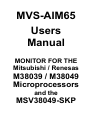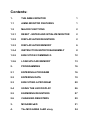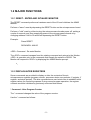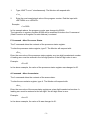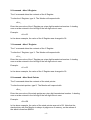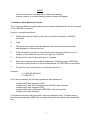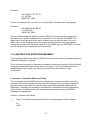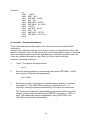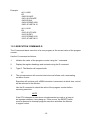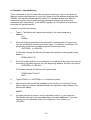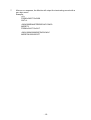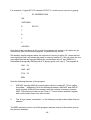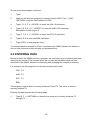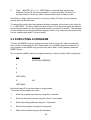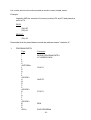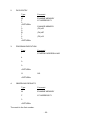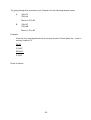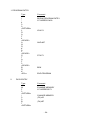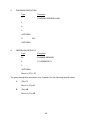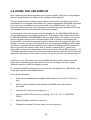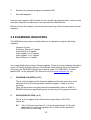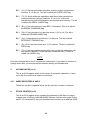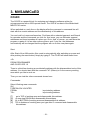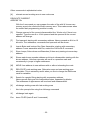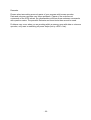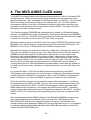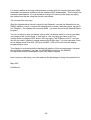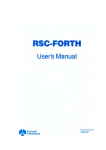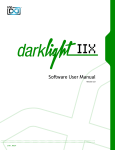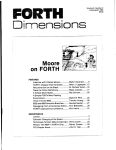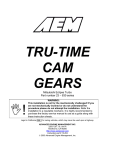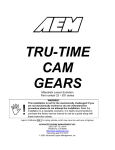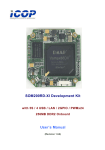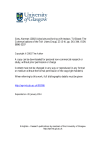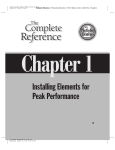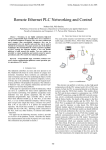Download MSV-AIM65 Manual
Transcript
MVS-AIM65 Users Manual MONITOR FOR THE Mitsubishi / Renesas M38039 / M38049 Microprocessors and the MSV38049-SKP Preface This is the User Manual for the AIM65 converted to be used with the Mitsubishi / Renesas M38039 / M38049 Microprocessors and the Mitsubishi MSV38049-SKP Starterkit. The MSV-AIM is a powerful tool for testing and developing microprocessor hard- and software. It is specially made to test hardware in the development phase of a project, because you can: - download and upload programs - check and alter memory - check and alter internal microprocessor registers - start and alter programs - use the LED display of the starter kit The MSV-AIM monitoring program is ready to use when flashed into the MSV38049SKP starter kit. You only have to connect this MSV38049-SKP via RS232 to your PC, start your Hypertext, and connect the MSV38049-SKP to power. The Module will give a response and you can start. A description of the usage of this monitor you will find within this paper. The Monitor uses flash memory from E000-FFFF, the CoEd uses flash memory from 9000-9FFF and RAM area up to 01FF (Monitor) and 0200-021F (CoEd). All other flash areas (1000-8FFF and A000-BFFF) are free for your programs. With this monitor you can download and test your programs into RAM area 0300-07FF and then you have some space for variables at addresses 0220-02FF. Free zero page addresses are from address 00F5 to address 00FF. If you like to get this Monitor onto an M38039 or M38049 Microprocessor, then you have to download the file MSVAIMCOED.hex to the programmer, erase the flash of the Microprocessor and then program the flash. If you have done this (checksum 9000FFFF is 1722), the Monitor is ready to use. To switch on the LED display of the MSV38049-SKP, simply press D on your keyboard - to see your measuring value on this display, write the 16-bit hex value into memory 00F3/00F4 - the display will show it. I hope you will have a good testing time and good results of your work! May 2007 Dirk Bruehl Contents: 1. THE AIM65 MONITOR 1 1.1 AIM65 MONITOR FEATURES 1 1.2 MAJOR FUNCTIONS 2 1.2.1 RESET - ENTER AND INTIALIZE MONITOR 2 1.2.2 DISPLAY/ALTER REGISTERS 2 1.2.3 DISPLAY/ALTER MEMORY 6 1.2.4 INSTRUCTION ENTRY/DISASSEMBLY 8 1.2.5 EXECUTION COMMAND G 12 1.2.6 LOAD/UPLOAD MEMORY 13 2. PROGRAMMING 16 2.1 ENTERING A PROGRAM 16 2.2 ENTERING DATA 19 2.3 EXECUTING A PROGRAM 20 2.4 USING THE LED DISPLAY 26 2.5 EXAMINING REGISTERS 27 2.6 CHANGING REGISTERS 29 3. MVSAIMCoED 31 4. The MVS AIM65 CoED story 34 1. THE AIM65 MONITOR The AIM65 Monitor is a computer program, that provides powerful software features and linkages to both AIM65 and user programs. The Monitor is located in the flash memory area E000-FFFF, the AIM65 CO-ED (see MSVAIMCoEd) is located in the flash memory area 9000-9FFF. 1.1 AIM65 MONITOR FEATURES The features of the AIM Monitor include: Major function entry and re-entry linkage -- easy linkage to and from Monitor and user functions. Single keystroke or RESET button depression returns control to the Monitor. Display and alter any register -- any of the six microprocessor registers and any of the 76 I/O registers may be displayed and altered. Display and alter memory -- any ram memory location may be displayed and altered. Instruction mnemonic entry -- R6500 machine language instructions may be directly entered into memory from typed mnemonic operation codes and hexadecimal operands. Disassemble memory -- R6500 object code may be decoded (disassembled) from memory into R6500/MELPS740 mnemonics and hexadecimal operands. Execution control -- user programs can be initiated at specified program counter values. BRK instruction control -- BRK instructions may be place in a user program to stop execution at this point. Load and Upload memory to and from your pc. User defined interface keys -- three keys are dedicated to link directly to userdefined functions with simple return capability to the Monitor. The <ESC> command provides re-entry into the Monitor from most AIM65 functions. The RESET button always returns control to the Monitor and performs "cold" or "warm" initialization. -1- 1.2 MAJOR FUNCTIONS 1.2.1 RESET - ENTER AND INTIALIZE MONITOR The RESET command performs a hardware reset of the I/O and initializes the AIM65 Monitor. Perform a "warm" reset by depressing the RESET button on the microprocessor board. Perform a "cold" reset by either turning the microprocessor boards power off, waiting a couple of seconds, and then reapplying power to the microprocessor board or by changing address 014A to 00 and then depressing the RESET button. Example: Press RESET ROCKWELL AIM 65 <ESC> Command - Re-enter Monitor The <ESC> command escapes from the existing command and returns to the Monitor. <ESC> is operative only in the commands that sample the serial line RS232. The Monitor will respond to <ESC> by displaying the AIM65 Monitor prompt: <_ 1.2.2 DISPLAY/ALTER REGISTERS Seven commands are provided to display or alter the contents of the six microprocessor registers (program counter, processor status, accumulator, X register, Y register, and stack pointer). The alter commands are used most often to establish initial register values for checkout purposes. During normal program operation, the register contents would be initialized by previously executed instructions. * Command - Alter Program Counter The * command changes the value of the program counter. Use the * command as follows: -2- 1. Type <SHIFT> and * simultaneously. The Monitor will respond with: <*>=_ 2. Enter the new hexadecimal value of the program counter. End the input with <RETURN> or a <SPACE>. Example: <*>=0300 In the example above, the program counter was changed to $0300. The instruction in memory location $0300 will be executed first when the G command (Start Execution at Program Counter Address) is entered. P Command - Alter Processor Status The P command alters the contents of the processor status register. To alter the processor status register, type P. The Monitor will respond with: <P>=_ Enter the new value of the processor status register as a two digit hexadecimal number. A leading zero must be entered in the left digit position if the left digit value is zero. Example: <P>=00 In the above example, the value of the processor status register was changed to 00. A Command - Alter Accumulator The A command alters the contents of the accumulator. To alter the accumulator register, type A. The Monitor will respond with: <A>=_ Enter the new value of the accumulator register as a two digit hexadecimal number. A leading zero must be entered in the left digit if the left digit value is zero. Example: <A>=01 In the above example, the value of A was changed to 01. -3- X Command - Alter X Register The X command alters the contents of the X Register. To alter the X Register, type X. The Monitor will respond with: <X>=_ Enter the new value of the X Register as a two digit hexadecimal number. A leading zero must be entered in the left digit if the left digit value is zero. Example: <X>=02 In the above example, the value of the X Register was changed to 02. Y Command - Alter Y Register The Y command alters the contents of the Y Register. To alter the Y Register, type Y. The Monitor will respond with: <Y>=_ Enter the new value of the Y Register as a two digit hexadecimal number. A leading zero must be entered in the left digit if the left digit value is zero. Example: <Y>=03 In the above example, the value of the Y Register was changed to 03. S Command - Alter Stack Pointer The S command alters the contents of the stack pointer. To alter the stack pointer, type S. The Monitor will respond with: <S>=_ Enter the new value of the stack pointer as a two digit hexadecimal number. A leading zero must be entered in the left digit if the left digit value is zero. Example: <S>=D9 In the above example, the value of the stack pointer was set to D9. Note that the stack pointer with this Monitor is always in page zero of memory, so the adress of the stack is therefore $00D9. -4- R Command - Display Register Contents The R Command is used to display the current contents of the six registers. To display the contents of the registers, type R. The Monitor will show two lines. The first line shows the symbols for the registers and the second line shows the actual contents. The registers and their corresponding symbols are: Program counter Processor status Accumulator X register Y register Stack pointer **** PS AA XX YY SS Example: <R> ***** PS AA XX YY SS 0300 00 01 02 03 D9 In the above example, the registers and their contents are: Program counter Processor status Accumulator X register Y register Stack pointer (****) = $0300 (PS) = $00 (AA) = $01 (XX) = $02 (YY) = $03 (SP) = $D9 (which means that the stack is at address $00D9 since it is on page zero.) The R commands also provides column headings for reference when breakpoints are being used. -5- 1.2.3 DISPLAY/ALTER MEMORY Three commands are provided to display or alter memory. The memory addressed may be used for program (instructions), data, or I/O. M Command - Display Specified Memory Contents The M command displays the hexadecimal contents of four consecutive memory locations, starting at the specified address. Use the M command as follows: 1. Type M. The Monitor will respond with: <M>=_ 2. Enter the hexadecimal address of the first of the four memory locations to be displayed. If the hexadecimal address typing is ready, end the input with <RETURN> or <SPACE>. 3. The Monitor will display the contents of the four memory locations. Example: <M>=0300 EA AD 00 A2 In the above example the memory locations and their contents are: ADRESS 0300 0301 0302 0303 CONTENTS EA AD 00 A2 <SPACE> Command - Display Next Four Memory Contents The <SPACE> command displays the contents of the next four memory locations, after the initial address value has been entered using the M command. Use the <SPACE> command as follows: 1. Use the M command to display the first four memory locations. 2. Press the <SPACE> key. The Monitor will display the contents of the next four memory locations. After the initial use of the M command, the <SPACE> command may be used any number of times. -6- NOTE If the M command is not used first to initialize the starting memory location, a random starting memory location will appear. / Command - Alter Memory Contents The / command alters any changeable memory location displayed with the M command or the <SPACE> command. Use the / command as follows: 1. Display the memory location to be altered using M command or <SPACE> command. 2. Type /. 3. The Monitor will respond with the address of the first memory location that was displayed on the previous line. 4. If the first memory location is to be altered, enter the new contents as a hex number. If the location is to be left as is, type one <SPACE>. 5. Proceed to the next location and alter it, if needed. 6. When the changing of the locations displayed is complete, press <RETURN>. If the last memory location on the line was altered, no <RETURN> is necessary. 7. To alter the next four locations, re-enter the command /. Example: <*>=0300 EA AD 00 A2 </> 0300 0F 27 In the above example, the following operations were performed: Location 0300 was changed to $0F. Location 0301 was left unchanged (one <SPACE> was entered). Location 0302 was changed to $27. Location 0303 was unchanged (<RETURN> was entered after Location 0302 was changed). If an attempt is made to alter protected, write-only address, flash, or failed memory, the Monitor will display a MEM FAIL message along with the address that caused the error. -7- Example: <M>=1000 FF FF FF FF </> 1000 30 MEM FAIL 1000 If there is a address you can write, but not read back, the same result will appear. Example: <M>=0030 0D 80 B0 E0 </> 0030 44D MEM FAIL 0030 This is a special example. Memory location $0030 is the serial transmit register for the serial port 3, which is used for the connection to your terminal via RS232. The typed value 44 will be sent by the serial interface and you get the result (44 is the ASCII value of the character D) on the screen directly after the value you typed to change the memory (the first seen value 0D is the ASCII sign for <RETURN>, this was the last character you typed after the M command. 1.2.4 INSTRUCTION ENTRY/DISASSEMBLY Two commands allow easy entry of R6500 instructions into memory and examination of instructions already in memory. The I command encodes (or assembles) symbolic instructions entered on the keyboard into directly executable object code stored in memory. The K command decodes (or disassembles) object code from memory into symbolic instructions for user examination. I Command - Instruction Mnemonic Entry The I command enters R6500 instructions directly into memory as object code from symbolic instructions entered from the keyboard. Starting from user entered address, operation codes (op codes) are entered using three-digit alphabetic abbreviations. Operands, if required, are entered in hexadecimal in accordance with the addressing mode formats. Invalid opcodes and operands are ignored but cause an ERROR message to be displayed. Use the I command as follows: 1. Type I. The Monitor will respond with the current program counter address: <I> 0300 -8- 2. The program counter address can be changed by typing * followed by a fourdigit hexadecimal address. If address 0400 is entered, the Terminal will respond with: 0300 0400 3. *=0400 Enter the three-digit alphabetic abbreviation of the operation code. An input error in either of the first two digits may be corrected by using the backspace key and typing the correct character. The backspace key will be responded with: / If the entered opcode does not require an operand, the object code is computed, stored in memory, and displayed in object code form along with the program counter address and the symbolic opcode. The program counter is incremented by one. If you want to enter additional instructions to successive addresses, return to step 3. If instruction entry is complete, return to the Monitor by pressing <ESC>. If the op code requires an operand, continue to step 4. If the opcode is invalid, an ERROR message will appear. The correct op code may then be re-entered without altering the program counter address since it has not been incremented. If a valid but undesired opcode was entered, it may be corrected in one of two ways: A. If the opcode requires an operand, enter <RETURN> before entering an operand or deliberately enter an invalid operand. An ERROR message will be generated and the whole instruction can be re-entered since the program counter address was not changed. B. If the opcode does not require an operand, the object code was entered into memory and the program counter incremented. In this case, reestablish the previous program counter address as in step 2. 4. Enter the operand in hexadecimal in accordance with the addressing mode formats. In some cases, a short form is allowed. The Monitor shows the standard format except for branch instructions, which show the absolute address rather than the relative address. This is that you not have to calculate the relative addresses. -9- The form for operand entry in the appropriate address mode is shown below (where H is the hexadecimal data): ADRESSING MODE Accumulator Immediate Zero Page Zero Page, X Zero Page, Y Absolute Absolute, X Absolute, Y Relative (Indirect, X) (Indirect), Y (Indirect) OPERAND FORMAT A #HH HH HH,X or HHX HH,Y or HHY HHHH HHHH,X or HHHHX HHHH,Y or HHHHY HH or HHHH (HH,X) or (HHX) or (HH,X or (HHX (HH),Y or (HH)Y (HHHH) NOTES (1) (1) (1) (1) (2) (2) (2) (4) (1) (1) (1) (2) NOTES (1) Immediate, page zero, or relative addresses require the entry of two digits (HH). (2) Absolute addresses require the entry of four digits (HHHH). (3) The $ symbol preceding hexadecimal digits is not permitted since all entries are defined as hexadecimal. (4) For conditional branches, the displacement from the program counter may be entered as a two-digit relative address or as a four-digit absolute address, in which case the correct value of the displacement is automatically computed. End the operand entry with <RETURN> or <SPACE>. The op code and operand are computed and stored in memory. The program counter address, the op code, the object code, and the symbolic form of the opcode and operand are displayed. This line contains the program counter and the object code form of both the op code and the operand. If the operand is invalid, an ERROR message will be generated and the entire instruction must be reentered. An error in operand entry before <RETURN> or <SPACE> is entered may be corrected by using the backspace key (the Monitor response is /) and re-entering the correct date. An error in operand entry after <RETURN> or <SPACE> is entered may be corrected by using <ESC>, re-entering the I command, re-establishing the correct program counter address, and reenter the complete instruction. When entering additional instructions, return to step 2. If instruction entry is complete, return to the Monitor by using <ESC>. - 10 - Example: <I> 0300 0400 0401 0403 0404 0406 0409 0410 0412 0413 0415 0418 *=0400 NOP EA LDA #FE A9 FE INX E8 BNE 0400 D0 FA JMP 0410 4C 10 04 *=0410 LDY #02 A0 02 DEY 88 BNE 0412 D0 FD JMP 0401 4C 01 04 K Command - Disassemble Memory The K command disassembles object code from memory into symbolic R6500 instructions. Starting from a specified address, each byte of memory is disassembled until a valid opcode is decoded. Once a valid opcode is found, the appropriate number of following bytes are disassembled to determine and display the instruction operand. Invalid op codes are indicated by question mark. Refer to a list of valid instructions. Use the K command as follows: 1. Type K. The Monitor will respond with: <K>*=_ 2. Enter the starting address in hexadecimal, then press <RETURN>. If 0400 was entered, the Monitor will respond with: <K>*=0400 / 3. Specify the number of instructions to disassemble by entering a decimal count from 01 to 99, <RETURN> meaning one instruction, or a . or <SPACE> meaning continuous disassembly, 00 means 100 instructions. The Terminal will respond by disassembling instructions until the specified number of instructions are disassembled, RESET is pressed, or <ESC> is used. The disassembly can be suspended by using <RETURN> (use <SPACE> to resume the disassembly). - 11 - Example: <K>*=0400 /05 0400 EA NOP 0401 A9 LDA #FE 0403 E8 INX 0404 D0 BNE 0400 0406 4C JMP 0410 <K>*=0410 /04 0410 A0 LDY #02 0412 88 DEY 0413 D0 BNE 0412 0415 4C JMP 0401 1.2.5 EXECUTION COMMAND G The G command starts execution of a user program at the current value of the program counter. Use the G command as follows: 1. Initialize the value of the program counter using the * command. 2. Display the register headings and contents using the R command. 3. Type G. The Monitor will respond with: G/ 5. The microprocessor will execute instructions as follows until a terminating condition occurs: Execution will continue until a BRK instruction is executed, at which time control will be returned to the Monitor. Use the R command to check the value of the program counter before resuming execution. NOTE If the CPU attempts to execute an unimplemented op code or a jump to an improper address, it may hang up. If this occurs, the RESET switch must be pressed to interrupt program execution and allow the Monitor to regain control. - 12 - 1.2.6 LOAD/UPLOAD MEMORY Two commands allow code and data to be loaded into memory from the pc or uploaded from memory to the PC. L Command - Load Memory The L command loads data and code over the serial line into memory using Intel Hex Format (the original AIM65 uses Rockwell Format, it has been changed here to Intel Hex to be compatible with the Mitsubishi / Renesas Assembler SRA74). Use the L command as follows: 1. Type L. The Monitor will respond with: <L> IN= 2. You can select to see the downloaded data or to see the acceptation mark for successful loading: To see the downloaded data: use <RETURN> or <SPACE> To see the acceptation mark: type L 3. Now click on HyperTerminal window's Transfer, Send file... , Select your file. 4. The Monitor will load the data from the serial line into memory. If you have typed L, you will receive for each one HEX record accepted a L as acceptation mark. If you have used <RETURN> or <SPACE>, you will see the loaded data. 5. When all the code has been loaded, the Monitor will show: <.>? < If any of the records being red contains a checksum error, or if any part of the memory fails to write, an error message will be shown, indicating the first address of the record which caused the error. Example <RETURN> or <SPACE>: <L>IN=:09040000EAA9FEE8D0FA4C100450MORE?YFROM=0410 TO=0417:08041000A00288D0FD4C0 1049CMORE?N:00000001FF Example L: <L>IN=LLL - 13 - U Command - Upload Memory The U command is used to upload the contents of memory to the pc via serial line. Memory contents uploaded are in Intel Hex Format, from the address specified after FROM=, through the address specified after TO=. Multiple dumps from different portions of memory may be performed by entering new beginning and ending addresses after responding Y to the MORE? prompt. An N response is required to terminate the upload properly. Use the U command as follows: 1. Type U. The Monitor will respond by asking for the upload beginning address: <U> FROM= 2. Enter the beginning address to be uploaded, in hexadecimal. An input error may be corrected by continuing to enter (up to 11 numbers); the Monitor will accept only the last four numbers entered. End the input with <RETURN> or <SPACE>. If 0400 was entered, the Monitor will respond by asking for the upload ending address: FROM=0400 TO= 3. Enter the ending address to be uploaded, in hexadecimal. An input error may be corrected in the same manner as in the beginning address. End the input with a <RETURN> or <SPACE>. If 0430 was entered, the Monitor will respond with: FROM=0400 TO=0417 OUT= 4. Type <SPACE> or <RETURN> or L to start the upload 5. The memory contents will be uploaded to the serial line in Intel Hex Format. When memory has been uploaded through the specified ending address, the Monitor will display: MORE? 6. If another section of memory is to be uploaded, enter a Y (yes) response. The Monitor will ask for the new beginning and ending addresses. If no more memory is to be uploaded, enter an no response - N or <Return> or <SPACE>. - 14 - 7. After an no response, the Monitor will output the terminating record with a zero byte count. Example: <U> FROM=0400 TO=0408 OUT=L :09040000EAA9FEE8D0FA4C100450 MORE?Y FROM=0410 TO=0417 :08041000A00288D0FD4C01049C MORE?N:00000001FF - 15 - 2. PROGRAMMING This is an introduction for your first steps to programming. But at first you should read the AIM65_Monitor text and try the examples. When you have done this, you are ready for entering a program. 2.1 ENTERING A PROGRAM To enter a machine language program, please use the R6500 Microprocessor Programming Card for these first steps. This card contains the 3-letter mnemonics for all R6500 instructions. The M38049 microprocessor is a member of the Mitsubishi MEPLS 740 series and has all these instructions and more. To start learning to program you do not need all sophisticated and complex instructions of the M38049. It is sufficient if you use the basic R6500 instructions and start to make your experience. This little restriction will support you to learn programming with the help of the AIM65 Monitor and the powerful AIM65 CO-ED. For now, we will just discuss some simple examples. You can enter a program by typing I followed by the proper series of mnemonics and operands. The operands give the microprocessor the additional information that it needs to execute the instructions (e.g., the memory address from which to load the accumulator or the destination for a branch instruction). Some instructions like TAX (move A to X) or CLC (clear carry) need no operands since the processor knows what to do from the operation code alone. On the Reference Card, such instructions are described as having implied addressing. Let us look at a simple example program that logically ANDs the contents of memory locations F4 and F5 and places the result in memory location F3. Remember that all the addresses are hexadecimal. The program is: LDA F4 AND F5 STA F3 BRK Note the following features of this program: 1. LDA F4 loads the accumulator from memory location F4. The address is really 000F but we do not have to enter the leading zeros. - 16 - 2. AND F5 logically ANDs the accumulator with the contents of memory location F5. The result is placed in the accumulator. 3. STA F3 stores the accumulator in memory location F3. 4. BRK returns control to the AIM65 Monitor after the program has been executed. You should place this instruction at the end of all your programs so that the computer does not go wandering off aimlessly. Remember that the computer will continue executing instructions sequentially unless it is specifically told to do otherwise. Now let us enter the program into memory as follows: 1. Type I. The AIM65 responds by displaying the memory address at which it will start placing the instructions. 2. We will start our program at memory location 0300. Type *, 0300, <RETURN> to set the start address to 0300. 3. Type L, D, A, F, 4, <SPACE> to enter the LDA F4 instruction. Note that the AIM65 automatically displays the memory address in which the next instruction will be placed. 4. Type A, N, D, F, 5, <SPACE> to enter the AND F5 instruction. 5. Type S, T, A, F, 3, <SPACE> to enter the STA F3 instruction. 6. Type B, R, K to enter the BRK instruction. Note that no <SPACE> is necessary since the BRK instruction requires no operands. 7. Type <ESC> to end program entry. If you make a mistake, you can generally recover quite easily. In fact, the AIM65 simply ignores most typing errors such as SAT instead of STA. The problems come when you accidentally type a valid code that is not the one you wanted (like STX instead of STA) or type an address incorrectly (e.g. F5 instead of F4). If you catch the error before you can complete the mnemonic code or type <RETURN>, you can backspace and erase. Note that a / shows that you did erase one character. For each / you can type one new character. However, this does not work if you have entered a 3-letter mnemonic or typed <RETURN>. Then you must correct the line by restarting the entry procedure at the address where you made the error. - 17 - For example, if I typed STX F3 instead of STA F3, I could correct my error by typing: * AT ADDRESS 0304 304 <RETURN> S STA F3 T A F 3 <SPACE> Note that all we have done so far is enter the program into memory. We have not yet entered any data, executed the program, or produced any results. Still another simple program takes the contents of memory location F4, clears the four most significant bits, and stores the result in memory location F3. We can clear the four most significant bits by logically ANDing the accumulator with 0F hex (00001111). Remember that logically ANDing with a '0' always gives zero (why?). The program is: LDA F4 AND #0F STA F3 BRK Note the following features of this program: 1. AND #0F logically ANDs the accumulator with the number 0F. This is called immediate addressing. Note the difference between AND #0F and AND 0F which logically ANDs the accumulator with the contents of memory location 000F. That memory location is the Timer Y, Z count source selection register and could contain nearly any 8-bit number. 2. The '#' sign means 'immediate', i.e. the following number is data rather than an address. The BRK instruction at the end of the program restores control to the monitor just as the previous example. - 18 - We can enter this program as follows: 1. Type I 2. Again we will start our program at memory location 0300. Type *, 0300, <RETURN> to set the start address to 0300. 3. Type L, D, A, F, 4, <SPACE> to enter the LDA F4 instruction. 4. Type A, N, D, #, 0, F, <SPACE> to enter the AND # 0F instruction. Remember to shift to type '#'. 5. Type S, T, A, F, 3, <SPACE> to enter the STA F3 instruction. 6. Type B, R, K to enter the BRK instruction. 7. Type <ESC> to end program entry. You should read the description of the I command in file AIM65_Monitor for details on how to enter instructions that we have not discussed here. 2.2 ENTERING DATA Before we have the AIM65 execute a program, we need some way of entering data and observing the results. This is simple since we can use the procedures that we have described in file AIM65_Monitor for examining and changing the contents of memory. For example, the first program from the previous discussion was: LDA F4 AND F5 STA F3 BRK This program requires data in memory locations F4 and F5. The result is saved in memory location F3. Entering the data requires the following steps: 1. Type M, F, 3, <RETURN> to observe the contents of memory locations F3 through F6. - 19 - 2. Type /, <SPACE>, B, 7, 6, 3, <RETURN> to enter the data into memory locations F4 and F5. We have placed B7 in memory location F4 and 63 in memory location F5 but any other values would be just as easy to enter. Note that you might want to put zero in memory location F3 just to be sure that the answer was not already there. To observe the result after the program has been executed, all we have to do is type M, F, 3, <RETURN>. The first number (memory location F3) is the result, while the second and the third numbers are the original data (memory locations F4 and F5). The situation is even simpler for the second example program since it only uses memory locations F4 (for the original data) and F3 (for the result). 2.3 EXECUTING A PROGRAM To have the M38049 execute a program all we have to do is tell it where to start and then use the G command (for GO). Remember to put a BRK instruction at the end of your program or the AIM65 may go and never come back. If this happens, press the RESET button. So, to have the AIM65 execute a program starting in memory location 400, simply type: Key Comment * STARTING ADDRESS 4 0 0 <RETURN> G GO <RETURN> Note that typing G is just one step in a long process. To actually run a program we must: 1. Enter the program into memory using the I command. 2. Enter the data into memory using the M and / commands. 3. Select the starting address using the * command. 4. Execute the program using the G command. 5. Observe the results using the M command. - 20 - Let us now see how the entire procedure works in some simple cases. Example: Logically AND the contents of memory locations F4 and F5 and place the result in F3. DATA: (F4)=B7 (F5)=63 RESULT: (F3)=23 Remember that the parentheses around the address means "contents of". 1. PROGRAM ENTRY Type Comment I * 4 0 0 <RETURN> L D A F 4 <SPACE> A N D F 5 <SPACE> S T A F 3 <SPACE> B R K <ES>> BEGIN PROGRAM ENTRY AT ADRESS 0400 LDA F4 AND F5 STA F3 BRK END PROGRAM - 21 - 2. 3. DATA ENTRY Type Comment M F 3 <RETURN> / 0 0 B 7 6 3 <RETURN> EXAMINE MEMORY AT ADDRESS F3 CHANGE MEMORY (F3)=00 (F4)=B7 (F5)=63 PROGRAM EXECUTION Type Comment * STARTING ADRESS=0400 4 0 0 <RETURN> G GO <RETURN> 4. OBSERVING RESULTS Type Comment M EXAMINE MEMORY F AT ADDRESS F3 3 <RETURN> The result is the first number. - 22 - Try going through this procedure once. Repeat it for the following sample cases. A. (F4)=F3 (F5)=9A Result = (F3)=92 B. (F4)=D7 (F5)=AB Result = (F3)=83 Example: Clear the four most significant bits in memory location F4 and place the result in memory location F3. DATA: (F4)=B7 RESULT: (F3)=07 Place for Notes: - 23 - 1. PROGRAM ENTRY 2. Type Comment I * 4 0 0 <RETURN> L D A F 4 <SPACE> A N D # 0 F <SPACE> S T A F 3 <SPACE> B R K <ES>> BEGIN PROGRAM ENTRY AT ADRESS 0400 LDA F4 AND #0F STA F3 BRK END PROGRAM DATA ENTRY Type Comment M F 3 <RETURN> / 0 0 B 7 <RETURN> EXAMINE MEMORY AT ADDRESS F3 CHANGE MEMORY (F3)=00 (F4)=B7 - 24 - 3. PROGRAM EXECUTION Type Comment * STARTING ADRESS=0400 4 0 0 <RETURN> G GO <RETURN> 4. OBSERVING RESULTS Type Comment M EXAMINE MEMORY F AT ADDRESS F3 3 <RETURN> Result = (F3) = 07 Try going through this procedure once. Repeat it for the following sample cases. A. (F4)=F3 Result = (F3)=03 B. (F4)=AB Result = (F3)=0B - 25 - 2.4 USING THE LED DISPLAY When executing the above programs you may have asked: "We have a 4 digit display. Why not displaying the two values of the example on this display?" This is a good question. Now let us see how to do this. At first, we have to do a little modification to our program. More than once I have mentioned to add a BRK instruction to the end of your program to give control back to the AIM65 Monitor. This is very important and you can use it for all programs and all development platforms. But it has one drawback: it stops the execution of interrupt programs. You know at our first trials to make our own program for the MSV38049-SKP we did use the display to show a number we typed in. This program was downloaded to the FLASH MCU SERIAL PROGRAMMER, then we did program our module on a special area of the flash memory of the microprocessor. And on power on the display was showing 0000, and when we typed a number it was shown at the rightmost digit of the display. Of course you can now download your trial program into RAM and test it again. You have to change the start address of your program to $0400 or $0500 or what you like to use of the ram memory area. And, of course, instead of RTS - return from subroutine - at the end of the program module you have to make a BRK instruction. ??? The Break instruction cancels the interrupt execution and the result will be that only one digit will be illuminated. That makes no sense. So we have to look for another solution. And there is one! We make a jump to the AIM65 Monitor program and we are back again without disturbing interrupt execution! And, do not forget, we have to allow interrupt execution inside our program module. So, change the BRK instruction to CLI and use the next address for a JMP E182 - that is the start address of the AIM65-Monitor. Let us do this stepwise: 1. Enter the last example above (logical AND between (F4) and 0F) (only if it is lost). 2. Set the current address to the address of the BRK instruction with the * command. 3. Insert the CLI instruction by typing C, L, I. 3. Insert the JMP E182 instruction by typing J, M, P, E, 1, 8, 2, <RETURN>, <ESC>. 4. Start the Display with the D command. 5. Change the memory F4 to the value you like to process. - 26 - 6. Start the last example program at address 0400. 7. See what happens. Now you can imagine a little bit what you can do with the microprocessor, and you have seen how easy this microprocessor is to use with the AIM65 Monitor. Before we close this chapter, we exercise the examining of the microprocessor internal registers: 2.5 EXAMINING REGISTERS The M38049 microprocessor actually performs its operations using the following registers: Program Counter Processor Status or P register Accumulator or A register Index register X or X register Index register Y or Y register Stack Pointer or S register Let us now briefly discuss each of these registers. There is a more complete description in the 740 Family Software Manual (740 Software Users Manual.pdf on the Starterkit CD) and in the 3803/3804 Group User's Manual, page 1-12 (MSV3803_49 Users Manual.PDF on the Starterkit CD). Both are to find on www.renesas.com, too. 1. PROGRAM COUNTER (or PC) This is a 16-bit register which holds the address of the next instruction to be executed. Every time the processor uses this register, it adds one to the contents. Thus, the processor executes instructions sequentially unless a JUMP or BRANCH instruction specifically places a new value in the program counter. 2. PROCESSOR STATUS (or P) This is an 8-bit register which reflects the current status of the CPU. Its bits are: Bit 7 (N)=1 if the last result had a 1 in its most significant bit, 0 if the last result had a 0 in its most significant bit. This bit is often called the NEGATIVE or SIGN flag. - 27 - Bit 6 (V)=1 if the last arithmetic operation produce a two's complement overflow, 0 if it did not. This bit is called the OVERFLOW flag. Bit 5 (T)=1 if direct arithmetic operations and direct data transfers are enabled between memory locations, 0 if it is not - arithmetic operations are performed between accumulator and memory. The bit is called the INDEX X MODE flag. Bit 4 (B)=1 if the last instruction was BRK, 0 otherwise. This bit is called the BREAK COMMAND flag. Bit 3 (D)=1 if the processor is in decimal mode, 0 if it is not. The bit is called the DECIMAL MODE flag. Bit 2 (I)=1 if interrupts are not allowed, 0 if they are. This bit is called INTERRUPT DISABLE flag. Bit 1 (Z)=1 if the last result was zero, 0 if it was not. This bit is called the ZERO flag. Bit 0 (C)=1 if the last addition produced a carry or the last subtraction did not require a borrow, 0 if the opposite conditions held. This bit is called the CARRY flag. NOTE Only the individual bits in the P register are meaningful. If you whish to observe or change those bits, you should convert between binary and hexadecimal. 3. ACCUMULATOR (or A) This is an 8-bit register which is the center of processor operations. It acts much like the current sub-total in a calculator. 4./5. INDEX REGISTERS X AND Y These are two 8-bit registers which can be used as counters or indexes. 6. STACK POINTER (or S) This is an 8-bit register which contains the address of the stack on page 1 or page zero of memory (the MSVAIM65 Monitor uses the zero page for the stack). If S contains D9, the next available stack location is at address 00D9. - 28 - To observe the current contents of all registers, type R. The AIM65 will display the registers in the following order: PC P A X Y S Note that the program counter is 4 digits long while the other registers are 2 digits long. 2.6 CHANGING REGISTERS You may change the contents of the registers with the following commands. Remember that PC is 4 digits long: 1. 2. 3. 4. 5. 6. PC - * Accumulator - A X register - X Y register - Y Stack pointer - S Processor Status - P We have listed these roughly in the order of frequency of use. You will find that you often want to change the program counter, accumulator and index registers. You will seldom want to change the stack pointer or processor status. Examples: 1. Place 03E1 in the Program Counter. Type Comment * 0 3 E 1 <RETURN> ALTER PC (PC)=03E1 2. Place 5F in the accumulator. Type Comment A 5 F ALTER A (A)=5F - 29 - 3. Place 10 in index register X. Type X 1 0 ALTER X (X)=10 4. Place 37 in index register Y. Type Y 3 7 ALTER Y (Y)=37 Remember that all entries are in hexadecimal. Now we are at the end of this little AIM65 Monitor Tutorial. I hope you did successfully examine all the examples and did see the results of your effort. For requests and suggestions and if you have questions or problems, do not hesitate to contact me by email: <[email protected]> - I will give you an information and answer as soon as possible. - 30 - 3. MVSAIMCoED CO-ED The CO-ED is a powerful tool for analyzing and changing software written for microprocessors with a 6502 opcode kernel. The 6502 is a subset of the Mitshubishi MELPS 740 series. When switched on, each line on the display after the command or command line will start with the current address and the disassembly of this address. You can look for Jumps and branches, Find lines with a selected operand, and Search for opcodes and the commands you look for. And more, you can Relocate operand addresses and Insert opcodes at a place you Go to. And, of course, you can Move the program or parts of it to an other memory place, and, if you like, the addresses automatically will be changed that the program will run on this new place again. Start: After Start of the AIM monitor (this mode is automatically after switching on power and after pushing the reset button) simply by typing E. The CO-ED will show these lines: <E> PROM PROGRAMMER AND CO-ED VER 1.0 There is a third line showing an accidentally address with the disassembled code of this address. You should start with the command "W" (Where) to fix the memory working area which you like to work on. Then you can test the other commands shown here. Commands: Select Working area commands: [W] CODE BLOCK LOCATED FROM= TO= [T] [D] [B] [G] input starting address input ending address go to TOP of working area and disassemble this address. go one step DOWN and disassemble this address. go to BOTTOM of working area and disassemble this address. GO to Address of working area you type after G command and disassemble this address. - 31 - Other commands in alphabetical order: [A] relocate current working area to new code area RELOCATE CURRENT ADRESS TO= With the A command you can prepare the code of the with W chosen ram memory area to be used at the flash memory area. This makes sense when the onsite flash programming module is ready. [C] Change operand of the current disassembled line. Works only if there is an operand. Type the new 8 or 16 bit operand and the operand at the current address will change. [F] Find operand, starting with momentary address. Name operand as 8 bit or 16 bit value. The addresses, commands and operands will be shown. [I] Inserts Bytes and invokes One Pass Assembler, starting with momentary address. Leave assembler with Esc, restart the CoEd with E command. [J] Show Jumps, Subroutines and Branches (if there are) starting at momentary address. [K] Shows each known opcode address and tries to disassemble starting with the shown address. Unknown opcodes will result in a question mark and occasionally in jumps to higher addresses. [M] MOVE from address to new address with or without relocating the code. [R] RELOCATE code working area. Relocation area and new working area selectable. This is extremely useful when you like to change the RAM area used for variables. [S] Search for opcode-String starting with momentary address. Name opcode-String as list of assembled bytes, separated by blanks. The addresses of appearance will be shown and disassembled. [X] eXchange working area with last working area \ this is the prompt after using the eXchange command \X] eXchange back again Esc leave CO-ED (back E and X command) - 32 - Remarks: Please select as working area only parts of your program with known opcodes. Data and unknown opcodes may cause problems. If parts of the code are not commands of the 6502 subset, the disassembler will show these unknown commands with question marks. The powerful Relocate and Insert tools then cannot be used. Problems may occur when you are working within a memory area with data or unknown opcodes, only reset or switching off power helps (but try <ESC> first). - 33 - 4. The MVS AIM65 CoED story The AIM65 is a microprocessor development system written to use for Rockwells 6502 microprocessors. These microprocessors have originally been developed by former Motorola engineers - they developed the 6800 (predecessor of 68HC11) - who founded MOS Technology (Commodore did buy this company later on). The 6502 software development system run at first on Rockwells proprietary work station and then was transferred to the typewriter like microprocessor system AIM65. This system did help Rockwell to sell their microprocessors. The German company SIEMENS did manufacture this system on Rockwells license, but later on SIEMENS tried to buy AllenBradley, failed against Rockwell and SIEMENS did leave the 6502 rail. The 6502 and its derivates have been used inside the first Apple computers and inside the Commodore PET and VC64 computers. Mitsubishi added opcodes to the 6502 kernel and named it MELPS740 software series. Mitsubishi has a broad range of microprocessors with this extended 6502 kernel. The M38049 is one of them, it is Mitsubishis 8 bit FLASH microprocessor. Mitsubishi processors are inside a lot of devices: telephones, fax machines, and so on. They are very reliable and easy to use. I have had a project for the German company SIEMENS to add data transfer via GSM and to add the use of credit cards to the features of their vending machines for parking tickets. I developed a microprocessor board with a Mitsubishi M38004 microprocessor without flash memory inside, but we used a separate flash circuit on board to collect the payment data. This was important because these vending machines are powered by sunlight and only the display is running whole the time. With this Mitsubishi microprocessor I never had any problems. It is working 24 hours a day, sometimes in harsh environment, hot and cold, since a lot of years. I by myself did start in 1975 with the KIM (Keyboard Input Monitor) from MOS Technologies and used this pcb for my first projects, adding the I/O hardware to these boards and bipolar PROMs for the firmware. Later I used the AIM65 for development tasks. Customers of me used the AIM65 as personal computer for their daily work. When the first 65xx Onechip microcomputers came to the marketplace, I used these microcomputers, the R6501 and R6511, for my first own microprocessor boards. Later on Rockwell produced the R65F11 FORTH microprocessor, which was used inside NASA space shuttle equipment. I did transfer the AIM65 and the R65F11 operating system under written personal license of Rockwell International to the R6511, using the AIM65 CO-ED. The I/O handling of the operating system had to be changed with this project. Now I have transferred the AIM65 software to the Mitsubishi M38049 microprocessor and I have added the driver software for the interrupt driven LED display of the MSV38049-SKP. With this little operating system it is easy to test hardware and software without using expensive Addon’s like Incircuit Emulator an so on. It is possible to download software assembled with Mitsubishis SRA74M assembler and Link74m linker to the MSV38049 RAM area. - 34 - It is even possible to develop small software modules with the onboard one pass 6502 assembler and analyze software with the onboard 6502 disassembler. This is helpful for hardware development. You can bytewise change I/O memory cells simply by typing the desired new values using the monitor commands. You can test this very easy: Start the Hyperterminal, which is used for the Starterkit, connect the Starterkit pcb via RS232 cable to your pc, connect the Starterkit pcb to power, and after power up type D (for "Display") - the display will now show 0000 - you know this from the Starterkit demo program. You do not have to write a software routine with a character table to convert your data und program this into the flash, it is all built in - the only thing you have to do is to change memory address 00F3 and/or 00F4 by typing " MF3<Return>/3412 " and you will see the result (<Return> means pressing the Return key). You also can take a look at the display driver files SKP_LED.prn and SKP_LED.a74 to see how the display programming is done. The display is not automatically initialized with startup of the microprocessor, because this would be a problem if you use this MVSAIM65 monitor for the M38049 microprocessor board developed by your own without display. Now I hope you will enjoy your work and see the advantage of using this powerful tool. May 2007 Dirk Bruehl - 35 -