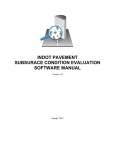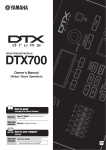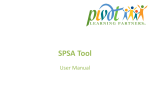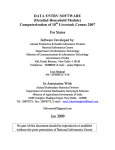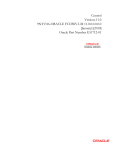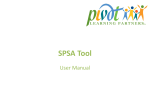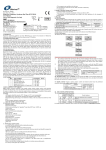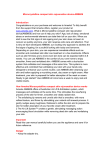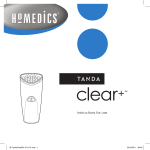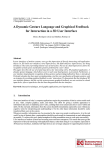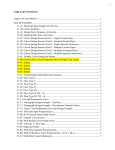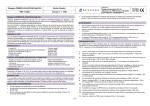Download iSeal user manual
Transcript
INDOT SEAL COAT DESIGN SOFTWARE MANUAL Version 1.0.1 May 2011 DISCLAIMER The contents of this manual do not necessarily reflect the official views or policies of the Indiana Department of Transportation (INDOT). The details in this manual are intended for reference only, not as specifications or design guidance. In the event that any information presented herein conflicts with the Indiana Design Manual, INDOT Standard Specifications or other INDOT policy, said policy will take precedence. TABLE OF CONTENTS 1 INTRODUCTION .................................................................................. 1 2 INSTALLLATION GUIDE ..................................................................... 2 2.1 BEFORE INSTALLING ...................................................................................................................................2 2.2 INSTALLING iSeal ...........................................................................................................................................3 3 OVERVIEW .......................................................................................... 6 3.1 APPLICATION MENU.....................................................................................................................................6 3.1.1 FILE ....................................................................................................................................................... 6 3.1.2 VIEW ..................................................................................................................................................... 7 3.1.3 HELP ..................................................................................................................................................... 7 3.2 MULTIPLE SHEETS ........................................................................................................................................8 3.3 STATUS INDICATOR ......................................................................................................................................9 3.4 TAB ................................................................................................................................................................... 10 3.4.1 GENERAL ........................................................................................................................................... 10 3.4.2 AAR ..................................................................................................................................................... 11 3.4.3 EAR ..................................................................................................................................................... 12 3.4.4 SUMMARY ......................................................................................................................................... 13 3.4.5 ATTACHMENTS................................................................................................................................ 14 4 GETTING STARTED .......................................................................... 15 4.1 LAUNCHING iSeal.......................................................................................................................................... 15 4.2 DESIGN EXAMPLE ....................................................................................................................................... 16 4.2.1 STEP 1 ................................................................................................................................................. 16 4.2.2 STEP 2 ................................................................................................................................................. 17 4.2.3 STEP 3 ................................................................................................................................................. 18 4.2.4 STEP 4 ................................................................................................................................................. 19 4.2.5 STEP 5 ................................................................................................................................................. 21 4.2.6 STEP 6 ................................................................................................................................................. 22 4.2.7 STEP 7 ................................................................................................................................................. 23 4.2.8 STEP 8 ................................................................................................................................................. 23 4.2.9 STEP 9 ................................................................................................................................................. 24 4.2.10 STEP 10 ............................................................................................................................................... 25 4.2.11 STEP 11 ............................................................................................................................................... 26 4.2.12 STEP 12 ............................................................................................................................................... 27 4.2.13 STEP 13 ............................................................................................................................................... 28 4.2.14 STEP 14 ............................................................................................................................................... 29 4.2.15 STEP 15 ............................................................................................................................................... 30 4.2.16 STEP 16 ............................................................................................................................................... 33 5 REFERENCES ................................................................................... 34 Indiana Seal Coat Design Software Guide 1 INTRODUCTION The design software “INDOT SEAL COAT DESIGN (iSeal)” was developed to aid the seal coat design process and incorporate INDOT seal coat practice. The software is largely based on the McLeod design method. Furthermore, one additional factor, an equipment factor, was implemented into the design process to resolve issues due to discrepancies between the designed rate and the applied rate. During development, engineers emphasized intuitiveness in using the software, thus providing more user-friendly software. In addition, the software provides various options when inputting values, namely “User-Defined”, “Typical” and “Measured”. “User-defined” allows a user to manually input desired values while “Typical” provides selection of generally accepted values for a given factor. “Measured” accepts experiment data and then converts this into a corresponding value. 1 Indiana Seal Coat Design Software Guide 2 2.1 INSTALLLATION GUIDE BEFORE INSTALLING iSeal was developed using ADOBE Flex technology and requires ADOBE AIR 2.6 to run the application. You can download ADOBE AIR 2.6 or newer version from http://get.adobe.com/air/. In addition, you need to check that your computer has the following minimum requirements to run iSeal: Windows Intel® Pentium® 4 processor Microsoft® Windows® XP Home, Professional, or Tablet PC Edition with Service Pack 2 or 3, Windows Server® 2003 or later 512MB of RAM Apple Intel® Core® Duo Mac OS X v.10.4.9 or later 512MB of RAM Linux Intel® Pentium® 4 processor Fedora® Core 12, Ubuntu® v. 9 or later, or openSUSE® v.11.2 or later 512MB of RAM 2 Indiana Seal Coat Design Software Guide 2.2 INSTALLING ISEAL To install iSeal, follow these steps: 1. Before you can install iSeal, you will need to download ADOBE AIR 2.6 or newer version and install it. If you have already done this, you can skip this step. 2. Download iSeal installer from TBD. The iSeal installer icon should appear on your desktop, similar to the one below: 3. Run iSeal Installer by double-clicking on the iSeal_Install icon on your desktop. An application install status window should appear followed by an application install window. Click the Continue button to continue. 3 Indiana Seal Coat Design Software Guide 4. You will be asked whether ADOBE AIR to be installed or not if you have not already installed ADOBE AIR in your computer. Click the I Agree button to continue. 5. You will then have to specify the installation location and click the Continue button. 4 Indiana Seal Coat Design Software Guide 6. You have finished installing iSeal and an iSeal icon shown below should now appear on your Windows desktop. 5 Indiana Seal Coat Design Software Guide 3 OVERVIEW iSeal consists of five tabs, namely General, AAR, EAR, Summary and Attachments. In addition, iSeal features a status indicator and application menus. 3.1 APPLICATION MENU Application menus are located in the upper left corner of the window and consist of File, View and Help. 3.1.1 FILE The figure below illustrates the File menu. New: Opens a new sheet. Up to five sheets can be opened at the same time (Keyboard shortcut CRTL + N). Open: Opens the selected file (Keyboard shortcut CRTL + O). Save: Saves the current work to a folder on your hard disk. The name of the file is automatically generated as Date_Time.indot and the default file save location is set to your computer’s desktop. Once the file is saved, it saves the current work to a existing saved file (Keyboard shortcut CRTL + S). Save As: Saves the current work to a folder on your hard disk. The name of the file is automatically generated as Date_Time.indot and the default file save location is set to your computer’s desktop (Keyboard shortcut CRTL + A). Save As: Closes the current sheet. (Keyboard shortcut CRTL + W) 6 Indiana Seal Coat Design Software Guide Exit: Closes the entire program. If there are multiple sheets, it closes them all at the same time (Keyboard shortcut CRTL + Q). 3.1.2 VIEW The figure below illustrates the View menu. This allows a user to switch between different tabs and displays the keyboard shortcuts designated for each tab. 3.1.3 HELP The figure below illustrates the Help menu. This provides the manual and software version information. 7 Indiana Seal Coat Design Software Guide 3.2 MULTIPLE SHEETS iSeal allows a user work with a number of sheets (up to five). And a user can easily switch between sheets in iSeal using either their keyboard shortcut (CTRL + Tab) or mouse by clicking on an individual sheet. The figure below illustrates how multiple sheets are shown in iSeal along with their file name. The current sheet is indicated by darker color. 8 Indiana Seal Coat Design Software Guide 3.3 STATUS INDICATOR The status indicator is located in the lower left corner of the window and provides an overview of required inputs. The figure below illustrates how the status indicator displays once any change in the values of each required input is detected. It is advised that a user verify their inputs on the “Summary” tab since the status indicator does not check the validity of the input value. 9 Indiana Seal Coat Design Software Guide 3.4 TAB 3.4.1 GENERAL The “General” tab is the default screen when the software is launched. This allows a user to input general information regarding specific seal coat design, including designer information and location along with existing pavement condition and material type and source. The District and Sub-district features are Indiana’s, and existing pavement type selections are constructed based on the Indiana Design Manual Chapter 52 (1). 10 Indiana Seal Coat Design Software Guide 3.4.2 AAR The “AAR” tab presents a user to input values required to calculate the aggregate application rate, including Median Particle Size, Flakiness Index, Loose Unit Weight, Dry Bulk Specific Gravity, Wastage Factor and Equipment Correction Factor. The “Typical” input option in the median particle size box allows a user to select among widely used sizes of aggregates, such as Indiana aggregates No. 11, No. 12 and SC-16. Upon selection, the software inputs the median particle size accordingly; values are based on INDOT Standard Specification (2). The values for Flakiness Index generally range from 10 to 25 %. Loose Unit Weight and Dry Bulk Specific Gravity should be obtained under AASHTO T 19 (3) and T 85 (4). Although the last two factors, which are a wastage factor and an equipment correction factor, are optional, it is strongly advised that the user apply these factors. 11 Indiana Seal Coat Design Software Guide 3.4.3 EAR The “EAR” tab allows a user to input values required to calculate the emulsion application rate, including Traffic Factor, Surface Condition Factor, Absorption and Asphalt Content of Emulsion. Traffic factor is calculated based on the average daily traffic of the road. The Traffic Factor contributes significantly in designing EAR since it determines the average embedment depth, which ranges from 60 to 85 % of the average least dimension of aggregates. The Surface Condition Factor features five pictures to help a user determine the existing pavement condition and improve objectivity when selecting categories. The input value for Absorption is the water absorption of aggregates, although aggregate is mixed with emulsion in a seal coat application. This is mainly due to lack of testing methods that can measure the actual amount of emulsion absorbed by aggregates. The “Typical” input option is also available under the Asphalt Content of Emulsion box, which allows a user to select among widely used types of emulsion, namely RS-2, RS-2P, AE-90S and HFRS-2. Upon selection, the software inputs the asphalt content of the emulsion accordingly; values are based on INDOT Standard Specification (2). 12 Indiana Seal Coat Design Software Guide 3.4.4 SUMMARY The “Summary” tab presents all input values as a summary and instantly updates as any changes occurs in selected values. A small box featured in the right side of each line displays which type of value is used for each type of factor. AAR and EAR are also automatically calculated and displayed once the required data are defined in the software and update once any change in the value of each factor is detected. The “Summary” tab also features a “Print Report” option button in the left lower corner of the window, which allows a user to print detailed report. A detailed report shows every value input by a user and step-by-step calculation of the AAR and EAR in PDF format. The figures below illustrate how “Summary” tab displays type of factor as well as AAR and EAR. 13 Indiana Seal Coat Design Software Guide 3.4.5 ATTACHMENTS The “Attachments” tab displays a list of attached files. This feature essentially works the same way as attaching a file to an email. Furthermore, it provides a drag and drop function, which allows a user to simply drag any file to a software window and automatically the file in that location. This feature also provides options to manage multiple files at once by selecting the check box located in the lower left corner of the window. 14 Indiana Seal Coat Design Software Guide 4 4.1 GETTING STARTED LAUNCHING iSeal Run iSeal by double-clicking on the iSeal icon on your desktop or in your Windows Start menu. 15 Indiana Seal Coat Design Software Guide 4.2 DESIGN EXAMPLE The following example illustrates how to design AAR and EAR using iSeal step by step. Procedures presented in this example are designed to help the first-time user to become more familiar with iSeal, but hereafter a user may enter and edit values for each required input in any order. 4.2.1 STEP 1 Enter designer name along with design date and DES number. 16 Indiana Seal Coat Design Software Guide 4.2.2 STEP 2 Enter location information, including existing pavement type and condition. Lane miles are automatically calculated once reference points are presented. For district selection, the user can choose from one of six districts of Indiana. Once a district is selected, a list of subdistricts corresponding to the selected district becomes available. 17 Indiana Seal Coat Design Software Guide 4.2.3 STEP 3 Enter material information and additional comments in the blank space provided. For aggregate and emulsion type selection, a user can only choose from the list provided, based on INDOT Standard Specification (2). Indiana aggregate No. 11 and AE-90S are selected in this example. 18 Indiana Seal Coat Design Software Guide 4.2.4 STEP 4 Enter the median particle size of aggregates used for the seal coat application using one of three input options. Option 1: User Defined Input median particle size by typing in values in the box or using arrows. Option 2: Typical Input median particle size by selecting one of five types of aggregate size. 19 Indiana Seal Coat Design Software Guide Option 3: Measured Input median particle size by providing the sieve analysis result. 20 Indiana Seal Coat Design Software Guide 4.2.5 STEP 5 Enter Flakiness Index of aggregates used for seal coat application using one of two input options. Option 1: User Defined Input Flakiness Index by typing values in the box or using arrows. Option 2: Measured Input Flakiness Index by providing the test result. 21 Indiana Seal Coat Design Software Guide 4.2.6 STEP 6 Enter loose unit weight of aggregates used for seal coat application using one of two input options. Option 1: User Defined Input loose unit weight by typing in values in the box or using arrows. Option 2: Measured Input loose unit weight by providing the test result specified by AASHTO T 19 (3). 22 Indiana Seal Coat Design Software Guide 4.2.7 STEP 7 Enter the bulk specific gravity of aggregates used for seal coat application. AASHTO T 85 covers determination of the specific gravity of coarse aggregate (4). 4.2.8 STEP 8 Choose whether the wastage factor or equipment correction factor is used in the seal coat design. Findings from the study SPR-3087 recommend using both factors. 23 Indiana Seal Coat Design Software Guide 4.2.9 STEP 9 Select one of five categories of average daily traffic for road segments on which the seal coat will be applied. 24 Indiana Seal Coat Design Software Guide 4.2.10 STEP 10 Select one of five categories of surface condition for road segments on which the seal coat will be applied. 25 Indiana Seal Coat Design Software Guide 4.2.11 STEP 11 Enter the water absorption of aggregates used for the seal coat application. AASHTO T 85 covers determination of water absorption of coarse aggregate (4). 26 Indiana Seal Coat Design Software Guide 4.2.12 STEP 12 Enter the asphalt content of the emulsion used for the seal coat application using one of two input options. Option 1: User Defined Input the asphalt content of the emulsion by typing values in the box or using arrows. Option 2: Typical Input the asphalt content of the emulsion by selecting one of four types of emulsions specified in the INDOT Specification. 27 Indiana Seal Coat Design Software Guide 4.2.13 STEP 13 Review the input values. iSeal generates the AAR and EAR once the necessary input values are presented. 28 Indiana Seal Coat Design Software Guide 4.2.14 STEP 14 If you would like to print a detailed report that contains general information as well as each step of the seal coat design calculation, click the Print Report button located at the bottom of the window. iSeal will generate a report in PDF format. 29 Indiana Seal Coat Design Software Guide 4.2.15 STEP 15 The user can attach any type of file with no size limit. The figure below illustrates how to add or delete attached files. To add files, follow these steps: 1. Click the Attach a File button. 30 Indiana Seal Coat Design Software Guide 2. Select a file and then click Open. 31 Indiana Seal Coat Design Software Guide To delete files, select files by clicking the box, then click the Delete button 1 2 32 Indiana Seal Coat Design Software Guide 4.2.16 STEP 16 The last step is to save your work. You can save your work at anytime by typing the keyboard shortcut CTRL + S. To save your work, follow these steps: 1. Click the File button. 2. Click either the Save or the Save As. 33 Indiana Seal Coat Design Software Guide 5 REFERENCES 1. Indiana Department of Transportation. The Indiana Design Manual 2010. Indiana Department of Transportation. [Online] Indiana Department of Transportation, January 21, 2010. http://www.in.gov/dot/div/contracts/standards/dm/. 2. —. INDOT Standard Specifications. s.l. : Indiana Department of Transportation, 2010. 3. AASHTO. Standard Method of Test for Bulk Density and Voids in Aggregate. s.l. : American Association of State Highway Transportation Officials. AASHTO T 19. 4. —. Standard Method of Test for Specific Gravity and Absorption of Coarse Aggregate. s.l. : American Association of State Highway and Transportation Officials, 2010. AASHTO T 85. 34