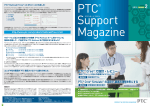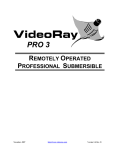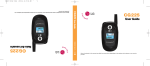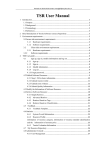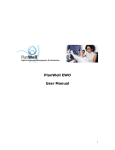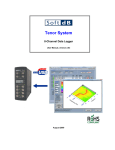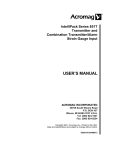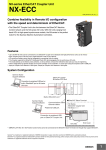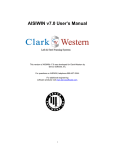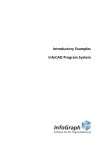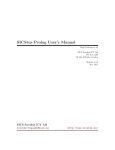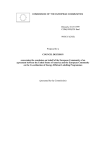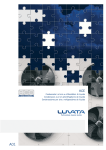Download Data Review
Transcript
DATA REVIEW MANUAL REVISION 4.0 This manual is property of Smart Structures, Inc. It must be promptly returned to them at any time they may so request. It is loaned to the holder for his personal information and use only, and its content shall not be disclosed by the holder to any third party. The holder shall take every precaution to prevent third parties from perusing, reproducing or copying the same either wholly or in part. © 2012 Smart Structures Inc. All rights reserved. Neither the whole nor any part of this manual may be reproduced, stored in any retrieval system or transmitted in any form or by any means (electronic, mechanical, reprographic, recording or otherwise) without the prior written consent of the copyright owner. SmartPile® is a registered trademark of Smart Structures Inc. The SmartPile® system is protected under U.S. Patents No. 6,533,502 and 7,637,166, with additional patents pending. Smart Structures aims to ensure that all information in this document is correct and fairly stated, but Smart Structures is not liable for errors or omissions. Specifications are subject to change without notice. This device complies with Part 15 of the FCC Rules. Operation is subject to the following two conditions: (1) this device may not cause harmful interference, and (2) this device must accept any interference received, including interference that may cause undesired operation. FCC ID: V9CSP-X01D2 Changes or modifications not expressly approved by the party responsible for compliance could void the user’s authority to operate the equipment. Page 2 FOR EVALUATION PURPOSES ONLY DATA REVIEW MANUAL REVISION 4.0 Introduction Through sensors embedded in the pile, the SmartPIle® system obtains accurate information on stress levels in a concrete pile from the moment it is cast. This provides the system with the unique ability to measure residual stresses during installation and provide an accurate assessment of the true conditions in the pile. Multiple embedded sensors also collect accurate wave speed measurements, allowing a higher level of pile integrity monitoring. Consequently, accurate dynamic data on the shaft friction and tip resistance is available, so that an estimate of the ultimate static resistance (i.e. capacity of the pile) can be made. To enhance safety and ease of use, its patented design allows monitoring and recording of data from up to 500 feet from the pile, with no wires to connect. Powerful PC-based software generates DOT-formatted reports, provides multi-user access with password control, and allows data review from both current as well as past projects. The system provides the user with the following benefits: It provides for a high level of confidence in achieving the required driving resistance It eliminates PDA installation pile preparation time at jobsite It eliminates climbing leads at the job site for gauge installation It provides constant monitoring of pile driving energy It records pile driving data history Instrumentation is calibrated before every installation It measures pile pre-stress and driving stresses (i.e, tip stresses, residual stresses, total stresses) and pile tip resistance It provides for high levels of pile integrity monitoring It provides for an efficient means for monitoring pile re-strikes Instrumented piles require no special handling by the contractor It provides additional features for pile manufacturing and installation quality control Following a short system introduction, this manual describes in 27 steps, the data review process with the SmartPile® system. It is important that these steps are followed strictly, and it is therefore suggested that this manual be carefully reviewed before the actual work is started, so that any questions or concerns can be addressed prior to the actual work. In case you require additional support or clarifications from Smart Structures, Inc., don’t hesitate to do this. The best way to contact Smart Structures is by calling (866) 640-2993 and then entering 1 for support. Introduction Page 3 FOR EVALUATION PURPOSES ONLY DATA REVIEW MANUAL REVISION 4.0 Contents Introduction ................................................................................................................................................................................................................... 3 System Overview ........................................................................................................................................................................................................... 8 Off-site Preparation of Installation Kit ....................................................................................................................................................................... 8 Activate System.......................................................................................................................................................................................................... 8 On-site Installation of Items included in the Installation Kit ..................................................................................................................................... 8 Check System Prior to Pile Casting............................................................................................................................................................................. 9 Pour Concrete ............................................................................................................................................................................................................ 9 Check System after Pile Casting ................................................................................................................................................................................. 9 Transport finished SmartPiles® to the Job Site ........................................................................................................................................................ 10 Data Acquisition ....................................................................................................................................................................................................... 10 Data Review ............................................................................................................................................................................................................. 10 Using SmartPile® Review ............................................................................................................................................................................................. 12 Get Familiar with the Manual .................................................................................................................................................................................. 12 Get Started ............................................................................................................................................................................................................... 12 Start SmartPile® Suite / SmartPile® Review ............................................................................................................................................................. 13 Set the Initial Data Directories ................................................................................................................................................................................. 13 SmartPile® Application Licensing ............................................................................................................................................................................. 14 SmartPile® Definitions ............................................................................................................................................................................................. 14 SmartPile® File Types ............................................................................................................................................................................................... 15 SmartPile® Review Modes ....................................................................................................................................................................................... 15 Use SmartPile® Review in Live Mode ....................................................................................................................................................................... 16 Table of Contents Page 4 FOR EVALUATION PURPOSES ONLY DATA REVIEW MANUAL REVISION 4.0 Use SmartPile® Review in Offline Mode .................................................................................................................................................................. 16 Unpack a Previously Created Session ...................................................................................................................................................................... 17 Load a Previously Created Session........................................................................................................................................................................... 18 Initial Session Run Through ...................................................................................................................................................................................... 19 Data Review Summary ............................................................................................................................................................................................. 20 Analysis Tabs ............................................................................................................................................................................................................ 21 Review Configuration Data ...................................................................................................................................................................................... 22 Review Raw Blow Data ............................................................................................................................................................................................ 22 Review Top Gages Data (Force/Velocity & Wave Up/Down) .................................................................................................................................. 23 Review Tip Gages Data (Unloading Point Capacity – Force / Velocity).................................................................................................................... 24 Review Summary Data ............................................................................................................................................................................................. 25 Generate Session Report ......................................................................................................................................................................................... 26 View Session Catalog Index...................................................................................................................................................................................... 27 Measurement Comparison Flagging ........................................................................................................................................................................ 28 Export Data .............................................................................................................................................................................................................. 29 Importing Comparison Files ..................................................................................................................................................................................... 29 End a Review Session ............................................................................................................................................................................................... 30 SmartPile Suite: Starting SmartPile Acquisition ....................................................................................................................................................... 30 Reviewing SmartPile® Documentation .................................................................................................................................................................... 31 Specific User Instructions............................................................................................................................................................................................. 33 Reviewing a StateStamp® ........................................................................................................................................................................................ 33 Display Screen Viewing Options............................................................................................................................................................................... 34 Sharing Session Data ................................................................................................................................................................................................ 34 Table of Contents Page 5 FOR EVALUATION PURPOSES ONLY DATA REVIEW MANUAL REVISION 4.0 SmartPile® Fix Utilities ............................................................................................................................................................................................. 35 SmartPile® Fix Utilities – Remove Empty Blows .................................................................................................................................................. 36 SmartPile® Fix Utilities – Update Pile Penetrations ............................................................................................................................................. 37 SmartPile® Fix Options – Review Bad Blows ........................................................................................................................................................ 38 SmartPile® Fix Utilities – Renumber/Combine Blows .......................................................................................................................................... 39 SmartPile® Fix Utilities – Change Project & Location .......................................................................................................................................... 40 SmartPile® Fix Utilities – Purge Sessions ............................................................................................................................................................. 41 Additional Capabilities ............................................................................................................................................................................................. 42 Download the SmartPile® Review Application ........................................................................................................................................................ 43 Appendix 1 – Background Paper .................................................................................................................................................................................. 45 Appendix 2 – Interpretation of SmartPile™ EDC Measured Pile Integrity (MPI) Results............................................................................................. 55 Appendix 3 – SmartPile™ EDC Reports ........................................................................................................................................................................ 63 Table of Contents Page 6 FOR EVALUATION PURPOSES ONLY DATA REVIEW MANUAL Basic Data Review Page 7 REVISION 4.0 FOR EVALUATION PURPOSES ONLY DATA REVIEW MANUAL REVISION 4.0 System Overview Off-site Preparation of Installation Kit In most cases an Installation Kit will be prepared before the installation technician arrives at the casting yard (“off-site”) to speed up the installation of the system onsite. If for whatever reason an Installation Kit has not been prepared, and instead loose components have been shipped to the casting yard, additional preparation work will be required prior to the physical installation of the system. Activate System If pile casting is expected within the 3 days from the preparation of the Installation Kit, the preparation of the Installation Kit includes system activation by connecting the State Stamp Battery properly to initialize the Dataport. After the Dataport access cover has been put back into place, colored tape is placed over the screw heads to clearly mark that the Dataport has been activated. The tape also ensures that concrete is kept out of the screw head slots when the piles are poured. On-site Installation of Items included in the Installation Kit In the casting yard, the items included in the Installation Kit are installed. This includes installation of the Suspension and Dataport Assemblies as well as connecting all these items using the Tip Extension Cable. The work also includes proper dressing of all exposed cables. Basic Data Review Page 8 FOR EVALUATION PURPOSES ONLY DATA REVIEW MANUAL REVISION 4.0 Check System Prior to Pile Casting Prior to casting, the installation of all items is inspected and checked. Once verified, the SmartPile® Workstation is connected to the system to verify its functionality and performance. If the system operates correctly, a Pre-cast State Stamp is issued. If applicable, epoxy can be applied to the Dataport housing before pile casting. Pour Concrete While pouring the concrete, special attention must be given to ensure that the SmartPile® system is not damaged either by having concrete dropped right on top of the sensing elements, or by careless vibrator use. Check System after Pile Casting After the pour has been completed, the SmartPile® Workstation is once again connected to the system to verify system functionality and performance. If the system operates correctly, a Post-cast State Stamp is issued. A copy of this State Stamp can be given to the appropriate yard personnel for quality and integrity tracking purposes. Basic Data Review Page 9 FOR EVALUATION PURPOSES ONLY DATA REVIEW MANUAL REVISION 4.0 Transport finished SmartPiles® to the Job Site Data Acquisition The data acquisition using the SmartPile® Workstation is described in the Data Acquisition Manual. It is essential that the system is properly configured prior to the start of the data collection to ensure that the data is recorded correctly. This configuration as well as the actual data recording is done with the Data Acquisition software within the SmartPile® Suite. Data Review The analysis of the recorded data, either during data acquisition on site or at a later date in the office, is described in the Data Review Manual. This review is done using the Data Review software, running either stand alone or within the SmartPile® Suite. This software also allows you to perform installation monitoring analysis (including pile capacity calculations) and pile integrity analysis, as well as generate summary report. Additional capabilities of the system beyond driven pile installation are covered at the end of this manual. Basic Data Review Page 10 FOR EVALUATION PURPOSES ONLY DATA REVIEW MANUAL Basic Data Review Page 11 REVISION 4.0 FOR EVALUATION PURPOSES ONLY DATA REVIEW MANUAL REVISION 4.0 Using SmartPile® Review 1 Get Familiar with the Manual It is very important to carefully review this manual before using the software, so that any questions or concerns can be addressed prior to encountering issues. 2 Get Started Make sure that you have installed the latest version of SmartPile® Review on your computer. If you are using a Workstation running SmartPile® Suite, you can assume that this is the case. If not, go to the Smart Structures portal to verify that you are using the latest version (please follow Specific User Instructions Item E at the end of this manual). This manual is applicable to SmartPile® Review version 4.0 and higher. Any older versions of Review need to be updated at this time. Finally, create a ‘SmartPile’ folder in your ‘My Documents’ directory. Basic Data Review Page 12 FOR EVALUATION PURPOSES ONLY DATA REVIEW MANUAL 3 REVISION 4.0 Start SmartPile® Suite / SmartPile® Review From the Windows Start menu, start the program with one of the following selections: Start Programs SmartPile® Suite 4.0 SmartPile Suite 4.0 or Start Programs SmartPile® Review 4.0 SmartPile Review 4.0 4 Set the Initial Data Directories The first time you start up SmartPile® Suite/Review, you will be prompted to identify where the SmartPile® data will be located (red box). Browse to highlight the target folder in the window, and then click on the Choose Dir Button to confirm. The recommended location is the ‘SmartPile’ folder in your ‘My Documents’ directory (see step 3). Note: If you wish to relocate this data at a later time, you can select a new location using the following menu option: File Change Default Data Directory Basic Data Review Page 13 FOR EVALUATION PURPOSES ONLY DATA REVIEW MANUAL 4a REVISION 4.0 SmartPile® Application Licensing With Release 4.0 of SmartPile Suite and Review, valid license keys from the SmartPile Portal must be provided. At startup, the system will appear idle, but actually current licenses (based on the Stations’ Workstation Key). You will note a blinking License Expiration, which is the confirmation-in-process indicator. Licenses, Keys, and Expirations are managed by a Workstation Key by Smart Structures. Please contact SSI if you have problems with your Licensing with any of the SmartPile® Tool Suite (Review, Suite, Match, or Simulate) 5 SmartPile® Definitions Session Configuration Data is the data entered during the Data Acquisition phase before starting a Session. It includes User (ID) Data, Project Data, Structure (Location) Data, and Pile Configuration Details and Driving Criteria. During a Session, Raw Blow Data are recorded, and a completed Session includes both Session Configuration and Raw Blow Data. SmartPile® Acquisition is the tool used to perform all necessary tasks to create a complete Session file. SmartPile® Review is the tool to interpret the Raw Blow Data and also acts as a Session viewer. Basic Data Review Page 14 FOR EVALUATION PURPOSES ONLY DATA REVIEW MANUAL 6 REVISION 4.0 SmartPile® File Types Within SmartPile Suite/Review, the following file types are used: In Acquisition: usr - User Configuration File prj - Project Configuration File (Project details, down to the physical pile installation location) spd - Pile Configuration File (including manufacturing dimensional information and sensor calibration data) Data Files (Review and Acquisition): tsp – State Stamp File bdf - Blow Data File (measured response during installation) Full Configuration File: ssn - Session Configuration File, combined Drive details to the raw blow data 7 SmartPile® Review Modes SmartPile® Review has 2 modes of operation: Live - In this mode, SmartPile® Review is combined with SmartPile® Acquisition to provide real-time monitoring data analysis. Offline(Review) - In this mode, SmartPile® Review is run stand-alone to replay and report on a previously recorded Session. Regardless of mode, SmartPile® Review performs the same calculations and reports the same kind of results. SmartPile® Acquisition stores raw sensor data, while SmartPile® Review processes this data set and generates reports. To better understand the use of SmartPile® Review in conjunction with Acquisition, please refer to the SmartPile® User Manual - Data Acquisition. Basic Data Review Page 15 FOR EVALUATION PURPOSES ONLY DATA REVIEW MANUAL 8 REVISION 4.0 Use SmartPile® Review in Live Mode When in Live mode, the Review output screens can be used to assess pile driving progress, pile integrity, and system status. Allow the Session to continue until monitoring is complete (making sure to properly record the pile penetration markers). Once complete, the Session can be rebuilt for further review and analysis. To use SmartPile® Review to review the captured data during an extended monitoring break of the work in progress , use the following steps from the Data Acquisition mode: Take the system out of session (see step 26 of the Data Acquisition Manual), including possibly moving the Collect Data slider to “Idle” Switch to SmartPile® Review (see step 23 of the Data Acquisition Manual) Select File -> Rebuild Pile Blow Index Use PageUp, PageDown, and Ctrl-S to review the currently collected Blow Data File set To restart monitoring, put the system back in session (see step 27 of the Data Acquisition Manual), including (if applicable) moving the Collect Data slider to “Collect Data”. When a new blow arrives, the system will automatically move to the end of the previous Blow Count, and again begin to display the new blows coming in. 9 Use SmartPile® Review in Offline Mode To properly review and assess the results of a specific Session in Offline mode, session data need to be loaded either by: Unpacking a previously created Session or Loading a previously created (prior) Session To ensure that the Session is properly loaded, the user needs to first select the Clear Current Session option from the pull down menu before attempting to load another Session. Basic Data Review Page 16 FOR EVALUATION PURPOSES ONLY DATA REVIEW MANUAL 10 REVISION 4.0 Unpack a Previously Created Session By selecting the File -> Unpack Drive Session menu option (red box), the user can unpack a compressed Session file. When selecting this option, the SmartPile® system will automatically unpack the selected *.zip file into the local SmartPile Project Directory, and load the Session for review. This is indicated by the Review Session Loaded indicator light turning green (see previous step). Note that the system will prompt the user to delete/overwrite data if a conflicting file is found to exist while unpacking the selected *.zip file. SmartPile® Review also provides a means for creating a compressed Session Data file to allow the data to be shared with other users, or transferred to other computers. This is done by selecting File -> Pack Drive Session menu option. When selecting this option, the resulting packed file is loaded into a *.zip file in the local SmartPile Project directory. Basic Data Review Page 17 FOR EVALUATION PURPOSES ONLY DATA REVIEW MANUAL 11 REVISION 4.0 Load a Previously Created Session By selecting the Session Configuration menu option (red box), the most recently loaded Session Configurations (up to 25) are shown (which obviously have already been unpacked). The user can either select one of these configurations, or select the Select Session Configuration, which will allow the user to browse for other Sessions. Once the selected Session is successfully loaded, the Review Session Loaded indicator will turn green (blue box), and a pop-up window showing the number of blows that have been indexed and loaded will appear very briefly, after which the following message box will appear (which is further described in step 12): The selected and now loaded Session information regarding User, Project, Location and Pile Configuration details can be viewed by going to the Session Configuration Tab. Note: Sessions are created or assembled during monitoring as part of the SmartPile Data Acquisition process. When selecting a saved Session Configuration, all aspects of the information entered or collected during monitoring (User, Project, Location, Calibration, ID, etc.) is loaded along with the associated Blow Data Files. Basic Data Review Page 18 FOR EVALUATION PURPOSES ONLY DATA REVIEW MANUAL 12 REVISION 4.0 Initial Session Run Through To ensure the highest accuracy of the results and before any random analysis of individual blows is conducted, SmartPile® Review requires that the individual blows are first reviewed sequentially from the first blow until the last, and as this is done the overall Session Data File is created. After selecting and loading a Session, this review can be done either manually (by stepping through successive blows using PageUp, PageDown, or by loading blows individually using the Load Button), or automatically (by selecting the File -> Start/Stop Session AutoRun menu option, or using the Ctrl-S hotkey). When using the automatic review, the play-back speed of the Review Session can be configured in the Session Catalog Tab using the Auto Delay field (red box). The number selected represents the play-back delay between blows (in seconds). To speed up the automatic review, the system can save processing time by not displaying the graphical results for a recurring set interval block of blows. Note that the results will still be calculated, just not displayed on the initial run-through. The number of consecutive blows that should be skipped is specified in the Display Skip field (green box). The default value for this field is 0. Basic Data Review Page 19 FOR EVALUATION PURPOSES ONLY DATA REVIEW MANUAL 13 REVISION 4.0 Data Review Summary After the initial Session run-through, the raw data interpretation results are ready for review. Tabs are provided to present the Configuration (see step 15) and Raw Blow Data, as well as various derived values for each Blow Data File in graphical form: (Raw) Blow Data - Strain and Accelerometer sensor data display (see step 16) Top Gages - Force-Velocity and Wave Up-Wave Down display (see step 17) Tip Gages - Force-Velocity and Unloading Point display (see step 18) Summary Data – Capacity, Stresses, Integrity and Displacement data (see step 19) Basic Data Review Page 20 FOR EVALUATION PURPOSES ONLY DATA REVIEW MANUAL 14 REVISION 4.0 Analysis Tabs To minimize screen change requirements and simplify viewing during monitoring; key pile status calculations and other indicators, including diagnostic information (all in the form of Analysis Tabs), are located on the right hand side of the screen (red box). The Tabs are labeled as follows: Configuration – providing a summary of the configuration data; Calculations – providing numerical results for some key calculation points not visible in graphical displays; Capacity – providing a comparison of fixed Case method capacity results vs. UF method results. Key pile health indicators are also numerically displayed. To simplify result interpretation during real-time monitoring, the average calculated capacity (using the selected calculation method) between the last and the current pile marker entry (the so-called DBRef+1 value) as well as the average calculated capacity between the next-to-last and the last pile marker entry (the so-called DBref+2 value) are also displayed (blue box). If these values are greater than or equal to the Nominal Bearing Resistance entered by the user in the Pile Data sub-Tab, the field will turn green. If both fields turn green (signifying 2 pile marker increments of achieved bearing), the Nominal Resistance Achieved indicator will also turn green. The system will also check for a “pile refusal condition”, i.e. when the DBR value increases less than 2 inches in 40 blows. In that case the Nominal Resistance Achieved indicator will automatically turn green, irrespective of the calculated capacity values logic described in the previous paragraph. If the system indicates refusal, the user should also confirm the condition is true before the pile driving is ended. Finally this tab includes the so-called MPI value. For the interpretation of this parameter please refer to Appendix 3. Diagnostics – Provides a consolidated view of the SmartPile® Acquisition Accel / Strain Data Tab diagnostics information. Similar content is also contained in the State Stamp Tab. Basic Data Review Page 21 FOR EVALUATION PURPOSES ONLY DATA REVIEW MANUAL 15 REVISION 4.0 Review Configuration Data Under the Session Configuration Tab, the Review program presents the Configuration details for the respective installation Blow Data Files under analysis in three Sub Tabs (red box): 16 User Information Project Details Pile Data (Driving) Criteria Including Allowable Stresses (Optional) Pile Inspector Details Review Raw Blow Data The Raw Blow Data Tab represents the filtered accelerometer and strain sensor Blow Data File data for all Sensor Packs enabled in the Session Configuration. The data displayed in this view can be adjusted in various ways as described in Specific User Instructions Item B at the end of this manual. In addition, the Top and Tip vertical cursors can be independently moved by right clicking on it, and dragging it into position. The cursors relative spacing can be locked by moving the Hold slider to the Hold position (red box). This aids in wave speed and reflection related periodic analysis. Data channels can be disabled from the calculations by clicking on the active indicator light next to the trace color legend in the upper right hand corner of the display. This can be done in response to any signal errors indicated by the system, and confirmed by the user. It should be noted that disabling a data channel will automatically disable the other data channel from the same Sensor Pack in calculations involving both. Basic Data Review Page 22 FOR EVALUATION PURPOSES ONLY DATA REVIEW MANUAL 17 REVISION 4.0 Review Top Gages Data (Force/Velocity & Wave Up/Down) For the centroidal reading analysis associated with the Sensor Pack(s) located at the top of the pile (Top Position), the Force and zVelocity traces for the associated Blow Data File are displayed, along with a proportional view of relative calculated displacements for the pile top and tip in the lower right. Below this display are the corresponding Wave Up and Wave Down analysis traces for the same file. Both displays are provided to help the user make an educated assessment on the pile condition. Similarly to what was described in step 16 above, the T1/T2 vertical cursor relative spacing can be locked at 2L/c by clicking the Cursor Lock indicator (red box). Clicking on, and holding while moving the T1 (left) cursor aids in wave speed and reflection related periodic analysis. It is beyond the scope of this manual to teach wave mechanics theory as it applies to driven pile foundation analysis. If the user would like additional theoretical training in this subject area, please refer to Appendix 1. Basic Data Review Page 23 FOR EVALUATION PURPOSES ONLY DATA REVIEW MANUAL 18 REVISION 4.0 Review Tip Gages Data (Unloading Point Capacity – Force / Velocity) For the centroidal reading analysis associated with the Sensor Pack(s) located at the tip of the pile (Tip Position), the Force and zVelocity traces for the associated Blow Data File are displayed, which are used as part of the tip resistance analysis. Above this display, the Unloading Point based tip capacity derived from the measured tip resistance is displayed. This is used as part of the composite UF capacity analysis method (UF method). The Unloading Point Soil Rate Factor can be adjusted (red box) based on the soil properties. The options are sand (default), rock, silt, and clay. In addition, the Damping Averaging can be disabled, but it is recommended that this not be done. Both displays are provided to help the trained user make an educated assessment on the pile condition at the tip. There are 2 simultaneous capacity calculations performed as part of the Blow Data File analysis: Fixed Case Method - using a user selected fixed static Jc value UF Method - combines a calculated Jc capacity at the pile top, with the static tip resistance derived from the Unloading Point The numerical results of either method can be displayed graphically by selecting the desired method in the Capacity Analysis Tab (purple box). Both capacity calculations however, are saved as part of the Session report. Basic Data Review Page 24 FOR EVALUATION PURPOSES ONLY DATA REVIEW MANUAL 19 REVISION 4.0 Review Summary Data The Summary Data Tab provides simultaneous graphical displays of various key monitoring results and pile health historical details. The displays are, starting in the upper left hand corner and moving clockwise: Pile Capacity vs. Blow Count Stroke and Energy vs. Blow Count OR Tip Preload Delta and CSB Difference (yellow box) Stresses (compressive and tensile) vs. Blow Count Blow Count vs. Pile Marker Increment It should be noted that the accuracy of the calculation results are dependent on the pile marker displacement details being recorded correctly during monitoring. In addition, the fields preload Delta Top/Tip (red box) display the measured change (relative to before installation) in the static strain readings (in units of microStrains) measured in the pile core at the respective positions. A negative value indicates a loss of pre-stress (towards tension), and positive indicates additional compressive preload. These measured changes converted to residual stresses can be added to the respective calculated stresses (Top/Tip) by selecting the Sum Button (purple box) in the Capacity Analysis Tab. Additional capabilities of the system beyond driven pile installation are covered in Specific User Instructions Item E at the end of this manual. Basic Data Review Page 25 FOR EVALUATION PURPOSES ONLY DATA REVIEW MANUAL 20 REVISION 4.0 Generate Session Report A Session Report can be created at the end of reviewing (processing) a loaded Session. At the conclusion of processing the last Blow Data File contained in the Session, the system will prompt “Processing Complete: Generate Session Report?” Selecting Report will populate the appropriate calculation results fields in the Session Report Tab. The user will then be asked to define the directory where the Excel Workbook will be saved. By selecting Cancel, the user will have the opportunity to edit the Averaging field for the reported results display averaging, if so desired. The user can define the delineation and quantity of individual end of drive blow calculation details to be included in the report and also whether the report is in the DOT format (red box). Note: The calculated results exported will be average values within pile marker increment boundaries up to the user selected end of driving details delineation, except for Tension (TSX), which will be a maximum recorded value within the respective pile marker increment entries. Clicking on the Generate Report Button will export the results displayed in the Session Report Tab to a small Excel Workbook file that can be used for future review and postprocessing. By not selecting DOT Report Format, the user can export the same basic calculated results, but minus the graphs, for later use in a user generated custom report format or template. Appendix 4 of this manual contains samples of the different report formats. Basic Data Review Page 26 FOR EVALUATION PURPOSES ONLY DATA REVIEW MANUAL 21 REVISION 4.0 View Session Catalog Index The Session Catalog Index can be viewed from the Session Catalog Tab. The user can use this screen to: Display a specific Blow Data File in the Catalog Index by clicking on it from within the index list, and then using the Page Up or Up Arrow Button (purple box) to load. Individual Blow Data Files can be removed (or restored) from analysis by clicking on the selection, and clicking either the Exclude or Restore Buttons on the right (red box). The selection is reversible. The Session can be configured to auto-run at a predefined display delay interval using the entered Auto Delay field value. Starting and stopping can be toggled by clicking the Auto Increment Button (blue box), or the Ctrl-S hotkey. Alternately, after first running through the entire Session; individual Blow Data File results can be viewed on each of the Tabs separately by directly entering the specific Blow Number, and then clicking on the Load Button (green box). This action will only update the display of the Tab currently visible. If additional display details are required for the Blow Data File, select the desired Tab and then click on the Load Button again. Basic Data Review Page 27 FOR EVALUATION PURPOSES ONLY DATA REVIEW MANUAL 22 REVISION 4.0 Measurement Comparison Flagging Several levels of data integrity checking are performed on the incoming raw sensor data. The intent is to identify and ignore, rather than delete suspect blows captured during the monitoring process. Incoming Blow Data Files are processed and analyzed based on several established criteria including: Accel/Strain proportionality Accel and Strain balance (in case of SP_601 configuration) Accel orientation Accel Tip/Top reflection decay The default is full checking enabled, and any blows identified by the system as invalid are indicated on the main program banner in the lower right (red box). If the user questions the systems interpretation results, the user can select to disable or override some or all of the measurement comparisons flagging by left-clicking in the selection window on the Raw Blow Data Tab (purple box). It should be noted, however, that bypassing any level of data integrity checking will be indicated as part of the Session Report. As an additional level of error detection, the software looks specifically for the presence of a mechanical impact interference installation between the pile and the surrounding support structure (incl. the hammer and leads) during installation. Because the pile is fully instrumented, it is important that the only dynamic waveforms within the pile are those generated by the pile driving hammer and that these waves propagate through the hammer cushion in a longitudinal fashion. If any internal waveform artifacts (e.g. those generated by unsecure metal hammer leads slapping the pile, the pile slapping the template due to lateral stresses, or a poorly aligned hammer helmet contacting the top side of the pile) are detected, a flashing red indicator labeled “mechanical error” will appear (black box) so that corrective action can be initiated immediately. Basic Data Review Page 28 FOR EVALUATION PURPOSES ONLY DATA REVIEW MANUAL 23 REVISION 4.0 Export Data There are several options to export data (red box). The options include: Create Blow Comparison Template and import PDI® blow data, either at 5 kHz or 10 kHz (see step 24) Create Session Comparison Template and import PDI® results (after the Session has been run) Export Filtered Blow Data to .XLS (@ 5KHz or 10KHz) The appropriate option can be selected from the Import/Export pull down menu. 24 Importing Comparison Files An Excel template/macro has been developed that allows the user to import PDI® Session Data for comparison purposes. The PDI export assignments should be set as follows: Q1=RX6 Q2=RX4 Q3=RX5 Q4=TSX Q5=CSX Q6=CSB Q7=STK Q8=EMX Q9=BTA Specific details regarding the process are found in the Introduction Tab (first worksheet) of the generated comparison file. These details are also included as Appendix 2 in this manual. Basic Data Review Page 29 FOR EVALUATION PURPOSES ONLY DATA REVIEW MANUAL 25 REVISION 4.0 End a Review Session To properly end a Review Session, it is strongly recommended that the Session is cleared from the system by selecting the following menu option: Session Configuration Clear Current Session (red box). Upon completion, the program can be ended by hitting the Close Button (purple box) 26 SmartPile Suite: Starting SmartPile Acquisition SmartPile Acquisition must be launched through SmartPile Review. To launch SmartPile Acquisition and create a live capture mode Session within Review, select the following menu options: Session Configuration Clear Current Session (Recommended) Acquire Data Open SmartPile® Acquisition Refer to the SmartPile® User Manual - Data Acquisition for more details. Basic Data Review Page 30 FOR EVALUATION PURPOSES ONLY DATA REVIEW MANUAL 27 REVISION 4.0 Reviewing SmartPile® Documentation The SmartPile® Software Suite provides user access to SmartPile® Review, Acquisition and Installation documentation which can be viewed when running the respective application. Adobe Acrobat Reader must be installed in order to use this feature. All SmartPile® User Manuals are available through the drop down Help Menu (red box). Manuals include: 1. The SmartPile® Review User’s Guide 2. Advanced Tip Processing Guide 3. Pile Inspector User’s Guide As well the current Station Station Key (From Windows 7) are included along with the revision and build date. Basic Data Review Page 31 FOR EVALUATION PURPOSES ONLY DATA REVIEW MANUAL Specific User Instructions Page 32 REVISION 4.0 FOR EVALUATION PURPOSES ONLY DATA REVIEW MANUAL REVISION 4.0 Specific User Instructions A Reviewing a StateStamp® State Stamps are sets of data captured to: verify system installation connectivity confirm static sensor reading levels within pre-defined ranges collect system configuration information prior to, and during the manufacture of concrete pilings. The State Stamp is mainly provided to verify the system when piles are being manufactured. The State Stamp can also be useful at the job site as a quick and easy way to quickly capture critical pile health detail information. A State Stamp only requires the user to input a slightly reduced Pile Configuration that includes Project Details (using the Casting Yard as the designated Project Location), and (only) the basic pile mechanical details captured at the time of manufacture. A saved StateStamp can be viewed using the following menu option: File Review StateStamp® (red box). The system will prompt for a file location; browse to locate, and double-click on to select and load. When a StateStamp® is loaded, the system displays key health and calibration data for the DataPort® in the Diag Analysis Tab (purple box). Alternately, a screen shot of the State Stamp, stored as a *.jpg image in the SnapShots folder in the SmartPile directory, can be viewed using any available suitable program. Specific User Instructions Page 33 FOR EVALUATION PURPOSES ONLY DATA REVIEW MANUAL B REVISION 4.0 Display Screen Viewing Options There are several ways to manipulate/adjust many of the SmartPile® Review displays located throughout the application. These features provide for many display option capabilities. A summary of the display control points are listed below, and include: 5 3 4 1. 2. 3. 4. Using the (time base) Zoom, and (delayed time base) Slider bars Using the vertical Scale adjust Directly manipulating the display ranges (upper and lower ends) Using the Native Graphics Controls 5. Clicking on the Reset Graphs radio button 2 C 1 Sharing Session Data SmartPile® Review contains a Publish File transfer utility that is used to move selected items up to the Smart Structures Customer Portal using background CPU resources. This allows the user to do other tasks, while the identified transfer takes place in low priority. Using the Publish Application menu option (red box), the following selections are available from the pull down menu: Session Report Drive Data Any Item All published data is based on the currently loaded session. Captured data and reports can also be uploaded directly to the Portal for customer review (https://smartstructures.thingworx.com/Thingworx/). Specific User Instructions Page 34 FOR EVALUATION PURPOSES ONLY DATA REVIEW MANUAL D REVISION 4.0 SmartPile® Fix Utilities A series of utilities exist within SmartPile® Review to edit and correct details about the currently loaded Session or perform routine maintenance (cleanup). These utilities are intended to correct or update Session Configurations when an entry error was made during the setup process in Acquisition or mistakes were made during data collection (such as incorrect blow displacement). The utilities allow the user to : Remove Empty Blows – Cleanly remove empty blow files saved inadvertently due to an improperly set trigger level; this utility must be run before any other Session editing is done. Update Pile Penetrations – Edit pile marker increment details or blow distributions; this utility must be run second after the removal of the empty blows, but before any other Session editing is done. Renumber/Combine Blows - renumber blows sequentially to combine with other session data when blows are collected on two stations. Change Project & Location - Edit Project, Location, Structure, or Pile (number) details. Purge Sessions – Remove stored Sessions from the identified session thereby freeing up disk space. Apart from the Review Bad Blows utility (which is accessed directly from the menu), these utilities can be accessed using the menu option: File -> Session Fix Utilities (red box) and then selecting the appropriate tab (black box). Note: It is recommended that these utilities are run in the sequence listed above, but it is absolutely essential that the removal of the empty blows and the updating of the pile penetrations is done as the first and second fix, followed by a Session Run Through and the review of the bad blows (see box D3). When these utilities are run, they supersede/replace any existing data files and Session Configuration details. As such, Session Fixes should be performed ONLY AFTER the raw Session data has been backed up or archived (in case a return to original is required) and BEFORE any data is shared with other users. Specific User Instructions Page 35 FOR EVALUATION PURPOSES ONLY DATA REVIEW MANUAL D1 REVISION 4.0 SmartPile® Fix Utilities – Remove Empty Blows If the trigger was set/reset improperly or the data collection was not turned off at the right moment, the session will include a number of blows that add to the blow count but don’t provide any capacity or health data. The Remove Empty blows fix allows the user to remove these empty blows and renumber the blows that remain by clicking on the Remove Empty Blows button (red box). Before the program will perform this utility, the user will be asked whether a back-up should be created of the blow files (see the note in box D), after which the empty blows are removed from the drive and the blows are renumbered. The progress of this activity is displayed in the Blows Processing box (green box). As stated on the utility screen, the program will identify a blow as an empty blow if the recorded response is a (nearly) flat line. The user can define the channels that will be checked as part of this effort and also what constitutes a flat response (blue box). It is recommended that the default settings (all channels and the number 40) are used while performing this utility. After the utility has been run the blows identified as empty will be listed on the screen (purple box). If no other utilities need to be used, the user can click on the Quit button (black box). Please note, however, that this will cause the session to be cleared and before the review can continued the session should be reloaded (see step 11), followed by a Session Run Through. Note: The next utility applied should be updating the pile penetrations. If this is not required, the user should click on the on the Quit button to reload the Session and perform a Session run Through before any other utilities are applied. Specific User Instructions Page 36 FOR EVALUATION PURPOSES ONLY DATA REVIEW MANUAL D2 REVISION 4.0 SmartPile® Fix Utilities – Update Pile Penetrations During data collection, it is important that the operator/user accurately collect the pile displacements as this information is used for calculations and reporting. Sometimes errors occur in the process and it is necessary to adjust the blow increments for consistency and accuracy. Typical indicators of bad pile penetrations can be found in the output reports (where increments do not follow the typical displacements sequence) and can be confirmed by monitoring the User Input Displacement on the Configuration Tab in SmartPile Review (lower left above blow timestamp information) The Update Pile Penetrations utility can be used to correct these problems: 1. Process the current session blows (by clicking on the Process Blow Increments button) to create a histogram of the blows at all captured penetrations along with an (initial) adjustment table; missed/skipped penetrations are populated with a zero blow count 2. Update the blow counts at the given penetrations in the table (red box). Note that blows are handled sequentially, which means that the starting blow at Depth N will always be less than the starting blow at Depth N+1. Also, every change to the table results in a refresh of the update array and blow histogram 3. Ensure that all blows are accounted for by monitoring the blow count difference that is calculated and displayed (blue box); whenever this number is zero all blows are accounted for. 4. Right clicking in table will allow the user to enter additional rows/displacements or delete rows; however, this is not recommended. 5. After entering the corrected information start the utility by clicking on the Commit Changes button (purple box). The progress of this activity is displayed in the Blows Processing box (green box) and Updating Count. 6. Once the processing is done, clicking on the Quit button (black box) will cause the session to be cleared and before the review can continued the session should be reloaded (see step 11), followed by a Session Run Before the program will perform this utility, the user will be asked whether a back-up should be created of the blow files (see the note in box D). Once again, it is strongly recommended that this is done. Specific User Instructions Page 37 FOR EVALUATION PURPOSES ONLY DATA REVIEW MANUAL D3 REVISION 4.0 SmartPile® Fix Options – Review Bad Blows Radio interference, bad triggering, and hammer startup/shutdown can all produce data that is not useful for calculations and reporting. These so-called Bad Blows are automatically identified by the software and specifically left out of calculations. In addition SmartPile® provides a means of reviewing and even deleting them from future processing. Unlike the other Session Fix Utilities, this fix option is accessible in SmartPile Review AFTER the session is run to completion. This feature is also different than removing (or restoring) Individual Blow Data Files from analysis using the Session Catalog Tab (see step 21), in that the software specifically scans for blows flagged as bad, skipping all others until the end of the drive. The goal is to quickly review and optionally delete all bad/suspect blows in the drive. To perform a bad blow review: 1. Load and run a drive session 2. At the completion of the session run, start the bad blow review by using the menu option: File -> Review Bad Blows (red box), which will display the first bad blow on the screen 3. Along with the bad blow, a separate navigation/update window is displayed that provides the user with three options to proceed (purple box): Delete and Continue: Delete the blow displayed on the screen and continue with the review of the bad blows; Ignore and Continue: Maintain the file of the blow displayed on the screen and continue with the review of the bad blows; Done: End the review of the bad blows. Once complete (done) Blows are removed from subsequent listing and processing, but the remaining good blows are not renumbered. Note: This Session fix should be applied after removal of the empty blows and the updating of the pile penetrations, but before any other fixes are applied. Specific User Instructions Page 38 FOR EVALUATION PURPOSES ONLY DATA REVIEW MANUAL D4 REVISION 4.0 SmartPile® Fix Utilities – Renumber/Combine Blows When collecting data on two different acquisition stations for the same pile, the user will end up with two sets of blow data, each starting with blow 1. This fix utility will allow the user to renumber blows so sets of blow data can be combined as follows: 1. Identify the last blow of the original drive session (note the number). 2. Identify the drive session that need to be combined with the original drive session in the Target Directory box (green box). It should be noted that this utility will only function if both sessions have the same radio ID (which should be the case since the sessions contain data collected from the same pile). 3. Enter the number of the last blow of the original drive session (see step 1) in the Blow Adjustment box (red box) 4. Begin the renumbering by clicking on the Renumber Blows button (purple box). 5. Once completed, you can copy the updated blows (using the Windows File explorer) to the Original Blows Directory and rerun the drive session with the both sets of blow data. Note that if no Blow Adjustment is entered (i.e. left at zero), then nothing is done. Also, the user can enter a negative number in the Blow Adjustment box. If no other utilities need to be used, the user can click on the Quit button (black box). Please note, however, that this will cause the session to be cleared and before the review can continued the session should be reloaded (see step 11) Subsequent to these changes, it is recommended that the updated drive session be packed and submitted to the portal. Specific User Instructions Page 39 FOR EVALUATION PURPOSES ONLY DATA REVIEW MANUAL D5 REVISION 4.0 SmartPile® Fix Utilities – Change Project & Location The Project Name, Location, Structure, and Pile Number all uniquely identify the placement of data on the hard drive and cannot be changed anywhere but in this utility. It should be noted that changes made by this utility alter not only the Session details but also the directory names. To alter the project and location data, the corrected information must be entered (red box), after which the utility can be started by clicking on the Update Details button (purple box). As part of the updating process, the utility will: 1. Automatically modify the name of the Session Configuration File to reflect the revised project and location data (green box). 2. If the session configuration being processed is an older file format (Pre3.75), ask the user whether or not the file should be saved for the latest version of the software or a previous version. It is suggested that the latest file format is always used 3. Relocate all Blow data to the new Project/Location/Structure/Pile directory. The move progress is displayed in the Blue Updating indicator at the lower right of the utility screen. If no other utilities need to be used, the user can click on the Quit button (black box). Please note, however, that this will cause the session to be cleared and before the review can continued the session should be reloaded (see step 11) Subsequent to these changes, the drive should be repacked and submitted to the portal. Specific User Instructions Page 40 FOR EVALUATION PURPOSES ONLY DATA REVIEW MANUAL D6 REVISION 4.0 SmartPile® Fix Utilities – Purge Sessions Every unpacked Session is several megabytes (5-15 Mbytes) of blow data. Over time, unpacked drives can consume much of an available disk, and the Purge Sessions Utility allows users to review and completely delete Drive Sessions on the hard drive. The Purge Session Utility lists all sessions in the current SmartPile Sessions directory (sorted by date with the oldest session at the bottom of the list). From here, the users can select and review the current storage requirements of any given session against the total storage available on the disk: 1. From the Session Listing, double click on a given Session to begin calculating the total storage; during the calculation the updating count will increment until all blows in the session have been accounted for (green box); once the calculation is complete the total storage to be freed up is displayed to the user along with the available storage and total disk size (red box). 2. Click the Purge Selected button to remove the Session and all associated blow data; this will automatically update the Session Listing and all Pile Statistics. 3. Continue the process until all Sessions to be purged are removed Note: It is recommended that the hard disk on the workstations is defragmented on a regular basis to improve acquisition performance. Specific User Instructions Page 41 FOR EVALUATION PURPOSES ONLY DATA REVIEW MANUAL E REVISION 4.0 Additional Capabilities The SmartPile system has additional capabilities extending beyond the installation of driven piles; including: Measuring and recording the actual pre-stress of concrete pilings at the time of manufacture Monitoring and recording the actual skin vs. core thermal curing profile of pilings during manufacture Monitoring of the completed structure post construction Monitoring specific segments of piles (i.e. scour elevation to tip) Specific User Instructions Page 42 FOR EVALUATION PURPOSES ONLY DATA REVIEW MANUAL F REVISION 4.0 Download the SmartPile® Review Application In order to download the latest version of the SmartPile® Review software, begin by accessing the Smart Structures Customer Portal (https://smartstructures.thingworx.com/Thingworx/). If successful, you will be presented with a screen similar to that on the top right. Log in with your provided user account information, which will subsequently open the Main Portal Screen similar to that on the bottom right. Click on the Download Link Icon on the right had side of the Installer to begin the download process (red box). Make sure that you download the files first to your computer, and only then open them to install the program. Specific User Instructions Page 43 FOR EVALUATION PURPOSES ONLY DATA REVIEW MANUAL Appendices Page 44 REVISION 4.0 FOR EVALUATION PURPOSES ONLY DATA REVIEW MANUAL REVISION 4.0 Appendix 1 – Background Paper 30 YEARS OF EXPERIENCE WITH THE WAVE EQUATION SOLUTION BASED ON THE METHOD OF CHARACTERISTICS Peter Middendorp, Profound BV, Waddinxveen, the Netherlands This paper was presented during GeoCongress 2006: Geotechnical Engineering in the Information Technology Age in Atlanta, GA. Appendices Page 45 FOR EVALUATION PURPOSES ONLY DATA REVIEW MANUAL Appendices Page 46 REVISION 4.0 FOR EVALUATION PURPOSES ONLY DATA REVIEW MANUAL Appendices Page 47 REVISION 4.0 FOR EVALUATION PURPOSES ONLY DATA REVIEW MANUAL Appendices Page 48 REVISION 4.0 FOR EVALUATION PURPOSES ONLY DATA REVIEW MANUAL Appendices Page 49 REVISION 4.0 FOR EVALUATION PURPOSES ONLY DATA REVIEW MANUAL Appendices Page 50 REVISION 4.0 FOR EVALUATION PURPOSES ONLY DATA REVIEW MANUAL Appendices Page 51 REVISION 4.0 FOR EVALUATION PURPOSES ONLY DATA REVIEW MANUAL Appendices Page 52 REVISION 4.0 FOR EVALUATION PURPOSES ONLY DATA REVIEW MANUAL Appendices Page 53 REVISION 4.0 FOR EVALUATION PURPOSES ONLY DATA REVIEW MANUAL Appendices Page 54 REVISION 4.0 FOR EVALUATION PURPOSES ONLY DATA REVIEW MANUAL REVISION 4.0 Appendix 2 – Interpretation of SmartPile™ EDC Measured Pile Integrity (MPI) Results Introducing Measured Pile Integrity (MPI) The SmartPile™ EDC system uses the output value MPI (Measured Pile Integrity) to report on the concrete pile integrity. MPI is a composite function that uses two parallel and independent analysis methods: The first based on the traditional detection of change in pile impedance (Z2/Z1) using a Wave Up analysis method (similar to the PDI BTA method) The second based on changes in the pre-load stresses in the concrete pile as measured by the embedded instrumentation (specifically the top and tip strain gauges) Pile Impedance Based Damage Analysis The change in pile impedance interpretation (Z2/Z1) is based on a signal analysis technique of the Wave Up signal involving a search for abruptly occurring waveform artifacts during the time that the stress wave travels from the top of the pile to the tip and back up to the top (0 ≤T ≤ 2L/c, with L the length of the pile and c the wave speed). The magnitude of any detected anomalies is appropriately weighted and the impedance ratio (Znew/Zold) is reported as a percentage, albeit that any values less than 51are reported as 0. This is based on the fact that any values below 60% already indicate significant issues with the pile, with the actual value providing little to no additional insight. It is important to note that the change in pile impedance damage analysis approach is most effective in detecting horizontally oriented defects that affect the pile cross section (such as in the case of tension cracks), and is NOT meant to provide any insight into vertically oriented material damage unless or until the damage results in a reduction in cross sectional area. The method of pile impedance based damage detection is most effective during “softer” driving (which creates higher tension stresses in the pile) because during “harder” driving damage is more likely near the pile tip due to the increase in the compressive stresses in the pile (to basically double the original value when driving into very hard material). While the interpretation of these values is subjective, it is obvious that as the reported MPI values deviate further from 100% the likelihood of pile damage increases. Generally speaking, results interpretation of the pile impedance based damage analysis is recommended as follows: 100% - No issues detected regarding a change in pile impedance 99% - 80% - Minor signal issues detected possibly indicating slight pile damage 79% - 60% - More significant issues detected indicating possible pile damage Less than 60 % - Major issues detected, seek qualified professional assessment Appendices Page 55 FOR EVALUATION PURPOSES ONLY DATA REVIEW MANUAL REVISION 4.0 Pre-Stress Based Damage Analysis An alternate material integrity analysis method involving the monitoring of static pre-stress levels (specifically changes) within the core of the concrete material yields a different level of insight regarding the structural integrity of the pile. Because the embedded strain instrumentation is positioned in the pile core prior to pile casting and subsequent prestressing, the instrumentation can monitor the pre-stress levels, even at the pile tip, which for obvious reasons cannot be monitored once pile driving has started. But it is at this very location where the pile is subject to the greatest compressive stresses, shear stresses, and stress gradients within the foundation element during installation. Significant effort is currently applied to ensure the integrity of the pile top during driving through the use of adequate pile cushions, and constant visual monitoring and inspection techniques. With EDC, similar levels of oversight are now applied independent of accessibility. The pre-stress levels in a pre-tensioned pre-stressed concrete pile are established as the result of two directly opposing forces reaching equilibrium. The first being the tensile stress in the steel strands multiplied by the total cross sectional area of these strands; and the second the compressive stress in the concrete multiplied by the total cross sectional area of the concrete. Once this equilibrium condition and corresponding pre-stress level is established, any change in either force will upset this balance and result in a new equilibrium (and therefore new pre-stress level). For example, a vertically oriented crack extending up from the pile tip is very likely to upset this balance. When viewed looking into the pile end (see Figure 1), separate concrete sections will result, with the resulting pre-stress level in each section determined by the section’s cross sectional area and the number of steel strands in that section. Consequently any vertical crack resulting in non-symmetric volumes will result in some sort of pre-stress shift, with a complete loss of pre-stress potentially indicating the complete loss of bonding between the steel and the concrete from the pile tip up to the location of the strain gauge. It should be noted, however, that any change in the static pre-stress levels, especially a reduction or relaxation inthe concrete compressive static stress levels during pile driving, especially a reduction in the concrete compressive Figure 1: Orientation of vertical cracking stress levels, should be considered a possible leading indicator of vertical cracking caused by the presence of high stresses near the pile tip. Please note that an increased compressive residual force could be the result of the pile weight of the pile plus any below grade soil shaft friction forces preventing tip rebound from a hammer blow. Appendices Page 56 FOR EVALUATION PURPOSES ONLY DATA REVIEW MANUAL REVISION 4.0 The monitoring of the changes in pile internal pre-stress levels is accomplished by measuring and tracking the static pre-stress equilibrium levels for every hammer blow measured after the dynamic strain events have dissipated or settled out. With the raw offset strain values available for display in the Raw Data analysis tab of SmartPile™ Review, any reported change in the measured static pre‐stress values are clearly evident in the strain signal presentation during data playback. If the recorded change in pre‐stress level drops the equivalent of more than 50 microstrain for 10 consecutive blows, than is it assumed and reported that pile damage has occurred. In all other cases, it is assumed that the pile is intact. Interpreting Measured Pile Integrity values The reported MPI value is basically the calculated change in impedance output, reduced by 50 if the pre-stress based damage analysis indicates pile damage. So for example, if the detected change in pile impedance is calculated to be worth 12 points, MPI can report either an 88% (100-12) or a 38% (100-12-50) depending on whether the pre-stress based damage analysis indicates any damage to the pile. The reported “Measured Pile Integrity” (MPI) values can then be described as follows: MPI 100 % 99 – 80 % 79 – 60 % 59 -51 % 50 % 49-30 % 29 – 10 % 9–0% Appendices Pile Impedance based damage analysis No issues detected Minor signal issues detected possibly indicating slight pile damage More significant issues detected indicating possible pile damage Major issues detected indicating likely pile damage; seek qualified professional assessment No issues detected Minor signal issues detected possibly indicating slight pile damage More significant issues detected indicating possible pile damage Major issues detected indicating likely pile damage; seek qualified professional assessment Page 57 Pre-stress based damage analysis No Issues detected No Issues detected No Issues detected No Issues detected Issues detected indicating likely pile damage; seek qualified professional assessment Issues detected indicating likely pile damage; seek qualified professional assessment Issues detected indicating likely pile damage; seek qualified professional assessment Issues detected indicating likely pile damage; seek qualified professional assessment FOR EVALUATION PURPOSES ONLY DATA REVIEW MANUAL REVISION 4.0 Interpretation Examples A measured shift in the reported static pre‐load value if detected is a composite of three potential sources: 1. Residual compressive stresses 2. Compromised or relaxed pre‐stress (tension) 3. Any unsettled dynamic wave propagation (error) The system software accounts for the third as described below, with any resultant reported measurement shift being a summation of the remaining two. The specific error condition being monitored for is a relaxation of the static compressive pre‐load. To help prevent large negative reported pre‐load delta values, the SmartPile™ algorithm takes a baseline measurement at the beginning of a blow at the pile tip and determines if any residual negative movement was present and detected at the end of the previous blow. Any reported delta measurement is then adjusted accordingly. For this very reason, stepping through blows backwards vs. forwards in SmartPile™ Review will affect the reported pre‐load delta values and must be avoided. Before acting on large negative reported static pre‐load delta shifts, move to the Raw Data analysis tab and look for unsettled wave propagation on the tip strain at the end of recorded blows. Check and confirm that the dynamic strain events have settled out, as it is easier to assess reported conditions when all dynamic events have settled out to zero by the end of the blow. In softer driving, which is common during the initial part of the pile driving, tip strain readings don’t always return to zero by the end of the blow as shown in Figure 2 below (red arrow). When soil conditions tighten up, the dynamic tip strain measurements settle out to zero by the end of the blow, as seen in Figure 3. Unsettled Tip Strain Figure 2: Unsettled tip strain (blue) wave propagation at the end of blow Appendices Figure 3: Settled tip strain (blue) wave propagation at the end Page 58 FOR EVALUATION PURPOSES ONLY DATA REVIEW MANUAL REVISION 4.0 Use of Tip Stresses as a leading indicator of pile damage In Figure 4 the change in static strain (pre-stress) reading at the top and the tip of the pile are shown (left vertical axis in microstrain) as well as the compressive stresses (CSB) at the tip (right vertical axis in ksi), all as a function of the blow count (horizontal axis). As can be seen from a report generated with SmartPile™ Review, around blow count 1500 the pile penetrates a hard soil layer, causing the compressive stresses measured at a point in the tip core to increase to approx. 1.6 ksi. At the same time the static tip strain (pre-stress) begins to fall and eventually drops some 50 microstrain, indicating likely damage to the pile tip. ~ 1.55 KSI CSB Stresses (KSI) Figure 4: Measured CSB (magenta) plotted with top (green) and tip (blue) pre-load deltas. Note the loss of pre-stress occurring right after punching through a hard layer (~ 1.55 KSI) resulting in an eventual pre-stress relaxation of approximately 50 microstrains (red line) It should be noted that the pile tip compressive stresses are NOT necessarily uniformly distributed, and may contain VERY large localized shear stress gradients distributed anywhere across the pile tip cross sectional area. Although the gauge mounted in the center of the pile may not actually record the maximum compressive stress experienced by the pile tip, the gauge IS adequately positioned to measure any localized changes in compressive material pre-load. Appendices Page 59 FOR EVALUATION PURPOSES ONLY DATA REVIEW MANUAL REVISION 4.0 Case Study – US19 over Barge Canal, Pier3 Pile2; anatomy of a failure This case study illustrates a scenario whereby the measured pre-stress was completely lost at the tip of the pile. A subsequent extraction of that same pile confirmed the damage to the tip as detected and reported through MPI. It should be noted that, except for a few individual blows, the pile impedance based damage analysis did not indicate any damage to the pile. MPI trip point to lower reporting range Figure 5: Tip (blue) and Top (green) measured pre-load deltas (above), and corresponding reported MPI values (below) MPI reporting material disturbance detected (50%) Appendices Page 60 FOR EVALUATION PURPOSES ONLY DATA REVIEW MANUAL REVISION 4.0 Figure 6: Example of material disturbance. Driven pile referenced from data above after extraction. Vertical cracks extend 10 feet up from the pile tip as noted by the visible ends of the tape measure. The tip instrumentation located in a segmented mass within pile core remained operational. The SmartPile™ Measurement System - Components and Design Regarding any data analysis approach, it is important to note that the quality of the measured data is only as good as the design and implementation of the measurement system. The SmartPile™ EDC foil-based embedment gauge is manufactured and sealed in a controlled environment to address the bonding and sealing concerns that are common for gauges embedded in concrete. The external package is of a special contoured design to ensure that proper bonding is established and maintained with the material under test. To optimize measurement precision, the EDC embedment gauge utilizes the latest foil resistor technology; leveraging the latest state of the art resistor grade metal alloys for better long term stability. The foil resistor design also provides for precise thermal compensation using a proprietary approach to negate any gauge thermal output effects throughout the normal operating temperature range of the sensor. To address the front end signal conditioning design requirements; the SmartPile™ EDC system utilizes the latest state-of-the-art, low power, high performance instrumentation design, layout, and military standard fabrication practices. Instrumentation grade components are carefully selected to ensure both precision and stability. The result is an active strain sensing and measurement system with built-in thermal compensation that can withstand the rigors of concrete casting, curing, and deep foundation installation process. Appendices Page 61 FOR EVALUATION PURPOSES ONLY DATA REVIEW MANUAL Figure 7: Embedment strain gauge manually chiseled out of solid 24” PSC pile end to show encapsulation effectiveness and material bonding. Note the lack of any visible material voids in surrounding concrete REVISION 4.0 Figure 8: Another embedment strain gauge extraction, now showing close-up of bonding effectiveness of waffle pattern. Note the negative image of the pattern visible in loose piece of concrete above (rotated) Conclusion During pile driving it is important to continually consider the pile integrity, especially during hard driving conditions. Quite often this is done based on a pile impedance based damage analysis, but the SmartPile™ EDC system includes a second and completely independent analysis method: the pre-stress based damage analysis. If either of these analysis methods indicates that damage of the pile tip is likely, it is strongly suggested to seek a qualified professional assessment to determine how to proceed. Appendices Page 62 FOR EVALUATION PURPOSES ONLY DATA REVIEW MANUAL REVISION 4.0 Appendix 3 – SmartPile™ EDC Reports SmartPile Review can generate two types of reports: a Standard Format Report, which produces an Excel spreadsheet with a tabular display of all the pertinent project information or a DOT Format Report, a nicely formatted Excel spreadsheet with both tabular and graphical displays of the pertinent data. On the following pages a sample copy of a DOT Format Report has been included for illustration purposes. Appendices Page 63 FOR EVALUATION PURPOSES ONLY DATA REVIEW MANUAL Appendices Page 64 REVISION 4.0 FOR EVALUATION PURPOSES ONLY DATA REVIEW MANUAL Appendices Page 65 REVISION 4.0 FOR EVALUATION PURPOSES ONLY DATA REVIEW MANUAL Appendices Page 66 REVISION 4.0 FOR EVALUATION PURPOSES ONLY DATA REVIEW MANUAL Appendices Page 67 REVISION 4.0 FOR EVALUATION PURPOSES ONLY