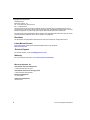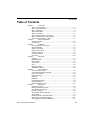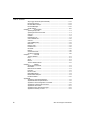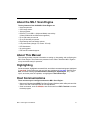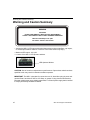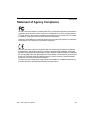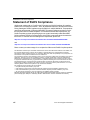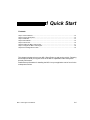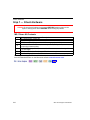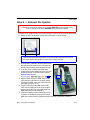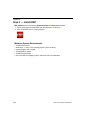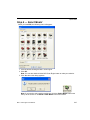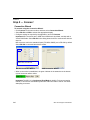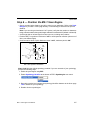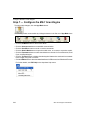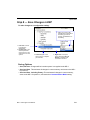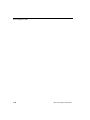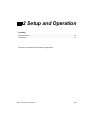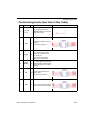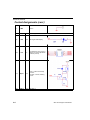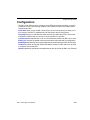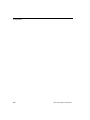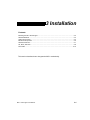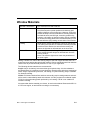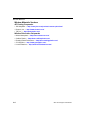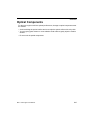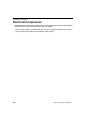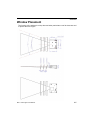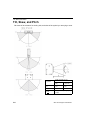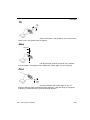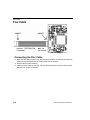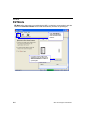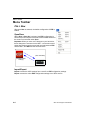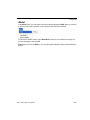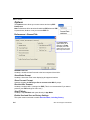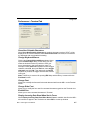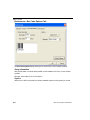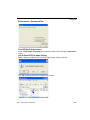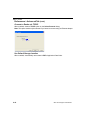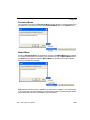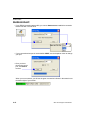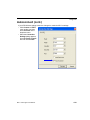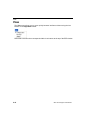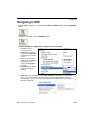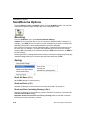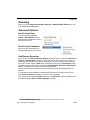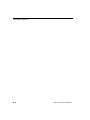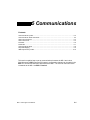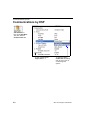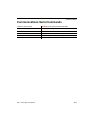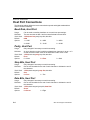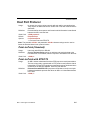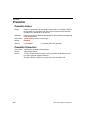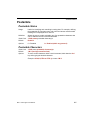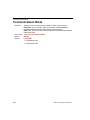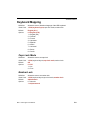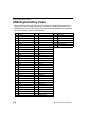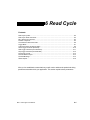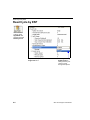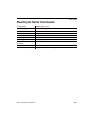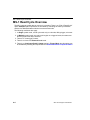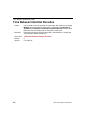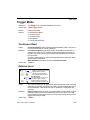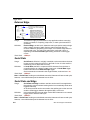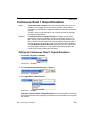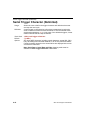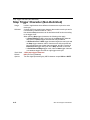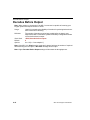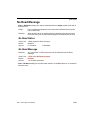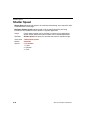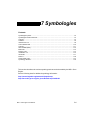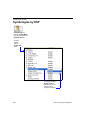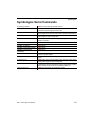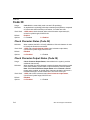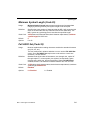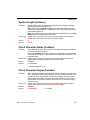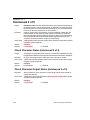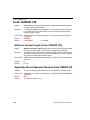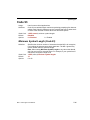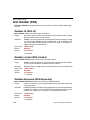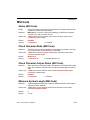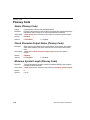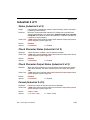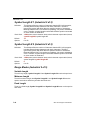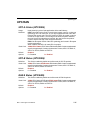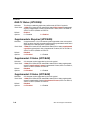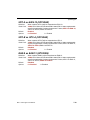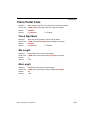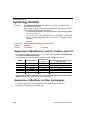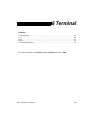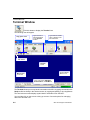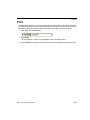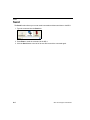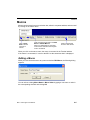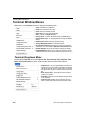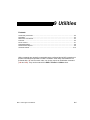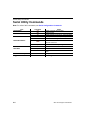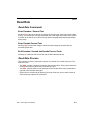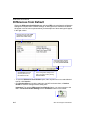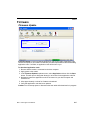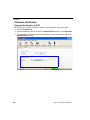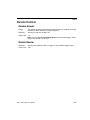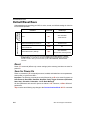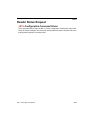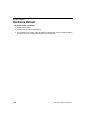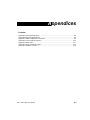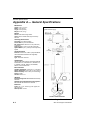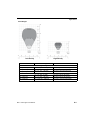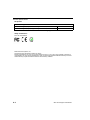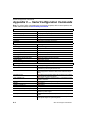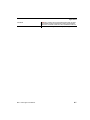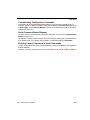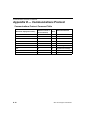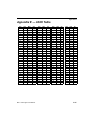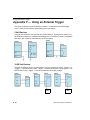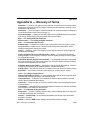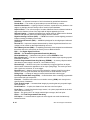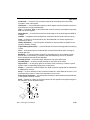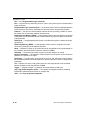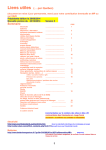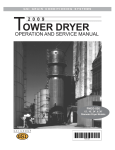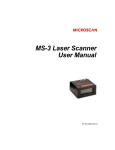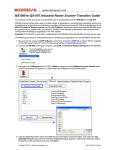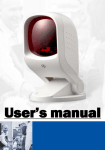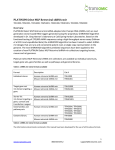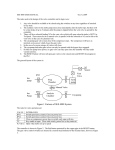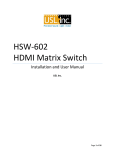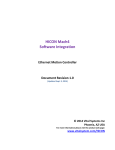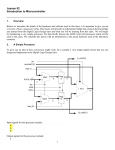Download MS-1 Scan Engine User Manual
Transcript
MS-1 Scan Engine User Manual P/N 84-000001 Rev A Copyright and Disclaimer Copyright ©2015 Microscan Systems, Inc. Tel: +1.425.226.5700 / 800.762.1149 Fax: +1.425.226.8250 All rights reserved. The information contained herein is proprietary and is provided solely for the purpose of allowing customers to operate and/or service Microscan manufactured equipment and is not to be released, reproduced, or used for any other purpose without written permission of Microscan. Throughout this manual, trademarked names might be used. We state herein that we are using the names to the benefit of the trademark owner, with no intention of infringement. Disclaimer The information and specifications described in this manual are subject to change without notice. Latest Manual Version For the latest version of this manual, see the Download Center on our web site at: www.microscan.com. Technical Support For technical support, e-mail: [email protected]. Warranty For current warranty information, see: www.microscan.com/warranty. Microscan Systems, Inc. United States Corporate Headquarters +1.425.226.5700 / 800.762.1149 United States Northeast Technology Center +1.603.598.8400 / 800.468.9503 European Headquarters +31.172.423360 Asia Pacific Headquarters +65.6846.1214 ii MS-1 Scan Engine User Manual Introduction Table of Contents Chapter 1 Quick Start Step 1 Check Hardware..................................................................................1-2 Step 2 Connect the System ............................................................................1-3 Step 3 Install ESP ...........................................................................................1-4 Step 4 Select Model........................................................................................1-5 Step 5 Autoconnect.........................................................................................1-6 Step 6 Position the MS-1 Scan Engine...........................................................1-7 Step 7 Configure the MS-1 Scan Engine ........................................................1-8 Step 8 Save Configuration in ESP ..................................................................1-9 Chapter 2 Setup and Operation Electrical Interface ..........................................................................................2-2 Configuration...................................................................................................2-5 Chapter 3 Installation Mounting the MS-1 Scan Engine ....................................................................3-2 Window Materials............................................................................................3-3 Optical Components .......................................................................................3-5 Electrical Components ....................................................................................3-6 Window Placement .........................................................................................3-7 Tilt, Skew, and Pitch .......................................................................................3-8 Flex Cable.....................................................................................................3-10 Chapter 4 Using ESP EZ Mode .........................................................................................................4-2 Application Mode ............................................................................................4-3 Menu Toolbar..................................................................................................4-4 Autoconnect ................................................................................................. 4-12 View ............................................................................................................. 4-14 Navigating in ESP ........................................................................................ 4-15 Send/Receive Options ................................................................................. 4-16 Chapter 5 Communications Communications by ESP ................................................................................5-2 Communications Serial Commands................................................................5-3 Host Port Connections ....................................................................................5-4 Host Port Protocol...........................................................................................5-5 Preamble.........................................................................................................5-6 Postamble .......................................................................................................5-7 Communications Mode ...................................................................................5-8 Keyboard Mapping..........................................................................................5-9 USB Keyboard Key Codes............................................................................5-10 Chapter 6 Read Cycle Read Cycle by ESP ........................................................................................6-2 Read Cycle Serial Commands........................................................................6-3 MS-1 Read Cycle Overview............................................................................6-4 Number of Symbols ........................................................................................6-5 Time Between Identical Decodes ...................................................................6-6 Trigger Mode...................................................................................................6-7 Continuous Read 1 Output Emulation ............................................................6-9 Serial Trigger Character (Delimited) .............................................................6-10 Start Trigger Character (Non-Delimited) .......................................................6-11 MS-1 Scan Engine User Manual iii Table of Contents Stop Trigger Character (Non-Delimited)....................................................... 6-12 No Decode Timeout ..................................................................................... 6-13 Decodes Before Output................................................................................ 6-14 No Read Message........................................................................................ 6-15 Shutter Speed .............................................................................................. 6-16 Chapter 7 Symbologies Symbologies by ESP...................................................................................... 7-2 Symbologies Serial Commands ..................................................................... 7-3 Code 39.......................................................................................................... 7-4 Codabar.......................................................................................................... 7-6 Interleaved 2 of 5............................................................................................ 7-8 Code 128/EAN-128 ...................................................................................... 7-10 Code 93........................................................................................................ 7-11 GS1 DataBar (RSS) ..................................................................................... 7-12 MSI Code ..................................................................................................... 7-13 Plessey Code ............................................................................................... 7-14 Industrial 2 of 5............................................................................................. 7-15 UPC/EAN ..................................................................................................... 7-17 PDF417 ........................................................................................................ 7-20 China Postal Code ....................................................................................... 7-21 Symbology Identifier..................................................................................... 7-22 Chapter 8 Terminal Terminal Window............................................................................................ 8-2 Find ................................................................................................................ 8-3 Send ............................................................................................................... 8-4 Macros............................................................................................................ 8-5 Terminal Window Menus................................................................................ 8-6 Chapter 9 Utilities Serial Utility Commands ................................................................................. 9-2 Read Rate ...................................................................................................... 9-3 Differences from Default................................................................................. 9-4 Firmware ........................................................................................................ 9-5 Device Control................................................................................................ 9-7 Default/Reset/Save ........................................................................................ 9-8 Reader Status Request .................................................................................. 9-9 Hardware Default ......................................................................................... 9-10 Appendices Appendix A General Specifications ................................................................A-2 Appendix B Electrical Specifications ..............................................................A-5 Appendix C Serial Configuration Commands.................................................A-6 Appendix D Communications Protocol.........................................................A-10 Appendix E ASCII Table...............................................................................A-11 Appendix F Using an External Trigger .........................................................A-12 Appendix G Glossary of Terms ....................................................................A-13 iv MS-1 Scan Engine User Manual Introduction About the MS-1 Scan Engine The key features of the 32-Bit MS-1 Scan Engine are: • Ultra-compact size • CCD image sensor • 32-bit processor • RS-232 TTL or USB 1.1 (Keyboard Mode) connectivity (Virtual COM serial emulation also supported) • Up to 530 scans per second • Up to 55 decodes per second • High Density and Low Density options • Low power draw (voltage: 5V; current: 150 mA) • LED illumination • No moving parts • ESP and K command support About This Manual This manual provides complete information on setting up, integrating, and configuring the MS-1 Scan Engine. The sections are presented in the order in which the MS-1 might be set up and made ready for operation. Highlighting Serial commands, highlighted command fields, and default command settings are highlighted in rust bold. Cross-references and web links are highlighted in blue bold. References to ESP, its toolbar headings (Communications, Read Cycle, Symbologies, etc.), menu topics, and other points of emphasis, are highlighted in Bold Initial Caps. Host Communications There are two ways to configure and test the MS-1 Scan Engine: • Microscan’s Windows-based ESP (Easy Setup Program) Software, which offers point-and-click ease of use and visual responses to user adjustments. • Serial commands, such as <K200,0>, that can be sent from ESP’s Terminal or another terminal program. MS-1 Scan Engine User Manual v Warning and Caution Summary Warning and Caution Summary WARNING LED LIGHT DO NOT VIEW DIRECTLY WITH OPTICAL INSTRUMENTS CLASS 1 LED PRODUCT WITH CLASS 1 INTERNAL RADIATION Maximum LED Output: 141.2µW IEC 60825-1:1993+A1:1997+A2:2001 • Viewing the MS-1’s LED output with optical instruments such as magnifiers, eye loupes, or microscopes within a distance of 100 mm could cause serious eye injury. • Maximum LED output: 141.2µW • Location of the MS-1’s LED aperture window: LED Aperture Window CAUTION: Use of controls or adjustments or performance of procedures other than those specified herein may result in hazardous radiation exposure. IMPORTANT: The MS-1 is intended for connection to a UL-listed direct plug-in power unit marked Class II and rated 5 VDC at 3.5 Watts, or greater if using electrical accessories. European models must use a similarly rated Class I or Class II power supply that is certified to comply with safety standard EN 60950. vi MS-1 Scan Engine User Manual Introduction Statement of Agency Compliance The MS-1 has been tested for compliance with FCC (Federal Communications Commission) regulations and has been found to conform to all applicable FCC Rules and Regulations. To comply with FCC RF exposure compliance requirements, this device must not be co-located or operate in conjunction with any other antenna or transmitter. Changes or modifications not expressly approved by the party responsible for compliance could void the user’s authority to operate the equipment. The MS-1 has been tested for compliance with CE (Conformité Européenne) standards and guidelines, and has been found to conform to applicable CE standards, specifically the EMC requirements EN 55024:1998+A1:2001+A2:2003, ESD EN 61000-4-2, Radiated RF Immunity EN 61000-4-3, ENV 50204, EFT EN 61000-4-4, Conducted RF Immunity EN 61000-4-6, EN 55022:1998+A1:2000+A2:2003 for Class A products, Class B Radiated Emissions, and Class B Conducted Emissions. The MS-1 has been tested by an independent electromagnetic compatibility laboratory in accordance with the applicable specifications and instructions. MS-1 Scan Engine User Manual vii Statement of RoHS Compliance Statement of RoHS Compliance All Microscan readers with a ‘G’ suffix in the FIS number are RoHS-Compliant. All compliant readers were converted prior to March 1, 2007. All standard accessories in the Microscan Product Pricing Catalog are RoHS-Compliant except 20-500013-01 and 98-000039-02. These products meet all the requirements of “Directive 2002/95/EC” European Parliament and the Council of the European Union for RoHS compliance. In accordance with the latest requirements, our RoHS-Compliant products and packaging do not contain intentionally added Deca-BDE, Perfluorooctanes (PFOS) or Perfluorooctanic Acid (PFOA) compounds above the maximum trace levels. To view the document stating these requirements, please visit: http://eur-lex.europa.eu/LexUriServ/LexUriServ.do?uri=CELEX:32002L0095:EN:HTML and http://eur-lex.europa.eu/LexUriServ/LexUriServ.do?uri=OJ:L:2006:372:0032:0034:EN:PDF Please contact your sales manager for a complete list of Microscan’s RoHS-Compliant products. This declaration is based upon information obtained from sources which Microscan believes to be reliable, and from random sample testing; however, the information is provided without any representation of warranty, expressed or implied, regarding accuracy or correctness. Microscan does not specifically run any analysis on our raw materials or end product to measure for these substances. The information provided in this certification notice is correct to the best of Microscan’s knowledge at the date of publication. This notice is not to be considered a warranty or quality specification. Users are responsible for determining the applicability of any RoHS legislation or regulations based on their individual use of the product. In regards to “RoHS Directive 2011_65_EU” Microscan produces Monitoring and Control Instruments as well as Industrial Monitoring & Control Instruments as defined within the directive. Microscan has developed and is implementing a RoHS2 compliance plan with the intention of bringing all active products listed in our current marketing literature within full compliance as per the directive deadlines. Key milestones for the transition plan are as follows: • Complete internal product audit by July 2014. • Initial “Monitoring and Control Instruments” RoHS2 compliant products available by December 2014 • Initial “Industrial Monitoring & Control Instruments” RoHS2 compliant products available by July 2015 • All new products introduced in 2015 are expected to be WEEE & RoHS2 compliant. Microscan will mark the products with the ‘CE’ marking that complies with the RoHS2 process to acquire ‘CE’ certification per the example given: Example >> Machinery directive + EMC directive + RoHS2 = Declaration of Conformity. viii MS-1 Scan Engine User Manual 1 Quick Start Contents Step 1 Check Hardware................................................................................................................ 1-2 Step 2 Connect the System .......................................................................................................... 1-3 Step 3 Install ESP ......................................................................................................................... 1-4 Step 4 Select Model...................................................................................................................... 1-5 Step 5 Autoconnect....................................................................................................................... 1-6 Step 6 Position the MS-1 Scan Engine......................................................................................... 1-7 Step 7 Configure the MS-1 Scan Engine ..................................................................................... 1-8 Step 8 Save Configuration in ESP ................................................................................................ 1-9 This chapter is designed to get your MS-1 Scan Engine up and running quickly. Following these steps will allow you to get a sense of the MS-1’s capabilities and to test symbol decode performance. Detailed setup information for installing the MS-1 into your application can be found in the subsequent sections. MS-1 Scan Engine User Manual 1-1 Check Hardware Step 1 — Check Hardware Caution: Be sure that all cables are connected BEFORE applying power to the system. Always power down BEFORE disconnecting any cables. MS-1 Demo Kit Contents Item 1 2 3 4 5 6 Description MS-1 Scan Engine, 32-bit, HD MS-1 Scan Engine, 32-bit, LD PCBA Demo Board (Supports 32-bit MS-1 or legacy 16-bit MS-1) Two M1.6 x .35 x 4 mm screws, button or pan head, Philips drive, stainless steel or corrosion-resistant plating Flex Strip/FFC Jumper Cable, contacts: 12, 0.5 mm center, one side only, 100 mm +/- 3 mm length USB Virtual COM cable, RJ45 plug to USB, 2.3 meters length MS-1 Scan Engine Demonstration Guide Note: If you are using a USB Virtual COM cable, download the Virtual COM Port Driver from the Download Center on the Microscan website: www.microscan.com. 1-2 MS-1 Scan Engine User Manual Quick Start Step 2 — Connect the System Caution: Be sure that all cables are connected BEFORE applying power to the system. Always power down BEFORE disconnecting any cables. The MS-1 Scan Engine can be connected directly to a host computer using a demo board. 1. Attach the MS-1 to the demo board, label side down, as shown below. Screw holes for mounting the MS-1 are located on the base of the unit and on the demo board. Use the M1.6 x .35 x 4 mm screws provided. 2. Once the MS-1 is affixed to the demo board, push the ends of the flex cable into the connectors on the MS-1 and the demo board as shown at right. 3. If you are using a USB Virtual COM cable, download the Virtual COM Port Driver from the Download Center on the Microscan website: www.microscan.com. 4. Plug the RJ45 end of the USB Virtual COM cable into the connector on the demo board. (If using mini-USB: Plug mini-USB cable into mini-USB connector at J1.) 5. Plug the USB end of the USB Virtual COM cable into the USB port on the host computer. (If using mini-USB: Plug mini-USB cable into USB connector on host computer.) 6. Insert a 9V battery into the battery bay on the underside of the board. (If using mini-USB or USB Virtual COM: Power is supplied by the connection to the host computer.) MS-1 Scan Engine User Manual 1-3 Install ESP Step 3 — Install ESP ESP Software can be found in the Download Center at www.microscan.com. 1. Follow the prompts to install ESP from the Microscan Tools Drive. 2. Click on the ESP icon to run the program. Minimum System Requirements • • • • • • 1-4 233 MHz Pentium PC Windows 8, 7, Vista, or XP operating system (32-bit or 64-bit) Internet Explorer 6.0 or higher 128 MB RAM or greater 160 MB free disk space 800 x 600 256 color display (1024 x 768 32-bit color recommended) MS-1 Scan Engine User Manual Quick Start Step 4 — Select Model When you start ESP, the following menu will appear: 1. Click the button showing the MS-1 Scan Engine. 2. Click OK. Note: You can also double-click the MS-1 Scan Engine button to make your selection. 3. Click Yes when this dialog appears: Note: If you need to select another model later, click the Switch Model button near the top of the screen or use Model > New Model in the menu toolbar. MS-1 Scan Engine User Manual 1-5 Connect Step 5 — Connect Connection Wizard To connect using the Connection Wizard: • Click Connect on the menu toolbar, and then select Connection Wizard. • Select RS-232 or USB to activate the appropriate display. • Configure settings as required by the application, and click Connect. Important: MS-1 demo kits are in USB Virtual COM mode by default, and ship with a Virtual COM Cable. Select RS-232 in the dialog shown below to communicate with the demo kit. MS-1s that are sold in the standard 8-pack (FIS-0001-800XG) are in RS-232 by default. Select RS-232 to communicate with the reader. Important: If using the USB Virtual COM cable, select RS-232. RS-232 Connection Wizard USB Connection Wizard • When a connection is established, the green indicator in the status bar at the bottom right of the screen will be visible: Important: The MS-1 is in Continuous Read Mode by default. For best connection results, be sure that no decodable symbols are within the reader’s field of view while attempting to connect. 1-6 MS-1 Scan Engine User Manual Quick Start Step 6 — Position the MS-1 Scan Engine • Set up a symbol at the distance you will be using in your application. Refer to the Read Ranges for your MS-1 model (High Density or Low Density) to determine the optimal distance. Note: If you are using an Interleaved 2 of 5 symbol, verify that the number or characters being scanned matches the symbol length enabled for Interleaved 2/5 (default is 10 and 6). • Avoid bright light or infrared light from other sources, including other readers. • Pitch the MS-1 or symbol at a minimum of ±15° to avoid specular reflection (the return of direct, non-diffused light). • Avoid excessive skew or pitch. Maximum skew is ±30°; maximum pitch is ±30°. Skew axis Tilt axis MS-1 Pitch axis Scan line MS-1 and Symbol Orientation Note: Code 39 is the default symbology enabled. If you are uncertain of your symbology, perform the following steps: 1. Enable all symbologies using ESP. 2. Enable Symbology Identifier at the bottom of ESP’s Symbologies tree control. 3. Decode the symbol and compare the symbology identifier character to the list on page 7-22 to determine your symbology. 4. Disable all other symbologies. MS-1 Scan Engine User Manual 1-7 Configure the MS-1 Scan Engine Step 7 — Configure the MS-1 Scan Engine To make setup changes, click the App Mode button. The following modes are accessible by clicking the buttons in the first row of App Mode icons: • • • • • Click the EZ Mode button to return to EZ Mode. Click the Autoconnect button to establish communication. Click the Send/Recv button to send or receive commands. Click the Switch Model button to open the model menu, or to return to a previous model. Click the Parameters button to show the tabbed tree controls for Communication, Read Cycle, and Symbologies. • Click the Terminal button to display decoded symbol data and to send serial commands to the imager using text or macros. • Click the Utilities button to show the tabbed interfaces for Differences from Default and Firmware. For further details, see ESP Help in the dropdown Help menu. 1-8 MS-1 Scan Engine User Manual Quick Start Step 8 — Save Changes in ESP To make changes to a configuration setting: 3. Place your cursor in the selection box, scroll down to the setting you want to change, and click once on the setting. 1. Left-click on the + to expand the desired tree. 2. Double-click on the desired parameter and click once in the selection box to view options. 4. Left-click again on the open screen to complete your selection. 5. Right-click on the open screen and select Save to Reader to implement the command in the MS-1. Saving Options • Send, No Save. Changes will be lost when power is re-applied to the MS-1. • Send and Save. This activates all changes in current memory and saves to the MS-1 for power-on. • Send and Save, Including Factory. This activates all changes in current memory, saves to the MS-1 for power-on, and saves the Communications Mode setting. MS-1 Scan Engine User Manual 1-9 Save Changes in ESP 1-10 MS-1 Scan Engine User Manual 2 Setup and Operation Contents Electrical Interface ........................................................................................................................ 2-2 Configuration................................................................................................................................. 2-5 This section describes the flex cable pin assignments. MS-1 Scan Engine User Manual 2-1 Electrical Interface Electrical Interface Flex Cable Pinout (Host Side) Pin 1 2 3 4 5 6 7 8 9 10 11 12 Host RS-232 TTL +5V Power (VCC) TTL_RxD Trigger Input Power Enable TTL_TxD TTL_RTS GND USB_D+ LED (Engine Status) TTL_CTS Beeper (Decode Indicator) USB_D– In/Out In In In In Out Out In/Out Out In Out In/Out Flex Cable Host end (12 contacts) MS-1 end (12 contacts) MS-1 Scan Engine 2-2 MS-1 Scan Engine User Manual Setup and Operation Contact Assignments (Host Side of Flex Cable) Pin Name 1 +5V Power (VCC) 2 RxD I/O Description Electrical Equivalence Scan engine power supply. Important: Must be connected to a 5V power supply. In Serial input (reception from host system). For firmware update use. In 0 = Lighting on. Scan engine reads, decodes, and sends information to host. 1 = Lighting off. Scan engine stops reading, decoding, and transmitting. 0 = Scan engine on. 1 = Scan engine off, except during data transmission and when writing setup parameters to non-volatile memory. 3 Trigger 4 Power Enable In 5 TxD Out Serial output (transmission to host system). For firmware update use. 6 RTS Out Scan engine requests permission from host to transmit on TxD line. MS-1 Scan Engine User Manual 2-3 Electrical Interface Contact Assignments (cont.) 7 8 2-4 GND Ground USB_D+ In/Out USB data (+) 9 LED Out 10 CTS In Out CCD engine status display. Host authorizes scan engine to transmit on TxD line (RTS/CTS hardware protocol). Active = symbol successfully decoded. Low level = inactive; awaiting decode. 11 Beeper 12 USB_D– In/Out USB data (–) MS-1 Scan Engine User Manual Setup and Operation Configuration The MS-1 Scan Engine can be configured using ESP (the preferred method), or serial K commands. Refer to the following chapters in this manual for specific information about configuring the MS-1: Quick Start helps you get the MS-1 Scan Engine up and running quickly, to allow you to get a sense of the MS-1’s capabilities and to test symbol decode performance. Using ESP helps you understand the basic structure and elements of ESP, which is the configuration software that you will use to set up the MS-1 for operation. Communications explains how to set up communications between the MS-1 and a host. Read Cycle explains the spatial and timing parameters associated with your application. Symbologies describes the various symbol types that can be decoded by the MS-1 Scan Engine. Terminal describes the Terminal window and Macro functions in ESP, which can be used to configure and test the MS-1. Utilities explains the operational commands that can also be sent to the MS-1 from Terminal. MS-1 Scan Engine User Manual 2-5 Configuration 2-6 MS-1 Scan Engine User Manual 3 Installation Contents Mounting the MS-1 Scan Engine .................................................................................................. 3-2 Window Materials.......................................................................................................................... 3-3 Optical Components ..................................................................................................................... 3-5 Electrical Components .................................................................................................................. 3-6 Window Placement ....................................................................................................................... 3-7 Tilt, Skew, and Pitch ..................................................................................................................... 3-8 Flex Cable................................................................................................................................... 3-10 This section describes how to integrate the MS-1 mechanically. MS-1 Scan Engine User Manual 3-1 Mounting the MS-1 Scan Engine Mounting the MS-1 Scan Engine Mechanical Dimensions Recommended screw torque: < 3 kgf 3-2 MS-1 Scan Engine User Manual Installation Window Materials Spectral Transmission 85% minimum from 640 to 690 nm Material Glass, Acrylic Acrylic has superior optical qualities and relatively good impact resistance at a low initial cost. However, acrylic has surface sensitivity to environmental factors, including chemicals, mechanical stress, and UV light, commonly produced by extrusion, cell casting, or injection molding. Acrylic is suitable for ultrasonic welding. Microscan recommends that you use an anti-reflective (AR) coating on both sides of the window. Coating Inside and/or outside anti-reflective coating on the window. The coating must provide 1% maximum reflectivity from 640 to 690 nm at the window. An anti-reflective coating can reduce the light that is reflected back to the host case. Window Placement Determining the window tilt angle is important because part of the emitted light will always be reflected back from the window surface. Note: This reflective light cannot reach the photodiode of the scan engine. Adding a window can reduce the working range of the scan engine because there is a signal loss when passing through window material. Choose a window material to minimize loss but also to provide the best protection vs. cost for your application. The following window materials are recommended: Acrylic: Acrylic is relatively low-cost and has good optical clarity. It is also resistant to accidental impact. It is sensitive to some chemicals, ultraviolet light, and severe mechanical stress. Acrylic is produced by extrusion, cell casting, or injection molding. Acrylic is suitable for ultrasonic welding. CR-39: CR-39 has a hard surface and does not usually require coating treatment unless it will be used in extraordinarily harsh environments. It is fairly resistant to accidental impact. CR-39 is a thermal-setting plastic produced by cell casting. CR-39 is not suitable for ultrasonic welding. No matter what window material you choose, do not tint the window. Because the MS-1 is a CCD scan engine, an anti-reflective coating is not necessary. MS-1 Scan Engine User Manual 3-3 Window Materials Window Materials Vendors AR Coating Companies • JDS Uniphase — http://www.jdsu.com/products/custom-optics.html • Dontech, Inc. — http://www.dontech.com/ • TSP, Inc. — http://www.tspinc.com/ Window Fabrication Companies • • • • • 3-4 Nelson Nameplate — http://www.nelsonusa.com/ Cadillac Plastic — http://www.cadillacplastic.com/ Reading Plastic Fabricators — http://www.readingplastic.com/ G-S Supplies — http://www.gssupplies.com/ Laurel Industries — http://www.laurelindustries.com/ MS-1 Scan Engine User Manual Installation Optical Components For the scan engine to achieve optimal performance, damage to optical components must be avoided. • Avoid scrubbing the optical surface and never wipe the optical surface with a dry cloth. • You may spray glass cleaner on a non-abrasive cloth and then gently wipe the module window. • Do not touch the optical components. MS-1 Scan Engine User Manual 3-5 Electrical Components Electrical Components Avoid damage from electrostatic discharge by minimizing physical contact with the integrated circuits and other electrical components in the scan engine. • Keep the scan engine in the anti-static case until you are ready to install it in your device. • Use grounding wrist straps when handling the scan engine. 3-6 MS-1 Scan Engine User Manual Installation Window Placement The function of the window is to keep dust and other particulates out of the host case and to protect the scan engine. MS-1 Scan Engine User Manual 3-7 Tilt, Skew, and Pitch Tilt, Skew, and Pitch Be aware of the tolerance for the tilt, pitch, and skew of the symbol you are trying to scan. EAN (13 digits) 37 mm Symbol 3-8 0.33 mm (13 mil) 0.39 mm (15.6 mil) R R > or = 25 mm R > or = 25 mm d 90 mm 120 mm PCS 0.9 (printed on photographic paper) MS-1 Scan Engine User Manual Installation Tilt Tilt axis Tilt interferes with successful decodes if all the bars in the symbol are not inside the scan width, or if the tilt is greater than 25 degrees. Skew Skew axis Skew reduces bar width, and affects high-density symbols more than low or medium density symbols. Decoding may be possible with a skew angle of up to 65 degrees. Pitch Pitch axis Pitch reduces bar height. Decoding may be possible with a pitch angle of up to 75 degrees. Reducing pitch increases decoding efficiency. A low pitch angle (2–3 degrees minimum) is helpful because it prevents specular reflection. MS-1 Scan Engine User Manual 3-9 Flex Cable Flex Cable Host end (12 contacts) MS-1 end (12 contacts) MS-1 Scan Engine Connecting the Flex Cable 1. Open the flex cable connector clip. Use a small screwdriver or other pointed object to extend the clip so that the end of the flex cable can be inserted. 2. Remove the flex cable carefully. 3. Install a new flex cable as required. The flex cable connectors must be in direct contact with the scan engine connectors. 3-10 MS-1 Scan Engine User Manual 4 Using ESP Contents EZ Mode........................................................................................................................................4-2 Application Mode...........................................................................................................................4-3 Menu Toolbar ................................................................................................................................4-4 Autoconnect ................................................................................................................................4-12 View ............................................................................................................................................4-14 Navigating in ESP .......................................................................................................................4-15 Send/Receive Options ................................................................................................................4-16 This section is designed to help you understand the basic structure and elements of ESP (Easy Setup Program). When you open ESP, unless otherwise specified in the ESP Preferences dialog accessible from the Options heading on the menu toolbar, you will enter EZ Mode for initial setup. From there, you can enter Application Mode (App Mode) and access three configuration menus (Communications, Read Cycle, and Symbologies), a Terminal interface, and a Utilities interface. ESP can be used to configure the MS-1 Scan Engine in three main ways: • Tree Controls: Each configuration menu contains a list of all option settings that pertain to that specific element of MS-1 operation. For example, the Communications menu shows a Host Port Connections option, and then a list of the sub-options Baud Rate, Parity, Stop Bits, and Data Bits. Each of these sub-options is configurable by using dropdown menus. • Graphic User Interfaces: MS-1 settings can be configured using such point-and-click tools as radio buttons, zoom in/zoom out sliders, spin boxes, check boxes, and drag-and-drop functions. • Terminal: ESP’s Terminal allows you to send serial configuration and utility commands directly to the MS-1 by typing them in the provided text field. Information about using ESP in specific applications is provided in subsequent sections. For ESP system requirements, see Minimum System Requirements in Chapter 1, Quick Start. MS-1 Scan Engine User Manual 4-1 EZ Mode EZ Mode EZ Mode offers instructions on positioning the MS-1 in relation to a test symbol, and also features an Autodiscriminate function that automatically enables all symbologies. Enter App Mode to access configuration trees and other setup features. If you are unsure what type of symbology you are using, click Autodiscriminate to enable all symbologies. 4-2 MS-1 Scan Engine User Manual Using ESP Application Mode From EZ Mode, you can click on the App Mode button to access specific configuration menus, Utilities tools, and a Terminal window where serial commands can be entered. Note: The App Mode and EZ Mode buttons appear in the same position to allow easy switching between these primary modes. Click this icon to return to EZ Mode. Menu toolbar. Click here to open the Terminal or Utilities views. Click on tabs in this row to access configuration trees like the one shown below. Click the Parameters icon to return to full App Mode view from Terminal or Utilities. Note: See the corresponding sections of this manual for specific information on any of the views or modes mentioned above. MS-1 Scan Engine User Manual 4-3 Menu Toolbar Menu Toolbar File > New Whenever New is selected, the default configuration of ESP is loaded. Open/Save When Save or Save As is selected, the ESP configuration is saved to the host computer’s hard drive and available whenever the same file is selected under Open. Important: When you save menu changes to your hard drive, these changes are not saved to the MS-1. The illustration below shows how settings can be saved and received between ESP and the MS-1, and ESP and the host hard drive. (Save to Reader) (Receive Reader Settings) Import/Export Import converts the ASCII settings from a text file to ESP configuration settings. Export converts the active ESP configuration settings to an ASCII text file. 4-4 MS-1 Scan Engine User Manual Using ESP Model In the Model menu you can select any of the models supported by ESP. When you choose a different model, the connection to your present model will be terminated. To connect to another model, select New Model, choose a new model from the pop-up menu that appears, and click OK. Note: When you save an ESP file, you are saving the settings of all the models defined in that file. MS-1 Scan Engine User Manual 4-5 Menu Toolbar Options The Options menu allows you to save memos and set up ESP Preferences. Note: Preferences will be saved and loaded into ESP whenever ESP is opened next, whether or not you save the ESP file. Preferences > General Tab The Toolbar Style options allow you to determine how ESP will display the mode options in the two rows at the top of the screen. Reload Last File At startup, reloads the last file saved to the host computer’s hard drive. Show Model Prompt At startup, shows the model menu displaying all supported readers. Show Connect Prompt At startup, displays the Would you like to connect to the MS-1? prompt. Receive After Connect At startup, loads the MS-1’s settings into ESP. (This is not recommended if you want to preserve your ESP settings for future use.) Skip EZ Mode At startup, skips EZ Mode and opens directly in App Mode. Enable Send and Save as Factory Settings This option must be selected to enable Send and Save, Including Factory. 4-6 MS-1 Scan Engine User Manual Using ESP Preferences > Terminal Tab Show Non-Printable Characters When Show Non-Printable Characters is enabled, characters such as “CRLF” will be displayed in the Terminal window. When Enhanced Format is checked, the characters are displayed with more detailed formatting. Change Keyboard Macros Clicking the Change Keyboard Macros button brings up the Function Keys dialog. In this dialog you can select the desired function key and then enter your macro keystrokes in the associated key map. For example, to make Ctrl-F2 the keystroke to send a trigger character, select F2, then in the Ctrl row, enter <trigger character> and click OK. Then whenever the Ctrl-F2 keystroke is pressed, the trigger character will start the read cycle. Note: The F1 key is reserved for opening ESP Help and the F3 key is reserved for the Find Next function. Change Font Allows you to modify the font used for decode data received from the MS-1 on the Terminal screen. Change Echo Font Allows you to modify the font used for command characters typed into the Terminal view. Enable Echo Allows you to enter command characters in Terminal. Display Incoming Data Even When Not in Focus When Display Incoming Data Even When Not in Focus is enabled, data from the MS-1 will continue to appear in the Terminal even when ESP is not the top window. MS-1 Scan Engine User Manual 4-7 Menu Toolbar Preferences > Bar Code Options Tab The Bar Code Options dialog allows you to set the size of user-created symbols. Sizing Information Sets the bar width or module width (in mils, or thousandths of an inch) of user-created symbols. Example: A bar width of 14 is 0.014 inches. Caption Allows you to define and position a human-readable caption for the symbol you create. 4-8 MS-1 Scan Engine User Manual Using ESP Preferences > Advanced Tab Send XON with Autoconnect Sends an XON (Begin Transmission) command to the MS-1 before starting the Autoconnect routine. Ask to Save ESP File when Quitting When enabled, prompts the user to save a .esp file when ending a session. The .esp file will be saved in the location of your choice. MS-1 Scan Engine User Manual 4-9 Menu Toolbar Preferences > Advanced Tab (cont.) Connect to Reader via TCP/IP When enabled, shows a TCP/IP option on the Select Protocol dialog. Note: This option should only be selected if you intend to connect using an Ethernet adapter. Use Default Storage Location When enabled, automatically stores data in ESP’s Application Data folder. 4-10 MS-1 Scan Engine User Manual Using ESP Document Memo The information you type in the Document Memo field will appear in a context-sensitive text box whenever your cursor hovers over the Document Memo item on the Options menu. Model Memo Similar to Document Memo, the information you type in the Model Memo field will appear in a context-sensitive text box whenever your cursor hovers over the Model Memo item on the Options menu. Memos created in Model Memo are specific to the model enabled when the message was created. Note: Memos must be saved in a .esp file if you want them to available in your next session. If you do not save your current session, any memos that you have entered during the session will be discarded, and will be unavailable in your next session. MS-1 Scan Engine User Manual 4-11 Autoconnect Autoconnect • If your RS-232 connection attempt fails, you can use Autoconnect to establish a connection between the MS-1 and the host. • If your communications port is not the default COM1, use the dropdown menu to change your port. • Once you have chosen the correct port, click Start to connect. When you are connected, you will see the green connection indicator in the status bar at the bottom right of your screen: 4-12 MS-1 Scan Engine User Manual Using ESP Autoconnect (cont.) If your RS-232 host settings cannot be changed to match the MS-1’s settings: • Click Connect on ESP’s menu toolbar, and then select Connect on the dropdown menu. • When the Connection Settings dialog appears, check the Force Connect box and click Connect. MS-1 Scan Engine User Manual 4-13 View View The View menu allows you to move quickly between interfaces without using the icon buttons on the App Mode toolbar. Notice that each menu item corresponds with the icon buttons at the top of the ESP window. 4-14 MS-1 Scan Engine User Manual Using ESP Navigating in ESP To change MS-1 settings, or to access the Terminal or Utilities views, click the App Mode button. To return to EZ Mode, click the EZ Mode button. To make changes to configuration settings in the tree controls: 1. Left-click on the + to expand menu items. 2. Double-click the desired parameter and single-click in the selection box to view options. 3. Place your cursor in the selection box, scroll down to the setting you want to change, and single-click the setting. 4. Left-click again on the open screen to complete the selection. The X indicates that the setting is the default. 5. Right-click on the open screen and select Save to Reader to implement the command in the MS-1. You can send the command without saving it, you can send and save the command simultaneously, or you can send and save the command and modified factory communications defaults simultaneously. MS-1 Scan Engine User Manual 4-15 Send/Receive Options Send/Receive Options To access Receive, Save, and Default options, click the Send/Recv button. You can also access these options by right-clicking in any of the configuration views. Receiving From the Send/Recv menu, select Receive Reader Settings. Caution: Do not select this option if you do not want to upload the MS-1’s settings. For example, if your ESP file has a number of custom settings that you want to maintain and download into the MS-1, these settings would be lost by choosing Yes. This is useful if you want to receive (upload) the MS-1’s settings and save them as a file for future use. For example, if your MS-1 has settings that you do not want to change, choosing Yes would allow you to load those settings to ESP and save them in an ESP file for later retrieval. Receiving the MS-1’s settings will also assure that you will not be subsequently saving any unwanted changes that you or someone else has made previously in ESP. Saving Send, No Save (<A>) Saves ESP settings to current memory. Send and Save (<Z>) Activates all changes in current memory and saves to the MS-1 for power-on. Send and Save, Including Factory (<Zp>) Activates all changes in current memory, saves to the MS-1 for power-on, and saves the Communications Mode setting. Important: Enable Send and Save as Factory Settings must be selected in General Preferences for this command to function. 4-16 MS-1 Scan Engine User Manual Using ESP Defaulting When you select Default Current Menu Settings or Default all ESP Settings, you are only defaulting the ESP settings. Advanced Options Send Current View This is the same as Save to Reader > Send No Save except that only the commands in the current tree control are sent. Send Current Command Saves only the command that is currently selected in the tree control. Add/Remove Exception After you perform a Receive Reader Settings command1 and you click on the Advanced Options > Add Exception option, you may see a list of serial commands. These are commands that may be in your MS-1’s firmware but are not included in (or are different from) your current version of ESP. When exceptions are present, the Exceptions button will appear to the right of the other mode buttons (Communication, Read Cycle, Symbologies). When no exceptions are present, the button will disappear. You can edit exception commands by double-clicking on them and changing them as needed. It is important to note that these commands will be saved to your MS-1 whenever you send a Save to Reader command, or an <A> or <Z> command. Also, if there is a corresponding ESP menu item, the ESP Value column for that item will be blank following a Receive Reader Settings command. 1. From the Send/Recv button, or by right-clicking in any blank section of a tree control. MS-1 Scan Engine User Manual 4-17 Send/Receive Options 4-18 MS-1 Scan Engine User Manual 5 Communications Contents Communications by ESP .............................................................................................................. 5-2 Communications Serial Commands.............................................................................................. 5-3 Host Port Connections .................................................................................................................. 5-4 Host Port Protocol......................................................................................................................... 5-5 Preamble....................................................................................................................................... 5-6 Postamble ..................................................................................................................................... 5-7 Communications Mode ................................................................................................................. 5-8 Keyboard Mapping........................................................................................................................ 5-9 USB Keyboard Key Codes.......................................................................................................... 5-10 This section explains how to set up communications between the MS-1 and a host. With Microscan’s ESP (Easy Setup Program), configuration changes can be made in the ESP tree controls and then sent and saved to the MS-1. The user can also send serial commands to the MS-1 via ESP’s Terminal. MS-1 Scan Engine User Manual 5-1 Communications by ESP Communications by ESP Click this button to bring up the App Mode view, then click the Communication tab. To open nested options, single-click the +. 5-2 To change a setting, double-click the setting and use your cursor to scroll through the options. MS-1 Scan Engine User Manual Communications Communications Serial Commands Host Port Connections Keyboard Mapping Communications Mode Host Port Protocol Preamble Postamble MS-1 Scan Engine User Manual <K100,baud rate,parity,stop bits,data bits> <K116,keyboard layout,caps lock mode,number lock> <K117,communications mode> <K140,protocol> <K141,status,preamble character(s)> <K142,status,postamble character(s)> 5-3 Host Port Connections Host Port Connections The following settings define the basic transmission speeds and digital standards that ensure common formatting. Baud Rate, Host Port Usage: Definition: Serial Cmd: Default: Options: Can be used to transfer data faster or to match host port settings. The rate at which the MS-1 and host transfer data back and forth. <K100,baud rate,parity,stop bits,data bits> 9600 1 = 1200 2 = 2400 3 = 4800 4 = 9600 5 = 19.2K 6 = 38.4K Parity, Host Port Usage: Definition: Serial Cmd: Default: Options: Only changed if necessary to match host setting. An error detection routine in which one data bit per character is set to 1 or 0 so that the total number of bits in the data field is either even or odd. <K100,baud rate,parity,stop bits,data bits> Even 0 = None 1 = Even 2 = Odd Stop Bits, Host Port Usage: Definition: Serial Cmd: Default: Options: Only changed if necessary to match host setting. One or two bits added to the end of each character to indicate the end of the character. <K100,baud rate,parity,stop bits,data bits> One 0 = One 1 = Two Data Bits, Host Port Usage: Definition: Serial Cmd: Default: Options: 5-4 Only changed if necessary to match host setting. One or two bits added to the end of each character to indicate the end of the character. <K100,baud rate,parity,stop bits,data bits> Seven 0 = Seven 1 = Eight MS-1 Scan Engine User Manual Communications Host Port Protocol Usage: In general, the point-to-point protocols will work well in most applications. They require no address and must use RS-232 or RS-422 communications standards. Definition: Protocols define the sequence and format in which information is transferred between the MS-1 and the host. Serial Cmd: <K140,protocol> Default: Point-to-Point Options: 0 = Point-to-Point 1 = Point-to-Point with RTS/CTS Note: The preamble <K141> and postamble <K142> character strings can be used to frame the decoded data in both protocol modes. Point-to-Point (Standard) Usage: Definition: Serial Cmd: Used only with RS-232 or RS-422. Standard Point-to-Point requires no address and sends the data to the host whenever it is available, without a request or handshake from the host. <K140,0> Point-to-Point with RTS/CTS Usage: Definition: Serial Cmd: An MS-1 initiates a data transfer with an RTS (request-to-send) transmission. The host, when ready, responds with a CTS (clear-to-send) and the data is transmitted. RTS and CTS signals are transmitted over two dedicated wires as defined in the RS-232 standard. Used only with RS-232. Point-to-Point with RTS/CTS (request-to-send/clear-to-send) is a simple hardware handshake protocol that allows an MS-1 to initiate data transfers to the host. <K140,1> MS-1 Scan Engine User Manual 5-5 Preamble Preamble Preamble Status Usage: Definition: Serial Cmd: Default: Options: Useful for identifying and controlling incoming data. For example, defining the preamble as a carriage return and a line feed causes each decoded message to be displayed on its own line. Defines a one to four character data string that can be added to the beginning of the decoded data. <K141,status,preamble character(s)> Disabled 0 = Disabled 1 = Enabled (within any protocol) Preamble Characters Serial Cmd: Default: Options: <K141,status,preamble character(s)> ^M (carriage return) To enter control characters within a serial command, hold down the Ctrl key while typing the desired character. Example: <K141,1,CTRL-m> to enter the control character ^M. 5-6 MS-1 Scan Engine User Manual Communications Postamble Postamble Status Usage: Definition: Serial Cmd: Default: Options: Useful for identifying and controlling incoming data. For example, defining the postamble as a carriage return and a line feed causes each decoded message to be displayed on its own line. Allows the user to enable or disable up to four postamble characters that can be added to the end of the decoded data. <K142,status,postamble character(s)> Enabled 0 = Disabled 1 = Enabled (within any protocol) Postamble Characters Serial Cmd: Default: Options: <K142,status,postamble character(s)> ^M^J (carriage return/line feed) To enter control characters within a serial command, hold down the Ctrl key while typing the desired character. Example: <K142,1,CTRL-m CTRL-j> to enter ^M^J. MS-1 Scan Engine User Manual 5-7 Communications Mode Communications Mode Definition: Serial Cmd: Default: Options: 5-8 Allows the user to determine the method of reader communication. Important: You must send a <Zp> to the reader or Send and Save, Including Factory from ESP after changing this parameter. Note: If you are using an MS-1 Demo Kit, the Communications Mode default is USB Virtual COM. <K117,communications mode> RS-232 0 = RS-232 1 = USB Native (HID) 2 = USB Virtual COM MS-1 Scan Engine User Manual Communications Keyboard Mapping Definition: Serial Cmd: Default: Options: Allows the user to determine language of the USB keyboard. <K116,keyboard layout,caps lock mode,number lock> English (U.S.) 0 = English (U.S.) 1 = English (UK) 2 = German 3 = French 4 = Japanese 5 = Spanish 6 = Italian 7 = Universal 8 = Swiss 9 = Czech Caps Lock Mode Definition: Serial Cmd: Default: Options: Allows the user to set caps lock. <K116,keyboard layout,caps lock mode,number lock> Off 0 = Off 1 = On 2 = Free Number Lock Definition: Serial Cmd: Default: Options: Allows the user to set number lock. <K116,keyboard layout,caps lock mode,number lock> Alphanumeric 0 = Numeric 1 = Alphanumeric MS-1 Scan Engine User Manual 5-9 USB Keyboard Key Codes USB Keyboard Key Codes When in USB keyboard mode, the reader will output the following ASCII symbols as the specified key code. All output data that is not transmitted in USB configuration mode is transmitted as a key code. This includes symbol data, Code 128 application record separator, No Read message, Preamble, and Postamble. Hex 00 01 02 03 04 05 06 07 08 09 0A 0B 0C 0D 0E 0F 10 11 12 13 14 15 16 17 18 19 1A 1B 1C 1D 1E 1F D0 D1 5-10 Key Code Ctrl+@ Ctrl+A Ctlr+B Ctrl+C Ctrl+D Ctrl+E Ctrl+F Ctrl+G Ctrl+H Ctrl+I Ctrl+J Ctrl+K Ctrl+L Ctrl+M Ctrl+N Ctrl+O Ctrl+P Ctrl+Q Ctrl+R Ctrl+S Ctrl+T Ctrl+U Ctrl+V Ctrl+W Ctrl+X Ctrl+Y Ctrl+Z Ctrl+[ Ctrl+\ Ctrl+] Ctrl+^ Ctrl+_ F1 F2 Hex D2 D3 D4 D5 D6 D7 D8 D9 DA DB DC DD DE DF E0 E1 E2 E3 E4 E5 E6 E7 E8 E9 EA EB EC ED EF F0 F3 F4 F5 F6 Key Code F3 F4 F5 F6 F7 F8 F9 F10 F11 F12 HOME END RIGHT Arrow LEFT arrow UP arrow DOWN arrow Page Up Page Down TAB Back TAB ESC ENTER Backspace Delete Left Alt down Left Alt up Left Shift down Left Shift up Left Ctrl down Left Ctrl up Numeric Pad Enter Right Alt down Right Alt up Right Ctrl down Hex F7 F8 F9 FA FB FC FD Key Code Right Ctrl up Right Shift down Right Shift up Left Win down Left Win up Right Win down Right Win up MS-1 Scan Engine User Manual 6 Read Cycle Contents Read Cycle by ESP ...................................................................................................................... 6-2 Read Cycle Serial Commands...................................................................................................... 6-3 MS-1 Read Cycle Overview.......................................................................................................... 6-4 Number of Symbols ...................................................................................................................... 6-5 Time Between Identical Decodes ................................................................................................. 6-6 Trigger Mode ................................................................................................................................ 6-7 Continuous Read 1 Output Emulation .......................................................................................... 6-9 Serial Trigger Character (Delimited) ........................................................................................... 6-10 Start Trigger Character (Non-Delimited)..................................................................................... 6-11 Stop Trigger Character (Non-Delimited) ..................................................................................... 6-12 No Decode Timeout.................................................................................................................... 6-13 Decodes Before Output .............................................................................................................. 6-14 No Read Message ...................................................................................................................... 6-15 Shutter Speed............................................................................................................................. 6-16 After you’ve established communications you will need to address the spatial and timing parameters associated with your application. This section explains those parameters. MS-1 Scan Engine User Manual 6-1 Read Cycle by ESP Read Cycle by ESP Click this button to bring up the App Mode view, and then click the Read Cycle tab. To open nested options, single-click the +. 6-2 To change a setting, double-click the setting and use your cursor to scroll through the options. MS-1 Scan Engine User Manual Read Cycle Read Cycle Serial Commands Trigger Mode Serial Trigger Character No Decode Timeout Decodes Before Output Number of Symbols Start Trigger Character Stop Trigger Character Time Between Identical Decodes Shutter Speed No Read Message MS-1 Scan Engine User Manual <K200,trigger mode> <K201,serial trigger character> <K220,0,seconds> <K221,decodes before output> <K222,number of symbols> <K229,start character> <K230,stop character> <K503,time between identical decodes> <K544,shutter speed> <K714,status,No Read message> 6-3 MS-1 Read Cycle Overview MS-1 Read Cycle Overview The MS-1 outputs symbol data as soon as it is decoded. There is no “End of Read Cycle” option. Multiple symbol operations are emulated by controlling the read cycle duration and the time allowed between identical consecutive decodes. The following conditions also apply: 1. In Single symbol mode, a read cycle ends only on a decode, falling trigger, or timeout. 2. In Multiple symbol mode, the read cycle begins on a triggered event, but starts over after any symbol has been decoded. 3. There is no “new trigger” feature. 4. There is no timeout for External Level mode. 5. There is no Continuous Read 1 Output setting in Trigger Mode, but this setting can be emulated by following the steps described in Continuous Read 1 Output Emulation. 6-4 MS-1 Scan Engine User Manual Read Cycle Number of Symbols Usage: Definition: Conditions: Commonly used in shipping applications where an object contains individual symbols for part number, quantity, and other values. This feature allows one trigger event to decode all symbols present. The following conditions apply: • When Number of Symbols is set to Single, the read cycle ends when one symbol is decoded and output. • When Number of Symbols is set to Multiple, all decoded symbol data (for both the same and different symbols) is output while the read cycle is active and/or no timeout has occurred. • If set to Multiple and Time Between Identical Decodes is less than the decode time (typically about 4ms), the same symbol data can be output multiple times. Number of Symbols Definition: Serial Cmd: Default: Options: Number of Symbols is the number of different symbols that can be read in a single read cycle. <K222,number of symbols> 1 0 = Multiple 1 = Single MS-1 Scan Engine User Manual 6-5 Time Between Identical Decodes Time Between Identical Decodes Usage: Definition: Serial Cmd: Default: Options: 6-6 Can be used to prevent repetition of data output. Also useful for emulating Multiple symbol operations. When used in conjunction with Number of Symbols set to Multiple, Time Between Identical Decodes can be set so that more than one symbol can be read within a read cycle. Determines the length of time that the MS-1 will wait before it outputs the same symbol’s data a second time. <K503,time between identical decodes> 0 0 to 2550 ms MS-1 Scan Engine User Manual Read Cycle Trigger Mode Definition: Serial Cmd: Default: Options: The Trigger is the event that initiates a read cycle. <K200,trigger mode> Continuous Read 0 = Continuous Read 2 = External Level 3 = External Edge 4 = Serial Data 5 = Serial Data and Edge Continuous Read Usage: Definition: Serial Cmd: Continuous Read is useful in testing symbol readability or MS-1 functions. It is not recommended for normal operations. In Continuous Read, trigger input options are disabled and the MS-1 is always in the read cycle. If a single symbol stays within read range for multiple read cycles, its data will be transmitted repeatedly until it leaves the read range. The MS-1 sends replies to serial commands that require responses when symbol data is transmitted. Note: No Read options have no affect on Continuous Read. <K200,0> External Level Initiate Read Cycle: Object #1, moving in front of the detector beam, causes a change in the trigger state, which initiates the read cycle. End Read Cycle: The same object, moving out of the detector beam, causes another change in the trigger state, which ends the read cycle. Usage: Definition: Serial Cmd: This mode is effective in an application where the speeds of the conveying apparatus are variable and the time the MS-1 spends reading each object is not predictable. It also allows the user to determine if a No Read has occurred. External Level allows the read cycle (active state) to begin when a trigger (change of state) from an external sensing device is received. The read cycle persists until the object moves out of the sensor range and the active trigger state changes again. <K200,2> MS-1 Scan Engine User Manual 6-7 Trigger Mode External Edge Initiate Read Cycle: Object # 1, moving in front of the detector beam, causes a change in the trigger state, which initiates the read cycle. Initiate Second Read Cycle: Object # 2, moving in front of the detector beam, causes another change in the trigger state. This signal initiates a new read cycle and ends the previous read cycle unless Timeout is enabled and a good read or timeout has not occured. Usage: Definition: Serial Cmd: This mode is highly recommended in any application where conveying speed is constant, or if spacing, object size, or read cycle timeouts are consistent. External Edge, as with Level, allows the read cycle (active state) to begin when a trigger (change of state) from an external sensing device is received. However, the passing of an object out of sensor range does not end the read cycle. The read cycle ends with a good read output, or, depending on the End of Read Cycle setting, a timeout or new trigger occurs. <K200,3> Serial Data Usage: Serial Data is effective in a highly controlled environment where the host knows precisely when the object is in the field of view. It is also useful in determining if a No Read has occurred. Definition: In Serial Data, the MS-1 accepts an ASCII character from the host or controlling device as a trigger to start a read cycle. A Serial Data trigger behaves the same as an External Edge trigger. Serial commands are entered inside angle brackets, as shown here: <t>. Serial Cmd: <K200,4> Note: In Serial Data, sending a non-delimited start serial character will start a read cycle; however, a non-delimited stop serial character has no effect. Serial Data and Edge Usage: Serial Data and Edge is seldom used but can be useful in an application that primarily uses an external sensing device but occasionally needs to be triggered manually. An auxiliary terminal can be connected to the auxiliary port so the user can send the serial trigger character through the MS-1 to the host. Definition: In this mode the MS-1 accepts either a serial ASCII character or an external trigger pulse to start the read cycle. Serial Cmd: <K200,5> Note: In Serial Data, sending a non-delimited start serial character will start a read cycle; however, a non-delimited stop serial character has no effect. 6-8 MS-1 Scan Engine User Manual Read Cycle Continuous Read 1 Output Emulation Usage: Definition: Continuous Read 1 Output can be useful in applications where it is not feasible to use a trigger and all succeeding symbols contain different information. It is also effective in applications where the objects are presented by hand. The MS-1 does not offer this feature, but it can be emulated by following the steps described below. In Continuous Read 1 Output Emulation, the trigger must be active (grounded) for as long as the MS-1 needs to be scanning symbols. The MS-1 will only output symbol data once while that symbol remains in the MS-1’s field of view. If the symbol is removed and then presented again, it must be removed from the field of view for the amount of time specified in the Time Between Identical Decodes value before the MS-1 will decode the symbol again. However, if a new symbol is presented, the MS-1 will decode it and output symbol data immediately. Setting Up Continuous Read 1 Output Emulation 1. Set Number of Symbols to Multiple. Serial Cmd: <K222,0> 2. Set Time Between Identical Decodes to 500 (ms). Serial Cmd: <K503,500> 3. Set Trigger Mode to External Level. Serial Cmd: <K200,2> Important: Continuous Read 1 Output Emulation is not recommended for automated environments, because there is typically no reliable way to verify whether or not a symbol was missed. MS-1 Scan Engine User Manual 6-9 Serial Trigger Character (Delimited) Serial Trigger Character (Delimited) Usage: Definition: Serial Cmd: Default: Options: Allows the user to define the trigger character and delimiters that start and stop the read cycle. A serial trigger is considered an online host command and requires the same command format as all host commands. It must be entered within angle bracket delimiters < > or, in the case of non-delimited triggers, it must define individual start and stop characters. <K201,serial trigger character> ^] (<GS>) Any single ASCII character, including control characters, except NUL (00 in hex), an existing host command character, or an on-line protocol character. Control characters entered on the command line are displayed in the menu as mnemonic characters. Note: Serial Data or Serial Data and Edge triggering mode must be enabled for Serial Trigger Character to take effect. 6-10 MS-1 Scan Engine User Manual Read Cycle Start Trigger Character (Non-Delimited) Usage: Definition: Serial Cmd: Default: Options: Useful in applications where different characters are required to start a read cycle. A single ASCII host serial trigger character that starts the read cycle and is not enclosed by delimiters such as < and >. Non-delimited Start characters can be defined and will function according to the trigger event. When defining Start trigger characters, the following rules apply: • In External Edge the MS-1 looks only for the Start trigger character and ignores any Stop trigger character that may be defined. • In External Level the Start trigger character begins the read cycle and the Stop trigger character ends it. Note that even after a symbol has been decoded and the symbol data transmitted, the MS-1 remains in External Level trigger read cycle until a Stop character is received. • In Serial Data and Edge trigger mode, either a Start trigger character or a hardware trigger can start an edge trigger read cycle. <K229,start trigger character> NUL (00 in hex) (disabled) Two hex digits representing any ASCII character except XON and XOFF. MS-1 Scan Engine User Manual 6-11 Stop Trigger Character (Non-Delimited) Stop Trigger Character (Non-Delimited) Usage: Definition: Serial Cmd: Default: Options: 6-12 Useful in applications where different characters are required to end a read cycle. A single ASCII host serial trigger character that ends the read cycle and is not enclosed by delimiters such as < and >. Non-delimited Stop characters can be defined and will function according to the trigger event. When defining Stop trigger characters, the following rules apply: • In External Edge the MS-1 looks only for the Start trigger character and ignores any Stop trigger character that may be defined. • In External Level the Start trigger character begins the read cycle and the Stop trigger character ends it. Note that even after a symbol has been decoded and the symbol data transmitted, the MS-1 remains in External Level trigger read cycle until a Stop character is received. • In Serial Data and Edge trigger mode, either a Start trigger character or a hardware trigger can start an edge trigger read cycle. <K230,stop trigger character> NUL (00 in hex) (disabled) Two hex digits representing any ASCII character except XON and XOFF. MS-1 Scan Engine User Manual Read Cycle No Decode Timeout Usage: Definition: Serial Cmd: Default: Options: Useful in tightly-controlled applications that require a read cycle to end before the next object appears. The duration of the read cycle as measured from either the beginning of the read cycle or from the last decode. <K220,0,seconds> Note: The first parameter is always a zero (0) and does not change. 2 1 - 4095 The MS-1 times out if no symbol is decoded during the No Decode Timeout period. If a symbol is decoded before the timeout expires, the timeout period starts again. No Decode Timeout only applies to Edge, Serial Data, and Serial Data and Edge trigger modes. In Single symbol mode (<K222,1>), No Decode Timeout is the maximum amount of time the MS-1 will attempt to decode after a trigger is activated. In Multiple symbol mode (<K222,0>), No Decode Timeout is the time in which there are no decodes—not the time since the trigger was activated. That is, if the MS-1 continues to decode symbols presented to it, it will not exit the read cycle unless the time between decodes exceeds the time set in No Decode Timeout. For Level trigger mode, the read cycle ends when the trigger falls, or when a symbol is decoded and output in Single symbol mode. MS-1 Scan Engine User Manual 6-13 Decodes Before Output Decodes Before Output Note: When setting up, determine if the MS-1’s scan rate is capable of scanning your longest symbol the required number of times. Usage: Definition: Serial Cmd: Default: Options: Useful for increasing the reliability of decodes for symbologies that do not have internal error checking. The number of decodes required per symbol before its data is sent. Requires the MS-1 to decode a symbol successfully a designated number of times before data is output. <K221,decodes before output> 0 0 to 10 (0 = “Auto-adaptive”) Note: If the MS-1 is in Single symbol mode and it doesn’t achieve the number of required decodes during the read cycle, a No Read message will be output. Note: Higher Decodes Before Output settings will decrease the throughput rate. 6-14 MS-1 Scan Engine User Manual Read Cycle No Read Message Note: A No Read message can only be transmitted when in Single symbol mode and no decodes occur. Usage: Definition: Used in applications where the host needs serial verification that a symbol has not been read. When enabled, and if no symbol has been decoded before timeout or the end of the read cycle, the No Read message will be transmitted to the host. No Read Status Serial Cmd: Default: Options: <K714,status,No Read message> Enabled 0 = Disabled 1 = Enabled No Read Message Definition: Serial Cmd: Default: Options: Any combination of ASCII characters can be defined as the No Read message. <K714,status,No Read message> No Read 1 to 20 ASCII characters. Note: A No Read message is not output when the MS-1 is disabled (when an <I> command has been sent). MS-1 Scan Engine User Manual 6-15 Shutter Speed Shutter Speed Shutter Speed allows shutter speed to be controlled automatically, set to a specific value, or defined within a fixed range. Important: Shutter Speed settings should not be changed unless they are being increased to accomodate a fast line speed in a dynamic application. Usage: Definition: Serial Cmd: Default: Options: 6-16 Faster shutter speeds may be necessary in faster-moving applications. Slower shutter speeds are useful in slower, lower-contrast applications. Shutter speed is the amount of time that the sensor is exposed to light. <K544,shutter speed> Automatic 0 = Automatic 1 = Slow 2 = Medium 3 = Fast MS-1 Scan Engine User Manual 7 Symbologies Contents Symbologies by ESP.................................................................................................................... 7-2 Symbologies Serial Commands ................................................................................................... 7-3 Code 39........................................................................................................................................ 7-4 Codabar........................................................................................................................................ 7-6 Interleaved 2 of 5.......................................................................................................................... 7-8 Code 128/EAN-128 .................................................................................................................... 7-10 Code 93...................................................................................................................................... 7-11 GS1 DataBar (RSS) ................................................................................................................... 7-12 MSI Code ................................................................................................................................... 7-13 Plessey Code ............................................................................................................................. 7-14 Industrial 2 of 5........................................................................................................................... 7-15 UPC/EAN ................................................................................................................................... 7-17 PDF417 ...................................................................................................................................... 7-20 China Postal Code ..................................................................................................................... 7-21 Symbology Identifier................................................................................................................... 7-22 This section describes the various symbol types that can be decoded by the MS-1 Scan Engine. See the following sites for additional symbology information: http://www.aimglobal.org/standards/aimpubs.asp http://barcodes.gs1us.org/dnn_bcec/Default.aspx?tabid=82 MS-1 Scan Engine User Manual 7-1 Symbologies by ESP Symbologies by ESP Click this button to bring up the App Mode view, and then click the Symbologies tab. To open nested options, single-click the +. To change a setting, double-click the setting and use your cursor to scroll through the options. 7-2 MS-1 Scan Engine User Manual Symbologies Symbologies Serial Commands Symbology Identifier Code 39 Codabar Interleaved 2 of 5 Code 128/EAN 128 Code 93 PDF417 DataBar-14 (RSS-14) DataBar Limited (RSS Limited) DataBar Expanded (RSS Expanded) MSI Code Plessey Code Industrial 2 of 5 UPC/EAN China Postal Code MS-1 Scan Engine User Manual <K450,unused,symbology identifier status> <K470,status,check character status,check character output status, 0,0,minimum symbol length,full ASCII set> <K471,status,0,start/stop match output status,0,symbol length status, symbol length,check character status,check character output status> <K472,status,check character status,check character output status, symbol length #1,symbol length #2> <K474,status,0,minimum symbol length,1,1,0,application record separator character> <K475,status,0,minimum symbol length> <K476,status> <K482,status> <K483,status> <K484,status> <K486,status,check character mode,check character output status, 0,minimum symbol length> <K487,status,check character output status,0,minimum symbol length> <K488,status,check character status,check character output status, format,symbol length #1,symbol length #2> <K489,UPC-A status,UPC-E status,EAN-8 status,EAN-13 status, supplementals required,supplemental 2 status,supplemental 5 status, UPC-A as EAN-13,UPC-E as UPC-A,EAN-8 as EAN-13> <K498,check digit mode,min length,max length> 7-3 Code 39 Code 39 Usage: Definition: Serial Cmd: Default: Options: Code 39 is the most widely used non-retail 1D symbology. An alphanumeric symbology with unique start/stop code patterns, composed of 9 black and white elements per character, 3 of which are wide. <K470,status,check character status,check character output status,0,0, minimum symbol length,full ASCII set> Enabled 0 = Disabled 1 = Enabled Check Character Status (Code 39) Definition: Serial Cmd: Default: Options: When enabled, the MS-1 will verify a Modulus 10 check character in order to identify the decode as successful. <K470,status,check character status,check character output status, 0,0,minimum symbol length,full ASCII set> Disabled 0 = Disabled 1 = Enabled Check Character Output Status (Code 39) Usage: Definition: Serial Cmd: Default: Options: 7-4 Check Character Output Status, when added to the symbol, provides additional data security. When enabled, the check character is read and output along with the symbol data. When disabled, symbol data is output without the check character. Note: With Check Character Output Status and an External or Serial trigger option enabled, an invalid check character calculation will cause a No Read message to be transmitted at the end of the read cycle. <K470,status,check character status,check character output status, 0,0,minimum symbol length,full ASCII set> Disabled 0 = Disabled 1 = Enabled MS-1 Scan Engine User Manual Symbologies Minimum Symbol Length (Code 39) Usage: Definition: Serial Cmd: Default: Options: Minimum Symbol Length helps prevent truncations and increases data integrity by ensuring that only one symbol length will be accepted. Specifies the exact number of characters that the MS-1 will recognize (this does not include start and stop characters and check characters). The MS-1 ignores any symbology that is less than the specified length. <K470,status,check character status,check character output status,0,0,minimum symbol length,full ASCII set> 0 0 to 32 Full ASCII Set (Code 39) Usage: Definition: Serial Cmd: Default: Options: Must be enabled when reading characters outside the standard character set (0-9, A-Z, etc.) The user must know in advance whether or not to use the Full ASCII Set option. Since Full ASCII Set requires two code words to encode one character, it is less efficient. Standard Code 39 encodes 43 characters; zero through nine, capital “A” through capital “Z”, minus symbol, plus symbol, forward slash, space, decimal point, dollar sign, and percent symbol. When Full ASCII Set is enabled, the MS-1 can read the full ASCII character set, from 0 to 255. <K470,status,check character status,check character output status,0,0,minimum symbol length,full ASCII set> Disabled 0 = Disabled 1 = Enabled MS-1 Scan Engine User Manual 7-5 Codabar Codabar Usage: Definition: Serial Cmd: Default: Options: Used in photo-finishing and library applications. Previously used in medical applications, but not typically used in newer medical applications. Codabar is a 16-bit character set (0 through 9, and the characters $, :, /, ., +, and –) with start/stop codes and at least two distinctly different bar widths. <K471,status,0,start/stop output status,0,symbol length status,symbol length,check character status,check character output> Disabled 0 = Disabled 1 = Enabled Start/Stop Output Status (Codabar) Definition: Serial Cmd: Default: Options: When enabled, the start and stop characters will be present in the data output of the decoded symbol. When disabled, the start and stop characters will not be present in the data output of the decoded symbol. Note: Because the start and stop characters are included as part of the data, the characters must be included as part of the length in a fixed length mode of operation. <K471,status,0,start/stop output status,0,symbol length status,symbol length,check character status,check character output> Enabled 0 = Disabled 1 = Enabled Symbol Length Status (Codabar) Definition: Serial Cmd: Default: Options: 7-6 When set to Any/Minimum, any symbol length is considered valid. When set to Fixed, the MS-1 will check the symbol length against the Symbol Length Status parameter. <K471,status,0,start/stop output status,0,symbol length status,symbol length,check character status,check character output> Any/Minimum 0 = Any/Minimum 1 = Fixed MS-1 Scan Engine User Manual Symbologies Symbol Length (Codabar) Definition: Serial Cmd: Default: Options: Specifies the number of characters that the MS-1 will recognize, including start and stop check characters. The Note: When setting Symbol Length to any value other than 0, add 2 to account for reserved spaces. For example, if your symbol has 3 characters, set Symbol Length to 5. Note: If Symbol Length is set to 0 and Symbol Length Status is set to Any/ Minimum, all symbol lengths are decoded. <K471,status,0,start/stop output status,0,symbol length status,symbol length,check character status,check character output> 6 0 to 32 Check Character Status (Codabar) Definition: Serial Cmd: Default: Options: When disabled, the MS-1 will not perform any character checking calculations on decoded Codabar symbols. When set to Modulus 16, the MS-1 will perform a Modulus 16 check character calculation on the symbol. If the symbol does not pass this calculation, it will not be decoded. <K471,status,0,start/stop output status,0,symbol length status,symbol length,check character status,check character output> Disabled 0 = Disabled 1 = Enabled (Modulus 16) Check Character Output (Codabar) Definition: Serial Cmd: Default: Options: When this field is disabled and a check character calculation is enabled, the MS-1 will strip the verified check character from the symbol data output. This condition must be accounted for if a minimum length is also being used. When enabled, the MS-1 will output the check character as part of the symbol data. This condition must be accounted for if a minimum length is also being used. <K471,status,0,start/stop output status,0,symbol length status,symbol length,check character status,check character output> Disabled 0 = Disabled 1 = Enabled MS-1 Scan Engine User Manual 7-7 Interleaved 2 of 5 Interleaved 2 of 5 Usage: Definition: Serial Cmd: Default: Options: Interleaved 2 of 5 has been popular because it is the most dense symbology for printing numeric characters less than 10 characters in length; however, Microscan does not recommend this symbology for any new applications because of inherent problems such as truncation. A dense, contimuous, self-checking, numeric symbology. Characters are paired together so that each character has five elements, two wide and three narrow, representing numbers 0 through 9, with the bars representing the first character and the interleaved spaces representing the second character. (A check character is highly recommended). <K472,status,check character status,check character output status,symbol length #1,symbol length #2> Disabled 0 = Disabled 1 = Enabled Check Character Status (Interleaved 2 of 5) Usage: Definition: Serial Cmd: Default: Options: This option is not typically used, but it can be enabled for additional security in applications where the host requires redundant check character verification. An error correcting routine in which the check character is added. <K472,status,check character status,check character output status,symbol length #1,symbol length #2> Disabled 0 = Disabled 1 = Enabled Check Character Output Status (Interleaved 2 of 5) Definition: Serial Cmd: Default: Options: 7-8 When enabled, a check character is sent along with the symbol data for added data security. <K472,status,check character status,check character output status,symbol length #1,symbol length #2> Disabled 0 = Disabled 1 = Enabled MS-1 Scan Engine User Manual Symbologies Symbol Length #1 (Interleaved 2 of 5) Usage: Definition: Serial Cmd: Default: Options: Useful in applications where I 2/5 symbols of a specific length are required. The Symbol Length # 1 field is one of two fields against which the decoded symbol is compared before accepting it as valid or rejecting it. <K472,status,check character status,check character output,symbol length #1,symbol length #2> 10 0 to 32 Symbol Length #2 (Interleaved 2 of 5) Usage: Definition: Serial Cmd: Default: Options: Useful in applications where I 2/5 symbols of a specific length are required. The Symbol Length # 2 field is one of two fields against which the decoded symbol is compared before accepting it as valid or rejecting it. <K472,status,check character status,check character output,symbol length #1,symbol length #2> 6 0 to 32 Range Modes (Interleaved 2 of 5) Variable Length To set for any length, Symbol Length # 1 and Symbol Length # 2 must both equal zero. Minimum Length To set for minimum length, both Symbol Length # 1 and Symbol Length # 2 must be equal to each other and set to the desired minimum length, but these numbers cannot be zero. Fixed Length To set for a fixed length, Symbol Length #1 and Symbol Length #2 must not be equal to each other. The symbol will be decoded if the character length is equal to Symbol Length # 1 or Symbol Length # 2. If Symbol Length # 1 equals zero, then the symbol will only be decoded if it is equal to Symbol Length # 2. If Symbol Length # 2 equals zero, then the symbol will only be decoded if it is equal to Symbol Length # 1. Examples: Length 1 0 >0 0 >0 Length 2 0 0 >0 >0 >0 Same value as Length 1 MS-1 Scan Engine User Manual Required Symbol Length Any Exactly Length 1 Exactly Length 2 Exactly Length 1 or Length 2 Length 1 up to maximum symbol length (Range: Length 1 to 32) 7-9 Code 128/EAN 128 Code 128/EAN 128 Usage: Definition: Serial Cmd: Default: Options: Code 128 is a smaller symbology useful in applications with limited space and high-security requirements. A very dense alphanumeric symbology. It encodes all 128 ASCII characters, it is continuous, has variable length, and uses multiple element widths measured edge to edge. <K474,status,0,minimum symbol length,1,1,0,application record separator character> Disabled 0 = Disabled 1 = Enabled Minimum Symbol Length (Code 128/EAN 128) Usage: Definition: Serial Cmd: Default: Options: Minimum Symbol Length helps prevent truncations and increases data integrity by ensuring that only one symbol length will be accepted. This specifies the exact number of characters that the MS-1 will recognize (this does not include start, stop, and check characters). The MS-1 ignores any symbol not having the specified length. <K474,status,0,minimum symbol length,1,1,0,application record separator character> 0 0 to 32 Application Record Separator Character (Code 128/EAN 128) Definition: Serial Cmd: Default: Options: 7-10 This is an ASCII character that serves as a separator in formatted output. <K474,status,0,minimum symbol length,1,1,0,application record separator character> NUL Any ASCII character (7 bit) MS-1 Scan Engine User Manual Symbologies Code 93 Usage: Definition: Serial Cmd: Default: Options: Used in some clinical applications. Code 93 is a variable-length, continuous symbology employing four element widths. Each Code 93 character has nine modules that may be either black or white. Each character contains three bars and three spaces. <K475,status,0,minimum symbol length> Disabled 0 = Disabled 1 = Enabled Minimum Symbol Length (Code 93) Definition: Serial Cmd: Default: Options: Specifies the minimum number of characters that the MS-1 will recognize, not including the start and stop check characters. The MS-1 ignores any symbol smaller than the specified length. Note: When setting Minimum Symbol Length to any value other than 0, add 1 to account for a reserved space. For example, if your symbol has 3 characters, set Symbol Length to 4. <K475,status,0,minimum symbol length> 10 0 to 32 MS-1 Scan Engine User Manual 7-11 GS1 DataBar (RSS) GS1 DataBar (RSS) Note: GS1 DataBar symbologies were previously known as “Reduced Space Symbology”, or “RSS”. DataBar-14 (RSS-14) Note: DataBar-14 was previously known as “RSS-14”. Usage: Definition: Serial Cmd: Default: Options: Used in the grocery, retail, and prescription drug industries where 14-digit EAN item identification may be needed. DataBar-14 is a minimum length symbology that encodes 14 digits, including a 1-digit indicator. DataBar-14 is 96 modules wide. It can be stacked in two rows, it can read omnidirectionally if printed in full height, or horizontally if height-truncated for small marking. <K482,status> Disabled 0 = Disabled 1 = Enabled DataBar Limited (RSS Limited) Note: DataBar Limited was previously known as “RSS Limited”. Usage: Definition: Serial Cmd: Default: Options: DataBar Limited is designed to be read by laser scanners and CCD readers. It is not recommended for omnidirectional slot scanners. Encodes a smaller 14-digit symbol (74 modules wide) that is not omnidirectional. <K483,status> Disabled 0 = Disabled 1 = Enabled DataBar Expanded (RSS Expanded) Note: DataBar Expanded was previously known as “RSS Expanded”. Usage: Definition: Serial Cmd: Default: Options: 7-12 Used to encode primary and supplementary data in retail point-of-sale and other applications. DataBar Expanded is a variable length symbology that can encode supplementary information in addition to the 14-digit EAN item identification number and is capable of encoding up to 74 numeric or 41 alphabetic characters. <K484,status> Disabled 0 = Disabled 1 = Enabled MS-1 Scan Engine User Manual Symbologies MSI Code Status (MSI Code) Usage: Definition: Serial Cmd: Default: Options: Used for inventory control and the identification of storage containers and locations in warehouse environments. MSI Code is a numeric, continuous symbology in which each character consists of four bits in a binary format. <K486,status,check character mode,check character output status, 0,minimum symbol length> Disabled 0 = Disabled 1 = Enabled Check Character Mode (MSI Code) Definition: Serial Cmd: Default: Options: This field is set to perform a Modulus 10 calculation by default. It can also be set to perform a Double Modulus 10 calculation. <K486,status,check character mode,check character output status, 0,minimum symbol length> Modulus 10 1 = Modulus 10 2 = Double Modulus 10 Check Character Output Status (MSI Code) Definition: Serial Cmd: Default: Options: When this field is enabled, the MS-1 will output the check digit with symbol data. When disabled, the MS-1 will not output the check digit with symbol data. <K486,status,check character mode,check character output status, 0,minimum symbol length> Disabled 0 = Disabled 1 = Enabled Minimum Symbol Length (MSI Code) Definition: Serial Cmd: Default: Options: This field specifies the minimum number of characters the MS-1 will recognize, including a check character. <K486,status,check character mode,check character output status, 0,minimum symbol length> 6 0 to 32 MS-1 Scan Engine User Manual 7-13 Plessey Code Plessey Code Status (Plessey Code) Usage: Definition: Serial Cmd: Default: Options: Used primarily in library and retail applications. Plessey Code consists of pairs of wide and narrow bars representing binary data which, taken in units of 12, define hexadecimal characters. <K487,status,check character output status,0,minimum symbol length> Disabled 0 = Disabled 1 = Enabled Check Character Output Status (Plessey Code) Definition: Serial Cmd: Default: Options: When this field is enabled, the check character will be output with symbol data. When disabled, the check character will not be output with symbol data. <K487,status,check character output status,0,minimum symbol length> Disabled 0 = Disabled 1 = Enabled Minimum Symbol Length (Plessey Code) Definition: Serial Cmd: Default: Options: 7-14 This field specifies the minimum number of characters the MS-1 will recognize, including a check character. <K487,status,check character output status,0,minimum symbol length> 0 0 to 32 MS-1 Scan Engine User Manual Symbologies Industrial 2 of 5 Status (Industrial 2 of 5) Usage: Definition: Serial Cmd: Default: Options: Used primarily in warehouse sortation, photo finishing, and the sequential numbering of airline tickets. Microscan recommends that Industrial 2 of 5 always be used with fixed symbol length settings in any application. Symbol Length # 1 and Symbol Length # 2 can both be set to 0 to allow the MS-1 to decode Industrial 2 of 5 symbols of varying lengths. <K488,status,check character status,check character output status,format, symbol length #1,symbol length #2> Disabled 0 = Disabled 1 = Enabled Check Character Status (Industrial 2 of 5) Definition: Serial Cmd: Default: Options: When this field is enabled, a check character is added. <K488,status,check character status,check character output status,format, symbol length #1,symbol length #2> Disabled 0 = Disabled 1 = Enabled Check Character Output Status (Industrial 2 of 5) Definition: Serial Cmd: Default: Options: When this field is enabled, the check character will be output with symbol data. When disabled, the check character will not be output with symbol data. <K488,status,check character status,check character output status,format, symbol length #1,symbol length #2> Disabled 0 = Disabled 1 = Enabled Format (Industrial 2 of 5) DefinitionL Serial Cmd: Default Options: Defines the number of start and stop check characters. <K488,status,check character status,check character output status,format, symbol length #1,symbol length #2> 3 start / 3 stop 0 = 3 start / 3 stop 1 = 2 start / 2 stop MS-1 Scan Engine User Manual 7-15 Industrial 2 of 5 Symbol Length # 1 (Industrial 2 of 5) Definition: Serial Cmd: Default: Options: This field specifies the number of characters that the MS-1 will recognize, including start and stop characters and check characters. The MS-1 ignores any symbol with fewer than the specified number of characters. Because Industrial 2 of 5 is a continuous symbology, it is prone to substitution errors. Therefore, a symbol length must be defined and a symbol must contain an even number of characters. <K488,status,check character status,check character output status,format, symbol length #1,symbol length #2> 10 0 to 32 Symbol Length # 2 (Industrial 2 of 5) Definition: Serial Cmd: Default: Options: This field specifies the number of characters that the MS-1 will recognize, including start and stop characters and check characters. The MS-1 ignores any symbol with fewer than the specified number of characters. Because Industrial 2 of 5 is a continuous symbology, it is prone to substitution errors. Therefore, a symbol length must be defined and a symbol must contain an even number of characters. <K488,status,check character status,check character output status,format, symbol length #1,symbol length #2> 6 0 to 32 Range Modes (Industrial 2 of 5) Variable Length To set for any length, Symbol Length # 1 and Symbol Length # 2 must both equal zero. Minimum Length To set for minimum length, both Symbol Length # 1 and Symbol Length # 2 must be equal to each other and be any number other than zero. Fixed Length To set for a fixed length, Symbol Length #1 and Symbol Length #2 must not be equal to each other. 7-16 MS-1 Scan Engine User Manual Symbologies UPC/EAN UPC-A Status (UPC/EAN) Usage: Definition: Serial Cmd: Default: Options: Used primarily in point-of-sale applications in the retail industry. UPC (Universal Product Code) is a minimum length, numeric, continuous symbology. UPC can have two- or five-digit supplemental bar code data following the normal code. The UPC Version A (UPC-A) symbol is used to encode a 12-digit number. The first digit is the number system character, the next five are the manufacturer number, the next five are the product number, and the last digit is the checksum character. EAN is the European version of the UPC symbology and is used in European market applications. When enabled, the MS-1 will read UPC-A symbols. <K489,UPC-A status,UPC-E status,EAN-8 status,EAN-13 status,supplementals required,supplemental 2 status,supplemental 5 status,UPC-A as EAN-13, UPC-E as UPC-A,EAN-8 as EAN-13> Enabled 0 = Disabled 1 = Enabled UPC-E Status (UPC/EAN) Definition: Serial Cmd: Default: Options: This field is enabled by default and will decode all UPC-E symbols. <K489,UPC-A status,UPC-E status,EAN-8 status,EAN-13 status,supplementals required,supplemental 2 status,supplemental 5 status,UPC-A as EAN-13, UPC-E as UPC-A,EAN-8 as EAN-13> Enabled 0 = Disabled 1 = Enabled EAN-8 Status (UPC/EAN) Definition: Serial Cmd: Default: Options: This field is enabled by default and will decode all EAN-8 symbols. <K489,UPC-A status,UPC-E status,EAN-8 status,EAN-13 status,supplementals required,supplemental 2 status,supplemental 5 status,UPC-A as EAN-13, UPC-E as UPC-A,EAN-8 as EAN-13> Enabled 0 = Disabled 1 = Enabled MS-1 Scan Engine User Manual 7-17 UPC/EAN EAN-13 Status (UPC/EAN) Definition: Serial Cmd: Default: Options: This field is enabled by default and will decode all EAN-13 symbols. <K489,UPC-A status,UPC-E status,EAN-8 status,EAN-13 status,supplementals required,supplemental 2 status,supplemental 5 status,UPC-A as EAN-13, UPC-E as UPC-A,EAN-8 as EAN-13> Enabled 0 = Disabled 1 = Enabled Supplementals Required (UPC/EAN) Definition: Serial Cmd: Default: Options: A supplemental is a 2 or 5-character symbol appended to the main symbol. When enabled, the MS-1 decodes supplemental symbol data that has been appended to the standard UPC or EAN symbol. <K489,UPC-A status,UPC-E status,EAN-8 status,EAN-13 status,supplementals required,supplemental 2 status,supplemental 5 status,UPC-A as EAN-13, UPC-E as UPC-A,EAN-8 as EAN-13> Disabled 0 = Disabled 1 = Enabled Supplemental 2 Status (UPC/EAN) Definition: Serial Cmd: Default: Options: A 2-character symbol appended to the main symbol. <K489,UPC-A status,UPC-E status,EAN-8 status,EAN-13 status,supplementals required,supplemental 2 status,supplemental 5 status,UPC-A as EAN-13, UPC-E as UPC-A,EAN-8 as EAN-13> Disabled 0 = Disabled 1 = Enabled Supplemental 5 Status (UPC/EAN) Definition: Serial Cmd: Default: Options: 7-18 A 5-character symbol appended to the main symbol. <K489,UPC-A status,UPC-E status,EAN-8 status,EAN-13 status,supplementals required,supplemental 2 status,supplemental 5 status,UPC-A as EAN-13, UPC-E as UPC-A,EAN-8 as EAN-13> Disabled 0 = Disabled 1 = Enabled MS-1 Scan Engine User Manual Symbologies UPC-A as EAN-13 (UPC/EAN) Definition: Serial Cmd: Default: Options: When enabled, UPC-A will be transmitted as EAN-13. <K489,UPC-A status,UPC-E status,EAN-8 status,EAN-13 status,supplementals required,supplemental 2 status,supplemental 5 status,UPC-A as EAN-13, UPC-E as UPC-A,EAN-8 as EAN-13> Enabled 0 = Disabled 1 = Enabled UPC-E as UPC-A (UPC/EAN) Definition: Serial Cmd: Default: Options: When enabled, UPC-E will be transmitted as UPC-A. <K489,UPC-A status,UPC-E status,EAN-8 status,EAN-13 status,supplementals required,supplemental 2 status,supplemental 5 status,UPC-A as EAN-13, UPC-E as UPC-A,EAN-8 as EAN-13> Disabled 0 = Disabled 1 = Enabled EAN-8 as EAN-13 (UPC/EAN) Definition: Serial Cmd: Default: Options: When enabled, EAN-8 will be transmitted as EAN-13. <K489,UPC-A status,UPC-E status,EAN-8 status,EAN-13 status,supplementals required,supplemental 2 status,supplemental 5 status,UPC-A as EAN-13, UPC-E as UPC-A,EAN-8 as EAN-13> Disabled 0 = Disabled 1 = Enabled MS-1 Scan Engine User Manual 7-19 PDF417 PDF417 Usage: Definition: Serial Cmd: Default: Options: 7-20 Used in applications where a large amount of information (over 32 characters) needs to be encoded within a symbol, typically where the symbol is transported from one facility to another. For example, an automobile assembly line might use a single symbol with multiple fields of information that will be read at several stations along the way, without reference to a database. A two-dimensional, multi-row (3 to 90), continuous, variable length symbology that has high data capacity for storing up to 2,700 numeric characters, 1,800 printable ASCII characters, or 1,100 binary characters per symbol. Each symbol character consists of 4 bars and 4 spaces in a 17-module structure. <K476,status> Enabled 0 = Disabled 1 = Enabled MS-1 Scan Engine User Manual Symbologies China Postal Code Definition: Serial Cmd: Default: Options: When enabled, the MS-1 will read China Postal Code symbols. <K498,status,check digit mode,min length,max length> Disabled 0 = Disabled 1 = Enabled Check Digit Mode Definition: Serial Cmd: Default: Options: When this field is enabled, a check digit is added. <K498,status,check digit mode,min length,max length> Disabled 0 = Disabled 1 = Enabled Min Length Definition: Serial Cmd: Default: Options: Determines the minimum symbol length. <K498,status,check digit mode,min length,max length> 11 1-48 Max Length Definition: Serial Cmd: Default: Options: Determines the maximum symbol length. <K498,status,check digit mode,min length,max length> 48 1-48 MS-1 Scan Engine User Manual 7-21 Symbology Identifier Symbology Identifier Definition: Serial Cmd: Default: Options: The Symbology Identifier is a standard prefix set of characters that identifies the symbol type. When enabled, the MS-1 analyzes and identifies the symbology and adds a three-character identifying prefix to the data: • ] (closed bracket character) indicating the presence of a symbology identifier. • A, C, E, I, P, M, G, F, e (A = Code 39; C = Code 128/EAN-128; E = UPC/EAN; I = Interleaved 2 of 5; P = Plessey; M = MSI Code; G = Code 93; F = Codabar; e = GS1 DataBar) • Modifier <K450,unused,symbology identifier status> Disabled 0 = Disabled 1 = Enabled Explanation of Modifiers for Code 39, Codabar, and I-2/5 • For Code 39, Codabar, and Interleaved 2 of 5, the modifier indicates Check Character and Check Character Output status. • For Code 39 only, Full ASCII must be enabled to see modifiers 4, 5, and 7. Modifier Check Character 0 1 3 4 5 7 Disabled Enabled Enabled Disabled Enabled Enabled Check Character Output N/A Enabled Disabled N/A Enabled Disabled Full ASCII conversion performed (Code 39 only) No No No Yes Yes Yes Example: ]A5 indicates a Code 39 symbol with Check Character and Check Character Output enabled and Full ASCII conversion performed. Explanation of Modifiers for Other Symbologies • For Code 128/EAN-128, a 1 indicates EAN-128; otherwise the modifier is 0. • For all other symbologies, the modifier is 0. 7-22 MS-1 Scan Engine User Manual 8 Terminal Contents Terminal Window.......................................................................................................................... 8-2 Find .............................................................................................................................................. 8-3 Send ............................................................................................................................................. 8-4 Macros.......................................................................................................................................... 8-5 Terminal Window Menus.............................................................................................................. 8-6 This section describes the Terminal window and Macro functions in ESP. MS-1 Scan Engine User Manual 8-1 Terminal Window Terminal Window Click this button to display the Terminal view. The following view will appear: Copy, paste, save Type text here to find matching text in the Terminal window. Type serial commands here, or directly in the terminal screen. Clear screen Terminal screen Click on desired Macro to run. Macros listed on this bar. Click on arrows to Add Macro, Remove Macro, or Edit Macro. The Terminal allows you to send serial commands to the MS-1 by typing commands in the Send text field or directly in the Terminal screen, by copying and pasting, or by using Macros. The Terminal screen also displays symbol data or information from the MS-1. You can right-click on the screen to bring up a menu of several options for managing data in the Terminal view. 8-2 MS-1 Scan Engine User Manual Terminal Find The Find function allows you to enter text strings to be searched for in the Terminal window. For example, data from a series of symbols has been sent to the Terminal and you want to determine if a particular symbol whose data begins with “ABC” has been decoded. 1. Type “ABC” into the Find field. 2. Press Enter. The first instance of “ABC” will be highlighted in the Terminal window. 3. Click the Find button to the left of the text field to locate additional instances of “ABC”. MS-1 Scan Engine User Manual 8-3 Send Send The Send function allows you to enter serial commands and then send them to the MS-1. 1. Type the command into the Send box. 2. Press Enter to send the command to the MS-1. 3. Click the Send button to the left of the text field to send the command again. 8-4 MS-1 Scan Engine User Manual Terminal Macros Macros can be stored in a macro selection bar, edited in a separate window, and executed by clicking on the macro name. Click on Next Row to see the next row of macros Click on the first arrow here to see Add Macro or Default Macros. When you default macros, the entire macros set is restored to their original macro commands. Click on subsequent arrows to edit macros. When you click on the macro name, the macro is executed in the Terminal window. If the macro is a command, it is sent to the MS-1 at the same time that it is displayed. Editing a Macro When you click the arrow next to any macro and select Edit Macro, the following dialog appears: You can edit an existing Macro Name or Macro Value by typing a new name or value in the corresponding text field and clicking OK. MS-1 Scan Engine User Manual 8-5 Terminal Window Menus Terminal Window Menus Right-click on the Terminal window to display the following menu: • • • • • • • • • • • • Copy selected text to clipboard. Paste from Terminal or other text. Clear all text in Terminal window. Select All text in the Terminal window. Save... brings up a Save As dialog. Change Font... of text in Terminal; brings up a Font dialog. Change Echo Font... to change typed text; brings up a Font dialog. Enable Echo enables Echo text (typed by user). Change Background Color of Terminal window. Non-Printable Characters allows you to hide non-printable characters, or to show them in Standard or Enhanced format. Default Settings returns all of the above settings to default. Keyboard Macros allows you to create new keyboard macro commands that can be sent from function keys (F2, F4, F5, etc.) Terminal Dropdown Menu The dropdown Terminal menu has Capture Text, Save Current Text, Send File, Find Next, and Find Previous functions, as well as the same functions defined above. • Capture Text... lets you append data in real time to a text file of your choice. While in operation, the text file cannot be opened. You can select Pause to interrupt the capture flow or Stop to end the flow and open the file. • Save Current Text... saves all text in the Terminal window to a text file. • Find Next searches for a user-defined section of text in the Terminal. • Find Previous operates in the same way as Find Next, but searches backward through Terminal text. 8-6 MS-1 Scan Engine User Manual 9 Utilities Contents Serial Utility Commands ............................................................................................................... 9-2 Read Rate .................................................................................................................................... 9-3 Differences from Default............................................................................................................... 9-4 Firmware....................................................................................................................................... 9-5 Device Control .............................................................................................................................. 9-7 Default/Reset/Save....................................................................................................................... 9-8 Reader Status Request ................................................................................................................ 9-9 Hardware Default........................................................................................................................ 9-10 Utility commands are generally commands that are performed during MS-1 operations to perform miscellaneous operations on MS-1 hardware. Serial utility commands are not prefaced with a ”K” and a numeric value, nor do they require an initialization command (<A> and <Z>). They can be entered from ESP’s Terminal or Utilities views. MS-1 Scan Engine User Manual 9-1 Serial Utility Commands Serial Utility Commands Note: For a list of all K commands, see Serial Configuration Commands. Type Part Number Device Control Default/Reset/Save Read Rate Command <#> <H> <I> <A> <Z> <Zrd> <Zp> <C> <Cp> <J> Reader Status Request Trigger 9-2 <K?> <char> Name Display Firmware Part Number Enable Reader Disable Reader (Continuous, external trigger) Reset (does not save for power-on) Save Current Settings for Power-On Recall Microscan Default Parameters and Save for Power-On Save Modified Factory Settings Enter Decodes/Second Test Enter Decode Percent Test Exit Decodes/Second and Decode Percent Tests Configuration Command Status Serial Trigger Character MS-1 Scan Engine User Manual Utilities Read Rate Read Rate Commands Enter Decodes / Second Test Sending <C> instructs the imager to transmit the decodes per second and symbol data (if any). The decode rate can vary dramatically due to the angle and location of the symbol in relation to the field of view. This test is very useful in aligning and positioning the imager during setup. Enter Decode Percent Test Sending <Cp> instructs the imager to transmit the percentage of decodes and any decoded symbol data. End Decodes / Second and Decode Percent Tests Sending <J> ends both the Percent test and the Decodes/Second test. Read Rate Process The read rate process is expected to operate very similar to a normal read cycle. The differences are: • The K222 “number of symbols” parameter does not take effect. Every unique decode is recorded and output at the end of a read rate test cycle. • The K221 “good decodes to read” parameter does not take effect. Only one decode is required to be recorded and output. • System time is recorded at the beginning and end of the test, and an exact number of scan frames are captured and processed. MS-1 Scan Engine User Manual 9-3 Differences from Default Differences from Default Clicking the Differences from Default button will cause ESP to check all stored configuration settings and compare them to default settings. All settings that are different than default will appear in the left column (shown below), and descriptions of those settings will appear in the right column. Click this button for a list of ESP configuration settings that are different than default settings. Send configuration settings to the MS-1 without saving by clicking Send to Reader. Click Save As to save the report as plain text or a tab-delimited text file. Send configuration settings to the MS-1 and save in ESP by clicking Send and Save. • To save the Differences from Default report, either as plain text or as a tab-delimited text file, click Save As. • Click Send and Save to send the settings to the MS-1 and save them, or Send to Reader to send the settings without saving them. Important: The use the Differences from Default feature, you must connect to the MS-1 and Receive Reader Settings via the Send/Recv button on the toolbar. 9-4 MS-1 Scan Engine User Manual Utilities Firmware Firmware Update Firmware Update is used to download application code to the reader. Application code versions are specific to your reader. Consult with your sales representative before downloading application code. If needed, an application code will be sent to you. To download application code: 1. Be sure that the reader is connected to the host computer. 2. Apply power to the reader. 3. In the Firmware Update dropdown menu, select App Code and then click the Start button. This will open a dialog that allows you to browse for the application code file. 4. Navigate to where the application code file is located on your host computer and select the file. 5. Allow approximately a minute for firmware to download. 6. Verify that application code has been updated. Caution: Do not interrupt power or disconnect the host cable while download is in progress. MS-1 Scan Engine User Manual 9-5 Firmware Firmware Verification Request Part Number by ESP ESP allows you to send a request to the MS-1 for the application code part number. 1. Click the Firmware tab. 2. From the dropdown menu to the left of the Request Part No. button, select App Code. 3. The application code part number will be displayed in the text field to the right of the Request Part No. button. 9-6 MS-1 Scan Engine User Manual Utilities Device Control Disable Reader Usage: Definition: Serial Cmd: This feature is useful during extended periods when no symbols are being decoded, or when the MS-1 is being configured. Sending <I> will turn the MS-1 off. <I> Note: <I> only disables Continuous Read and the external trigger. Serial triggers will activate a read cycle. Enable Reader Definition: Serial Cmd: Sending <H> allows the MS-1 to trigger on any available trigger source. <H> MS-1 Scan Engine User Manual 9-7 Default/Reset/Save Default/Reset/Save Understanding and controlling your MS-1’s active, saved, and default settings is critical to its successful operation. Serial Cmd ESP (first, right-click in any menu tree)a Reset <A> Save to Reader, Send No Save Save Current Settings for Power-On <Z> Save to Reader, Send and Save Recall Microscan Default Parameters and Save for Power-On <Zrd> No Save Modified Factory Settings <Zp> Save to Reader, Send and Save, Including Factory Save for Power-on Reset (not saved for power-on) Function a. When you right-click in a menu tree and select Default Current Menu Settings or Default All ESP Settings, it is important to note that only ESP settings are defaulted. To save these defaults to the MS-1 itself, you need to follow up with a Save to Reader, Send and Save command. Reset Reset (“A” command) affects only current settings (active memory) and does not save for power-on. Save for Power-On Power-on parameters (“Z” commands) are saved, recalled, and loaded into current parameters when power is cycled to the MS-1. Important: The following commands must be followed by a <Z> to be saved for power-on: Host Protocol, Baud Rate, Data Bits, Stop Bits, Parity, Trigger Characters (Delimited, Start, Stop), Preamble, Postamble, and No Read Message. All other parameters are saved for power-on without a <Z>. However, a <Zrd> affects all parameters. <Zp> must be sent following any change to the Communications Mode <K117> command. 9-8 MS-1 Scan Engine User Manual Utilities Reader Status Request <K?> Configuration Command Status This is the fastest way to learn the MS-1’s current configuration. Sending this request will return the current settings of all commands, starting with the lowest K command value and ending with the highest K command value. MS-1 Scan Engine User Manual 9-9 Hardware Default Hardware Default To default reader parameters: 1. Power-off the reader. 2. Connect the RTS pin to the RxD pin. 3. Cycle power to the reader. After the reader beeps and the unit’s illumination flashes on and off twice, it will have defaulted all user parameters. 9-10 MS-1 Scan Engine User Manual Appendices Contents Appendix A General Specifications .............................................................................................. A-2 Appendix B Electrical Specifications ............................................................................................ A-5 Appendix C Serial Configuration Commands............................................................................... A-6 Appendix D Communications Protocol....................................................................................... A-10 Appendix E ASCII Table............................................................................................................. A-11 Appendix F Using an External Trigger ....................................................................................... A-12 Appendix G Glossary of Terms .................................................................................................. A-13 MS-1 Scan Engine User Manual A-1 General Specifications Appendix A — General Specifications Mechanical Height: 0.45” (11.5 mm) Width: 1.26” (32 mm) Length: 0.94” (24 mm) Weight: 0.3 oz. (8.4 g) Note: Nominal dimensions shown. Typical tolerances apply. Design Sensor: CCD linear image sensor Optics: 660 nm visible LED, bright and sharp scan line Scanning Performance Scan Rate: Up to 530 scans/sec Decode Rate: Up to 55 decodes/sec Min. X Dimension: Down to 3.3 mil (0.084 mm) on Code 39 Depth of Field: 1.0 to 13” mm (25 to 330 mm) Symbol Width: Up to 7” (178 mm) on 20 mil (0.5 mm) symbol Base Communications Interface: RS-232 TTL, USB 1.1 (Keyboard Mode; Virtual COM serial emulation also supported) Front Connector Type: 12-Pin ZIF connector Symbologies UPC (E and A), EAN, Code 39, Code 128, EAN-128, Interleaved 2 of 5, Industrial 2 of 5, Standard 2 of 5, Codabar, Code 93, Plessey, GS1 DataBar, PDF417, China Postal Code Environmental Operating Tempurature: –20° to 50° C (–4° to 122° F) Storage Tempurature: –30° to 60° C (–22° to 140° F) Relative Humidity: 20% to 85% (non-condensing) Shock: 2,000G Vibration: 50G r.m.s. CE Mark Immunity Designed for: EN 55024:98 ITE Immunity Standard Radiated and Conducted Emissions Designed for: EN 55022:98 ITE Disturbances Class B Electrical Power: 5V +/– 5%, 300 mV p-p max. ripple, 150 mA @ 5V (typ.) Start-Up Time: 175 ms Location of ZIF Connector MS-1 Scan Engine Dimensions A-2 MS-1 Scan Engine User Manual Appendices Read Ranges Low Density High Density Narrow Bar Width Read Range Scan Width .005” (.127 mm) High Density 0.6 – 2.1” (15 – 53 mm) 2.2” at 1.6” (56 mm at 41 mm) .010” (.254 mm) 0.6 – 4.1” (15 – 104 mm) 4.3” at 3.2” (109 mm at 81 mm) .015” (.38 mm) 0.6 – 5.1” (15 – 130 mm) 5.0” at 4.5” (127 mm at 114 mm) .005” (.127 mm) Low Density 1.8 – 3.6” (46 – 91 mm) 2.2” at 3.0” (56 mm at 76 mm) .010” (.254 mm) 1.8 – 7.0” (46 – 178 mm) 3.9” at 6.0” (99 mm at 152 mm) .020” (.508 mm) 1.8 – 12.6” (46 – 320 mm) 6.7” at 11.0” (170 mm at 279 mm) MS-1 Scan Engine User Manual A-3 General Specifications FIS Options MS-1 Scan Engine CCD Scan Engines, 8-pack, Low Density, RS-232 TTL, 5VDC CCD Scan Engines, 8-pack, High Density, RS-232 TTL, 5VDC Note: Previous versions of the MS-1 are available as legacy products. FIS-0001-8003G FIS-0001-8004G Safety Certifications FCC, CE, RoHS/WEEE ©2015 Microscan Systems, Inc. All rights reserved. Specifications subject to change. Product specifications are given for typical performance at 25°C (77°F) using grade A labels. Performance characteristics may vary at high temperatures or other environmental extremes. Standard Warranty–One-Year Limited Warranty on parts and labor. Extended 3-Year Warranty available. A-4 MS-1 Scan Engine User Manual Appendices Appendix B — Electrical Specifications Power: 5V +/– 5%, 300 mV p-p max. ripple, 150 mA @ 5V (typ.) Start-Up Time: 175 ms Host Connector / Pin Assignments 12-Pin ZIF Connector Pin 1 2 3 4 5 6 7 8 9 10 11 12 MS-1 Scan Engine User Manual Host RS-232 TTL +5V Power (VCC) TTL_RxD Trigger Input Power Enable TTL_TxD TTL_RTS GND USB_D+ LED (Engine Status) TTL_CTS Beeper (Decode Indicator) USB_D– In/Out In In In In Out Out In/Out Out In Out In/Out A-5 Serial Configuration Commands Appendix C — Serial Configuration Commands Note: For a list of utility commands such as read rate requests, device control options, and reader status requests, see Serial Utility Commands. Communications Host Port Connections Keyboard Mapping Communications Mode Host Port Protocol Preamble Postamble Read Cycle Trigger Mode Serial Trigger Character No Decode Timeout Decodes Before Output Number of Symbols Start Trigger Character Stop Trigger Character Time Between Identical Decodes Shutter Speed No Read Message Symbologies Symbology Identifier Code 39 Codabar Interleaved 2 of 5 Code 128/EAN 128 Code 93 PDF417 DataBar-14 (RSS-14) DataBar Limited (RSS Limited) DataBar Expanded (RSS Expanded) MSI Code Plessey Code Industrial 2 of 5 A-6 <K100,baud rate,parity,stop bits,data bits> <K116,keyboard layout,caps lock mode,number lock> <K117,communications mode> <K140,protocol> <K141,status,preamble characters> <K142,status,postamble characters> <K200,trigger mode> <K201,serial trigger character> <K220,0,seconds> <K221,decodes before output> <K222,number of symbols> <K229,start character> <K230,stop character> <K503,time between identical decodes> <K544,shutter speed> <K714,status,No Read message> <K450,0,symbology identifier status> <K470,status,check character status,check character output status, 0,0,minimum symbol length,full ASCII set> <K471,status,0,start/stop match output status,0,symbol length status, symbol length,check character status,check character output status> <K472,status,check character status,check character output status, symbol length #1,symbol length #2> <K474,status,0,minimum symbol length,1,1,0,application record separator character> <K475,status,0,minimum symbol length> <K476,status> <K482,status> <K483,status> <K484,status> <K486,status,check character mode,check character output status, 0,minimum symbol length> <K487,status,check character output status,0,minimum symbol length> <K488,status,check character status,check character output status, format,symbol length #1,symbol length #2> MS-1 Scan Engine User Manual Appendices UPC/EAN China Postal Code MS-1 Scan Engine User Manual <K489,UPC-A status,UPC-E status,EAN-8 status,EAN-13 status, supplementals required,supplemental 2 status,supplemental 5 status,UPC-A as EAN-13,UPC-E as UPC-A,EAN-8 as EAN-13> <K498,status,check digit mode,min length,max length> A-7 Serial Configuration Commands Serial Command Format Serial commands are of two types: utility and configuration. Rules that apply to both utility and configuration commands • A less than < and greater than > character enclose the commands. • Commands and data are “case sensitive.” That is, characters must be entered as upper or lower case, as specified. Serial Utility Commands These are sent during operations and are not followed by <A> or <Z>. Serial Configuration “K” Commands These begin with a single “K” character followed by a 3-digit numeric character, data fields, and an initializing command, as follows: <Knumeric parameter,data,data,...etc.><initializing command> An initializing command <A> or <Z> may follow the command. A <Z> initializes the MS-1’s memory and saves for power-on; an <A> initializes the MS-1’s memory but does not save for power-on. For example, to enable UPC and save the change for power-on, send <K473,1><Z>. To change Baud Rate and reset without saving changes for power-on, send <K100,3><A>. Serial Configuration Command Conventions • All data fields (except the last) must be followed by a comma (without a space). • NUL cannot be used. The characters <, >, and , can be used, but only if entered as hex pairs. • All fields preceding a modified field must be included. • If there is no change in preceding fields, then commas alone can be entered in these fields. For example, if only the last field in the following command is changing, <K100,4,1,0,0> can be entered as <K100,,,,0>. • All fields following a modified field can be omitted. For example, to change Baud Rate only, send <K100,3>. A-8 MS-1 Scan Engine User Manual Appendices Concatenating Configuration Commands Commands can be concatenated (added together) in a single string or data block. For example, <K145,1><K220,1><K450,1><A> enables LRC, sets End of Read Cycle mode to New Trigger, enables Narrow Margins, and resets the data buffers (without saving the changes for power-on). Serial Command Status Request To ensure that any command was received and accepted, you can send the Show Reader Status command: <?>. The status of a specific serial command can be requested by entering the command followed by a question mark. For example, send <K142?> to request the status of Postamble. Entering Control Characters in Serial Commands To enter control characters within a serial command, hold down the Ctrl key while typing the desired character. Example: To enter a carriage return and line feed (^M^J), enter <K141,1,CNTL-m CNTL-j> MS-1 Scan Engine User Manual A-9 Communication Protocol Commands Appendix D — Communications Protocol Communications Protocol Command Table Protocol Command (Mnemonic displayed on menu) Control Characters (Entered in menu or serial command) Hex Value Effect of Command RES ^D 04 Reset REQ ^E 05 Request EOT ^D 04 Reset STX ^B 02 Start of Text ETX ^C 03 End of Text ACK ^F 06 Acknowledge NAK ^U 15 Negative Acknowledge XON ^Q 11 Begin Transmission XOFF ^S 13 Stop Transmission A-10 MS-1 Scan Engine User Manual Appendices Appendix E — ASCII Table Dec 00 01 02 03 04 05 06 07 08 09 10 11 12 13 14 15 16 17 18 19 20 21 22 23 24 25 26 27 28 29 30 31 Hex 00 01 02 03 04 05 06 07 08 09 0A 0B 0C 0D 0E 0F 10 11 12 13 14 15 16 17 18 19 1A 1B 1C 1D 1E 1F Mne NUL SOH STX ETX EOT ENQ ACK BEL BS HT LF VT FF CR SO SI DLE DC1 DC2 DC3 DC4 NAK SYN ETB CAN EM SUB ESC FS GS RS US Ctrl ^@ ^A ^B ^C ^D ^E ^F ^G ^H ^I ^J ^K ^L ^M ^N ^O ^P ^Q ^R ^S ^T ^U ^V ^W ^X ^Y ^Z ^[ ^\ ^] ^^ ^_ MS-1 Scan Engine User Manual Dec 32 33 34 35 36 37 38 39 40 41 42 43 44 45 46 47 48 49 50 51 52 53 54 55 56 57 58 59 60 61 62 63 Hex 20 21 22 23 24 25 26 27 28 29 2A 2B 2C 2D 2E 2F 30 31 32 33 34 35 36 37 38 39 3A 3B 3C 3D 3E 3F Ch SP ! “ # $ % & ' ( ) * + , . / 0 1 2 3 4 5 6 7 8 9 : ; < = > ? Dec 64 65 66 67 68 69 70 71 72 73 74 75 76 77 78 79 80 81 82 83 84 85 86 87 88 89 90 91 92 93 94 95 Hex 40 41 42 43 44 45 46 47 48 49 4A 4B 4C 4D 4E 4F 50 51 52 53 54 55 56 57 58 59 5A 5B 5C 5D 5E 5F Ch @ A B C D E F G H I J K L M N O P Q R S T U V W X Y Z [ \ ] ^ _ Dec 96 97 98 99 100 101 102 103 104 105 106 107 108 109 110 111 112 113 114 115 116 117 118 119 120 121 122 123 124 125 126 127 Hex 60 61 62 63 64 65 66 67 68 69 6A 6B 6C 6D 6E 6F 70 71 72 73 74 75 76 77 78 79 7A 7B 7C 7D 7E 7F Ch ` a b c d e f g h i j k l m n o p q r s t u v w x y z { | } ~ D A-11 Using an External Trigger Appendix F — Using an External Trigger Two types of inputs are used on Microscan readers. 5 volt devices have NPN trigger inputs. 10-28 volt devices have optoisolated inputs and outputs. 5 Volt Devices To trigger a 5 volt device, the input has to be pulled down to “signal ground” (NPN). This can be done by relays or by a transistor-sourced signal. If a 5 volt device is used in combination with an IC-332, it must be connected as a 10-28 volt device. Reader Reader Sensor Sensor 10-28 Volt Devices To trigger a 10-28 volt device, a small amount of current needs to flow from “Trigger +” to “Trigger –”. If a PNP source is used, “Trigger –” must be connected to “signal ground”. If an NPN source is used, “Trigger +” must be connected to the supply voltage. Reader Reader Sensor Reader Sensor Sensor PNP A-12 NPN MS-1 Scan Engine User Manual Appendices Appendix G — Glossary of Terms Aberration — The failure of an optical lens to produce an exact point-to-point correspondence between the object and its resulting image. Various types are chromatic, spherical, coma, astigmatism and distortion. Absorption — The loss of light of certain wavelengths as it passes through a material and is converted to heat or other forms of energy. (–) Active Illumination — Lighting an area with a light source coordinated with the acquisition of an image. Strobed flash tubes and pulsed lasers are examples. ADC — See Analog-to-Digital Converter. A/D Converter — See Analog-to-Digital Converter. AGC — See Automatic Gain Control. Ambient Light — Light which is present in the environment of the front end of a reader and generated from outside sources. This light, unless used for actual illumination, will be treated as background noise by the reader. Analog — A smooth, continuous voltage or current signal or function whose magnitude (value) is the information. Analog-to-Digital Converter (A/D Converter or ADC) — A device that converts an analog voltage or current signal to a discrete series of digitally encoded numbers (signal) for computer processing. Application-Specific Integrated Circuit (ASIC) — An integrated circuit that is customized for a particular kind of use, rather than general use. All vision system elements including firmware can be integrated into one ASIC. Automatic Gain Control (AGC) — Adjustment to signal strength that seeks to maintain a constant level regardless of the distance between a reader and symbol. Auxiliary Port — RS-232 connection to an auxiliary terminal or device for remote viewing. Baud Rate — The number of discrete signal events per second; bits per second. CCD — See Charge-Coupled Device. Charge-Coupled Device (CCD) — A semiconductor device with an array of light-sensitive elements that converts light images into electrical signals. Check Character — A Modulus 43 or Modulus 10 character that is added to encoded symbol data for additional data integrity. Connector — A plug or socket on a device or cable providing in/out connectivity for various circuits and pins. Concentrator — Intermediary device that relays data from readers to a host and commands from the host to the readers or other devices. DAC — See Digital-to-Analog Converter. Daisy Chain — Linkage of primary and secondary readers allowing data to be relayed up to the host via auxiliary port connections. Decode — A Good Read. The successful interpretation and output of the information encoded in a symbol. Default — Restores ROM or flash settings and initializes serial commands. MS-1 Scan Engine User Manual A-13 Glossary of Terms Delimited — A delimited command or field is bracketed by predefined characters. Decode Rate — The number of good reads per second ahieved by a reader. Darkfield Illumination — Lighting of objects, surfaces, or particles at very shallow or low angles, so that light does not directly enter a reader’s optical hardware. Depth-of-Field — The in-focus range of a reader. Measured from the distance behind an object to the distance in front of the object with all objects appearing in focus. Diffused Lighting — Scattered soft lighting from a wide variety of angles used to eliminate shadows and specular glints from profiled, highly reflective surfaces. Digital-to-Analog Converter (DAC) — A VLSI circuit used to convert digitally processed images to analog for display on a monitor. Digital Signal Processor (DSP) — A VLSI chip designed for ultra-high-speed arithmetic processing. Discrete I/O — Inputs and outputs characterized by discrete signal transitions from one voltage level to another so that digital switching can occur. Direct Memory Access (DMA) — A capability provided by some computer bus architectures that allows data to be sent directly to memory from an attached device. DSP — See Digital Signal Processor. EPROM — See Erasable Programmable Read-Only Memory. Embedded Memory — Onboard memory device such as EPROM or flash. End of Read Cycle — The time or condition at which the reader stops expecting symbol information to decode. Erasable Programmable Read-Only Memory (EPROM) — A memory chip that retains data when its power supply is turned off; “non-volatile memory”. External Edge — Allows a read cycle to be initiated by a trigger signal from an object detector when it detects the appearance of an object (rising edge). The read cycle ends with a good read, a timeout, or a new trigger. External Level — Allows a read cycle to be initiated by a trigger signal from an object detector. The read cycle ends when the object moves out of the detector’s range. Falling Edge — A change of state (to inactive) associated with a level trigger. Field-Programmable Gate Array (FPGA) — A semiconductor device containing programmable interconnects and logic components. Firmware — Software hard-coded in non-volatile memory (ROM), and closely tied to specific pieces of hardware. Fixed Symbol Length — Increases data integrity by ensuring that only a symbol length will be accepted. Focal Distance — In optics, the distance from the lens to the focal plane. Focal Plane — Usually found at the image sensor, it is a plane perpendicular to the lens axis at the point of focus (–). Focus — Any given point in an image at which light converges; the focal point. FPGA — See Field-Programmable Gate Array. Full Duplex — A communications system in which signals can travel simultaneously between devices. A-14 MS-1 Scan Engine User Manual Appendices Good Read — A decode. The successful scanning and decoding of the information encoded in a bar code symbol. Half Duplex — A communications system in which signals can travel between devices in both directions, but not simultaneously. Host — A computer, PLC, or other device that is used to execute commands and process data and discrete signals. Image Sensor — A device that converts a visual image to an electrical signal; a CCD, for example. Initialize — Implement serial configuration commands into the reader’s active memory. Input — A channel or communications line. Decoded data or a discrete signal that is received by a device. Ladder Orientation — A linear symbol orientation in which the bars are parallel to the symbol’s direction of travel. Light-Emitting Diode (LED) — A semiconductor device that emits light when conducting current. Lens — A transparent piece of material with curved surfaces which either converge or diverge light rays. Multidrop — A communications protocol for networking two or more readers or other devices with a concentrator (or controller) and characterized by the use of individual device addresses and the RS-485 standard. Normally Closed — A discrete output state that is only active when open. Normally Open — A discrete output state that is only active when closed. Object Plane — An imaginary plane in the field of view, focused by a reader’s optical system at the corresponding image plane on the sensor. Output — A channel or communications line. Data or discrete signals that are transmitted or displayed by a device. Parity — An error detection routine in which one data bit in each character is set to 1 or 0 so that the total number of 1 bits in the data field is even or odd. Picket Fence Orientation — A linear symbol orientation in which the bars are perpendicular to the symbol’s direction of travel. Pitch — Rotation of a linear or 2D symbol around an axis parallel to the symbol length on the substrate. See the illustration below. Skew axis Tilt axis Pitch axis Scan line MS-1 Scan Engine User Manual A-15 Glossary of Terms PLC — See Programmable Logic Controller. Port — Logical circuit for data entry and exit. (One or more ports may be included within a single connector.) Programmable Logic Controller (PLC) — An electronic device used in industrial automation environments such as factory assembly lines and automotive manufacturing facilities. Protocol — The rules for communication between devices, providing a means to control the orderly flow of information between linked devices. Random Access Memory (RAM) — A data storage system used in computers, composed of integrated circuits that allow access to stored data in any sequence without movement of physical parts. Read Cycle — A programmed period of time or condition during which a reader will accept symbol input. Read-Only Memory (ROM) — A data storage medium used in computers and other electronics, primarily used to distribute firmware. Skew — Rotation of a linear or 2D symbol around an axis parallel to the symbol height on the substrate. See the illustration under the definition of Pitch. Substrate — The surface upon which a symbol is printed, stamped, or etched. Symbol Transitions — The transition of bars and spaces on a symbol, used to detect the presence of a symbol on an object. Symbology — A symbol type, such as Code 39 or Code 128, with special rules to define the widths and positions of bars and spaces to represent specific numeric or alphanumeric information. Tilt — Rotation of a linear or 2D symbol around an axis perpendicular to the substrate. See the illustration under the definition of Pitch. Trigger — A signal, transition, or character string that initiates a read cycle. Very Large-Scale Integration (VLSI) — The creation of integrated circuits by combining thousands of transistor-based circuits on a single chip. VLSI — See Very Large-Scale Integration. A-16 MS-1 Scan Engine User Manual