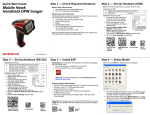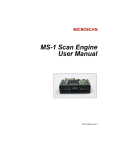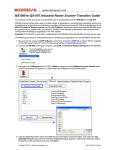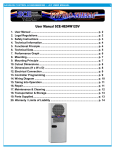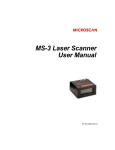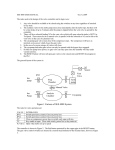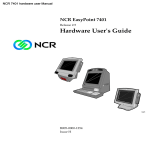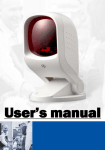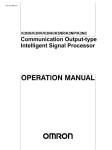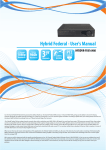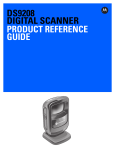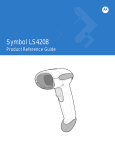Download MS-2 CCD Reader User`s Manual
Transcript
MS-2 CCD Reader User’s Manual P/N 83-000002 Rev B Copyright and Disclaimer Copyright ©2008 by Microscan Systems, Inc. 1201 S.W. 7th Street, Renton, WA, U.S.A. 98057 (425) 226-5700 FAX: (425) 226-8682 ISO 9001:2000 Certified Quality Management System Issued by TUV USA Inc., Member of TUV NORD Group, Cert. No. 06-1080 All rights reserved. The information contained herein is proprietary and is provided solely for the purpose of allowing customers to operate and/or service Microscan manufactured equipment and is not to be released, reproduced, or used for any other purpose without written permission of Microscan. Throughout this manual, trademarked names might be used. Rather than place a trademark (™) symbol at every occurrence of a trademarked name, we state herein that we are using the names only in an editorial fashion, and to the benefit of the trademark owner, with no intention of infringement. Disclaimer The information and specifications described in this manual are subject to change without notice. Latest Manual Version For the latest version of this manual, see the Download Center on our web site at: www.microscan.com. Technical Support For technical support, email: [email protected]. Microscan Systems, Inc. 1201 S.W. 7th Street Renton, WA 98057 U.S.A. Tel: 425 226 5700 Fax: 425 226 8250 [email protected] Microscan Europe Tel: 31 172 423360 Fax: 31 172 423366 Microscan Asia Pacific R.O. Tel: 65 6846 1214 Fax: 65 6846 4641 ii MS-2 CCD Reader User’s Manual Introduction Microscan Limited Warranty Statement and Exclusions What Is Covered? Microscan Systems Inc. warrants to the original purchaser that products manufactured by it will be free from defects in material and workmanship under normal use and service for a period of one year from the date of shipment. This warranty is specifically limited to, at Microscan’s sole option, repair or replacement with a functionally equivalent unit and return without charge for service or return freight. What Is Excluded? This limited warranty specifically excludes the following: (1) Any products or parts that have been subject to misuse, neglect, accident, unauthorized repair, improper installation, or abnormal conditions or operations; (2) Any products or parts that have been transferred by the original purchaser; (3) Customer mis-adjustment of settings contrary to the procedure described in the Microscan Systems Inc. owners manual; (4) Upgrading software versions at customer request unless required to meet specifications in effect at the time of purchase; (5) Units returned and found to have no failure will be excluded; (6) Claims for damage in transit are to be directed to the freight carrier upon receipt. Any use of the product is at purchaser’s own risk. This limited warranty is the only warranty provided by Microscan Systems Inc. regarding the product. Except for the limited warranty above, the product is provided “as is.” To the maximum extent permitted by law, this express warranty excludes all other warranties, express or implied, including but not limited to, implied warranties of merchantability and. Technical support questions may be directed to: [email protected] Register your product with Microscan: www.microscan.com/register fitness for a particular purpose. Microscan Systems Inc. does not warrant that the functions contained in the product will meet any requirements or needs purchaser may have, or that the product will operate error free, or in an uninterrupted fashion, or that any defects or errors in the product will be corrected, or that the product is compatible with any particular machinery. Limitation of Liability In no event shall Microscan Systems Inc. be liable to you or any third party for any special, incidental, or consequential damages (including, without limitation, indirect, special, punitive, or exemplary damages for loss of business, loss of profits, business interruption, or loss of business information), whether in contract, tort, or otherwise, even if Microscan Systems Inc. has been advised of the possibility of such damages. Microscan Systems Inc.’s aggregate liability with respect to its obligations under this warranty or otherwise with respect to the product and documentation or otherwise shall not exceed the amount paid by you for the product and documentation. Some jurisdictions do not allow the exclusion or limitation of incidental or consequential damages or limitations on an implied warranty, so the above limitation or exclusion may not apply to you. This warranty gives you specific legal rights, and you may also have other rights which may vary from state to state. Tel: 425.226.5700 | Fax: 425.226.8250 | [email protected] MS-2 CCD Reader User’s Manual iii Table of Contents Table of Contents Chapter 1 Quick Start Step 1 Check Hardware .......................................................................... 1-2 Step 2 Connect the System..................................................................... 1-3 Step 3 Install ESP ................................................................................... 1-4 Step 4 Select Model ................................................................................ 1-5 Step 5 Autoconnect ................................................................................. 1-6 Step 6 Position the Reader ..................................................................... 1-7 Step 7 Configure the Reader................................................................... 1-8 Step 8 Save Configuration in ESP .......................................................... 1-9 Chapter 2 Using ESP EZ Mode .................................................................................................. 2-2 Application Mode ..................................................................................... 2-3 Menu Toolbar .......................................................................................... 2-4 Autoconnect ......................................................................................... 2-12 View...................................................................................................... 2-14 Navigating in ESP ................................................................................ 2-15 Send/Receive Options.......................................................................... 2-16 Chapter 3 Communications Communications by ESP......................................................................... 3-2 Communications Serial Commands ........................................................ 3-3 Host Port Connections ............................................................................ 3-4 Host Port Protocol ................................................................................... 3-5 Preamble ................................................................................................. 3-6 Postamble ............................................................................................... 3-7 Chapter 4 Read Cycle Read Cycle by ESP ................................................................................. 4-2 Read Cycle Serial Commands ................................................................ 4-3 MS-2 Read Cycle Overview .................................................................... 4-4 Number of Symbols ................................................................................. 4-5 Time Between Identical Decodes ............................................................ 4-6 Trigger Mode ........................................................................................... 4-7 Continuous Read 1 Output Emulation ..................................................... 4-9 Serial Trigger Character (Delimited)...................................................... 4-10 Start Trigger Character (Non-Delimited)................................................ 4-11 Stop Trigger Character (Non-Delimited)................................................ 4-12 No Decode Timeout .............................................................................. 4-13 Decodes Before Output ......................................................................... 4-14 No Read Message................................................................................. 4-15 Reader Setup ........................................................................................ 4-16 Chapter 5 Symbologies Symbologies by ESP............................................................................... 5-2 iv MS-2 CCD Reader User’s Manual Introduction Symbologies Serial Commands .............................................................. 5-3 Code 39 ................................................................................................... 5-4 Codabar ................................................................................................... 5-6 Interleaved 2 of 5 ..................................................................................... 5-8 Code 128/EAN-128 ............................................................................... 5-10 Code 93 ................................................................................................. 5-11 GS1 DataBar (RSS) .............................................................................. 5-12 MSI Code............................................................................................... 5-13 Plessey Code ........................................................................................ 5-14 Industrial 2 of 5 ...................................................................................... 5-15 UPC/EAN............................................................................................... 5-17 Symbology Identifier .............................................................................. 5-20 Chapter 6 Terminal Terminal Window ..................................................................................... 6-2 Find.......................................................................................................... 6-3 Send ........................................................................................................ 6-4 Macros..................................................................................................... 6-5 Terminal Window Menus ......................................................................... 6-6 Chapter 7 Utilities Serial Utility Commands .......................................................................... 7-2 Differences from Default .......................................................................... 7-3 Firmware.................................................................................................. 7-4 Device Control ......................................................................................... 7-7 Default/Reset/Save.................................................................................. 7-8 Reader Status Request ........................................................................... 7-9 Appendices Appendix A General Specifications .........................................................A-2 Appendix B Electrical Specifications .......................................................A-5 Appendix C Serial Configuration Commands ..........................................A-6 Appendix D Communications Protocol ....................................................A-9 Appendix E ASCII Table ........................................................................A-10 Appendix F Operational Tips .................................................................A-11 Appendix G Using an External Trigger ..................................................A-12 Appendix H Glossary of Terms..............................................................A-13 Index MS-2 CCD Reader User’s Manual v Table of Contents About the MS-2 CCD Reader The key features of the MS-2 CCD Reader are: • • • • • • • • • • • • • Ultra-compact size CCD image sensor LED illumination No moving parts Low power draw (voltage: 5V; current: 150 mA) ESP and K command support Up to 220 scans per second 0.8 to 12.8” (20 to 325 mm) read range High Density and Low Density options Integrated right-angle option LED status indicators IP54-rated enclosure RS-232 connectivity About This Manual This manual provides complete information on setting up, installing, and configuring the MS-2 CCD Reader. The sections are presented in the order in which a reader might be set up and made ready for operation. Highlighting Serial commands, highlighted command fields, and default command settings are highlighted in rust bold. Cross-references and web links are highlighted in blue bold. References to ESP, its toolbar headings (Communications, Read Cycle, Symbologies, etc.), menu topics, and other points of emphasis, are highlighted in Bold Initial Caps. Host Communications There are two ways to configure and test the MS-2 CCD Reader: • Microscan’s Windows-based ESP (Easy Setup Program) Software, which offers point-and-click ease of use and visual responses to user adjustments. • Serial commands, such as <K200,0>, that can be sent from ESP’s Terminal or another terminal program. vi MS-2 CCD Reader User’s Manual 1 Quick Start Contents Step 1 Check Hardware................................................................................................................ 1-2 Step 2 Connect the System .......................................................................................................... 1-3 Step 3 Install ESP ......................................................................................................................... 1-4 Step 4 Select Model...................................................................................................................... 1-5 Step 5 Autoconnect....................................................................................................................... 1-6 Step 6 Position the Reader ........................................................................................................... 1-7 Step 7 Configure the Reader ....................................................................................................... 1-8 Step 8 Save Configuration in ESP ................................................................................................ 1-9 This section is designed to get your MS-2 CCD Reader up and running quickly using ESP (Easy Setup Program). Following these steps will allow you to get a sense of the reader’s capabilities and to test symbol decode performance. Detailed setup information for installing the reader into your application can be found in the subsequent sections. MS-2 CCD Reader User’s Manual 1-1 Check Hardware Step 1 — Check Hardware Caution: Be sure that all cables are connected BEFORE applying power to the system. Always power down BEFORE disconnecting any cables. USB Hardware Item Description 1 MS-2 CCD Reader 2 IC-3USB Interface Kit Part Number FIS-0002-000XG 98-000051-01 USB Hardware Required RS-232 Hardware Item 1 2 3 4 5 6 Description MS-2 CCD Reader IC-332 Adapter IB-131 Interface Box Power Supply (90-264 VAC, 24VDC, USA/Euro plug) Object Detector Communication Cable Part Number FIS-0002-000XG FIS-0001-0035G 99-000018-01 97-100004-15 99-000017-01 61-300026-03 RS-232 Hardware Required 1-2 MS-2 CCD Reader User’s Manual Quick Start Step 2 — Connect the System Caution: Be sure that all cables are connected BEFORE applying power to the system. Always power down BEFORE disconnecting any cables. Connecting by USB • Connect the reader (1) to the IC-3USB Interface Kit (2). • Connect the IC-3USB Interface Kit (2) to the host computer. The reader is powered by the USB connection. USB Hardware Configuration Connecting by RS-232 • Connect the reader (1) to the IB-131/IC-332 interface (2) and (3). • Connect the host cable (6) to the host and to the host port on the IB-131 (3). • Connect the object detector (5) to the IB-131 (3). • Connect the power supply (4) to the IB-131 (3). • Apply power to the reader. RS-232 Hardware Configuration MS-2 CCD Reader User’s Manual 1-3 Install ESP Step 3 — Install ESP Easy Setup Program (ESP) is Microscan’s proprietary setup and testing application. The purpose of ESP is to provide a quick and easy way to set up and configure Microscan readers. When the MS-2 is connected to a host computer (Windows Vista, XP, or 2000), ESP can be used to configure reader settings and to set up communications between the reader and host. If installing from the Microscan Tools CD: 1. 2. 3. 4. Insert the Microscan Tools CD in your computer’s CD drive. Select ESP Software from the navigation bar at the left of the screen. Click on ESP Software under the Current Version heading. Click the Run button and follow the prompts in the ESP Setup Wizard. Note: During installation, you may see an Internet Explorer Security Warning that states: “The publisher could not be verified.” If you see this warning, click Run to continue installation. If downloading from the web: 1. Go to the Download Center at www.microscan.com. 2. Create a new member account or, if you are already a member, enter your user name and password. 3. Navigate to the “Microscan Software” section of the Download Center (near the top of the page). 4. Click on the link showing the latest version of ESP. Extract the ESP installation files to a location of your choice on the host computer. Note where your ESP.exe file is stored on your hard drive. 5. At the end of the installation process, the following icon will appear on your desktop: 6. Click the ESP icon to start the program. System Requirements for ESP • • • • • • 1-4 166 MHz Pentium processor (recommended) Windows Vista, XP, or 2000 operating system Internet Explorer 5.0 or higher 64 MB minimum RAM 40 MB minimum disk space 800 x 600 pixel minimum 256 color display MS-2 CCD Reader User’s Manual Quick Start Step 4 — Select Model When you start ESP, the following menu will appear: 1. Click the button showing the MS-2. 2. Click OK. Note: You can also double-click the MS-2 button to make your selection. 3. Click Yes when this dialog appears: Note: If you need to select another model later, click the Switch Model button near the top of the screen or use Model > New Model in the menu toolbar. MS-2 CCD Reader User’s Manual 1-5 Autoconnect Step 5 — Autoconnect • Click Start when the Autoconnect dialog appears. • If your communications port is not the default COM1, use the dropdown menu to change your port. • Once you have chosen the correct port, click Start to connect. When you are connected, you will see the green connection indicator in the status bar at the bottom right of your screen: • If the connection attempt fails, click the Autoconnect button, select a different communications port, and try again. Note: If your RS-232 or USB host settings cannot be changed to match the reader’s settings, select Connect from the Connect dropdown menu on ESP’s menu toolbar. When the Connection Settings dialog appears, check the Force Connect box and click the Connect button. 1-6 MS-2 CCD Reader User’s Manual Quick Start Step 6 — Position the Reader • Set up a symbol at the distance you will be using in your application. Refer to the Read Ranges for your MS-2 model (High Density or Low Density) to determine the optimal distance. Note: If you are using an Interleaved 2 of 5 symbol, verify that the number or characters being scanned matches the symbol length enabled for I 2/5 (default is 10 and 6). • Avoid bright light or infrared light from other sources, including other readers. • Pitch the reader or symbol at a minimum of ±15° to avoid specular reflection (the return of direct, non-diffused light). • Avoid excessive skew or pitch. Maximum skew is ±30°; maximum pitch is ±30°. Bar code label Skew axis Tilt axis Scanner Pitch axis MS-2 Scan line Reader and Symbol Orientation Note: Code 39 is the default symbology enabled. If you are uncertain of your symbology, perform the following steps: 1. Enable all symbologies using ESP. 2. Enable Symbology Identifier at the bottom of ESP’s Symbologies tree control. 3. Decode the symbol and compare the symbology identifier character to the list on page 5-20 to determine your symbology. 4. Disable all other symbologies. MS-2 CCD Reader User’s Manual 1-7 Configure the Reader Step 7 — Configure the Reader To make setup changes to the reader, click the App Mode button. The following modes are accessible by clicking the buttons in the first row of App Mode icons: • Click the Autoconnect button to establish communications between ESP and the reader. • Click the Send/Recv button to send or receive commands. • Click the Terminal button to display decoded symbol data, and to send serial commands to the reader using text or macros. • Click the Utilities button to test Read Rate, request or clear Counters, enable or disable the reader or send output pulses in Device Control, determine the Differences from Default in the current settings, add or remove master symbol data in Master Database, and verify or update the reader’s firmware. Click the Configuration button to display the second row of ESP icons. From here you can make changes in the tree controls that can be accessed by clicking the buttons on the second row of icons in the ESP window. For further details, see Microscan ESP Help in the dropdown Help menu. 1-8 MS-2 CCD Reader User’s Manual Quick Start Step 8 — Save Configuration in ESP To make changes to a configuration setting: 3. Place your cursor in the selection box, scroll down to the setting you want to change, and click once on the setting. 1. Left-click on the + to expand the desired tree. 2. Double-click on the desired parameter and click once in the selection box to view options. 4. Left-click again on the open screen to complete your selection. 5. Right-click on the open screen and select Save to Reader to implement the command in the reader. Saving Options • Send, No Save. Changes will be lost when power is re-applied to the reader. • Send and Save. This activates all changes in current memory and saves to the reader for power-on. MS-2 CCD Reader User’s Manual 1-9 Save Configuration in ESP 1-10 MS-2 CCD Reader User’s Manual 2 Using ESP Contents EZ Mode........................................................................................................................................2-2 Application Mode...........................................................................................................................2-3 Menu Toolbar ................................................................................................................................2-4 Autoconnect ................................................................................................................................2-12 View ............................................................................................................................................2-14 Navigating in ESP .......................................................................................................................2-15 Send/Receive Options ................................................................................................................2-16 This section is designed to help you understand the basic structure and elements of ESP (Easy Setup Program). When you open ESP, unless otherwise specified in the ESP Preferences dialog accessible from the Options heading on the menu toolbar, you will enter EZ Mode for initial setup. From there, you can enter Application Mode (App Mode) and access three configuration menus (Communications, Read Cycle, and Symbologies), a Terminal interface, and a Utilities interface. ESP can be used to configure the MS-2 CCD Reader in three main ways: • Tree Controls: Each configuration menu contains a list of all option settings that pertain to that specific element of reader operation. For example, the Communications menu shows a Host Port Connections option, and then a list of the sub-options Baud Rate, Parity, Stop Bits, and Data Bits. Each of these sub-options is configurable by using dropdown menus. • Graphic User Interfaces: Reader settings can be configured using such point-and-click tools as radio buttons, zoom in/zoom out sliders, spin boxes, check boxes, and drag-and-drop functions. • Terminal: ESP’s Terminal allows you to send serial configuration and utility commands directly to the reader by typing them in the provided text field. Information about using ESP in specific applications is provided in subsequent sections. For ESP system requirements, see System Requirements for ESP in Chapter 1, Quick Start. MS-2 CCD Reader User’s Manual 2-1 EZ Mode EZ Mode EZ Mode offers instructions on positioning the reader in relation to a test symbol, and also features an Autodiscriminate function that automatically enables all symbologies. Enter App Mode to access configuration trees and other setup features. If you are unsure what type of symbology you are using, click Autodiscriminate to enable all symbologies. 2-2 MS-2 CCD Reader User’s Manual Using ESP Application Mode From EZ Mode, you can click on the App Mode button to access specific configuration menus, Utilities tools, Camera setup, Output Format options, and a Terminal window where serial commands can be entered. Note: The App Mode and EZ Mode buttons appear in the same position to allow easy switching between these primary modes. Click this icon to return to EZ Mode. Menu toolbar. Click here to open the Terminal or Utilities views. Click on icons in this row to access configuration trees like the one shown below. Click the Configuration icon to return to full App Mode view from Terminal or Utilities. Note: See the corresponding sections in this manual for specific information on any of the views or modes mentioned above. MS-2 CCD Reader User’s Manual 2-3 Menu Toolbar Menu Toolbar File > New Whenever New is selected, the default configuration of ESP is loaded. Open/Save When Save or Save As is selected, the ESP configuration is saved to the host computer’s hard drive and available whenever the same file is selected under Open. Important: When you save menu changes to your hard drive, these changes are not saved to your reader. The illustration below shows how settings can be saved and received between ESP and the reader, and ESP and the host hard drive. (Save to Reader) (Receive Reader Settings) Import/Export Import converts the ASCII settings from a text file to ESP configuration settings. Export converts the active ESP configuration settings to an ASCII text file. 2-4 MS-2 CCD Reader User’s Manual Using ESP Model In the Model menu you can select any of the models supported by ESP. When you choose a different model, the connection to your present model will be terminated. To connect to another model, select New Model, choose a new model from the pop-up menu that appears, and click OK. Note: When you save an ESP file, you are saving the settings of all the models defined in that file. MS-2 CCD Reader User’s Manual 2-5 Menu Toolbar Options The Options menu allows you to save memos and set up ESP Preferences. Note: Preferences will be saved and loaded into ESP whenever ESP is opened next, whether or not you save the ESP file. Preferences > General Tab The Toolbar Style options allow you to determine how ESP will display the mode options in the two rows at the top of the screen. Reload Last File At startup, reloads the last file saved to the host computer’s hard drive. Show Model Prompt At startup, shows the model menu displaying all supported readers. Show Connect Prompt At startup, displays the Would you like to connect to the MS-2? prompt. Receive After Connect At startup, loads the reader’s settings into ESP. (This is not recommended if you want to preserve your ESP settings for future use.) Skip EZ Mode At startup, skips EZ Mode and opens directly in App Mode. 2-6 MS-2 CCD Reader User’s Manual Using ESP Preferences > Terminal Tab Show Non-Printable Characters When Show Non-Printable Characters is enabled, characters such as “CRLF” will be displayed in the Terminal window. When Enhanced Format is checked, the characters are displayed with more detailed formatting. Change Keyboard Macros Clicking the Change Keyboard Macros button brings up the Function Keys dialog. In this dialog you can select the desired function key and then enter your macro keystrokes in the associated key map. For example, to make Ctrl-F2 the keystroke to send a trigger character, select F2, then in the Ctrl row, enter <trigger character> and click OK. Then whenever the Ctrl-F2 keystroke is pressed, the trigger character will start the read cycle. Note: The F1 key is reserved for opening ESP Help and the F3 key is reserved for the Find Next function. Change Font Allows you to modify the font used for decode data received from the reader on the Terminal screen. Change Echo Font Allows you to modify the font used for command characters typed into the Terminal view. Enable Echo Allows you to enter command characters in Terminal. Display Incoming Data Even When Not in Focus When Display Incoming Data Even When Not in Focus is enabled, data from the reader will continue to appear in the Terminal even when ESP is not the top window. MS-2 CCD Reader User’s Manual 2-7 Menu Toolbar Preferences > Bar Code Options Tab The Bar Code Options dialog allows you to set the size of user-created symbols. Sizing Information Sets the bar width or module width (in mils, or thousandths of an inch) of user-created symbols. Example: A bar width of 14 is 0.014 inches. Caption Allows you to define and position a human-readable caption for the symbol you create. 2-8 MS-2 CCD Reader User’s Manual Using ESP Preferences > Advanced Tab Send XON with Autoconnect Sends an XON (Begin Transmission) command to the reader before starting the Autoconnect routine. Ask to Save ESP File when Quitting When enabled, prompts the user to save a .esp file when ending a session. The .esp file will be saved in the location of your choice. MS-2 CCD Reader User’s Manual 2-9 Menu Toolbar Preferences > Advanced Tab (cont.) Connect to Readers via TCP/IP When enabled, shows a TCP/IP option on the Select Protocol dialog. Note: This option should only be selected if you intend to connect using an Ethernet adapter. Use Default Storage Location When enabled, automatically stores data in ESP’s Application Data folder. 2-10 MS-2 CCD Reader User’s Manual Using ESP Document Memo The information you type in the Document Memo field will appear in a context-sensitive text box whenever your cursor hovers over the Document Memo item on the Options menu. Model Memo Similar to Document Memo, the information you type in the Model Memo field will appear in a context-sensitive text box whenever your cursor hovers over the Model Memo item on the Options menu. Memos created in Model Memo are specific to the model enabled when the message was created. Note: Memos must be saved in a .esp file if you want them to available in your next session. If you do not save your current session, any memos that you have entered during the session will be discarded, and will be unavailable in your next session. MS-2 CCD Reader User’s Manual 2-11 Autoconnect Autoconnect • If your RS-232 connection attempt fails, you can use Autoconnect to establish a connection between the reader and the host. • If your communications port is not the default COM1, use the dropdown menu to change your port. • Once you have chosen the correct port, click Start to connect. When you are connected, you will see the green connection indicator in the status bar at the bottom right of your screen: 2-12 MS-2 CCD Reader User’s Manual Using ESP Autoconnect (cont.) If your host settings cannot be changed to match the reader’s settings: • Click Connect on ESP’s menu toolbar, and then select Connect on the dropdown menu. • When the Connection Settings dialog appears, check the Force Connect box and click Connect. MS-2 CCD Reader User’s Manual 2-13 View View The View menu allows you to move quickly between interfaces without using the icon buttons on the App Mode toolbar. Notice that each menu item corresponds with the icon buttons at the top of the ESP window. 2-14 MS-2 CCD Reader User’s Manual Using ESP Navigating in ESP To change reader settings, or to access the Terminal or Utilities views, click the App Mode button. To return to EZ Mode, click the EZ Mode button. To make changes to configuration settings in the tree controls: 1. Left-click on the + to expand menu items. 2. Double-click the desired parameter and single-click in the selection box to view options. 3. Place your cursor in the selection box, scroll down to the setting you want to change, and single-click the setting. The X indicates that the setting is the default. 4. Left-click again on the open screen to complete the selection. 5. Right-click on the open screen and select Save to Reader to implement the command in the reader. You can send the command without saving it, or you can send and save the command simultaneously. MS-2 CCD Reader User’s Manual 2-15 Send/Receive Options Send/Receive Options To access Receive, Save, and Default options, click the Send/Recv button. You can also access these options by right-clicking in any of the configuration views. Receiving From the Send/Recv menu, select Receive Reader Settings. Caution: Do not select this option if you do not want to upload the reader’s settings. For example, if your ESP file has a number of custom settings that you want to maintain and download into the reader, these settings would be lost by choosing Yes. This is useful if you want to receive (upload) the reader’s settings and save them as a file for future use. For example, if your reader has settings that you do not want to change, choosing Yes would allow you to load those settings to ESP and save them in an ESP file for later retrieval. Receiving the reader’s settings will also assure that you will not be subsequently saving any unwanted changes that you or someone else has made previously in ESP. Saving Send, No Save (<A>) Saves ESP settings to current memory. Send and Save (<Z>) Activates all changes in current memory and saves to the reader for power-on. 2-16 MS-2 CCD Reader User’s Manual Using ESP Defaulting When you select Default Current Menu Settings or Default all ESP Settings, you are only defaulting the ESP settings. Advanced Options Send Current View This is the same as Save to Reader > Send No Save except that only the commands in the current tree control are sent. Send Current Command Saves only the command that is currently selected in the tree control. Add/Remove Exception After you perform a Receive Reader Settings command1 and you click on the Advanced Options > Add Exception option, you may see a list of serial commands. These are commands that may be in your reader’s firmware but are not included in (or are different from) your current version of ESP. When exceptions are present, the Exceptions button will appear to the right of the other mode buttons (Communication, Read Cycle, Symbologies). When no exceptions are present, the button will disappear. You can edit exception commands by double-clicking on them and changing them as needed. It is important to note that these commands will be saved to your reader whenever you send a Save to Reader command, or an <A> or <Z> command. Also, if there is a corresponding ESP menu item, the ESP Value column for that item will be blank following a Receive Reader Settings command. 1. From the Send/Recv button, or by right-clicking in any blank section of a tree control. MS-2 CCD Reader User’s Manual 2-17 Send/Receive Options 2-18 MS-2 CCD Reader User’s Manual 3 Communications Contents Communications by ESP .............................................................................................................. 3-2 Communications Serial Commands.............................................................................................. 3-3 Host Port Connections .................................................................................................................. 3-4 Host Port Protocol......................................................................................................................... 3-5 Preamble....................................................................................................................................... 3-6 Postamble ..................................................................................................................................... 3-7 This section explains how to set up communications between the reader and a host. With Microscan’s ESP (Easy Setup Program), configuration changes can be made in the ESP tree controls and then sent and saved to the reader. The user can also send serial commands to the reader via ESP’s Terminal. MS-2 CCD Reader User’s Manual 3-1 Communications by ESP Communications by ESP Click this button to bring up the App Mode view. Click this button to bring up the Communication tree control. 3-2 To open nested options, single-click the +. To change a setting, double-click the setting and use your cursor to scroll through the options. MS-2 CCD Reader User’s Manual Communications Communications Serial Commands Host Port Connections Host Port Protocol Preamble Postamble MS-2 CCD Reader User’s Manual <K100,baud rate,parity,stop bits,data bits> <K140,protocol> <K141,status,preamble character(s)> <K142,status,postamble character(s)> 3-3 Host Port Connections Host Port Connections The following settings define the basic transmission speeds and digital standards that ensure common formatting. Baud Rate, Host Port Usage: Definition: Serial Cmd: Default: Options: Can be used to transfer data faster or to match host port settings. The rate at which the reader and host transfer data back and forth. <K100,baud rate,parity,stop bits,data bits> 9600 1 = 1200 2 = 2400 3 = 4800 4 = 9600 5 = 19.2K 6 = 38.4K Parity, Host Port Usage: Definition: Serial Cmd: Default: Options: Only changed if necessary to match host setting. An error detection routine in which one data bit per character is set to 1 or 0 so that the total number of bits in the data field is either even or odd. <K100,baud rate,parity,stop bits,data bits> Even 0 = None 1 = Even 2 = Odd Stop Bits, Host Port Usage: Definition: Serial Cmd: Default: Options: Only changed if necessary to match host setting. One or two bits added to the end of each character to indicate the end of the character. <K100,baud rate,parity,stop bits,data bits> One 0 = One 1 = Two Data Bits, Host Port Usage: Definition: Serial Cmd: Default: Options: 3-4 Only changed if necessary to match host setting. One or two bits added to the end of each character to indicate the end of the character. <K100,baud rate,parity,stop bits,data bits> Seven 0 = Seven 1 = Eight MS-2 CCD Reader User’s Manual Communications Host Port Protocol Usage: In general, the point-to-point protocols will work well in most applications. They require no address and must use RS-232 or RS-422 communications standards. Definition: Protocols define the sequence and format in which information is transferred between the reader and the host. Serial Cmd: <K140,protocol> Default: Point-to-Point Options: 0 = Point-to-Point 1 = Point-to-Point with RTS/CTS Note: The preamble <K141> and postamble <K142> character strings can be used to frame the decoded data in both protocol modes. Point-to-Point (Standard) Usage: Definition: Serial Cmd: Used only with RS-232 or RS-422. Standard Point-to-Point requires no address and sends the data to the host whenever it is available, without a request or handshake from the host. <K140,0> Point-to-Point with RTS/CTS Usage: Definition: Serial Cmd: A reader initiates a data transfer with an RTS (request-to-send) transmission. The host, when ready, responds with a CTS (clear-to-send) and the data is transmitted. RTS and CTS signals are transmitted over two dedicated wires as defined in the RS-232 standard. Used only with RS-232. Point-to-Point with RTS/CTS (request-to-send/clear-to-send) is a simple hardware handshake protocol that allows a reader to initiate data transfers to the host. <K140,1> MS-2 CCD Reader User’s Manual 3-5 Preamble Preamble Preamble Status Usage: Definition: Serial Cmd: Default: Options: Useful for identifying and controlling incoming data. For example, defining the preamble as a carriage return and a line feed causes each decoded message to be displayed on its own line. Defines a one to four character data string that can be added to the beginning of the decoded data. <K141,status,preamble character(s)> Disabled 0 = Disabled 1 = Enabled (within any protocol) Preamble Characters Serial Cmd: Default: Options: <K141,status,preamble character(s)> ^M (carriage return) To enter control characters within a serial command, hold down the Ctrl key while typing the desired character. Example: <K141,1,CTRL-m> to enter the control character ^M. 3-6 MS-2 CCD Reader User’s Manual Communications Postamble Postamble Status Usage: Definition: Serial Cmd: Default: Options: Useful for identifying and controlling incoming data. For example, defining the postamble as a carriage return and a line feed causes each decoded message to be displayed on its own line. Allows the user to enable or disable up to four postamble characters that can be added to the end of the decoded data. <K142,status,postamble character(s)> Enabled 0 = Disabled 1 = Enabled (within any protocol) Postamble Characters Serial Cmd: Default: Options: <K142,status,postamble character(s)> ^M^J (carriage return/line feed) To enter control characters within a serial command, hold down the Ctrl key while typing the desired character. Example: <K142,1,CTRL-m CTRL-j> to enter ^M^J. MS-2 CCD Reader User’s Manual 3-7 Postamble 3-8 MS-2 CCD Reader User’s Manual 4 Read Cycle Contents Read Cycle by ESP ...................................................................................................................... 4-2 Read Cycle Serial Commands...................................................................................................... 4-3 MS-2 Read Cycle Overview.......................................................................................................... 4-4 Number of Symbols ...................................................................................................................... 4-5 Time Between Identical Decodes ................................................................................................. 4-6 Trigger Mode ................................................................................................................................ 4-7 Continuous Read 1 Output Emulation .......................................................................................... 4-9 Serial Trigger Character (Delimited) ........................................................................................... 4-10 Start Trigger Character (Non-Delimited)..................................................................................... 4-11 Stop Trigger Character (Non-Delimited) ..................................................................................... 4-12 No Decode Timeout.................................................................................................................... 4-13 Decodes Before Output .............................................................................................................. 4-14 No Read Message ...................................................................................................................... 4-15 Reader Setup.............................................................................................................................. 4-16 After you’ve established communications you will need to address the spatial and timing parameters associated with your application. This section explains those parameters. MS-2 CCD Reader User’s Manual 4-1 Read Cycle by ESP Read Cycle by ESP Click this button to bring up the App Mode view. Click this button to bring up the Read Cycle tree control. To open nested options, single-click the +. 4-2 To change a setting, double-click the setting and use your cursor to scroll through the options. MS-2 CCD Reader User’s Manual Read Cycle Read Cycle Serial Commands Trigger Mode Serial Trigger Character No Decode Timeout Decodes Before Output Number of Symbols Start Trigger Character Stop Trigger Character Time Between Identical Decodes Reader Setup No Read Message <K200,trigger mode> <K201,serial trigger character> <K220,0,seconds> <K221,decodes before output> <K222,number of symbols> <K229,start character> <K230,stop character> <K503,time between identical decodes> <K522,shutter speed,minimum speed,maximum speed> <K714,status,No Read message> MS-2 CCD Reader User’s Manual 4-3 MS-2 Read Cycle Overview MS-2 Read Cycle Overview The MS-2 outputs symbol data as soon as it is decoded. There is no “End of Read Cycle” option. Multiple symbol operations are emulated by controlling the read cycle duration and the time allowed between identical consecutive decodes. The following conditions also apply: 1. In Single symbol mode, a read cycle ends only on a decode, falling trigger, or timeout. 2. In Multiple symbol mode, the read cycle begins on a triggered event, but starts over after any symbol has been decoded. 3. There is no “new trigger” feature. 4. There is no timeout for External Level mode. 5. There is no Continuous Read 1 Output setting in Trigger Mode, but this setting can be emulated by following the steps described in Continuous Read 1 Output Emulation. 4-4 MS-2 CCD Reader User’s Manual Read Cycle Number of Symbols Usage: Definition: Conditions: Commonly used in shipping applications where an object contains individual symbols for part number, quantity, and other values. This feature allows one trigger event to decode all symbols present. The following conditions apply: • When Number of Symbols is set to Single, the read cycle ends when one symbol is decoded and output. • When Number of Symbols is set to Multiple, all decoded symbol data (for both the same and different symbols) is output while the read cycle is active and/or no timeout has occurred. • If set to Multiple and Time Between Identical Decodes is less than the decode time (typically about 4ms), the same symbol data can be output multiple times. Number of Symbols Definition: Serial Cmd: Default: Options: Number of Symbols is the number of different symbols that can be read in a single read cycle. <K222,number of symbols> 1 0 = Multiple 1 = Single MS-2 CCD Reader User’s Manual 4-5 Time Between Identical Decodes Time Between Identical Decodes Usage: Definition: Serial Cmd: Default: Options: 4-6 Can be used to prevent repetition of data output. Also useful for emulating Multiple symbol operations. When used in conjunction with Number of Symbols set to Multiple, Time Between Identical Decodes can be set so that more than one symbol can be read within a read cycle. Determines the length of time that the reader will wait before it outputs the same symbol’s data a second time. <K503,time between identical decodes> 0 0 to 2550ms MS-2 CCD Reader User’s Manual Read Cycle Trigger Mode Definition: Serial Cmd: Default: Options: The Trigger is the event that initiates a read cycle. <K200,trigger mode> Continuous Read 0 = Continuous Read 2 = External Level 3 = External Edge 4 = Serial Data 5 = Serial Data and Edge Continuous Read Usage: Definition: Serial Cmd: Continuous Read is useful in testing symbol readability or reader functions. It is not recommended for normal operations. In Continuous Read, trigger input options are disabled and the reader is always in the read cycle. If a single symbol stays within read range for multiple read cycles, its data will be transmitted repeatedly until it leaves the read range. The reader sends replies to serial commands that require responses when symbol data is transmitted. Note: No Read options have no affect on Continuous Read. <K200,0> External Level Initiate Read Cycle: Object #1, moving in front of the detector beam, causes a change in the trigger state, which initiates the read cycle. End Read Cycle: The same object, moving out of the detector beam, causes another change in the trigger state, which ends the read cycle. Usage: Definition: Serial Cmd: This mode is effective in an application where the speeds of the conveying apparatus are variable and the time the imager spends reading each object is not predictable. It also allows the user to determine if a No Read has occurred. External Level allows the read cycle (active state) to begin when a trigger (change of state) from an external sensing device is received. The read cycle persists until the object moves out of the sensor range and the active trigger state changes again. <K200,2> MS-2 CCD Reader User’s Manual 4-7 Trigger Mode External Edge Initiate Read Cycle: Object # 1, moving in front of the detector beam, causes a change in the trigger state, which initiates the read cycle. Initiate Second Read Cycle: Object # 2, moving in front of the detector beam, causes another change in the trigger state. This signal initiates a new read cycle and ends the previous read cycle unless Timeout is enabled and a good read or timeout has not occured. Usage: Definition: Serial Cmd: This mode is highly recommended in any application where conveying speed is constant, or if spacing, object size, or read cycle timeouts are consistent. External Edge, as with Level, allows the read cycle (active state) to begin when a trigger (change of state) from an external sensing device is received. However, the passing of an object out of sensor range does not end the read cycle. The read cycle ends with a good read output, or, depending on the End of Read Cycle setting, a timeout or new trigger occurs. <K200,3> Serial Data Usage: Serial Data is effective in a highly controlled environment where the host knows precisely when the object is in the field of view. It is also useful in determining if a No Read has occurred. Definition: In Serial Data, the reader accepts an ASCII character from the host or controlling device as a trigger to start a read cycle. A Serial Data trigger behaves the same as an External Edge trigger. Serial commands are entered inside angle brackets, as shown here: <t>. Serial Cmd: <K200,4> Note: In Serial Data, sending a non-delimited start serial character will start a read cycle; however, a non-delimited stop serial character has no effect. Serial Data and Edge Usage: Serial Data and Edge is seldom used but can be useful in an application that primarily uses an external sensing device but occasionally needs to be triggered manually. An auxiliary terminal can be connected to the auxiliary port so the user can send the serial trigger character through the reader to the host. Definition: In this mode the reader accepts either a serial ASCII character or an external trigger pulse to start the read cycle. Serial Cmd: <K200,5> Note: In Serial Data, sending a non-delimited start serial character will start a read cycle; however, a non-delimited stop serial character has no effect. 4-8 MS-2 CCD Reader User’s Manual Read Cycle Continuous Read 1 Output Emulation Usage: Definition: Continuous Read 1 Output can be useful in applications where it is not feasible to use a trigger and all succeeding symbols contain different information. It is also effective in applications where the objects are presented by hand. The MS-2 does not offer this feature, but it can be emulated by following the steps described below. In Continuous Read 1 Output Emulation, the trigger must be active (grounded) for as long as the MS-2 needs to be scanning symbols. The MS-2 will only output symbol data once while that symbol remains in the MS-2’s field of view. If the symbol is removed and then presented again, it must be removed from the field of view for the amount of time specified in the Time Between Identical Decodes value before the MS-2 will decode the symbol again. However, if a new symbol is presented, the MS-2 will decode it and output symbol data immediately. Setting Up Continuous Read 1 Output Emulation 1. Set Number of Symbols to Multiple. Serial Cmd: <K222,0> 2. Set Time Between Identical Decodes to 500 (ms). Serial Cmd: <K503,500> 3. Set Trigger Mode to External Level. Serial Cmd: <K200,2> Important: Continuous Read 1 Output Emulation is not recommended for automated environments, because there is typically no reliable way to verify whether or not a symbol was missed. MS-2 CCD Reader User’s Manual 4-9 Serial Trigger Character (Delimited) Serial Trigger Character (Delimited) Usage: Definition: Serial Cmd: Default: Options: Allows the user to define the trigger character and delimiters that start and stop the read cycle. A serial trigger is considered an online host command and requires the same command format as all host commands. It must be entered within angle bracket delimiters < > or, in the case of non-delimited triggers, it must define individual start and stop characters. <K201,serial trigger character> ^] (<GS>) Any single ASCII character, including control characters, except NUL (00 in hex), an existing host command character, or an on-line protocol character. Control characters entered on the command line are displayed in the menu as mnemonic characters. Note: Serial Data or Serial Data and Edge triggering mode must be enabled for Serial Trigger Character to take effect. 4-10 MS-2 CCD Reader User’s Manual Read Cycle Start Trigger Character (Non-Delimited) Usage: Definition: Serial Cmd: Default: Options: Useful in applications where different characters are required to start a read cycle. A single ASCII host serial trigger character that starts the read cycle and is not enclosed by delimiters such as < and >. Non-delimited Start characters can be defined and will function according to the trigger event. When defining Start trigger characters, the following rules apply: • In External Edge the reader looks only for the Start trigger character and ignores any Stop trigger character that may be defined. • In External Level the Start trigger character begins the read cycle and the Stop trigger character ends it. Note that even after a symbol has been decoded and the symbol data transmitted, the reader remains in External Level trigger read cycle until a Stop character is received. • In Serial Data and Edge trigger mode, either a Start trigger character or a hardware trigger can start an edge trigger read cycle. <K229,start trigger character> NUL (00 in hex) (disabled) Two hex digits representing any ASCII character except XON and XOFF. MS-2 CCD Reader User’s Manual 4-11 Stop Trigger Character (Non-Delimited) Stop Trigger Character (Non-Delimited) Usage: Definition: Serial Cmd: Default: Options: 4-12 Useful in applications where different characters are required to end a read cycle. A single ASCII host serial trigger character that ends the read cycle and is not enclosed by delimiters such as < and >. Non-delimited Stop characters can be defined and will function according to the trigger event. When defining Stop trigger characters, the following rules apply: • In External Edge the reader looks only for the Start trigger character and ignores any Stop trigger character that may be defined. • In External Level the Start trigger character begins the read cycle and the Stop trigger character ends it. Note that even after a symbol has been decoded and the symbol data transmitted, the reader remains in External Level trigger read cycle until a Stop character is received. • In Serial Data and Edge trigger mode, either a Start trigger character or a hardware trigger can start an edge trigger read cycle. <K230,stop trigger character> NUL (00 in hex) (disabled) Two hex digits representing any ASCII character except XON and XOFF. MS-2 CCD Reader User’s Manual Read Cycle No Decode Timeout Usage: Definition: Serial Cmd: Default: Options: Useful in tightly-controlled applications that require a read cycle to end before the next object appears. The duration of the read cycle as measured from either the beginning of the read cycle or from the last decode. <K220,0,seconds> Note: The first parameter is always a zero (0) and does not change. 2 1 - 4095 The MS-2 times out if no symbol is decoded during the No Decode Timeout period. If a symbol is decoded before the timeout expires, the timeout period starts again. No Decode Timeout only applies to Edge, Serial Data, and Serial Data and Edge trigger modes. In Single symbol mode (<K222,1>), No Decode Timeout is the maximum amount of time the reader will attempt to decode after a trigger is activated. In Multiple symbol mode (<K222,0>), No Decode Timeout is the time in which there are no decodes—not the time since the trigger was activated. That is, if the reader continues to decode symbols presented to it, it will not exit the read cycle unless the time between decodes exceeds the time set in No Decode Timeout. For Level trigger mode, the read cycle ends when the trigger falls, or when a symbol is decoded and output in Single symbol mode. MS-2 CCD Reader User’s Manual 4-13 Decodes Before Output Decodes Before Output Note: When setting up, determine if the reader’s scan rate is capable of scanning your longest symbol the required number of times. Usage: Definition: Serial Cmd: Default: Options: Useful for increasing the reliability of decodes for symbologies that do not have internal error checking. The number of decodes required per symbol before its data is sent. Requires the reader to decode a symbol successfully a designated number of times before data is output. <K221,decodes before output> 0 0 to 10 (0 = “Auto-adaptive”) Note: If the reader is in Single symbol mode and it doesn’t achieve the number of required decodes during the read cycle, a No Read message will be output. Note: Higher Decodes Before Output settings will decrease the throughput rate. 4-14 MS-2 CCD Reader User’s Manual Read Cycle No Read Message Note: A No Read message can only be transmitted when in Single symbol mode and no decodes occur. Usage: Definition: Used in applications where the host needs serial verification that a symbol has not been read. When enabled, and if no symbol has been decoded before timeout or the end of the read cycle, the No Read message will be transmitted to the host. No Read Status Serial Cmd: Default: Options: <K714,status,No Read message> Enabled 0 = Disabled 1 = Enabled No Read Message Definition: Serial Cmd: Default: Options: Any combination of ASCII characters can be defined as the No Read message. <K714,status,No Read message> No Read 1 to 20 ASCII characters. Note: A No Read message is not output when the reader is disabled (when an <I> command has been sent). MS-2 CCD Reader User’s Manual 4-15 Reader Setup Reader Setup Reader Setup allows shutter speed to be controlled automatically, set to a specific value, or defined within a fixed range. Shutter Speed Usage: Definition: Serial Cmd: Default: Options: Faster shutter speeds may be necessary in faster-moving applications. Slower shutter speeds are useful in slower, lower-contrast applications. Shutter speed is the amount of time that the sensor is exposed to light. <K522,shutter speed,minimum speed,maximum speed> 0 (Automatic) 70 to 65535 Minimum Speed Usage: Definition: Serial Cmd: Default: Options: Useful in applications with variable speeds, variable symbol sizes, and variable distances. The slowest shutter speed and longest exposure of the sensor to light. <K522,shutter speed,minimum speed,maximum speed> 70 70 to 65535 Maximum Speed Usage: Definition: Serial Cmd: Default: Options: 4-16 Useful in applications with variable speeds, symbol sizes, and distances. The fastest shutter speed and shortest exposure of the sensor to light. <K522,shutter speed,minimum speed,maximum speed> 65535 70 to 65535 MS-2 CCD Reader User’s Manual 5 Symbologies Contents Symbologies by ESP.................................................................................................................... 5-2 Symbologies Serial Commands ................................................................................................... 5-3 Code 39........................................................................................................................................ 5-4 Codabar........................................................................................................................................ 5-6 Interleaved 2 of 5.......................................................................................................................... 5-8 Code 128/EAN-128 .................................................................................................................... 5-10 Code 93...................................................................................................................................... 5-11 GS1 DataBar (RSS) ................................................................................................................... 5-12 MSI Code ................................................................................................................................... 5-13 Plessey Code ............................................................................................................................. 5-14 Industrial 2 of 5........................................................................................................................... 5-15 UPC/EAN ................................................................................................................................... 5-17 Symbology Identifier................................................................................................................... 5-20 This section describes the various symbol types that can be decoded by the MS-2 CCD Reader. See the following sites for additional symbology information: http://www.aimglobal.org/standards/aimpubs.asp http://barcodes.gs1us.org/dnn_bcec/Default.aspx?tabid=82 MS-2 CCD Reader User’s Manual 5-1 Symbologies by ESP Symbologies by ESP Click this button to bring up the App Mode view. To open nested options, single-click the +. Click this button to bring up the Symbologies tree control. To change a setting, double-click the setting and use your cursor to scroll through the options. 5-2 MS-2 CCD Reader User’s Manual Symbologies Symbologies Serial Commands Symbology Identifier Code 39 Codabar Interleaved 2 of 5 Code 128/EAN 128 Code 93 DataBar-14 (RSS-14) DataBar Limited (RSS Limited) DataBar Expanded (RSS Expanded) MSI Code Plessey Code Industrial 2 of 5 UPC/EAN MS-2 CCD Reader User’s Manual <K450,0,symbology identifier status> <K470,status,check character status,check character output status, 0,0,minimum symbol length,full ASCII set> <K471,status,0,start/stop match output status,0,symbol length status, symbol length,check character status,check character output status> <K472,status,check character status,check character output status, symbol length #1,symbol length #2> <K474,status,0,minimum symbol length,1,1,0,application record separator character> <K475,status,0,minimum symbol length> <K482,status> <K483,status> <K484,status> <K486,status,check character mode,check character output status, 0,minimum symbol length> <K487,status,check character output status,0,minimum symbol length> <K488,status,check character status,check character output status, format,symbol length #1,symbol length #2> <K489,UPC-A status,UPC-E status,EAN-8 status,EAN-13 status, supplementals required,supplemental 2 status,supplemental 5 status, UPC-A as EAN-13,UPC-E as UPC-A,EAN-8 as EAN-13> 5-3 Code 39 Code 39 Usage: Definition: Serial Cmd: Default: Options: Code 39 is the most widely used non-retail 1D symbology. An alphanumeric symbology with unique start/stop code patterns, composed of 9 black and white elements per character, 3 of which are wide. <K470,status,check character status,check character output status,0,0, minimum symbol length,full ASCII set> Enabled 0 = Disabled 1 = Enabled Check Character Status (Code 39) Definition: Serial Cmd: Default: Options: When enabled, the reader will verify a Modulus 10 check character in order to identify the decode as successful. <K470,status,check character status,check character output status, 0,0,minimum symbol length,full ASCII set> Disabled 0 = Disabled 1 = Enabled Check Character Output Status (Code 39) Usage: Definition: Serial Cmd: Default: Options: 5-4 Check Character Output Status, when added to the symbol, provides additional data security. When enabled, the check character is read and output along with the symbol data. When disabled, symbol data is output without the check character. Note: With Check Character Output Status and an External or Serial trigger option enabled, an invalid check character calculation will cause a No Read message to be transmitted at the end of the read cycle. <K470,status,check character status,check character output status, 0,0,minimum symbol length,full ASCII set> Disabled 0 = Disabled 1 = Enabled MS-2 CCD Reader User’s Manual Symbologies Minimum Symbol Length (Code 39) Usage: Definition: Serial Cmd: Default: Options: Minimum Symbol Length helps prevent truncations and increases data integrity by ensuring that only one symbol length will be accepted. Specifies the exact number of characters that the reader will recognize (this does not include start and stop characters and check characters). The reader ignores any symbology that is less than the specified length. <K470,status,check character status,check character output status,0,0,minimum symbol length,full ASCII set> 0 0 to 32 Full ASCII Set (Code 39) Usage: Definition: Serial Cmd: Default: Options: Must be enabled when reading characters outside the standard character set (0-9, A-Z, etc.) The user must know in advance whether or not to use the Full ASCII Set option. Since Full ASCII Set requires two code words to encode one character, it is less efficient. Standard Code 39 encodes 43 characters; zero through nine, capital “A” through capital “Z”, minus symbol, plus symbol, forward slash, space, decimal point, dollar sign, and percent symbol. When Full ASCII Set is enabled, the reader can read the full ASCII character set, from 0 to 255. <K470,status,check character status,check character output status,0,0,minimum symbol length,full ASCII set> Disabled 0 = Disabled 1 = Enabled MS-2 CCD Reader User’s Manual 5-5 Codabar Codabar Usage: Definition: Serial Cmd: Default: Options: Used in photo-finishing and library applications. Previously used in medical applications, but not typically used in newer medical applications. Codabar is a 16-bit character set (0 through 9, and the characters $, :, /, ., +, and –) with start/stop codes and at least two distinctly different bar widths. <K471,status,0,start/stop output status,0,symbol length status,symbol length,check character status,check character output> Disabled 0 = Disabled 1 = Enabled Start/Stop Output Status (Codabar) Definition: Serial Cmd: Default: Options: When enabled, the start and stop characters will be present in the data output of the decoded symbol. When disabled, the start and stop characters will not be present in the data output of the decoded symbol. Note: Because the start and stop characters are included as part of the data, the characters must be included as part of the length in a fixed length mode of operation. <K471,status,0,start/stop output status,0,symbol length status,symbol length,check character status,check character output> Enabled 0 = Disabled 1 = Enabled Symbol Length Status (Codabar) Definition: Serial Cmd: Default: Options: 5-6 When set to Any/Minimum, any symbol length is considered valid. When set to Fixed, the reader will check the symbol length against the Symbol Length Status parameter. <K471,status,0,start/stop output status,0,symbol length status,symbol length,check character status,check character output> Any/Minimum 0 = Any/Minimum 1 = Fixed MS-2 CCD Reader User’s Manual Symbologies Symbol Length (Codabar) Definition: Serial Cmd: Default: Options: Specifies the number of characters that the reader will recognize, including start and stop check characters. The Note: When setting Symbol Length to any value other than 0, add 2 to account for reserved spaces. For example, if your symbol has 3 characters, set Symbol Length to 5. Note: If Symbol Length is set to 0 and Symbol Length Status is set to Any/ Minimum, all symbol lengths are decoded. <K471,status,0,start/stop output status,0,symbol length status,symbol length,check character status,check character output> 6 0 to 32 Check Character Status (Codabar) Definition: Serial Cmd: Default: Options: When disabled, the reader will not perform any character checking calculations on decoded Codabar symbols. When set to Modulus 16, the reader will perform a Modulus 16 check character calculation on the symbol. If the symbol does not pass this calculation, it will not be decoded. <K471,status,0,start/stop output status,0,symbol length status,symbol length,check character status,check character output> Disabled 0 = Disabled 1 = Enabled (Modulus 16) Check Character Output (Codabar) Definition: Serial Cmd: Default: Options: When this field is disabled and a check character calculation is enabled, the reader will strip the verified check character from the symbol data output. This condition must be accounted for if a minimum length is also being used. When enabled, the reader will output the check character as part of the symbol data. This condition must be accounted for if a minimum length is also being used. <K471,status,0,start/stop output status,0,symbol length status,symbol length,check character status,check character output> Disabled 0 = Disabled 1 = Enabled MS-2 CCD Reader User’s Manual 5-7 Interleaved 2 of 5 Interleaved 2 of 5 Usage: Definition: Serial Cmd: Default: Options: Interleaved 2 of 5 has been popular because it is the most dense symbology for printing numeric characters less than 10 characters in length; however, Microscan does not recommend this symbology for any new applications because of inherent problems such as truncation. A dense, contimuous, self-checking, numeric symbology. Characters are paired together so that each character has five elements, two wide and three narrow, representing numbers 0 through 9, with the bars representing the first character and the interleaved spaces representing the second character. (A check character is highly recommended). <K472,status,check character status,check character output status,symbol length #1,symbol length #2> Disabled 0 = Disabled 1 = Enabled Check Character Status (Interleaved 2 of 5) Usage: Definition: Serial Cmd: Default: Options: This option is not typically used, but it can be enabled for additional security in applications where the host requires redundant check character verification. An error correcting routine in which the check character is added. <K472,status,check character status,check character output status,symbol length #1,symbol length #2> Disabled 0 = Disabled 1 = Enabled Check Character Output Status (Interleaved 2 of 5) Definition: Serial Cmd: Default: Options: 5-8 When enabled, a check character is sent along with the symbol data for added data security. <K472,status,check character status,check character output status,symbol length #1,symbol length #2> Disabled 0 = Disabled 1 = Enabled MS-2 CCD Reader User’s Manual Symbologies Symbol Length #1 (Interleaved 2 of 5) Usage: Definition: Serial Cmd: Default: Options: Useful in applications where I 2/5 symbols of a specific length are required. The Symbol Length # 1 field is one of two fields against which the decoded symbol is compared before accepting it as valid or rejecting it. <K472,status,check character status,check character output,symbol length #1,symbol length #2> 10 0 to 32 Symbol Length #2 (Interleaved 2 of 5) Usage: Definition: Serial Cmd: Default: Options: Useful in applications where I 2/5 symbols of a specific length are required. The Symbol Length # 2 field is one of two fields against which the decoded symbol is compared before accepting it as valid or rejecting it. <K472,status,check character status,check character output,symbol length #1,symbol length #2> 6 0 to 32 Range Modes (Interleaved 2 of 5) Variable Length To set for any length, Symbol Length # 1 and Symbol Length # 2 must both equal zero. Minimum Length To set for minimum length, both Symbol Length # 1 and Symbol Length # 2 must be equal to each other and be any number other than zero. Fixed Length To set for a fixed length, Symbol Length #1 and Symbol Length #2 must not be equal to each other. MS-2 CCD Reader User’s Manual 5-9 Code 128/EAN 128 Code 128/EAN 128 Usage: Definition: Serial Cmd: Default: Options: Code 128 is a smaller symbology useful in applications with limited space and high-security requirements. A very dense alphanumeric symbology. It encodes all 128 ASCII characters, it is continuous, has variable length, and uses multiple element widths measured edge to edge. <K474,status,0,minimum symbol length,1,1,0,application record separator character> Disabled 0 = Disabled 1 = Enabled Minimum Symbol Length (Code 128/EAN 128) Usage: Definition: Serial Cmd: Default: Options: Minimum Symbol Length helps prevent truncations and increases data integrity by ensuring that only one symbol length will be accepted. This specifies the exact number of characters that the reader will recognize (this does not include start, stop, and check characters). The reader ignores any symbol not having the specified length. <K474,status,0,minimum symbol length,1,1,0,application record separator character> 0 0 to 32 Application Record Separator Character (Code 128/EAN 128) Definition: Serial Cmd: Default: Options: 5-10 This is an ASCII character that serves as a separator in formatted output. <K474,status,0,minimum symbol length,1,1,0,application record separator character> NUL Any ASCII character (7 bit) MS-2 CCD Reader User’s Manual Symbologies Code 93 Usage: Definition: Serial Cmd: Default: Options: Used in some clinical applications. Code 93 is a variable-length, continuous symbology employing four element widths. Each Code 93 character has nine modules that may be either black or white. Each character contains three bars and three spaces. <K475,status,0,minimum symbol length> Disabled 0 = Disabled 1 = Enabled Minimum Symbol Length (Code 93) Definition: Serial Cmd: Default: Options: Specifies the minimum number of characters that the reader will recognize, not including the start and stop check characters. The reader ignores any symbol smaller than the specified length. Note: When setting Minimum Symbol Length to any value other than 0, add 1 to account for a reserved space. For example, if your symbol has 3 characters, set Symbol Length to 4. <K475,status,0,minimum symbol length> 10 0 to 32 MS-2 CCD Reader User’s Manual 5-11 GS1 DataBar (RSS) GS1 DataBar (RSS) Note: GS1 DataBar symbologies were previously known as “Reduced Space Symbology”, or “RSS”. DataBar-14 (RSS-14) Note: DataBar-14 was previously known as “RSS-14”. Usage: Definition: Serial Cmd: Default: Options: Used in the grocery, retail, and prescription drug industries where 14-digit EAN item identification may be needed. DataBar-14 is a minimum length symbology that encodes 14 digits, including a 1-digit indicator. DataBar-14 is 96 modules wide. It can be stacked in two rows, it can read omnidirectionally if printed in full height, or horizontally if height-truncated for small marking. <K482,status> Disabled 0 = Disabled 1 = Enabled DataBar Limited (RSS Limited) Note: DataBar Limited was previously known as “RSS Limited”. Usage: Definition: Serial Cmd: Default: Options: DataBar Limited is designed to be read by laser and CCD readers. It is not recommended for omnidirectional slot scanners. Encodes a smaller 14-digit symbol (74 modules wide) that is not omnidirectional. <K483,status> Disabled 0 = Disabled 1 = Enabled DataBar Expanded (RSS Expanded) Note: DataBar Expanded was previously known as “RSS Expanded”. Usage: Definition: Serial Cmd: Default: Options: 5-12 Used to encode primary and supplementary data in retail point-of-sale and other applications. DataBar Expanded is a variable length symbology that can encode supplementary information in addition to the 14-digit EAN item identification number and is capable of encoding up to 74 numeric or 41 alphabetic characters. <K484,status> Disabled 0 = Disabled 1 = Enabled MS-2 CCD Reader User’s Manual Symbologies MSI Code Status (MSI Code) Usage: Definition: Serial Cmd: Default: Options: Used for inventory control and the identification of storage containers and locations in warehouse environments. MSI Code is a numeric, continuous symbology in which each character consists of four bits in a binary format. <K486,status,check character mode,check character output status, 0,minimum symbol length> Disabled 0 = Disabled 1 = Enabled Check Character Mode (MSI Code) Definition: Serial Cmd: Default: Options: This field is set to perform a Modulus 10 calculation by default. It can also be set to perform a Double Modulus 10 calculation. <K486,status,check character mode,check character output status, 0,minimum symbol length> Modulus 10 1 = Modulus 10 2 = Double Modulus 10 Check Character Output Status (MSI Code) Definition: Serial Cmd: Default: Options: When this field is enabled, the reader will output the check digit with symbol data. When disabled, the reader will not output the check digit with symbol data. <K486,status,check character mode,check character output status, 0,minimum symbol length> Disabled 0 = Disabled 1 = Enabled Minimum Symbol Length (MSI Code) Definition: Serial Cmd: Default: Options: This field specifies the minimum number of characters the reader will recognize, including a check character. <K486,status,check character mode,check character output status, 0,minimum symbol length> 6 0 to 32 MS-2 CCD Reader User’s Manual 5-13 Plessey Code Plessey Code Status (Plessey Code) Usage: Definition: Serial Cmd: Default: Options: Used primarily in library and retail applications. Plessey Code consists of pairs of wide and narrow bars representing binary data which, taken in units of 12, define hexadecimal characters. <K487,status,check character output status,0,minimum symbol length> Disabled 0 = Disabled 1 = Enabled Check Character Output Status (Plessey Code) Definition: Serial Cmd: Default: Options: When this field is enabled, the check character will be output with symbol data. When disabled, the check character will not be output with symbol data. <K487,status,check character output status,0,minimum symbol length> Disabled 0 = Disabled 1 = Enabled Minimum Symbol Length (Plessey Code) Definition: Serial Cmd: Default: Options: 5-14 This field specifies the minimum number of characters the reader will recognize, including a check character. <K487,status,check character output status,0,minimum symbol length> 0 0 to 32 MS-2 CCD Reader User’s Manual Symbologies Industrial 2 of 5 Status (Industrial 2 of 5) Usage: Definition: Serial Cmd: Default: Options: Used primarily in warehouse sortation, photo finishing, and the sequential numbering of airline tickets. Microscan recommends that Industrial 2 of 5 always be used with fixed symbol length settings in any application. Symbol Length # 1 and Symbol Length # 2 can both be set to 0 to allow the reader to decode Industrial 2 of 5 symbols of varying lengths. <K488,status,check character status,check character output status,format, symbol length #1,symbol length #2> Disabled 0 = Disabled 1 = Enabled Check Character Status (Industrial 2 of 5) Definition: Serial Cmd: Default: Options: When this field is enabled, a check character is added. <K488,status,check character status,check character output status,format, symbol length #1,symbol length #2> Disabled 0 = Disabled 1 = Enabled Check Character Output Status (Industrial 2 of 5) Definition: Serial Cmd: Default: Options: When this field is enabled, the check character will be output with symbol data. When disabled, the check character will not be output with symbol data. <K488,status,check character status,check character output status,format, symbol length #1,symbol length #2> Disabled 0 = Disabled 1 = Enabled Format (Industrial 2 of 5) DefinitionL Serial Cmd: Default Options: Defines the number of start and stop check characters. <K488,status,check character status,check character output status,format, symbol length #1,symbol length #2> 3 start / 3 stop 0 = 3 start / 3 stop 1 = 2 start / 2 stop MS-2 CCD Reader User’s Manual 5-15 Industrial 2 of 5 Symbol Length # 1 (Industrial 2 of 5) Definition: Serial Cmd: Default: Options: This field specifies the number of characters that the reader will recognize, including start and stop characters and check characters. The reader ignores any symbol with fewer than the specified number of characters. Because Industrial 2 of 5 is a continuous symbology, it is prone to substitution errors. Therefore, a symbol length must be defined and a symbol must contain an even number of characters. <K488,status,check character status,check character output status,format, symbol length #1,symbol length #2> 10 0 to 32 Symbol Length # 2 (Industrial 2 of 5) Definition: Serial Cmd: Default: Options: This field specifies the number of characters that the reader will recognize, including start and stop characters and check characters. The reader ignores any symbol with fewer than the specified number of characters. Because Industrial 2 of 5 is a continuous symbology, it is prone to substitution errors. Therefore, a symbol length must be defined and a symbol must contain an even number of characters. <K488,status,check character status,check character output status,format, symbol length #1,symbol length #2> 6 0 to 32 Range Modes (Industrial 2 of 5) Variable Length To set for any length, Symbol Length # 1 and Symbol Length # 2 must both equal zero. Minimum Length To set for minimum length, both Symbol Length # 1 and Symbol Length # 2 must be equal to each other and be any number other than zero. Fixed Length To set for a fixed length, Symbol Length #1 and Symbol Length #2 must not be equal to each other. 5-16 MS-2 CCD Reader User’s Manual Symbologies UPC/EAN UPC-A Status (UPC/EAN) Usage: Definition: Serial Cmd: Default: Options: Used primarily in point-of-sale applications in the retail industry. UPC (Universal Product Code) is a minimum length, numeric, continuous symbology. UPC can have two- or five-digit supplemental bar code data following the normal code. The UPC Version A (UPC-A) symbol is used to encode a 12-digit number. The first digit is the number system character, the next five are the manufacturer number, the next five are the product number, and the last digit is the checksum character. EAN is the European version of the UPC symbology and is used in European market applications. When enabled, the reader will read UPC-A symbols. <K489,UPC-A status,UPC-E status,EAN-8 status,EAN-13 status,supplementals required,supplemental 2 status,supplemental 5 status,UPC-A as EAN-13, UPC-E as UPC-A,EAN-8 as EAN-13> Enabled 0 = Disabled 1 = Enabled UPC-E Status (UPC/EAN) Definition: Serial Cmd: Default: Options: This field is enabled by default and will decode all UPC-E symbols. <K489,UPC-A status,UPC-E status,EAN-8 status,EAN-13 status,supplementals required,supplemental 2 status,supplemental 5 status,UPC-A as EAN-13, UPC-E as UPC-A,EAN-8 as EAN-13> Enabled 0 = Disabled 1 = Enabled EAN-8 Status (UPC/EAN) Definition: Serial Cmd: Default: Options: This field is enabled by default and will decode all EAN-8 symbols. <K489,UPC-A status,UPC-E status,EAN-8 status,EAN-13 status,supplementals required,supplemental 2 status,supplemental 5 status,UPC-A as EAN-13, UPC-E as UPC-A,EAN-8 as EAN-13> Enabled 0 = Disabled 1 = Enabled MS-2 CCD Reader User’s Manual 5-17 UPC/EAN EAN-13 Status (UPC/EAN) Definition: Serial Cmd: Default: Options: This field is enabled by default and will decode all EAN-13 symbols. <K489,UPC-A status,UPC-E status,EAN-8 status,EAN-13 status,supplementals required,supplemental 2 status,supplemental 5 status,UPC-A as EAN-13, UPC-E as UPC-A,EAN-8 as EAN-13> Enabled 0 = Disabled 1 = Enabled Supplementals Required (UPC/EAN) Definition: Serial Cmd: Default: Options: A supplemental is a 2 or 5-character symbol appended to the main symbol. When enabled, the reader decodes supplemental symbol data that has been appended to the standard UPC or EAN symbol. <K489,UPC-A status,UPC-E status,EAN-8 status,EAN-13 status,supplementals required,supplemental 2 status,supplemental 5 status,UPC-A as EAN-13, UPC-E as UPC-A,EAN-8 as EAN-13> Disabled 0 = Disabled 1 = Enabled Supplemental 2 Status (UPC/EAN) Definition: Serial Cmd: Default: Options: A 2-character symbol appended to the main symbol. <K489,UPC-A status,UPC-E status,EAN-8 status,EAN-13 status,supplementals required,supplemental 2 status,supplemental 5 status,UPC-A as EAN-13, UPC-E as UPC-A,EAN-8 as EAN-13> Disabled 0 = Disabled 1 = Enabled Supplemental 5 Status (UPC/EAN) Definition: Serial Cmd: Default: Options: 5-18 A 5-character symbol appended to the main symbol. <K489,UPC-A status,UPC-E status,EAN-8 status,EAN-13 status,supplementals required,supplemental 2 status,supplemental 5 status,UPC-A as EAN-13, UPC-E as UPC-A,EAN-8 as EAN-13> Disabled 0 = Disabled 1 = Enabled MS-2 CCD Reader User’s Manual Symbologies UPC-A as EAN-13 (UPC/EAN) Definition: Serial Cmd: Default: Options: When enabled, UPC-A will be transmitted as EAN-13. <K489,UPC-A status,UPC-E status,EAN-8 status,EAN-13 status,supplementals required,supplemental 2 status,supplemental 5 status,UPC-A as EAN-13, UPC-E as UPC-A,EAN-8 as EAN-13> Enabled 0 = Disabled 1 = Enabled UPC-E as UPC-A (UPC/EAN) Definition: Serial Cmd: Default: Options: When enabled, UPC-E will be transmitted as UPC-A. <K489,UPC-A status,UPC-E status,EAN-8 status,EAN-13 status,supplementals required,supplemental 2 status,supplemental 5 status,UPC-A as EAN-13, UPC-E as UPC-A,EAN-8 as EAN-13> Disabled 0 = Disabled 1 = Enabled EAN-8 as EAN-13 (UPC/EAN) Definition: Serial Cmd: Default: Options: When enabled, EAN-8 will be transmitted as EAN-13. <K489,UPC-A status,UPC-E status,EAN-8 status,EAN-13 status,supplementals required,supplemental 2 status,supplemental 5 status,UPC-A as EAN-13, UPC-E as UPC-A,EAN-8 as EAN-13> Disabled 0 = Disabled 1 = Enabled MS-2 CCD Reader User’s Manual 5-19 Symbology Identifier Symbology Identifier Definition: Serial Cmd: Default: Options: Symbology Identifier is a standard prefix set of characters that identifies the symbol type. When enabled, the reader analyzes and identifies the symbology and adds a three-character identifying prefix to the data: • ] (closed bracket character) indicating the presence of a symbology identifier. • A, C, E, F, G, I, e, P, M (A = Code 39; C = Code 128/EAN-128; E = UPC/EAN; F = Codabar; G = Code 93; I = Interleaved 2 of 5; e = GS1 DataBar (RSS); P = Plessey Code; M = MSI Code) • Modifier <K450,0,symbology identifier status> Disabled 0 = Disabled 1 = Enabled Explanation of Modifiers for Code 39, Codabar, and I-2/5 • For Code 39, Codabar, and Interleaved 2 of 5, the modifier indicates Check Character and Check Character Output status. • For Code 39 only, Full ASCII must be enabled to see modifiers 4, 5, and 7. Modifier Check Character 0 1 3 4 5 7 Disabled Enabled Enabled Disabled Enabled Enabled Check Character Output N/A Enabled Disabled N/A Enabled Disabled Full ASCII conversion performed (Code 39 only) No No No Yes Yes Yes Example: ]A5 indicates a Code 39 symbol with Check Character and Check Character Output enabled and Full ASCII conversion performed. Explanation of Modifiers for Other Symbologies • For Code 128/EAN-128, a 1 indicates EAN-128; otherwise the modifier is 0. • For all other symbologies, the modifier is 0. 5-20 MS-2 CCD Reader User’s Manual 6 Terminal Contents Terminal Window.......................................................................................................................... 6-2 Find .............................................................................................................................................. 6-3 Send ............................................................................................................................................. 6-4 Macros.......................................................................................................................................... 6-5 Terminal Window Menus.............................................................................................................. 6-6 This section describes the Terminal window and Macro functions in ESP. MS-2 CCD Reader User’s Manual 6-1 Terminal Window Terminal Window Click this button to display the Terminal view. The following view will appear: Copy, paste, save Type text here to find matching text in the Terminal window. Type serial commands here, or directly in the terminal screen. Clear screen Terminal screen Click on desired Macro to run. Macros listed on this bar. Click on arrows to Add Macro, Remove Macro, or Edit Macro. The Terminal allows you to send serial commands to the reader by typing commands in the Send text field or directly in the Terminal screen, by copying and pasting, or by using Macros. The Terminal screen also displays symbol data or information from the reader. You can right-click on the screen to bring up a menu of several options for managing data in the Terminal view. 6-2 MS-2 CCD Reader User’s Manual Terminal Find The Find function allows you to enter text strings to be searched for in the Terminal window. For example, data from a series of symbols has been sent to the Terminal and you want to determine if a particular symbol whose data begins with “ABC” has been decoded. 1. Type “ABC” into the Find field. 2. Press Enter. The first instance of “ABC” will be highlighted in the Terminal window. 3. Click the Find button to the left of the text field to locate additional instances of “ABC”. MS-2 CCD Reader User’s Manual 6-3 Send Send The Send function allows you to enter serial commands and then send them to the reader. 1. Type the command into the Send box. 2. Press Enter to send the command to the reader. 3. Click the Send button to the left of the text field to send the command again. 6-4 MS-2 CCD Reader User’s Manual Terminal Macros Macros can be stored in a macro selection bar, edited in a separate window, and executed by clicking on the macro name. Click on Next Row to see the next row of macros Click on the first arrow here to see Add Macro or Default Macros. When you default macros, the entire macros set is restored to their original macro commands. Click on subsequent arrows to edit macros. When you click on the macro name, the macro is executed in the Terminal window. If the macro is a command, it is sent to the reader at the same time that it is displayed. Editing a Macro When you click the arrow next to any macro and select Edit Macro, the following dialog appears: You can edit an existing Macro Name or Macro Value by typing a new name or value in the corresponding text field and clicking OK. MS-2 CCD Reader User’s Manual 6-5 Terminal Window Menus Terminal Window Menus Right-click on the Terminal window to display the following menu: • • • • • • • • • • • • Copy selected text to clipboard. Paste from Terminal or other text. Clear all text in Terminal window. Select All text in the Terminal window. Save... brings up a Save As dialog. Change Font... of text in Terminal; brings up a Font dialog. Change Echo Font... to change typed text; brings up a Font dialog. Enable Echo enables Echo text (typed by user). Change Background Color of Terminal window. Non-Printable Characters allows you to hide non-printable characters, or to show them in Standard or Enhanced format. Default Settings returns all of the above settings to default. Keyboard Macros allows you to create new keyboard macro commands that can be sent from function keys (F2, F4, F5, etc.) Terminal Dropdown Menu The dropdown Terminal menu has Capture Text, Save Current Text, Send File, Find Next, and Find Previous functions, as well as the same functions defined above. • Capture Text... lets you append data in real time to a text file of your choice. While in operation, the text file cannot be opened. You can select Pause to interrupt the capture flow or Stop to end the flow and open the file. • Save Current Text... saves all text in the Terminal window to a text file. • Find Next searches for a user-defined section of text in the Terminal. • Find Previous operates in the same way as Find Next, but searches backward through Terminal text. 6-6 MS-2 CCD Reader User’s Manual 7 Utilities Contents Serial Utility Commands ............................................................................................................... 7-2 Differences from Default............................................................................................................... 7-3 Firmware....................................................................................................................................... 7-4 Device Control .............................................................................................................................. 7-7 Default/Reset/Save....................................................................................................................... 7-8 Reader Status Request ................................................................................................................ 7-9 Utility commands are generally commands that are performed during reader operations to perform miscellaneous operations on reader hardware. Serial utility commands are not prefaced with a ”K” and a numeric value, nor do they require an initialization command (<A> and <Z>). They can be entered from ESP’s Terminal or Utilities views. MS-2 CCD Reader User’s Manual 7-1 Serial Utility Commands Serial Utility Commands Note: For a list of all K commands, see Serial Configuration Commands on page A-6. Type Part Number Device Control Default/Reset/Save Command <#> <H> <I> <A> <Z> <Zrd> Reader Status Request Trigger 7-2 <K?> <char> Name Display Firmware Part Number Enable Reader Disable Reader (Continuous, external trigger) Reset (does not save for power-on) Save Current Settings for Power-On Recall Microscan Default Parameters and Save for Power-On Configuration Command Status Serial Trigger Character MS-2 CCD Reader User’s Manual Utilities Differences from Default Clicking the Differences from Default button will cause ESP to check all stored configuration settings and compare them to default settings. All settings that are different than default will appear in the left column (shown below), and descriptions of those settings will appear in the right column. Click this button for a list of ESP configuration settings that are different than default settings. Send configuration settings to the reader without saving by clicking Send to Reader. Click Save As to save the report as plain text or a tab-delimited text file. Send configuration settings to the reader and save in ESP by clicking Send and Save. • To save the Differences from Default report, either as plain text or as a tab-delimited text file, click Save As. • Click Send and Save to send the settings to the reader and save them, or Send to Reader to send the settings without saving them. Important: The use the Differences from Default feature, you must connect to the reader and Receive Reader Settings via the Send/Recv button on the toolbar. MS-2 CCD Reader User’s Manual 7-3 Firmware Firmware Firmware Update Application code versions are specific to your MS-2. Consult with your sales representative before downloading application code. If needed, application code will be sent to you in the form of a *.mhx file. Contact Microscan’s help desk if you have difficulty downloading application code to the MS-2: [email protected]. Downloading Application Code to the MS-2 1. Connect to the MS-2 via ESP. 2. Verify your current firmware using Firmware Verification in ESP Utilities. 3. Power-off the reader by detaching the reader cable from the IC-3USB adapter (if you are connected by USB) or IC-332 adapter (if you are connected by RS-232). 4. Attach the plug end of the Firmware Upgrade Adapter (61-000143-01) to the reader cable. Plug End Socket End Firmware Upgrade Adapter (61-000143-01) 5. Attach the socket end of the Firmware Upgrade Adapter to the IC-3USB adapter (if you are connected by USB) or IC-332 adapter (if you are connected by RS-232) and power-on the reader. 6. Click the Start button in ESP Utilities to open the firmware update utility. Click the Start button in ESP Utilities to open the firmware update utility. 7. Select the reader from the Target Device dropdown menu. 8. Select 8MHz from the Crystal Frequency dropdown menu. (Continued on next page) 7-4 MS-2 CCD Reader User’s Manual Utilities 9. Click Open, select the appropriate firmware file (a .mhx file) and click OK. 10. Click the Set Environment button to bring up the COM Port menu. 11. Select the appropriate COM Port and click OK. 12. Click the Download button. When the following dialog appears, cycle power to the reader (turn power off and then back on) and then click OK to continue. 13. Click OK again once firmware is downloaded. 14. Click the Erase button to clear old firmware. 15. Click OK again when you see the dialog stating that old firmware has been erased. 16. Click the Full Operation(D+E+B+P) button. When the dialog shown in step 12 appears, cycle power to the reader (turn power off and then back on), and then click OK to complete the download process. 17. Click OK again when you see the dialog stating that the firmware download is complete. 18. Detach the Firmware Upgrade Adapter (61-000143-01) and re-connect the MS-2 in its original configuration. 19. Verify installation of the new firmware using Firmware Verification in ESP Utilities. 20. If the firmware update procedure fails, check hardware and pinout connectivity, and repeat the procedure. Caution: Do not interrupt power or disconnect the host cable while download is in progress. Be sure that each download is complete before moving on to the next. Important: When updating firmware, be sure that the application code and boot code versions are mutually compatible. MS-2 CCD Reader User’s Manual 7-5 Firmware Firmware Verification Request Part Number by ESP ESP allows you to send a request to the MS-2 for the application code part number. 1. Click the Firmware tab. 2. From the dropdown menu to the left of the Request Part No. button, select App Code. 3. The application code part number will be displayed in the text field to the right of the Request Part No. button. 7-6 MS-2 CCD Reader User’s Manual Utilities Device Control Disable Reader Usage: Definition: Serial Cmd: This feature is useful during extended periods when no symbols are being decoded, or when the reader is being configured. Sending <I> will turn the reader off. <I> Note: <I> only disables Continuous Read and the external trigger. Serial triggers will activate a read cycle. Enable Reader Definition: Serial Cmd: Sending <H> allows the reader to trigger on any available trigger source. <H> MS-2 CCD Reader User’s Manual 7-7 Default/Reset/Save Default/Reset/Save Understanding and controlling your reader’s active, saved, and default settings is critical to its successful operation. Serial Cmd ESP (first, right-click in any menu tree)a Reset <A> Save to Reader, Send No Save Save Current Settings for Power-On <Z> Save to Reader, Send and Save <Zrd> No Save for Power-on Reset (not saved for power-on) Function Recall Microscan Default Parameters and Save for Power-On a. When you right-click in a menu tree and select Default Current Menu Settings or Default All ESP Settings, it is important to note that only ESP settings are defaulted. To save these defaults to the reader itself, you need to follow up with a Save to Reader, Send and Save command. Reset Reset (“A” command) affects only current settings (active memory) and does not save for power-on. Save for Power-On Power-on parameters (“Z” commands) are saved, recalled, and loaded into current parameters when power is cycled to the reader. Important: The following commands must be followed by a <Z> to be saved for power-on: Host Protocol, Baud Rate, Data Bits, Stop Bits, Parity, Trigger Characters (Delimited, Start, Stop), Preamble, Postamble, and No Read Message. All other parameters are saved for power-on without a <Z>. However, a <Zrd> affects all parameters. 7-8 MS-2 CCD Reader User’s Manual Utilities Reader Status Request <K?> Configuration Command Status This is the fastest way to learn the reader’s current configuration. Sending this request will return the current settings of all commands, starting with the lowest K command value and ending with the highest K command value. MS-2 CCD Reader User’s Manual 7-9 Reader Status Request 7-10 MS-2 CCD Reader User’s Manual Appendices Contents Appendix A General Specifications .............................................................................................. A-2 Appendix B Electrical Specifications ............................................................................................ A-5 Appendix C Serial Configuration Commands............................................................................... A-6 Appendix D Communications Protocol......................................................................................... A-9 Appendix E ASCII Table............................................................................................................. A-10 Appendix F Operational Tips...................................................................................................... A-11 Appendix G Using an External Trigger....................................................................................... A-12 Appendix H Glossary of Terms .................................................................................................. A-13 MS-2 CCD Reader User’s Manual A-1 General Specifications Appendix A — General Specifications Mechanical Height: 0.85” (21.6 mm) Width: 1.75” (44.5 mm) Length: 1.75” (44.5 mm) Weight: 2 oz. (57 g) Design Sensor: CCD linear image sensor Optics: 660 nm visible LED Scanning Performance Scan Rate: 220 scans/sec Min. X Dimension: Down to 0.084 mm (3.3 mil) on Code 39 Depth of Field: 0.8 to 325 mm (12.8”) Symbol Width: Up to 178 mm (7”) on 0.5 mm (20 mil) symbol Standard Case, Side Communications Interface: RS-232 Connector Type: 3-foot cable terminated with 15-Pin High Density D-sub Socket Connector Symbologies UPC/EAN, Code 39, Code 128/EAN-128, Interleaved 2 of 5, Industrial 2 of 5, Codabar, Code 93, MSI Code, Plessey Code, GS1 DataBar (RSS) Standard Case, Base Environmental Operating Tempurature: –20° to 50° C (–4° to 122° F) Storage Tempurature: –20° to 60° C (–4° to 140° F) Relative Humidity: 20% to 85% (non-condensing) Ambient Light: Works in any lighting conditions, from 0 to 70,000 lux CE Mark Immunity Designed for: EN 55024:1998 ITE Immunity Standard Radiated and Conducted Emissions Designed for: EN 55022:1998 ITE Disturbances Class A Right Angle Case, Side Electrical Power: 5V +/– 5%, 300 mV p-p max. ripple, 150mA @ 5V (typ.) Discrete I/O Trigger Input: 4.7 to 24V rated (0 µA @ 5V – 600 µA @ 0V) Right Angle Case, Base MS-2 CCD Reader Dimensions A-2 MS-2 CCD Reader User’s Manual Appendices Read Ranges Low Density Narrow-bar-width .005” (.127 mm) .010” (.254 mm) .015” (.38 mm) .005” (.127 mm) .010” (.254 mm) .020” (.508 mm) High Density Read Range High Density .9 – 2.1” (23 – 53 mm) .8 – 3.3” (20 – 84 mm) .8 – 4.3” (20 – 109 mm) Low Density 1.4 – 3.3” (36 – 84 mm) 1.3 – 7.4” (30 – 188 mm) 1.3 – 12.8” (30 – 325 mm) Scan Width 2.0” (51 mm) at 1.7" (43 mm) 2.5” (64 mm) at 2.9" (74 mm) 3.0” (76 mm) at 3.5" (84 mm) 2.4” (61 mm) at 2.8” (71 mm) 4.2” (107 mm) at 5.8” (147 mm) 7.0” (178 mm) at 10.8” (274 mm) Note: All values are based on a Grade B Code 39 symbol. MS-2 CCD Reader User’s Manual A-3 General Specifications FIS Options MS-2 CCD Reader CCD Reader, Standard, Low Density, RS-232, 5VDC CCD Reader, Right Angle, Low Density, RS-232, 5VDC CCD Reader, Standard, High Density, RS-232, 5VDC CCD Reader, Right Angle, High Density, RS-232, 5VDC FIS-0002-0001G FIS-0002-0002G FIS-0002-0003G FIS-0002-0004G Safety Certifications FCC, UL/cUL, CE, RoHS/WEEE ISO Certification ISO 9001:2000 Certified Quality Management System Issued by TUV USA Inc., Member of TUV NORD Group, Cert. No. 06-1080 ©2008 Microscan Systems, Inc. All rights reserved. Specifications subject to change. Product specifications are given for typical performance at 25°C (77°F) using grade A labels. Performance characteristics may vary at high temperatures or other environmental extremes. Warranty–One year limited warranty on parts and labor. Extended warranty available. A-4 MS-2 CCD Reader User’s Manual Appendices Appendix B — Electrical Specifications Power: 5V +/– 5%, 300 mV p-p max. ripple, 150mA @ 5V (typ.) Host Connector / Pin Assignments 15-Pin High Density D-sub Socket Connector Pin Host RS-232 In/Out 1 2 3 4 5 6 7 8 9 10 11 12 13 14 15 +5 Power TxD RxD GND N/C RTS N/C Firmware Upgrade Trigger In CTS N/C N/C CHASSIS GND N/C N/C In Out In MS-2 CCD Reader User’s Manual Out In (Active Low) In (Active Low) In A-5 Serial Configuration Commands Appendix C — Serial Configuration Commands Note: For a list of utility commands such as read rate requests, device control options, and reader status requests, see Serial Utility Commands on page 7-2. Communications Host Port Connections Host Port Protocol Preamble Postamble Read Cycle Trigger Mode Serial Trigger Character No Decode Timeout Decodes Before Output Number of Symbols Start Trigger Character Stop Trigger Character Time Between Identical Decodes Reader Setup No Read Message Symbologies Symbology Identifier Code 39 Codabar Interleaved 2 of 5 Code 128/EAN 128 Code 93 DataBar-14 (RSS-14) DataBar Limited (RSS Limited) DataBar Expanded (RSS Expanded) MSI Code Plessey Code Industrial 2 of 5 UPC/EAN A-6 <K100,baud rate,parity,stop bits,data bits> <K140,protocol> <K141,status,preamble characters> <K142,status,postamble characters> <K200,trigger mode> <K201,serial trigger character> <K220,0,seconds> <K221,decodes before output> <K222,number of symbols> <K229,start character> <K230,stop character> <K503,time between identical decodes> <K522,shutter speed,minimum speed,maximum speed> <K714,status,No Read message> <K450,0,symbology identifier status> <K470,status,check character status,check character output status, 0,0,minimum symbol length,full ASCII set> <K471,status,0,start/stop match output status,0,symbol length status, symbol length,check character status,check character output status> <K472,status,check character status,check character output status, symbol length #1,symbol length #2> <K474,status,0,minimum symbol length,1,1,0,application record separator character> <K475,status,0,minimum symbol length> <K482,status> <K483,status> <K484,status> <K486,status,check character mode,check character output status, 0,minimum symbol length> <K487,status,check character output status,0,minimum symbol length> <K488,status,check character status,check character output status, format,symbol length #1,symbol length #2> <K489,UPC-A status,UPC-E status,EAN-8 status,EAN-13 status, supplementals required,supplemental 2 status,supplemental 5 status,UPC-A as EAN-13,UPC-E as UPC-A,EAN-8 as EAN-13> MS-2 CCD Reader User’s Manual Appendices Serial Command Format Serial commands are of two types: utility and configuration. Rules that apply to both Utility and Configuration commands • A less than < and greater than > character enclose the commands. • Commands and data are “case-sensitive.” That is, characters must be entered as upper or lower case, as specified. Serial Utility Commands These are sent during operations and are not followed by <A> or <Z>. Serial Configuration “K” Commands These begin with a single “K” character followed by a 3-digit numeric value, data fields, and an initializing command, as follows: <Knumeric value,data,data,...etc.><initializing command> An initializing command <A> or <Z> may follow the command. A <Z> initializes the reader’s memory and saves for power-on; an <A> initializes the reader’s memory but does not save for power-on. For example, to enable UPC and save the change for power-on, send <K473,1><Z>. To change Baud Rate to 4800 and reset without saving changes for power-on, send <K100,3><A>. Serial Configuration Command Conventions • All data fields (except the last) must be followed by a comma without a space. • Typically, NUL cannot be used. The characters <, >, and , can be used, but only if entered as hex pairs. • All fields preceding a modified field must be included unless there is no change in the preceding fields. • If there is no change in preceding fields, then commas alone can be entered in these fields. For example, if only the last field in the command <K100,4,1,0,1> is changing, it can be entered as <K100,,,,1>. • All fields following a modified field can be omitted. For example, to change Baud Rate to 4800 without changing the other host port paramters, send <K100,3>. Concatenating Configuration Commands Commands can be concatenated (added together) in a single string. For example, <K100,4><K222,1><K470,0><A> sets the Baud Rate to 9600, enables Multiple symbol mode, disables Code 39, and resets the data buffers (without saving the changes for power-on). MS-2 CCD Reader User’s Manual A-7 Serial Configuration Commands Configuration Command Status Request To learn the reader’s current configuration, send the Configuration Command Status command: <K?>. Entering Control Characters in Serial Commands To enter control characters within a serial command, hold down the Ctrl key while typing the desired character. Example: To enter a carriage return and line feed (^M^J), enter <K141,1,CTRL-m CTRL-j>. A-8 MS-2 CCD Reader User’s Manual Appendices Appendix D — Communications Protocol Communications Protocol Command Table Protocol Command (Mnemonic displayed on menu) Control Characters (Entered in menu or serial command) Hex Value Effect of Command RES ^D 04 Reset REQ ^E 05 Request EOT ^D 04 Reset STX ^B 02 Start of Text ETX ^C 03 End of Text ACK ^F 06 Acknowledge NAK ^U 15 Negative Acknowledge XON ^Q 11 Begin Transmission XOFF ^S 13 Stop Transmission MS-2 CCD Reader User’s Manual A-9 Communication Protocol Commands Appendix E — ASCII Table Dec 00 01 02 03 04 05 06 07 08 09 10 11 12 13 14 15 16 17 18 19 20 21 22 23 24 25 26 27 28 29 30 31 A-10 Hex 00 01 02 03 04 05 06 07 08 09 0A 0B 0C 0D 0E 0F 10 11 12 13 14 15 16 17 18 19 1A 1B 1C 1D 1E 1F Mne NUL SOH STX ETX EOT ENQ ACK BEL BS HT LF VT FF CR SO SI DLE DC1 DC2 DC3 DC4 NAK SYN ETB CAN EM SUB ESC FS GS RS US Ctrl ^@ ^A ^B ^C ^D ^E ^F ^G ^H ^I ^J ^K ^L ^M ^N ^O ^P ^Q ^R ^S ^T ^U ^V ^W ^X ^Y ^Z ^[ ^\ ^] ^^ ^_ Dec 32 33 34 35 36 37 38 39 40 41 42 43 44 45 46 47 48 49 50 51 52 53 54 55 56 57 58 59 60 61 62 63 Hex 20 21 22 23 24 25 26 27 28 29 2A 2B 2C 2D 2E 2F 30 31 32 33 34 35 36 37 38 39 3A 3B 3C 3D 3E 3F Ch SP ! “ # $ % & ' ( ) * + , . / 0 1 2 3 4 5 6 7 8 9 : ; < = > ? Dec 64 65 66 67 68 69 70 71 72 73 74 75 76 77 78 79 80 81 82 83 84 85 86 87 88 89 90 91 92 93 94 95 Hex 40 41 42 43 44 45 46 47 48 49 4A 4B 4C 4D 4E 4F 50 51 52 53 54 55 56 57 58 59 5A 5B 5C 5D 5E 5F Ch @ A B C D E F G H I J K L M N O P Q R S T U V W X Y Z [ \ ] ^ _ Dec 96 97 98 99 100 101 102 103 104 105 106 107 108 109 110 111 112 113 114 115 116 117 118 119 120 121 122 123 124 125 126 127 Hex 60 61 62 63 64 65 66 67 68 69 6A 6B 6C 6D 6E 6F 70 71 72 73 74 75 76 77 78 79 7A 7B 7C 7D 7E 7F Ch ` a b c d e f g h i j k l m n o p q r s t u v w x y z { | } ~ D MS-2 CCD Reader User’s Manual Appendices Appendix F — Operational Tips Cleaning The MS-2 CCD Reader has a hard-coated window that should only be cleaned with alcohol (100% isopropyl). Mounting When mounting the MS-2 CCD Reader, do not insulate the stand mount. The bottom panel is the hottest part of the reader and metal-to-metal contact is necessary for heat dissipation. MS-2 CCD Reader User’s Manual A-11 Using an External Trigger Appendix G — Using an External Trigger Two types of inputs are used on Microscan readers. 5 volt devices have NPN trigger inputs. 10-28 volt devices have optoisolated inputs and outputs. 5 Volt Devices To trigger a 5 volt device, the input has to be pulled down to “signal ground” (NPN). This can be done by relays or by a transistor-sourced signal. If a 5 volt device is used in combination with an IC-332, it must be connected as a 10-28 volt device. Reader Reader Sensor Sensor 10-28 Volt Devices To trigger a 10-28 volt device, a small amount of current needs to flow from “Trigger +” to “Trigger –”. If a PNP source is used, “Trigger –” must be connected to “signal ground”. If an NPN source is used, “Trigger +” must be connected to the supply voltage. Reader Reader Sensor Reader Sensor Sensor PNP A-12 NPN MS-2 CCD Reader User’s Manual Appendices Appendix H — Glossary of Terms Aberration — The failure of an optical lens to produce an exact point-to-point correspondence between the object and its resulting image. Various types are chromatic, spherical, coma, astigmatism and distortion. Absorption — The loss of light of certain wavelengths as it passes through a material and is converted to heat or other forms of energy. (–) Active Illumination — Lighting an area with a light source coordinated with the acquisition of an image. Strobed flash tubes and pulsed lasers are examples. ADC — See Analog-to-Digital Converter. A/D Converter — See Analog-to-Digital Converter. AGC — See Automatic Gain Control. Ambient Light — Light which is present in the environment of the front end of a reader and generated from outside sources. This light, unless used for actual illumination, will be treated as background noise by the reader. Analog — A smooth, continuous voltage or current signal or function whose magnitude (value) is the information. Analog-to-Digital Converter (A/D Converter or ADC) — A device that converts an analog voltage or current signal to a discrete series of digitally encoded numbers (signal) for computer processing. Application-Specific Integrated Circuit (ASIC) — An integrated circuit that is customized for a particular kind of use, rather than general use. All vision system elements including firmware can be integrated into one ASIC. Automatic Gain Control (AGC) — Adjustment to signal strength that seeks to maintain a constant level regardless of the distance between a reader and symbol. Auxiliary Port — RS-232 connection to an auxiliary terminal or device for remote viewing. Baud Rate — The number of discrete signal events per second; bits per second. CCD — See Charge-Coupled Device. Charge-Coupled Device (CCD) — A semiconductor device with an array of light-sensitive elements that converts light images into electrical signals. Check Character — A Modulus 43 or Modulus 10 character that is added to encoded symbol data for additional data integrity. Connector — A plug or socket on a device or cable providing in/out connectivity for various circuits and pins. Concentrator — Intermediary device that relays data from readers to a host and commands from the host to the readers or other devices. DAC — See Digital-to-Analog Converter. Daisy Chain — Linkage of primary and secondary readers allowing data to be relayed up to the host via auxiliary port connections. Decode — A Good Read. The successful interpretation and output of the information encoded in a symbol. Default — Restores ROM or flash settings and initializes serial commands. MS-2 CCD Reader User’s Manual A-13 Glossary of Terms Delimited — A delimited command or field is bracketed by predefined characters. Decode Rate — The number of good reads per second ahieved by a reader. Darkfield Illumination — Lighting of objects, surfaces, or particles at very shallow or low angles, so that light does not directly enter a reader’s optical hardware. Depth-of-Field — The in-focus range of a reader. Measured from the distance behind an object to the distance in front of the object with all objects appearing in focus. Diffused Lighting — Scattered soft lighting from a wide variety of angles used to eliminate shadows and specular glints from profiled, highly reflective surfaces. Digital-to-Analog Converter (DAC) — A VLSI circuit used to convert digitally processed images to analog for display on a monitor. Digital Signal Processor (DSP) — A VLSI chip designed for ultra-high-speed arithmetic processing. Discrete I/O — Inputs and outputs characterized by discrete signal transitions from one voltage level to another so that digital switching can occur. Direct Memory Access (DMA) — A capability provided by some computer bus architectures that allows data to be sent directly to memory from an attached device. DSP — See Digital Signal Processor. EPROM — See Erasable Programmable Read-Only Memory. Embedded Memory — Onboard memory device such as EPROM or flash. End of Read Cycle — The time or condition at which the reader stops expecting symbol information to decode. Erasable Programmable Read-Only Memory (EPROM) — A memory chip that retains data when its power supply is turned off; “non-volatile memory”. External Edge — Allows a read cycle to be initiated by a trigger signal from an object detector when it detects the appearance of an object (rising edge). The read cycle ends with a good read, a timeout, or a new trigger. External Level — Allows a read cycle to be initiated by a trigger signal from an object detector. The read cycle ends when the object moves out of the detector’s range. Falling Edge — A change of state (to inactive) associated with a level trigger. Field-Programmable Gate Array (FPGA) — A semiconductor device containing programmable interconnects and logic components. Firmware — Software hard-coded in non-volatile memory (ROM), and closely tied to specific pieces of hardware. Fixed Symbol Length — Increases data integrity by ensuring that only a symbol length will be accepted. Focal Distance — In optics, the distance from the lens to the focal plane. Focal Plane — Usually found at the image sensor, it is a plane perpendicular to the lens axis at the point of focus (–). Focus — Any given point in an image at which light converges; the focal point. FPGA — See Field-Programmable Gate Array. Full Duplex — A communications system in which signals can travel simultaneously between devices. A-14 MS-2 CCD Reader User’s Manual Appendices Good Read — A decode. The successful scanning and decoding of the information encoded in a bar code symbol. Half Duplex — A communications system in which signals can travel between devices in both directions, but not simultaneously. Host — A computer, PLC, or other device that is used to execute commands and process data and discrete signals. Image Sensor — A device that converts a visual image to an electrical signal; a CCD, for example. Initialize — Implement serial configuration commands into the reader’s active memory. Input — A channel or communications line. Decoded data or a discrete signal that is received by a device. Ladder Orientation — A linear symbol orientation in which the bars are parallel to the symbol’s direction of travel. Light-Emitting Diode (LED) — A semiconductor device that emits light when conducting current. Lens — A transparent piece of material with curved surfaces which either converge or diverge light rays. Multidrop — A communications protocol for networking two or more readers or other devices with a concentrator (or controller) and characterized by the use of individual device addresses and the RS-485 standard. Normally Closed — A discrete output state that is only active when open. Normally Open — A discrete output state that is only active when closed. Object Plane — An imaginary plane in the field of view, focused by a reader’s optical system at the corresponding image plane on the sensor. Output — A channel or communications line. Data or discrete signals that are transmitted or displayed by a device. Parity — An error detection routine in which one data bit in each character is set to 1 or 0 so that the total number of 1 bits in the data field is even or odd. Picket Fence Orientation — A linear symbol orientation in which the bars are perpendicular to the symbol’s direction of travel. Pitch — Rotation of a linear or 2D symbol around an axis parallel to the symbol length on the substrate. See the illustration below. Bar code label axis Skew Tilt axis Tilt Symbol Scanner Pitch Pitch axis Reader Scan line MS-2 CCD Reader User’s Manual A-15 Glossary of Terms PLC — See Programmable Logic Controller. Port — Logical circuit for data entry and exit. (One or more ports may be included within a single connector.) Programmable Logic Controller (PLC) — An electronic device used in industrial automation environments such as factory assembly lines and automotive manufacturing facilities. Protocol — The rules for communication between devices, providing a means to control the orderly flow of information between linked devices. Random Access Memory (RAM) — A data storage system used in computers, composed of integrated circuits that allow access to stored data in any sequence without movement of physical parts. Read Cycle — A programmed period of time or condition during which a reader will accept symbol input. Read-Only Memory (ROM) — A data storage medium used in computers and other electronics, primarily used to distribute firmware. Skew — Rotation of a linear or 2D symbol around an axis parallel to the symbol height on the substrate. See the illustration under the definition of Pitch. Substrate — The surface upon which a symbol is printed, stamped, or etched. Symbol Transitions — The transition of bars and spaces on a symbol, used to detect the presence of a symbol on an object. Symbology — A symbol type, such as Code 39 or Code 128, with special rules to define the widths and positions of bars and spaces to represent specific numeric or alphanumeric information. Tilt — Rotation of a linear or 2D symbol around an axis perpendicular to the substrate. See the illustration under the definition of Pitch. Trigger — A signal, transition, or character string that initiates a read cycle. Very Large-Scale Integration (VLSI) — The creation of integrated circuits by combining thousands of transistor-based circuits on a single chip. VLSI — See Very Large-Scale Integration. A-16 MS-2 CCD Reader User’s Manual Hyperlink Index A A/D Converter Aberration About the MS-2 CCD Reader About This Manual Absorption Active Illumination ADC Add / Remove Exception Add Macro Advanced Options AGC Ambient Light Analog Analog-to-Digital Converter Appendices Application Mode Application Record Separator Character (Code 128/EAN 128) Application-Specific Integrated Circuit ASCII Table Ask to Save ESP File when Quitting Autoconnect Automatic Gain Control Auxiliary Port B Bar Code Options Baud Rate Baud Rate, Host Port Begin Transmission C Capture Text CCD CE Mark Change Background Color Change Echo Font Change Font Change Keyboard Macros MS-2 CCD Reader User’s Manual 1 D Charge-Coupled Device Check Character Check Character Mode (MSI Code) Check Character Output (Codabar) Check Character Output Status (Code 39) Check Character Output Status (Industrial 2 of 5) Check Character Output Status (Interleaved 2 of 5) Check Character Output Status (MSI Code) Check Character Output Status (Plessey Code) Check Character Status (Codabar) Check Character Status (Code 39) Check Character Status (Industrial 2 of 5) Check Character Status (Interleaved 2 of 5) Check Hardware Cleaning the Imager Clear Codabar Code 128 / EAN 128 Code 39 Code 93 Communications Communications by ESP Communications Protocol Communications Protocol Command Table Communications Serial Commands Concatenating Configuration Commands Concentrator Configuration Command Status Configuration Command Status Request Configuration Setting Changes Configure the Reader Connect the System Connect to Readers via TCP/IP Connecting by RS-232 Connecting by USB Connector Continuous Read Continuous Read 1 Output Emulation Control Characters Copy D DAC Daisy Chain 2 MS-2 CCD Reader User’s Manual E Index Darkfield Illumination Data Bits, Host Port DataBar Expanded (RSS Expanded) DataBar Limited (RSS Limited) DataBar-14 (RSS-14) Decode Decode Rate Decodes Before Output Default Default / Reset / Save Default Macros Default Settings Defaulting Delimited Depth-of-Field Design Device Control Differences from Default Diffused Lighting Digital Signal Processor Digital-to-Analog Converter Direct Memory Access Disable Reader Disclaimer Discrete I/O Display Incoming Data Even When Not in Focus Document Memo Downloading Application Code Downloading ESP from the Web DSP E EAN-13 Status (UPC/EAN) EAN-8 as EAN-13 (UPC/EAN) EAN-8 Status (UPC/EAN) Editing a Macro Effects of Protocol Commands Electrical Electrical Specifications Embedded Memory Enable Echo Enable Reader End of Read Cycle Enhanced Format MS-2 CCD Reader User’s Manual 3 F Entering Control Characters in Serial Commands Environmental EPROM Erasable Programmable Read-Only Memory ESP System Requirements Explanation of Modifiers for Code 39, Codabar, and I-2/5 Explanation of Modifiers for Other Symbologies External Edge External Level EZ Mode F Falling Edge Field-Programmable Gate Array File Find Find Next Find Previous Firmware Firmware Update Firmware Verification FIS Options Fixed Length Fixed Symbol Length Fixed Symbol Length Status (DataBar Expanded) Focal Distance Focal Plane Focus Force Connect Format (Industrial 2 of 5) FPGA Full ASCII Set (Code 39) Full Duplex Function Keys G General Specifications Glossary of Terms Good Read GS1 DataBar (RSS) 4 MS-2 CCD Reader User’s Manual H Index H Half Duplex Hex Values High Density Highlighting Host Host Communications Host Connector / Pin Assignments Host Port Connections Host Port Protocol I Image Sensor Import/Export Industrial 2 of 5 Initialize Input Install ESP Installing ESP from the Microscan Tools CD Interleaved 2 of 5 ISO Certification K Keyboard Macros L Ladder Orientation Latest Manual Version Lens Light Emitting Diode Limitation of Liability Low Density M Macros Maximum Speed Mechanical Menu Toolbar Microscan ESP Help Minimum Length Minimum Speed MS-2 CCD Reader User’s Manual 5 N Minimum Symbol Length (Code 128/EAN 128) Minimum Symbol Length (Code 39) Minimum Symbol Length (Code 93) Minimum Symbol Length (MSI Code) Minimum Symbol Length (Plessey Code) Model Model Memo Mounting the Imager MS-2 CCD Reader MS-2 CCD Reader Dimensions MS-2 Read Cycle Overview MSI Code Multidrop N Navigating in ESP New ESP File New Model Next Row No Decode Timeout No Read Message No Read Status Non-Printable Characters Normally Closed Normally Open Number of Symbols O Object Plane Open/Save Operational Tips Options Output P Parity Parity, Host Port Paste Pause Picket Fence Orientation Pitch PLC 6 MS-2 CCD Reader User’s Manual Q Index Plessey Code Point-to-Point (Standard) Point-to-Point with RTS/CTS Port Position the Reader Postamble Postamble Characters Postamble Status Preamble Preamble Characters Preamble Status Preferences > Advanced Tab Preferences > Bar Code Options Tab Preferences > General Tab Preferences > Terminal Tab Programmable Logic Controller Protocol Protocol Command Mnemonics Q Quick Start R Random Access Memory Range Modes (Industrial 2 of 5) Range Modes (Interleaved 2 of 5) Read Cycle Read Cycle by ESP Read Cycle Serial Commands Read Ranges Reader and Symbol Orientation Reader Setup Reader Status Request Read-Only Memory Receive After Connect Receiving Reload Last File Request Part Number by ESP Reset RS-232 Hardware RS-232 Hardware Required Rules for Utility and Configuration Commands MS-2 CCD Reader User’s Manual 7 S S Safety Certifications Save Save As Save Configuration in ESP Save Current Text Save for Power-On Saving Saving Options Scanning Performance Select All Select Model Send Send and Save Send Current Command Send Current View Send XON with Autoconnect Send, No Save Send/Receive Options Serial Command Format Serial Configuration Command Conventions Serial Configuration Commands Serial Data Serial Data and Edge Serial Trigger Character (Delimited) Serial Utility Commands Setting Up Continuous Read 1 Output Emulation Show Connect Prompt Show Model Prompt Show Non-Printable Characters Shutter Speed Skew Skip EZ Mode Standard Format Start Trigger Character (Non-Delimited) Start/Stop Output Status (Codabar) Status (Industrial 2 of 5) Status (MSI Code) Status (Plessey Code) Stop Stop Bits, Host Port Stop Trigger Character (Non-Delimited) Substrate Supplemental 2 Status (UPC/EAN) 8 MS-2 CCD Reader User’s Manual T Index Supplemental 5 Status (UPC/EAN) Supplementals Required (UPC/EAN) Switch Model Symbol Caption Symbol Length # 1 (Industrial 2 of 5) Symbol Length # 2 (Industrial 2 of 5) Symbol Length #1 (Interleaved 2 of 5) Symbol Length #2 (Interleaved 2 of 5) Symbol Length (Codabar) Symbol Length Status (Codabar) Symbol Sizing Information Symbol Transitions Symbologies Symbologies by ESP Symbologies Serial Commands Symbology Symbology Identifier System Requirements for ESP T Table of Contents Technical Support Terminal Terminal Dropdown Menu Terminal Window Terminal Window Menus Tilt Time Between Identical Decodes Trigger Trigger Character Trigger Mode U UPC/EAN UPC-A as EAN-13 (UPC/EAN) UPC-A Status (UPC/EAN) UPC-E as UPC-A (UPC/EAN) UPC-E Status (UPC/EAN) USB Hardware USB Hardware Required Use Default Storage Location Using ESP Utilities MS-2 CCD Reader User’s Manual 9 V V Variable Length Very Large-Scale Integration View VLSI W Warranty 10 MS-2 CCD Reader User’s Manual