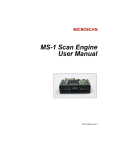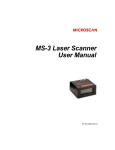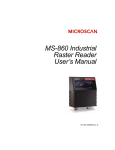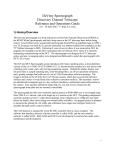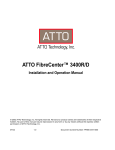Download MS-3 CCD Reader User`s Manual
Transcript
MS-3 CCD Reader User’s Manual P/N 83-110020 Rev C Copyright © 2007 by Microscan Systems, Inc., 1201 S.W. 7th Street, Renton, WA, U.S.A. 98057 (425) 226-5700 FAX: (425) 226-8682 ISO 9001:2000 Certification No. 06-1080 All rights reserved. The information contained herein is proprietary and is provided solely for the purpose of allowing customers to operate and/or service Microscan manufactured equipment and is not to be released, reproduced, or used for any other purpose without written permission of Microscan. Throughout this manual, trademarked names might be used. Rather than put a trademark (™) symbol in every occurrence of a trademarked name, we state herein that we are using the names only in an editorial fashion, and to the benefit of the trademark owner, with no intention of infringement. Disclaimer The information and specifications described in this manual are subject to change without notice. Latest Manual Version For the latest version of this manual, see the Download page on our web site at www.microscan.com. For technical support email [email protected]. Microscan Systems, Inc. 1201 S.W. 7th Street Renton, WA 98057 U.S.A. Tel: 425 226 5700 Fax: 425 226 8250 [email protected] Microscan Europe Tel: 31 172 423360 Fax: 31 172 423366 Microscan Asia Pacific R.O. Tel: 65 6846 1214 Fax: 65 6846 4641 ii MS-3 CCD Reader User’s Manual Microscan Limited Warranty Statement and Exclusions What Is Covered? Microscan Systems Inc. warrants to the original purchaser that products manufactured by it will be free from defects in material and workmanship under normal use and service for a period of one year from the date of shipment. This warranty is specifically limited to, at Microscan’s sole option, repair or replacement with a functionally equivalent unit and return without charge for service or return freight. What Is Excluded? This limited warranty specifically excludes the following: (1) Any products or parts that have been subject to misuse, neglect, accident, unauthorized repair, improper installation, or abnormal conditions or operations; (2) Any products or parts that have been transferred by the original purchaser; (3) Customer mis-adjustment of settings contrary to the procedure described in the Microscan Systems Inc. owners manual; (4) Upgrading software versions at customer request unless required to meet specifications in effect at the time of purchase; (5) Units returned and found to have no failure will be excluded; (6) Claims for damage in transit are to be directed to the freight carrier upon receipt. Any use of the product is at purchaser’s own risk. This limited warranty is the only warranty provided by Microscan Systems Inc. regarding the product. Except for the limited warranty above, the product is provided “as is.” To the maximum extent permitted by law, this express warranty excludes all other warranties, express or implied, including but not limited to, implied warranties of merchantability and. Technical support questions may be directed to: [email protected] Register your product with Microscan: www.microscan.com/register fitness for a particular purpose. Microscan Systems Inc. does not warrant that the functions contained in the product will meet any requirements or needs purchaser may have, or that the product will operate error free, or in an uninterrupted fashion, or that any defects or errors in the product will be corrected, or that the product is compatible with any particular machinery. Limitation of Liability In no event shall Microscan Systems Inc. be liable to you or any third party for any special, incidental, or consequential damages (including, without limitation, indirect, special, punitive, or exemplary damages for loss of business, loss of profits, business interruption, or loss of business information), whether in contract, tort, or otherwise, even if Microscan Systems Inc. has been advised of the possibility of such damages. Microscan Systems Inc.’s aggregate liability with respect to its obligations under this warranty or otherwise with respect to the product and documentation or otherwise shall not exceed the amount paid by you for the product and documentation. Some jurisdictions do not allow the exclusion or limitation of incidental or consequential damages or limitations on an implied warranty, so the above limitation or exclusion may not apply to you. This warranty gives you specific legal rights, and you may also have other rights which may vary from state to state. Tel: 425.226.5700 | Fax: 425.226.8250 | [email protected] MS-3 CCD Reader User’s Manual iii Table of Contents Product Labels ..........................................................................................ix Chapter 1 Quick Start Step 1 Connect the System..................................................................... 1-2 Step 2 Install ESP ................................................................................... 1-3 Step 3 Select Reader Model ................................................................... 1-4 Step 4 Autoconnect ................................................................................. 1-5 Step 5 Position Symbol and Reader ....................................................... 1-6 Step 6 Configure the Reader................................................................... 1-7 Chapter 2 Communications Communications by ESP......................................................................... 2-2 Communications By Serial Command..................................................... 2-2 Host Port Connections ............................................................................ 2-3 Host Port Protocol ................................................................................... 2-4 Preamble ................................................................................................. 2-6 Postamble ............................................................................................... 2-7 Chapter 3 Read Cycle Read Cycle by ESP ................................................................................. 3-2 Read Cycle by Serial Command ............................................................. 3-2 Read Cycle Differences in the MS-3 CCD............................................... 3-3 Number of Symbols ................................................................................. 3-4 Time Between Identical Decodes ............................................................ 3-5 No Decode Timeout .............................................................................. 3-11 Decodes Before Output ......................................................................... 3-12 Noread Message ................................................................................... 3-13 Reader Setup ........................................................................................ 3-14 Chapter 4 Symbologies Symbologies by ESP............................................................................... 4-2 Symbologies by Serial Command ........................................................... 4-3 Code 39 ................................................................................................... 4-4 Code 128/EAN ........................................................................................ 4-6 Interleaved 2 of 5..................................................................................... 4-7 Codabar................................................................................................. 4-10 UPC/EAN .............................................................................................. 4-12 Code 93 ................................................................................................. 4-15 Industrial 2 of 5 ...................................................................................... 4-16 Symbol Length #2 (Industrial 2 of 5) ..................................................... 4-18 MSI Code .............................................................................................. 4-19 Plessey Code ........................................................................................ 4-20 RSS Expanded ...................................................................................... 4-21 RSS Limited .......................................................................................... 4-22 RSS-14 .................................................................................................. 4-23 iv MS-3 CCD Reader User’s Manual Symbology ID ........................................................................................ 4-24 Chapter 5 Utilities Utilities by ESP Menu .............................................................................. 5-2 Summary of Utilities Commands ............................................................. 5-2 Firmware.................................................................................................. 5-3 Device Control ......................................................................................... 5-4 Defaulting/Saving/Resetting .................................................................... 5-4 Reader Status Requests ......................................................................... 5-5 Chapter 6 Terminal Mode Terminal Window ..................................................................................... 6-2 Find Function ........................................................................................... 6-3 Macros..................................................................................................... 6-4 Terminal Window Functions .................................................................... 6-5 Appendices Appendix A General Specifications .........................................................A-2 Appendix B Electrical Specifications .......................................................A-4 Appendix C Connectivity .........................................................................A-5 Appendix D Serial Configuration Commands ........................................A-10 Appendix E Serial Command Format ....................................................A-12 Appendix F ASCII Table ........................................................................A-14 Appendix G Defaulting/Saving/Resetting ..............................................A-15 Appendix H Object Detector ..................................................................A-17 Appendix I Formulas for Number of Decodes .......................................A-18 Appendix J Operational Tips .................................................................A-20 Appendix K Glossary of Terms ..............................................................A-21 MS-3 CCD Reader User’s Manual v Table of Contents Table 3-1 Filters by Symbol Size ............................................................. 3-15 Table 5-1 Software Reset/Save/Recall Commands ................................... 5-4 Table A-1 MS-3 CCD Host Connector, 15-pin ...........................................A-4 Table A-2 Host 25-pin Connector ..............................................................A-8 Table A-3 Trigger 4-pin Connector ............................................................A-8 Table A-4 Power 3-pin Connector ..............................................................A-8 Table A-5 Reader 15-pin Connector ..........................................................A-8 Table A-6 Network 25-pin Connector .........................................................A-8 Table A-7 MS-3 CCD Serial Configuration Commands ...........................A-10 Table A-8 ASCII Table with Control Characters .......................................A-14 Table A-9 Software Reset/Save/Recall Commands ................................A-15 List of Figures Figure 1-1 Hardware Connections ............................................................. 1-2 Figure 1-2 Symbol/Reader Position ........................................................... 1-6 Figure 3-1 External Level Trigger .............................................................. 3-7 Figure 3-2 Trigger Edge ............................................................................. 3-8 Figure 3-3 Filter Selection ........................................................................ 3-16 Figure 6-1 Terminal Window ...................................................................... 6-2 Figure A-1 MS-3 CCD Dimensions ............................................................A-2 Figure A-2 MS-3 Right Angle Dimensions .................................................A-2 Figure A-3 MS-3 CCD Read Ranges .........................................................A-3 Figure A-4 MS-3/IB-131 Typical Setup ......................................................A-5 Figure A-5 IC-332 READER Pinouts .........................................................A-6 Figure A-6 IC-332 EXTERNAL Pinouts (to IB-131) ....................................A-6 Figure A-7 IB-131 Mechanical ...................................................................A-9 Figure A-8 Hyperterminal Dialog ..............................................................A-11 Figure A-1 Object Detector ......................................................................A-17 Figure A-2 Ladder ....................................................................................A-18 Figure A-3 Picket Fence ..........................................................................A-18 Figure A-4 Angled Picket Fence ..............................................................A-19 vi MS-3 CCD Reader User’s Manual About the MS-3 CCD Reader At 270 decodes per second, the MS-3 CCD offers the best read performance in its class of embedded compact CCD readers. Advanced CCD technology coupled with proprietary algorithms makes reading small, damaged, or poorly printed symbols routine. The ultra-compact size and wide read angle allow for flexible mounting and positioning when embedded into OEM instruments. About This Manual This manual provides complete information on setting up, installing, and configuring the reader. The chapters are presented in the order in which a reader might be setup and made ready for industrial operation. Host serial commands are presented side-byside with ESP menus. Host Communications There are two ways the reader can be programmed: 1. Microscan’s Windows based ESP (Easy Setup Program), the preferred method, which offers point-and-click ease of use and visual responses to user adjustments. 2. Serial commands such as <K100,1> can be sent from a terminal program. They can also be sent from the Terminal or Utility window within ESP. Note: You can learn the current setting of any parameter by inserting a question mark after the number, as in <K100?> To see all “K” commands, send <K?>. Highlighting Serial commands, selections inside instructions, and menu defaults are highlighted in red bold. Cross-references are highlighted in blue. Web links and outside references are highlighted in blue bold italics. References to menu topics are highlighted in Bold Initial Caps. References to topic headings within this manual or other documents are enclosed in quotation marks. MS-3 CCD Reader User’s Manual vii Product Labels The following labels are located on the top and bottom of the MS-3 CCD Reader: 11-000070-01 PWR 11-000069-01 GOOD READ www.microscan.com 1201 SW 7th St. [email protected] Renton, WA 98055 MS-3 CCD 5V 1 Watt max. CLASS B DEVICE Made in USA THIS DEVICE COMPLIES WITH PART 15 OF THE FCC RULES. OPERATION IS SUBJECT TO THE FOLLOWING TWO CONDITIONS. (1) THIS DEVICE MAY NOT CAUSE HARMFUL INTERFERENCE, AND (2) THIS DEVICE MUST ACCEPT ANY INTERFERENCE RECEIVED, INCLUDING INTERFERENCE THAT MAY CAUSE UNDESIRED OPERATION. 0.90" (22.9 mm) R Top US LISTED UL 60950 4k68 Bottom Approvals This equipment is in compliance or approved by the following organizations: • UL (Underwriters Laboratories, Inc.) • cUL (UL mark of Canada) • FCC (Federal Communication Commission) • CE Compliant • BSMI (Bureau of Standards, Metrology and Inspection) viii MS-3 CCD Reader User’s Manual Chapter Quick Start 1 Chapter Contents Step 1 Connect the System .....................................................................1-2 Step 2 Install ESP ....................................................................................1-3 Step 3 Select Reader Model ....................................................................1-4 Step 4 Autoconnect .................................................................................1-5 Step 5 Position Symbol and Reader ........................................................1-6 Step 6 Configure the Reader ...................................................................1-7 This section is designed to get the reader up and running quickly so the user can get a sense of its capabilities and test sample bar code symbols. Detailed setup information for configuring the reader for your specific application can be obtained in the subsequent chapters. MS-3 CCD Reader User’s Manual 1-1 Step 1 — Connect the System Caution: If using your own power supply, be certain that it is wired correctly and supply voltage is 10 to 28 VDC. Incorrect wiring or voltage can cause software or equipment failures. If connecting to a host with an IB-131 Interface box, you will need the following: Itema 1 2 3 4 5 6 7 Part Number FIS-0003-1XXXG FIS-0001-0035G 99-000018-01 61-300026-03 97-100004-15 (90-264 VAC, 24VDC) 99-000017-01 Description MS-3 CCD IC-332 Interface converter IB-131 Interface box Host computer Null modem configuration cable Power supply Optional object detector a. See figure 1-1 for diagram of system. To connect the system, do the following: 4. Connect power supply (6) to the IB-131 “POWER” connector. 5. Apply power to the system. 1 2 3 Scanner 5 6 Network 4 Host 1. Connect the reader (1) to the “READER” connector on the IC-332 interface converter (2) using the attached 3-foot cable.1 2. Connect the IC-332 directly to the “READER” 15 pin connector on the IB-131 (3). 3. Connect the host computer (4) to the IB-131 “HOST” 25-pin connector via the null modem cable (5).2 7 Caution: • Be sure all cables are connected BEFORE applying power. • Always power down BEFORE disconnecting any cables. Figure 1-1 Hardware Connections 1. Since power supply is included in the single cabling assembly, the reader cable should not exceed 3 feet. RS-232 cabling from the IB-131 to the host can be up to 47 feet provided it does not include power input 2. If using your own null modem RS-232 host cable, be certain that the host’s TxD connects to the reader’s RxD and the reader’s TxD connects to the host’s RxD. 1-2 MS-3 CCD Reader User’s Manual Chapter 1 Quick Start Step 2 — Install ESP (ESP is short for Easy Setup Program.) With your reader connected to a host computer with Windows operating system, you can use the ESP to configure and control the reader. 1. Insert your Microscan CD into your computer’s CD drive. 2. Launch Setup.exe under ESP and follow the prompts. If downloading from the web: a) Go to http://www.microscan.com/downloadcenter/ b) Enter company information. c) Select ESP and download to your computer hard drive. d) Extract ESP files to a directory of your choice. 3. Note where your ESP.exe file is stored on your hard drive. At the end of the install process, you should see the following icon on your desktop: 4. Click the ESP icon to start the program. MS-3 CCD Reader User’s Manual 1-3 Step 3 — Select Reader Model When you start the program, the following menu will appear. Note: If you need to select another model later, click the Switch Model button. 1. Select MS-3 CCD from the menu and click OK. If you do not want to make this selection every time you load ESP, uncheck Show this window at Startup. 2. Select the default name, for example MS-3 CCD-1, or type in a file name of your choice and click OK. 3. Click Yes when the connect to the reader dialog appears. 1-4 MS-3 CCD Reader User’s Manual Chapter 1 Quick Start Step 4 — Autoconnect 1. In the Connecting to... dialog, if your communications port is not the default COM1, use the pull down arrow to change your communications port. 2. Click the Start button. When connected, the CONNECTED message will appear in a green box in the status bar on the bottom right of the dialog. 3. If connection fails, enable a different Com port, check connections, and try again. Tip: If you do not see either the CONNECTED or DISCONNECTED message at the bottom of your dialog, try expanding the ESP window horizontally. Important: When you connect to the reader, the reader’s settings will be loaded into ESP. MS-3 CCD Reader User’s Manual 1-5 Step 5 — Position Symbol and Reader Note: Code 39 is the default code type enabled. If you are uncertain as to your symbology type, enable all codes by selecting the Auto Discriminate macro in Terminal mode. 1. Set up a symbol at the scanning distance you are using in your application. (See Figure A-3, MS-3 CCD Read Ranges, on page A- 3.) 2. Avoid bright light or IR light from other sources, including other readers. 3. Pitch symbol or reader slightly to avoid specular reflection, the return of direct, non-diffused light.1 Pitch axis Skew axis Reader Bar code symbol Tilt axis Figure 1-2 Symbol/Reader Position Note: If using an I 2/5 symbol, verify that the number of characters in the symbol being scanned matches the symbol length enabled for the I 2/5 symbol type. (Default is 10 and 6.) 1. The MS-3 CCD sensor is located directly above the LED illuminators. For this reason, you should avoid tipping symbols back so that the sensor receives direct specular reflection. 1-6 MS-3 CCD Reader User’s Manual Chapter 1 Quick Start Step 6 — Configure the Reader See the succeeding chapters and Appendices to see specific configuration command explanations for both ESP and serial commands. By ESP To make change reader settings, or to access the utilities or terminal window, click on the App Mode button. To return to the Setup Mode, click on the Setup Mode button. By Serial Commands From your terminal program or the terminal screen in ESP, you can enter serial string commands configuration and utility commands as described herein. See “Serial Configuration Commands” on page A-10 and “Summary of Utilities Commands” on page 5-2. Note: You can learn the current setting of any parameter by inserting a question mark after the number, as in <K100?> To see all “K” commands, send <K?>. You have 2 choices for saving ESP settings to the reader: • Send, No Save. This saves ESP settings to current memory. • Send and Save. This activates all changes in current memory and saves to the reader for power-on. (Similar to the <Z> command.) MS-3 CCD Reader User’s Manual 1-7 Receiving From the Send/Recv selector select Receive Reader Settings. This is useful if you want to: • Receive (upload) the reader’s settings and save them as a computer file for later retrieval. • Verify that your ESP settings have been saved or that you have not saved any unwanted changes that you or someone else previously made in ESP. Defaulting When you select Default Current... or Default all ESP... you are only defaulting the ESP settings. To default the reader, see “Defaulting/Saving/Resetting” on page A15 for a more information. 1-8 MS-3 CCD Reader User’s Manual Communications Chapter 2 Chapter Contents Communications by ESP .........................................................................2-2 Communications By Serial Command .....................................................2-2 Preamble .................................................................................................2-6 Postamble ................................................................................................2-7 With Microscan’s ESP (Easy Setup Program), configuration changes can be made in the ESP menus, then sent and saved to your reader. The user can also send serial commands to the reader via the ESP’s Terminal window. This section includes connecting parameters and options for communicating by the auxiliary port and various interfaces. Note: When assigning characters in user-defined fields, the characters NULL <> and , can only be entered through embedded menus, not through ESP or serial commands. Note: Default settings for establishing communications are: Baud = 9600 Parity = Even Stop Bits = One Data Bits = Seven Flow Control = None Note: You can learn the current setting of any parameter by inserting a question mark after the number, as in <K100?> To see all “K” commands, send <K?>. MS-3 CCD Reader User’s Manual 2-1 Communications by ESP Communications by ESP Click this button to bring up the Communications menu. To change a setting, double-click the setting and use your curser to scroll through the options. Communications By Serial Command Command Title Host Port Parameters Host Protocol Preamble Postamble Format <K100,baud,parity,stop bits,data bits> <K140,protocol> <K141,preambole status,preamble> <K142,postamble status,postamble> Note: You can learn the current setting of any parameter by inserting a question mark after the number, as in <K100?> To see all “K” commands, send <K?>. 2-2 MS-3 CCD Reader User’s Manual Chapter 2 Communications Host Port Connections Baud Rate (host port) Usage: Can be used to transfer data faster or to match host port settings. Definition: The rate at which the reader and host transfer data back and forth. Serial Cmd: <K100, baud rate,parity,stop bits,data bits> Default: 9600 Options: 1 = 1200 4 = 9600 2 = 2400 5 = 19.2 K 3 = 4800 6 = 38.4 K Note: When running at baud rates less than 19.2 K, some loss of symbol data may occur if the reader approaches its maximum decode rate. Parity (host port) Usage: Only changed if necessary to match host setting. Definition: An error detection routine in which one data bit in each character is set to 1 or 0 so that the total number of 1 bits in the data field is even or odd. Serial Cmd: <K100, baud rate,parity,stop bits,data bits> Default: Even Options: 0 = None 1 = Even 2 = Odd Stop Bits (host port) Usage: Only changed if necessary to match host setting. Definition: One or two bits added to the end of each character to indicate the end of the character. Serial Cmd: <K100, baud rate,parity,stop bits,data bits> Default: One Options: 0 = One 1 = Two Data Bits (host port) Usage: Only changed if necessary to match host setting. Definition: Number of bits in each character. Serial Cmd: <K100, baud rate,parity,stop bits,data bits> Default: Seven Options: 0 = Seven 1 = Eight MS-3 CCD Reader User’s Manual 2-3 Host Port Protocol Host Port Protocol Usage: In general, the point-to-point protocols will work well in most applications. They require no address and must use RS-232 or RS-422 communications standards. Definition: Protocols define the sequence and format in which information is transferred between the reader and the host, or in the case of Multidrop, between readers and a concentrator. Serial Cmd: <K140,protocol> Default: Point-to-Point Options: 0 = Point-to-Point 1 = Point-to-Point with RTS/CTS 2 = Point-to-Point with XON/XOFF 3 = Point-to-Point with RTS/CTS & XON/XOFF 4 5 6 7 = = = = Polling Mode D Multidrop User Defined User Defined Multidrop If selecting one of the options from 0 to 4 (Point-to-Point, Point-toPoint with RTS/CTS, Point-to-Point with XON/XOFF, Point-toPoint with RTS/CTS and XON/XOFF, or Polling Mode D), use the <K140,protocol> format. Option 5 through 7 are special cases and discussed later in this section. Point-to-Point (standard) Usage: Used only with RS232 or RS422. Definition: Standard Point-to-Point requires no address and sends data to the host whenever it is available, without any request or handshake from the host. Serial Cmd: <K140, 0> 2-4 MS-3 CCD Reader User’s Manual Chapter 2 Communications Point-to-Point with RTS/CTS Usage: A reader initiates a data transfer with an RTS (request-to-send) transmission. The host, when ready, responds with a CTS (clear-to-send) and the data is transmitted. CTS and RTS signals are transmitted over two dedicated wires as defined in the RS-232 standard. Used only with RS232. Definition: Point-to-Point with RTS/CTS (request-to-send/clear-to-send) is a simple hardware handshaking protocol that allows a reader to initiate data transfers to the host. Serial Cmd: <K140,1> Note: When <K140,1> is sent, RTS/CTS takes effect without a save command. Note: The host must allow every chance possible for the reader to output. If CTS is not active for a long period of time, loss of data will occur. Note: The reader cannot respond to multiple commands whenever CTS is inactive. Multiple commands will be buffered, but if a command generates a response to the host, successive commands will not be processed until the response is output. This affects both K commands and operational commands, including the reset commands <A> <Z>, and <Zrd>. MS-3 CCD Reader User’s Manual 2-5 Preamble Preamble Preamble Status Usage: Useful for identifying and controlling incoming data. For example, defining the preamble as a carriage return and a line feed causes each decoded message to be displayed of on its own line. Definition: Defines a one to four character data string that can be added to the front of the decoded data. Serial Cmd: <K141, preamble status,preamble character(s)> Default: Disabled Options: 0 = Disabled 1 = Enabled (within any protocol) Note: When setting to Enabled, the preamble string must also be sent in the same command. Preamble Characters Serial Cmd: <K141, preamble status,preamble characters> Default: ^M corresponds to: carriage return/null/null/null. Options: Up to four user-defined ASCII characters, including control characters. To enter control characters within a serial command, hold down the control key while typing the desired character. Example: <K141,1,CNTL-m> to enter ^M. 2-6 MS-3 CCD Reader User’s Manual Chapter 2 Communications Postamble Postamble Status Usage: Useful for identifying and controlling incoming data. For example, defining the postamble as a carriage return and a line feed causes each decoded message to be displayed of on its own line. Definition: Defines a one to four character data string that can be added to the end of the decoded data. Serial Cmd: <K142, status,postamble character(s)> Default: Enabled Options: 0 = Disabled 1 = Enabled (within any protocol) Note: When setting to Enabled, the postamble string must also be sent in the same command. Postamble Characters Serial Cmd: <K142, status,postamble characters> Default: ^M^J. Corresponds to carriage return/line feed/null/null, as displayed in the menu. Options: Up to four user-defined ASCII characters, including control characters. To enter control characters within a serial command, hold down the control key while typing the desired character. Example: <K142,CNTL-m CNTL-j> to enter ^M^J. MS-3 CCD Reader User’s Manual 2-7 Postamble 2-8 MS-3 CCD Reader User’s Manual Chapter Read Cycle 3 Chapter Contents Read Cycle by ESP .................................................................................3-2 Read Cycle by Serial Command..............................................................3-2 Read Cycle Differences in the MS-3 CCD ...............................................3-3 Number of Symbols .................................................................................3-4 Time Between Identical Decodes ............................................................3-5 No Decode Timeout ...............................................................................3-11 Decodes Before Output .........................................................................3-12 Noread Message ...................................................................................3-13 Reader Setup.........................................................................................3-14 After you’ve established communications and completed basic read rate testing, you will need to address the spatial and timing parameters associated with your application. In a typical operation a bar coded item moves along a line past a reader. A trigger or timer activates a read cycle during which the reader actively searches for symbols. You will need to decide how to initiate the read cycle and how and when to end it. Note: When assigning characters in user-defined fields, the characters NULL <> and , can only be entered through embedded menus, not through ESP or serial commands. Note on Serial Commands: To preserve continuity with other Microscan products, some serial configuration commands may include 0s (zeros) or 1s as placeholders. In order for a these commands to be implemented, the parameter values or a comma must be included. MS-3 CCD Reader User’s Manual 3-1 Read Cycle by ESP Read Cycle by ESP Click this Button to bring up the Read Cycle menu To open nested options, single-click the +. To change a setting, double-click the setting and use your curser to scroll through the options. Read Cycle by Serial Command Command Title Number of Symbols Time Between Identical Decodes Trigger Mode Serial Trigger Character Start Character Stop Character No Decode Timeout Decodes Before Timeout Noread Message Automatic Gain Control Lighting Intensity Filter Mode 3-2 Format <K222,number of symbols> <K503,TBID> <K200,trigger mode> <K201,serial trigger character> <K229,start trigger character> <K230,stop trigger character> <K220,no decode timeout> <K221,number before output> <K714,status,noread message> <K522,shutter speed,minimum speed,maximum speed> <K523,percent lighting> <K524,filter mode,filter list> MS-3 CCD Reader User’s Manual Chapter 3 Read Cycle Read Cycle Differences in the MS-3 CCD Important: With the MS-3 CCD, symbol data is output as soon as it is decoded. There is no “end of read cycle” option. Because of this limitation, multisymbol operations can only be emulated by controlling the read cycle duration and the time allowed between identical consecutive decodes. In read cycle timing, the MS-3 CCD differs from standard Microscan readers in the following ways: 1. In Single symbol mode, a read cycle ends only on a decode, falling trigger or a timeout. 2. In Multiple symbol mode, the read cycle begins upon a triggered event, but starts over after any symbol has been decoded. 3. There is no “new trigger” feature. 4. There is no timeout for level trigger read cycle mode. In general, read cycle timeout and end of read cycle outputs are determined by “Trigger Mode”, “No Decode Timeout”, and “Time Between Identical Decodes”. MS-3 CCD Reader User’s Manual 3-3 Number of Symbols Number of Symbols Note: Multiple symbol scanning is different in the MS-3 CCD from other Microscan products in that the multisymbol operation is emulated by setting timeout conditions and timing between identical decodes. Usage: Commonly used where a shipping symbol contains individual symbols for part number, quantity, etc. Definition: Determines whether a single symbol or multiple symbols can be read and decoded in a single read cycle. Conditions: The following conditions apply: 1. When Number of Symbols is set to Single, the read cycle ends when one symbol is decoded and output. 2. When Number of Symbols is set to Multiple, all decoded symbol data (for both the same and different symbols) are output while the read cycle is active and/or no timeout has occurred. 3. If set to Multiple and TBIDa is less than the decode time (typically about 4 mS), the same symbol can be output multiple times. Serial Cmd: <K222, number of symbols> Default: Single Options: 0 = Multiple 1 = Single a. Time Between Identical Decodes 3-4 MS-3 CCD Reader User’s Manual Chapter 3 Read Cycle Time Between Identical Decodes Usage: Can be used to prevents repetition of decode outputs. Also useful for emulating multisymbol operations. When used in conjunction with Number of Symbols set to Multiple, Timing Between Identical Decodes can be set so that more than one symbol can be read within a read cycle. Definition: Sets the length of time that the reader will wait before allowing a symbol that has been output from outputting again. Serial Cmd: <K503,TBID> Default: 0 Options: 0 to 2550 mS. MS-3 CCD Reader User’s Manual 3-5 Time Between Identical Decodes Trigger Trigger Mode Definition: The type of trigger event that will initiate the read cycle. Serial Cmd: <K200,trigger mode> Default: Continuous Options: 0 = Continuous Read See “Continuous Read 1 Emulation” on page 3-6. 2 = External Level 3 = External Edge 4 = Serial Data 5 = Serial Data & External Edge 6 = Custom (custom configured via symbol setup) Continuous Read Usage: Continuous Read is useful in testing symbol readability or reader functions. It is not recommended for normal operations. Definition: In Continuous Read, trigger input options are disabled, the reader is always in the read cycle, and it will attempt to decode and output every scan crossing a symbol. Serial Cmd: <K200, 0> Continuous Read 1 Emulation Usage: Continuous Read 1 Emulation can be useful in applications where it is not feasible to use a trigger and all succeeding symbols contain different information. It is also effective in applications where the objects are hand-presented. Definition: In Continuous Read 1 Emulation the reader triggers whenever it decodes a new symbol. Operation: Continuous Read 1 is emulated by enabling TBID to any value other than zero and works best if the TBID timeout is longer than the decode time. Hint: Set TBID (“Time Between Identical Decodes” on page 3-5) to maximum to ensure enough time for decode to take place. Caution: In automated environments, Continuous Read 1 Emulation is not recommended because there is no one to verify that a symbol was missed. 3-6 MS-3 CCD Reader User’s Manual Chapter 3 Read Cycle External Level Usage: This mode is effective in an application where the speeds of the conveying apparatus are variable and the time the reader spends scanning each object is not predictable. It also allows the user to determine if a noread has occurred. Initiate Read Cycle: Object # 1, moving in front of the detector beam, causes a change in the trigger state, initiating the read cycle. 1 Object detector 1 Object detector End Read Cycle: The same object, moving out of the detector beam, causes another change in the trigger state, ending the read cycle. Active 0 Active 0 Figure 3-1 External Level Trigger Definition: External Level allows the read cycle to begin when a trigger (change of state) from an external sensing device is received. The read cycle endures until the object moves out of the sensor range and the active trigger state changes again. Serial Cmd: <K200,2> Important: Level and Edge apply to the active state of the trigger that exists while the object is in a read cycle. Negative is the electrical state (0 V/gnd) of the trigger signal associated with the appearance of an object. Positive is the electrical state of the trigger signal received by the reader and associated with the subsequent disappearance of the object. MS-3 CCD Reader User’s Manual 3-7 Time Between Identical Decodes External Trigger Edge Usage: This mode is highly recommended in any application where conveying speed is constant or if spacing, object size, or timeouts are consistent. Definition: External Trigger Edge, as with Level, allows the read cycle to begin when a trigger (change of state) from an external sensing device is received. However, the passing of an object out of sensor range does not end the read cycle. The read cycle ends with a good read or with a noread when a No Decode Timeout occurs. Initiate Read Cycle: Object # 1, moving in front of the detector beam, causes a change in the trigger state, initiating the read 1 Active 0 V/gnd Object detector 2 Object detector Initiate Second Read Cycle: Object # 2, moving in front of the detector beam, causes another change in the trigger state. This signal initiates a new read cycle and ends the previous read cycle unless Timeout is enabled Active 0 V/gnd Figure 3-2 Trigger Edge Serial Cmd: <K200,3> Important: Level and Edge apply to the active state of the trigger that exists while the object is in a read cycle. Negative is the electrical state (0 V/gnd) of the trigger signal associated with the appearance of an object. Positive is the electrical state (+5 V) of the trigger signal associated with the subsequent disappearance of the object. 3-8 MS-3 CCD Reader User’s Manual Chapter 3 Read Cycle Serial Data Usage: Highly recommended in any application where conveying speed is constant or if spacing, object size, or timeouts are consistent. Definition: In Serial Data, the reader accepts an ASCII character from the host or controlling device as a trigger to start a read cycle. A Serial Data trigger behaves the same as an External Edge trigger. Serial Cmd: <K200,4> Serial Data or External Edge Usage: Serial Data or External Edge is seldom used but can be useful in an application that primarily uses an external sensing device but occasionally needs to be manually triggered. Definition: In this mode the reader accepts either a serial ASCII character or an external trigger pulse to start the read cycle. Serial Cmd: <K200,5> Serial Trigger Character Usage: Useful in applications where a single serial character enclosed in angle brackets initiates the read cycle. Definition: A trigger character is one that starts the read cycle, is enclosed by delimiters < > and can only be sent when the trigger mode is set to Serial Data or Serial Data & Edge. Serial Cmd: <K201, serial trigger character> Default: ^] (corresponds to <GS> Options: Any single ASCII character, including control characters, except NUL (00H), an existing host command character, or an on-line protocol character. Note: Serial Data or Serial Data & Edge triggering mode must be enabled for Serial Trigger Character to take effect. MS-3 CCD Reader User’s Manual 3-9 Time Between Identical Decodes Non-delimited Start and Stop Characters Note: If the serial trigger character that you assign is already assigned as an operational command—for example a “Z” character that is used in the <Z> command—the command will no longer function as intended. Both Start and Stop non-delimited characters can be defined and will function according to the trigger event, as follows: When defining Start and Stop trigger characters, the following rules apply: • In External Edge the reader looks only for the Start Trigger Character and ignores any Stop Trigger Character that may be defined. • In External Level, the Start Trigger Character begins the read cycle and Stop Trigger Character ends it. Note that even after a symbol has been decoded and the symbol data transmitted, the reader remains in External Level trigger read cycle until a Stop character is received. • In Serial Data & Edge trigger mode, command, either a Start Trigger Character or a hardware trigger can start an Edge trigger read cycle. Start Character (non-delimited) Usage: It is useful in applications where different characters are required to start and end a read cycle. Definition: A single ASCII host serial trigger character that starts the read cycle and is not enclosed by delimiters such as < and >. Serial Cmd: <K229, start trigger character> Default: Null (disabled) Options: Two hex digits representing an ASCII character except < , and >. Stop Character (non-delimited) Usage: It is useful in applications where different characters are required to start and end a read cycle. Definition: A single ASCII host serial trigger character that ends the read cycle and is not enclosed by delimiters such as < and >. Serial Cmd: <K230, stop trigger character> Default: Null (disabled) Options: Two hex digits representing an ASCII character except <, >, XON and XOFF. See Appendix F — “ASCII Table” for ASCII character information. 3-10 MS-3 CCD Reader User’s Manual Chapter 3 Read Cycle No Decode Timeout Usage: Useful in many tightly controlled applications requiring a read cycle to end before the next object appears. Definition: The duration of the read cycle as measured from either the beginning of the read cycle or from the last decode. Serial Cmd: <K220, 0,no decode timeout>a Default: 2 (seconds) Options: 1 to 4095 seconds a. The first parameter is always a zero(0) and does not change. The MS-3 CCD times out if no symbol is decoded during the No Decode Timeout period. If a symbol is decoded before the timeout expires, then the timeout period starts over again. No Decode Timeout only applies to Edge, Serial Data, and Serial Data and Edge trigger modes. In Single symbol mode (<K222,1>), No Decode Timeout is the maximum amount of time the reader will attempt to decode after a trigger is activated. In Multiple symbol mode (<K222,0>), No Decode Timeout is the time in which there are no decodes, not the time since the trigger went active. That is, if the reader continues to decode symbols in front of it, it will not exit the read cycle unless the time between decodes exceeds the time set in No Decode Timeout. For Level trigger mode, the read cycle ends when the trigger falls, or a symbol is decoded and output in single-symbol mode. MS-3 CCD Reader User’s Manual 3-11 Decodes Before Output Decodes Before Output Note: When setting up, determine if the reader’s scan rate is capable of scanning your longest symbol the required number of times. Usage: This is a very useful feature to increase reliability of reads for symbologies that do not have internal error checking such as I 2/5. Definition: The number of decodes required per symbol before a its data is sent. It requires the reader to successfully decode a symbol a designated number of times before it is sent. Serial Cmd: <K221, number before output> Default: 0 Options: 0 to 10 (0 = “auto adaptive”) If in Single symbol mode it doesn’t achieve the number of required decodes during the read cycle, a noread will be sent. Note: Higher settings will decrease throughput speed. 3-12 MS-3 CCD Reader User’s Manual Chapter 3 Read Cycle Noread Message Note: A Noread Message can only be transmitted when in Single symbol mode and no decodes occur. Noread Status Usage: Used in applications where the host needs serial verification that a symbol has not been read and especially useful in new print verification. Definition: When enabled, and if no symbol has been decoded before timeout or the end of the read cycle, the noread message will be transmitted to the host. Serial Cmd: <K714, status,noread message> Default: Enabled Options: 0 = Disabled 1 = Enabled Noread Message Definition: Any combination of ASCII characters can be defined as the noread message. Serial Cmd: <K714, status,noread message> Default: NOREAD Options: 1 to 20 ASCII characters. Note: A Noread Message is not output when in scanning disabled mode (an <I> command has been sent). MS-3 CCD Reader User’s Manual 3-13 Reader Setup Reader Setup Automatic Gain Control Allows shutter speeds to be controlled automatically, set to a specific value, or defined within a fixed range. Shutter Speed Definition: Shutter speed is the time that the sensor is exposed to light. Usage: Faster shutter speeds may be necessary in fast moving applications. Slower shutter speeds are useful in slower and lower contrast applications. Serial Cmd: <K522,shutter speed,minimum speed,maximum speed> Default: 0 (0 = automatic) Options: 70 to 65535 Minimum Speed Definition: Slowest shutter speed and longest time that the sensor is exposed to the light. Usage: Applications with variable speeds, symbol sizes and distances. Serial Cmd: <K522,shutter speed,minimum speed,maximum speed> Default: 70 Options: 70 to 65535 Maximum Speed Definition: Fastest shutter speed and shortest time that the sensor is exposed to the light. Usage: Applications with variable speeds, symbol sizes and distances. Serial Cmd: <K522,shutter speed,minimum speed,maximum speed> Default: 250 (1/250 second) Options: 70 to 65535 3-14 MS-3 CCD Reader User’s Manual Chapter 3 Read Cycle Lighting Intensity Definition: Sets the intensity of the illumination LEDs as a percentage of the maximum intensity. Usage: Higher intensities can be useful in lower contrast or fast-moving symbols. Lower intensities might help decodes in high contrast, close-in symbols. Serial Cmd: <K523,percent lighting> Default: 50 Options: 0 to 100 Filter Mode Definition: Four sets of digital filtering parameters can be applied as a group or individually to improve readability for specific applications. Usage: Used to improve scan efficiency by narrowing the choice of filters to one. Serial Cmd: <K524,filter mode,filter list> Default: Automatic (all four filters are applied during the read cycle) Options: 0 = Automatic 1 = Select from filter list Filter List Definition: Allow user to select any of four lighting filters. Usage: Used to improve scan efficiency by narrowing the choice of filters to one. Serial Cmd: <K524,filter mode,filter list> Default: NULL Options: 0 1 2 3 = = = = Medium bar width filter Thin bar width filter Large bar width filter Vesta filter (special for Code 39) In general, symbols at greater distances will perform better with the medium or large bar width filters. However at optimum focal lengths, 4.75 inches for standard density units and 2 inches for high density units, some predictions can be made, as indicated in table 3-1. For specific steps in filter selection for specific application, see figure 3-3 on page 3-16. Table 3-1 Filters by Symbol Size Filter Medium bar width filter Thin bar width filter Large bar width filter Standard Density Model 10 to 15 mil symbols 7.5 to 10 mil symbols 20 mil and larger High Density Model 7.5 mil symbols 5 to 7.5 mil symbols 15 mil and larger MS-3 CCD Reader User’s Manual 3-15 Reader Setup Filter Selection When Filter Mode is set for Automatic, you can compare filter success rates in an actual scanning application by sending a <C> command from the Terminal window. Each filter will output its number of successes. In figure 3-3 the four filters (0 through 3) are shown in succession from left to right. Filter 1 acquires 95 reads, the others 0. The choice is obvious. When you enable Filter 1 in Filter List only, the other filters are omitted and the number of captures and decodes per second should significantly improve. Filter 0 Filter 2 Filter 1 Filter 3 Figure 3-3 Filter Selection 3-16 MS-3 CCD Reader User’s Manual Chapter Symbologies 4 Chapter Contents Symbologies by ESP ...............................................................................4-2 Symbologies by Serial Command............................................................4-3 Code 39 ...................................................................................................4-4 Code 128/EAN .........................................................................................4-6 Interleaved 2 of 5 .....................................................................................4-7 Codabar .................................................................................................4-10 UPC/EAN ...............................................................................................4-12 Code 93 .................................................................................................4-15 Industrial 2 of 5 ......................................................................................4-16 Symbol Length #2 (Industrial 2 of 5) ......................................................4-18 MSI Code ...............................................................................................4-19 Plessey Code.........................................................................................4-20 RSS Expanded ......................................................................................4-21 RSS Limited ...........................................................................................4-22 RSS-14 ..................................................................................................4-23 Symbology ID ........................................................................................4-24 This section describes the various symbol types that can be read and decoded by the reader. Code 39 is enabled by default. See http://www.aimglobal.org/standards/aimpubs.asp for additional information about symbologies. Note: When assigning characters in user-defined fields, the characters NULL <> and , can only be entered through embedded menus, not through ESP or serial commands. MS-3 CCD Reader User’s Manual 4-1 Symbologies by ESP Symbologies by ESP Click this Button to bring up the Symbologies menu To open nested options, single-click the +. To change a setting, double-click the setting and use your curser to scroll through the options. 4-2 MS-3 CCD Reader User’s Manual Chapter 4 Symbologies Symbologies by Serial Command Command Title Code 39 Code 128/EAN Interleaved 2 of 5 Codabar UPC/EAN Code 93 Industrial 2 of 5 MSI Code Plessey RSS Expanded RSS Limited RSS-14 Symbology ID Format <K470, status,check digit status,check digit output status,unused,unused,minimum symbol length,full ASCII set> <K474, status,unused,minimum symbol length,1,1,unused,application record separator character> <K472,status,check digit status,check digit output status,symbol length #1,symbol length #2> <K471,status,unused,start & stop output status,unused,symbol length status,symbol length,check digit type,check digit status,check digit output status> <K489,UPC-A status,UPC-E status,EAN-8 status,EAN-13 status,supplemental status,supplemental 2 status,supplemental 5 status,UPC-A as EAN-13, UPC-E as A,EAN-8 as EAN-13> <K475,status,unused,minimum length> <K488, status,check digit status,check digit output status,format,symbol length #1,symbol length #2> <K486,status,check digit mode,check digit output status,unused,minimum symbol length> <K487, status,check digit output status,unused,minimum symbol length> <K484, status> <K483,status> <K482, status> <K450,0,symbology identifier status> MS-3 CCD Reader User’s Manual 4-3 Code 39 Code 39 Usage: Code 39 is considered the standard for non-retail bar code applications. Definition: An alphanumeric symbol with unique start/stop symbol patterns, composed of 9 black and white elements per character, of which 3 are wide. Code 39 Status Serial Cmd: <K470, status,check digit status,check digit output status,unused,unused,minimum symbol length,full ASCII set> Default: Enabled Note: This is the only symbol type enabled by default. Options: 0 = Disabled 1 = Enabled Check Digit Status (Code 39) Serial Cmd: <K470,code 39 status,check digit status,check digit output status,unused,unused,minimum symbol length,full ASCII set> Default: Disabled Options: 0 = Disabled 1 = Enabled Check Digit Output (Code 39) Usage: Check Digit Output Status, added to the symbol, provides additional security. Definition: When enabled, the check digit character is read and sent along with the symbol data. When disabled, symbol data is sent without the check digit. Note: When in Single symbol mode and Check Digit Output Status and an External or Serial trigger option enabled, an invalid check digit calculation will cause a noread message to be transmitted at the end of the read cycle. Serial Cmd: <K470, status,check digit status,check digit output status,unused,unused,minimum symbol length,full ASCII set> Default: Disabled Options: 0 = Disabled 4-4 1 = Enabled MS-3 CCD Reader User’s Manual Chapter 4 Symbologies Minimum Symbol Length (Code 39) Usage: Minimum symbol Length helps prevent truncations and increases data integrity by ensuring that a minimum symbol length will be accepted. Definition: Specifies a number of characters that the reader will recognize, including start and stop and check digit characters. The reader ignores any symbol smaller than the specified length. Serial Cmd: <K470, status,check digit status,check digit output status,unused,unused,minimum symbol length,full ASCII set> Default: 0 Options: 0 to 32 Important: When setting Symbol Length to any number other than 0, add 1 to account for a check digit. For example, if your symbol has 3 characters, set Symbol Length to 4. Full ASCII Set (Code 39) Usage: Default: Must be enabled when reading characters outside the standard character set (0-9, A-Z, etc.) User must know in advance whether or not to use Full ASCII Set option. Since Full ASCII Set requires two symbol words to encode one character, it is less efficient. Standard Code 39 encodes 43 characters; zero through nine, capital “A” through capital “Z”, minus symbol, plus symbol, forward slash, space, decimal point, dollar sign and percent symbol. When Full ASCII Set is enabled, the reader can read the full ASCII character set, from 0 to 255. <K470,status,check digit status,check digit output status,unused,unused,minimum symbol length,full ASCII set> Disabled Options: 0 = Disabled Definition: Serial Cmd: 1 = Enabled MS-3 CCD Reader User’s Manual 4-5 Code 128/EAN Code 128/EAN Usage: Code 128/EAN is useful in applications with tight spots and high security needs. Definition: A very dense alphanumeric symbology. It encodes all 128 ASCII characters; it is continuous, has variable length, and uses multiple element widths measured edge to edge. Code 128/EAN Status Serial Cmd: <K474, status,unused,minimum symbol length,1,1,unused,application record separator character> Default: Disabled Options: 0 = Disabled 1 = Enabled Note: Status includes both Code 128 and EAN. Note: Fixed Symbol Length Status must be enabled for Symbol Length to take effect. Minimum Symbol Length (Code 128/EAN) Note: Minimum Symbol Length is enabled by setting the default to any value other than zero. Usage: Minimum Symbol Length helps prevent truncations and increases data integrity by ensuring that only minimum length symbols will be accepted. Definition: Specifies a number of characters that the reader will recognize, including start and stop and check digit characters. The reader ignores any symbol smaller than the specified length. Serial Cmd: <K474, status,unused,minimum symbol length,1,1,unused,application record separator character> Default: 0 (0 = any length) Options: 0 to 32 Application Record Separator Character (Code 128/EAN) Note: Application Record Separator Character Status is enabled by setting the parameter to any value other than a null. Definition: Serial Cmd: Default: Options: 4-6 Allows the user to define an ASCII character as an application record separator. <K474, status,unused,minimum symbol length,1,1,unused,application record separator character> Null (0x00) (disabled, no separator output) User Defined ASCII character MS-3 CCD Reader User’s Manual Chapter 4 Symbologies Interleaved 2 of 5 Usage: It is has been popular because it is the most dense symbol for printing numeric characters less than 10 characters in length; however Microscan does not recommend this symbology for any new applications because of inherent problems such as truncation. Definition: A dense, continuous, self-checking, numeric symbology. Characters are paired together so that each character has five elements, two wide and three narrow, representing numbers 0 through 9, with the bars representing the first character and the interleaved spaces representing the second character. (A check digit is highly recommended.) Important: You must set Symbol Length in order to decode I 2/5 symbols. Interleaved 2 of 5 Status Serial Cmd: <K472, status,check digit status,check digit output status,symbol length #1,symbol length #2> Default: Disabled Options: 0 = Disabled 1 = Enabled Check Digit Status (Interleaved 2 of 5) Usage: It is typically not used but can be enabled for additional security in applications where the host requires redundant check digit verification. Definition: An error correcting routine in which the check digit character is added. Serial Cmd: <K472, status,check digit status,check digit output status,symbol length #1,symbol length #2> Default: Disabled Options: 0 = Disabled 1 = Enabled Check Digit Output Status (Interleaved 2 of 5) Definition: When enabled, a check digit character is sent along with the bar symbol data for added data security. Serial Cmd: <K472, status,check digit status,check digit output status,symbol length #1,symbol length #2> Default: Disabled Options: 0 = Disabled 1 = Enabled MS-3 CCD Reader User’s Manual 4-7 Interleaved 2 of 5 Symbol Length #1 (Interleaved 2 of 5) Usage: With Industrial 2/5, two symbol lengths can be defined. When using only one symbol length in an application, setting Symbol Length #2 to 0 (zero) to ensure data integrity is recommended. Definition: Specifies a number of characters that the reader will recognize, including start and stop and check digit characters. The reader ignores any symbol smaller than the specified length. Because Industrial 2/5 is a continuous symbol, it is prone to substitution errors. Hence, a symbol length must be defined and a bar symbol must contain an even number of digits. Note: If Range Mode is set to Enable, the settings for Symbol Length #1 and Symbol Length #2 will define the range of symbol lengths that can be decoded. Serial Cmd: <K472, status,check digit status,check digit output status,symbol length #1,symbol length #2> Default: 6 Options: 0 to 32 Rules: Both Symbol Length #1 and Symbol Length #2 must be sent at the same time for the command to take effect. To set for any length, Length #1 and Length #2 must both equal zero. To set for minimum length, both Length #1 and Length #2 must be equal to each other and be any number other than zero. To set for a fixed length, Length #1 and Length #2 must not be equal to each other and must both be greater than zero. 4-8 MS-3 CCD Reader User’s Manual Chapter 4 Symbologies Symbol Length #2 (Interleaved 2 of 5) Usage: If using a second symbol, a zero or any even symbol length in the option range may be specified. If not using a second symbol, set Symbol Length #2 to 0 to ensure data integrity. Definition: Specifies a number of characters that the reader will recognize, including start and stop and check digit characters. The reader ignores any symbol smaller than the specified length. Note: If Range Mode is set to Enable, the settings for Symbol Length #1 and Symbol Length #2 will define the range of symbol lengths that can be decoded. Serial Cmd: <K472, status,check digit status,check digit output status,symbol length #1,symbol length #2> Default: 10 Options: 0 to 32 Rules: See “Symbol Length #1 (Interleaved 2 of 5)” for rules for saving. Important: When setting Symbol Length to any number other than 0, add 1 to account for a reserved space. For example, if your symbol has 3 characters, set Symbol Length to 4. MS-3 CCD Reader User’s Manual 4-9 Codabar Codabar Usage: Used in photo-finishing and library applications. Formerly used in some medical applications but not typically used in newer applications. Definition: Codabar is a 16-character set (0 through 9, and the characters $, :, /, ., +, and –) with start/stop codes and at least two distinctly different bar widths. Codabar Status Serial Cmd: <K471, status,unused,start & stop match output status,unused,symbol length status,symbol length,check digit status,check digit output status> Default: Disabled Options: 0 = Disabled 1 = Enabled Start & Stop Output Status (Codabar) Usage: Used to verify matching. Definition: Causes the start and stop characters to be transmitted with symbol data. Serial Cmd: <K471, status,unused,start & stop output status,unused,symbol length status,symbol length,check digit status,check digit output status> Default: Enabled Options: 0 = Disabled 1 = Enabled Symbol Length Status (Codabar) Usage: Restricting symbol lengths can help prevent truncations and increase data integrity by ensuring that only one or a defined range of symbol lengths will be accepted. Definition: When set to Fixed, the reader will check the symbol length against the Symbol Length field. When set to Any/Minimum, any length is considered a valid symbol. The following rules apply: Serial Cmd: <K471, status,unused,start & stop output status,unused,symbol length status,symbol length,check digit status,check digit output status> Default: Any/Minimum Options: 0 = Any/Minimum 4-10 MS-3 CCD Reader User’s Manual 1 = Fixed Chapter 4 Symbologies Symbol Length (Codabar) Definition: Specifies a number of characters that the reader will recognize, including start and stop and check digit characters. The reader ignores any symbol smaller than the specified length. Important Notes: • When setting Symbol Length to any number other than zero, add 2 to account for reserved spaces. For example, if your symbol has 3 characters, set Symbol Length to 5. • If Symbol Length is set to zero (0) and Symbol Length Status is set to Any/Minimum, all symbol lengths are decoded. Serial Cmd: <K471, status,unused,start & stop output status,unused,symbol length status, symbol length,check digit status,check digit output status> Default: 6 Options: 0 to 32 (Zero equals any length.) Note: Because of symbology limitations, setting Symbol Length to any number less than four will produce undetermined results. Check Digit Status (Codabar) Usage: Modulus 16 is used in the photo-finishing market. Definition: Allows the user to select the check digit type Codabar will use. Serial Cmd: <K471, status,unused,start & stop output status,unused,symbol length status, symbol length,check digit status,check digit output status> Default: Disabled Options: 0 = Disabled 1 = Enable (Modulus 16) Check Digit Output Status (Codabar) Usage: For additional security a check digit can be added to the symbol. Definition: When enabled, the check digit character is sent along with the symbol data. When disabled, symbol data is sent without the check digit. Serial Cmd: <K471, status,unused,start & stop output status,unused,symbol length status, symbol length,check digit type,check digit status,check digit output status> Default: Disabled Options: 0 = Disabled 1 = Enabled MS-3 CCD Reader User’s Manual 4-11 UPC/EAN UPC/EAN Usage: Definition: Used primarily in POS application in the retail industry. UPC (Universal Product Code) is a fixed length numeric, continuous symbology. UPC can have two- or five-digit supplemental symbol data following the normal symbol. The U.P.C., Version A (U.P.C., A) symbol is used to encode a 12 digit number. The first digit is the number system character, the next five are the manufacturer number, the next five are the product number, and the last digit is the checksum character. UPC-A Status Serial Cmd: Default: <K489,UPC-A status,UPC-E status,EAN-8 status,EAN-13 status,supplementals required,supplemental 2 status,supplemental 5 status,UPC-A as EAN-13,UPC-E as A,EAN-8 as EAN-13> Enabled Options: 0 = Disabled 1 = Enabled UPC-E Status Serial Cmd: Default: <K489,UPC-A status,UPC-E status,EAN-8 status,EAN-13 status,supplementals required,supplemental 2 status,supplemental 5 status,UPC-A as EAN-13,UPC-E as A,EAN-8 as EAN-13> Enabled Options: 0 = Disabled 1 = Enabled EAN-8 Status Serial Cmd: Default: <K489,UPC-A status,UPC-E status,EAN-8 status,EAN-13 status,supplementals required,supplemental 2 status,supplemental 5 status,UPC-A as EAN-13,UPC-E as A,EAN-8 as EAN-13> Enabled Options: 0 = Disabled 1 = Enabled EAN-13 Status Serial Cmd: Default: <K489,UPC-A status,UPC-E status,EAN-8 status,EAN-13 status,supplementals required,supplemental 2 status,supplemental 5 status, UPC-A as EAN-13, UPC-E as A,EAN-8 as EAN-13> Enabled Options: 0 = Disabled 4-12 1 = Enabled MS-3 CCD Reader User’s Manual Chapter 4 Symbologies Supplementals Required (UPC/EAN) Usage: Definition: Serial Cmd: Default: Options: Reads Supplementals typically used in publications and documentation. A supplemental is a 2 or 5 digit symbol appended to the main symbol. When set to Enabled (Required), the reader reads supplemental symbol data that has been appended to the standard UPC or EAN codes. <K489,UPC-A status,UPC-E status,EAN-8 status,EAN-13 status,supplementals required,supplemental 2 status,supplemental 5 status, UPC-A as EAN-13, UPC-E as A,EAN-8 as EAN-13> Disabled (Not Required) 0 = Not required, but output if decoded 1 = Enabled (Required) Supplemental 2 Status Default: Serial Cmd: Disabled <K489,UPC-A status,UPC-E status,EAN-8 status,EAN-13 status,supplementals required,supplemental 2 status,supplemental 5 status, UPC-A as EAN-13, UPC-E as A,EAN-8 as EAN-13> Options: 0 = Disabled 1 = Enabled Supplemental 5 Status Default: Serial Cmd: Disabled <K489,UPC-A status,UPC-E status,EAN-8 status,EAN-13 status,supplementals required,supplemental 2 status,supplemental 5 status, UPC-A as EAN-13,UPC-E as A,EAN-8 as EAN-13> Options: 0 = Disabled 1 = Enabled MS-3 CCD Reader User’s Manual 4-13 UPC/EAN Output Format UPC-A as EAN-13 Definition Serial Cmd: Default: UPC-A will be transmitted as EAN-13 <K489,UPC-A status,UPC-E status,EAN-8 status,EAN-13 status,supplementals required,supplemental 2 status,supplemental 5 status, UPC-A as EAN-13,UPC-E as A,EAN-8 as EAN-13> Enabled Options: 0 = Disabled 1 = Enabled UPC-E as UPC-A Definition Serial Cmd: Default: UPC-E will be transmitted as UPC-A <K489,UPC-A status,UPC-E status,EAN-8 status,EAN-13 status,supplementals required,supplemental 2 status,supplemental 5 status, UPC-A as EAN-13 UPC-E as A,EAN-8 as EAN-13> Disabled Options: 0 = Disabled 1 = Enabled EAN-8 as EAN-13 Definition Serial Cmd: Default: EAN-8 will be transmitted as EAN-13 <K489,UPC-A status,UPC-E status,EAN-8 status,EAN-13 status,supplementals required,supplemental 2 status,supplemental 5 status, UPC-A as EAN-13,UPC-E as A,EAN-8 as EAN-13> Disabled Options: 0 = Disabled 4-14 1 = Enabled MS-3 CCD Reader User’s Manual Chapter 4 Symbologies Code 93 Usage: Definition: Used occasionally in clinical industry. Code 93 is a variable length, continuous symbology employing four element widths. Each Code 93 character has nine modules that may be either black or white. Each character contains three bars and three spaces. Code 93 Status Serial Cmd: Default: <K475, status,unused,minimum length> Disabled Options: 0 = Disabled 1 = Enabled Minimum Symbol Length (Code 93) Usage: Definition: Serial Cmd: Default: Options: Minimum Symbol Length helps prevent truncations and increases data integrity by ensuring that a minimum symbol length will be accepted. Specifies the minimum number of characters that the reader will recognize (this does not include start and stop and check digit characters). The reader ignores any symbol smaller than the specified length. Important: When setting Symbol Length to any number other than zero, add 1 to account for a reserved space. For example, if your symbol has 3 characters, set Symbol Length to 4. <K475, status,unused,minimum symbol length> 10 0 to 32 MS-3 CCD Reader User’s Manual 4-15 Industrial 2 of 5 Industrial 2 of 5 Usage: Also called “Standard 2 of 5,” it has been used widely in the photofinishing and warehouse sorting industries, as well as sequentially numbering airline tickets. Microscan does not recommend this symbology for any new applications because of inherent problems such as truncation. Definition: A non-interleaved, low-density, continuous, self-checking numeric symbology that does not require a checksum. The encoding method is essentially the same as Interleaved 2 of 5 except that with Industrial spaces are fixed width and used only to separate the bars. Interleaved 2 of 5 allows information to be encoded in both the bars and spaces. (A check digit is highly recommended.) Important: You must set Symbol Length in order to decode Industrial 2/5 symbols. Industrial 2 of 5 Status Serial Cmd: <K488, status,check digit status,check digit output status,format,symbol length #1,symbol length #2> Default: Disabled Options: 0 = Disabled 1 = Enabled Check Digit Status (Industrial 2 of 5) Usage: It is typically not used but can be enabled for additional security in applications where the host requires redundant check digit verification. Definition: An error correcting routine in which the check digit character is added. Serial Cmd: <K488, status,check digit status,check digit output status,format, symbol length #1,symbol length #2> Default: Disabled Check Digit Output Status (Industrial 2 of 5) Definition: When enabled, a check digit character is sent along with the bar symbol data for added data security. Serial Cmd: <K488, status,check digit status,check digit output status,format, symbol length #1,symbol length #2> Default: Disabled Options: 0 = Disabled 4-16 1 = Enabled MS-3 CCD Reader User’s Manual Chapter 4 Symbologies Format (Industrial 2 of 5) Definition: Sets the number of start and stop characters Serial Cmd: <K488, status,check digit status,check digit output status,format, symbol length #1,symbol length #2> Default: 3 start/3 stop Options: 0 = 3 start/3 stop 1 = 2 start/2 stop Symbol Length #1 (Industrial 2 of 5) Usage: With Industrial 2/5, two symbol lengths can be defined. When using only one symbol length in an application, setting Symbol Length #2 to 0 (zero) to ensure data integrity is recommended. Definition: Specifies a number of characters that the reader will recognize, including a check digit character. Allows user to define the symbol length as any length, a minimum length, or a fixed length. Serial Cmd: <K488, status,check digit status,check digit output status,format,symbol length #1,symbol length #2> Serial Cmd: <K472, status,check digit status,check digit output status,format, symbol length #1,symbol length #2> Default: 10 Options: 0 to 32 Rules: • Both Symbol Length #1 and Symbol Length #2 must be saved at the same time for the command to take effect. • To set for any length, Length #1 and Length #2 must both equal zero. • To set for minimum length, both Symbol Length #1 and Symbol Length #2 must be equal to each other and be any number other than zero. • To set fixed lengths, Length #1 and Length #2 must not be equal to each other and either one greater than zero. MS-3 CCD Reader User’s Manual 4-17 Symbol Length #2 (Industrial 2 of 5) Symbol Length #2 (Industrial 2 of 5) Usage: If using a second symbol, a zero or any symbol length from 0 to 32 may be specified. If not using a second symbol, set Symbol Length #2 to 0 to ensure data integrity. Definition: Specifies a number of characters that the reader will recognize, including a check digit character. Allows user to define a second symbol length for Industrial 2/5. Serial Cmd: <K488, status,check digit status,check digit output status,format,symbol length #1,symbol length #2> Default: 6 Options: 0 to 32 See “Symbol Length #1 (Industrial 2 of 5)”for rules for saving. 4-18 MS-3 CCD Reader User’s Manual Chapter 4 Symbologies MSI Code Usage: Definition: Used in retail and inventory markets. A variation of Plessey, MSI is a numeric, continuous code, with each character consisting of four bits in a binary format. MSI Status Serial Cmd: Default: <K486, status,check digit mode,check digit output status,unused,minimum symbol length> Disabled Options: 0 = Disabled 1 = Enabled Check Digit Mode (MSI Code) Serial Cmd: Default: <K486, status,check digit mode,check digit output status,unused,minimum symbol length> Mod10 Check Digit Output Status (MSI Code) Serial Cmd: Default: <K486, status,check digit mode,check digit output status,unused,minimum symbol length> Enabled Options: 0 = Disabled 1 = Enabled Minimum Symbol Length (MSI Code) Definition: Serial Cmd: Default: Options: Specifies a number of characters that the reader will recognize, including a check digit character. <K486, status,check digit mode,check digit output status,unused,minimum symbol length> 6 0 to 32 Zero equals any length. 1 through 32 sets a minimum length. MS-3 CCD Reader User’s Manual 4-19 Plessey Code Plessey Code Usage: Definition: First developed in March 1971, it has been used extensively in libraries, retail, production, and stock control. Plessey Code consists of pairs of wide/narrow bars that represent 1s and 0s which, taken in units of 12, define hexidecimal characters. Plessey Status Serial Cmd: Default: <K487, status,check digit output status,unused,minimum symbol length> Disabled Options: 0 = Disabled 1 = Enabled Check Digit Output Status (Plessey Code) Serial Cmd: Default: <K487, status,check digit output status,unused,minimum symbol length> Disabled Options: 0 = Disabled 1 = Enabled Minimum Symbol Length (Plessey Code) Definition: Default: Specifies a number of characters that the reader will recognize, including a check digit character. <K487, status,check digit output status,unused,minimum symbol length> 0 Options: 0 to 32 Serial Cmd: 4-20 MS-3 CCD Reader User’s Manual Chapter 4 Symbologies RSS Expanded Usage: Used to encode primary and supplementary data in retail point-of-sale and other applications. Definition: RSS Expanded is a variable length symbology that can encode supplementary information in addition to the 14-digit EAN.UCC item identification number and is capable of encoding up to 74 numeric or 41 alphabetic characters. Serial Cmd: <K484, status> Default: Disabled Options: 0 = Disabled 1 = Enabled MS-3 CCD Reader User’s Manual 4-21 RSS Limited RSS Limited Usage: RSS Limited is designed to be read by laser and CCD readers. It is not recommended for omnidirectional slot readers. Definition: Encodes a smaller 14-digit symbol (74 modules wide) that is not omnidirectional. Serial Cmd: <K483, status> Default: Disabled Options: 0 = Disabled 4-22 MS-3 CCD Reader User’s Manual 1 = Enabled Chapter 4 Symbologies RSS-14 Usage: Used in the grocery retail and prescription drug industries where full 14digit EAN.UCC item identification may be needed. Definition: RSS-14 (Reduced Space Symbology) is a fixed length symbology that encodes 14-digits, including a 1 digit indicator digit and is 96 modules wide. It can be stacked into two rows, read omnidirectional if printed in full height, or not if height-truncated for small marking. Serial Cmd: <K482, status> Default: Disabled Options: 0 = Disabled 1 = Enabled MS-3 CCD Reader User’s Manual 4-23 Symbology ID Symbology ID Usage: Used when the symbology type and how it’s decoded needs to be known. Definition: Symbology ID is an AIM standard prefix set of characters that identify the symbol type. When enabled, the reader analyzes and identifies the symbology and adds a three character identifying prefix to the data: 1. ] (close bracket character) indicating the presence of a symbology ID 2. A, C, E, I, L, Q, b, d, p, P, M A = Code 39; C = Code 128 or EAN-128; E = UPC/EAN; I = I–2/5; P = Plessy; M = MSI Code 3. Modifier (see Explanation of Modifiers below) Serial Cmd: <K450, 0,symbology identifier status> Default: Disabled Options: 0 = Disabled 1 = Enabled Explanation of Modifiers for Code 39, Codabar, and I–2/5 • For Code 39, Codabar and I–2/5, the modifier indicates Check Digit and Check Digit Output Status. • For Code 39 only, Full ASCII needs to be enabled to see modifiers 4, 5, and 7. Modifier Check Digit 0 1 3 4 5 7 Disabled Enabled Enabled Disabled Enabled Enabled Check Digit Output N/A Enabled Disabled N/A Enabled Disabled Full ASCII conversion performed (Code 39 only) No No No Yes Yes Yes Example:]A5 indicates a Code 39 symbol with Check Digit and Check Digit Output Status enabled and Full ASCII conversion performed. For Other Codes • For Code 128, a 1 indicates EAN-128; otherwise the modifier is a 0. • For all other codes, the modifier is 0. 4-24 MS-3 CCD Reader User’s Manual Chapter Utilities 5 Chapter Contents Utilities by ESP Menu ..............................................................................5-2 Summary of Utilities Commands..............................................................5-2 Firmware ..................................................................................................5-3 Device Control .........................................................................................5-4 Reader Status Requests..........................................................................5-5 Utility commands are generally commands that are performed during reader operations to perform miscellaneous operations on reader hardware. Serial utility commands are not prefaced with a “K” and a numeric code. They can be entered from within any terminal program or from within ESP in the Terminal window.Note on Serial Commands: To preserve continuity with other Microscan products, some serial configuration commands may include 0s (zeros) or 1s as placeholders. In order for a these commands to be implemented, the placeholder values or commas must be included. MS-3 CCD Reader User’s Manual 5-1 Utilities by ESP Menu Utilities by ESP Menu Click this button to bring up the Utilities menu Summary of Utilities Commands Command Type Part Number/ Checksum Device Control Trigger Default/Reset/ Save Command <!> <#> <H> <I> <char> <A> <Z> <Zrd> 5-2 Name Display Checksums of Firmware Display Part Numbers Enable Scanning Disable Scanning (Continuous, External Trigger) Serial Trigger Character Reset (does not save for power-on) Saves parameters from the following K Commands: <K100>, <K140>, <K141>, <K142>, <K229>, <K230>, <K201>, and “noread message” field of <K714>, but not the “status” field. Note: All other parameters are saved when the K Command is received, and do not require the <Z> command. Recall all parameter defaults and save for power-on. MS-3 CCD Reader User’s Manual Chapter 5 Utilities Firmware Firmware Update Firmware Update is used to download application code to the reader. Application code versions are specific to your reader. Consult with your sales representative before downloading application code. If needed, an application code will be sent to you in the form of a *.mot file. To download application code: 1. First make sure the host is connected to your reader. 2. Apply power to the reader. 3. In the Firmware Update pulldown window, select App Code. This will open a file dialog box. 4. Navigate to the appropriate file (a *.mot file) and open the file. 5. Allow a minute or so for the firmware to download. As application code begins to download to the reader, the reader will go silent, the reader’s RDY and GD/RD LEDs will flash intermittently, and a progress indicator at the bottom of the ESP window will let you know when the download is complete. Caution: Do not interrupt power or disconnect the host cable while download is in progress. Firmware/Checksum Verification From Firmware Verification you can request the part number and checksum from by selecting App Code or Boot Code and clicking the accompanying Request... button. MS-3 CCD Reader User’s Manual 5-3 Device Control Device Control Disable Reader Usage: This feature is useful during extended periods of time when no symbols are being scanned or the reader is being configured. Definition: Sending <I> will turn the LEDs off. Serial Cmd: <I> Enable Reader Definition: Sending <H> will turn the LEDs on. Serial Cmd: <H> Defaulting/Saving/Resetting Understanding and controlling your reader’s active, saved, and default settings is critical to the operation of your reader. Table 5-1 Software Reset/Save/Recall Commands <A> <Z> <Zrd> Reset (does not save for power-on) Save current settings for power-on Recall Microscan default parameters and save for power-on Important Note: The following commands need to be followed by a <Z> to be saved for power-on: Host Protocol, Baud Rate, Data Bits, Stop Bits, Parity, Trigger Characters (Delimited, Start, and Stop) Preamble, Postamble, and Noread Message. All other parameters are saved for power-on without a <Z>. However, a <Zrd> affects all parameters.See Appendix G — “Defaulting/Saving/Resetting” on page A-15 for complete explanation on resets, saves and defaulting. 5-4 MS-3 CCD Reader User’s Manual Chapter 5 Utilities Reader Status Requests <K?> Configuration Command Status Returns the current status of all configuration commands. MS-3 CCD Reader User’s Manual 5-5 Reader Status Requests 5-6 MS-3 CCD Reader User’s Manual Chapter Terminal Mode 6 Chapter Contents Terminal Window.........................................................................................6-2 Find Function...............................................................................................6-3 Macros.........................................................................................................6-4 Terminal Window Functions ........................................................................6-5 This section describes the terminal window and macro functions. Note: The characters NULL <> and , can only be entered through embedded menus, not through ESP or serial commands. MS-3 CCD Reader User’s Manual 6-1 Terminal Window Terminal Window To use the terminal mode, click on the Terminal button. You will see the following window: Type in text here to find in terminal window Copy, paste, and save Clear screen Macro List on this bar Terminal screen Click on Macros arrow to Add Macro, Remove Macro or Edit Macro Click on Macro to Run Figure 6-1 Terminal Window The terminal screen allows you to enter serial commands (in red) from the macro box, by copying, or directly from your keyboard. The terminal screen also displays bar code data or information from the reader (in blue). You can also right click in the terminal screen to bring up a handy option box. 6-2 MS-3 CCD Reader User’s Manual Chapter 6 Terminal Mode Find Function The Find box allows you to enter text strings to be searched for in the terminal window. For example a series of bar codes have been scanned into the terminal view and you want to determine if a particular bar code starting with ABC has been read. 1. Type ABC into the Find box. 2. Press Enter. The first instance of ABC will be high-lighted in the terminal window. 3. Press the F3 key to search again for the next instance of ABC. 4. Press Shift-F3 to search for the previous instance of ABC. MS-3 CCD Reader User’s Manual 6-3 Macros Macros Macros can be stored in a macro selection bar, edited in a separate window, and executed by clicking on the macro name. Click on Next Row to see the next row of macros Click on the first arrow here to Add Macro or Default Macros. When you default macros, the entire macros set is restored to their original macro commands. Click here to edit a macro. When you click on the macro name, the macro is executed in the terminal window. If this is a command, the command is also sent to the reader at the same time it is displayed. Editing a Macro When you click the arrow next to a any macro and select Edit, the following appears: You can edit an existing macro or type in a new macro name and define it in the Macro Value text box. Click OK. 6-4 MS-3 CCD Reader User’s Manual Chapter 6 Terminal Mode Terminal Window Functions Right-click on the terminal window to display the following: Copy selected text to clipboard. Paste from terminal or computer text. Clear all text in terminal window. Select All text in the terminal window. Save... brings up a save as dialog box. Change Font... of data text, brings up a text dialog. • Change Echo Font... to change typed in text or commands. • Change Background Color of terminal window. • Default Settings changes all the above back to default settings. • • • • • • The pulldown Terminal menu has Capture and Save Current Text as well as the functions defined above. • Capture lets you append data in real time to a text file of your choice. While in operation, the text file cannot be opened. You can select Pause to interrupt the capture flow or Stop to end the flow and open the file. • Save Current Text... saves all text in the terminal window to a text file of your choice. MS-3 CCD Reader User’s Manual 6-5 Terminal Window Functions 6-6 MS-3 CCD Reader User’s Manual Appendices Chapter Contents Appendix A General Specifications .........................................................A-2 Appendix B Electrical Specifications .......................................................A-4 Appendix C Connectivity .........................................................................A-5 Appendix D Serial Configuration Commands ........................................A-10 Appendix E Serial Command Format ....................................................A-12 Appendix F ASCII Table ........................................................................A-14 Appendix G Defaulting/Saving/Resetting ..............................................A-15 Appendix H Object Detector ..................................................................A-17 Appendix I Formulas for Number of Decodes .......................................A-18 Appendix J Operational Tips .................................................................A-20 Appendix K Glossary of Terms ..............................................................A-21 MS-3 CCD Reader User’s Manual A-1 General Specifications Appendix A — General Specifications Mechanical Height: 0.85” (21.6 mm) Width: 1.75” (44.5 mm) Depth: 1.75” (44.5 mm) Weight: 2.0 oz. (57 g) .85" (21.6 mm) Environmental Enclosure rating: IP54, category 2 Operating temperature: –30° to 60° C (–22° to 140° F) Humidity: Up to 90% (non-condensing) Operating life: 40,000 hours at 25° C Ambient light: Works in any lighting conditions, from 0 to 100,000 lux Beam .31" (7.8 mm) 1.75" (44.5 mm) 1.41" ( 35.8 mm) .22" (5.6 mm) CE MARK General immunity for light industry: EN 55024: 1998 ITE Immunity Standard Radiated and Conducted Emissions of ITE equipment: EN 55022:98, ITE disturbances class A. 2X M3 x 0.5 5.3 mm depth .90" (22.8 mm) 1.75" (44.5 mm) Optics Slotted CCD Scanning Parameters Scan rate (decoded mode): 270 scans per second, auto-adaptive Minimum X dimension: down to 0.05 mm (2 mil) on Code 39 Depth of field: 0 to 49.2 cm (19.4”) Bar code width: up to 18 cm (7”) on 0.3 mm (12 mil) resolution code Print contrast: down to 20% Scan width angle: 48° nominal Pitch: ±50°; Skew: ±40° Symbol contrast: 25% min. @ 650 nM Connector 3 ft. (914 mm) cable terminated with 15-pin D-sub socket connector Communications RS-232 TTL, Wedge A-2 MS-3 CCD Reader User’s Manual Figure A-1 MS-3 CCD Dimensions Laser Emission Side Back .90" (22.9 mm) 2.25" (57.2mm) 2X M3x0.5 5mm MIN DEPTH 10° 2.40" (61.0mm) .63" (16.0mm) .85" (21.6mm) 1.25" (31.8mm) .45" (11.4mm) Figure A-2 MS-3 CCD Right Angle Dimensions Appendices Read Ranges cm in. 5 cm 5 0 in. 2 1 1 5 0 5 10 0 5 15 5 0 10 5 35 4 30 2 10 .010" .254 mm .020" .508 mm 5 3 25 .020" .508 mm 20 2 .010" .254 mm 1 .005" .127 mm 0 10 .0075" .191 mm 15 5 10 0 cm in. Range 5 0 0 in. cm Range Note: The above graphs are not drawn to the same scale. High Density Ranges Low Density Ranges Figure A-3 MS-3 CCD Read Ranges Safety Certifications FCC, UL/cUL, CE, BSMI ISO 9001:2000 Certification No. 03-1212 Product specifications are given for typical performance at 23°C (74°F) using grade A symbols. Some performance characteristics may vary at high temperatures or other environmental extremes. © 2006 Microscan Systems, Inc. Specifications subject to change. MS-3 CCD Reader User’s Manual A-3 Electrical Specifications Appendix B — Electrical Specifications Reader Pin Assignments Table A-1 MS-3 CCD Host Connector, 15-pin Pin 1 2 3 4 5 6 7 8 9 10 11 12 13 14 15 A-4 Host/ RS232 Power +5 VDC TxD RxD Power/Signal ground NC RTS NC NC Trigger (NPN) CTS NC NC Chassis ground NC NC In/Out MS-3 CCD Reader User’s Manual In Out In 5 10 Out In In 15 11 6 1 Caution: • Be sure all cables connected BEFORE applying power. • Always power down BEFORE Appendices Appendix C — Connectivity Standalone Setup with IC-332 and IB-131 1 2 3 Scanner 5 6 Network 4 Host In this configuration the IC-332 transforms incoming 10 to 28 VDC to 5VDC for the MS-3 CCD reader’s use. • (1) MS-3 CCD reader. • (2) IC-332 interface converter, FIS-0001-0035G. • (3) IB-131 Interface box, P/N 99-000018-01. • (4) Host computer. • (5) Null modem configuration cable, 61-300026-03, DB-25 plug to DB-9 socket, 6 ft. • (6) Power supply, 97100004-15 (90-264 VAC, 24VDC). 7 Figure A-4 MS-3 CCD/IB-131 Typical Setup • (7) Optional object detector P/N 99-000017-01 is shown here. IC-332 Interface Converter 5 1 6 (plug) 15 “READER” connector to MS-3 (with fixed nuts). See Figure A-5, IC-332 READER Pinouts 3.08" (78.2 mm) 1 5 10 (plug) 15 “EXTERNAL” Connector to IB-131 (with thumbscrews). See Figure A-6, IC-332 EXTERNAL Pinouts (to IB131) MS-3 CCD Reader User’s Manual A-5 Connectivity Figure A-5 IC-332 READER Pinouts Pin No. 1 2 3 4 5 6 7 8 9 10 11 12 13 14 15 A-6 Figure A-6 IC-332 EXTERNAL Pinouts (to IB-131) Host 232 In/Out Power + VDC TXD RXD Power/Signal Ground NC RTS Not used by MS-3 CCD Not used by MS-3 CCD Trigger CTS Not used by MS-3 CCD Not used by MS-3 CCD Chassis Ground Not used by MS-3 CCD Not used by MS-3 CCD Out In Out In In Out Out Out In Out In MS-3 CCD Reader User’s Manual Pin No. 1 2 3 4 5 6 7 8 9 10 11 12 13 14 15 Host 232 In/Out Power + 10 to 28 VDC TXD RXD Power/Signal Ground Trigger (-) RTS Not used by MS-3 CCD Not used by MS-3 CCD Trigger (+) CTS Not used by MS-3 CCD Not used by MS-3 CCD Chassis Ground Not used by MS-3 CCD Not used by MS-3 CCD In Out In In Out Out In In In In Out Out Appendices Optoisolator Trigger Inputs for IC-332 Trigger inputs can be fully isolated pulses as NPN circuits. Minimum Maximum VIN-HIGH/IIN-HIGH 4.5 V/ 3.0 mA VIN-LOW/IIN-LOW 0 V/0 mA Pulse Widthmin 48 µS Input (+) V/ 23 mA I load 2 .0 V/1 mA Input (–) Input Examples Fully Optoisolated +V Isolated Reader V CC NPN Source (trigger only) Isolated Reader PNP Source V CC +V Input (+) Signal Input (+) Input (–) Input (–) Signal Not Optoisolated Non-isolated Reader V CC PNP Source Power (+) Input (+) +V V CC Signal NPN Source (trigger only) Non-isolated Reader Power (+) +V Input (+) Input (–) Input (–) Power ground Signal Power ground Maximum Operating Power: 2 Watts Power Input: 5 VDC ± 5%, 200 mV p-p max. ripple, 150mA @ 5 VDC (typ.) Trigger Inputs: 4.7 to 24 V rated (0 µA @ 5 VDC, –600 µA@ 0 V) MS-3 CCD Reader User’s Manual A-7 Connectivity IB-131 Interface The IB-131 interface simplifies connecting to the reader by providing separate ports for the host, power supply, trigger and network. The network port is used for multidrop or daisy chain configurations. See the following pages for configuration diagrams and a list of cables offered by Microscan for ease of connectivity when using the IB-131. Table A-2 Host 25-pin Connector Pin 1 2 3 4 5 6 7 8 9 10 11 13 14 15 16 17 19 25 Function External ground Transmit data (RS-232) Receive data (RS-232) RTS CTS Not used by MS-3 CCD Signal ground Not used by MS-3 CCD Trigger (–) Trigger (+) Not used by MS-3 CCD Not used by MS-3 CCD Not used by MS-3 CCD Not used by MS-3 CCD Not used by MS-3 CCD Not used by MS-3 CCD Not used by MS-3 CCD Not used by MS-3 CCD Table A-3 Trigger 4-pin Connector Pin 1 2 3 4 Function Power + 10 to 28 VDC (out)a Trigger (–) (in)b Power Ground Trigger (+) (in)a a. For NPN type, connect pins 1 and 4. b. For PNP type, connect pins 2 and 3. Table A-4 Power 3-pin Connector Pin Function 1 Power Ground 3 Power + 10 to 28 VDC (in) A-8 MS-3 CCD Reader User’s Manual Table A-5 Reader 15-pin Connector Pin 1 2 3 4 5 6 7 8 9 10 11 12 13 14 15 Function Power + 10 to 28 VDC (out) Transmit Receive Power/Signal Ground Trigger (–) (out) RTS Not used by MS-3 CCD Not used by MS-3 CCD Trigger (+) (out) CTS Not used by MS-3 CCD Not used by MS-3 CCD External ground Not used by MS-3 CCD Not used by MS-3 CCD Table A-6 Network 25-pin Connector Pin 1 2 3 6 7 8 13 14 15 16 17 19 Function Ground Not used by MS-3 CCD Not used by MS-3 CCD Not used by MS-3 CCD Signal ground Not used by MS-3 CCD Not used by MS-3 CCD Not used by MS-3 CCD Not used by MS-3 CCD Not used by MS-3 CCD Not used by MS-3 CCD Not used by MS-3 CCD Appendices Electrical: Voltage Input: Regulated +10 to 28 VDC Mounting holes 3 places 1.25" (3.18 cm) Cabling: Trigger Power Supply Length: 3.2 in. (8.13 cm) Width: 3.15 in. (8 cm) Height: 0.75 in. (1.9 cm) 3.2" (8.13 cm) Scanner Mechanical: Network RS-232 Cable: 61-300026-03 Multidrop Cable: 61-100030-03 Daisy Chain Cable: 61-100029-03 Host 0.17: (0.43 cm) dia. 3. places 3.15" (8 cm) .75" (1.9 cm) Figure A-7 IB-131 Mechanical MS-3 CCD Reader User’s Manual A-9 Serial Configuration Commands Appendix D — Serial Configuration Commands The following table is a list of all the available serial configuration commands (also called “K” commands) in alphabetical order. These commands are also listed at the beginning of each chapter, as applicable. For utility (operational) commands see “Summary of Utilities Commands” on page 5-2. Table A-7 MS-3 CCD Serial Configuration Commands Command Title Format Communications Host Port Parameters Host Protocol Preamble Postamble <K100,baud,parity,stop bits,data bits> <K140,protocol> <K141,preamble status,preamble> <K142,postamble status,postamble> Number of Symbols Time Between Identical Decodes Trigger Mode Serial Trigger Character Start Character Stop Character No Decode Timeout Decodes Before Timeout Noread Message Automatic Gain Control Lighting Intensity Filter Mode <K222,number of symbols> Read Cycle <K503,TBID> <K200,trigger mode> <K201,serial trigger character> <K229,start trigger character> <K230,stop trigger character> <K220,no decode timeout> <K221,number before output> <K714,status,noread message> <K522,shutter speed,minimum speed,maximum speed> <K523,percent lighting> <K524,filter mode,filter list> Symbology Code 39 Code 128/EAN Interleaved 2 of 5 Codabar UPC/EAN Code 93 Industrial 2 of 5 MSI Code Plessey A-10 <K470, status,check digit status,check digit output status,unused,unused,minimum symbol length,full ASCII set> <K474, status,unused,minimum symbol length,1,1,unused,application record separator character> <K472, status,check digit status,check digit output status,symbol length #1,symbol length #2> <K471,status,unused,start & stop output status,unused,symbol length status,symbol length,check digit type,check digit status,check digit output status> <K489,UPC-A status,UPC-E status,EAN-8 status,EAN-13 status,supplemental status,supplemental 2 status,supplemental 5 status,UPC-A as EAN-13, UPC-E as A,EAN-8 as EAN-13> <K475,status,unused,minimum length> <K488, status,check digit status,check digit output status,format,symbol length #1,symbol length #2> <K486,status,check digit mode,check digit output status,unused,minimum symbol length> <K487, status,check digit output status,unused,minimum symbol length> MS-3 CCD Reader User’s Manual Appendices Command Title RSS Expanded RSS Limited RSS-14 Symbology ID Format <K484, status> <K483, status> <K482, status> <K450,0,symbology identifier status> Serial Communication Programs You can send serial commands from your terminal window in ESP. You can also use a terminal program such as Hyperterminal to send serial commands from your PC to the reader. From your PC host computer, you can initiate communications with the reader by with a terminal communications program such as Hyperterminal™ provided in the Windows™ operating system. In order to communicate with the reader, you will need to use the following communications settings: Baud = 9600 Parity = Even Stop Bits = One Data Bits = Seven Flow Control = None Figure A-8 Hyperterminal Dialog MS-3 CCD Reader User’s Manual A-11 Serial Command Format Appendix E — Serial Command Format Serial commands are of two types: utility and configuration. Rules that apply to both utility and configuration commands • A less than < and greater than > characters enclose the commands unless nondelimited commands are used. (See “Trigger Mode” on page 3-6.) • Commands and data are “case sensitive.” That is, characters must be entered as upper or lower case, as specified. Serial Utility Commands These are sent during operations and are not followed by a <A> or <Z>. See Table A1, “Summary of Utility Serial Commands,” on page A-3. Serial Configuration “K” Commands These begin with a single K character followed by a three digit numeric, a comma, data fields separated by commas, and typically, an initializing command, as follows: <K three digit numeric,data,data,...etc.><initializing command>1 An initializing command of type “A” (not saved to non-volatile memory) or type “Z” (saved to non-volatile memory) may follow the command. For example, to enable UPC and save the change for power-on, send: <K473, 1><Z>. Serial Configuration Command Conventions: • • • • All data fields (except the last) must be followed by a comma (without a space). The following characters cannot be used: , < > NUL. All fields preceding a modified field must be included. If there is no change in preceding fields, then commas alone can be entered in these fields. For example, if only the last field in the following command is changing, <K100,4,1,0,0> can be entered as <K100,,,0>. • All fields following a modified field can be omitted. For example, to change Baud Rate, send <K100,3>. 1. In many commands a K command will automatically be saved for power-on with the MS-3 CCD. A-12 MS-3 CCD Reader User’s Manual Appendices Concatenating Configuration Commands Commands can be concatenated (added together) in a single string or data block. Serial Command Status Request The status of a specific serial command can be requested by entering the command followed by a question mark, for example <K101?>. To see all K commands, send a <K?> command. With the MS-3 CCD, each K command is framed with a preamble and postamble and may be mixed with bar code symbol data. To prevent this, send an <I> command to disable scanning before sending the K request. Follow the K request with a <H> command to restore scanning. Entering Special Characters in Serial Commands To enter control characters within a serial command, hold down the control key while typing the desired character. Entering Special Characters in Embedded Menus Control Characters Control characters entered on the command line are displayed in the menu as mnemonic characters, such as: <CR><LF><NUL><NUL>. Press SP (the space bar) once, then enter the control character by holding down the control key and simultaneously pressing the desired character. For example to define a line feed, press SP, then Control and J simultaneously. It is displayed as ^J on the command line and as <LF> in the menu when the screen is refreshed. To Define a Carriage Return as a Character Press SP, then CR. It is displayed as ^M on the command line and as <CR> in the menu when the screen is refreshed. To Define a Space as a Character Press SP twice. It is displayed as a blank space in the menu when the screen is refreshed. While it appears that nothing has been assigned, the hex value 20 will be sent during data transmission. To Select NUL as the Character Press SP, then a 0 (zero). It is displayed as <NUL> in the menu when the screen is refreshed. MS-3 CCD Reader User’s Manual A-13 ASCII Table Appendix F — ASCII Table Table A-8 ASCII Table with Control Characters Dec 00 01 02 03 04 05 06 07 08 09 10 11 12 13 14 15 16 17 18 19 20 21 22 23 24 25 26 27 28 29 30 31 A-14 Hex 00 01 02 03 04 05 06 07 08 09 0A 0B 0C 0D 0E 0F 10 11 12 13 14 15 16 17 18 19 1A 1B 1C 1D 1E 1F Mne NUL SOH STX ETX EOT ENQ ACK BEL BS HT LF VT FF CR SO SI DLE DC1 DC2 DC3 DC4 NAK SYN ETB CAN EM SUB ESC FS GS RS US Ctrl ^@ ^A ^B ^C ^D ^E ^F ^G ^H ^I ^J ^K ^L ^M ^N ^O ^P ^Q ^R ^S ^T ^U ^V ^W ^X ^Y ^Z ^[ ^\ ^] ^^ ^_ Dec 32 33 34 35 36 37 38 39 40 41 42 43 44 45 46 47 48 49 50 51 52 53 54 55 56 57 58 59 60 61 62 63 Hex 20 21 22 23 24 25 26 27 28 29 2A 2B 2C 2D 2E 2F 30 31 32 33 34 35 36 37 38 39 3A 3B 3C 3D 3E 3F MS-3 CCD Reader User’s Manual Ch SP ! “ # $ % & ' ( ) * + , . / 0 1 2 3 4 5 6 7 8 9 : ; < = > ? Dec 64 65 66 67 68 69 70 71 72 73 74 75 76 77 78 79 80 81 82 83 84 85 86 87 88 89 90 91 92 93 94 95 Hex 40 41 42 43 44 45 46 47 48 49 4A 4B 4C 4D 4E 4F 50 51 52 53 54 55 56 57 58 59 5A 5B 5C 5D 5E 5F Ch @ A B C D E F G H I J K L M N O P Q R S T U V W X Y Z [ \ ] ^ _ Dec 96 97 98 99 100 101 102 103 104 105 106 107 108 109 110 111 112 113 114 115 116 117 118 119 120 121 122 123 124 125 126 127 Hex 60 61 62 63 64 65 66 67 68 69 6A 6B 6C 6D 6E 6F 70 71 72 73 74 75 76 77 78 79 7A 7B 7C 7D 7E 7F Ch ` a b c d e f g h i j k l m n o p q r s t u v w x y z { | } ~ D Appendices Appendix G — Defaulting/Saving/Resetting Understanding and controlling your reader’s active, saved, and default settings is critical to the operation of your reader. Table A-9 Software Reset/Save/Recall Commands <A> <Z> <Zrd> Reset (does not save for power-on) Save current settings for power-on Recall Microscan default parameters and save for power-on Power-on Parameters Power-on parameters (saved by the <Z> command) are saved to NOVRAM and recalled and loaded into current parameters when power is cycled or the <Arp> command is issued. Default/Reset Definitions Defaults are original or saved customer settings that can be recalled, either by software reset <Zrd> or hardware reset (“Hardware Default” on page A-16). Defaulting the reader by <Zrd> resets the configuration parameters to Microscan default values. Defaulting might be necessary if you have make temporary changes, communications between the reader and another device are lost or interrupted, or you are using incompatible equipment (for example, a terminal that is set at 38.4 K baud communicating with a reader that is set at 115.2 K baud).1 Resets (“A” commands) affect only the current settings (active memory) and are not saved for power on or recall. Active Memory is where the reader’s active settings are stored during use. These are not available on power-on unless saved by a “Z” command. 1. There are no menu options or host commands for resetting the configuration program. MS-3 CCD Reader User’s Manual A-15 Defaulting/Saving/Resetting Hardware Default Caution: Be certain that you short the correct pins. Shorting the wrong pins can cause serious damage to the unit. Procedure: Important: You must complete the default within one minute after power-on. 1. Locate and mark the default pins or wires connecting to default pins. If using an IB-131 Interface, use pins 11 and 7 (figure A-2) on the HOST 25-pin connector. Results will be more consistent if you attach a push button switch. Pin 11 Pin 7 Figure A-2 Host Connector, 25-pin (on side of IB-131 box) 2. Turn power to the reader ON. 3. Connect pins 11 and 7 on the 25-pin Host connector of the IB-131. You should see the amber status light turn ON. 4. Within one second after the amber status light goes OUT, connect the pins briefly again. You should see the LED illuminators flash OFF and turn back ON, indicating a successful reset. Note: If not successful, re-cycle power to the reader before attempting to default again. 5. Momentarily short the default pins and release. Watch the LED. After it flashes OFF, short the default pins again. A-16 MS-3 CCD Reader User’s Manual Appendices Appendix H — Object Detector In a typical operation, a reader will wait for symbol data only during a triggered read cycle. A read cycle is initiated by a “trigger” and can be in the form of a serial command from the host (internal trigger) or a signal from an object detector (external trigger). When an object detector (also called a sensor, package detector, etc.) is used, it is set up so that its beam will bounce off the approaching object and the resulting pulse will be sent to the reader to begin the read cycle. Typically, a detector is positioned so that it will detect the presence of an object before its symbol can be read. An object detector is mounted in almost any position relative to the object as long as (1) the object passes within range of the detector and (2) direct or reflected light from the detector does not interfere with the reader’s reception. As the item continues to move down the line, its symbol moves into the reader beam and is read by the reader. Bar coded item Object detector Bar coded item MS-3 Figure A-1 Object Detector MS-3 CCD Reader User’s Manual A-17 Formulas for Number of Decodes Appendix I — Formulas for Number of Decodes To ensure reliable scanning, apply a minimum of five decodes to each symbol. Use the formulas below to calculate the number of decodes that your symbol will receive. If the number of decodes you derive from one of these calculations is less than the minimum for your application, plug in the minimum number of decodes (5) and solve for another parameter that might be changed, such as symbol speed or scans per second. Note: While the formulas given here solve for the predicted number of decodes, you may also use the formulas to solve for other parameters that might be changed, such as symbol speed, symbol length, etc. Single Line Ladder Calculation For single scan line ladder scanning, use the following formula: Direction of label travel Scan Line 1 SH ------- SS × DR – 3 = ND (number of decodes) SH (Symbol Height) (ladder formula only) is a measurement of the height of individual bars. SS (Symbol Speed) is the distance per second that a symbol Figure A-2 Ladder moves through the scan. DR (Decode Rate) is the number of decodes per second that a given symbol receives (as derived from a stationary scan test in “Test Decode Rate” on page A-43). Single Scan Line Picket Fence Calculation For single scan line picket fence scanning use the following for- Direction of label travel mula: Label placement area SW – SL -) (-------------------------× DR – 3 = number of complete decodes SS Scan line Figure A-3 Picket Fence 1. The -3 component in the formula is included to allow for AGC acquisition, an incomplete first scan, and an incomplete last scan. This applies only if the number inside the parentheses equals 4 or more. If the number equals 3, then only subtract 2 to derive 1 good scan. A-18 MS-3 CCD Reader User’s Manual Appendices Angled Picket Fence Calculation Direction of symbol travel The number of complete scans for angled picket fence is calculated the same as that for picket fence, with the exception that the scan width is shortened in proportion to scan tilt. Scan Line Improving the Number of Decodes Figure A-4 Angled Picket Fence After changing any of the parameters described in this section, recalculate the number of decodes. Range Adjusting the symbol’s range, if possible, is one of the quickest and most effective ways to improve decode rates. However, in some applications you may need to select a less than optimum range, or one that is beyond the fringes of the ranges. Scan Width Increasing scan width will increase the number of scans in a picket fence oriented application. Scan width is linked with scan range and changing one will usually require a change in the other. Symbol Speed Applies to both picket fence and ladder oriented symbols. If your application allows it, slowing symbol speed (the time in seconds that a symbol is fully within the scan width of the reader) is an effective way to increase the number of decodes. Symbol Dimensions, Symbol Density, and Symbol Ratio Not usually an option in most applications, but changes to symbol parameters can affect number of decodes calculations and possibly decode rates. If your application allows it, shortening the length of a picket fence symbol means the symbol will be in the scan range longer and hence receive a greater number of scans. Increasing the height of a ladder symbol means it will receive more scans. Changing symbol density and/or symbol ratio is another way ranges, decode rates, etc. can be altered. MS-3 CCD Reader User’s Manual A-19 Operational Tips Appendix J — Operational Tips Do: • Check inputs (symbol speed, length, height, etc.) to ensure the desired number of decodes per symbol. • Connect reader to host before connecting power to the reader; disconnect power before disconnecting the host from the reader. • For optimum decodes, mount reader so that your symbols pass through the center of the depth-of-field (minimum/maximum range). You find the center by moving your symbol in and out during a read rate test. • Avoid excessive tilt, pitch, and skew of the symbol. • Check the symbol for readability by doing a decode rate test. If there is any question about the symbol's readability, contact your Microscan representative at [email protected]. • After changing any parameter that might affect decode rate, repeat decode rate test. • Clean the reader window with a clean, dry Q-tip or cotton cloth on a regular basis. Do Not: • • • • • Aim the reader into direct light or sunlight. Aim the reader into an external object detector or other light-emitting device. Obstruct the reader window with mounting hardware or other objects. Connect chassis of reader and host to different ground potentials. Operate the reader in excessive temperature environments. A-20 MS-3 CCD Reader User’s Manual Appendices Appendix K — Glossary of Terms Analog Gain Adjustment (AGC). Adjustment to signal strength that seeks to maintain a constant level regardless of the range of the symbol. Application Record. A variation of UCC/EAN-128 which adds an application identifier to symbol data, including user-definable separators, brackets, and padding. Autodiscriminate. The ability to decode several different symbologies without changing configuration. Auxiliary Port. Provides RS-232 connections to an auxiliary terminal or device for remote viewing, for the transfer of data to and from the host, and under certain conditions as a configuration port. Bar Code. The medium or label on which a symbol is printed or etched. Bar Code Data. The information that is transmitted from a decoded bar code symbol. Baud Rate. The number of discrete signal events per second. Bits per second. Calibration. A routine that cycles through various optical settings and selects the combination that produce the best read rate. Capture. The act of grabbing or recording a frame by a sensor. A frame or succession of frames that are captured. Check Digit. A Modulus 43 or Modulus 10 digit that is added to the symbol message for additional data integrity. Configuration. A setup or process of changing a reader’s settings to conform to a specific application. A physical arrangement of components. Concentrator. Intermediary device that relays data from readers to a host and commands from the host to the reader or other devices. Connector. Physical device (plug or socket) on a device or cable to provide in/out connectivity for various circuits and pins. Counter. Memory space provided to keep track of reader events. Daisy Chain. Linkage of master and slave readers to allow data to be relayed up to the host via auxiliary port connections. Decode. A good read. The successful scanning and decoding of the information encoded in symbol. Default. (verb) Restore Microscan or customer default settings, initialize serial commands and reset all counters. Defaults. (noun) The settings that are restored whenever a default takes place. Delimited. A command or field that is bracketed by pre-defined characters. Decode Rate (DR) The number of decodes per second that a given reader is capable of receiving. Depth of Field. The distance between the minimum and maximum range in which symbols have been read. Discrete I/O. Inputs and outputs characterized by discrete signal transitions from one voltage level to another so that digital switching can occur. MS-3 CCD Reader User’s Manual A-21 Glossary of Terms Dynamic Setup. Testing and configuration done with symbols in motion. EPROM. Erasable, programmable, read only memory. Embedded Memory. Onboard memory device such as EPROM or flash. End of Read Cycle. The time or condition at which the reader stops expecting symbol information to decode. Edge. Allows a read cycle to be initiated by a trigger signal from an object detector when it detects the appearance of an object (rising edge). The read cycle ends with a good read, a timeout, or a new trigger. ESP. Easy Setup Program. A portable proprietary Windows/NT based program developed by Microscan Systems, Inc. Falling Edge. A change of state (to inactive) associated with a level trigger in which the reader stops searching for symbols. (See Rising Edge.) Fixed Code Length. Increases data integrity by ensuring that only one symbol length will be accepted. Flash Memory. Memory that can be changed by downloading new code and recalled on power-on. Focal Length. The distance measured from the reader to the center of the depth of field, or focal point. Focus. The point at which the tip of the scan beam is at its narrowest. Full Duplex. Auxiliary port data is sent directly to the host but not displayed on the auxiliary port screen. Gain. Optimal signal strength. Good Match. The event occurring when a scanned symbol matches the master symbol information that is stored in the memory of the device. Good Read. A decode. The successful scanning and decoding of the information encoded in a symbol. Half Duplex. Auxiliary port data is sent directly to the host and displayed on the auxiliary port screen. Host. A computer, PLC, or other device that is used to execute commands and process data and discrete signals. Host Port. The pins or connections on a reader or other device that physically connect with a host and—using the RS-232, RS-422, or RS-485 standards—pass data and serial commands from one device to another. Initialize. Implement serial configuration commands into the reader’s active memory. Input. A channel or communications line. Decoded data or a discrete signal that is received by a device. See Output. Intercharacter Delay. The time interval in milliseconds between individual characters transmitted from the reader to the host. Intercharacter Gap. The extra space between the last element of one character and the first element of the adjacent character of a specific bar code symbol. Ladder Symbol Orientation. A bar code symbol in which the bars are parallel to the symbol’s direction of travel. Large Intercharacter Gap. Allows the reader to read symbols with gaps between A-22 MS-3 CCD Reader User’s Manual Appendices symbol characters that exceed three times (3x) the narrow element width. LED. Light emitting diode. Level. The condition in which a read cycle initiated by a trigger signal from an object detector remains active and ends when the object moves out of the detector’s range. Longitudinal Redundancy Check (LRC). An error-checking routine that verifies the accuracy of transmissions. Master Symbol. A symbol or symbol data that is stored in a reader or reader’s memory and is compared with subsequently read symbols. Master Reader. First reader in a daisy chain mode and linked directly to the host and in tandem to slave readers. Matchcode. The ability to compare symbol data being scanned against a master symbol that is stored in the memory of the reader. Embedded Menu. Configuration options embedded in the reader’s erasable memory. ESP Menu. Easy Setup Program. Configuration program that runs in Windows-based operating systems 95 and above. Mil. One thousandths of an inch or 0.0254 mm. In bar-coding, a measurement standard that identifies a symbol by the width of its narrowest element. Mismatch. An event that occurs when the scanned symbol does not match the master symbol that is stored in the memory of the reader. Multisymbol. A reader mode which allows a reader to read more than one symbol in a single read cycle. Multidrop. A communications protocol for networking two or more readers or other devices with a concentrator (or controller) and characterized by the use of individual device addresses and the RS-485 standard. Narrow-bar-width. The width of the narrowest bar of a specific bar code symbol, expressed in thousands of an inch (or mils) as defined by standard code types. Narrow Margins. Allows the reader to read symbols with quiet zones less than 8 times the width of the narrow bar element. Non-delimited. A command that is not bracketed by pre-defined characters. Noread. A non-read. A condition that occurs when the reader is set up to decode symbols but no symbol is scanned during the read cycle. Normally Closed. A discrete output state that is only active when open. Normally Open. A discrete output state that is only active when closed. NOVRAM. Non-volatile random access memory. Data that is “saved for power-on” is saved to NOVRAM. Null. Also spelled “Nul.” A non-printed ASCII character that acts as a space-holder. Number of Decodes. The number of times a symbol is scanned by the reader during one pass through the laser beam. Object Detector. A photo electric device used to sense the presence or absence of an object (also referred to as a package detector). Output. A channel or communications line. Data or discrete signals that are transmitted or displayed by a device. Output Format. The modification of data output according to a user-defined index of MS-3 CCD Reader User’s Manual A-23 Glossary of Terms Extraction and Insertion commands. Parity. An error detection routine in which one data bit in each character is set to 1 or 0 (zero) so that the total number of 1 bits in the data field is even or odd. Picket Fence Symbol Orientation. A bar code symbol in which the bars are perpendicular to the symbol’s direction of travel. Pitch. Symbol (or reader) rotation around the center of a line parallel to the scan beam. Point-to-Point. A protocol consisting of a single communications event, typically used to connect a bar code reader to a terminal or host computer. Port. Logical circuit for data entry and exit. (One or more ports may be included within a single connector.) Protocol. The rules for communication between devices, providing a means to control the orderly flow of information between linked devices. Quiet Zones. Specified “clear” (non printed) areas immediately before and after the bar code symbol. The area is usually white (for black and white symbol) and at least 10 times the width of the narrowest bar, as measured in thousands of an inch. The zones can be other than white as long as their densities remain consistent and they have the required contrast relative to the bars. RAM. (Random Access Memory) Memory that is lost after power is recycled to the unit. Read Cycle. A programmed period of time or condition during which the reader will accept symbol input. Reader. (1) A reader, a bar code device that can read and decode symbols. (2) A device that reads and decodes 2D matrix codes. Read Range. The distances in which a symbol can be reliably read, as measured from the front of the reader. See “Depth of Field.” Reed-Solomon Error Correction Code. A linear, error correcting block code, suited to the correction of character errors which could be, in bar or matrix codes, the obliteration or removal of part of the symbol. Read Range. The distances in which a symbol can be reliably read, as measured from the front of the reader. See “Depth of Field.” Relay. An electrical switch that allows a low power to control a higher one. Reset. Sets all counters to zero. Rising Edge. A change of state (to active) that initiates (and in some cases ends) a read cycle with a new trigger, an edge trigger, or the leading edge of a level trigger. (See Falling Edge.) ROM. (Read Only Memory) Memory that cannot be changed. Reader. A scanning device that is comprised of a scan head and a decoder integrated in one package. Scan Speed. The number of scans per second that a reader projects from the spinning mirror. Scan Width (SW) is the width across the scan beam at a given distance from the reader in which a symbol can be read. Send. Transmit data from one device to another. Secondary Reader. A reader linked to the master or preceding reader in a daisy chain A-24 MS-3 CCD Reader User’s Manual Appendices which relays symbol data to the host. See “Daisy Chain.” Separator. A character that separates data fields. Serial Commands. Online data strings such as <D> or <P> sent from a host or auxiliary terminal to a reader or other device. Serial Configuration (Host Configuration). Serial commands that change configuration; distinguished from operational command by the fact that they can modify non-volatile memory for power-on configuration. Skew. Symbol (or reader) rotation around the center of the skew axis which is perpendicular to the plane of the scan beam. Specular Reflection. The direct, mirror-like reflection of light back to the source causing saturation and bad reads. Supplemental. A character or data string that is appended to the main bar code symbol. Symbol. A one or two dimensional decodable pattern that can be recognized and decoded by a bar code reader or 2D reader. Symbology. A code type, such as Code 39 or Code 128, with special rules to define the widths and positions of bars and spaces to represent specific numeric or alphanumeric information. Symbol Density. Symbol size as measured by the narrow bar width. Symbol Height. (SH) Regardless of orientation, the measurement taken along the length of a symbol’s individual bars. Symbol Length. (SL) Regardless of orientation, the measurement taken across the symbol's bars from one end to the other, including the quiet zone. Symbol Speed. (SS) the distance per second that a symbol moves in a dynamic application. Symbol Transitions. The transition of bars and spaces on a symbol, used to detect the presence of a symbol on an object. Tilt. Symbol (or reader) rotation around the centerline of the scan beam. Timeout. The termination of a read cycle or other routine by time. Timeout Duration. The actual time that elapses during a read cycle or other timed routine. Tracking. Adjustment of the precision of analog-to-digital conversion. Transmit. Send or convey signals or information from one device to another. Transparent. Data that passed between the auxiliary port and the host with keyed data echoed to the auxiliary port Trigger. A signal, transition, or character string that initiates a read cycle. Watchdog Timer. A security device that detects system crashes and attempts to reset the reader. Watchdog Reset. A reset that is forced whenever the software locks up. Wild Card. User-defined character entered into a master symbol to permit matches with variable characters. MS-3 CCD Reader User’s Manual A-25 Glossary of Terms A-26 MS-3 CCD Reader User’s Manual Index A About This Manual i-viii Ambient light A-2 App Mode button 1-7 Application code 5-3 Approvals i-ix ASCII Table, including control characters A-14 Automatic Gain Control 3-14 B Baud Rate host port 2-3 BSMI i-ix C CE Compliance i-ix CE Mark A-2 Character 3-9 Check Digit Code 39 4-4 I-2/5 4-7 Industrial 2/5 4-16 Check Digit Output Status MSI Code 4-19 Plessy Code 4-20 Check Digit Status Industrial 2/5 4-16 Code 128 4-6 Code 39 4-4 Code 93 4-15 Communications by ESP 2-2 by Serial Command 2-2 Configuration Command Status 5-5 Connect the System 1-2 Connectivity A-5 Connector A-2 Continuous Read 3-6 Continuous Read 1 Output 3-6 Control Characters A-13 cUL i-ix D Data Bits host port 2-3 Decode Rate A-18 Decodes Before Output 3-12 Defaulting 5-4, A-15 Definitions A-15 delimited 3-9 Device Control 5-4 Disclaimer i-iii Download code 5-3 E EAN-13 Status UPC/EAN 4-12 EAN-8 as EAN-13 UPC/EAN 4-14 EAN-8 Status UPC/EAN 4-12 Easy Setup Program 1-3 Electrical Specifications A-4 Electrical, IB-131 A-9 Emulation 3-6 Environmental, Specifications A-2 ESP 1-3 MS-3 CCD Reader User’s Manual I-1 External Trigger Edge 3-8, 3-9 External Trigger Level 3-7 F FCC i-ix File Transfer 5-3 Filter List 3-15 Filter Mode 3-15 Filter Selection 3-16 Find Function, Terminal 6-3 Firmware 5-3 Firmware Verification 5-3 FIS Options A-2 Format Industrial 2/5 4-17 Formulas for Number of Decodes A-18 Full ASCII Set (Code 39) 4-5 G Gain A-19 General Specifications A-2 Glossary of Terms A-21 H Hardware Required 1-2 Highlighting i-viii Host Communications i-viii Host Connector A-4 Host Connector (25-pin), IB-131 A-8 Host Port Connections 2-3 Host Port Protocol 2-4 Humidity A-2 I I 2/5 symbol 1-6 IB-131 Interface Module A-8 IC-332 A-5 Immunity A-2 Industrial 2 of 5 4-16 Install ESP 1-3 Interleaved 2 of 5 4-7 K K Commands A-12 I-2 MS-3 CCD Reader User’s Manual L Label Density A-19 Label Dimensions A-19 Label Ratio A-19 Label Speed A-19 Ladder Calculation, single line A-18 Laser Scanning 5-4 Lighting Intensity 3-15 M Macros 6-4 Maximum Speed, shutter 3-14 Mechanical A-2 Minimum Speed, shutter 3-14 Minimum Symbol Length 4-5 Code 93 4-15 MSI Code 4-19 Plessy Code 4-20 MSI Code 4-18 N Network Connector (25-pin), IB-131 A-8 New Master Inputs A-7 Non-delimited 3-10 Noread Message, output 3-13 Not Optoisolated A-7 NULs, defining A-13 Number of Symbols 3-4 O Object Detector A-17 Object detector 1-2 object detector A-5 Operating life A-2 Operational Tips A-20 Optics A-2 Optoisolator Inputs A-7 Output Format UPC/EAN 4-14 P Parity host port 2-3 Picket Fence Calculation Angled A-19 Single Scan Line A-18 Pin Assignments A-4 Pitch 1-6 Plessey Code 4-20 Point-to-Point standard 2-4 with RTS/CTS 2-5 Position Symbol 1-6 Postamble Characters 2-7 Power Connector (3-pin), IB-131 A-8 Power Input A-7 Power-on Parameters A-15 Product Labels i-ix R Range A-19 Read Cycle by ESP 3-2 by Serial Command 3-2 by serial command 3-2 Read Cycle Differences 3-2, 3-3 Read Ranges A-3 Reader Selection 1-4 Reader Setup 3-14 Reader Status Requests 5-5 Recall factory default parameters and save for power-on 5-4, A-15 Reset 5-4, A-15 RSS Limited 4-22 S Safety Certifications A-3 Save current settings for power-on 5-4, A-15 Saving 5-4, A-15 Scan rate A-2 Scan Width A-2, A-19 Scanner Connector (15-pin), IB-131 A-8 Scanning Performance A-2 Serial Command Format A-12 Serial Command Status Request A-13 Serial Commands, concatenating A-13 Serial Configuration Commands A-12 Serial Configuration Summary Read Cycle 3-2 Serial Data 3-9 Serial Trigger Character delimited 3-9 Serial Utility Commands A-12 Setup Mode 1-7 Shutter Speed 3-14 Special Characters in Embedded Menus A-13 Special Characters in Serial Commands A-13 Specular reflection 1-6 Start Character, trigger (non-delimited) 3-10 Stop Bits host port 2-3 Stop Character, trigger (non-delimited) 3-10 Supplemental 2 Status UPC/EAN 4-13 Supplemental 5 Status UPC/EAN 4-13 Supplementals UPC/EAN 4-13 Symbol Length Codabar 4-11 I-2/5 4-8 Symbol Length #1 Industrial 2/5 4-17 Symbol Length #2 Industrial 2/5 4-18 Symbol Speed A-18 Symbol Types A-2 Symbologies by ESP 4-2 by serial command 4-3 Symbology ID 4-24 T TBID 3-5 Terminal Window 6-2 Terminal Window Functions 6-5 Time Between Identical Decodes 3-5 Trigger 3-6, A-7 Trigger Connector (4-pin), IB-131 A-8 Trigger Mode 3-6 U UL i-ix UPC/EAN 4-12 UPC-A as EAN-13 UPC/EAN 4-14 MS-3 CCD Reader User’s Manual I-3 UPC-A Status UPC/EAN 4-12 UPC-E as UPC-A UPC/EAN 4-14 UPC-E Status UPC/EAN 4-12 Utilities by ESP 5-2 by serial command 5-2 Utility Commands A-12 W Warranty Statement i-iv Windows 1-3 I-4 MS-3 CCD Reader User’s Manual