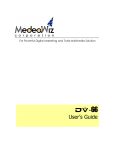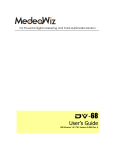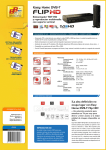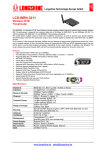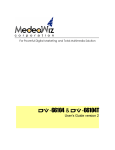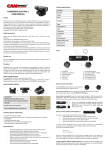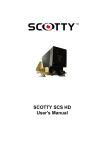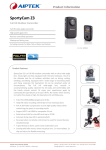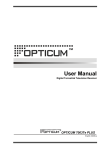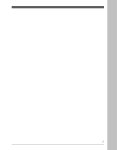Download DV01 User Manual
Transcript
DV-01 User Guide Revision 07.07.09 Overview DV-01 Back DV-01 Front Remote buttons Power Toggles power on/off Setup Activates setup menu Display Show the properties of the file being played Home Returns home Photo Displays all the photo contents on the CF card Music Displays all the music contents on the CF card Video Displays all the video contents on the CF card File Goes to root file directory Rotate Rotate image being displayed 90 degrees Zoom Zoom in on an image. Press repeatedly to toggle 3x, 4x, zoom out. Repeat Toggles folder repeat on/off Slide Show If you press while it is in the Photo or Music menu it will play photos with music. REW Rewind a video/mp3 FF Fast forward a video/mp3 PREV Returns to previous screen NEXT Skip to next screen UP, DOWN, LEFT, RIGHT Cursors Navigational keys ENTER Selector button – press to execute selection STOP Return in root directory Pause Press once to pause, press again to resume Slide Interval Adjust the pause between slides (1,3,5 or 10 seconds) PC/AV Select output source (VGA, Composite or S-Video) MUTE Toggle the mute function on/off Volume +,Increase/decrease the volume Memory Cards The DV-01 supports five types of memory cards: CF Reader Slot Compact Flash card (CF) 4 in 1 Reader Slot Secure Digital card (SD) Multi Media Card (MMC) Memory Stick (MS) XD Card-Picture Card (XD) Connecting the DV-01 You can connect to the DV-01 via three output methods – VGA, S-Video, or Composite. Press the PC/AV button on the remote to toggle between these methods or select the input source method from your display. After connecting the DV-01 to your display, plug in the 5V power adapter and turn the DV-01 on via the power switch in the back. Note that the USB 1.1 port is only a content storage device Once all connections are secure, you should see the following image on your display. Setup Press the setup button on the remote control to access the setup menu below. From this menu, you can define how you want your DV-01 player to behave. Photo Setup Thumbnail Digest – On setting will have faster display with a lower resolution while Off setting will scale down the original photo with higher resolution. Transition Mode – speed to which your photos will transition. Orientation – If user rotates the photo via remote control, DEFAULT will keep the user changes and IGNORE will ignore the user changes and return the photos to the original orientation. Digest Style – the matrix to which you can organize a preview of your thumbnails (note: the larger the matrix the longer it takes to load during preview). Music Setup Repeat Mode – select if you want to loop through one track, all tracks, or none. Movie Setup Repeat Mode - select if you want to loop through one track, all tracks, or none. Digest Style – the matrix to which you can organize a preview of your thumbnails (note: the larger the matrix the longer it takes to load during preview). Subtitle – select the language you want the subtitle to display. Slideshow Setup Slideshow Mode – set slideshow to user manual control or auto Folder Repeat – continuously loop through the contents of the folder. Interval Time – the delay between each file. Transition – the method of transition from one photo to the next. Auto Start – selecting on will play the first file after initializing the media card automatically. Preferences Setup TV Type – NTSC is the standard for most of the America’s and some of Asia. The frame rate is 30 FPS (frames per second) and you can display 525 lines of resolution. PAL is the standard for just about every place else in the world and at a frame rate of 25 FPS, it can display 625 lines of resolution. TV Display – select your TV display type for S-Video output. Pan / Scan refers to adjusting the proportions of a widescreen to fit a normal TV screen by cropping the sides unlike Letterbox, which does not adjust your aspect ratio but instead will preserve it. Video Output – select your video output type between S-Video / Composite and VGA OSD Language – select the language you would like the OSD to display OSD Message – toggle between on/off Setup Values – return all to default Quick Start Guide Insert your media card into one of the media slots and the DV-01 will read the contents. The above example has display turned on in order to display file properties. The first file in your directory tree will play as soon as the contents of the media card are read if the auto start function is on. Pressing file will display the contents of your media card. File structure of root directory You can cycle through each of your folders and view individual files. Select a file and the DV-01 will either load the image or play the file - press next or previous on the remote to move to the next page or previous page in the folder. Help Guide Frequently Asked Questions Q: Does the DV-01 support the playback of VOB files? What about AAC? A: No it is not supported at this time. While you can play VOB files, there will be no sound output. Also, the DV-01 at this time cannot support AAC, DTS, or AC3. Q: What MP4 formats your DV-01 support?? A: Presently the DV-01 only supports *.AVI. Q: I tried to view a JPEG at 720x480 resolution but it does not look right. There is a black bar at the top and bottom of the screen. A: The optimal resolution should be 4:3 formats such as 640x480 or 1024x768 for JPEG images. Q: What is the video capability of the DV-01? Can it handle 8Mbps MPEG2? A: The DV-01 can play both CBR and VBR (constant bit rate / variable bit rate) files. Please note that the speed of the compact flash card should always be higher than the speed of the MPEG files. The DV-01 can support bit rates up to 10Mbps. Q: How do you play music and photos at the same time on the DV-01? A: Make sure that you have both music and pictures files copied on your CF card and enter PHOTO or MUSIC mode using the remote control and press SLIDE SHOW to start a slide show with background music. Supports MP3 (32K to 256K sampling rates). Notes Maximum video playback capability • MPEG-1 Est. Avg. Video Playback CBR @ 1.35Mbit/sec 256MB CF holds 25 minutes 512MB CF holds 50 minutes 1GB CF holds 98 minutes/1.63 hrs. 4GB CF holds 398 minutes/ 6.63 hrs MPG 1 bit rate varies from 1.15Mbit/sec to 3Mbit/sec • MPEG-2 Data Stream Est. Avg. Video Playback CBR @4Mbit/sec 256MB CF holds 8.5 minutes 512MB CF holds 17 minutes 1GB CF holds 33 minutes 4GB CF holds 130 minutes MPG 2 bit rate varies from 3Mbit/sec to 15Mbit/sec