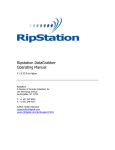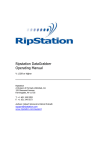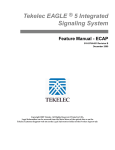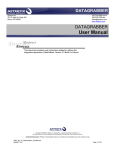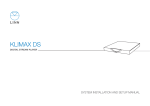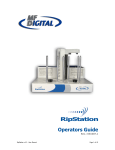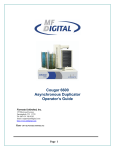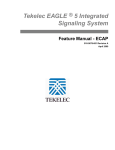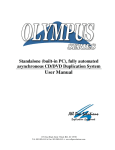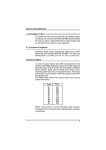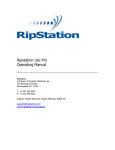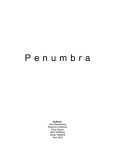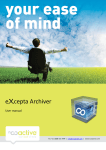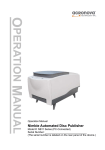Download RipStation DataGrabber manual
Transcript
DataGrabber Operating Manual
Powered by Ripfactory
MF Digital
155 Sherwood Avenue
Farmingdale, NY 11735
U.S.A.
Phone: 001 631-249-9393
Fax: 001 631-249-9273
Copyright
100-5-01-000
Copyright
All rights within this document and related software belong to Ripfactory Ltd.
DataGrabber is a registered trademark of Ripfactory Ltd.
BY USING THIS SOFTWARE YOU ARE AGREEING TO THESE TERMS AND
CONDITIONS.
This software (the SOFTWARE) is prepared as a solution to dealers, systems
integrators. This SOFTWARE is provided as is and with warranty only as detailed
in the applicable License agreement.
Ripfactory Ltd specifically disclaim to the fullest extent permitted by law all
warranties, expressed or implied, including but not limited to implied warranties of
merchantability and fitness for a particular purpose, with respect to this software.
Ripfactory shall have no liability including without limitation in negligence with
respect to this software. Ripfactory Ltd shall have no liability including without
limitation in negligence with respect to any loss or damage directly or indirectly
arising out of the use of this software.
Without limiting the foregoing, Ripfactory shall not be liable, including without
limitation in negligence for any loss of profit, interruption of business, loss or
damage to equipment or data, interruption of operations or any other damage,
including but not limited to direct, special, incidental or consequential damages.
This software must not be used for unauthorised duplication of CD's or any other
works protected by copyright unless permitted by law. No license to infringe
copyright is granted by the possession, installation and/ or use of this software.
Any statutory rights you may have are unaffected.
Ripfactory – DataGrabber – User Manual
Page 2 of 17
Software EULA
100-5-01-000
Software EULA
End User Software License Agreement
for DataGrabber Software
NOTICE TO ALL USERS: PLEASE CAREFULLY READ THE FOLLOWING LEGAL
AGREEMENT ("AGREEMENT") FOR THE LICENSE OF DataGrabber ("SOFTWARE") BY
Ripfactory Ltd. ("RF"). BY CLICKING THE ACCEPT BUTTON OR INSTALLING THE
SOFTWARE, YOU (EITHER AN INDIVIDUAL OR A SINGLE ENTITY) CONSENT TO BE
BOUND BY AND BECOME A PARTY TO THIS AGREEMENT. IF YOU DO NOT AGREE TO
ALL OF THE TERMS OF THIS AGREEMENT, CLICK THE BUTTON THAT INDICATES
THAT YOU DO NOT ACCEPT THE TERMS OF THIS AGREEMENT AND DO NOT INSTALL
THE SOFTWARE.
1. License Grant. Subject to the payment of the applicable license
fees, and subject to the terms and conditions of this Agreement and a
pre agreed License term, RF hereby grants to you a non-exclusive, nontransferable right to use one copy of the specified version of the
Software and the accompanying documentation (the "Documentation") on
one computer only unless otherwise agreed.
2. Term. This Agreement is effective for an unlimited duration unless
and until earlier terminated as set forth herein. This Agreement will
terminate automatically if you fail to comply with any of the
limitations or other requirements described herein. Upon any
termination or expiration of this Agreement, you must destroy all
copies of the Software and the Documentation. You may terminate this
Agreement at any point by destroying all copies of the Software and the
Documentation.
3. Ownership Rights. The Software is protected by International
copyright laws and international treaty provisions. RF and its
suppliers own and retain all right, title and interest in and to the
Software, including all copyrights, patents, trade secret rights,
trademarks and other intellectual property rights therein. Your
possession, installation, or use of the Software does not transfer to
you any title to the intellectual property in the Software, and you
will not acquire any rights to the Software except as expressly set
forth in this Agreement.
4. Restrictions. You may not rent, lease, loan, sublicense or resell
the Software. You may not permit third parties to benefit from the use
or functionality of the Software via a timesharing, service bureau or
other arrangement. You may not transfer any of the rights granted to
you under this Agreement. You may not reverse engineer, decompile, or
disassemble the Software, except to the extent the foregoing
restriction is expressly prohibited by applicable law. You may not
modify, or create derivative works based upon, the Software in whole or
in part. You may not copy the Software or Documentation. Except that
you may either (a) make one copy of the Software solely for backup or
archival purposes, or (b) transfer the Software to a single hard disk
provided that you keep the original solely for backup or archival
purposes. You may not remove any proprietary notices or labels on the
Software. All copies must contain the same proprietary notices that
appear on and in the Software. All rights not expressly set forth
hereunder are reserved by RF.
5. Warranty and Disclaimer.
a. Limited Warranty. RF warrants that for sixty (60) days from the date
of original purchase the media (e.g., CD-Rom) on which the Software is
contained will be free from defects in materials and workmanship.
Ripfactory – DataGrabber – User Manual
Page 3 of 17
Software EULA
100-5-01-000
b. Remedies. RF and its suppliers' entire liability and your exclusive
remedy for any breach of the foregoing warranty shall be, at RF’s
option, either (i) return of the purchase price paid for the license,
if any, or (ii) replacement of the defective media in which the
Software is contained. You must return the defective media to RF at
your expense with a copy of your receipt. This limited warranty is void
if the defect has resulted from accident, abuse, or misapplication. Any
replacement media will be warranted for the remainder of the original
warranty period.
c. Warranty Disclaimer. Except for the limited warranty set forth
herein, THE SOFTWARE IS PROVIDED "AS IS." TO THE MAXIMUM EXTENT
PERMITTED BY APPLICABLE LAW, RF DISCLAIMS ALL WARRANTIES, EITHER
EXPRESS OR IMPLIED, INCLUDING BUT NOT LIMITED TO IMPLIED WARRANTIES OF
MERCHANTABILITY, FITNESS FOR A PARTICULAR PURPOSE, TITLE AND
NONINFRINGEMENT WITH RESPECT TO THE SOFTWARE AND THE ACCOMPANYING
DOCUMENTATION. YOU ASSUME RESPONSIBILITY FOR SELECTING THE SOFTWARE TO
ACHIEVE YOUR INTENDED RESULTS, AND FOR THE INSTALLATION OF, USE OF, AND
RESULTS OBTAINED FROM THE SOFTWARE. WITHOUT LIMITING THE FOREGOING
PROVISIONS, RF MAKES NO WARRANTY THAT THE SOFTWARE WILL BE ERROR-FREE
OR FREE FROM INTERRUPTIONS OR OTHER FAILURES OR THAT THE SOFTWARE WILL
MEET YOUR REQUIREMENTS. SOME STATES AND JURISDICTIONS DO NOT ALLOW
LIMITATIONS ON IMPLIED WARRANTIES, SO THE ABOVE LIMITATION MAY NOT
APPLY TO YOU. The foregoing provisions shall be enforceable to the
maximum extent permitted by applicable law.
6. Limitation of Liability. UNDER NO CIRCUMSTANCES AND UNDER NO LEGAL
THEORY, WHETHER IN TORT, CONTRACT, OR OTHERWISE, SHALL RF OR ITS
SUPPLIERS BE LIABLE TO YOU OR TO ANY OTHER PERSON FOR ANY INDIRECT,
SPECIAL, INCIDENTAL, OR CONSEQUENTIAL DAMAGES OF ANY CHARACTER
INCLUDING, WITHOUT LIMITATION, DAMAGES FOR LOSS OF GOODWILL, COMPUTER
FAILURE OR MALFUNCTION, OR FOR ANY AND ALL OTHER DAMAGES OR LOSSES. IN
NO EVENT WILL TOPIARY BE LIABLE FOR ANY DAMAGES IN EXCESS OF THE LIST
PRICE TOPIARY CHARGES FOR A LICENSE TO THE SOFTWARE, EVEN IF RIPFACTORY
SHALL HAVE BEEN ADVISED OF THE POSSIBILITY OF SUCH DAMAGES.
FURTHERMORE, SOME STATES AND JURISDICTIONS DO NOT ALLOW THE EXCLUSION
OR LIMITATION OF INCIDENTAL OR CONSEQUENTIAL DAMAGES, SO THIS
LIMITATION AND EXCLUSION MAY NOT APPLY TO YOU. The foregoing provisions
shall be enforceable to the maximum extent permitted by applicable law.
7. Miscellaneous. This Agreement is governed by the laws of the
Ireland, without reference to conflict of laws principles, and the
parties agree that the sole location and venue for any litigation which
may arise hereunder shall be Ireland. The application of the United
Nations Convention of Contracts for the International Sale of Goods is
expressly excluded. This Agreement sets forth all rights for the user
of the Software and is the entire agreement between the parties. This
Agreement supersedes any other communications with respect to the
Software and Documentation. This Agreement may not be modified except
by a written addendum issued by a duly authorized representative of RF.
No provision hereof shall be deemed waived unless such waiver shall be
in writing and signed by RF or a duly authorized representative of RF.
If any provision of this Agreement is held invalid, the remainder of
this Agreement shall continue in full force and effect. The parties
confirm that it is their wish that this Agreement has been written in
the English language only.
8. The Software and Documentation are provided with Restricted Rights.
9. You agree not to export this software unless previously agreed with
RF
Copyright © 2002-2006 Ripfactory Ltd, Inc. All Rights Reserved.
Ripfactory – DataGrabber User Manual
Page 4 of 17
Software EULA
100-5-01-000
Overview
DataGrabber is a dedicated software tool to allow for batch transfer of data files from
disc utilising MF Digitals’s 76xx series robotic autoloaders.
DataGrabber will take any data DVD or data CD and create an ISO image or the
resulting file structure from the disc itself, creating a local copy, for use in archive or
backup applications.
The application operates on the Windows XP Platform.
The product is designed for use by individuals, system integrators and archive holders
and offers flexibility, ease of use and high throughput at the core of its operation.
DataGrabber is licensed on a seat or site license basis as selected by MF digitals and
Ripfactory's clients and subject to the conditions laid down in the applicable license
agreement.
This document provides a user manual to allow basic and advanced operation as well as
customisation of all parameters, set up and use of robotics.
Contents
Ripfactory – DataGrabber User Manual
Page 5 of 17
Software EULA
100-5-01-000
1.0 SOFTWARE INSTALLATION................................................................................. 7
1.1 PRE-INSTALL CHECKS....................................................................................................... 7
1.2 RUNNING THE EXECUTABLE............................................................................................... 7
1.2.1 REGISTRATION................................................................................................................ 7
1.2.2 LIMITS ON REGISTRATION................................................................................................. 9
2.0 HARDWARE INSTALLATION.............................................................................. 10
2.1 ROBOTIC HARDWARE (MD SERIES).................................................................................10
2.2 STEP-BY-STEP GUIDE OF ROBOTIC HARDWARE ...................................................................10
2.2.1 STEP ONE – REMOVE THE PACKING CONSTRAINTS........................................................ 10
2.2.2 STEP TWO – REMOVE THE STABILIZING BRACKET.........................................................10
2.2.3 STEP THREE – PLUG IN THE PERIPHERALS...................................................................10
3.0 DATAGRABBER QUICK START GUIDE........................................................... 12
4.0 MAIN USER GUIDE................................................................................................. 13
4.1 KEY FEATURES...............................................................................................................13
4.2 DATAGRABBER MAIN SCREEN.........................................................................................14
4.2.1 BUTTON AND SCREEN OPERATIONS.................................................................................. 14
4.2.1.1 Group 1: loader type ............................................................................................ 14
4.2.1.2 Group 2: Select an output format..........................................................................15
4.2.1.3 Group 3: Enter disc count..................................................................................... 15
4.2.1.4 Group 4: Folder name and destination..................................................................15
4.2.1.5 Group 5: Buttons...................................................................................................15
4.2.1.6 Group 6: Batch Status Window............................................................................ 16
4.2.17 Group 7: Batch Logging Window..........................................................................16
4.2.2 MAIN SCREEN MENU OPTIONS....................................................................................... 16
OPTIONAL ........................................................................................................................... 16
DATAGRABBER MAY BE USED WITH RIPFACTORYS FILEMOVER APPLICATION WHICH IS AVAILABLE
FOR DOWNLOAD.....................................................................................................................16
FILEMOVER ALLOWS DATAGRABBER OUTPUT FILES TO BE EASILY TRANSFERRED TO NAS, SAN OR
USB DRIVES AS A BACKGROUND SERVICE FOR BACKUP OR ARCHIVE PURPOSES.............................16
5.0 HELP AND SUPPORT............................................................................................. 17
Ripfactory – DataGrabber User Manual
Page 6 of 17
Software Installation
100-5-01-000
1.0 Software Installation
Please note that for all models, the software is preinstalled
prior to shipment and the following steps are only required
where requested by support.
1.1 Pre-install Checks
For Standalone PC Options:
•
•
•
•
Windows XP or SP2
Microsoft .NET 2.0, download from www.ripfactory.com/dotnet
PC platforms as specified in pre-install documentation
Always on internet connection
In addition, please ensure the required document for metadata access has been
completed and the required key codes have been issued (see section 4.4.1).
1.2 Running the Executable
•
•
•
Ensure target PC is connected to the internet.
To install the software, double click the icon ‘datagrabbersetup.exe’ to run
and follow the onscreen prompts.
It is recommended that the default paths be selected for installation.
1.2.1 Registration
•
•
To activate the software installation, double click the program shortcut on the
desktop.
When prompted, as shown in figure 1.0, please key in the registration code
supplied at the time of purchase and click ok.
Software Installation
100-5-01-000
Figure 1.0 – Product Registration Code Screen
•
Next, enter in the company details when presented with the screen as shown in
figure 1.1 in order to complete the product registration and software installation.
Figure 1.1 – Product Registration Details Screen
All details marked as * are required.
•
Click OK to proceed and the application will connect to our server and verify your
code.
Software Installation
100-5-01-000
1.2.2 Limits on Registration
In the case of a seat License, ONE code for activation is provided. The application may
be uninstalled at any time and reinstalled on an alternate machine by following the
process above. Please note however, only ONE copy of the software will run at any one
time and a second installation of the software with the same code will prevent the first
installation from being run.
Hardware Installation
100-5-01-000
2.0 Hardware Installation
This section details a set of instructions for correct assembly of the robotic hardware. It
begins by listing the items contained within the packaging.
.
2.1 Robotic Hardware (MD Series)
The autoloader box should contain:
1.
2.
3.
4.
The MD series robotic hardware system
Power cable
These Quick Set-up Instructions
Warranty & support documents
2.2 Step-by-step guide of Robotic hardware
2.2.1 STEP ONE – Remove the Packing Constraints
•
•
•
•
•
•
Carefully remove the autoloader from its carton, lifting from the bottom using
the hand cut-outs in the foam base.
DO NOT attempt to lift the machine using the spindles, column tower, or pick
arm, as these are delicate pieces and are depended on for proper alignment and
functioning of the unit.
Place the system on a level workspace free of debris, dust, humidity, excessive
heat, and electronic or electromagnetic interference.
Keep out of direct sunlight.
Allow at least six inches of clearance on all sides of unit for ventilation.
Remove protective plastic cover from system and save along with the rest of the
packaging.
2.2.2 STEP TWO – Remove the Stabilizing Bracket
•
•
If the system has one, *remove the stabilizing bracket that is attached to
the drive stack and column tower (very important)*. This is an item used
to stabilize the column tower in shipping only and could severely damage the
autoloader if not removed prior to powering on the unit.
Save the stabilizing bracket along with the rest of the packaging.
2.2.3 STEP THREE – Plug in the Peripherals
•
•
•
Plug in a monitor (VGA DSUB), keyboard and mouse (PS2 or USB) to the robot
Attach the Ethernet cable.
Using the enclosed 3-prong power cord, plug in the autoloader to a properly
grounded AC receptacle. It is highly recommended that a surge protector is
used to ensure safety in operation.
Hardware Installation
•
•
•
100-5-01-000
Power on the unit using the main switch at the back
Windows will now load and you will see the Ripfactory Desktop
Double click the icon to run the DataGrabber application.
A small number of test CDs may be placed into input hopper one (the right-most bin
with three ‘spikes’).
All successfully ripped discs will be dropped off onto the accept spindle or appropriate
hopper until the system has completed the quantity of discs requested, or runs out of
media. Should any discs fail to be ripped due to a blemish or otherwise; they will be
placed in the reject pile, in front of the drive stack.
Help and Support
100-5-01-000
3.0 DataGrabber Quick Start Guide
Before using the DataGrabber software, please use the following steps as a ‘quick start’
guide to set the initial parameters and perform a simple batch rip.
1. Open the DataGrabber software and on the main screen, select a loader type and
output format
If MFD is selected, the ‘Advanced’ button will become active. This allows the
configuration of the com ports and the ability to toggle shake mode. Shake mode was
introduced to address sticking discs being double loaded into drive tray.
Figure 3.0 – Advanced Dialog Box
You have the option to rip the actual files on the disc or to rip to an ISO image; this can
be chosen by selecting the relevant radio button.
2. Enter the number of discs you wish to rip, or enter 0 to have it rip continuously
3. Choose the folder name by entering it into the text box and then the destination
directory for the files to be ripped to by clicking the icon
4. Once all the details have been entered, click the start batch button to begin ripping
Help and Support
4.0 Main User Guide
4.1 Key Features
•
•
•
•
•
•
•
•
•
•
•
Batch processing
Batch reporting on successful & failed discs
Live batch process logging window
MD series robotic autoloader and USB2.0 drive support for backup
Batch setup wizard
Single touch start and drive control
Drive stop control
Full error checking CRC
Fully automatically updated
Support for DVD data and CD data discs
Support for up to 4 drives
100-5-01-000
Help and Support
100-5-01-000
4.2 DataGrabber Main Screen
The DataGrabber main user interface is shown in figure 4.1 below. Operations are
carried out using the button controls and information is displayed throughout the rest of
the screen. Figure 4.1 shows the interface split into groups from 1-7. Section 4.2.1 of
the manual details each of these groups in turn.
Figure 4.1 – DataGrabber Main User Interface
4.2.1 Button and Screen Operations
4.2.1.1 Group 1: loader type
Here the user will select from the dropdown list, which type of device they will be using,
whether it is manual or MFD. If MFD selected, the advanced button becomes active and
allows further settings to be changed, such as com port selection, toggle shake mode,
and for MFD only the ability to select what side which drives are on.
Help and Support
100-5-01-000
4.3 MFD Properties
4.2.1.2 Group 2: Select an output format
The option to rip to an ISO image or just to rip the actual files on the disc is available.
To change between one or the other is simple, as the user will just click the radio button
for the type of output they desire. You have the option to use variables based on
unique numbering or volume names as the file path as follows:
•
•
•
%V – volume name – as shown by Windows
%N – incremental counter – starting at 001 will increment with each disc ripped.
%U – Unique ID – guaranteed random unique ID.
Example %V\Disc%N will create in the root folder actual_volume_name\Disc(number)\
data files here.
Textual fixed data may be used alongside variables as shown above and any separators
including spaces and underscores.
4.2.1.3 Group 3: Enter disc count
Here the user will enter the amount of discs to rip, or they can set it to 0 to rip
indefinitely.
4.2.1.4 Group 4: Folder name and destination
The user will enter the folder name mask using the above variables to ensure each
folder name is unique, and will choose the destination they want all the files saved to.
To rip to an ISO image, the suffix .iso must be added to destination path e.g
“C:\ISO\Test.iso”
4.2.1.5 Group 5: Buttons
The buttons are as follows:
Start batch button
Help and Support
100-5-01-000
Help Button
4.2.1.6 Group 6: Batch Status Window
The batch status window is designed to give a dynamic preview of the current batch
job, listing the attached drives, ability to optionally select each drive or not, the progress
of each drive and the ability to skip the disc in that drive.
4.2.17 Group 7: Batch Logging Window
Real-time logging of robotic operation, disc loading, each disc progress and failed Discs.
Each log entry is time stamped.
4.2.2 Main Screen Menu Options
Right clicking DataGrabber on the taskbar the menu shown in figure 4.4
Figure 4.4 – DataGrabber Menu Options
•
About DataGrabber - Opens the about dialog showing program detail
Optional
DataGrabber may be used with Ripfactorys FileMover application which is available for
download.
Filemover allows DataGrabber output files to be easily transferred to NAS, SAN or USB
drives as a background service for backup or archive purposes.
Help and Support
100-5-01-000
5.0 Help and Support
Support terms are detailed in client specific contracts, but at minimum shall include 24
hour support via our online helpdesk. In addition we offer an extended warranty
package which includes remote access to your site from our headquarters in Belfast and
extended hardware warranty coverage.
Support response is guaranteed within 24 hours.
Contact details:
Ripfactory Ltd
The Old Throne Hospital
244 Whitewell Road
Belfast
+44 2890 776677
Support Helpdesk: www.ripfactory.com/support
Email: [email protected]