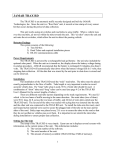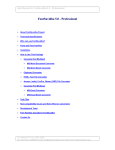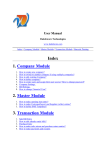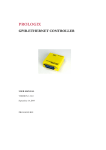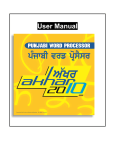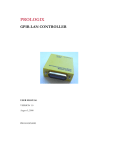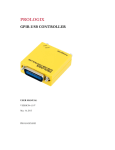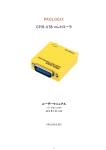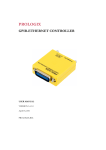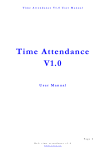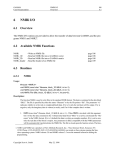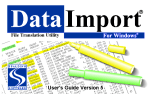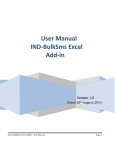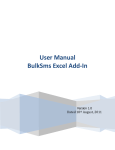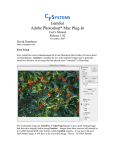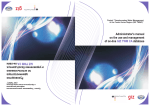Download Vaachak
Transcript
Text to Speech Software for Indian Languages Vaachak Plug-In for Office applications USER MANUAL Vaachak Office Plug-in User manual COPYRIGHT INFORMATION ©Copyright Prologix Software Solutions Pvt. Ltd. All rights reserved. No part of this document may be copied, reproduced, stored in any retrieval system or transmitted in any form or by any means, electronically, mechanically or otherwise without prior written permission. ALL RIGHTS RESERVED Prologix Software Solutions Pvt. Ltd. 8th K.M. Faizabad Road Ismailganj Lucknow 226016 U.P. (INDIA) Phone: +91 522 2721387 TRADEMARKS All the brand names and other products or services mentioned in this document are identified by the trademarks or service marks of their respective owners. DISCLAIMER The information in this document is subject to change without notice and should not be construed as commitment by Prologix Software Solutions. Prologix Software assumes no responsibility or makes no warranties for any errors that may appear in this document and disclaims any implied warranty of merchantability or fitness for a particular purpose. © Prologix Software Solutions Pvt. Ltd. Page 2 of 18 Vaachak Office Plug-in User manual Table of Contents Table of Contents _________________________________________________________3 Preface __________________________________________________________________4 Setup and Installation _____________________________________________________4 System Requirements____________________________________________________________ 4 Installation of Vaachak Office Plug-in ______________________________________________ 5 Working with Vaachak Plug-in _____________________________________________8 1. Vaachak Plug-in in MS Word/ Excel/ PowerPoint_________________________________ 8 2. Vaachak Plug-in in Internet Explorer:__________________________________________ 9 3. MS Word - Read out of written text ___________________________________________ 10 4. MS-Excel – Read out of written text___________________________________________ 11 4.1. 4.2. Row wise Read out ___________________________________________________________ 11 Column wise read out _________________________________________________________ 12 5. MS-PowerPoint – Read out of written text______________________________________ 13 6. Plug in for Microsoft Internet Explorer ________________________________________ 15 Special Features of Vaachak Plug in _______________________________________16 Troubleshooting _________________________________________________________17 Vaachak Information _____________________________________________________17 About Company _________________________________________________________17 About Vaachak___________________________________________________________ 17 Technical Support Information____________________________________________ 18 © Prologix Software Solutions Pvt. Ltd. Page 3 of 18 Vaachak Office Plug-in User manual Preface Intended Audience This document is intended for the users of the Vaachak™ Office Plug-in version 2.0. How to use this document This document provides user instructions on the functionality provided by Vaachak™ Plug-in version 2.0 on stand alone computer system. This can be used as a guide to use all Vaachak Plugin features on MS Word, Excel, PowerPoint and MS Internet explorer in the correct manner. We Need Feedback! We are continuously putting effort to make this manual error free. Still if you spot an error in the Vaachak™ User Manual, or if you have thought of a way to make this manual better, we would love to hear from you. Please email your comments at [email protected] Setup and Installation System Requirements Following table indicates the recommended configuration for the installation of Vaachak plug-in on a standalone system. Microsoft Office MS Internet Explorer Computer Operating System Memory Hard Disk Space : MS-Office 2000/XP : IE 6 and above : Pentium III and above : Windows XP/Windows 2000/ Windows 98 : 128 MB : Minimum 60 MB (Exclusively for Vaachak) © Prologix Software Solutions Pvt. Ltd. Page 4 of 18 Vaachak Office Plug-in User manual Installation of Vaachak Office Plug-in Please ensure before installing Vaachak Plug-in Software: Please close all applications before commencing installation of Vaachak Plug-in Software Machine Should be virus free, Otherwise Vaachak Plug-in Software may not be installed properly Installation of Vaachak office Plug-In Software for Desktop Machine 1. Insert the CD in the CD drive. 2. Click on ‘Vaachak Office Plug-in’ then click on ‘Setup’. This will start the installation of ‘Vaachak’. 3. Follow the screen instructions. Click on ‘NEXT’ when ‘Welcome’ is shown. Click on ‘Yes’ when ‘Software License Agreement’ is shown. © Prologix Software Solutions Pvt. Ltd. Page 5 of 18 Vaachak Office Plug-in User manual Click on ‘NEXT’ when ‘Choose destination Location’ is shown. Please do not change the destination. Vaachak office plug-in will start installation © Prologix Software Solutions Pvt. Ltd. Page 6 of 18 Vaachak Office Plug-in User manual Click on ‘Finish’ when ‘Setup Complete’ is shown. Vaachak office Plug-in Software has been successfully install in you system and ready to work with Vaachak. It is strongly recommended to restart your computer after installation of the Vaachak office plug-in. © Prologix Software Solutions Pvt. Ltd. Page 7 of 18 Vaachak Office Plug-in User manual Working with Vaachak Plug-in 1. Vaachak Plug-in in MS Word/ Excel/ PowerPoint: Following figures visually depict the plug-in in your MS Office tool bar. Vaachak Plug-in for MS Word Fig. 1 Vaachak Plug-in for MS-Word Vaachak Plug-in For MS-Excel Fig 2. Vaachak Plug-in for MS-Excel Vaachak Plug-in for MSPowerPoint Fig 3. Vaachak Plug-in for MS-PowerPoint © Prologix Software Solutions Pvt. Ltd. Page 8 of 18 Vaachak Office Plug-in User manual 2. Vaachak Plug-in in Internet Explorer: Following figures visually depict the plug-in in your Internet explorer tool bar. Vaachak Plug-in for internet explorer Fig 5: Vaachak Plug-in for Internet Explorer If you are not able to see the Vaachak plug-in in your MS –Office and Internet explorer tool bar, please click on View>>Toolbars>>Vaachak. You will now be able to see the plug-in in your MS Word/ Excel/ PowerPoint and Internet Explorer toolbar as shown above. Following figures visually depict various buttons used in the Vaachak Office Plug-in and their usage. Play Button: This button will Read out the Hindi text written in the Microsoft office documents. Tempo Menu: This button will allow user to adjust the tempo of the Vaachak voice fig (a). Font Menu: This button will allow user to select the text font fig (b). Row/Column Menu: This menu will allow user to read out of the text row wise or column wise in the MS Excel fig (c). Fig. (c) Fig (a) © Prologix Software Solutions Pvt. Ltd. Fig (b) Page 9 of 18 Vaachak Office Plug-in User manual 3. MS Word - Read out of written text Text in Hindi in a Word document can be read out with the help of the MS Word module of the Vaachak Office Plug-in. Through a simple, easy to use toolbar, the user can hear out all documents in MS Word through the following steps: Open the Hindi Document which you want Vaachak to read out. Identify the font of the text. Change the font of Vaachak plug-in in font menu to the same font of the selected text. Select the Tempo of the voice from tempo menu if required (125 is recommended) Select the text you want Vaachak to read out. Click on the play button. Selected Text © Prologix Software Solutions Pvt. Ltd. Page 10 of 18 Vaachak Office Plug-in User manual 4. MS-Excel – Read out of written text Along with being able to read out information present in Word documents, Vaachak can also be used to help in listening to large amounts of Hindi data in MS Excel documents. Based on the tabular nature of the information, Vaachak can also be configured by the user to read out information in a row-wise or a column-wise manner. 4.1. Row wise Read out If user wishes to hear information row wise he has to follow these simple steps. Open the Hindi excel sheet which you want Vaachak to read out. Identify the font in which your data is present. Change the font of Vaachak plug-in in the font menu to the same font as your data. Select the Tempo of the voice from tempo menu if required (125 is recommended) Select RowWise from the Vaachak Toolbar to set row-wise readout of data. Select the cells which you want to be read out. Click on the play button. © Prologix Software Solutions Pvt. Ltd. Page 11 of 18 Vaachak Office Plug-in User manual 4.2. Column wise read out For column wise read of information user has to follow these simple steps. Open the Hindi excel sheet which you want Vaachak to read out. Identify the font in which your data is present. Change the font of Vaachak plug-in in the font menu to the same font as your data. Select the Tempo of the voice from tempo menu if required (125 is recommended) Select ColumnWise from the Vaachak Toolbar to set row-wise readout of data. Select the cells which you want to be read out. Click on the play button. © Prologix Software Solutions Pvt. Ltd. Page 12 of 18 Vaachak Office Plug-in User manual 5. MS-PowerPoint – Read out of written text Vaachak has capability to read out information/ Data written in a power point slide. Vaachak can make your presentation more effective by proving text to voice capability to it. It can be done very easily by following these steps. Write Hindi text in the text box of the slide or open your existent Hindi presentation. Click on the text box and then Click on the play button of Vaachak Plug-in. you will see a star sign adjacent to the particular slide in the slides pane. Change the font of Vaachak plug-in in font menu same as the font of text in the text box. Select the Tempo of the voice from tempo menu if required (125 is recommended) Click on view show or press F5. You will see a full screen view of your presentation but not the text Box. To view the text which is in the text box, click once anywhere on the screen, you will be able to see the text along with voice played out by Vaachak. Slide Pane Star Note pane To make your presentation more powerful and an effective one, Vaachak also provides a feature for reading out the presentation notes which could be included by any user in Hindi. This can be done by typing Hindi text in ‘notes pane’ as shown in figure. This text would also need to be selected and ‘Play’ button clicked. The typed text will play out when the particular slide will appear. © Prologix Software Solutions Pvt. Ltd. Page 13 of 18 Vaachak Office Plug-in User manual When text in both the slide and the notes pane is selected for text to speech conversion, Vaachak first converts the text in the notes pane into speech and then works on the presentation slide. © Prologix Software Solutions Pvt. Ltd. Page 14 of 18 Vaachak Office Plug-in User manual 6. Plug in for Microsoft Internet Explorer Working with Vaachak in MS Internet Explorer is similar to MS word. Vaachak has the capability to read out Hindi web content. For read out of web content, all that the user needs to is select the content (which is required to be played out) and click on the Vaachak plug-in button. This will convert the selected text into speech and play it out for the user. Vaachak Plug-in for Microsoft Internet explorer Selected texts that can be play out with Vaachak Plug-in Note: In this feature, it is not possible for the user to select the font of the text and it is important that the content should be in a Unicode compliant font only. There are a number of email services available in India which allows users to send/receive emails in Hindi on the web. Vaachak can provide a helpful email reading application for users who may want to access email, but may be unable to read for various reasons. With this feature of Vaachak, it can also help those users who do not want to read or who may be print-disabled to be able to listen to their emails in Hindi. © Prologix Software Solutions Pvt. Ltd. Page 15 of 18 Vaachak Office Plug-in User manual Special Features of Vaachak Plug in A unique feature has been provided along with Vaachak Office Plug-in. With the help of this feature even if you do not have a Hindi font on your computer, you can type in Roman and Vaachak will be able to read the same out in Hindi. This feature is available on MS-Word, MSExcel and MS-PowerPoint. Through this transliteration service, it is possible to provide a Hindi speech output for users who do not have Hindi fonts or who do not know how to type in Hindi. This is particularly useful for Presentations in which the user can type in the Hindi text in the Roman font in the notes pane and have it synthesised and read out in Hindi during the presentation. This can be enabled by the following steps: Select Transliteration in the font menu of the Vaachak plug-in. Type in Roman using any Standard English font (such as Arial or Times New Roman), remembering to type phonetically in Hindi. The following guidelines could be used as an aid to typing using Transliteration. Selected Text © Prologix Software Solutions Pvt. Ltd. Page 16 of 18 Vaachak Office Plug-in User manual Troubleshooting: Q. 1. I have installed Vaachak software in my computer but I can’t see the Vaachak Office Plug-in in my toolbar. What should I do? A.1. Click on View>>>Toolbars>>>Vaachak Commands. This will enable Vaachak Office Plug-in on your toolbar. Q.2. I have selected the text and has played Vaachak but still I can’t hear any voice. What should I do? A.2. Match the fonts of Vaachak along with the font of the selected text for e.g. if your text is in Kruti dev then select Kruti in the font selection toolbar of Vaachak and click on Play. Now you can hear the text. Q.3. I have selected all of the text and has clicked on the Play button but there is no voice output. What should I do? A.3. The aforementioned problem is due to over selection of text. Select few sentences at one time and then play them out. Vaachak Information About Company Prologix Software Solutions Pvt. Ltd. Prologix Software Solutions Pvt. Ltd. is a Lucknow; India based company focusing on creating innovative speech interfaces for computers. In it’s six year history, Prologix has attained significant expertise in the areas of Computer Telephony Integration and IVR systems, Speech Processing and Voice over IP technologies. About Vaachak Indian Language Text to speech software A Text-To-Speech (TTS) synthesizer is a computer-based system that should be able to read any text aloud, whether it was directly introduced in the computer by an operator or scanned and submitted through an Optical Character Recognition (OCR) system. In short – a Text-To-Speech (TTS) software allows Computers to start talking. Vaachak allows Computers to start talking in Indian accented English and Hindi! Vaachak is the most advanced, high quality text to speech software for Hindi and Indian accented English. Vaachak has the capability to read out electronic text on a computer in a clear, natural sounding voice. Some of its salient features are: 1. The first, high quality Indian Language Text to Speech Software for Indian Languages 2. Cutting edge technology used to create life-like, natural sounding speech 3. Currently supports Indian Accent English and Hindi - ongoing work for 7 other major Indian languages 4. Domain independence - no restrictions on vocabulary/ domain of text 5. Multiple Male/ Female voices for different kinds of applications 6. Large custom dictionary implementation to handle abbreviations, special pronunciations 7. Windows XP, Windows 2000, Windows NT, Windows 98/ 95, Linux compliant © Prologix Software Solutions Pvt. Ltd. Page 17 of 18 Vaachak Office Plug-in User manual Also available from the Vaachak family… Prologix also offers other variants of Vaachak for different kinds of applications. Vaachak 3.0 is the series designed for high quality applications where naturalness of speech is critical to the deployment. Using segments of human recorded speech Vaachak 3.0 offers multiple voices for reading out texts such as news, directory information, weather/ stock updates, song/ ringtone and film names, etc. in an extremely high quality, human-like speech. Some of the Vaachak 3.0 speech samples are installed in the directory as below: ..\Program Files\Prologix Software Solutions Pvt Ltd\Vaachak Office Plugins Technical Support Information To receive the technical support from Prologix Software Solutions Pvt. Ltd.: 1. Visit the Vaachak™ features at www.prologixsoft.com/vaachak.htm 2. Mail at [email protected] 3. Ask for “Vaachak™ Technical Support” at +91-522-2721387 4. For more information or for placing order for other Vaachak variants please visit us at: www.prologixsoft.com © Prologix Software Solutions Pvt. Ltd. Page 18 of 18