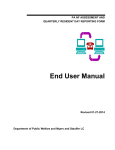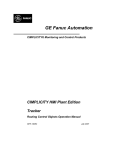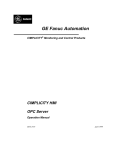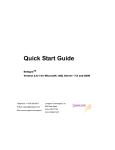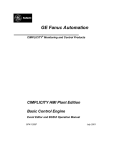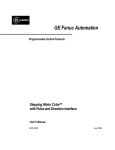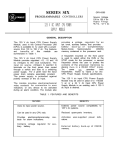Download CIMPLICITY SQL - Platforma Internetowa ASTOR.
Transcript
GE Fanuc Automation
CIMPLICITY® Monitoring and Control Products
CIMPLICITY
CIMPLICITY SQL
Getting Started Guide
GFK-1752A
December 2000
GFL-005
Following is a list of documentation icons:
Warning notices are used in this publication to emphasize that hazardous voltages,
currents, temperatures, or other conditions that could cause personal injury exist in the
equipment or may be associated with its use.
In situations where inattention could cause either personal injury or damage to
equipment, a Warning notice is used.
Caution provides information when careful attention must be taken in order to avoid
damaging results.
Important flags important information.
To do calls attention to a procedure.
Note calls attention to information that is especially significant to understanding and
operating the equipment.
Tip provides a suggestion.
Guide provides additional directions for selected topics.
This document is based on information available at the time of publication. While efforts have been made to be
accurate, the information contained herein does not purport to cover all details or variations in hardware or software,
nor to provide for every possible contingency in connection with installation, operation, or maintenance. Features
may be described herein which are not present in all hardware and software systems. GE Fanuc Automation
assumes no obligation of notice to holders of this document with respect to changes subsequently made.
GE Fanuc Automation makes no representation of warranty, expressed, implied, or statutory with respect to, and
assumes no responsibility for the accuracy, completeness, sufficiency, or usefulness of the information contained
herein. No warranties of merchantability or fitness for purpose shall apply.
CIMPLICITY is a registered trademark of GE Fanuc Automation North America, Inc.
Windows NT, Windows 2000 and Windows 98 are registered trademarks of Microsoft Corporation
This manual was produced using Doc-To-Help®, by WexTech Systems, Inc.
Copyright 2000 GE Fanuc Automation North America, Inc.
All rights reserved
Index-ii
CIMPLICITY SQL–December 2000
GFK-1752A
Preface
Contents of this Manual
Chapter 1. Introducing CIMPLICITY SQL. Briefly describes CIMPLICITY
SQL and provides hardware and software requirements.
Chapter 2. Configuring CIMPLICITY SQL: Quick Start. Lists the steps
required to install CIMPLICITY SQL and point CIMPLICITY HMI to the SQL
server.
Chapter 3. Installing CIMPLICITY SQL. Lists the steps for installing
CIMPLICITY SQL.
Chapter 4. Configuring the ODBC Data Source. Shows how to specify the
SQL server location as the ODBC data source.
Chapter 5. Logging Data to CIMPLICITY SQL. Provides a brief description
of how to specify CIMPLICITY SQL Server Logging as the logging data source
for CIMPLICITY HMI alarms and points.
Related Publications
For more information, refer to these publications:
CIMPLICITY Base System User's Manual (GFK-1180)
Microsoft® SQL Server™ Books Online
GFK-1752A
iii
Contents
Introducing CIMPLICITY SQL
1-1
Welcome to CIMPLICITY SQL ............................................................................................ 1-1
CIMPLICITY SQL Hardware and Software Requirements................................................... 1-2
CIMPLICITY SQL Hardware Requirements .......................................................... 1-2
CIMPLICITY SQL Software Requirements............................................................ 1-2
Microsoft SQL Server Help ................................................................................................... 1-3
Configuring CIMPLICITY SQL: Quick Start
2-1
Welcome to CIMPLICITY SQL ............................................................................................ 2-1
Installing CIMPLICITY SQL
3-1
About CIMPLICITY SQL Installation................................................................................... 3-1
Step 1. Begin CIMPLICITY SQL Installation. ...................................................................... 3-2
Step 2. Review the Welcome Screen...................................................................................... 3-3
Step 3. Agree to the CIMPLICITY SQL Licensing Terms. ................................................... 3-4
Step 4. Enter User Information. ............................................................................................. 3-5
Step 5. Specify the Installation Type and File Locations. ...................................................... 3-6
Step 6. Specify if SQL Service Pack 1 should be Installed.................................................... 3-7
Step 7. Choose the Licensing Mode when Installing on a Server. ......................................... 3-8
Step 8. Check the Setup Data. ................................................................................................ 3-9
Step 9. View a Readme File. ................................................................................................ 3-10
Step 10. Reboot the Computer. ............................................................................................ 3-11
Configuring the ODBC Data Source
4-1
About the ODBC Data Source ............................................................................................... 4-1
Step 1. Run CIMPLICITY SQL on the SQL Server .............................................................. 4-2
Step 2. Open the ODBC Data Source Administrator Dialog Box.......................................... 4-4
Step 3. Specify the SQL Server with which the ODBC Driver will Communicate. .............. 4-5
Logging Data to CIMPLICITY SQL
5-1
About Logging Data to CIMPLICITY SQL .......................................................................... 5-1
Step 1. Open the CIMPLICITY HMI Database Logger Dialog Box. .................................... 5-2
Step 2. Specify CIMPLICITY SQL Server Logging as the Data Source............................... 5-4
GFK-1752A
Contents-v
Creating a CIMPLICITY HMI Service Dependency
6-1
About CIMPLICITY HMI Service Dependency– For Windows NT Only............................ 6-1
Step 1. Open a Command Prompt Window ........................................................................... 6-3
Step 2. View Service Details.................................................................................................. 6-4
Step 3. Create the Dependency............................................................................................... 6-5
CIMPLICITY SQL Server Dependencies Uninstall Information .......................................... 6-6
Index
Contents-vi
i
CIMPLICITY SQL–December 2000
GFK-1752A
Introducing CIMPLICITY SQL
Welcome to CIMPLICITY SQL
GE Fanuc has teamed with Microsoft to combine the power of CIMPLICITY with
Microsoft® SQL Server™. CIMPLICITY SQL, the result of this effort incorporates
Microsoft SQL Server Version 7.0 to make installation and operation of your data
logging applications easier than ever.
CIMPLICITY SQL is based on a Client–Server architecture. This fully integrated product
offering helps reduce the chance for errors during installation and configuration of the
database.
CIMPLICITY HMI Viewer
or
Application Accessing
CIMPLICITY SQL Data
Client
Server
CIMPLICITY HMI Server
+
CIMPLICITY SQL
GFK-1752A
1-1
CIMPLICITY SQL Hardware and Software
Requirements
CIMPLICITY HMI must be installed in the network in order to use CIMPLICITY SQL.
However, CIMPLICITY SQL can reside on a different server from CIMPLICITY HMI.
To install CIMPLICITY SQL software, the destination computer must meet the following
requirements.
CIMPLICITY SQL Hardware Requirements
The minimum hardware requirements for CIMPLICITY SQL are:
Category
Computer
Memory (RAM)
Disk Drive
Hard Disk Space
Subcategory
Requirements
Intel® or compatible (Pentium 166 MHz or
higher, Pentium PRO, or Pentium II)
Standard or
Desktop Editions
32 MB minimum
SQL Server
CD-ROM drive
180 MB (full)
170 MB (typical)
65 MB (minimum)
CIMPLICITY SQL Software Requirements
The minimum software requirements for CIMPLICITY SQL are:
Operating System
Standard Edition
Desktop Edition
Internet Software
Network Software
Clients Supported
1-2
CIMPLICITY SQL–December 2000
Windows NT Server 4.0 or later with SP4 or later.
Windows NT Workstation 4.0 or later with SP4
or later.
Microsoft Internet Explorer version 4.01 with SP1
or later.
Microsoft Windows NT® built-in network
software.
Windows 98, Windows NT Workstation.
GFK-1752A
Microsoft SQL Server Help
CIMPLICITY SQL provides you with a convenient way to install Microsoft SQL Server.
However, when you want to refine SQL Server configuration beyond what is needed to
function with CIMPLICITY HMI you might want to take advantage of Microsoft's
extensive online help. The help is found in Microsoft's SQL Server Books Online.
To open Microsoft's SQL Server Books Online:
1.
Click Start on the Windows task bar.
2.
Select Programs.
3.
Select CIMPLICITY SQL.
4.
Select Books Online.
Result: Microsoft SQL Server Books Online opens providing in depth information
about Microsoft SQL Server configuration.
GFK-1752A
Introducing CIMPLICITY SQL
1-3
Configuring CIMPLICITY SQL:
Quick Start
Welcome to CIMPLICITY SQL
CIMPLICITY SQL provides you with a convenient, high-powered and low cost solution
for your CIMPLICITY HMI database needs.
In order to accommodate your system's particular configuration needs, CIMPLICITY
SQL can be installed wherever it can be most effectively stored. It can also be installed
before or after you install CIMPLICITY HMI.
Step 1.
Install CIMPLICITY HMI using the CIMPLICITY HMI CD on the CIMPLICITY
HMI server.
Step 2.
Install CIMPLICITY SQL using the CIMPLICITY SQL CD on the SQL server,
which may or may not be the same as the CIMPLICITY HMI server.
Step 3.
Identify CIMPLICITY SQL Server that will be the ODBC data source in the
Windows ODBC Data Source Administrator dialog box.
Step 4.
Select CIMPLICITY SQL Server Logging as the data source for CIMPLICITY HMI
point and alarm logging in the CIMPLICITY Logging Properties dialog box.
Result: CIMPLICITY HMI will now log data to the CIMPLICITY SQL server.
Consult the Microsoft SQL Server documentation for in depth information about
configuring SQL Server.
See the "Configuring the Database Logger" and "Managing Database Logger" chapters
in the CIMPLICITY HMI Base System User's Manual (GFK-1180) for detailed
information about configuring database logging.
GFK-1752A
2-1
CIMPLICITY SQL Configuration Overview
1 Specify the SQL server
location.
2 Open the Database
Logger window.
3 Specify the SQL Server as the
data source.
4 CIMPLICITY HMI logs the data
SQL Database
to the SQL data source.
2-2
CIMPLICITY SQL–December 2000
GFK-1752A
Installing CIMPLICITY SQL
About CIMPLICITY SQL Installation
CIMPLICITY HMI installation follows the familiar Windows applications installation
procedures. You will see the following dialog boxes as you install the application.
Note: If you are installing CIMPLICITY SQL on a Windows NT Server version, you
will be given the opportunity to specify the licensing mode, Per Seat or Per Server. If you
choose Per Server, you can specify the number of concurrent connections that will be
allowed. See Step 7 for more information.
If you are on a Windows workstation the maximum number allowed concurrent
connections is five.
The steps are:
GFK-1752A
Step 1.
Begin CIMPLICITY SQL installation.
Step 2.
Review the Welcome screen.
Step 3.
Agree to the CIMPLICITY SQL licensing terms.
Step 4.
Enter user information.
Step 5.
Specify the installation type and file locations.
Step 6.
Specify if SQL Service Pack 1 should be installed.
Step 7.
Choose the licensing mode. This step only applies when installing on a
server.
Step 8.
Check the setup data.
Step 9.
View the Readme file.
Step 10.
Reboot the computer.
3-1
Step 1. Begin CIMPLICITY SQL Installation.
1.
Insert the CIMPLICITY SQL CD in the SQL server CD-ROM drive.
A CIMPLICITY SQL Setup dialog box appears.
2.
Click View README File.
The CIMPLICITY SQL Readme file opens providing you with last minute
information.
3.
Close the CIMPLICITY SQL Readme file when you are finished reading it.
4.
Click Install CIMPLICITY SQL.
Result: A Welcome dialog box appears.
3-2
CIMPLICITY SQL–December 2000
GFK-1752A
Step 2. Review the Welcome Screen.
1.
Read the Welcome screen.
2.
Click Next.
Result: A Software License Agreement dialog box appears.
GFK-1752A
Installing CIMPLICITY SQL
3-3
Step 3. Agree to the CIMPLICITY SQL Licensing
Terms.
IMPORTANT-READ CAREFULLY: This End-User License Agreement ("EULA") is a
legal agreement between you (either an individual or a single entity) and the licensor
("Licensor") of the software application or suite of applications with which you acquired
the Microsoft software product identified above, which includes computer software and
may include associated media, printed materials, and "online" or electronic
documentation ("SOFTWARE PRODUCT"). An amendment or addendum to this EULA
may accompany the SOFTWARE PRODUCT. BY INSTALLING, COPYING, OR
OTHERWISE USING THE SOFTWARE PRODUCT, YOU AGREE TO BE
BOUND BY THE TERMS OF THIS EULA. IF YOU DO NOT AGREE TO THE
TERMS OF THIS EULA, DO NOT INSTALL OR USE THE SOFTWARE
PRODUCT; YOU MAY, HOWEVER, RETURN IT TO YOUR PLACE OF
PURCHASE FOR A FULL REFUND.
The SOFTWARE PRODUCT is protected by copyright laws and international copyright
1.
Read the license agreement in the Software License Agreement dialog box.
2.
Click Yes.
Result: A user Information dialog box appears.
3-4
CIMPLICITY SQL–December 2000
GFK-1752A
Step 4. Enter User Information.
1.
Enter the name of the person who is licensed to install CIMPLICITY SQL in the
Name field of the User Information dialog box.
2.
(Optional) Enter your company name.
3.
Click Next.
Result: If you did not enter a name, a warning message will appear telling you to
enter a name.
If you entered a name, a Setup Type dialog box appears.
GFK-1752A
Installing CIMPLICITY SQL
3-5
Step 5. Specify the Installation Type and File
Locations.
1.
2.
Click the setup type you prefer in the Setup Type dialog box. The options are:
Type
Installs
Typical
The most common options.
Minimum
The minimum required options.
Full
All the options. A user can use full search capabilities and
development tools including headers and libraries,
backup/restore API and a debugger interface.
Specify the destination for both the Program Files and the Data Files.
You can change the destination folders from the default C:\CIMPLICITY SQL.
However, the destination must be a local fixed disk.
You cannot install to a:
3.
Mapped drive.
UNC path, e.g., \\server\share\.
Click Next when you have entered your specifications.
Result: A Service Pack Options dialog box appears.
3-6
CIMPLICITY SQL–December 2000
GFK-1752A
Step 6. Specify if SQL Service Pack 1 should be Installed.
1.
Leave Apply SQL Service Pack 1 checked in the Service Pack Options dialog
box if you want to install it. Otherwise, uncheck it.
2.
Click Next.
Result: A Check Setup Data dialog box appears if you are installing CIMPLICITY
SQL on a workstation. (Go to Step 8.)
A Choose Licensing Mode dialog box appears if you are installing CIMPLICITY SQL
on a server.
GFK-1752A
Installing CIMPLICITY SQL
3-7
Step 7. Choose the Licensing Mode when Installing on a
Server.
1.
2.
Select one of the two licensing mode options in the Choose Licensing Mode
dialog box.
Option
Allows
Per Server
Only the number of concurrent connections that
are specified in the concurrent connections
field.
Per Seat (Recommended)
With Per Seat licensing, a separate Client Access
License (CAL) is required for each device that
accesses or otherwise utilizes the services of the
server software. There is no limitation of the
number of CAL computers that can connect
concurrently.
Click Next.
Result: The Check Setup screen appears.
3-8
CIMPLICITY SQL–December 2000
GFK-1752A
Step 8. Check the Setup Data.
1.
Check the settings that CIMPLICITY SQL will use for installation in the Check
Setup Data screen.
2.
Click
Back to display previous dialog boxes if any setting needs to be changed.
Cancel to stop installation.
Next to continue installation if the settings are correct.
CIMPLICITY SQL installs the files and creates the program group and icons
when you click Next.
Result: A Question dialog box appears providing you with the opportunity to read
the CIMPLICITY SQL Readme file.
GFK-1752A
Installing CIMPLICITY SQL
3-9
Step 9. View a Readme File.
1.
Either:
A. Click Yes to display the CIMPLICITY SQL Readme file.
B. Click No. Go to Step 10.
2.
Close the Readme file when you have finished reading it.
Result: The Setup Complete dialog box appears.
3-10
CIMPLICITY SQL–December 2000
GFK-1752A
Step 10. Reboot the Computer.
1.
Check Yes in the Setup Complete dialog box to restart your computer. You
need to reboot before the settings can take effect.
2.
Click Finish.
Result: The computer re-boots and is ready for you to continue setting up
CIMPLICITY SQL.
GFK-1752A
Installing CIMPLICITY SQL
3-11
Configuring the ODBC Data Source
About the ODBC Data Source
You can install CIMPLICITY SQL on any server you want and you can install it before
or after you install CIMPLICITY HMI.
When you install CIMPLICITY HMI, the ODBC driver is installed on the CIMPLICITY
HMI server and the SQL server data source is created.
In order to log information to the SQL server of your choice you need to make sure the
ODBC driver points to the CIMPLICITY SQL data source.
The steps are as follows.
GFK-1752A
Step 1.
Run CIMPLICITY SQL on the SQL Server.
Step 2.
Open the ODBC Data Source Administrator dialog box on the CIMPLICITY HMI
server.
Step 3.
Specify the SQL Server with which the ODBC driver will communicate.
4-1
Step 1. Run CIMPLICITY SQL on the SQL Server
By default when a CIMPLICITY SQL server boots up, the CIMPLICITY SQL installed
on that machine will start. You can check its status from any SQL server on your
network, if you have security clearance.
To run CIMPLICITY SQL on the SQL Server:
1. Choose a method to open the SQL Server Service manager dialog box.
Method 1–Windows Start menu
A. Click Start on the Windows task bar.
B. Select Programs.
C. Select CIMPLICITY.
D. Select SQL.
E. Select Service Manager.
Section of Windows Start Menu
Method 2–CIMPLICITY SQL icon
Click the Service Manager icon
on the Windows task bar.
The SQL Server Service Manager opens when you use either method.
2.
3.
4.
5.
Note:
stopped.
4-2
Display the SQL server on which you have done the CIMPLICITY SQL
installation in Server field.
Select MSSQLServer in the Services field.
Click Start/Continue to start the server if it is not running.
Start/Continue will be dimmed if the server is running.
Check the Auto-start service when OS starts check box to have
CIMPLICITY SQL start when the SQL server is booted.
displays when the selected server is running;
CIMPLICITY SQL–December 2000
displays when it is
GFK-1752A
Step 2. Open the ODBC Data Source Administrator
Dialog Box
1.
Open the Windows Control Panel.
2.
Click the ODBC Data Sources icon
.
The ODBC Data Source Administrator dialog box opens.
3.
GFK-1752A
Select the System DSN tab.
Configuring the ODBC Data Source
4-3
Step 3. Specify the SQL Server with which the ODBC
Driver will Communicate.
1.
Select CIMPLICITY SQL Server Logging in the list of system data sources in
the ODBC Data Source Administrator dialog box.
2.
Click Configure.
The Microsoft SQL Server DSN Configuration dialog box appears displaying
CIMPLICITY SQL Server Logging in the Name field.
3.
Keep CIMPLICITY SQL Server Logging in the Name field.
4.
Select the computer name of the CIMPLICITY SQL server, in the Server field.
This is the server to which data will be logged.
5.
Click either:
A. Finish to complete the SQL Server DSN configuration and maintain the
advanced configuration defaults.
B. Next to review and possibly change the configuration defaults.
Some configuration options include:
Specifying how the SQL Server should verify the authenticity of the
login ID.
Refining client configuration.
Changing the default database.
Specifying ANSI usage.
Dealing with language issues.
Use the Microsoft Help associated with each dialog box and/or Microsoft
Books Online to assist you in configuration.
Result: If you click Finish, the SQL Server DSN configuration, which includes
testing connections with the CIMPLICITY SQL server, will be occur.
4-4
CIMPLICITY SQL–December 2000
GFK-1752A
A SQL Server ODBC Data Source Test screen will display at the end of testing
informing you that the configuration was successful.
This ODBC data source can now connect to the selected CIMPLICITY SQL Server
Logging database.
Note: CIMPLICITY HMI communicates with the ODBC driver. ODBC communicates
with the CIMPLICITY SQL Server Logging database This configuration is a great
benefit because, in fact, CIMPLICITY HMI can communicate with any database that has
an ODBC driver installed.
Currently CIMPLICITY HMI supports SQL Server, Access and Oracle.
GFK-1752A
Configuring the ODBC Data Source
4-5
Logging Data to CIMPLICITY
SQL
About Logging Data to CIMPLICITY SQL
Once you have pointed the ODBC driver to the CIMPLICITY SQL Server Logging data
source, you can easily specify that data source to store CIMPLICITY HMI logged data.
The steps are:
GFK-1752A
Step 1.
Open the CIMPLICITY HMI Database Logger dialog box.
Step 2.
Specify CIMPLICITY SQL Server Logging as the data source.
5-1
Step 1. Open the CIMPLICITY HMI Database Logger
Dialog Box.
You specify the CIMPLICITY SQL database as the ODBC data source in the Database
Logger dialog box. Open the CIMPLICITY HMI Database Logger dialog box by any of
the following methods.
Method 1–Through the Database Logger Configuration window
1.
Double-click Database Logger in the left or right pane of the Workbench.
Workbench: Database Logger Selected
Double-click either icon
to open the CIMPLICITY
Database Logger
Configuration window.
The Database Logger Configuration window opens.
2.
Open the Logging Properties dialog box. To do this:
Click the Logging Properties icon on the Database Logger Configuration
window toolbar,
Or
A. Click Edit on the Database Logger configuration window menu bar, and
B. Select Logging Properties,
Or
Press Alt+E+G on the keyboard.
5-2
CIMPLICITY SQL–December 2000
GFK-1752A
Database Logger Configuration Window
Use the Edit menu or the Logging Properties icon to
open the Logging Properties dialog box.
Method 2–Project Properties dialog box
1.
Click Project on the Workbench menu bar.
2.
Select Properties.
The Project Properties dialog box opens.
3.
Select the Settings tab.
4.
Select Database Logger.
5.
Click Settings
.
Result: The Logging Properties dialog box opens when you use any of the methods.
GFK-1752A
Logging Data to CIMPLICITY SQL
5-3
Step 2. Specify CIMPLICITY SQL Server Logging as
the Data Source.
You can specify the CIMPLICITY SQL database for both alarm and point logging in the
Logging Properties dialog box.
5-4
1.
Select the Alarm Logging tab.
2.
Select CIMPLICITY SQL Server Logging (or the name you specified for the
SQL Server if you changed the default in the ODBC Data Source Administrator
dialog box) in the ODBC data source field.
3.
Select the Point Logging tab.
4.
Select CIMPLICITY SQL Server Logging (or the name you specified for the
SQL Server if you changed the default in the ODBC Data Source Administrator
dialog box) in the ODBC data source field.
CIMPLICITY SQL–December 2000
GFK-1752A
5.
Click OK.
Result: CIMPLICITY HMI will now log alarm and point data to the CIMPLICITY
SQL server.
See the "Database Logger" and "Managing Database Logging" chapters in the
CIMPLICITY HMI Base System User's Manual for more information about
CIMPLICITY HMI database logging.
GFK-1752A
Logging Data to CIMPLICITY SQL
5-5
Creating a CIMPLICITY HMI
Service Dependency
About CIMPLICITY HMI Service Dependency–
For Windows NT Only
Important: The feature described in this chapter only applies to implementations that
have
CIMPLICITY HMI and CIMPLICITY SQL Server on the same machine and
CIMPLICITY SQL specified as the database logging database.
This feature will not work when CIMPLICITY HMI and CIMPLICITY SQL are on
different computers.
Under Windows NT:
CIMPLICITY HMI runs as a service that can be configured to start manually or
automatically upon system boot
See "System Boot Options" in the "Setting Up a CIMPLICITY Project" chapter
in the CIMPLICITY HMI Base System User's Manual, GFK-1180, for
information on how to configure CIMPLCITY HMI to start on boot.
And
CIMPLICITY SQL also runs as a service under Windows NT that can be
configured to start manually or automatically upon system boot.
See Step 1 in the "Configuring ODBC" chapter in this manual for more
information.
CIMPLICITY HMI offers a feature to insure that CIMPLICITY SQL is completely
started before starting CIMPLICITY HMI. This insures that logging will begin
immediately.
The feature is a command line interface that allows you to create a service dependency.
When you create a service dependency, the dependent service must be running
before the HMI service will start.
If the dependent service is not running, CIMPLICITY HMI will attempt to start it.
GFK-1752A
6-1
By using the command line interface, you can make the CIMPLICITY HMI service
dependent on the MSSQLServer service. As a result, you can ensure that the database
will be running when your CIMPLICITY HMI project starts.
You create a service dependency in a Command Prompt window that you can open
through the CIMPLICITY HMI Workbench.
The steps are:
6-2
Step 1.
Open a Command Prompt window.
Step 2.
View service details (to make sure the dependency doesn't exist already).
Step 3.
Create the dependency.
CIMPLICITY SQL–December 2000
GFK-1752A
Step 1. Open a Command Prompt Window
You can open the Command Prompt window through the Workbench.
1.
Click Tools on the Workbench menu bar.
2.
Select Command Prompt on the Tools menu.
A Command Prompt window opens.
3.
Display a C:\> prompt where C is the drive on which CIMPLICITY HMI
resides.
4.
Type CIMPLICITY /? at the C:\> prompt to see a list of CIMPLICITY
command line options.
C:\>CIMPLICITY /?
Usage:
GFK-1752A
CIMPLICITY -remove
CIMPLICITY -list
-- installs the service
-- display service details
CIMPLICITY -depend <service>
-- add service dependency
CIMPLICITY -nodepend <service>
-- remove service dependency
Creating a CIMPLICITY HMI Service Dependency
6-3
Step 2. View Service Details
Use the –list option to view any listings under Dependencies.
1.
Display a C:\> prompt in the Command Prompt window where C is the drive on
which CIMPLICITY HMI resides.
2.
Type CIMPLICITY –list at the C:\> prompt to see details about how the
CIMPLICITY service is configured.
C:\>CIMPLICITY -list
Service: CIMPLICITY HMI Service
Runs As: LocalSystem
Project: none
Startup: MANUAL
Dependencies:
In the example above, there is nothing listed under Dependencies.
6-4
CIMPLICITY SQL–December 2000
GFK-1752A
Step 3. Create the Dependency
Use the -depend option to create a CIMPLICITY HMI service dependency on the
MSSQLServer service.
1.
Click Tools on the Workbench menu bar.
2.
Select Command Prompt on the Tools menu..
A Command Prompt window opens.
3.
Display a C:\> prompt where C is the drive on which CIMPLICITY HMI
resides.
4.
Enter CIMPLICITY -depend MSSQLServer at the C:\> prompt.
5. Use the -list option again to verify that the dependency exists. See Step 1 for the
procedure to use the –list option.
C:\>CIMPLICITY -list
Service: CIMPLICITY HMI Service
Runs As: LocalSystem
Project: none
Startup: MANUAL
Dependencies:
MSSQLServer
Now CIMPLICITY HMI will start only after the MSSQLServer service is:
Running or
Started by CIMPLCITY HMI.
In the example above, MSSQLServer is listed under Dependencies.
GFK-1752A
Creating a CIMPLICITY HMI Service Dependency
6-5
CIMPLICITY SQL Server Dependencies Uninstall
Information
Important: If you decide to uninstall CIMPLCITY SQL from your system, and you
have created a service dependency, you need to make sure to remove the dependency.
Otherwise, CIMPLICITY HMI can not run because the MSSQLServer service no longer
exists on the system.
Use the -nodepend option to remove the dependency.
To remove a server dependency:
1.
Click Tools on the Workbench menu bar.
2.
Select Command Prompt on the Tools menu..
An MS-DOS window opens.
3.
Display a C:\> prompt where C is the drive on which CIMPLICITY HMI
resides.
4.
Enter CIMPLICITY -nodepend MSSQLServer at the C:\> prompt.
5. Use the -list option again to verify that the dependency has been removed. See
Step 1 for the procedure to use the –list option.
C:\>CIMPLICITY -list
Service: CIMPLICITY HMI Service
Runs As: LocalSystem
Project: none
Startup: MANUAL
Dependencies:
In the example above, there is nothing listed under Dependencies.
6-6
CIMPLICITY SQL–December 2000
GFK-1752A
H
Index
Hard Disk Space
Required for CIMPLICITY SQL 1-2
Hardware Requirements
For CIMPLICITY SQL 1-2
Help
Microsoft SQL Server 1-3
I
Icon
CIMPLICITY SQL 4-2
Internet Software
Required for CIMPLICITY SQL 1-2
A
Alarm Logging
Specifying CIMPLICITY SQL 5-1
B
Books Online
Microsoft SQL server help 1-3
C
CIMPLICITY /? 6-3
Command Prompt Window
Open 6-3
Computer
Required for CIMPLICITY SQL 1-2
Configuration
Other options for SQL data source 4-5
Configure
CIMPLICITY SQL quick start 2-1
SQL data source location 4-1
Create
Dependency 6-5
D
Database Logger
And CIMPLICITY SQL 5-1
-depend 6-5
Dependencies
Listings under 6-4
Dependency
Create 6-5
Disk Drive
Required for CIMPLICITY SQL 1-2
GFK-1752A
L
-list 6-4
Listings
CIMPLICITY –list 6-4
Logging Properties
Dialog box and CIMPLICITY SQL 5-2
M
Memory
Required for CIMPLICITY SQL 1-2
Microsoft SQL Server Help 1-3
MSSQLServer
And service dependency 6-2
Uninstall service dependency 6-6
N
Network Software
Required for CIMPLICITY SQL 1-2
-nodepend 6-6
O
ODBC Data Source
Overview with CIMPLICITY SQL 4-1
Using CIMPLICITY SQL 5-4
ODBC Data Source Administrator
Open 4-4
Open
Command Prompt window 6-3
ODBC Data Source Administrator 4-4
SQL Server Service Manager 4-2
Operating System
Required for CIMPLICITY SQL 1-2
Options List
For CIMPLICITY HMI at the command
prompt 6-3
Index-i
P
Point
To SQL data source 4-1
Point Logging
Specifying CIMPLICITY SQL 5-1
Q
Quick Start
Configuring CIMPLICITY SQL 2-1
R
Remove
Service dependency 6-6
Requirements
Hardware and software for CIMPLICITY SQL 1-2
Running
CIMPLICITY SQL server 4-2
S
Server
Selection for SQL 4-2
Specify as SQL datasource 4-5
Service Dependency 6-1
Create 6-5
Uninstall 6-6
Services
Server type for SQL 4-2
Software Requirements
For CIMPLICITY SQL 1-2
SQL Data Source
Other configuration options 4-5
Specify what server to connect to 4-5
SQL Server Service Manager
Open 4-2
Steps
To configure CIMPLICITY SQL 2-1
Index-ii
CIMPLICITY SQL–December 2000
GFK-1752A