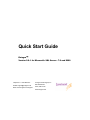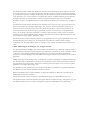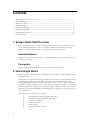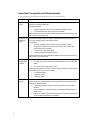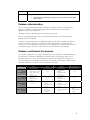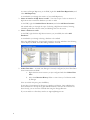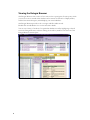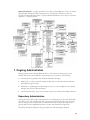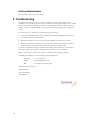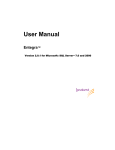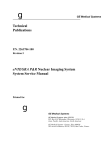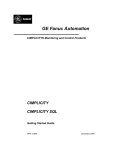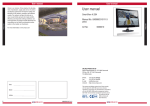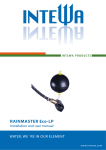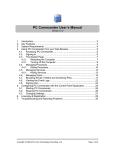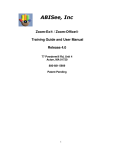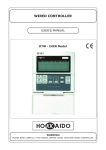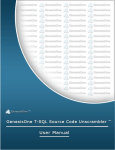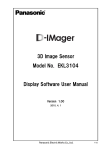Download Quick Start Guide
Transcript
Quick Start Guide Entegra™ Version 2.0.1 for Microsoft® SQL Server™ 7.0 and 2000 Telephone: +1 978-206-3677 Lumigent Technologies, Inc. E-Mail: [email protected] 289 Great Road Web: www.lumigent.com/support Acton, MA 01720 www.lumigent.com This document and the software described in this document are furnished under and are subject to the terms of a license agreement or a non-disclosure agreement. Except as expressly set forth in such license agreement or non-disclosure agreement, Lumigent Technologies, Inc. Provides this document and the software described in this document “as is” without warranty of any kind, either express or implied, including, but not limited to, the implied warranties of merchantability or fitness for a particular purpose. Some states do not allow disclaimers of express or implied warranties in certain transactions; therefore, this statement may not apply to you. This document and the software described in this document may not be lent, sold, or given away without the prior written permission of Lumigent Technologies, Inc., except as otherwise permitted by law. Except as expressly set forth in such license agreement or non-disclosure agreement, no part of this document or the software described in this document may be reproduced, stored in a retrieval system, or transmitted in any form or by any means, electronic, mechanical, or otherwise, without the prior written consent of Lumigent Technologies, Inc. Some companies, names, and data in this document are used for illustration purposes and may not represent real companies, individuals, or data. This document may include technical inaccuracies or typographical errors. Changes are periodically made to the information herein. These changes may be incorporated in new editions of this document. Lumigent Technologies, Inc. may make improvements in or changes to the software described in this document at any time. © 2002 - 2003 Lumigent Technologies, Inc., all rights reserved. U.S. Government Restricted Rights: The software and the documentation are commercial computer software and documentation developed at private expense. Use, duplication, or disclosure by the Government is subject to the terms of the Lumigent standard commercial license for the software, and where applicable, the restrictions set forth in the Rights in Technical Data and Computer Software clauses and any successor rules or regulations. Lumigent, Entegra, and the Lumigent logo are trademarks or registered trademarks of Lumigent Technologies, Inc. All other names and trademarks are property of their respective owners and are protected by the laws of the United States and other countries. Entegra uses technology that is the subject of one or more U.S. patent applications of Lumigent Technologies, Inc. Sun, Sun Microsystems, the Sun Logo, Java, and Java-based marks are trademarks or registered trademarks of Sun Microsystems, Inc. in the United States and other countries. Microsoft and SQL Server are either trademarks or registered trademarks of Microsoft Corporation in the United States and/or other countries. This product includes software under license from Wireless Trading Ltd. and Sun Microsystems, Inc. This product includes software developed by the Apache Software Foundation (http://www.apache.org/). See file "Apache Software License" or http://www.apache.org/licenses/LICENSE for more information. Contents 1. Entegra Quick Start Overview ........................................................................................................... 1 2. Entegra Overview ................................................................................................................................ 1 3. Before You Install ................................................................................................................................ 2 4. Installing Entegra ................................................................................................................................. 6 5. Configuring Entegra ............................................................................................................................ 6 6. Browsing Audit Data ........................................................................................................................... 8 7. Ongoing Administration ................................................................................................................... 10 8. Troubleshooting ................................................................................................................................. 11 1. Entegra Quick Start Overview This Entegra Quick Start Guide offers a summary of the steps necessary to deploy Entegra to monitor and record database activity. For a more comprehensive summary of Entegra features, functions, and configuration examples, see the Entegra User Manual. Intended Audience This Quick Start Guide assumes you have a basic understanding of Entegra architecture and functions (see Section 2). Prerequisite Before installing Entegra, read Section 3, “Before you Install” on page 2. 2. How Entegra Works Entegra monitors database activity, providing a record of changes to data, database structure and permissions. Entegra uses low-impact Collection Agents that harvest information about database activity and optionally generate alerts on changes to database structure and permissions. The Entegra Management Console configures and controls these Collection Agents across the enterprise to collect information into an audit repository. Lumigent’s proprietary technology minimizes performance impact by avoiding costly triggers. Entegra is designed to be easy to administer, with simple scheduling across multiple database platforms and a common opensource repository. The following types of data can be collected: • • • • • • 1 data modification language (DML) operations data definition language (DDL) operations transaction information session information security events data view (SELECT) queries Entegra Components The following illustration depicts a typical Entegra configuration. The following table lists the major Entegra components and their functions. Component Function Database Servers The servers contain the SQL Server databases to be audited. Collection Agents The agents collect information about data modification and structural activity. They provide real-time notification of structural changes and login activity. Audit Repository A set of SQL Server tables that receive and store the information reaped from the Collection Agents. Management Console The console deploys Collection Agents and defines the schedule and configuration of each Collection Agent for harvesting and transferring information to the Audit Repository. Web Server The Web Server formats information in the repository for viewing in a browser. Entegra Browser The browser is accessed via Microsoft Internet Explorer and is used to browse and query the Repository for analysis and reporting. 3. Before You Install Like any enterprise data system, it is best to deploy Entegra to a test or development environment prior to deploying to production. For your initial installation, all components may reside on the same machine. Recommendation: For optimal performance, we recommend that at least the Audit Repository be placed on a separate machine. Before installing Entegra, identify the databases to be audited and consider the following prerequisites. 2 Important Prerequisites and Requirements Entegra requires that its components be deployed to server-class hardware: Component Requirements Collection Agent The machine where the collection agent is installed needs enough disk space to temporarily store intermediate data. The Collection Agent ! should be installed on at least 1Ghz CPU with 512MB of memory. ! must have SQL Server Client Components installed. Supported platforms include Windows 2000, Windows 2003, Windows NT 4.0 with Service Pack 6, and Windows XP. Repository & Repository Agent The machine where the repository agent is installed needs enough disk space to store online repository data for the desired period. The repository ! should be installed on at least 1Ghz CPU with 512MB of memory. Requirements depend on the size and transaction volume of the SQL Server instance being audited. ! must be running SQL Server 2000. ! cannot be installed on a clustered server. Supported platforms include Windows 2000, Windows 2003, Windows NT 4.0 with Service Pack 6, and Windows XP. Entegra Management Console The Machine where the Entegra Management Console is installed must ! have SQL Server Client Components installed (Make sure you install SQL DMO.) ! be running Windows 2000, 2003, or XP. The Entegra Management Console must be run within a Windows Account that has administrator rights on any machine hosting Entegra Web Server 3 ! an audited database ! a repository server ! a collection agent The Web Server should run on a server-class machine which is different from the machine hosting any audited database. Or it can be placed on the machine that is hosting the Entegra Repository. ! Internet Explorer 6.0 is required to browse data with the Entegra Web Browser. ! Must be installed on a Windows 2000, Windows 2003, Windows NT 4.0, or Windows XP. ! SQL Server Client Components are required to be installed on the machine where the Entegra Web Server is installed. Component Requirements Network ! Should be 100 MBS or better. ! All machines running Entegra components must be able to communicate over a network. Database Administration For the easiest possible administration of Entegra, configure transaction log backups to backup to a different (uniquely named) physical file each time (this is what a SQL Maintenance plan does by default.) All databases being audited must be run in full recovery mode. Prior to configuring Entegra, at least one full database backup (of each database being audited) must be completed. Transaction log backups must be completed regularly and be made available to Entegra to ensure a continuous collection of audit data. For best performance, schedule Entegra collections to occur immediately after transaction log backups are completed. Be careful not to schedule Entegra collections at the same time of your transaction log backups. Database and Network Permissions For evaluation purposes, we strongly recommend that you establish Sys Admin permissions for SQL Server and domain administrative permissions for the operating system for all Entegra components. These broad permissions will allow all components of Entegra to access information and communicate with each other within your enterprise. Below are the minimum permissions needed for each component of Entegra: Entegra / Collection Agent Repository Agent Entegra Management Console Entegra Web Server Your Enterprise (Service Account) (Service Account) (User Account) (Service Account) Audited Server Machine Audited Server Instance Repository Server Machine Repository Server Instance − − − − − Read/Write to registry Read/Write to File System System Admin Account* Read to Back-up Directory N/A − N/A − N/A − − N/A − − Read/Write to Registry Read/Write to File System System Admin Account* Read to Back-up Directory − − − − Read/Write to Registry Read/Write to File System System Admin Account* Read to Back-up Directory Read/Write to Registry Read/Write to File System System Administrator Login* N/A N/A N/A − SQL Authentication Login* * Indicates Permissions for SQL Server; otherwise permissions refer to the Operating System 4 Tips for establishing the right permissions The Entegra Management Console must be run from a Windows Account that has admin access to any machines where target servers, repository servers, or collection agents will be hosted. Target server, repository servers, and machines hosting collection agents must be accessible from the location where the EMC is installed via Windows authentication or SQL authentication logins. Deploy a collection agent to the machine hosting the server being audited. Run this collection agent as a service in the LocalSystem account. If the transaction log backups are made to that machine, the LocalSystem account gives access to everything that the agent needs. Run the repository agent server in the LocalSystem account. If the archive path is local to the machine hosting the repository, LocalSystem provides access to all necessary resources. Collection Agents To optimize Entegra for best performance, it is recommended that the collection agent sit on the machine hosting the database instance being audited. Repository Management It is important to estimate how quickly the Entegra Repository may grow when planning your deployment of Entegra. The volume of data stored in the repository varies greatly depending on the type of transactions performed and the filtering options you have customized using the Entegra Management Console. For your first collection of audit data with Entegra, assume that the repository may be twice the size of the original transaction logs. Tips for managing your Entegra Repository Here are some tips for managing your Entegra Repository: 5 • For best performance, it is recommended that the repository is not created in the same server instance (or the same physical machine) as the databases being audited. • Carefully select only the tables and columns that you would like to audit. Reducing the amount of data being audited results in faster data collections and simpler repository management. • Choose number and location of Entegra Audit Repositories based on data volume estimates, level of data filtering, and business needs. • Determine how long audit data will be stored live in Repository database. 4. Installing Entegra Run setup.exe to display the following screen. Click the blue links to install the desired Entegra components. (For details, see Entegra User Manual, Chapter 2 – Installing Entegra.) 5. Configuring Entegra (For details, see Entegra User Manual, Chapter 3 – Setup/Configuration.) The Entegra Management Console (EMC) enables setup and configuration of the Entegra environment: defining objects to audit, creating Repositories to contain audit data and creating database alerts. Step-By-Step Configuration There are five stages to the basic configuration process. You need to do the following: 1. Add a license key. 2. Set up an Entegra Audit Repository. 3. Select an instance of SQL Server to audit. 4. Choose a database to audit. 5. Collect the data. 1. Add a License Key – Before you can start collecting audit data using Entegra, you need to enter the license key provided by Lumigent. a. Using the EMC, right-click Entegra Management Console and select Properties. b. Select the License Keys tab, enter the license key in the text box, click Add, and then click OK. 2. Set up an Entegra Audit Repository – To start collecting data, you need to set up the Repository in which your audited data will be captured. (By default, the Repository is created in the lumigent database, but it is recommended that you create a new database to contain an Entegra Repository.) 6 To create an Entegra Repository, at the EMC, right-click Audit Data Repositories, and select Add Repository. A wizard walks you through the creation of your Audit Repository. 3. Select an instance of SQL Server to audit – Your next step is to select an instance of SQL Server that contains the databases you wish to audit. At the EMC, right-click Audited Server Instances, and select Add Server Instance. The wizard walks you through the steps of selecting a SQL Server instance, licensing, scheduling audit data collection times, and defining alerts for this server. 4. Select a database to audit. At the EMC, right-click the SQL Server instance you just added, then select Add Databases. A wizard walks you through selecting a database to be audited. Select the Audit Repository you previously created to store the audit data. The following screen displays the EMC view after adding a database for audit. 5. Collect Data Now – To make sure Entegra is correctly configured, try the Collect Data Now feature within the EMC. a. Right-click the server instance you just configured and select Collect Data Now. b. Select the Collection History folder to view a history of collections made by Entegra. Note: To refresh this pane, press the F5 key. It may take a few moments for Entegra to complete a collection. Once audit data has been transferred to the repository (per defined schedule or because this collection has been forced), you can view the collected data using the Entegra Browser. If you are unable to collect data, email us at [email protected]. 7 6. Browsing Audit Data For details, see (Entegra User Manual, Chapter 6 – Using the Entegra Browser). To access the Browser, do the following: 1. Click the installed desktop shortcut, or open Internet Explorer 6.0 and navigate to //machine-name:8080/lumigent/login.html where machine-name is the name of the machine running the Web Server. The login screen is displayed. 2. At the login screen, provide the required valid SQL Server username and password in the corresponding boxes. 3. Type the server instance name in the Repository Server box (or select it from the dropdown menu), and click the Get List of Repositories button. A list of available Repositories on the selected server instance becomes available on the Repository drop-down menu. 4. Select the desired Repository and click the Login to Repository button. 8 Viewing the Entegra Browser The Entegra Browser view consists of two sections: the top navigation/location pane, which you can use to move around within the data and to narrow the selection of displayed data, and the bottom activities pane, which displays your actual audit data. The Entegra Browser provides tools to navigate and filter audit records. Double-click an individual row to see the transaction details. You can see a history of revisions for a particular database record by highlighting a related row in the Entegra Browser, and then clicking the record key number at the bottom of the Entegra Browser activities pane. 9 Repository Schema – A report generation tool, such as Crystal Reports, can also be used to query Entegra audit data found in the repository. To help make this process easier, we provide the schema diagram below. For more detailed information, see Entegra User Manual, Appendix A – Repository Schema. 7. Ongoing Administration Entegra requires some ongoing administration to ensure that it is running in the most efficient manner for your enterprise. In general pay close attention to the following: • All transaction log backups must be made available to Entegra. • Disk Usage – be sure to actively manage the disk space on machines where collection and repository agents reside. • Permissions - updating passwords throughout areas of your enterprise that are used by Entegra may result in collection failures • Network Connectivity- any loss in network connectivity could result in failed collections. Repository Administration The length of time data is kept in the repository is controlled by the retain value. By default this value is set to zero meaning that data is never truncated from the repository. You may want to change this in the future after you determine the rate at which your repository is growing and you have implemented a plan to archive data found in the repository. Frequently backup the database hosting the repository and the lumigent database. 10 Archive Administration Backup archive data to tape periodically. 8. Troubleshooting It is important to fix any cause of a collection failure as fast as possible. If the error condition is one that Entegra cannot recover from automatically (for example, server offline, network error, disk full), Entegra is unable to collect audit data. If the condition persists, a backlog of data to be audited builds up to the point that Entegra might take a long time to collect. How can I tell if it is working or if something has gone wrong? • Collection and Import status can be verified in the Entegra Management Console by viewing the collection history folder. • Real-time email alerts are sent to the Entegra Administrator when errors occur. • Warnings and Errors are written to the event log on the machines hosting collection agents and repository agents when collections, transfers, or imports fail. If you have completed the steps outlined in this Entegra Quick Start Guide, you are well on your way to deploying Entegra to audit database access across your enterprise. Refer to the Entegra User Manual for details on installing and configuring Entegra. For additional assistance, contact Lumigent Technical Support: Telephone +1 978-206-3677 E-Mail [email protected] Web www.lumigent.com/support Lumigent Technologies, Inc. 289 Great Road Acton, MA 01720 www.lumigent.com 11