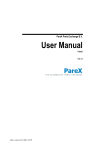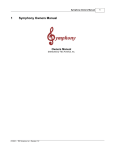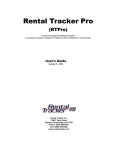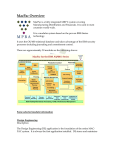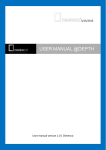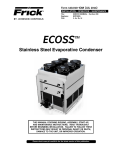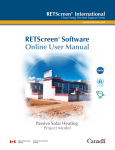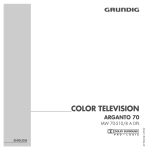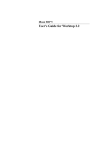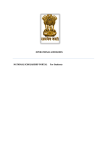Download GRNI Reconciliation User Manual
Transcript
iBaan ERP 5.0b/c Finance GRNI Reconciliation User Manual A publication of: Baan Development B.V. P.O.Box 143 3770 AC Barneveld The Netherlands Printed in the Netherlands © Baan Development B.V. 2002. All rights reserved. The information in this document is subject to change without notice. No part of this document may be reproduced, stored or transmitted in any form or by any means, electronic or mechanical, for any purpose, without the express written permission of Baan Development B.V. Baan Development B.V. assumes no liability for any damages incurred, directly or indirectly, from any errors, omissions or discrepancies between the software and the information contained in this document. Document Information Code: Group: Edition: Date: U7544B US User Documentation B May, 2002 Table of contents 1 Introduction 1-1 2 General information about the latest solutions 2-1 3 The match and approve procedure General description of the order procedure Delivery of the goods To match and approve the purchase invoice The general ledger (GLD) operations, and the transactions origin Receipt Invoice Approval 3-1 3-1 3-1 3-1 3-2 3-2 3-2 3-3 4 A brief overview 4-1 5 Select Values for GRNI Reconciliation (tfacp1235m000) Purpose Receipt and variance posting Approval postings Undefined posting Opening balances Manual postings Reversal postings Multiple accrual accounts Error list Form fields Miscellaneous information 5-1 5-1 5-2 5-2 5-2 5-2 5-2 5-2 5-3 5-3 5-4 5-6 6 Accept Values of GRNI Reconciliation (tfacp1535m000) Purpose Toolbar buttons Options on the Special menu 6-1 6-1 6-2 6-3 7 Display Manual Postings (tfacp1536s000) Purpose Form buttons 7-1 7-1 7-2 8 Global Acceptance of GRNI Reconciliation (tfacp1237m000) Purpose Form fields 8-1 8-1 8-1 GRNI Reconciliation User Manual i Table of contents Settings Options Miscellaneous information 8-1 8-2 8-2 9 Finalize Accepted GRNI Entries (tfacp1239m000) Purpose Form fields Settings Error messages 9-1 9-1 9-2 9-2 9-2 10 Archive and/or Delete GRNI Reconciliation (tfacp1238m000) Purpose Recommendations Miscellaneous information 10-1 10-1 10-2 10-2 11 Print Receivable Invoice Specifications-Financial (tfacp1435m000) Purpose Form fields Settings Options 11-1 11-1 11-3 11-4 11-4 Print Receivable Invoice Specifications-Logistical (tfacp1432m000) Purpose Form fields 12-1 12-1 12-2 12 13 Print Receivable Invoice Specification-Checklist (tfacp1436m000)13-1 Purpose 13-1 14 Print Receivable Invoices Checklist (tfacp1438m000) Purpose Reports To use the receivable invoices checklist Form fields 14-1 14-1 14-2 14-3 14-4 15 Print Receivable Invoices up to Period (tfacp1439m000) Purpose Reports Form fields Errors and cause 15-1 15-1 15-2 15-2 15-3 16 Create GRNI Correction Batch (tfacp1240m000) Purpose Form fields 16-1 16-1 16-1 GRNI Reconciliation User Manual ii Tahle of contents 17 Maintain GRNI Correction (tfacp1137s000) Purpose Form fields 17-1 17-1 17-2 18 Print Used GRNI Accounts (tfacp1441m000) Purpose Form fields 18-1 18-1 18-1 19 Workaround 19-1 20 Frequently asked questions 20-1 GRNI Reconciliation User Manual iii Table of contents GRNI Reconciliation User Manual iv About this document This document is a User Manual that provides information on the new sessions and tables in GRNI Reconciliation for iBaan ERP 5.0b/c Finance. No detailed knowledge is required to use this document, however, understanding the contents is easier if you are familiar with the overall sessions and modules of iBaan ERP Finance. This document consists of the following chapters: Chapter 1, “Introduction,” provides a general introduction to this document. Chapter 2, “General information about the latest solutions,” provides information about changes that occur after installation of solution 121432. Chapter 3, “The match and approve procedure,” describes the various aspects of the match and approve procedure. Chapter 4, “a brief overview,” provides a brief overview on how to use the new sessions in iBaan ERP 5.0b/c. Chapters 5 through Chapter 18 discuss the new iBaan ERP sessions. Chapter 19, “Workaround” describes the available and known workaround to situations in which you cannot reconcile the GRNI account. Chapter 20, “Frequently asked questions,” addresses the most commonly asked questions regarding GRNI. GRNI Reconciliation User Manual v About this document GRNI Reconciliation User Manual vi 1 Introduction In iBaanERP 5.0b/c, the Print Receivable Invoice Specifications – Logistical (tfacp1432m000) session was available to print receivable invoices specifications. This session produced an often-extensive list of order balances, and printed the ledger balance for the accrual account. If the total balance of the orders did not match the balance of the ledger, you could not single out the order that caused the problem. After closely examining the original session, the decision was reached that the report had to be split up. Having only one report was considered too complex and consumed too much performance. In addition, the user must be able to view the financial data for each order. These requirements resulted in the following new sessions: Select Values for Receivable Invoice Specifications (tfacp1235m000) Print Receivable Invoice Specifications - Financial (tfacp1435m000) Print Receivable Invoice Specifications - Logistical (tfacp1432m000) Print Receivable Invoice Specifications – Differences (tfacp1436m000) After extensive testing on various live cases, one issue was found that was not adequately covered. The user still could not check the total purchase order balance against the invoice accrual account balance retrospectively. For this reason, the following additional new sessions have been created, and a new table is introduced, to enable the user to check and correct the invoice accrual account up to a certain period. The new Maintain Compressed Orders by Document table contains the uncompressed integration lines for order related integration transactions. This table is introduced to establish a one-to-one relation between the finacial and the integration transactions, even when compression is used. GRNI Reconciliation User Manual 1-1 About this document The following new sessions are introduced in iBaan ERP 5.0b/c: Print Receivable Invoices Checklist (tfacp1438m000) Print Receivable Invoices up to Period (tfacp1439m000) Accept Values of GRNI Reconciliation (tfacp1535m000) Global Acceptance of GRNI Reconciliation (tfacp1237m000) Finalize Accepted GRNI Entries (tfacp1239m000) Archive and/or Delete GRNI Reconciliation (tfacp1238m000) Print Used GRNI Accounts (tfacp1441m000) Display Manual Postings (tfacp1536m000) Create GRNI Correction Batch (tfacp1240m000) Maintain GRNI Correction (tfacp1137s000) Each of these sessions is discussed in detail in Chapters 5 through 18. GRNI Reconciliation User Manual 1-2 2 General information about the latest solutions As a result of the solution 121432 installation, several table definitions are changed. These changes were nessecary to create a stable data environment for the future. These changes do not impact the user because the changes were implemented in a way that allows both the situation before the change and the situation after the change can be managed with the same sessions without any extra action from the user. However, some differences exist in the way data from before installing the solution is treated compared with data that is created after the solution was installed. Where applicable in this document, the data from before the solution 121432 installation will be referred to as the “old situation” and data that was created after the solution 121432 installation will be referred to as the “new situation.” GRNI Reconciliation User Manual 2-1 About this document GRNI Reconciliation User Manual 2-2 3 The match and approve procedure General description of the order procedure The order procedure can be divided into the following three parts: Receipt of the goods. Purchase invoice. Matching and approval. Delivery of the goods A purchase order has been raised. The order line specifies the quantity and the purchase price of the ordered goods. When the goods are received in the warehouse, inventory increases in quantity and value, and a liability transaction is created on the Goods Received not Invoiced (GRNI) ledger account. Depending on the valuation method of the inventory, the amount is calculated based on the item cost price as calculated in CPR. If the item cost price differs from the purchase price, a purchase result will be posted to the general ledger. To match and approve the purchase invoice When the purchase invoice comes in, the invoice must be entered in the Accounts Payable (ACP) module. For any reason, the invoiced amount might not tally with the ordered amount, and the invoiced quantity might even differ from the ordered quantity. After entering the invoice in ACP, the user must link it to the applicable purchase order and approve it. The user can also approve for the difference between the invoiced amount and the receipt amount of the received goods. In that case, a purchase price variance will be posted to the general ledger. NOTE You can match new situation invoices to old situation purchase orders, and vice versa, without any additional steps. GRNI Reconciliation User Manual 3-1 The match and approve procedure The general ledger (GLD) operations, and the transactions origin Receipt During the delivery of the goods, a liability is created that is posted into the general ledger. Goods are received for which an invoice is expected to be received in the future. In addition, inventory has increased. EXAMPLE A purchase order was raised for one piece for a (ftp) cost price of $100, but this item can be bought for $75, which is the purchase price on the order. The receipt transactions are created in the Maintain Warehouse Receipts (whinh3520m000) session or the Maintain Purchase Receipts (tdpur4501m000) session. The transactions are created by means of the integrations. After posting the integration transactions, the journal entry for the receipt is as follows: Purchase/Receipt (against item ftp): INVENTORY To/GRNI 75.00 75.00 Purchase/Result (difference between ftp and order amount): INVENTORY To/PURCHASE RESULTS 25.00 25.00 Invoice The invoice is received and stored in GLD with the Maintain Purchase Invoices (tfacp1110s000) session in the Accounts Payable (ACP) module. An amount of $75 was anticipated, however, at the receipt of the invoice, the actual amount turns out to be $80. The journal entry of the purchase invoice is as follows: REGISTERED INVOICES To/AP CONTROL ACCOUNT 80.00 80.00 Now, the invoice is matched against the purchase order in the Match/Approve Purchase Invoices with Orders (tfacp1130s000) session, or the Match Receipts (tfacp1131s000) session, and then approve the purchase invoice with the Approve Purchase Invoice (tfacp1140s000) session. GRNI Reconciliation User Manual 3-2 The match and approve procedure Approval The difference between the receipt amount and the invoiced amount must also be stored in GLD. For this reason, the approval session creates an additional integration transaction. The GRNI account will be cleared because the approval of the matched purchase invoice eliminates the liability. In addition, after the invoice is approved, the registered invoices account will be cleared because the status from the invoice has changed from Matched to Approved. The reversal of the GRNI is directly created as a non-finalized transaction. The journal entry of the approval is as follows: GRNI To/REGISTERED INVOICES 80.00 80.00 The journal entry of the price difference is as follows: Purchase/Price Variance GRNI To/PURCHASE PRICE VARIANCE -5.00 -5.00 This procedure is the general procedure to follow for a purchase order that was created for an anonymous item with a fixed transfer price (ftp). Anonymous implies that no project is involved. For the explanation of other situations, such as lot pricing or PCS and TP projects, refer to the applicable user documentation. GRNI Reconciliation User Manual 3-3 The match and approve procedure GRNI Reconciliation User Manual 3-4 4 A brief overview This chapter describes the general procedure for the new sessions. 1 The Print Receivable Invoice Specifications - Logistical (tfacp1432m000) session, together with the Print Receivable Invoices up to Period (tfacp1439m000) session, are the only print sessions that you can start without first starting the Select Values for Receivable Invoice Specifications (tfacp1235m000) session. The report layout of the Print Receivable Invoice Specifications - Logistical (tfacp1432m000) session has not changed. This session displays order balances based on logistic data. The difference is that the new version does not have any relation with financial data. 2 To print a financial report, you must first start the Select Values for Receivable Invoice Specifications (tfacp1235m000) session. This session will select all financial transactions that resulted in a history update, including all of the finalized transactions and the background processed non finalized transactions, into an interim table called the Interim Table Receivable Invoices (tfacp135) table. In the Select Values for Receivable Invoice Specifications (tfacp1235m000) session, the user must enter an accrual account, and a From and To financial period. The data that fits these selection criteria is selected and inserted in the Interim Table Receivable Invoices (tfacp135) table. 3 You can now print a financial report with the Print Receivable Invoice Specifications - Financial (tfacp1435m000) session. This session uses the interim table. When a full specification is printed, the report will include ledger history data and non-order-related totals posted on the same account, for example, opening balances and manual postings. You can use this data to calculate the total figure on the accrual account with the following formula: Total amount in history = total amount on order balances + total amount nonorder related. 4 The Print Receivable Invoices Checklist (tfacp1438m000) session produces a checklist that will compares the logistical amounts with the amounts from finance. This checklist provides a detailed overview of all the order-related transactions. For more information on the steps that must be taken to make sure that the right amounts are compared, refer to Chapter 13, “Print Receivable Invoices Checklist (tfacp1438m000).” GRNI Reconciliation User Manual 4-1 A brief overview 5 The Print Receivable Invoices up to Period (tfacp1439m000) session prints an overview of the logistical order balance up to a financial period to be specified on the form. In this session, you can compare the total order balance from a logistical point of view, with the total balance of the accrual account at the end of a period, without first having to select data. For more information on how to use this session, refer to Chapter 14, “Print Receivable Invoices up to Period (tfacp1439m000).” 6 The Accept Values of GRNI Reconciliation (tfacp1535m000) session, enables the user to accept entries that have a difference, have been audited, or have had a manual link. The user can also accept entries for a range of purchase orders with the Global Acceptance of GRNI Reconciliation (tfacp1237m000) session. When the user is confident with the purchase orders that were accepted, the documents must be finalized with the Finalize Accepted GRNI Entries (tfacp1239m000) session. When the user is confident that the reconciliation is complete, the user can archive and/or delete the purchase orders with the Archive and/or Delete GRNI Reconciliation (tfacp1238m000) session. 7 The Print Used GRNI Accounts (tfacp1441m000) session enables the user to print a list of the accounts that have been used as an accrual account for GRNI related transactions. The user can print the report based on ledger account or cost component level, and actual set up. GRNI Reconciliation User Manual 4-2 5 Select Values for GRNI Reconciliation (tfacp1235m000) Purpose The Select Values for Receivable Invoice Specifications (tfacp1235m000) session selects the financial transactions from the specified accrual account, into the interim (acp135) table. The user has the option to start the session with the Only Finalized Transactions option selected, or to start the session including the non-finalized transactions. If the Only Finalized Transactions option is not selected, both the finalized transactions as well as the non-finalized transactions for which the finalization update mode is Real Time or End of Session are selected. If the Only Finalized Transactions option is selected, only the finalized transactions are selected. New situation For each transaction, the program looks in the Compressed Orders by Document (tfgld250) table and, if found, the record is inserted in the Interim Table for Receivable Invoices (tfacp135) table. If the record is not found, the program jumps to the old situation,as described in the following section. Old situation For each transaction, the program tries to identify the transaction origin. The following types of transactions are possible on the account: Order-related: − Receipt − Approval − Variance − Undefinable − Correction Final Non-order-related: − Opening balances. − Manual − Reversal NOTE Order-related transactions of the old situation can be identified by the fact that the Kind of Transaction field is empty. GRNI Reconciliation User Manual 5-1 Select Values for GRNI Reconciliation (tfacp1235m000) Receipt and variance posting A receipt or variance posting is a posting with transaction category journal voucher. In addition, a variance posting must originate from one or more compression integration transactions. If these requirements are met, for every uncompressed integration record, a record is inserted into the interim table. Approval postings An approval posting is a posting of the Purchase Correction transaction category, and the related transaction type is the one specified in the ACP parameters for Approval or Self Billing transactions. The purchase invoice related to orders is searched line by line, and for each approval record found, an entry is inserted into the interim table. Undefined posting If a transaction satisfies the conditions of a receipt, variance, or approval, but for some reason the related data cannot be found, the transaction is inserted into the interim table as an undefined posting. Opening balances For every transaction that has transaction category Opening Balances, a record is inserted into the interim table as opening balance. Manual postings If a transaction is not of the type Receipt, Variance, Approval, or Opening Balance type, the transaction is inserted into the interim table as a manual posting. Reversal postings Usually, this type of posting is an approval posting. A reversal posting has the same transaction category and the related transaction type points to the Approve Purchase Invoice (tfacp1140s000) session. However, in the old situation, when an approval was reversed, the link with the original order was deleted. In this case, the correction document is empty and the transaction is inserted into the interim table as a reversal document. In the new situation the link with the original purchase order is retained and in this case the transaction is inserted in the interim table as order related reversal. In the new situation these entries are visible on the reports as reversal postings belonging to a purchase order. GRNI Reconciliation User Manual 5-2 Select Values for GRNI Reconciliation (tfacp1235m000) Multiple accrual accounts Sometimes, more than one accrual account can be in use. In this situation, you can start the session separately for each account that is used. Error list When the selection is finished, a message is displayed that no errors were found, or a report is printed with detected errors. If a transaction is order related, but an inconsistency in the data occurs, an error is printed and the transaction is inserted into the interim table as undefined posting. The following errors can occur: Session: The Selection Process is currently locked by another user (tfacps1235.07): Another user is already running the selection session. Create or check table tfacp135 and try again (tfacps1435.14): The table definition for the interim table is present but the table is not allocated yet for the given financial company Error Report: Old situation Purchase Order not found for Production Order %s (tfacps1435.03): A production/subcontracting transaction is found in the integrations for which the (subcontracting) purchase order is missing. Integration Transaction (%s) not found! (tfacps1435.06): An integration transaction cannot be found for an order-related transaction in the finalized or non-finalized transactions. Amount in Integration Transactions different from amount in the Transaction (tfacps1435.07): An integration transaction and the corresponding financial transaction are found but the amounts differ. Please note that if compression is used at the time of posting the integration transactions, more then one integration line may be related to the same financial document. In that case the difference can also be caused by one or more missing integration lines. This situation can be caused by archiving. Order Data Missing (tfacp240) (tfacps1235.10): An approval transaction is picked up from the (un)finalized transactions for which the order related receipt data in the ACP module is missing. GRNI Reconciliation User Manual 5-3 Select Values for GRNI Reconciliation (tfacp1235m000) Cannot find Invoice Document (tfcmgs0141.1): When fully paid invoices have been removed, the original invoice that belongs to the approval cannot be found. Cannot find related order data for approval document line (tfacps1235.11): An approval transaction is picked up from the (un)finalized transactions for which the order related approval data is missing in the ACP module Original Invoice not found (tfacps1435.10): When fully paid invoices have been removed, the original invoice that belongs to the approval cannot be found. Original Invoice not defined (tfacps1435.11): An approval document is found in which the correction document that points to the original purchase invoice is not filled New situation Amount in financials <> to GL transactions (tfacps1235.09): The total amount from the transactions in the Compressed Orders by Document (tfgld250) table does not tally with the amount of the financial document in the finalized transactions. Form fields Selection Range Ledger Account The accrual account, which is defined in the integration set-up. The ledger account can be defined for the following combinations: Purchase - Receipt Purchase - General costs Purchase - Price variance Purchase - Direct Delivery Service - Subcontracting Production - Subcontracting Production - Issue (direct receipt) Project Cost & Commitments - Purchase Direct Receipt Project Cost & Commitments – Purchase Price Variance Warehousing Transfer - Receipt Invoiced * Warehousing PUR Manual – Receipt * Sales Invoicing Triangular – Triangular Invoiced * NOTES The transactions marked with an asterisk (*)must be posted on a separate account because these transactions are not processed by means of a purchase order. GRNI Reconciliation User Manual 5-4 Select Values for GRNI Reconciliation (tfacp1235m000) The combination Purchase – Result is not is this list because this combination is not posting on the GRNI account in iBaan ERP. Settings Only Finalized Transactions If not selected: All transactions that are processed into history are selected. As a result, all the components in the following items are selected: Finalized transaction tables. Non-finalized transactions with the update mode of Real Time or End of Session. If selected: Only those transactions that have been finalized are selected. Print Error Report If selected: When errors are found during the selection process, a list with error messages is printed. If not selected: When errors are found during the selection process, the error list will not be printed. However, still the errors can be printed with the reasons for undefined document report of the Print Receivable Invoice Specifications – Financial (tfacp1435m000) session. Remove not final corrections If selected: The interim table is cleared of correction entries that were created with use of Accept Values of GRNI Reconciliation (tfacp1535m000) session. For more information on accepting values, refer to Chapter 6, “Accept values of GRNI Reconciliation (tfacp1535m000).” If not selected: The transactions of the selected accrual account are added, or if the transaction is already present, updated. GRNI Reconciliation User Manual 5-5 Select Values for GRNI Reconciliation (tfacp1235m000) Miscellaneous information After the Archive and/or Delete GRNI Reconciliation (tfacp1238m000) session has run, the functionality of the Select Values for Receivable Invoice Specifications (tfacp1235m000) session changes slightly. When you start the archiving session, you must select a date range. Any purchase order that was not fully accepted and finalized in the Finalize Accepted GRNI Entries (tfacp1239m000) session prior to archiving that fell into that selected date range will not be cleared from the (tfacp135) table. As a result, when you start the Select Values for Receivable Invoice Specifications (tfacp1235m000) session again with the Remove not Final Corrections check box selected, those unfinalized corrections will not be cleared out until the corrections are fully accepted, finalized in the Finalize Accepted GRNI Entries (tfacp1239m000) session, and the archiving session is restarted. GRNI Reconciliation User Manual 5-6 6 Accept Values of GRNI Reconciliation (tfacp1535m000) Purpose The Accept Values of GRNI Reconciliation (tfacp1535m000) session enables the user to view the values selected with the Select Values for Receivable Invoice Specifications (tfacp1235m000) session by purchase order. The user can also see the type of entry for each line. The Accept Values of GRNI Reconciliation (tfacp1535m000) session enables the user to link manual and or undefinable entries and accept possible differences. There are additional options on the Special menu, which enable the user to show all postings or just the unaccepted postings and to view/change the properties of an order. GRNI Reconciliation User Manual 6-1 Accept Values of GRNI Reconciliation (tfacp1535m000) Toolbar buttons The Properties ( ) button starts the Values of GRNI Reconciliation (tfacp1135s000) session. This session provides the user with basic information about the transaction lines. The user can make the following changes to some of the fields: Document Date Order position Production order Description The Accept Order ( ) button enables the user to accept all lines of the currently displayed purchase order. With this session, the user cannot accept one line of the purchase order at a time. If the user clicks the Accept button, iBaan ERP takes the user to the Maintain Acceptance Description (tfacp1136s000) session. In this session the user can enter a brief remark on the accepted order. The accepted orders will continue to appear on the following reports until the orders are archived and/or deleted: Print Receivable Invoice Specifications – Logistical (tfacp1432m000) Print Receivable Invoice Specifications – Financial (tfacp1435m000) Print Receivable Invoice Checklist (tfacp1438m000) Print Receivable Invoices up to Period (tfacp1439m000) session. The Unaccept Order ( ) button enables the user to undo the acceptance of the purchase order. When the user clicks the Unaccept Order button, the user recieves a message asking if the Description field must also be cleared. Depending on the choice, the description that was entered by the user when accepting the purchase order will be deleted. The Insert Correction ( ) button takes the user to the Maintain GRNI Correction (tfacp1137s000) session, where a correction transaction can be created to correct the balance of a purchase order line. For more information on inserting corrections, refer to Chapter 17, “Maintain GRNI Correction (tfacp1137s000).” The Link Manual ( ) button enables the user to link a transaction line to a purchase order. For more information on linking a transaction line to a purchase order, refer to Chapter 7, “Display Manual Postings (tfacp1536s000).” GRNI Reconciliation User Manual 6-2 Accept Values of GRNI Reconciliation (tfacp1535m000) The Make Manual ( ) button enables the user to unlink a transaction line from a purchase order. After the user has unlinked the transaction from the purchase order, the entry detail will be visible in the Print Receivable Invoice Specifications - Financial (tfacp1435m000) session report, Opening Balances and Non-Order Related Transactions. The amount should also appear in the other GRNI reports as part of the total under the heading Manual Postings. Options on the Special menu The Global Acceptance of GRNI Reconciliation option takes the user to the Global Acceptance of GRNI Reconciliation (tfacp1237m000) session. For more information, refer to Chapter 8, “Global Acceptance of GRNI Reconciliation (tfacp1237m000).” The Insert Correction option is already described under toolbar buttons. To ease up the scrolling through purchase orders that need corrections, the Only Not Accepted Postings option hides the purchase orders that are at the Accepted status from the queue. The All Postings option returns all purchase orders, regardless of status, to the queue. GRNI Reconciliation User Manual 6-3 Accept Values of GRNI Reconciliation (tfacp1535m000) GRNI Reconciliation User Manual 6-4 7 Display Manual Postings (tfacp1536s000) Purpose The Display Manual Postings (tfacp1536s000) session enables the user to scroll through or search in the non-order-related transactions in the interim (tfacp135) table and select a transaction to link it to a purchase order. For example, journal vouchers are considered to be manual postings that can be linked to a purchase order. After the user has linked a non-order-related transaction, the transaction is visible in the following reports by purchase order: Print Receivable Invoice Specifications – Financial (tfacp1435m000) Print Receivable Invoice Checklist (tfacp1438m000) GRNI Reconciliation User Manual 7-1 Display Manual Postings (tfacp1536s000) Form buttons Mark the undefined document that you want to link to the purchase order and click Process to link the undefined documents and the purchase order together. If you click Manual, the session shows the manual entries only. For example, purchase (inv), journal vouchers, set up that uses the GRNI account as a control or cash account, invoices that use the GRNI account. If you click Reversal, the session only displays the reversal transactions. All non-order related transactions are suppressed except the reversal postings. If you click Undefined, the session filters all non-order related transactions except those that are undefined. This includes the transactions that have created errors in the Select Values for Receivable Invoice Specifications (tfacp1235m000) session. The All Postings button enables the user to view all of the transactions that are not linked to a purchase order: Manual, Reversal, and Undefined. GRNI Reconciliation User Manual 7-2 8 Global Acceptance of GRNI Reconciliation (tfacp1237m000) Purpose In the Global Acceptance of GRNI Reconciliation (tfacp1237m000) session, the user can accept a range of entries by fiscal period and/or purchase order. Form fields Settings The user has the option to Globally Accept entries in the interim (tfacp135) table by the type of transaction. If the user selects the Only Order Related check box, all non-order related settings are disabled. If the Only Order Related check box is cleared, the following options are available, separately or combined: Manual Postings Opening Balances Reversal Postings (old situation) Undefined Postings GRNI Reconciliation User Manual 8-1 Global Acceptance of GRNI Reconciliation (tfacp1237m000) iBaan ERP will only accept transactions that are finalized in the general ledger. Non-finalized transactions that were selected into the interim (tfacp135) table must be finalized first, in the general ledger, and then selected again with the Select Values for GRNI reconciliation (tfacp1235m000) session. The user can only select the Only Orders where Debit and Credit Balanced check box in combination with the Only Order Related check box. If the user selects the Only Orders where Debit and Credit Balanced check box, the session will select all purchase order lines in the interim (tfacp135) table that are balanced and accept the purchase order lines, based on the Selection Range specified on the form. NOTE In contrast with the Accept Values of GRNI Reconciliation (tfacp1535m000) session, this selection is made by order position and not by order. Options If the user selects the Process Report check box, a report is printed with a summary of all entries that were accepted. In the Acceptance Description field, the user can insert a brief description to identify all the records that were accepted during an acceptance run. Click Unaccept to unaccept a range of entries. Miscellaneous information The user can only unaccept the accepted entries that were not finalized yet with the Finalize Accepted GRNI Entries (tfacp1239m000) session. The acceptance description is stored in a separate field in the interim (tfacp135) table. The reference from the general ledger transaction table will not be overwritten. GRNI Reconciliation User Manual 8-2 9 Finalize Accepted GRNI Entries (tfacp1239m000) Purpose To make the acceptance of entries in the interim (tfacp135) table final and irreversible, the Finalize Accepted GRNI Entries (tfacp1239m000) session enables the user to finalize entries from the interim (tfacp135) table. After this step, entries are ready to be archived and/or deleted. NOTE The finalization process is irreversible. GRNI Reconciliation User Manual 9-1 Finalize Accepted GRNI Entries (tfacp1239m000) Form fields Settings The user has the option to finalize accepted purchase orders by the type of transaction. The user cannot select the Order Related check box in combination with any of the non-order related check boxes: Manual Postings, Opening Balances, Reversal Postings and Undefined Postings. NOTE The reversal postigs referred to here are reversal postings from the old situation. In the new situation, reversals are order-related. Error messages Transaction date is outside selected range (tfacps1239.02): Order related entries are found that have a transaction date outside the selected period range. Still unaccepted entries for this order (tfacps1239.03): Not all entries for the specified purchase order have been accepted yet. Entries found in future periods (tfacps1239.04): Order related entries are found that have entries in periods after the to period specified on the form. Only accepted purchase orders, for which all entries are within the period range specified on the form, can be finalized. GRNI Reconciliation User Manual 9-2 10 Archive and/or Delete GRNI Reconciliation (tfacp1238m000) Purpose Use the Archive and/or Delete GRNI Reconciliation (tfacp1238m000) session to archive and/or delete all entries from the interim (tfacp135) table up to the fiscal year/period specified on the form. This process does not archive or clear the data from any other tables. The archive company is taken from the company parameters as defined in the Company Parameters (tfgld0103m000) session. If no archive company is filled in the company parameters, for example, when the archive company is 000, this session will only delete. For more information on how to set up an archive company, refer to the applicable user documentation. After the user runs the Archive and/or Delete GRNI Reconciliaton (tfacp1238m000) session, the purchase orders that were fully accepted and finalized in the Finalize Accepted GRNI Entries (tfacp1239m000) session, will no longer appear on the Print Receivable Invoice Specifications - Financial (tfacp1435m000) session reports. The other reports will not show the financial information for the purchase orders anymore, but will continue to show the logistic information. GRNI Reconciliation User Manual 10-1 Archive and/or Delete GRNI Reconciliation (tfacp1238m000) Recommendations This archive session can be used like any other Baan archive session. This should be the last part of the GRNI reconciliation. For best results, the user must only archive after users have fully reconciled and closed their periods. This session will only archive transactions that have been accepted and finalized. Entries that are being picked up for archiving which have not yet been accepted and finalized will not be cleared from the (tfacp135) table. Because all transactions are picked up from the interim (tfacp135) table up to the specified period on the form every time the session is run, these entries will be archived the next time the session is run. NOTE The archiving and delete process is irreversible. Miscellaneous information In the last step of the archiving process, a time stamp is set in the common parameters to indicate that archiving took place up to a certain period/year for a financial company. When the Select Values for GRNI Reconciliation (tfacp1235m000) session is run again for a period that lies before the one up to where archiving took place, an error message will be sent to the error report and records from before the archiving period will not be selected. Because the selection process cannot be executed anymore after archiving, you must make sure that all ledger accounts that are used or have been used in the past as a GRNI account have been selected with the Select Values for GRNI Reconciliation (tfacp1235m000) session prior to archiving. Use the Print used GRNI Accounts (tfacp1441m000) session to see which accounts have been used as a GRNI account. GRNI Reconciliation User Manual 10-2 11 Print Receivable Invoice SpecificationsFinancial (tfacp1435m000) Purpose The Print Receivable Invoice Specifications - Financial (tfacp1435m000) session prints the financial order balances based on the entries in the interim table. The Print Receivable Invoice Specifications - Financial (tfacp1435m000) session prints all, or a subset, of the data that has been selected by the Select Values for Receivable Invoice Specifications (tfacp1235m000) session. Any data that must be printed with this session must be selected first with the Select Values for GRNI Reconciliation (tfacp1235m000) session. Because order-related transactions can be spread over a number of fiscal periods, for best results, select the data of all periods to make all possible selections in the print sessions. If the Print Full Specification option is set to Yes, the report prints the history totals and non-order-related totals for the selected accrual accounts, as shown in the following figure, to enable you to compare the report totals with the balance sheet totals. GRNI Reconciliation User Manual 11-1 Print Receivable Invoice Specifications-Financial (tfacp1435m000) You can now reconcile the ledger to the orders by using the following formula: The Total Amount in History field is the total of all the selected accrual accounts. Prior to that, a specification is printed for each accrual account, containing its own total. Total Amount in History = Total Amount on Orders + Total Amount Non-Order-Related GRNI Reconciliation User Manual 11-2 Print Receivable Invoice Specifications-Financial (tfacp1435m000) The following five reports are attached to the program: Balance per Order Line (view by document): This report prints the financial transactions for each order line. In this report, you can see which transactions are posted for an order. Balance per Order Line: This report only prints a balance per order line. Balance per Order Line (view by business partner): This report is similar to a Balance per Order Line report, but now sorted by business partner. Balance per Order Line (view by project): This report is similar to the Balance per Order Line report, but is now sorted by project. Reasons for Undefined Documents: This report prints the same error list as the error report of the Select Values for Receivable Invoice Specifications (tfacp1235m000) session. The selection criteria are not taken into account. Opening Balances and Non-Order Related Transactions: This report is only printed if the Print Non-Order Related Postings option is selected on the form. The transaction details for all non-order related and opening balances are printed on this report. Form fields GRNI Reconciliation User Manual 11-3 Print Receivable Invoice Specifications-Financial (tfacp1435m000) Settings Print Non-Order Related Postings If this check box is selected, a report will be printed that contains all non-orderrelated postings, such as manual, undefined, and reversal documents Print Order-Related Postings If this check box is selected, a report will be printed with all order-related entries. Based on the selected report, an overview on detailed level or order-balance level will be printed. Print Full Specification If this check box is selected, the report will also print the total ledger balance, based on total balance from orders, manual, and undefinable totals, opening balance and history. If this check box is cleared, only the order related records that fit the selection are printed. Print Not-Final Corrections With this check box, the user can choose to include or exclude the not-final corrections. For more information about the Insert Correction (tfacp1136s000) session, refer to Chapter 17, “Print Used GRNI Accounts (tfacp1441m000).” Print Only Non-Accepted If the user selects this check box, only those entries that have not yet been accepted will be printed. This enables the user to check which lines still must be accepted. Options Include Non-Finalized Transactions If the user selects this check box, all finalized and non-finalized transactions with the finalization update mode Real Time and End of Session are printed. If this check box is cleared, only finalized transactions is printed. Suppress Zero Amounts If the user selects this check box, only orders that have a balance are printed. If this check box is cleared, all orders are printed, including the orders with a zero balance. GRNI Reconciliation User Manual 11-4 12 Print Receivable Invoice SpecificationsLogistical (tfacp1432m000) Purpose The Print Receivable Invoice Specifications - Logistical (tfacp1432m000) session can start without first selecting the data in the Select Values for Receivable Invoice Specifications (tfacp1235m000) session. A balance is printed for each receipt line. This session is based on the following logistical data: Receipts Purchase Invoices The total amount calculated at the end of the report only matches the ledger total if everything has been selected, and all other transactions, such as manual postings, opening balances, and wrongly used accounts in the setup are subtracted. GRNI Reconciliation User Manual 12-1 Print Receivable Invoice Specifications-Logistical (tfacp1432m000) Form fields Receipt Date If only a To date is entered, all receipts will be selected up to that date, and subsequently the approvals, if before the To date, will be subtracted. If a From date is also entered, receipts and approvals will be selected when the receipt, and subsequently the approval date, fall between the From and the to date. Because approvals are selected through the receipts, you can experience a situation in which, although an approval record is within the selection, because the receipt itself is not, the approval record will not be printed. Suppress Zero Amounts If selected: All orders, including those with a zero balance, are printed. If not selected: All orders with a financial or quantitative balance are printed. As a result, the financial balance of an order can be zero, but will still be printed because the quantity is not. Tolerance Orders with a small balance amount and with a zero quantity can be suppressed by entering a tolerance in this field. If a tolerance amount is entered all entries with a balance smaller then the entered amount will be suppressed. GRNI Reconciliation User Manual 12-2 13 Print Receivable Invoice SpecificationChecklist (tfacp1436m000) Purpose The Print Receivable Invoice Specification - Checklist (tfacp1436m000) session is replaced by the Print Invoice Receivable Checklist (tfacp1438m000) session. No further maintenance will be performed because, in practice, to work with this session successfully, the complete business process had to be stopped. This session compared the order balance that was found based on logistical data with the order balance based on the financial data. GRNI Reconciliation User Manual 13-1 Print Receivable Invoice Specification-Checklist (tfacp1436m000) GRNI Reconciliation User Manual 13-2 14 Print Receivable Invoices Checklist (tfacp1438m000) Purpose The Print Receivable Invoices Checklist (tfacp1438m000) session has been designed to replace the Print Receivable Invoices Specification - Checklist (tfacp1436m000) session. The problem with the Print GRNI Reconciliation Differences (tfacp1436m000) session was that, in many cases, you could not stop all the business processes enabling you to perform a total selection into the interim table. In addition, you could not determine the order balance up to a certain period. Therefore, to subsequently check if the purchase order balance was in sync with the accrual account for that period was not possible, or was extremely difficult. In addition, in iBaan ERP the tables for matching and approving the purchase invoices are moved to the ACP module. As a result, every time when a receipt is recorded in warehousing or purchase, not only the purchase tables are updated for the quantity and amount but also the ACP tables are updated. For this reason the user is given the option to choose whether the comparing data must be based on the logistical or the ACP tables. Logistical transactions with a particular date could be posted to finance in a period that does not correspond with that logistical date, which makes reconciling difficult. Example: Logistical Timeline Period 1 Period 2 Receipt Approval $500Financial Timeline Period 3 $500 Receipt Approval $500- $500 In this example, the goods have been received in the warehouse on a date in period one. But at that time, when the receipt was registered, the period was already closed. In that case, the integration transaction is created in the first open period. The approval transaction is normally created in the same period that the invoice is entered in, but when the invoices are approved in a separate batch, the fiscal period and year of that batch will be taken to create the transactions in the general ledger. GRNI Reconciliation User Manual 14-1 Print Receivable Invoices Checklist (tfacp1438m000) In addition, when the Match/Approve Purchase Invoices (tfacp2507m000) session is used to approve the invoice, the user has the choice to specify another period. Because the approval is selected in this session based on the logistical approval date, this can cause a shift in time between logistic and finance. This session takes these shifts in time between logistic and finance into account to enable the user to determine the so-called overflow. Reports The following six reports are attached to this session: Differences per Order Sorted on Period (detailed): This report prints the order-related transactions by period. As a result, if, for a certain order, a receipt transaction is recorded in period one, and the approval transaction is recorded in period two, this report will print the order twice. The first time for the receipt transaction with a negative amount. The second time in the next period, for the approval with a positive amount. Amounts are printed in the following four columns: − Financial: The amount is printed based on the financial transactions and in respect of the fiscal period and year. − Financial Period Corrected: The same amount is printed, but then in respect of the fiscal period and year, which are derived from the logistical approval date. − Logistical: The logistical amount is printed in respect of the logistical date. − Difference: The difference is printed between the amounts in column two and three. At the end of the report, the balances are printed for all the order-related transactions and the non-order-related transactions specified for each ledger account. The balance equals the balance of the specified ledger account. Differences per Order Sorted on Order/Position (detailed): This report prints the same information as the Differences per Order Sorted on Period report, but then sorted on order. As a result, all transactions that belong to a specific order are printed together. Differences per Order Sorted on Period (total per order): This report prints the totals for each order by period. If the Suppress Zero Amounts option is set to Yes, only the orders with a difference will be printed. GRNI Reconciliation User Manual 14-2 Print Receivable Invoices Checklist (tfacp1438m000) Diff. per Order Sorted on Order/Pos. (total per order/pos.): This report prints the totals for each order/position. All transactions are summarized for each order/position, and the difference between logistical and the financial amount is printed. If the Suppress Zero Amounts option is set to Yes, only the orders with a difference are printed. Differences per Order Sorted on Order (total per order): This report prints the total financial and logistical balance of an order and the difference. If the Suppress Zero Amounts option is set to Yes, only the orders with a difference are printed. Differences per Order Sorted on Period (per ledger account): This report prints the total difference between the logistical and the financial balance by period. All transactions in a certain period are summarized for each ledger account and divided in opening balances, order-related and nonorder-related totals. Only the financial totals are specified by ledger account because the logistical amounts cannot be summarized and divided in the opening balances. To use the receivable invoices checklist 1 Before this report can be used, the interim (tfacp135) table must first be filled by running the Select Values for GRNI Reconciliation (tfacp1235m000) session. All the fiscal years up to the current, which are being analysed, must be provisionally or finally closed. This step is necessary because the opening balances are taken into account. The selection range in the Select Values for Receivable Invoice Specifications (tfacp1235m000) session must, preferably, be as wide as possible. 2 All integration transactions must be posted to finance and finalized. 3 If implemented, all tp project transactions must be confirmed and processed in the Global Confirming (tpppc4200m000) session and the Process Transactions (tpppc4802m000) session. 4 The Rebuild Opening Balances/History from Transactions (tfgld3203m000) session must be run, except for archived periods/years. 5 To reconcile this report with the accrual account(s) for a certain period, you must enter a period range from the first period up to the period that is being reconciled. GRNI Reconciliation User Manual 14-3 Print Receivable Invoices Checklist (tfacp1438m000) 6 To see the total balance for all orders, you must start the selection in fiscal year 0000 so that all (logistical) transactions are picked up. Form fields Options Print Full Specification If you select this check box, not only the order related details will be printed, but also the totals for undefinable, manual, and opening balances will be printed with the ledger totals to enable comparing the reports with the trial balance. Suppress Zero Amounts On those reports where only the totals for each order are printed, report three, four, and five, this check box enable you to only print the orders for which the balance is not zero. Print Differences Only On those reports where only the totals for each order are printed, report three, four, and five, this check box enables you to suppress the orders for which the difference is zero. The Print Only Non-Accepted and Print Not Final Corrections check boxes are only available on reports 3, 4, and 5 GRNI Reconciliation User Manual 14-4 Print Receivable Invoices Checklist (tfacp1438m000) Print not Final Corrections If correction transactions are created with the Insert Correction in the Accept Values of GRNI Reconciliation (tfacp1535m000) session that have not yet been finalized, this check box determines whether or not those transactions are printed on the report. Print Only Non-accepted If this check box is selected, only the order lines that are not yet accepted will be printed. Logistical This session enables the user to choose from which tables the logistical values are taken. The following two options are available: Based on values in Warehousing: The logistical values printed on the report are taken from the purchase tables in Logistics. Based on values in ACP: The logistical values printed on the report are taken from the ACP tables. Selection Range You can select a specific order or a range of orders. You can only make this selection if the Print Full Specification check box is cleared. Fiscal period All receipt and approval transactions between the given ranges are printed, based on the fiscal year and period. In the logistical receipts, no fiscal period and date are available, therefore, the fiscal period and year are derived from the logistical receipt date. GRNI Reconciliation User Manual 14-5 Print Receivable Invoices Checklist (tfacp1438m000) GRNI Reconciliation User Manual 14-6 15 Print Receivable Invoices up to Period (tfacp1439m000) Purpose The Print Receivable Invoices up to Period (tfacp1439m000) session prints the logistical order balances based on the data in the logistical module (PUR) for the current financial company. The current financial company is the company from which the session is started. Depending on the settings on the form, this report will present the order balances up to the date given on the form, or up to a fiscal period. If the report is printed up to a date, the selection of the data will be performed on the transaction date in the logistical data. When the report is printed up to a fiscal period, the logistical receipt date is derived from fiscal year and period given on the session form, and a check is carried out on the first corresponding integration transaction to make sure the transaction posted in the same period in finance. The approval document is selected based on the financial period and date in the logistical invoice record. In this way, you can check the order balance against the invoice accrual account(s) up to a certain period. If the receipt integration is not found, a message is sent to the error report and the financial period is assumed to be the same as the period belonging to the receipt date. If a receipt integration is found which is not posted to finance yet an error message is sent to the error report. This session does not check which update mode is used for a transaction type, therefore, if any transaction type is used with finalization update mode Finalization, make sure that the integration transactions are not only posted but also finalized. To determine the correct balance for the accrual account, the amounts for which errors were printed must be subtracted from the total order balance on the report. If the order amount is changed after the receipt, for example, with the Change Prices/Discounts after Receipts (tdpur4122m000) session, this session assumes that the change has taken place in the same financial period. This session does not use the interim table and is designed as a workaround to be used if all other reconciliation options fail. The workaround is described in Chapter 19, “Workaround.” The user can also use the workaround to conduct a quick check on the ledger balance. GRNI Reconciliation User Manual 15-1 Print Receivable Invoices up to Period (tfacp1439m000) Reports Print Invoices Receivable up to Period (detailed): This report prints the detailed logistical receipt and approval transactions. Because of the selection method, the user cannot suppress the zero amounts, so this report must primarily be used to analyze one order or a short range of orders. Print Invoices Receivable up to Period (sort by order pos.): This report prints the same information as report one, but then summarized for each order position. If the Suppress Zero Amounts check box is selected, only order positions with a balance are printed. Form fields Selection Range Logistic Company When a range of logistic companies is given, only the companies that belong to the current financial company are selected. Order Position Orders/Positions within the ranges specified here will be printed. GRNI Reconciliation User Manual 15-2 Print Receivable Invoices up to Period (tfacp1439m000) Project Orders/Positions belonging to the projects within the ranges specified in this field will be printed. Options Receipt Date Order balances are printed up to the date specified in this field. Fiscal period The end date of the fiscal year/period given in this field will be used to select all logistical receipt and approval transactions up to and including that date. Suppress Zero Balances If this check box is selected, the Balances by Order/Position report is printed and order positions for which the balance is zero are skipped. If this check box is cleared, the Balances by Order/Position report is printed, which provides a detailed view on the transaction lines for each order position. Print Error Report If you select this check box, an error report will be printed. Errors and cause Cannot find Inbound Order Line (whinh210) taken from Purchase Order Line (tdpur401): Except cost items, all receipts are recorded in warehousing. To check the real receipt date for partial receipts, the receipt line from the warehousing module is required. If the receipt line is not found, this error message will be printed. Item not present: To calculate the correct amount, the item information is required. If the item is not found in the item data, this message will be printed. Cannot determine kind of Integration Transaction: Before the integration transaction can be selected from the integrations table, the tror/fitr combination is required. The combination is searched in the integration mapping schemes. If the combination is not found here, this error message is printed. Unposted integration Transaction found: Unposted integration lines were found for an order. Cannot find Integration Transaction: Integration lines could not be found for an order. GRNI Reconciliation User Manual 15-3 Print Receivable Invoices up to Period (tfacp1439m000) Project not found in Projects table: No tp project data was found for a purchase order related to a project. GRNI Reconciliation User Manual 15-4 16 Create GRNI Correction Batch (tfacp1240m000) Purpose Use this session to create the batch in financials when corrections are inserted with the insert correction option from the Special menu in the Accept Values for GRNI Reconciliation (tfacp1535m000) session. If a range of orders is selected, only the orders are picked up for the specified fiscal year and period. Form fields Order In this field, you can choose one order or a range of orders. Fiscal Period Only one period can be processed at a time. GRNI Reconciliation User Manual 16-1 Create GRNI Correction Batch (tfacp1240m000) Settings Contra Account In this field, the user can choose the account to which the correction transactions must be posted. For all purchase orders selected at the same time that have corrections, the contra account specified in this field will be used. Transaction Type The transactiontype specified in this field must preferably be specificly created for posting the GRNI corrections. This transaction type can only be of the category Journal Voucher. Series Fiscal Period Reporting Period Tax Period GRNI Reconciliation User Manual 16-2 17 Maintain GRNI Correction (tfacp1137s000) Purpose You can start this session from the Accept Values of GRNI Reconciliation (tfacp1535m000) session. This session enables the user to create a correction for a purchase order line that will simultaneously lead to a financial transaction. The user can enter the correction amount for each home currency separately using the Rotate Currency button. When a correction has been created with this session, all GRNI reports based on the interim (tfacp135) table can be printed to check the order balance. After inserting one or more corrections the Create GRNI Correction (tfacp1240m000) session must be run to create the financial correction transactions. As long as the correction batch is not created, the corrections have the status Not Final. All correction entries that have the status Not Final can be removed again by running the Select Values for GRNI Reconciliation (tfacp1235m000) session with the Remove Not Final Corrections check box selected. When the correction batch is created and finalized, the entries must be selected again with the Select Values for GRNI Reconciliation (tfacp1235m000) session before the entries can be accepted. GRNI Reconciliation User Manual 17-1 Maintain GRNI Correction (tfacp1137s000) Form fields Document Date In this field, the user can enter the transaction date for the correction transaction. The document date entered here must correspond with the date of either the receipt or the approval transaction that is being corrected. Dimensions If dimensions are used on the GRNI account, the dimensions can be filled in in these fields. Fiscal Period The fiscal period can differ from the period in which the transaction belongs with regard to the transaction date. Trans Reference The reference specified in this field will also be copied to the transaction reference in the general ledger. GRNI Reconciliation User Manual 17-2 18 Print Used GRNI Accounts (tfacp1441m000) Purpose The purpose of the Print Used GRNI Accounts (tfacp1441m000) session is to provide you with a list of your accrual accounts. Form fields Print Actual Setup This report prints the integration set up for each integration combination that uses an accrual account. Print Based on Ledger Account This report prints the integration combination that uses an accrual account. Print Based on Cost Component This report prints the cost component and the cost type in addition to the information provided in the Print Based on Ledger Account report. GRNI Reconciliation User Manual 18-1 Print Used GRNI Accounts (tfacp1441m000) GRNI Reconciliation User Manual 18-2 19 Workaround In some situations, you cannot reconcile the GRNI account using the selection and analyzing sessions that use the interim table, particularly when you analyze purchase orders from the old situation. The reasons for this include the following: Integration tables are already archived. Fully paid purchase invoices have been removed. General ledger transactions have been archived. Purchase orders have been processed with the Delete Processed Order Data option. Production/subcontracting is used and orders with more than one operation related to the same supplier and generated at the same time, you cannot always match the order amount with the correct order position. If the Change Prices/Discounts after Maintain Receipts (tdpur4122m000) session is used on production/subcontracting orders, the link between Production order and Purchase order is broken. In all these situations, the Select Values for Receivable Invoice Specifications (tfacp1235m000) session will generate error messages, and is not able to insert the financial transactions into the interim table with a link to the original purchase order. The following three methods to correct the balance on the GRNI account are available: If an order is present in the Accept Values of GRNI Reconciliation (tfacp1535m000) session, the correction can be carried out by using the Insert Correction option. For complete information on how to use this method, refer to Chapter 6, “Accept Values of GRNI Reconciliation (tfacp1535m000).” If no purchase order is present in the Accept Values of GRNI Reconciliation (tfacp1535m000) session, the user can correct the balance on the GRNI account by means of a journal voucher. GRNI Reconciliation User Manual 19-1 Workaround If no purchase order is present in the Accept Values of GRNI Reconciliation (tfacp1535m000) session, the user can create a $0.01 (one cent) zero quantity purchase order. The user must then create a journal voucher for $0.01 to offset the amount on the purchase order. The user can then link this journal voucher and any undefined documents to the purchase order. For complete information on how to link manual or undefined documents to a purchase order, refer to Chapter 7, “Display Manual Postings (tfacp1536s000).” The analysis for the options mentioned earlier can be performed in the following two steps. − Analyze recent order details with the analysing tools. The Select Values for Receivable Invoice Specifications (tfacp1235m000) session must be started for a period range in which no error messages are generated. For this range, the order balances can be analysed with the Print Receivable Invoices Specification – Financial (tfacp1435m000) session and the Print Invoice Receivable Invoices Checklist (tfacp1438m000) session. Differences found for these orders can be corrected by means of one of the previous options. Because the differences are known by order, in this way the corrections can also be made by order. − Analyse orders with the Print Receivable Invoices up to Period (tfacp1439m000) session. The Print Receivable Invoices up to Period (tfacp1439m000) session can be used to determine the order balance up to a certain period. If the balance of this report does not equal the balance of the accrual account, then a correction journal voucher must be created. This report cannot determine on which ledger accounts the order-related transactions have been posted. If more than one accrual account is used, the total balance from the report must be compared with the total balance from all accrual accounts. Which account must be corrected for which amount, is a decision in which Baan cannot advice. Because differences can be caused by the period overflow, as explained with the description of the Print Receivable Invoice Checklist (tfacp1438m000) session, some precaution must be taken with creating the corrections. GRNI Reconciliation User Manual 19-2 20 Frequently asked questions QUESTION The total amount in history does not match the total amount on orders + total amount non-order related. What do I do now? The ledger history might not be in sync with the ledger accounts. Start the Rebuild History (tfgld3203m000) session. QUESTION The checklist contains several logistical order balances but no financial balances. What do I do now? Make sure all the integrations are posted and that the error logs contains no erroneous integrations. Make sure all the batches with transactions on the accrual account and a transaction type with update mode Finalization are finalized. Make sure all financial data is selected for the particular order: − Select the financial data for all periods and all years. − If more than one accrual account is used, start the selection session for every account. QUESTION When I start the session, I receive the message User xxxx is running the selection session, please wait until this process has finished. What do I do now? Check whether another user is running the session. If no other user is running the session, you must delete the application lock. QUESTION When I start the session, I receive the message Create or check table and try again (facps1435.14). What do I do now? In this case, in the company where the Select Values for Receivable Invoice Specifications (tfacp1235m000) session is started, the interim table (tfacp135) has not yet been created or contains an error. QUESTION I have started the Process Delivered Purchase Orders session with the Delete Order Data option. Can I still use the financial report? For the old situation, the report is only usable for the orders that have not been deleted. The Select Values for Receivable Invoice Specifications (tfacp1235m000) session will produce errors for the documents that are related to that order. Because receipt and results are logged through integration transactions, these figures will still be available on the reports. GRNI Reconciliation User Manual 20-1 Error! No text of specified style in document. QUESTION I have archived my integration transactions. Can I still use the financial report? In the old situation, the report is only usable for the orders that are not deleted from the integration. The Select Values for Receivable Invoice Specifications (tfacp1235m000) session will produce the following error(s): Integration records (tfgld4xx) not found. Because approvals are not logged through integration it is possible that orders only have an approval balance. QUESTION We receive the following error message: Amount in integrations is different from amount in transactions. What causes this message to appear? You can receive this error message for the following reasons: After euro initialisation: During euro initialization, the amounts from the financial transactions and the amounts in the integrations are converted separately. As a result, when compression is used on the integration transactions, a rounding difference can occur. These roundings must be corrected by starting the Update Compressed Finalized Transactions (tccri7213m000) session. Compression is used during the posting of the integration transactions: The integration transactions do not equal the financial transactions (tfgld410 vs. tfgld106). This can be caused by missing or archived integration lines. The batch number differs between the integration and financial transactions (tfgld410 vs. tfgld106). GRNI Reconciliation User Manual 20-2