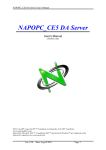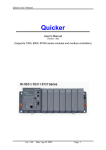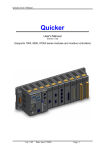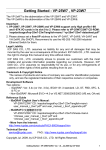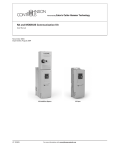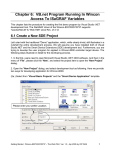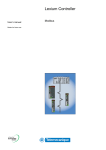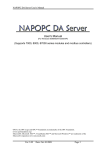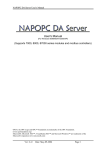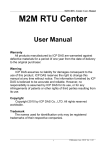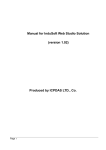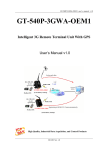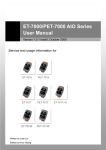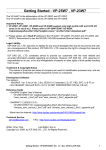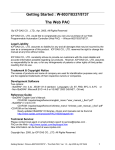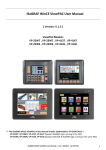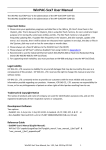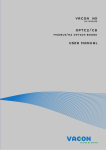Download NAPOPC_CE6 DA Server
Transcript
NAPOPC_CE6 DA Server User’s Manual
NAPOPC_CE6 DA Server
User's Manual
[Version 1.00]
(Supports 7000, 8000, 87000 series modules and Modbus controllers)
OPC® , the OPC-Logo and OPC™ Foundation are trademarks of the OPC Foundation.
(www.opcfoundation.org)
Microsoft®, Microsoft .NET™, VisualStudio.NET™ and Microsoft Windows™ are trademarks of the
Microsoft Corporation (www.microsoft.com)
Ver: 1.00
Date: Oct-29 2010
Page: 1
NAPOPC_CE6 DA Server User’s Manual
Warranty
All products manufactured by ICP DAS Inc. are warranted against defective
materials for a period of one year from the date of delivery to the original purchaser.
Warning
ICP DAS Inc. assumes no liability for damages consequent to the use of this
product. ICP DAS Inc. reserves the right to change this manual at any time without
notice. The information furnished by ICP DAS Inc. is believed to be accurate and
reliable. However, no responsibility is assumed by ICP DAS Inc. for its use, or for
any infringements of patents or other rights of third parties resulting from its use.
Copyright
Copyright 2003-2008 by ICP DAS Inc., LTD. All rights reserved worldwide.
Trademark
The names used for identification only maybe registered trademarks of their
respective companies.
License
The user can use, modify and backup this software on a single machine. The
user may not reproduce, transfer or distribute this software, or any copy, in whole or
in part.
Ver: 1.00
Date: Oct-29 2010
Page: 2
NAPOPC_CE6 DA Server User’s Manual
Table of Contents
1
NAPOPC_CE6 DA SERVER ...................................................................................................................... 4
1.1
INSTALL NAPOPC_CE6 DA SERVER ..................................................................................................... 5
1.2
FUNCTION OVERVIEW ............................................................................................................................. 6
1.2.1
Search Modules .............................................................................................................................. 6
1.2.2
Monitoring Devices....................................................................................................................... 11
1.2.3
Adding a New Device .................................................................................................................... 12
1.2.3.1
1.2.3.2
1.2.3.3
1.2.3.4
1.2.3.5
1.2.3.6
1.2.3.7
1.2.4
1.2.5
1.2.5.1
1.2.5.2
1.2.5.3
1.2.5.4
1.2.6
1.2.7
1.2.8
1.2.9
1.2.10
1.2.11
1.2.12
1.2.13
1.2.14
1.2.15
Adding a New I-8K/I-87K Embedded Module ......................................................................................... 12
Adding a New Remote I/O Module .......................................................................................................... 14
Adding a New Internal Device .................................................................................................................. 16
Adding a New FRnet Device .................................................................................................................... 18
Adding a New Modbus RTU Controller ................................................................................................... 19
Adding a New Modbus ASCII Controller ................................................................................................. 22
Adding a New Modbus TCP Controller .................................................................................................... 24
Adding a New Group .................................................................................................................... 26
Adding a New Tag ........................................................................................................................ 27
Adding New Tags For I-7K/8K/87K/ZigBee/FRnet Module .................................................................... 27
Adding a New Tag For Internal Device .................................................................................................... 29
Adding a New Tag For Modbus Device .................................................................................................... 30
Scaling Settings ......................................................................................................................................... 32
Adding Multi Tags for Modbus Device ......................................................................................... 33
Read/Write the Tags...................................................................................................................... 34
Editing A Device/Group/Tag properties ....................................................................................... 35
Deleting A Device/Group/Tag ...................................................................................................... 36
Generating Tags ........................................................................................................................... 38
Services Setup ............................................................................................................................... 38
Rule Script Editor ......................................................................................................................... 39
File ................................................................................................................................................ 40
About............................................................................................................................................. 42
Minimize NAPOPC_CE6 .............................................................................................................. 42
2
QUICK START .......................................................................................................................................... 43
3
REMOTE ACCESSING(AVAILABLE SOON) ...................................................................................... 44
3.1
SYSTEM REQUIREMENT ......................................................................................................................... 45
3.2
CONFIGURING DCOM ........................................................................................................................... 46
3.2.1
Configuring On the Server Site (XP-8000-CE6)........................................................................... 47
3.2.2
Configuring On the Client Site (PC) ............................................................................................. 48
3.2.3
Configuring On the Client Site (XPAC) ........................................................................................ 57
3.2.4
Configuring On the Client Site (XP-8000-CE6) ........................................................................... 66
4
THE APPLICATION OF NAPOPC_CE6 ............................................................................................... 70
4.1
NAPOPC_CE6 WITH OPC CLIENT ....................................................................................................... 70
4.2
NAPOPC_CE6 WITH MODBUS RTU/TCP CLIENT................................................................................ 76
4.2.1
Supported Modbus Commands ..................................................................................................... 76
4.3
NAPOPC_CE6 WITH NAPOPC_ST/NAPOPC_XPE ........................................................................... 77
4.4
NAPOPC_CE6 WITH USER APPLICATION ............................................................................................. 77
4.4.1
Quicker API for VC++ Developer ................................................................................................ 77
4.4.1.1
4.4.1.2
4.4.1.3
4.4.1.4
System Function ........................................................................................................................................ 79
QuickerIO Function .................................................................................................................................. 82
Modbus Function ...................................................................................................................................... 94
UserShare Function ................................................................................................................................. 102
4.4.2
Quicker API for VB.NET/VC#.NET Developer .......................................................................... 111
4.5
NAPOPC_CE6 WITH RULE SCRIPT ..................................................................................................... 112
4.5.1
Rule Script Syntax ....................................................................................................................... 112
APPENDIX A – ERROR LIST AND DESCRIPTION ................................................................................. 114
Ver: 1.00
Date: Oct-29 2010
Page: 3
NAPOPC_CE6 DA Server User’s Manual
1 NAPOPC_CE6 DA Server
What is NAPOPC_CE6 DA Server? NAPOPC_CE6 DA Server is an integrated
omnibus software package which combines OPC, Modbus TCP, Modbus RTU
services, and Scankernel together. The particular design, “Rule Script”, lets user can
quickly establish a DCS control system with logic control, multi-communication
services.
For UI design, NAPOPC_CE6 uses an explorer-style user interface to display a
hierarchical tree of modules and groups with their associated tags. A group can be
defined as a subdirectory containing one or more tags. A module may have many
subgroups of tags. All tags belong to their module when they are scanned to perform
I/O. (The “OPC” stands for “OLE for Process Control” and the “DA” stands for “Data
Access”.)
For software use, NAPOPC_CE6 creates a set-up procedure requiring at most
three steps for different kinds of users. This kind of procedure simplifies the
designing process for the programmer, and ensures the stability and efficiency of
control system.
NAPOPC_CE6 not only can map the physical I/O to a specific Modbus address
automatically, but also allows users to define their own variables into it. Therefore
users can develop their own application program with eVC++, VB.NET, and
VC#.NET programming language via Modbus RTU and Modbus TCP protocol to
share their specific data with Modbus client. Moreover, users can operate the
NAPOPC_CE6 and NAPOPC_ST/NAPOPC_XPE in coordination to create a
fantastic solution integrating SCADA software with on-line data.
MBRTU Client
NAPOPC
MBRTU
User
APs
OPC
Rule Script
MBTCP Client
MBTCP
User
APs
Scan Kernel
ICP DAS
I-7K/I-8K/I-87K
Modules
ICP DAS
PAC
ICP DAS
M-7K
Fig 1-1
Ver: 1.00
Date: Oct-29 2010
Page: 4
NAPOPC_CE6 DA Server User’s Manual
The main program of NAPOPC_CE6 is "NAPOPCSvr_CE6.exe". It automatically
calls the "UARTCE.DLL", "DCON_CE.DLL", "MBTool.DLL”,
“XPacSDK.DLL",
“pac_i8017HW.DLL", “pac_i8024W.DLL", “pac_i8084W.DLL", “pac_i8172W.DLL"
and “Quicker.DLL” functions on demand.
1.1
Install NAPOPC_CE6 DA Server
You have to execute ”NAPOPC_CE6Boot.exe” in the \System_Disk\Tools\
NAPOPC_CE6 of XP-8000-CE6 when you use NAPOPC_CE6 first time, after
that, ”NAPOPC_CE6Boot.exe” will register NAPOPC_CE6 automatically. Moreover,
if you want to execute the " NAPOPCSvr_CE6.exe " automatically while XP-8000CE6 boots up, please refer to the “Auto Execution” function at “2.4 XPAC Utility” of
xp-8000-ce6_user_manual-vx.x.x.pdf and add path of ” NAPOPC_CE6Boot.exe” into
“Auto Execution”.
NOTE: After above steps, please use "Reboot" function to save registry in XP8000-CE6 exactlly.
Fig 1.1-1
After that, you execute the main program " NAPOPCSvr_CE6.exe " which
would call"UARTCE.DLL", "DCON_CE.DLL", "MBTool.DLL”, “XPacSDK.DLL",
“pac_i8017HW.DLL", “pac_i8024W.DLL", “pac_i8084W.DLL", “pac_i8172W.DLL"
and “Quicker.DLL” by itself to start NAPOPC_CE6.
If the files under “\System_Disk\Tools\NAPOPC_CE6” loss or crash, please
copy the files under “//xp-8000-ce6/tools/” in the CD to “\System_Disk\Tools\
NAPOPC_CE6” by yourself.
Ver: 1.00
Date: Oct-29 2010
Page: 5
NAPOPC_CE6 DA Server User’s Manual
1.2 Function Overview
1.2.1 Search Modules
The "Search Modules…" function lets you configure NAPOPC_CE6
automatically. It searches the RS-485 network and embedded modules to find
modules and then generates tags automatically. This version of NAPOPC_CE6 not
only generates AI/AO, DI/DO, Latched DI and Counter tags but also maps each tag
to a unique modbus address.
Step 1: Click on the "Add/ Search Modules…" menu item or the
modules.
icon to search for
Fig 1.2.1-1
Step 2: The "Search Modules" window pops up.
Fig 1.2.1-2
Ver: 1.00
Date: Oct-29 2010
Page: 6
NAPOPC_CE6 DA Server User’s Manual
Step 3: If you want to search the I-8K I/O modules plugged in the XP-8000-CE6, you
have to check the “Local Search” field. “COM 1” is for searching I-87K I/O modules
plugged in the XP-8000-CE6.
Fig 1.2.1-3
Step 4: If you want to search the I-7K/I-87K remote I/O modules via RS-232, you
have to choice “COM 2” and uncheck the “Local Search”.
Fig 1.2.1-4
Ver: 1.00
Date: Oct-29 2010
Page: 7
NAPOPC_CE6 DA Server User’s Manual
Step 5: If you want to search the I-7K/I-87K remote I/O modules via RS-485 and ET7000 modules via Ethernet, you have to choice “COM 3” and “ET-7000”, and
uncheck the “Local Search”.
Fig 1.2.1-5
COM :
Specifies which "COM" port number to search. The default value is 0
and the valid range is from 0 to 255. Please verify the "COM" port number that
the RS-485 network is connected to.
Modules
Local I-87K
Remote I-7K/I-87K via RS-232
Remote I-7K/I-87K via RS-485
Remote I-7K/I-87K via
RS-232/485
Remote I-7K/I-87K via RS-232
COM 1
Yes
-
COM 2
Yes
-
COM 3
Yes
-
COM 4
Yes
COM 5
-
-
-
-
-
Yes
ET-7000:
If this field is checked, NAPOPC can search not only the modules
communicating via COM port but also ET-7000 modules via Ethernet
automatically.
Clear Modules:
Modules can be added many times. If this field is checked, it removes
all modules from the list window before searching. Checking this box prevents
adding a duplicate module. The default setting is "not checked".
Ver: 1.00
Date: Oct-29 2010
Page: 8
NAPOPC_CE6 DA Server User’s Manual
Local Search:
If this field is checked, it searches the I-8K modules plugged in the XP8000-CE6 first.
Baud Rate Searching:
Specifies which "Baud Rate" will be looking for. The default setting is
"9600".
Naturally, if multiple baud rates are checked, the search will be longer.
NAPOPC_CE6 has to close and then reopen the COM ports to communicate
with modules when searching for multiple baud rates. This also reduces
communication performance. Thus, using the same baud rate and COM port
number for every module is highly recommended.
Select All:
Sets all the "Baud Rate" fields to be checked. Please refer to the above
"Baud Rate Searching" section.
Clear All:
Sets all the "Baud Rate" fields to be unchecked (nothing to search).
Please refer to the above "Baud Rate Searching" section.
Address/Start:
Specifies the starting address. The default value is 0 and the valid
range is from 0 to 255. It won't search for an address below these settings.
Address/End:
Specifies the ending address. The default value is 255 and the valid
range is from 0 to 255. It won't search for an address greater than these
settings.
Checksum/Disabled:
If this field is checked, modules are searched with no checksum. If both
the "Disabled" and "Enabled" fields were unchecked, the search would be
undefined.
Checksum/Enabled:
If this field is checked, it searches modules with checksum. If both the
"Disabled" and "Enabled" fields were unchecked, again, the search would be
undefined.
Timeout:
Specifies the timeout value of communication to each module. The
default value is 200 (equal to 0.2 Seconds), measured in millisecond(s) [0.001
Second(s)]. After a module has been found, this timeout value will also be
recorded for further use.
Users can reduce this value to shorten the search time. Be careful. A
shorter search time may cause communication failure.
Status:
It shows the searching status (includes: progress in %, Address in
"A:??", Baud-Rate in "B:????", Checksum in "S:?" and Error-Code in "EC:??").
Ver: 1.00
Date: Oct-29 2010
Page: 9
NAPOPC_CE6 DA Server User’s Manual
The timeout error code is 15. In most cases, it indicates no module has
responded to the current command.
Search:
After setting the above options, click this button to search. The window
will be closed automatically when completed.
Stop:
During the search, users can click the button to stop. The window will
stay on the screen after the search is cancelled.
Exit:
Users can click the button to close the window.
Step 6: After the search, the discovered modules will be listed on the DeviceWindow (left side). Users can also see the tags on the Tag-Window (right
side) generated by the "Search Modules…" function automatically.
Device-Window
Tag-Window
Fig 1.2.1-6
The "Search Modules…" function generates "Digital Input", "Digital Output"
"Bit Input" or "Bit Output" tags.
The "Digital Input" and "Digital Output" tags use one communication to read
the status of all channels, while the "Bit Input" and "Bit Output" tags use one
communication to read only one-channel status. The "Digital Input" and "Digital
Output" tags have better performance than the "Bit Input" and "Bit Output" tags.
Using the "Digital Input" and "Digital Output" tags to access modules is highly
recommended.
Ver: 1.00
Date: Oct-29 2010
Page: 10
NAPOPC_CE6 DA Server User’s Manual
Groups
Tags
Fig 1.2.1-7
1.2.2 Monitoring Devices
Use the "Monitor" function to see values of tags by checking the "View/
Monitor" menu item. Uncheck the item to stop monitoring.
Step 1: Click the "View/ Monitor" menu item to enable monitor.
Fig 1.2.2-1
Step 2: Select the "AIs" group in the Device-Window (left side) to monitor its own
Analog -Input tags.
Ver: 1.00
Date: Oct-29 2010
Page: 11
NAPOPC_CE6 DA Server User’s Manual
Fig 1.2.2-2
Step 3: Select the "8064" module on the Device-Window to monitor its own DigitalOutput tags.
Fig 1.2.2-3
1.2.3
Adding a New Device
NAPOPC_CE6 provides three kinds of device, “DCON Device”, “FRnet
Device”, and “Modbus Device” to be added. The “DCON Device” includes “I-8K/87K
Embedded Modules”, “Remote I/O Modules”, and “Internal Device”. The “Internal
Device” could be the intermediary container between several user application
programs or the intermediary device designing “Rule Script”. The “FRnet Device”
supports ICP DAS FRnet modules. The “Modbus Device” supports “Modbus RTU”,
“Modbus ASCII”, and “Modbus TCP” protocol. NAPOPC_CE6 provides multi-thread
communication via COM port and Ethernet. The maximum number of Modbus TCP
master communication thread is limited to 32 by default.
1.2.3.1 Adding a New I-8K/I-87K Embedded Module
Step 1: Click on the "Add/ New Device…" menu item or the
module.
Ver: 1.00
Date: Oct-29 2010
icon to add a new
Page: 12
NAPOPC_CE6 DA Server User’s Manual
Fig 1.2.3.1-1
Step 2: The "Select Device" window pops up.
Step 3: Click on the "DCON" radio button.
Step 4: Click the "I-8K/I-87K Embedded Modules" radio button.
Fig 1.2.3.1-2
Device Name:
Names with spaces or punctuation such as “|!.,” cannot be used within
a module name. The clients use the "Device Name" and "Tags" to access its
value. The "Device Name" can not be the same as any other module.
Module:
User can click on the ComboBox to select a Module ID.
Ver: 1.00
Date: Oct-29 2010
Page: 13
NAPOPC_CE6 DA Server User’s Manual
Timeout:
Specifies timeout (Response time) value for this module. A smaller
timeout value may cause communication failure and a greater timeout value
may reduce the performance of the client program.
Slot:
The XP-8000-CE6 has 3 or 7 slots to plug in. This “slot” field indicates
the slot number that the I/O module used. The valid range is from 1 to 7.
Range:
It is for I-8017 and I-8024 module settings. Please refer to module
manual to choose correct range.
Simulate I/O:
The “Simulate I/O” checkbox switches to a simulator of reading I/O.
Since the simulator does not open the TCP/IP or COM port, it is an easy way
to work with the server, to configure tags or to connect clients without
requiring any hardware.
Pending Time:
Minimum interval time between two access. To activate this function,
NAPOPC_CE6 can work under optimized communication performance. If this
module only needs to be accessed 1 time per 5 seconds. You can set
pending time as 5000 ms. NAPOPC_CE6 will automatically spread time
resource to other modules which are connected with each other.
Step 5: Click on the "OK" button to add this new module.
1.2.3.2
Adding a New Remote I/O Module
Step 1: Click on the "Add/ New Device…" menu item or the
module.
icon to add a new
Fig 1.2.3.2-1
Step 2: The "Select Device" window pops up.
Step 3: Click on the "DCON" radio button.
Step 4: Click the "Remote I/O Modules" radio button.
Ver: 1.00
Date: Oct-29 2010
Page: 14
NAPOPC_CE6 DA Server User’s Manual
Fig 1.2.3.2-2
Device Name:
Names with spaces or punctuation such as “|!.,” cannot be used within
a module name. The clients use the "Device Name" and "Tags" to access its
value. The "Device Name" can not be the same as any other module.
Module:
User can click on the ComboBox to select a Module ID.
Address:
Specifies a Module Address for this module. The default value is 0 and
the valid range is between 0 to 255. This field is disabled for the 8000 subdevices. It will use the 8000 main-device’s address.
Slot:
The 8000 main-device has 4 or 8 slots for the 8000 sub-device to plug
in. This “slot” field indicates the slot number that the 8000 sub-device is using.
The valid range is from 0 to 7.This field is disabled for 8000 main-device and
7000 series modules.
Timeout:
Specifies timeout (Response time) value for this module. A smaller
timeout value may cause communication failure and a greater timeout value
may reduce the performance of the client program. This field is disabled for
the 8000 sub-devices and it will use the 8000 main-device’s timeout value.
Ver: 1.00
Date: Oct-29 2010
Page: 15
NAPOPC_CE6 DA Server User’s Manual
Checksum:
This checksum field must match the hardware setting. A mismatch will
always cause a communication failure with this module.
This field is disabled for the 8000 sub-devices and it will use the 8000
main-device’s checksum.
COM Port:
Specifies the COM port to be used. Please verfiy which COM port
number that the RS-485 network is using. Wrong settings will always cause
communication failure.
This field is disabled for the 8000 sub-devices. It will use the 8000
main-device’s COM port setting.
Baud Rate:
Specifies the baud rate to be used. Verify the module's current baud
rate. A wrong setting will always cause communication error for this module.
This field is disabled for the 8000 sub-devices. It will use the 8000
main-device’s baud rate.
Simulate I/O:
The “Simulate I/O” checkbox switches to a simulator of reading I/O.
Since the simulator does not open the TCP/IP or COM port, it is an easy way
to work with the server, to configure tags or to connect clients without
requiring any hardware. This field is disabled and not used for the 8000 maindevice.
Pending Time:
Minimum interval time between two access. To activate this function,
NAPOPC_CE6 can work under optimized communication performance. If this
module only needs to be accessed 1 time per 5 seconds. You can set
pending time as 5000 ms. NAPOPC_CE6 will automatically spread time
resource to other modules which are connected with each other.
OK:
Click on the "OK" button to add the new module setting.
Cancel:
Click on the "Cancel" button to avoid any changes.
Step 5: Click on the "OK" button to add this new module.
1.2.3.3 Adding a New Internal Device
Step 1: Click on the "Add/ New Device…" menu item or the
module.
Ver: 1.00
Date: Oct-29 2010
icon to add a new
Page: 16
NAPOPC_CE6 DA Server User’s Manual
Fig 1.2.3.3-1
Step 2: The "Select Device" window pops up.
Step 3: Click on the "DCON" radio button.
Step 4: Click on the "Internal Device" radio button.
Fig 1.2.3.3-2
Device Name:
Names with spaces or punctuation such as “|!.,” cannot be used within a module
name. The clients use the "Device Name" and "Tags" to access its value. The
"Device Name" can not be the same as any other module.
Step 5: Click on the "OK" button to add this new module.
Ver: 1.00
Date: Oct-29 2010
Page: 17
NAPOPC_CE6 DA Server User’s Manual
1.2.3.4
Adding a New FRnet Device
Step 1: Click on the "Add/ New Device…" menu item or the
module.
icon to add a new
Fig 1.2.3.4-1
Step 2: The "Select Device" window pops up.
Step 3: Click on the "FRnet" radio button.
Fig 1.2.3.4-2
Device Name:
Names with spaces or punctuation such as “|!.,” cannot be used within
a module name. The clients use the "Device Name" and "Tags" to access its
value. The "Device Name" can not be the same as any other module.
Slot:
The XP-8000-CE6 has 3 or 7 slots to plug in. This “slot” field indicates
the slot number that the I/O module used. The valid range is from 1 to 7.
Port:
The “Port” indicates the port number(0 or 1) of I-8172. Every FRnet I/O
modules have to use I-8172 as FRnet communication module. Please refer to
the I-8172 manual for more information.
FR-:
User can click on the Combo Box to select a FRnet module ID.
Ver: 1.00
Date: Oct-29 2010
Page: 18
NAPOPC_CE6 DA Server User’s Manual
Receiver Address:
FRnet communication needs correct hardware configurations for the
sender address (SA) and receiver address (RA) on the host controller and the
remote module in the network. Please refer to the FRnet manual for more
information.
Sender Address:
FRnet communication needs correct hardware configurations for the
sender address (SA) and receiver address (RA) on the host controller and the
remote module in the network. Please refer to the FRnet manual for more
information..
Simulate I/O:
The “Simulate I/O” checkbox switches from reading I/O from the
module to running a simulator. Since the simulator does not open the COM
port, it is an easy way to work with the server, to configure tags or to connect
clients without requiring any hardware.
1.2.3.5
Adding a New Modbus RTU Controller
Step 1: Click on the "Add/ New Device…" menu item or the
module.
icon to add a new
Fig 1.2.3.5-1
Step 2: The "Select Device" window pops up.
Step 3: Click on the "Modbus" radio button.
Step 4: Click on the "Modbus RTU" radio button.
Ver: 1.00
Date: Oct-29 2010
Page: 19
NAPOPC_CE6 DA Server User’s Manual
Fig 1.2.3.5-2
Device Name:
Names with spaces or punctuation such as “|!.,” cannot be used within
a module name. The clients use the "Device Name" and "Tags" to access its
value. The "Device Name" can not be the same as any other module.
ISaGRAF:
Connect ISaGRAF controller
General Modbus Device:
Connect general modbus device
Address:
Specifies a Address for this controller. The default value is 1 and the
valid range is between 1 to 255.
Timeout:
Specifies timeout (Response time) value for this controller. A smaller
timeout value may cause communication failure and a larger timeout value
may reduce the performance of the client program.
Msg Delay:
Specifies message delay value for this controller. The default value is 0
ms. A smaller msg delay value may have a higher system loading, but it will
have a faster data exchange speed.
Ver: 1.00
Date: Oct-29 2010
Page: 20
NAPOPC_CE6 DA Server User’s Manual
Word Swap:
The “Word Swap” checkbox switches the interpretation of 4 Byte
values. Sometimes we need to make the checkbox “TRUE” in order to
achieve the purpose of Lo-Hi/Hi-Lo communication.
COM Port:
Specifies the COM port to be used. Please verfiy which COM port
number that the RS-485 network is using. Wrong settings will always cause
communication failure.
Baud Rate:
Specifies the baud rate to be used. Verify the module's current baud
rate. A wrong setting will always cause communication error for this controller.
Parity:
Specifies the parity scheme to be used. It is one of the following values.
Value
None
Even
Odd
Description
No parity
Even
Odd
Data Bits:
Specifies the number of bits in the bytes transmitted and received.
Stop Bits:
Specifies the number of stop bits to be used. It is one of the following values.
Value
Description
1
1 stop bit
2
2 stop bits
1.5
1.5 stop bits
Simulate I/O:
The “Simulate I/O” checkbox switches from reading I/O from the
module to running a simulator. Since the simulator does not open the COM
port, it is an easy way to work with the server, to configure tags or to connect
clients without requiring any hardware.
Pending Time:
Minimum interval time between two access. To activate this function,
NAPOPC_CE6 can work under optimized communication performance. If this
module only needs to be accessed 1 time per 5 seconds. You can set
pending time as 5000 ms. NAPOPC_CE6 will automatically spread time
resource to other modules which are connected with each other.
OK:
Click on the "OK" button to add the new controller setting.
Cancel:
Click on the "Cancel" button to avoid any changes.
Ver: 1.00
Date: Oct-29 2010
Page: 21
NAPOPC_CE6 DA Server User’s Manual
Step 5: Click on the "OK" button to add this new device.
1.2.3.6
Adding a New Modbus ASCII Controller
Step 1: Click on the "Add/ New Device…" menu item or the
module.
icon to add a new
Fig 1.2.3.6-1
Step 2: The "Select Device" window pops up.
Step 3: Click on the "Modbus" radio button.
Step 4: Click on the "Modbus ASCII" radio button.
Fig 1.2.3.6-2
Device Name:
Names with spaces or punctuation such as “|!.,” cannot be used within
a module name. The clients use the "Device Name" and "Tags" to access its
value. The "Device Name" can not be the same as any other module.
Ver: 1.00
Date: Oct-29 2010
Page: 22
NAPOPC_CE6 DA Server User’s Manual
ISaGRAF:
Connect ISaGRAF controller
General Modbus Device:
Connect general modbus device
Address:
Specifies a Address for this controller. The default value is 1 and the
valid range is between 1 to 255.
Timeout:
Specifies timeout (Response time) value for this controller. A smaller
timeout value may cause communication failure and a larger timeout value
may reduce the performance of the client program.
Msg Delay:
Specifies message delay value for this controller. The default value is 0
ms. A smaller msg delay value may have a higher system loading, but it will
have a faster data exchange speed.
Word Swap:
The “Word Swap” checkbox switches the interpretation of 4 Byte
values. Sometimes we need to make the checkbox “TRUE” in order to
achieve the purpose of Lo-Hi/Hi-Lo communication.
COM Port:
Specifies the COM port to be used. Please verfiy which COM port
number that the RS-485 network is using. Wrong settings will always cause
communication failure.
Baud Rate:
Specifies the baud rate to be used. Verify the module's current baud
rate. A wrong setting will always cause communication error for this controller.
Parity:
Specifies the parity scheme to be used. It is one of the following values.
Value
None
Even
Odd
Description
No parity
Even
Odd
Data Bits:
Specifies the number of bits in the bytes transmitted and received.
Stop Bits:
Specifies the number of stop bits to be used. It is one of the following values.
Value
Description
1
1 stop bit
2
2 stop bits
1.5
1.5 stop bits
Ver: 1.00
Date: Oct-29 2010
Page: 23
NAPOPC_CE6 DA Server User’s Manual
Simulate I/O:
The “Simulate I/O” checkbox switches from reading I/O from the
module to running a simulator. Since the simulator does not open the COM
port, it is an easy way to work with the server, to configure tags or to connect
clients without requiring any hardware.
Pending Time:
Minimum interval time between two access. To activate this function,
NAPOPC_CE6 can work under optimized communication performance. If this
module only needs to be accessed 1 time per 5 seconds. You can set
pending time as 5000 ms. NAPOPC_CE6 will automatically spread time
resource to other modules which are connected with each other.
OK:
Click on the "OK" button to add the new controller setting.
Cancel:
Click on the "Cancel" button to avoid any changes.
Step 5: Click on the "OK" button to add this new device.
1.2.3.7
Adding a New Modbus TCP Controller
Step 1: Click on the "Add/ New Device…" menu item or the
module.
icon to add a new
Fig 1.2.3.7-1
Step 2: The "Select Device" window pops up.
Step 3: Click on the "Modbus" radio button.
Step 4: Click on the "Modbus TCP" radio button.
Ver: 1.00
Date: Oct-29 2010
Page: 24
NAPOPC_CE6 DA Server User’s Manual
Fig 1.2.3.7-2
Device Name:
Names with spaces or punctuation such as “|!.,” cannot be used within
a module name. The clients use the "Device Name" and "Tags" to access its
value. The "Device Name" can not be the same as any other module.
ISaGRAF:
Connect ISaGRAF controller
General Modbus Device:
Connect general modbus device
IP Address:
The uniqe IP address of your Modbus TCP controller.
Port:
You have to set up the value with “502” for communicating with ICP
DAS Modbus TCP controller
Address:
Specifies a Address for this controller. The default value is 1 and the
valid range is between 1 to 255.
Timeout:
Specifies timeout (Response time) value for this controller. A smaller
timeout value may cause communication failure and a larger timeout value
may reduce the performance of the client program.
Ver: 1.00
Date: Oct-29 2010
Page: 25
NAPOPC_CE6 DA Server User’s Manual
Msg Delay:
Specifies message delay value for this controller. The default value is 0
ms. A smaller msg delay value may have a higher system loading, but it will
have a faster data exchange speed.
Word Swap:
The “Word Swap” checkbox switches the interpretation of 4 Byte
values. Sometimes we need to make the checkbox “TRUE” in order to
achieve the purpose of Lo-Hi/Hi-Lo communication.
Simulate I/O:
The “Simulate I/O” checkbox switches from reading I/O from the
module to running a simulator. Since the simulator does not open the COM
port, it is an easy way to work with the server, to configure tags or to connect
clients without requiring any hardware.
Pending Time:
Minimum interval time between two access. To activate this function,
NAPOPC_CE6 can work under optimized communication performance. If this
module only needs to be accessed 1 time per 5 seconds. You can set
pending time as 5000 ms. NAPOPC_CE6 will automatically spread time
resource to other modules which are connected with each other.
OK:
Click on the "OK" button to add the new controller setting.
Cancel:
Click on the "Cancel" button to avoid any changes.
1.2.4 Adding a New Group
Step 1: Click on the "Add/ New Group" menu item or the
icon to add a new group.
Step 2: The "Group" window pops up.
Fig 1.2.4-1
Name:
A "Group Name" may have any name, but avoid names with spaces or
punctuation such as “|!.,”. The "Group Name" must not be used twice. A group
can be defined as a subdirectory containing one or more tags. A device may
have many subgroups of tags. All tags belong to their module when they are
scanned to perform I/O.
Ver: 1.00
Date: Oct-29 2010
Page: 26
NAPOPC_CE6 DA Server User’s Manual
1.2.5 Adding a New Tag
1.2.5.1 Adding New Tags For I-7K/8K/87K/ZigBee/FRnet Module
Step 1: Click on the "Add/Generate Tags" menu item to add new tags.
Fig 1.2.5.1-1
Step 2: “Generate Tags” function will generate tags for the device you choose.
Step 3: Double click the tag to check the property.
Step 4: Choice the “Settings” page. Because the tag belongs to the module-type
device, the “I/O Module” radio button is active.
Fig 1.2.5.1-2
Ver: 1.00
Date: Oct-29 2010
Page: 27
NAPOPC_CE6 DA Server User’s Manual
Name:
Any "Tag Name" may be used, but avoid names with spaces or
punctuation such as “|!.,”. The clients will use the "Device Name" and "Tags"
to access its value. Hence the "Tag Name" cannot be a duplicate of another
tag in the same group.
Modbus address:
Specifies an unique modbus address for this tag in order to
communicate with modbus client. The default address is already an unique
one.
After that, you also need to choose the address type. There are four
address types you can choose.They are ”Input Coil”, “Output Coil”, “Input
Register”, and “Output Register” which depends on your tag property. It is
important to give an appropriate modbus address type and address value.
Address Type
Output Coil
Input Coil
Input Register
Output Register
Range
000001 - 001000
100001 - 101000
300001 - 301000
400001 - 401000
Description:
Specifies the description text for this tag. This can be blank.
Type:
Shows the command to be used for this tag. Different modules support
different commands.
Channel:
Specifies the channel number to be used for this tag. The "Digital Input"
and "Digital Output" tags do not use this channel setting, because all channels
are read with one communication.
Simulation:
The valid signal is SINE, RAMP and RANDOM. This field is validated
when the module uses simulation I/O. Please refer to the "Adding A New
Device" section.
OK:
Click on the "OK" button to add the new tag setting.
Cancel:
Click on the "Cancel" button to avoid any changes.
Scaling:
Enable:
Check this check-box to enable the "Settings…" button.
Settings:
Click on this button to set the scaling feature.
For more information, please refer to the section "1.2.5.4 Scaling Settings".
Ver: 1.00
Date: Oct-29 2010
Page: 28
NAPOPC_CE6 DA Server User’s Manual
1.2.5.2 Adding a New Tag For Internal Device
Step 1: Click on the "Add/ New Tag" menu item or the
icon to add a new tag.
Step 2: The "Tag Properties" window pops up.
Step 3: Choice the “Settings” page. Because the tag belongs to the internal-type
device, the “Internal Device” radio button is active.
Fig 1.2.5.2-1
Name:
Any "Tag Name" may be used, but avoid names with spaces or
punctuation such as “|!.,”. The clients will use the "Device Name" and "Tags"
to access its value. Hence the "Tag Name" cannot be a duplicate of another
tag in the same group.
Modbus address:
Specifies an unique modbus address for this tag in order to
communicate with modbus client. The default address is already an unique
one.
After that, you also need to choose the address type. There are four
address types you can choose.They are ”Input Coil”, “Output Coil”, “Input
Register”, and “Output Register” which depends on your tag property. It is
important to give an appropriate modbus address type and address value.
Address Type
Output Coil
Input Coil
Input Register
Output Register
Ver: 1.00
Range
001001 - 020999
101001 - 120999
301001 - 320999
401001 - 420999
Date: Oct-29 2010
Page: 29
NAPOPC_CE6 DA Server User’s Manual
Description:
Specifies the description text for this tag. This can be blank.
1.2.5.3 Adding a New Tag For Modbus Device
Step 1: Click on the "Add/ New Tag" menu item or the
icon to add a new tag.
Step 2: The "Tag Properties" window pops up.
Step 3: Choice the “Settings” page. Because the tag belongs to the controller-type
device, the “Controller” radio button is active.
Fig 1.2.5.3-1
Name:
Any "Tag Name" may be used, but avoid names with spaces or
punctuation such as “|!.,”. The clients will use the "Device Name" and "Tags"
to access its value. Hence the "Tag Name" cannot be a duplicate of another
tag in the same group.
Modbus address:
Specifies an unique modbus address for this tag in order to
communicate with modbus client. The default address is already an unique
one.
After that, you also need to choose the address type. There are four
address types you can choose.They are ”Input Coil”, “Output Coil”, “Input
Register”, and “Output Register” which depends on your tag property. It is
important to give an appropriate modbus address type and address value.
Ver: 1.00
Date: Oct-29 2010
Page: 30
NAPOPC_CE6 DA Server User’s Manual
Address Type
Output Coil
Input Coil
Input Register
Output Register
Range
000001 - 001000
100001 - 101000
300001 - 301000
400001 - 401000
Description:
Specifies the description text for this tag. This can be blank.
Location:
Specifies the tag address. It must be the same with the the variable
address in the controller. Besides, you have to choice the location type. After
you choice the location number, there are four location types you can choice.
They are ”Input Coil”, “Output Coil”, “Input Register”, and “Output Register”.
When you monitor controller device(see 1.2.2 Monitoring Device), the
“Channel/Location” field will show a value according to the location and
location type as belows.
Location Type
Output Coil
Input Coil
Input Register
Output Register
Range
000001 - 065536
100001 - 165536
300001 - 365536
400001 - 465536
Data:
Specifies the data type of this tag which’s location type is “Input
Register” or “Output Register”. NAPOPC_CE6 supports five kinds of data type
which are “Short”, “Long”, “Float”, “Word”, and “DWord”.
Data Type
Definition
Range
Short
16-bit signed integer
-32768~32767
Long
32-bit signed integer
-2147483648~2147483647
Float
Floating-point variable
-1.7E-308~1.7E+308
Word
16-bit unsigned integer
0~65535
DWord
32-bit unsigned integer
0~4294967295
The data type of “Input Coil” or “Output Coil” is “Bool”.
Simulation:
The valid signal is SINE, RAMP and RANDOM. This field is validated
when the module uses simulation I/O. Please refer to the "Adding A New
Device" section.
OK:
Click on the "OK" button to add the new tag setting.
Cancel:
Click on the "Cancel" button to avoid any changes.
Ver: 1.00
Date: Oct-29 2010
Page: 31
NAPOPC_CE6 DA Server User’s Manual
Scaling:
Enable:
Check this check-box to enable the "Settings…" button.
Settings:
Click on this button to set the scaling feature.
For more information, please refer to the section "1.2.5.4 Scaling Settings".
1.2.5.4 Scaling Settings
In general, the “Scaling” feature is only useful for the floating-point data type.
Fig 1.2.5.4-1
Raw Data:
Min: The original Minimum value. ([MinRaw])
Max: The original Maximum value. ([MaxRaw])
Scales to:
Units: The unit of the scaled value. (Just for reference only.)
Min: The scaled Minimum value. ([MinScale])
Max: The scaled Maximum value. ([MaxScale])
Conversion:
Linear:
Scaled Value = ( (Original Value – [MinRaw]) / ([MaxRaw] – [MinRaw]) )
* ([MaxScale] – [MinScale]) + [MinScale]
Square Root:
Scaled Value = ((sqrt(Original Value) – [MinRaw]) * ([MaxScale] – [MinScale]))
/ sqrt([MaxRaw] – [MinRaw]) + [MinScale]
Ver: 1.00
Date: Oct-29 2010
Page: 32
NAPOPC_CE6 DA Server User’s Manual
Deadband(%):
In general, keep "0" in this field. Deadband will only apply to items in the
group that have a dwEUType of Analog available. If the dwEUType is Analog, then
the EU Low and EU High values for the item can be used to calculate the range for
the item. This range will be multiplied with the Deadband to generate an exception
limit. An exception is determined as follows:
Exception if (absolute value of (last cached value - current value) >
PercentDeadband * (EU High –EU Low) )
OK:
Click the "OK" button to save these settings.
Cancel:
Click the "Cancel" button to avoid any changes.
1.2.6
Adding Multi Tags for Modbus Device
This function only work when the device’s protocol is Modbus.
Step 1: Click on the "Add/ Multi Tags" menu item
Fig 1.2.6 -1
Step 2: The "Add Multi Tags Dialog" dialog box pops up.
Step 3: Choose correct “Prototype” ,“Data Type” and key in Modbus address.
Fig 1.2.6 -2
Prototype:
There are four kinds of prototype for modbus tag. “Coil Input”, “Coil
Output”, “Register Input” and “Register Output”.
Ver: 1.00
Date: Oct-29 2010
Page: 33
NAPOPC_CE6 DA Server User’s Manual
Data Type:
“Bool” : 8 bits, True or False
“Short” : 16 bits, -32768 ~ 32767
“Long” : 32 bits, -2147483648. ~ 2147483647
“Float” : 32 bits, float numbers
“Word” : 16 bits, 0 ~ 65535
“DWORD” : 32 bits, 0 ~ 4294967295
Modbus Address:
“From” : modbus address number of start tag, 1 ~ 65535
“To”
: modbus address number of end tag. 1 ~ 65535
Separation:
Separation numbers between each tag. 1 ~ 100
OK:
Click on the "OK" button to add the new tag setting.
Cancel:
Click on the "Cancel" button to avoid any changes.
1.2.7
Read/Write the Tags
First, you have to use the "Monitor" function to see values of tags by checking
the "View/ Monitor" menu item. Select a tag and right click the mouse button. Then
select the "Properties.." option. Choose the “Read & Write” page to read/write the tag.
Step 1: Click the "View/ Monitor" menu item to enable monitor.
Step 2: Select a tag and right click the mouse button. Then select the "Properties.."
option.
Step 3: Choose the “Read & Write” page. You can see the “Tag name” and “Access
right” at the first. If the access right is “Read only!”, the write function is
disable.
Fig 1.2.7-1
Ver: 1.00
Date: Oct-29 2010
Page: 34
NAPOPC_CE6 DA Server User’s Manual
Read Value/Value:
You can press the “Read!” button to read the tag value as you saw on
the “Tag-Window”.
Read Value/Quality:
Three kinds of qualities, “Good”, “Bad”, and “Uncertain”, would be
shown. If the communication status is good, the quality shows “Good”. If the
communication status has something wrong, the shows “Bad”. And the other
situation is “Uncertain”.
Read Value/Timestamp:
It shows the time, when you read the tag.
Tag name:
It is the same with the “Name” at the “Settings” page. You can modify it
at the “Settings” page.
Access right:
There are two kinds of aceess rights, “Read Only!” and “Read&Write!”.
The access right depends on what kind of tag property it is. Please refer to the
“1.6 Adding A New Tag”
Write Value/Timestamp:
It shows the time that the tag is written.
Write Value/Quality:
Three kinds of qualities, “Good”, “Bad”, and “Uncertain”, would be
shown. If the communication status is good, the quality shows “Good”. If the
communication status has something wrong, the shows “Bad”. And the other
situation is “Uncertain”.
Write Value/Value:
You can press the “Write!” button to write the value you key-in to the
tag. If the tag data type is “Boolean” the write value “0” means “OFF” and the
write value “not 0” means “ON”.
1.2.8
Editing A Device/Group/Tag properties
To edit an existing Device or Group, just select the Device or Group and then
select the "Properties…" option.
Ver: 1.00
Date: Oct-29 2010
Page: 35
NAPOPC_CE6 DA Server User’s Manual
Device
Group
Fig 1.2.8-1
To edit an existing Tag, just select the Tag and right click mouse button to
select "Properties…" option.
Tag
Fig 1.2.8-2
1.2.9
Deleting A Device/Group/Tag
To delete an existing Device or Group, just select the Device or Group and then
select the "Delete…" option.
Ver: 1.00
Date: Oct-29 2010
Page: 36
NAPOPC_CE6 DA Server User’s Manual
Device
Group
Fig 1.2.9-1
To delete an existing Tag, just select the Tag and right click mouse button to
select "Delete…" option.
Tag
Fig 1.2.9-2
Ver: 1.00
Date: Oct-29 2010
Page: 37
NAPOPC_CE6 DA Server User’s Manual
1.2.10
Generating Tags
This function lets you easily test the NAPOPC_CE6 in the simulation mode. It is
only valid if the selected device of module type has no sub “Module”, "Group" and
"Tag".
Step 1: Select a device of module type you want to generate tags.
Step 2: Click on the "Add/ Generate Tags" menu item.
Fig 1.2.10-1
Tags are generated depending on the Module-ID. Possible tags are “Analog
Input”, “Analog Output”, “Digital Input”, “Digital Output”, “Latched DI” and “Counter”.
1.2.11
Services Setup
This function lets you define which services you want to active for exchanging
data with the other programs. NAPOPC_CE6 provides “RPC Server”, “Modbus RTU”,
“Modbus ASCII”, “Modbus TCP”, and “Active ScanKernel” four services to be
choosed. In them, the “RPC Server” is a mechanism which allows
NAPOPC_ST/NAPOPC_XPE DA Server use NAPOPC_CE6 via “Remote Procedure
Call”. If you wanna create a “RPC” device at NAPOPC_ST/NAPOPC_XPE site,
please check this at NAPOPC_CE6 site. “Modbus RTU”, “Modbus ASCII”, and
“Modbus TCP” services would active immediately by checking. The “Active
ScanKernel” service should check at all situation except to be the intermediary
program between user application programs.
Step 1: Click on the "Services/Setup" menu item.
Fig 1.2.11-1
Step 2: Choose the services you want.
Ver: 1.00
Date: Oct-29 2010
Page: 38
NAPOPC_CE6 DA Server User’s Manual
RPC Server Port:
You have to set up the value with “505” for communicating with
NAPOPC_ST or NAPOPC_XPE.
COM Port:
Specifies the COM port to be used. Please verfiy which COM port
number that the RS-485 network is using. Wrong settings will always cause
communication failure.
Baudrate:
Specifies the baud rate to be used. Verify the module's current baud
rate. A wrong setting will always cause communication error for this controller.
Parity:
Specifies the parity scheme to be used. It is one of the following values.
Value
None
Even
Odd
Description
No parity
Even
Odd
Data Bits:
Specifies the number of bits in the bytes transmitted and received.
Stop Bits:
Specifies the number of stop bits to be used. It is one of the following values.
Value
Description
1
1 stop bit
2
2 stop bits
1.5
1.5 stop bits
1.2.12
Rule Script Editor
This function lets you design your rule base for making your XP-8000-CE6 to
be a DCS via NAPOPC_CE6. The description of rule base of NAPOPC_CE6 is like
“IF…THEN…”. The left upper corner in the “Rule Script Editor” has four conditions
behind “IF” in which the variables are showed as modbus address and combined
with “AND/OR” each other. The right upper corner in the “Rule Script Editor” has four
outputs behind “THEN” in which the variables are showed as modbus address and
combined with “AND” each other. The relation between timer value and other
variables is “AND”.
If the variable behind “IF” is “0xxxxx” or ”1xxxxx”, the “Status” would be “0” or
“1”. The value “0” means “OFF” and the value “1” means “ON”. If the variable is
“3xxxxx” or ”4xxxxx”, the “Status” would depend on the data type of variable.
Ver: 1.00
Date: Oct-29 2010
Page: 39
NAPOPC_CE6 DA Server User’s Manual
Fig 1.2.12-1
Add:
Press this button to the “Rule list” after editing each rule.
Delete:
Check the rules in the “Rule list”, and then press this button to delete.
Edit:
Click the rule in the “Rule list” to edit, and after that press this button to update.
Save:
Save the “Rule list” to be “Rule.txt” after finishing editing.
Cancel:
Leave this editor.
Active Rule Script:
It would be active immediately after checking this option. If you wish to act the
“Rule script” after rebooting NAPOPC_CE6, you should save file with ”File/Save”.
1.2.13
File
This function lets you save and load the configurations of NAPOPC_CE6. For
taking the correct configuration file of NAPOPC_CE6 “*.tdb” after rebooting the XP8000-CE6, you not only use “File/Save” to save in the NAPOPC_CE6 but also need
to “Reboot” in the “XPAC Utility”. Moreover, NAPOPC_CE6 will automatically load
the last configuration file with every launch.
Ver: 1.00
Date: Oct-29 2010
Page: 40
NAPOPC_CE6 DA Server User’s Manual
New:
Clean current project and create a new project
Open:
Load old NAPOPC_CE6 project
Save:
Save current NAPOPC_CE6 project
Ver: 1.00
Date: Oct-29 2010
Page: 41
NAPOPC_CE6 DA Server User’s Manual
Save as…:
Save NAPOPC_CE6 project as a new one
1.2.14
About
Click on the "Help/ About NAPOPC_CE6" menu item to see the "About
NAPOPC_CE6" window. It shows the version number.
Step 1: Click on the "Help/ About NAPOPC_CE6" menu item.
Step 2: The "About NAPOPC_CE6" window pops up.
Fig 1.2.14-1
1.2.15
Minimize NAPOPC_CE6
If you want to minimize NAPOPC_CE6, please click
on the top-right corner.
Fig 1.2.15-1
After clicking the question mark, NAPOPC_CE6 will minimize itself at the
status bar. It will be restored by double clicking it.
Fig 1.2.15-2
Ver: 1.00
Date: Oct-29 2010
Page: 42
NAPOPC_CE6 DA Server User’s Manual
2 Quick Start
Please follow these steps:
1. Wiring Modules or Controllers.
Wiring modules in the RS-485 network.
Wiring controllers to XP-8000-CE6
(Refer to xp-8000-ce6_user_manual-verx.x.x.pdf)
2. Configuring Modules or Controllers.
Using the DCON Utility to set modules.
(Refer to xp-8000-ce6_user_manual-verx.x.x.pdf)
3. Running NAPOPC_CE6
Launch NAPOPC_CE6 by means of executing the " NAPOPCSvr_CE6.exe" or
"NAPCOP_CE6Boot.exe"
4. Searching Modules.
Refer to the "1.2.1 Searching Modules.." section to search modules.
5. Adding a new controller
Refer to the “1.2.3 Adding A New Device” section to add a new modbus RTU or
modbus TCP controller.
6. Saving Configuration.
Refer to the “1.2.13 File Save” section to save the configuration.
7. Closing NAPOPC_CE6.
Close NAPOPC_CE6 by clicking the "File/Exit" menu item.
Ver: 1.00
Date: Oct-29 2010
Page: 43
NAPOPC_CE6 DA Server User’s Manual
3 Remote Accessing(Available Soon)
OPC Client has two ways to access the OPC Server. One is called “Local
Accessing”, and the other is called “Remote Accessing”. If the OPC Client and the
OPC Server are at the same computer, we said this kind of architecture is “Local
Accessing”. In other words, if the OPC Client should access OPC Server through a
network, we said this kind of architecture is “Remote Accessing”.
The following figure shows the integrated architecture including “Local
Accessing” and “Remote Accessing”. At the real Process Industry, the two ways are
often used at the same time. At the Process Management Layer, we often use “Local
Accessing” architecture to monitor and control manufacturing processes. At the
Business Management Layer, we just set up the OPC Client to collect the process
information from the Process Management Layer. If you just want to construct the
“Local Accessing” architecture, you do not need to read this chapter. If you want to
construct the “Remote Accessing” architecture, you have to know how to set up the
DCOM between OPC Client and OPC Server.
Figure 3-0-1 Local access and Remote access architecture.
Ver: 1.00
Date: Oct-29 2010
Page: 44
NAPOPC_CE6 DA Server User’s Manual
3.1
System Requirement
To access a remote OPC server over a network, it is required to enable the
DCOM mechanism on both stations, where the client and server are resided.
It is not possible to launch a secure process on a Windows 95 computer from a
client computer. All processes in Windows 95 run in the security context of the
currently logged-on user; therefore, DCOM on Windows 95 does not support remote
activation. A server application on a Windows 95 computer will have to be launched
manually or by some other mechanism to be accessed by a client application on
another
computer.
Consequently,
the
"DefaultLaunchPermissions"
and
"LaunchPermissions" registry values have no affect on Windows 95.
Platform
Windows 95
Does the platform support the DCOM?
No.
Users need to download and install the DCOM95.EXE and
DCM95CFG.EXE from Microsoft’s web site to enable the remote
access.
Windows 98
Yes.
Windows 98 supports the DCOM mechanism. It is
recommended to upgrade to the newest version of DCOM98. The
newest DCOM98 is also available at Microsoft’s web site.
Windows NT 4.0
Yes.
Windows NT 4.0 supports the DCOM mechanism. It is
recommended to upgrade to the newest Service Pack for Windows
NT 4.0 (Service Pack 3 or newer one).
Windows 2000
Yes.
Windows 2000 supports the DCOM mechanism.
Windows XP
Yes.
Windows XP supports the DCOM mechanism.
Ver: 1.00
Date: Oct-29 2010
Page: 45
NAPOPC_CE6 DA Server User’s Manual
3.2
Configuring DCOM
Before making changes, register the server application in the registry of both
the client and server computers. This may involve either running the server
applications setup program or running the server application, then shutting it down
on both computers. The server application does not need to reside on the client
computer.
If the server uses custom interfaces, the marshaling code must be installed on
the client and server computers. Automation servers that support "vtbl-binding" must
install their type libraries on the client and server computers. Automation servers that
do not support "vtbl-binding" do not need to install their type libraries on the client
computer.
After changing the registry, run the client application on the client computer.
The DCOM looks at the server application registry entries on the client computer and
determines the name of the server computer. It will then connects to the server
computer, use the server computer registry to determine the location of the server
application, and start the server application on that computer.
You can change the registry with the DCOMCnfg.exe tool, the OLE Viewer tool,
or manually. For more information on using OLE Viewer or manual changes, please
refer to the “Q158582, HOWTO: Configure a Non-DCOM Server and Client to Use
DCOM” article on Microsoft’s web site. For more information on using
DCOMCnfg.exe to configure the DCOM, please refer to “Inside Distributed COM",
written by Guy Eddon and Henry Eddon in 1998 for Microsoft Press.
This section shows you how to configure the DCOM status with
DCOMCnfg.exe graphic-driven utility (can be found in the Windows NT system32
folder or in the Windows95/98 system folder) on the client and server computer.
The following table shows three combinations of DCOM settings related to XP8000-CE6. You can see XP-8000-CE6 can be client site and server site with itself,
but XP-8000-CE6 only can be server site against XPAC and PC. The limitation is
due to DCOM security. We only choose Windows XP for example to set up DCOM
because there are too many kinds of OS on PC. You can use other Microsoft
desktop operation system on our PC.
Client Site
PC(NAPOPC_ST Server)
XPAC(NAPOPC_XPE Server)
XP-8000-CE6(NAPOPC_CE6 Server)
Ver: 1.00
Date: Oct-29 2010
Server Site
XP-8000-CE6 (NAPOPC_CE6 Server)
XP-8000-CE6 (NAPOPC_CE6 Server)
XP-8000-CE6 (NAPOPC_CE6 Server)
Page: 46
NAPOPC_CE6 DA Server User’s Manual
3.2.1 Configuring On the Server Site (XP-8000-CE6)
System Requirement
OS version:
XP-8000-CE6 OS 1.3.1.0 or later
Program:
NAPOPC_CE6
DCOMCnfg.exe
NTLMUser.exe
Configuring DCOM
Step 1: Run the dcomcnfg.exe program and choose “Default”.
Step 2: Select the “Access” button to add an account.
Step 3: Select the “Launch” button to add an account as above.
Step 4: Execute NTLMUser.exe
Ver: 1.00
Date: Oct-29 2010
Page: 47
NAPOPC_CE6 DA Server User’s Manual
Step 5: Fill out “User name”, “Password”, and “Confirm pwd” and press “Add user”.
The “User name” must be the account we set at Step 2.
Step 6: Select “Control Panel” “Owner Properties” ”Network ID” and fill out the
User name/Password we set up before.
Step 7: Run XPAC Utility to save and reboot.
3.2.2 Configuring On the Client Site (PC)
Configuring the Firewall
Step1: By default the windows firewall is set to “On”. This setting is recommended
by Microsoft and by OPC to give your machine the highest possible protection. For
trouble shooting, you may wish to temporarily turn off the firewall to prove or
disprove that the firewall configuration is the source of any communication failure.
Ver: 1.00
Date: Oct-29 2010
Page: 48
NAPOPC_CE6 DA Server User’s Manual
Note: It may be appropriate to permanently turn off the firewall if the machine is
sufficiently protected behind a corporate firewall. When turned off, the individual
firewall settings outlined here need not be performed to allow OPC communication.
Step 2: Select the .Exceptions tab and add all OPC Clients and Servers to the
exception list. Also add Microsoft Management Console (used by the DCOM
configuration utility in the next section) and the OPC utility OPCEnum.exe found in
the Windows\System32 directory.
In the Add a Program dialog, there is a listing of most applications on the machine,
Ver: 1.00
Date: Oct-29 2010
Page: 49
NAPOPC_CE6 DA Server User’s Manual
but note that not all of them show up on this list. Use the “Browse” button to find
other executables installed on the computer.
Note: Only EXE files are added to the exceptions list. For in-process OPC Servers
and Clients (DLLs and OCXs) you will need to add the EXE applications that call
them to the list instead.
Step 3: Add TCP port 135 as it is needed to initiate DCOM communications, and
allow for incoming echo requests. In the Exceptions tab of the Windows Firewall,
click on Add Port.
Ver: 1.00
Date: Oct-29 2010
Page: 50
NAPOPC_CE6 DA Server User’s Manual
In the Add a Port dialog, fill out the fields as follows:
Name: DCOM
Port number: 135
Choose the TCP radio button
Creating the Account
Step 1: Create a account which must be the same with the account of server site.
Configuring DCOM
Step 1: Run the dcomcnfg.exe program to launch component services. Right clieck
“My Computer” and choose “Properties”.
Ver: 1.00
Date: Oct-29 2010
Page: 51
NAPOPC_CE6 DA Server User’s Manual
Step 2: Select the "Default Properties" tab page.
Step 3: Use the following settings:
Field Name
Enable Distributed COM on this computer
Default Authentication Level:
Default Impersonation Level:
Ver: 1.00
Date: Oct-29 2010
Set to
Checked
Connect
Anonymous
Page: 52
NAPOPC_CE6 DA Server User’s Manual
Step 4: Select the "COM Security" tab page.
Step 5: Click on the “Edit Limits…” of “Access Permissions” button to set.
Ver: 1.00
Date: Oct-29 2010
Page: 53
NAPOPC_CE6 DA Server User’s Manual
Step 6: Click on the “Edit Default…” of “Access Permissions” button to set.
Step 7: Click on the “Edit Limits…” of “Launch and Activation Permissions” button to
set.
Ver: 1.00
Date: Oct-29 2010
Page: 54
NAPOPC_CE6 DA Server User’s Manual
Step 8: Click on the “Edit Default…” of “Launch and Activation Permissions” button
to set.
Step 9: Right click on the “NAPOPC DA Server” of “DCOM Config” button and select
“Properties”.
Ver: 1.00
Date: Oct-29 2010
Page: 55
NAPOPC_CE6 DA Server User’s Manual
Step 10: Select the "Location" tab page and check “Run application on the following
computer”. And enter the Server IP here.
Step 11: Select the "Identity" tab page and check “The interactive user”
Ver: 1.00
Date: Oct-29 2010
Page: 56
NAPOPC_CE6 DA Server User’s Manual
Step 12: Restart PC
3.2.3
Configuring On the Client Site (XPAC)
Configuring the Firewall
Step1: By default the windows firewall is set to “On”. This setting is recommended
by Microsoft and by OPC to give your machine the highest possible protection. For
trouble shooting, you may wish to temporarily turn off the firewall to prove or
disprove that the firewall configuration is the source of any communication failure.
Note: It may be appropriate to permanently turn off the firewall if the machine is
sufficiently protected behind a corporate firewall. When turned off, the individual
firewall settings outlined here need not be performed to allow OPC communication.
Ver: 1.00
Date: Oct-29 2010
Page: 57
NAPOPC_CE6 DA Server User’s Manual
Step 2: Select the .Exceptions tab and add all OPC Clients and Servers to the
exception list. Also add Microsoft Management Console (used by the DCOM
configuration utility in the next section) and the OPC utility OPCEnum.exe found in
the Windows\System32 directory.
Ver: 1.00
Date: Oct-29 2010
Page: 58
NAPOPC_CE6 DA Server User’s Manual
In the Add a Program dialog, there is a listing of most applications on the machine,
but note that not all of them show up on this list. Use the “Browse” button to find
other executables installed on the computer.
Note: Only EXE files are added to the exceptions list. For in-process OPC Servers
and Clients (DLLs and OCXs) you will need to add the EXE applications that call
them to the list instead.
Step 3: Add TCP port 135 as it is needed to initiate DCOM communications, and
allow for incoming echo requests. In the Exceptions tab of the Windows Firewall,
click on Add Port.
Ver: 1.00
Date: Oct-29 2010
Page: 59
NAPOPC_CE6 DA Server User’s Manual
In the Add a Port dialog, fill out the fields as follows:
Name: DCOM
Port number: 135
Choose the TCP radio button
Creating the Account
Step 1: Create a account which must be the same with the account of server site.
Configuring DCOM
Step 1: Run the dcomcnfg.exe program to launch component services. Right clieck
“My Computer” and choose “Properties”.
Ver: 1.00
Date: Oct-29 2010
Page: 60
NAPOPC_CE6 DA Server User’s Manual
Step 2: Select the "Default Properties" tab page.
Step 3: Use the following settings:
Field Name
Enable Distributed COM on this computer
Default Authentication Level:
Default Impersonation Level:
Ver: 1.00
Date: Oct-29 2010
Set to
Checked
Connect
Anonymous
Page: 61
NAPOPC_CE6 DA Server User’s Manual
Step 4: Select the "COM Security" tab page.
Step 5: Click on the “Edit Limits…” of “Access Permissions” button to set.
Ver: 1.00
Date: Oct-29 2010
Page: 62
NAPOPC_CE6 DA Server User’s Manual
Step 6: Click on the “Edit Default…” of “Access Permissions” button to set.
Step 7: Click on the “Edit Limits…” of “Launch and Activation Permissions” button to
set.
Ver: 1.00
Date: Oct-29 2010
Page: 63
NAPOPC_CE6 DA Server User’s Manual
Step 8: Click on the “Edit Default…” of “Launch and Activation Permissions” button
to set.
Step 9: Right click on the “NAPOPC_XPE DA Server” of “DCOM Config” button and
select “Properties”.
Ver: 1.00
Date: Oct-29 2010
Page: 64
NAPOPC_CE6 DA Server User’s Manual
Step 10: Select the "Location" tab page and check “Run application on the following
computer”. And enter the Server IP here.
Step 11: Select the "Identity" tab page and check “The interactive user”
Ver: 1.00
Date: Oct-29 2010
Page: 65
NAPOPC_CE6 DA Server User’s Manual
Step 12: Restart XPC
3.2.4 Configuring On the Client Site (XP-8000-CE6)
System Requirement
OS version:
XP-8000-CE6 OS 1.3.1.0 or later
Program:
NAPOPC_CE6
DCOMCnfg.exe
NTLMUser.exe
Configuring DCOM
Ver: 1.00
Date: Oct-29 2010
Page: 66
NAPOPC_CE6 DA Server User’s Manual
Step 1: Run the dcomcnfg.exe program and choose “Default”.
Step 2: Select the “Access” button to add an account which is identical to the
account on the server site.
Step 3: Select the “Launch” button to add an account which is identical to the
account on the server site as above.
Step 4: Select “Class” button of “DCOM Configuration Utility” to setup “Class
Activation”. Uncheck “Run Locally” and check “Run remotelly”. Enter IP
address of server site.
Step 5: Execute NTLMUser.exe
Ver: 1.00
Date: Oct-29 2010
Page: 67
NAPOPC_CE6 DA Server User’s Manual
Step 6: Fill out “User name”, “Password”, and “Confirm pwd” which is identical to the
account on the server site.
Step 7: Select “Control Panel” “Owner Properties” ”Network ID” and fill out the
User name/Password which is identical to the account on the server site.
Step 8: Run XPAC Utility to save and reboot.
Step 9: Execute OPC client for testing.
Ver: 1.00
Date: Oct-29 2010
Page: 68
NAPOPC_CE6 DA Server User’s Manual
Ver: 1.00
Date: Oct-29 2010
Page: 69
NAPOPC_CE6 DA Server User’s Manual
4 The Application of NAPOPC_CE6
User can develop an incredible application combining with OPC client, Modbus
RTU/TCP client, NAPOPC_ST, and NAPOPC_XPE. If using “Rule Script” inside the
NAPOPC_CE6, user can not only save lots of time developing system, but also
create a more stable and safer system. The five sections below describe the timing
and method to apply in different kind of situation.
4.1 NAPOPC_CE6 with OPC Client
NAPOPC_CE6 is designed as OPC based architecture, therefore it supports
OPC client naturally. Many WinCE based OPC clients in the world can apply with it.
Please refer to its user manual for detail information. The following sections show
you how “InduSoft Web Studio Version 6.0” connects to Quicker.
InduSoft Web Studio is a powerful, integrated collection of automation tools that
includes all the building blocks needed to develop human machine interfaces (HMIs),
supervisory control and data acquisition (SCADA) systems, and embedded
instrumentation and control applications. Web Studio runs in native Windows NT,
2000, XP and CE.Net 5.0 environments and conforms to industry standards such as
Microsoft DNA, OPC, DDE, ODBC, XML, SOAP and ActiveX. For more information
please visit: http://www.indusoft.com/
Step 1: Before using the InduSoft OPC Client module, you need to configure the
NAPOPC_CE6 on the XP-8000-CE6 first.
Ver: 1.00
Date: Oct-29 2010
Page: 70
NAPOPC_CE6 DA Server User’s Manual
Step 2: Run InduSoft Web Studio version 6.0
Step 3: Create a new project.
Ver: 1.00
Date: Oct-29 2010
Page: 71
NAPOPC_CE6 DA Server User’s Manual
Step 4: In the Studio Workspace window, click the OPC tab, right-click the OPC
folder, and click “Insert”:
Step 5: OPC Attributes window pops up.
Ver: 1.00
Date: Oct-29 2010
Page: 72
NAPOPC_CE6 DA Server User’s Manual
Step 6: Click on the Server Identifier: Write “NAPOPC.Svr”.
The configuration table for OPC has the following entries:
Description: this field is used for documentation only. The OPC Client module
ignores it.
Server Identifier: this field should contain the name of the server you want to
connect. If the server is installed in the computer, its name can be selected
through the list box.
Disable: this field should contain a tag or a constant. If its value is different of
zero, the communication with the OPC server is disabled.
Update Rate: this field indicates how often the server will update this group in
milliseconds. If it is zero indicates the server should use the fastest practical
rate.
Percent Deadband: this field indicates the percent change in an item value
that will cause a notification by the server. It's only valid for analog items.
Tag Name: these fields should contain the tags linked to the server items.
Item: these fields should contain the name of the server's items
Step 7: In the first cell of the Tag Name column type the tag name created in
database.
Step 8: In the first cell of the item, you have to write it the same as the
NAPOPC_CE6 configuration. Please refer to the demo at “CD:\Compact
Flash\NAPOPC_CE6\Demo\InduSoft\Full”
Ver: 1.00
Date: Oct-29 2010
Page: 73
NAPOPC_CE6 DA Server User’s Manual
Step 9: Repeat the step between 7 and 8 to add more tags.
Step 10: Creating a Text String for the Input/Output Dynamic. Click the Text icon on
the Object Editing toolbar. Position the crosshairs in the MAIN.SCR. Press
the”#” key three times to display “###” in the gray square.
Step 11: Click the Text Input/Output property icon on the Object Editing toolbar. Text
I/O appears in the drop-down menu of the Object Properties window. In the
Tag/Expression field type the tag name you want to link.
Step 12: After you finish the configuration. Execute the InduSoft Remote Agent by
clicking “Compact Flash\Indusoft\CEServer.exe”
Ver: 1.00
Date: Oct-29 2010
Page: 74
NAPOPC_CE6 DA Server User’s Manual
Step 13: Click “Project Execution Environment” then select “Network IP” to press
the IP of XP-8000-CE6.
Step 14: Click “Connect” then select “Application Send to Target”
Step 15: Execute your application by clicking “Start”. After that, you will see your
runtime HMI.
Ver: 1.00
Date: Oct-29 2010
Page: 75
NAPOPC_CE6 DA Server User’s Manual
4.2 NAPOPC_CE6 with Modbus RTU/TCP Client
If the third party software which supports Modbus RTU/TCP client wants to
connect to NAPOPC_CE6, just remember to check the services “Modbus RTU” and
“Modbus TCP”. Please refer to the user manual of the third party made for setting.
And for NAPOPC_CE6, please refer to the section ”1.2.11 Services Setup”.
4.2.1 Supported Modbus Commands
The Modbus protocol establishes the format for the master’s query by placing
into the device (or broadcast) address, a function code defining the requested action,
any data to be sent, and an error checking field. The slave’s response message is
also constructed using the Modbus protocol. It contains fields confirming the action
Ver: 1.00
Date: Oct-29 2010
Page: 76
NAPOPC_CE6 DA Server User’s Manual
taken, any data to be returned, and an error-checking field. If an error occurred in
receipt of the message, or if the slave is unable to perform the requested action, the
slave will construct an error message and send it as its response.
Code
Description
Code Description I/O Unit Min Max
I/O
Unit
Min
Max
01(0x01)
Read Coil
Status In
Bit
1
2000(0x7D0)
02(0x02)
Read Discrete Inputs
Status In
Bit
1
2000(0x7D0)
03(0x03)
Read Holding Registers
Registers In
Word
1
125(0x7D)
04(0x04)
Read Input Registers
Registers In
Word
1
125(0x7D)
05(0x05)
Write Single Coil
Coil Out
Bit
1
1
06(0x06)
Write Single Register
Register Out
Word
1
1
15(0x0F)
Write Multiple Coils
Coils Out Bit
Bit
1
800
16(0x10)
Write Multiple registers
Registers Out Word
Word
1
100
4.3 NAPOPC_CE6 with NAPOPC_ST/NAPOPC_XPE
You can construct a complete control system from top to bottom via
NAPOPC_CE6 combining with NAPOPC_ST/NAPOPC_XPE and SCADA software.
Please refer to the ”1.2.11 Services Setup” to set up NAPOPC_CE6 services
depending on which communication way that NAPOPC_ST/NAPOPC_XPE used.
NAPOPC_CE6 provides three ways, “Modbus TCP”, “Modbus RTU”, and “RPC
Server”, to communicate with NAPOPC_ST/NAPOPC_XPE. At NAPOPC_ST/
NAPOPC_XPE site, please refer to the ”Adding A New Modbus TCP Controller”, ”
Adding A New Modbus RTU Controller” and ”Adding A New RPC Controller” in the
NAPOPC_ST/NAPOPC_XPE user manual.
4.4 NAPOPC_CE6 with User Application
Users can develop their own application program with VC++, VB.NET, or
VC#.NET and share data with NAPOPC_CE6 via Quicker API. User can use the
Modbus RTU/TCP services, or just use the share memory inside NAPOPC_CE6 to
exchange data between different programs. We do not focus on the programming
skill of VC++/VB.NET/VC#.NET. We just focus on the Quicker API below.
4.4.1 Quicker API for VC++ Developer
Step 1:
Install XPacSDK_CE.msi. You can find it at:
CD root\ICPDAS\XP-8000-CE6\SDK\PlatformSDK (in the companion CD)
CF Card root\SDK\PlatformSDK (in the companion compact flash)
ftp://ftp.icpdas.com/pub/cd/xp-8000-ce6/sdk/platformsdk/
Step 2:
Start Microsoft Visual Studio 2005/2008.
Step 3:
Create a new VC++ project with choosing “Smart Device” option and follow the
wizard to finish creating project procedure.
Step 4:
#include "WinConAgent.h"
Step 5:
Refer to the following functions to design your own program
Step 6:
Build your project with release mode.
Ver: 1.00
Date: Oct-29 2010
Page: 77
NAPOPC_CE6 DA Server User’s Manual
Note: Quicker.dll and VC++ application program must be copied to the same folder
in the XP-8000-CE6
System Function
unsigned char StartQuicker(unsigned char iMode)
unsigned char StopQuicker(void)
unsigned char GetVersion()
QuickerIO Function
unsigned char GetDIO(unsigned short iMBAddr, unsigned char *iRecv, unsigned char iAttribute);
unsigned char GetAIO_Short(unsigned short iMBAddr, short *iRecv, unsigned char iAttribute);
unsigned char GetAIO_Long(unsigned short iMBAddr, flong *iRecv, unsigned char iAttribute);
unsigned char GetAIO_Float(unsigned short iMBAddr, float *iRecv, unsigned char iAttribute);
unsigned char GetAIO_Word(unsigned short iMBAddr, unsigned short *iRecv, unsigned char iAttribute);
unsigned char GetAIO_DWord(unsigned short iMBAddr, unsigned long *iRecv, unsigned char iAttribute);
unsigned char SetDO(unsigned short iMBAddr, unsigned char iSend);
unsigned char SetAO_Short(unsigned short iMBAddr, short *iSend);
unsigned char SetAO_Long(unsigned short iMBAddr, long *iSend);
unsigned char SetAO_Float(unsigned short iMBAddr, float *iSend);
unsigned char SetAO_Word(unsigned short iMBAddr, unsigned short *iSend);
unsigned char SetAO_DWord(unsigned short iMBAddr, unsigned long *iSend);
Modbus Function
unsigned char MBSetCoil(unsigned short iMBAddress, unsigned char iStatus, unsigned char iAttr)
unsigned char MBGetCoil(unsigned short iMBAddress, unsigned char *iStatus, unsigned char iAttr)
unsigned char MBSetReg(unsigned short iMBAddress, short iStatus, unsigned char iAttr)
unsigned char MBGetReg(unsigned short iMBAddress, short *iStatus, unsigned char iAttr)
unsigned char MBSetReg_Long(unsigned short iMBAddress, long iStatus, unsigned char iAttr)
unsigned char MBGetReg_Long(unsigned short iMBAddress, long *iStatus, unsigned char iAttr)
unsigned char MBSetReg_DWord(unsigned short iMBAddress, unsigned long iStatus, unsigned char iAttr)
unsigned char MBGetReg_DWord(unsigned short iMBAddress, unsigned long *iStatus, unsigned char iAttr)
UserShare Function
unsigned char UserSetCoil(unsigned short iUserAddress, unsigned char iStatus);
unsigned char UserGetCoil(unsigned short iUserAddress, unsigned char *iStatus);
unsigned char UserSetReg_Str(unsigned short iUserAddress, char *iStatus);
unsigned char UserGetReg_Str(unsigned short iUserAddress, char *iStatus);
unsigned char UserSetReg_Float(unsigned short iUserAddress, float *iStatus);
unsigned char UserGetReg_Float(unsigned short iUserAddress, float *iStatus);
unsigned char UserSetReg_Short(unsigned short iUserAddress, short *iStatus);
unsigned char UserGetReg_Short(unsigned short iUserAddress, short *iStatus);
unsigned char UserSetReg_Long(unsigned short iUserAddress, long *iStatus);
unsigned char UserGetReg_Long(unsigned short iUserAddress, long *iStatus);
Ver: 1.00
Date: Oct-29 2010
Page: 78
NAPOPC_CE6 DA Server User’s Manual
4.4.1.1 System Function
This group provides three functions for users to start and stop the "NAPOPCSvr_CE6.exe"
and get NAPOPC_CE6 version before using "QuickerIO Function" and "Modbus Function".
StartQuicker
This function launches the NAPOPC_CE6 with different mode.
Syntax
[VC++]
unsigned char StartQuicker(unsigned char iMode)
[VB.NET/VC#.NET]
byte Quicker.System.StartQuicker(byte iMode)
Parameters
iMode
[in] The decimal number of kernel mode. It is always 1 now. It will provide another
mode in the future.
Return Values
0 indicates success. If the NAPOPC_CE6 has been run, the function will return mode
number. (Please refer to the Appendix 2.1)
Remarks
You have to call this function to launch the NAPOPC_CE6 before using the QuickerIO
and Modbus functions.
Requirements
Runs on
Versions
Defined in
Include
XP-8000-CE6
1.3.1.0 and later Quicker.lib
WinConAgent.h
Example
[VC++]
//Start up the NAPOPC_CE6 with mode 1
if (StartQuicker(1) == 0){
AfxMessageBox(_T("Start NAPOPC_CE6 successfully!"));
}
else{
AfxMessageBox(_T("NAPOPC_CE6 has been started!"));
}
[VB.NET]
Quicker.System.StartQuicker(1)
[VC#.NET]
Quicker.System.StartQuicker(1)
Ver: 1.00
Date: Oct-29 2010
Page: 79
Link to
NAPOPC_CE6 DA Server User’s Manual
StopQuicker
This function stops the NAPOPC_CE6.
Syntax
[VC++]
unsigned char StopQuicker(void)
[VB.NET/VC#.NET]
byte Quicker.System.StopQuicker()
Parameters
Return Values
0 indicates success. WCA_Stop means NAPOPC_CE6 has been stopped.
WCA_NOT_MASTER means not the main AP which calls NAPOPC_CE6 (Please refer to
the Appendix 2.1)
Remarks
NAPOPC_CE6 only can be stopped by the AP which launched it.
Requirements
Runs on
Versions
Defined in
Include
XP-8000-CE6
1.3.1.0 and later
Quicker.lib
WinConAgent.h
Example
[VC++]
//Stop the NAPOPC_CE6
if(StopQuicker() == 0){
AfxMessageBox(_T("Stop NAPOPC_CE6 successfully!"));
}
else if(StopQuicker() == WCA_Stop){
AfxMessageBox(_T("NAPOPC_CE6 has been stopped!"));
}
else{
AfxMessageBox(_T("Can not terminate the NAPOPC_CE6!"));
}
[VB.NET]
Quicker.System.StopQuicker()
[VC#.NET]
Quicker.System.StopQuicker()
Ver: 1.00
Date: Oct-29 2010
Page: 80
Link to
NAPOPC_CE6 DA Server User’s Manual
GetVersion
This function gets the NAPOPC_CE6 version.
Syntax
[VC++]
unsigned char GetVersion(void)
[VB.NET/VC#.NET]
byte Quicker.System.GetVersion()
Parameters
Return Values
The return value means the version value. Ex. 209 means v2.09.
Remarks
Requirements
Runs on
Versions
Defined in
XP-8000-CE6
1.3.1.0 and later
Quicker.lib
Example
[VC++]
//Get the NAPOPC_CE6 version
unsigned char iQversion;
iQversion = GetVersion();
Include
WinConAgent.h
[VB.NET]
Dim iQversion As Byte
iQversion = Quicker.System.GetVerison()
[VC#.NET]
byte iQversion = 0;
iQversion = Quicker.System.GetVersion();
Ver: 1.00
Date: Oct-29 2010
Page: 81
Link to
NAPOPC_CE6 DA Server User’s Manual
4.4.1.2 QuickerIO Function
This group provides 12 functions for users to Get/Set data which’s modbus address is
mapping from 1 to 1000 in NAPOPCSvr_CE6. The data which’s modbus address is mapping
from 1 to 1000 can be accessed by OPC client and modbus master via NAPOPC_CE6.
GetDIO
This function can get a single digital I/O status from a specific modbus address.
Syntax
[VC++]
unsigned char GetDIO(unsigned short iMBAddr, unsigned char *iRecv,
unsigned char iAttribute
[VB.NET/VC#.NET]
byte GetDIO(ushort iMBAddr, out byte iRecv, byte iAttribute)
Parameters
iMBAddr
[in] The modbus address of specific tag in the NAPOPC_CE6. The range is from 1 to
1000.
iRecv
[out] The digital status of specific tag. 1 means ON. 0 means OFF.
iAttribute
[in] Assign which kind of digital status you want get. 1 means digital input. 0 means
digital output.
Return Values
0 indicates success. WCA_ATT_ERROR means the iAttibute is neither 0 nor 1.
Remarks
Requirements
Runs on
Versions
Defined in
Include
XP-8000-CE6
1.3.1.0 and later Quicker.lib
WinConAgent.h
Example
[VC++]
//Get the digital I/O status
//Get the digital input status from modbus address 1
unsigned char iRecvIn;
GetDIO(1,&iRecvIn,1);
//Get the digital output status from modbus address 2
unsigned char iRecvOut;
GetDIO(2,&iRecvOut,0);
[VB.NET]
Dim m_GetDIOVal As Byte
Quicker.QuickerIO.GetDIO(7, m_GetDIOVal, 0)
[VC#.NET]
byte m_GetDIOVal;
Quicker.QuickerIO.GetDIO(7,out m_GetDIOVal, 0);
Ver: 1.00
Date: Oct-29 2010
Page: 82
Link to
NAPOPC_CE6 DA Server User’s Manual
GetAIO_Short
This function can get a single analog I/O value from a specific modbus address.
Syntax
[VC++]
unsigned char GetAIO_Short(unsigned short iMBAddr, short *iRecv,
unsigned char iAttribute)
[VB.NET/VC#.NET]
byte GetAIO_Short(ushort iMBAddr, out short fRecv, byte iAttribute)
Parameters
iMBAddr
[in] The modbus address of specific tag in the NAPOPC_CE6. The range is from 1 to
1000.
iRecv
[out] The analog value of specific tag.
iAttribute
[in] Assign which kind of analog value you want get.
Return Values
0 indicates success. WCA_ATT_ERROR means the iAttibute is neither 0 nor 1.
Remarks
Requirements
Runs on
Versions
Defined in
Include
XP-8000-CE6
1.3.1.0 and later
Quicker.lib
WinConAgent.h
Example
[VC++]
//Get the analog I/O value
//Get the analog input value from modbus address 1
short sRecvIn;
GetAIO_Short(1,&sRecvIn,1);
//Get the analog output value from modbus address 2
short sRecvOut;
GetAIO_Short(2,&sRecvOut,0);
[VB.NET]
Dim m_GetAIOVal As short
Quicker.QuickerIO.GetAIO_Short(7, m_GetAIOVal, 0)
[VC#.NET]
short m_GetAIOVal;
Quicker.QuickerIO.GetAIO_Short(7,out m_GetAIOVal, 0);
Ver: 1.00
Date: Oct-29 2010
Page: 83
Link to
NAPOPC_CE6 DA Server User’s Manual
GetAIO_Long
This function can get a single analog I/O value from a specific modbus address.
Syntax
[VC++]
unsigned char GetAIO_Long(unsigned short iMBAddr, long *iRecv,
unsigned char iAttribute)
[VB.NET/VC#.NET]
byte GetAIO_Long(ushort iMBAddr, out long fRecv, byte iAttribute)
Parameters
iMBAddr
[in] The modbus address of specific tag in the NAPOPC_CE6. The range is from 1 to
1000.
iRecv
[out] The analog value of specific tag.
iAttribute
[in] Assign which kind of analog value you want get.
Return Values
0 indicates success. WCA_ATT_ERROR means the iAttibute is neither 0 nor 1.
Remarks
Requirements
Runs on
Versions
Defined in
Include
XP-8000-CE6
1.3.1.0 and later
Quicker.lib
WinConAgent.h
Example
[VC++]
//Get the analog I/O value
//Get the analog input value from modbus address 1
long lRecvIn;
GetAIO_Long(1,&fRecvIn,1);
//Get the analog output value from modbus address 2
long lRecvOut;
GetAIO_Long(2,&fRecvOut,0);
[VB.NET]
Dim m_GetAIOVal As long
Quicker.QuickerIO.GetAIO_Long(7, m_GetAIOVal, 0)
[VC#.NET]
long m_GetAIOVal;
Quicker.QuickerIO.GetAIO_Long(7,out m_GetAIOVal, 0);
Ver: 1.00
Date: Oct-29 2010
Page: 84
Link to
NAPOPC_CE6 DA Server User’s Manual
GetAIO_Float
This function can get a single analog I/O value from a specific modbus address.
Syntax
[VC++]
unsigned char GetAIO_Float(unsigned short iMBAddr, float *iRecv,
unsigned char iAttribute)
[VB.NET/VC#.NET]
byte GetAIO_Float(ushort iMBAddr, out float fRecv, byte iAttribute)
Parameters
iMBAddr
[in] The modbus address of specific tag in the NAPOPC_CE6. The range is from 1 to
1000.
iRecv
[out] The analog value of specific tag.
iAttribute
[in] Assign which kind of analog value you want get.
Return Values
0 indicates success. WCA_ATT_ERROR means the iAttibute is neither 0 nor 1.
Remarks
Requirements
Runs on
Versions
Defined in
Include
XP-8000-CE6
1.3.1.0 and later
Quicker.lib
WinConAgent.h
Example
[VC++]
//Get the analog I/O value
//Get the analog input value from modbus address 1
float fRecvIn;
GetAIO_Float(1,&fRecvIn,1);
//Get the analog output value from modbus address 2
float fRecvOut;
GetAIO_Float(2,&fRecvOut,0);
[VB.NET]
Dim m_GetAIOVal As Single
Quicker.QuickerIO.GetAIO_Float(7, m_GetAIOVal, 0)
[VC#.NET]
float m_GetAIOVal;
Quicker.QuickerIO.GetAIO_Float(7,out m_GetAIOVal, 0);
Ver: 1.00
Date: Oct-29 2010
Page: 85
Link to
NAPOPC_CE6 DA Server User’s Manual
GetAIO_Word
This function can get a single analog I/O value from a specific modbus address.
Syntax
[VC++]
unsigned char GetAIO_Word(unsigned short iMBAddr, unsigned short *iRecv,
unsigned char iAttribute)
[VB.NET/VC#.NET]
byte GetAIO_Word(ushort iMBAddr, out ushort fRecv, byte iAttribute)
Parameters
iMBAddr
[in] The modbus address of specific tag in the NAPOPC_CE6. The range is from 1 to
1000.
iRecv
[out] The analog value of specific tag.
iAttribute
[in] Assign which kind of analog value you want get.
Return Values
0 indicates success. WCA_ATT_ERROR means the iAttibute is neither 0 nor 1.
Remarks
Requirements
Runs on
XP-8000-CE6
Versions
1.3.1.0 and later
Defined in
Quicker.lib
Include
WinConAgent.h
Example
[VC++]
//Get the analog I/O value
//Get the analog input value from modbus address 1
unsigned short usRecvIn;
GetAIO_Word(1,&fRecvIn,1);
//Get the analog output value from modbus address 2
unsigned short usRecvOut;
GetAIO_Word(2,&usRecvOut,0);
[VB.NET]
Dim m_GetAIOVal As UInt16
Quicker.QuickerIO.GetAIO_Word(7, m_GetAIOVal, 0)
[VC#.NET]
ushort m_GetAIOVal;
Quicker.QuickerIO.GetAIO_Word(7,out m_GetAIOVal, 0);
Ver: 1.00
Date: Oct-29 2010
Page: 86
Link to
NAPOPC_CE6 DA Server User’s Manual
GetAIO_DWord
This function can get a single analog I/O value from a specific modbus address.
Syntax
[VC++]
unsigned char GetAIO_DWord(unsigned short iMBAddr, unsigned long *iRecv,
unsigned char iAttribute)
[VB.NET/VC#.NET]
byte GetAIO_DWord(ushort iMBAddr, out ulong fRecv, byte iAttribute)
Parameters
iMBAddr
[in] The modbus address of specific tag in the NAPOPC_CE6. The range is from 1 to
1000.
iRecv
[out] The analog value of specific tag.
iAttribute
[in] Assign which kind of analog value you want get.
Return Values
0 indicates success. WCA_ATT_ERROR means the iAttibute is neither 0 nor 1.
Remarks
Requirements
Runs on
XP-8000-CE6
Versions
1.3.1.0 and later
Defined in
Quicker.lib
Include
WinConAgent.h
Example
[VC++]
//Get the analog I/O value
//Get the analog input value from modbus address 1
unsigned long ulRecvIn;
GetAIO_DWord(1,&ulRecvIn,1);
//Get the analog output value from modbus address 2
unsigned long ulRecvOut;
GetAIO_DWord(2,&ulRecvOut,0);
[VB.NET]
Dim m_GetAIOVal As UInt64
Quicker.QuickerIO.GetAIO_DWord(7, m_GetAIOVal, 0)
[VC#.NET]
ulong m_GetAIOVal;
Quicker.QuickerIO.GetAIO_DWord(7,out m_GetAIOVal, 0);
Ver: 1.00
Date: Oct-29 2010
Page: 87
Link to
NAPOPC_CE6 DA Server User’s Manual
SetDO
This function can set a single digital output status to a specific modbus address
Syntax
[VC++]
unsigned char SetDO(unsigned short iMBAddr, unsigned char iSend)
[VB.NET/VC#.NET]
byte SetDO(ushort iMBAddr, byte iSend)
Parameters
iMBAddr
[in] The modbus address of specific tag in the NAPOPC_CE6. The range is from 1 to
1000.
iSend
[in] The digital status of specific tag. 1 means ON. 0 means OFF.
Return Values
0 indicates success.
Remarks
Requirements
Runs on
Versions
Defined in
XP-8000-CE6
1.3.1.0 and later Quicker.lib
Example
[VC++]
//Set the digital output ON to modbus address 1
SetDO(1,1);
Include
WinConAgent.h
[VB.NET]
Dim m_SetDOVal As Byte
Quicker.QuickerIO.SetDO(1, m_SetDOVal)
[VC#.NET]
byte m_SetDOVal;
Quicker.QuickerIO.SetDO(1, m_SetDOVal);
Ver: 1.00
Date: Oct-29 2010
Page: 88
Link to
NAPOPC_CE6 DA Server User’s Manual
SetAO_Short
This function can set a single analog output value to a specific modbus address
Syntax
[VC++]
unsigned char SetAO_Short(unsigned short iMBAddr, short *iSend)
[VB.NET/VC#.NET]
byte SetAO_Short(ushort iMBAddr, out short iSend)
Parameters
iMBAddr
[in] The modbus address of specific tag in the NAPOPC_CE6. The range is from 1 to
1000.
iSend
[out] The analog value of specific tag.
Return Values
0 indicates success.
Remarks
Requirements
Runs on
Versions
Defined in
Include
XP-8000-CE6
1.3.1.0 and later
Quicker.lib
WinConAgent.h
Example
[VC++]
//Set the analog output value as 42 to modbus address 1
SetAO_Short(1,42);
[VB.NET]
Quicker.QuickerIO.SetAO_Short(1, 42)
[VC#.NET]
Quicker.QuickerIO.SetAO_Short(1, 42);
Ver: 1.00
Date: Oct-29 2010
Page: 89
Link to
NAPOPC_CE6 DA Server User’s Manual
SetAO_Long
This function can set a single analog output value to a specific modbus address
Syntax
[VC++]
unsigned char SetAO_Long(unsigned short iMBAddr, long *iSend)
[VB.NET/VC#.NET]
byte SetAO_Long(ushort iMBAddr, out long iSend)
Parameters
iMBAddr
[in] The modbus address of specific tag in the NAPOPC_CE6. The range is from 1 to
1000.
iSend
[out] The analog value of specific tag.
Return Values
0 indicates success.
Remarks
Requirements
Runs on
Versions
Defined in
Include
XP-8000-CE6
1.3.1.0 and later
Quicker.lib
WinConAgent.h
Example
[VC++]
//Set the analog output value as 2323 to modbus address 1
SetAO_Long(1,2323);
[VB.NET]
Quicker.QuickerIO.SetAO_Long(1, 2323)
[VC#.NET]
Quicker.QuickerIO.SetAO_Long(1, 2323);
Ver: 1.00
Date: Oct-29 2010
Page: 90
Link to
NAPOPC_CE6 DA Server User’s Manual
SetAO_Float
This function can set a single analog output value to a specific modbus address
Syntax
[VC++]
unsigned char SetAO_Float(unsigned short iMBAddr, float *iSend)
[VB.NET/VC#.NET]
byte SetAO_Float(ushort iMBAddr, out float iSend)
Parameters
iMBAddr
[in] The modbus address of specific tag in the NAPOPC_CE6. The range is from 1 to
1000.
iSend
[out] The analog value of specific tag.
Return Values
0 indicates success.
Remarks
Requirements
Runs on
Versions
Defined in
Include
XP-8000-CE6
1.3.1.0 and later
Quicker.lib
WinConAgent.h
Example
[VC++]
//Set the analog output value as 5.5 to modbus address 1
SetAO_Float(1,5.5);
[VB.NET]
Quicker.QuickerIO.SetAO_Float(1, 5.5)
[VC#.NET]
Quicker.QuickerIO.SetAO_Float(1, 5.5);
Ver: 1.00
Date: Oct-29 2010
Page: 91
Link to
NAPOPC_CE6 DA Server User’s Manual
SetAO_Word
This function can set a single analog output value to a specific modbus address
Syntax
[VC++]
unsigned char SetAO_Word(unsigned short iMBAddr, unsigned short *iSend)
[VB.NET/VC#.NET]
byte SetAO_Word(ushort iMBAddr, out ushort iSend)
Parameters
iMBAddr
[in] The modbus address of specific tag in the NAPOPC_CE6. The range is from 1 to
1000.
iSend
[out] The analog value of specific tag.
Return Values
0 indicates success.
Remarks
Requirements
Runs on
Versions
Defined in
Include
XP-8000-CE6
1.3.1.0 and later
Quicker.lib
WinConAgent.h
Example
[VC++]
//Set the analog output value as 222 to modbus address 1
SetAO_Word(1,222);
[VB.NET]
Quicker.QuickerIO.SetAO_Word(1, 222)
[VC#.NET]
Quicker.QuickerIO.SetAO_Word(1, 222);
Ver: 1.00
Date: Oct-29 2010
Page: 92
Link to
NAPOPC_CE6 DA Server User’s Manual
SetAO_DWord
This function can set a single analog output value to a specific modbus address
Syntax
[VC++]
unsigned char SetAO_DWord(unsigned short iMBAddr, unsigned long *iSend)
[VB.NET/VC#.NET]
byte SetAO_DWord(ushort iMBAddr, out ulong iSend)
Parameters
iMBAddr
[in] The modbus address of specific tag in the NAPOPC_CE6. The range is from 1 to
1000.
iSend
[out] The analog value of specific tag.
Return Values
0 indicates success.
Remarks
Requirements
Runs on
Versions
Defined in
Include
XP-8000-CE6
1.3.1.0 and later
Quicker.lib
WinConAgent.h
Example
[VC++]
//Set the analog output value as 2323 to modbus address 1
SetAO_DWord(1,2323);
[VB.NET]
Quicker.QuickerIO.SetAO_DWord(1, 2323)
[VC#.NET]
Quicker.QuickerIO.SetAO_DWord(1, 2323);
Ver: 1.00
Date: Oct-29 2010
Page: 93
Link to
NAPOPC_CE6 DA Server User’s Manual
4.4.1.3 Modbus Function
This group provides 8 functions to user to add their own variables into NAPOPC_CE6 for
sharing the values to modbus client via modbus service of NAPOPC_CE6. If user create
internal device and create internal tag, this data can not only be accessed by modbus client
but also OPC client via NAPOPC_CE6.
MBSetCoil
The function can set a coil value into NAPOPC_CE6.
Syntax
[VC++]
unsigned char MBSetCoil(unsigned short iMBAddress, unsigned char iStatus,
unsigned char iAttr)
[VB.NET/VC#.NET]
byte MBSetCoil(ushort iMBAddress, byte iStatus, byte iAttr)
Parameters
iMBAddress
[in] The modbus address which you want to set into. The range of modbus address is
from 1001 to 20999.
iStatus
[in] The coil status of specific modbus address. 1 means ON. 0 means OFF.
iAttr
[in] Assign which kind of coil you want set. 1 means input coil which will be requested
by modbus function number 2. 0 means output coil which will be requested by modbus
function number 1/5/15.
Return Values
0 indicates success. WCA_MBADDR_OVER means the iMBAddress over the range.
The legal range is from number 1001 to number 20999. WCA_MBATTR_ERROR means
the iAttr is neither 1 nor 0.
Remarks
Requirements
Runs on
Versions
XP-8000-CE6
1.3.1.0 and later
Example
//Set input coil status ON at address 1
[VC++]
MBSetCoil(1,1,1);
Defined in
Quicker.lib
Include
WinConAgent.h
[VB.NET]
Quicker.Modbus.MBSetCoil(1, 1, 1)
[VC#.NET]
Quicker.Modbus.MBSetCoil(1, 1, 1);
Ver: 1.00
Date: Oct-29 2010
Page: 94
Link to
NAPOPC_CE6 DA Server User’s Manual
MBGetCoil
The function can get a coil value from a specific modbus address.
Syntax
[VC++]
unsigned char MBGetCoil(unsigned short iMBAddress, unsigned char *iStatus,
unsigned char iAttr)
[VB.NET/VC#.NET]
byte MBGetCoil(ushort iMBAddress, out byte iStatus, byte iAttr)
Parameters
iMBAddress
[in] The modbus address which you want to get from. The range of modbus address is
from 1001 to 20999.
iStatus
[out] The coil status of specific modbus address. 1 means ON. 0 means OFF.
iAttr
[in] Assign which kind of coil you want get. 1 means input coil which will be requested
by modbus function number 2. 0 means output coil which will be requested by modbus
function number 1/5/15.
Return Values
0 indicates success. WCA_MBADDR_OVER means the iMBAddress over the range.
The legal range is from number 1001 to number 20999. WCA_MBATTR_ERROR means
the iAttr is neither 1 nor 0.
Remarks
Requirements
Runs on
Versions
Defined in
XP-8000-CE6
1.3.1.0 and later
Quicker.lib
Example
[VC++]
//Get input coil status from address 1
unsigned char iStatus;
MBGetCoil(1,&iSatus,1);
Include
WinConAgent.h
[VB.NET]
Dim m_MBGetCoilVal As Byte
Quicker.Modbus.MBGetCoil(1, m_MBGetCoilVal, 1)
[VC#.NET]
byte m_MBGetCoilVal;
Quicker.Modbus.MBGetCoil(1,out m_MBGetCoilVal, 1);
Ver: 1.00
Date: Oct-29 2010
Page: 95
Link to
NAPOPC_CE6 DA Server User’s Manual
MBSetReg
The function can set a register value into NAPOPC_CE6.
Syntax
[VC++]
unsigned char MBSetReg(unsigned short iMBAddress, short iStatus,
unsigned char iAttr)
[VB.NET/VC#.NET]
byte MBSetReg(ushort iMBAddress, short iStatus, byte iAttr)
Parameters
iMBAddress
[in] The modbus address which you want to set into. The range of modbus address is
from 1001 to 20999.
iStatus
[in] The register value of specific modbus address.
iAttr
[in] Assign which kind of register you want set. 1 means input register which will be
requested by modbus function number 4. 0 means output register which will be
requested by modbus function number 3/6/16.
Return Values
0 indicates success. WCA_MBADDR_OVER means the iMBAddress over the range.
The legal range is from number 1001 to number 20999. WCA_MBATTR_ERROR means
the iAttr is neither 1 nor 0.
Remarks
Requirements
Runs on
Versions
Defined in
XP-8000-CE6
1.3.1.0 and later
Quicker.lib
Example
[VC++]
//Set input register value 123 at address 1
MBSetReg(1,123,1);
Include
WinConAgent.h
[VB.NET]
Quicker.Modbus.MBSetReg(1, 123, 1)
[VC#.NET]
Quicker.Modbus.MBSetReg(1, 123, 1) ;
Ver: 1.00
Date: Oct-29 2010
Page: 96
Link to
NAPOPC_CE6 DA Server User’s Manual
MBGetReg
The function can get a register value from a specific modbus address.
Syntax
[VC++]
unsigned char MBGetReg(unsigned short iMBAddress, short *iStatus,
unsigned char iAttr)
[VB.NET/VC#.NET]
byte MBGetReg(ushort iMBAddress, out short iStatus, byte iAttr)
Parameters
iMBAddress
[in] The modbus address which you want to get from. The range of modbus address is
from 1001 to 20999.
iStatus
[out] The register value of specific modbus address.
iAttr
[in] Assign which kind of register you want get. 1 means input register which will be
requested by modbus function number 4. 0 means output register which will be
requested by modbus function number 3/6/16.
Return Values
0 indicates success. WCA_MBADDR_OVER means the iMBAddress over the range.
The legal range is from number 1001 to number 20999. WCA_MBATTR_ERROR means
the iAttr is neither 1 nor 0.
Remarks
Requirements
Runs on
Versions
Defined in
XP-8000-CE6
1.3.1.0 and later
Quicker.lib
Example
[VC++]
//Get input register value from address 1
short iSataus;
MBGetReg(1,&iSatus,1);
Include
WinConAgent.h
[VB.NET]
Dim m_MBGetRegVal As short
Quicker.Modbus.MBGetReg(1, m_MBGetRegVal, 1)
[VC#.NET]
short m_MBGetRegVal;
Quicker.Modbus.MBGeReg(1,out m_MBGetRegVal, 1);
Ver: 1.00
Date: Oct-29 2010
Page: 97
Link to
NAPOPC_CE6 DA Server User’s Manual
MBSetReg_Long
The function can set a register value into NAPOPC_CE6.
Syntax
[VC++]
unsigned char MBSetReg_Long(unsigned short iMBAddress, long iStatus,
unsigned char iAttr)
[VB.NET/VC#.NET]
byte MBSetReg(ushort iMBAddress, int iStatus, byte iAttr)
Parameters
iMBAddress
[in] The modbus address which you want to set into. The range of modbus address is
from 1001 to 20999.
iStatus
[in] The register value of specific modbus address.
iAttr
[in] Assign which kind of register you want set. 1 means input register which will be
requested by modbus function number 4. 0 means output register which will be
requested by modbus function number 3/6/16.
Return Values
0 indicates success. WCA_MBADDR_OVER means the iMBAddress over the range.
The legal range is from number 1001 to number 20999. WCA_MBATTR_ERROR means
the iAttr is neither 1 nor 0.
Remarks
Requirements
Runs on
Versions
Defined in
XP-8000-CE6
1.3.1.0 and later
Quicker.lib
Example
[VC++]
//Set input register value 123 at address 1
MBSetReg_Long(1,123,1);
Include
WinConAgent.h
[VB.NET]
Quicker.Modbus.MBSetReg_Long(1, 123, 1)
[VC#.NET]
Quicker.Modbus.MBSetReg_Long(1, 123, 1) ;
Ver: 1.00
Date: Oct-29 2010
Page: 98
Link to
NAPOPC_CE6 DA Server User’s Manual
MBGetReg_Long
The function can get a register value from a specific modbus address.
Syntax
[VC++]
unsigned char MBGetReg_Long(unsigned short iMBAddress, long *iStatus,
unsigned char iAttr)
[VB.NET/VC#.NET]
byte MBGetReg_Long(ushort iMBAddress, out int iStatus, byte iAttr)
Parameters
iMBAddress
[in] The modbus address which you want to get from. The range of modbus address is
from 1001 to 20999.
iStatus
[out] The register value of specific modbus address.
iAttr
[in] Assign which kind of register you want get. 1 means input register which will be
requested by modbus function number 4. 0 means output register which will be
requested by modbus function number 3/6/16.
Return Values
0 indicates success. WCA_MBADDR_OVER means the iMBAddress over the range.
The legal range is from number 1001 to number 20999. WCA_MBATTR_ERROR means
the iAttr is neither 1 nor 0.
Remarks
Requirements
Runs on
Versions
Defined in
XP-8000-CE6
1.3.1.0 and later
Quicker.lib
Example
[VC++]
//Get input register value from address 1
long iSataus;
MBGetReg_Long(1,&iSatus,1);
Include
WinConAgent.h
[VB.NET]
Dim m_MBGetRegVal As Integer
Quicker.Modbus.MBGetReg_Long(1, m_MBGetRegVal, 1)
[VC#.NET]
int m_MBGetRegVal;
Quicker.Modbus.MBGeReg_Long(1,out m_MBGetRegVal, 1);
Ver: 1.00
Date: Oct-29 2010
Page: 99
Link to
NAPOPC_CE6 DA Server User’s Manual
MBSetReg_DWord
The function can set a register value into NAPOPC_CE6.
Syntax
[VC++]
unsigned char MBSetReg_DWord(unsigned short iMBAddress, unsigned long
iStatus, unsigned char iAttr)
[VB.NET/VC#.NET]
byte MBSetReg(ushort iMBAddress, uint iStatus, byte iAttr)
Parameters
iMBAddress
[in] The modbus address which you want to set into. The range of modbus address is
from 1001 to 20999.
iStatus
[in] The register value of specific modbus address.
iAttr
[in] Assign which kind of register you want set. 1 means input register which will be
requested by modbus function number 4. 0 means output register which will be
requested by modbus function number 3/6/16.
Return Values
0 indicates success. WCA_MBADDR_OVER means the iMBAddress over the range.
The legal range is from number 1001 to number 20999. WCA_MBATTR_ERROR means
the iAttr is neither 1 nor 0.
Remarks
Requirements
Runs on
Versions
Defined in
XP-8000-CE6
1.3.1.0 and later
Quicker.lib
Example
[VC++]
//Set input register value 123 at address 1
MBSetReg_DWord(1,123,1);
Include
WinConAgent.h
[VB.NET]
Quicker.Modbus.MBSetReg_DWord(1, 123, 1)
[VC#.NET]
Quicker.Modbus.MBSetReg_DWord(1, 123, 1) ;
Ver: 1.00
Date: Oct-29 2010
Page: 100
Link to
NAPOPC_CE6 DA Server User’s Manual
MBGetReg_DWord
The function can get a register value from a specific modbus address.
Syntax
[VC++]
unsigned char MBGetReg_DWord(unsigned short iMBAddress, unsigned long
*iStatus, unsigned char iAttr)
[VB.NET/VC#.NET]
byte MBGetReg_DWord(ushort iMBAddress, out uint iStatus, byte iAttr)
Parameters
iMBAddress
[in] The modbus address which you want to get from. The range of modbus address is
from 1001 to 20999.
iStatus
[out] The register value of specific modbus address.
iAttr
[in] Assign which kind of register you want get. 1 means input register which will be
requested by modbus function number 4. 0 means output register which will be
requested by modbus function number 3/6/16.
Return Values
0 indicates success. WCA_MBADDR_OVER means the iMBAddress over the range.
The legal range is from number 1001 to number 20999. WCA_MBATTR_ERROR means
the iAttr is neither 1 nor 0.
Remarks
Requirements
Runs on
Versions
Defined in
XP-8000-CE6
1.3.1.0 and later
Quicker.lib
Example
[VC++]
//Get input register value from address 1
unsigned long iSataus;
MBGetReg_DWord(1,&iSatus,1);
Include
WinConAgent.h
[VB.NET]
Dim m_MBGetRegVal As UInt32
Quicker.Modbus.MBGetReg_DWord(1, m_MBGetRegVal, 1)
[VC#.NET]
uint m_MBGetRegVal;
Quicker.Modbus.MBGeReg_DWord(1,out m_MBGetRegVal, 1);
Ver: 1.00
Date: Oct-29 2010
Page: 101
Link to
NAPOPC_CE6 DA Server User’s Manual
4.4.1.4 UserShare Function
These functions allow users to add their own variables into share memory block for sharing
the values with different application program. The data using these functions can not be
accessed by modbus client and OPC client.
UerSetCoil
The function can set an unsigned char variable into share memory block.
Syntax
[VC++]
unsigned char UserSetCoil(unsigned short iUserAddress, unsigned char iStatus)
[VB.NET/VC#.NET]
byte UserSetCoil(ushort iUserAddress, byte iStatus)
Parameters
iUserAddress
[in] The address which you want to set into. The range of address is from 1 to 19999.
iStatus
[in] unsigned char variable.
Return Values
0 indicates success. WCA_USERADDR_OVER means the iUserAddress over the
range. The legal range is from number 1 to number 19999.
Remarks
Requirements
Runs on
Versions
XP-8000-CE6
1.3.1.0 and later
Example
[VC++]
//Set coil value into address 1
UserSetCoil(1,1);
Defined in
Quicker.lib
Include
WinConAgent.h
[VB.NET]
Quicker.UserShare.UserSetCoil(1, 1)
[VC#.NET]
Quicker.UserShare.UserSetCoil(1, 1);
Ver: 1.00
Date: Oct-29 2010
Page: 102
Link to
NAPOPC_CE6 DA Server User’s Manual
UserGetCoil
The function can get an unsigned char variable from share memory block.
Syntax
[VC++]
unsigned char UserGetCoil(unsigned short iUserAddress, unsigned char *iStatus)
[VB.NET/VC#.NET]
byte UserGetCoil(ushort iUserAddress, out byte iStatus)
Parameters
iUserAddress
[in] The address which you want to get from. The range of address is from 1 to 19999.
iStatus
[out] The pointer to an unsigned char variable.
Return Values
0 indicates success. WCA_USERADDR_OVER means the iUserAddress over the
range. The legal range is from number 1 to number 19999.
Remarks
Requirements
Runs on
Versions
XP-8000-CE6
1.3.1.0 and later
Example
[VC++]
//Get coil value from address 1
unsigned char iStatus;
UserGetCoil(1,&iSatus);
Defined in
Quicker.lib
Include
WinConAgent.h
[VB.NET]
Dim m_UserGetCoilVal As Byte
Quicker.UserShare.UserGetCoil(1, m_UserGetCoilVal)
[VC#.NET]
byte m_UserGetCoilVal;
Quicker.UserShare.UserGetCoil(1,out m_UserGetCoilVal);
Ver: 1.00
Date: Oct-29 2010
Page: 103
Link to
NAPOPC_CE6 DA Server User’s Manual
UserSetReg_Str
The function can set a string variable into share memory block.
Syntax
[VC++]
unsigned char UserSetReg_Str(unsigned short iUserAddress, char *iStatus)
[VB.NET/VC#.NET]
byte UserSetReg_Str(ushort iUserAddress, char[] cSetStr)
Parameters
iUserAddress
[in] The address which you want to set into. The range of address is from 1 to 1024.
iStatus
[out] char variable.
Return Values
0 indicates success. WCA_USERADDR_OVER means the iUserAddress over the
range. The legal range is from number 1 to number 1024.
Remarks
Requirements
Runs on
XP-8000-CE6
Versions
1.3.1.0 and later
Defined in
Quicker.lib
Include
WinConAgent.h
Link to
Example
[VC++]
//Set string KKK into address 1
char *SetString;
CString m_USAValStr;
m_USAValStr = _T("KKK");
SetString = (LPSTR)(LPCTSTR)m_USAValStr;
UserSetReg_Str(1,SetString);
[VB.NET]
Dim Rtn As Byte
Dim UserSetRegStrVal As String
Rtn = Quicker.UserShare.UserSetReg_Str(1, UserSetRegStrVal.ToCharArray())
[VC#.NET]
byte Rtn;
string UserSetRegStrVal;
Rtn = Quicker.UserShare.UserSetReg_Str(1, UserSetRegStrVal.ToCharArray());
Ver: 1.00
Date: Oct-29 2010
Page: 104
NAPOPC_CE6 DA Server User’s Manual
UserGetReg_Str
The function can get a string variable from share memory block.
Syntax
[VC++]
unsigned char UserGetReg_Str(unsigned short iUserAddress, char *iStatus)
[VB.NET/VC#.NET]
byte UserGetReg_Str(ushort iUserAddress, byte[] cGetStr)
Parameters
iUserAddress
[in] The address which you want to get from. The range of address is from 1 to 1024.
iStatus
[out] The pointer to a long variable.
Return Values
0 indicates success. WCA_USERADDR_OVER means the iUserAddress over the
range. The legal range is from number 1 to number 1024.
Remarks
Requirements
Runs on
Versions
Defined in
XP-8000-CE6
1.3.1.0 and later Quicker.lib
Example
[VC++]
//Get string from modbus address 1
char iStatus[256];
UserGetReg_Str(1,iStatus);
Include
WinConAgent.h
[VB.NET]
Dim UserGetStr(256) As Byte
Dim Rtn As Byte
Rtn = Quicker.UserShare.UserGetReg_Str(1, UserGetStr)
[VC#.NET]
byte Rtn;
byte[] UserGetStr = new byte[256];
Rtn = Quicker.UserShare.UserGetReg_Str(1, UserGetStr);
Ver: 1.00
Date: Oct-29 2010
Page: 105
Link to
NAPOPC_CE6 DA Server User’s Manual
UserSetReg_Float
The function can set a float variable into share memory block.
Syntax
[VC++]
unsigned char UserSetReg_Float(unsigned short iUserAddress, float *iStatus)
[VB.NET/VC#.NET]
byte UserSetReg_Float(ushort iUserAddress, out float iStatus)
Parameters
iUserAddress
[in] The address which you want to set into. The range of address is from 1 to 19999.
iStatus
[out] float variable.
Return Values
0 indicates success. WCA_USERADDR_OVER means the iUserAddress over the
range. The legal range is from number 1 to number 19999.
Remarks
Requirements
Runs on
Versions
Defined in
XP-8000-CE6
1.3.1.0 and later
Quicker.lib
Example
[VC++]
//Set register value 2.5 into address 1
UserSetReg_Float(1,2.5);
Include
WinConAgent.h
[VB.NET]
Dim Rtn As Byte
Dim UserSetRegFloatVal As Single
Rtn = Quicker.UserShare.UserSetReg_Float(1, UserSetRegFloatVal)
[VC#.NET]
byte Rtn;
float RegFloat;
Rtn = Quicker.UserShare.UserSetReg_Float(1,out RegFloat);
Ver: 1.00
Date: Oct-29 2010
Page: 106
Link to
NAPOPC_CE6 DA Server User’s Manual
UserGetReg_Float
The function can get a float variable from share memory block.
Syntax
[VC++]
unsigned char UserGetReg_Float(unsigned short iUserAddress, float *iStatus)
[VB.NET/VC#.NET]
byte UserGetReg_Float(ushort iUserAddress, out float iStatus)
Parameters
iUserAddress
[in] The address which you want to get from. The range of address is from 1 to 19999.
iStatus
[out] The pointer to a float variable.
Return Values
0 indicates success. WCA_USERADDR_OVER means the iUserAddress over the
range. The legal range is from number 1 to number 19999.
Remarks
Requirements
Runs on
Versions
Defined in
XP-8000-CE6
1.3.1.0 and later Quicker.lib
Example
[VC++]
//Get register value from address 1
float iStatus;
UserGetReg_Float(1,&iSatus);
Include
WinConAgent.h
Link to
[VB.NET]
Dim Rtn As Byte
Dim m_UserGetRegFloatVal As Single
Rtn = Quicker.UserShare.UserGetReg_Float(1, m_UserGetRegFloatVal)
[VC#.NET]
byte Rtn;
float m_UserGetRegFloatVal;
Rtn = Quicker.UserShare.UserGetReg_Float(1,out m_UserGetRegFloatVal);
Ver: 1.00
Date: Oct-29 2010
Page: 107
NAPOPC_CE6 DA Server User’s Manual
UserSetReg_Short
The function can set a short variable into share memory block.
Syntax
[VC++]
unsigned char UserSetReg_Short(unsigned short iUserAddress, short *iStatus)
[VB.NET/VC#.NET]
byte UserSetReg_short(ushort iUserAddress, out int iStatus)
Parameters
iUserAddress
[in] The address which you want to set into. The range of address is from 1 to 19999.
iStatus
[out] short variable.
Return Values
0 indicates success. WCA_USERADDR_OVER means the iUserAddress over the
range. The legal range is from number 1 to number 19999.
Remarks
Requirements
Runs on
Versions
Defined in
XP-8000-CE6
1.3.1.0 and later
Quicker.lib
Example
[VC++]
//Set register value 222 into address 1
UserSetReg_Short(1,222);
Include
WinConAgent.h
[VB.NET]
Dim Rtn As Byte
Dim UserSetRegShortVal As Integer
Rtn = Quicker.UserShare.UserSetReg_Short(1, UserSetRegShortVal)
[VC#.NET]
byte Rtn;
int RegShort;
Rtn = Quicker.UserShare.UserSetReg_Short(1,out RegShort);
Ver: 1.00
Date: Oct-29 2010
Page: 108
Link to
NAPOPC_CE6 DA Server User’s Manual
UserGetReg_Short
The function can get a short variable from share memory block.
Syntax
[VC++]
unsigned char UserGetReg_Short(unsigned short iUserAddress, short *iStatus)
[VB.NET/VC#.NET]
byte UserGetReg_Float(ushort iUserAddress, out short iStatus)
Parameters
iUserAddress
[in] The address which you want to get from. The range of address is from 1 to 19999.
iStatus
[out] The pointer to a short variable.
Return Values
0 indicates success. WCA_USERADDR_OVER means the iUserAddress over the
range. The legal range is from number 1 to number 19999.
Remarks
Requirements
Runs on
Versions
Defined in
XP-8000-CE6
1.3.1.0 and later Quicker.lib
Example
[VC++]
//Get register value from address 1
short iStatus;
UserGetReg_Short(1,&iSatus);
Include
WinConAgent.h
Link to
[VB.NET]
Dim Rtn As Byte
Dim m_UserGetRegShortVal As Integer
Rtn = Quicker.UserShare.UserGetReg_Short(1, m_UserGetRegShortVal)
[VC#.NET]
byte Rtn;
short m_UserGetRegShortVal;
Rtn = Quicker.UserShare.UserGetReg_Short(1,out m_UserGetRegShortVal);
Ver: 1.00
Date: Oct-29 2010
Page: 109
NAPOPC_CE6 DA Server User’s Manual
UserSetReg_Long
The function can set a long variable into share memory block.
Syntax
[VC++]
unsigned char UserSetReg_Long(unsigned short iUserAddress, long *iStatus)
[VB.NET/VC#.NET]
byte UserSetReg_Long(ushort iUserAddress, out long iStatus)
Parameters
iUserAddress
[in] The address which you want to set into. The range of address is from 1 to 19999.
iStatus
[out] long variable.
Return Values
0 indicates success. WCA_USERADDR_OVER means the iUserAddress over the
range. The legal range is from number 1 to number 19999.
Remarks
Requirements
Runs on
Versions
Defined in
XP-8000-CE6
1.3.1.0 and later
Quicker.lib
Example
[VC++]
//Set register value 112233 into address 1
UserSetReg_Long(1,112233);
Include
WinConAgent.h
[VB.NET]
Dim Rtn As Byte
Dim UserSetRegLongVal As Integer
Rtn = Quicker.UserShare.UserSetReg_Long(1, UserSetRegLongVal)
[VC#.NET]
byte Rtn;
int RegLong;
Rtn = Quicker.UserShare.UserSetReg_Long(1,out RegLong);
Ver: 1.00
Date: Oct-29 2010
Page: 110
Link to
NAPOPC_CE6 DA Server User’s Manual
UserGetReg_Long
The function can get a long variable from share memory block.
Syntax
[VC++]
unsigned char UserGetReg_Long(unsigned short iUserAddress, long *iStatus)
[VB.NET/VC#.NET]
byte UserGetReg_Long(ushort iUserAddress, out long iStatus)
Parameters
iUserAddress
[in] The address which you want to get from. The range of address is from 1 to 19999.
iStatus
[out] The pointer to a long variable.
Return Values
0 indicates success. WCA_USERADDR_OVER means the iUserAddress over the
range. The legal range is from number 1 to number 19999.
Remarks
Requirements
Runs on
Versions
Defined in
XP-8000-CE6
1.3.1.0 and later Quicker.lib
Example
[VC++]
//Get register value from address 1
long iStatus;
UserGetReg_Long(1,&iSatus);
Include
WinConAgent.h
Link to
[VB.NET]
Dim Rtn As Byte
Dim m_UserGetRegLongVal As Integer
Rtn = Quicker.UserShare.UserGetReg_Long(1, m_UserGetRegLongVal)
[VC#.NET]
byte Rtn;
int m_UserGetRegLongVal;
Rtn = Quicker.UserShare.UserGetReg_Long(1,out m_UserGetRegLongVal);
4.4.2 Quicker API for VB.NET/VC#.NET Developer
Step 1:
Create a smart device project
Step 2:
[Add Reference] ->QuickerNet.dll
Step 3:
Refer to the function prototype of QuickerNet.dll by Object Browser
Step 4:
Ver: 1.00
Date: Oct-29 2010
Page: 111
NAPOPC_CE6 DA Server User’s Manual
Call the functions in the QuickerNet.dll (Please refer to the
Quicker_VB.NET_Demo /Quicker_VC#.NET_Demo)
Step 5:
Build your project and copy it and relative library into XP-8000-CE6
Note: Quicker.dll, QuickerNet.dll, and VB.NET/VC#.NET application program must
be copied to the same folder in the XP-8000-CE6
4.5 NAPOPC_CE6 with Rule Script
NAPOPC_CE6 provides “Rule Script Editor” to user for editing the rules. This
function is based on the instinctive design style to develop rule list. The program
designers can easily implement their logic via “IF…THEN…” syntax into rule list to
achieve the purpose of chain reaction control. The “Rule Script” is suitable within the
non-critical situation. Using this function can not only avoid typing error but also save
developing time.
4.5.1 Rule Script Syntax
Rule script syntax is very instinctive as well. In the “IF” area, the relation
between timer and other variables is “AND”. The triggered frequency of the rule is
decided by the timer of each rule. If the rule has timer and the “THEN” area has
“0xxxxx” variable, the “0xxxxx” variable will frequently “ON/OFF” switch like blinking
function.
Ex 1:
IF THEN (‘000001’ = 0.0) [Timer = ‘300’]
Which means the variable “000001” will do “ON/OFF” switch every 300ms.
Ver: 1.00
Date: Oct-29 2010
Page: 112
NAPOPC_CE6 DA Server User’s Manual
Ex 2:
IF (‘100001’ ‘==’ ‘0.000000’) and (‘400001’ ‘==’ ‘3.000000’) THEN (‘000001’ ‘=’
‘1.000000’)
Which means the variable “000001” will do “ON” when variable “100001” is “0” and
variable “400001” is “3”. For more advanced application, user can use the variable in
the “Internal device” to be a temporary buffer to chain each rule.
Ver: 1.00
Date: Oct-29 2010
Page: 113
NAPOPC_CE6 DA Server User’s Manual
Appendix A – Error list and description
Code
0
102
103
104
105
106
107
108
109
110
111
Code Description I/O Unit Min Max
Description
WCA_OK
OK
WCA_Stop
ScanKernel has been stopped
WCA_SLOTNO_OVER
Slot number must be 1 - 8
WCA_ATT_ERROR
Attribute number error. It should be 1 or 0
WCA_COMNO_OVER
COM port No. must be 2 or 3
WCA_SLAVENO_OVER
Slave number must be 1 - 256
WCA_NOT_MASTER
Not the main AP which calls ScanKernel
WCA_MBADDR_OVER
Modbus DIO address must be 449 – 2048, AIO address must be
225 - 2048
WCA_MBATTR_ERROR
Modbus attribute must be 1 or 0
WCA_USERADDR_OVER
User defined address must be 1 - 8192
WCA_USERRATTR_ERROR User defined register value must be -32768 to 32767
Define
Ver: 1.00
Date: Oct-29 2010
Page: 114