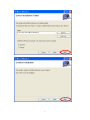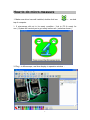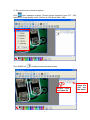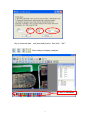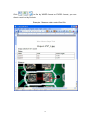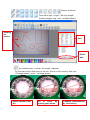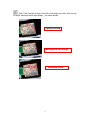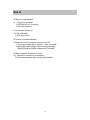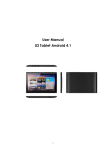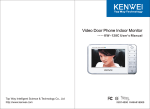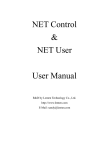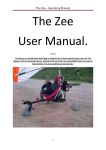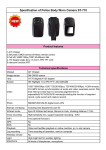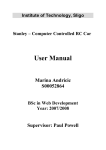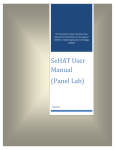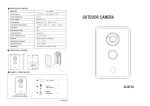Download Digital Micro-measure Camera User Manual
Transcript
Digital Micro-measure Camera User Manual Digital Micro-measure camera is a slim type handy tool. It can easily use in different fields: 1. Skin inspection 2. Hair inspection 3. Industrial inspection: PCB, Material… 4. Education purpose 5. Print Industrial 6. Textile industrial 7. Biological inspection 8. Jewel & Stamp (Collections) inspection 9. Others digital micro-measure camera is designed for PC solution with friendly user interface. The special AP software: Micro-Measure-Tool can support you to have picture, record video and do micro-measure work with ease. How to install software 1. Insert CD ROM 2. System will auto come out the interface as bellowing, “Micro-Measure-Tool” to start Micro-Measurement Tool program. Click 3. Click “APP FOR WIN XP,VISTA, WIN7” or “APP FOR WIN8 SERIES” to start installation 4. Interface shows language Selection : please click “English” (or “Chinese” for Chinese) 1 It appears as below if your system asked for Framework version 2.0 before install this software. 3. Complete Framework 2.0,then click“Micro-Measure-Tool” and start the install process,follow the instructions of computer by press “next”, then complete the install process. 2 3 4 How to do micro-measure 1. Make sure driver has well installed, double click icon Micro-Measure on desk top of computer. 2. If microscope did not in its ready condition ( link to PC & ready for use ) ,System will remind you to get ready before use ( as below shown ): 3. Plug – in Microscope, real time display in operation window : 5 4. The instructions of function options : ,open operation system, Choose image resolution from CIF ~ 2M, Click depend on image quality need. (Default at VGA mode 640 x 480 ) Click SNAP icon to take pictures as below shown Double –click and open file 6 Open file and see the photo Click icon to open pictures,and click icon to save pictures Video function: from left to right : Play ( Pause ) ,Stop . Click the preview function stop, system show and start measure. image fine tune parameters , include Zoom ,Video Proc Amp & Special Effects. 7 Magnifier Calibration functions. Click ② Click ,Show as below , start calibration make sure certain accuracy. Measured data by pixel NO. Real measure distance 8 Key-in measure data,unit (mm) and pixel no. then click “OK”. Color setting of display character Color of Character 9 Click to file by WORD format or EXCEL format, you can direct e-mail out by Outlook. Example : Measure data under Word file. 10 measure functions: From left to right : Length , Set-Line Length. Square, polygon, ring , oval.(as below shown) Drawing by mouse data Delete data Arc measurement : include : Arc length , diameter. Fix the start point & end point on the arc, then fit in the curve by fine tune ( Through mouse ) curve.(as below shown) Select 2 points in the Arc Fit in Curve by moving your mouse. 11 Complete measurement by click left key Left : Point to point distance , Right : Point to line distance. Tips: start :keep press the mouse right key and ended by lease key. Notes :When measure line to point , be sure to fix line first or it cause fail. Left : Measure the distance between parallel lines . Right : angle of two lines. Tips : Find a base line by mouse and move to another line by moving mouse. Measure results will show on screen.(as below shown) Select 2 points on Try to match Distance found 12 Tips : Find 2 points at right & left side of the angle top, then click the top of angle. Measure result wills display.(as below shown) 2 points selected Moving to the top of angle Confirmed & click 13 Q&A Q Why pre-view disable? A 1 No driver installed. 2 LED did not on ( Lighting ); 3 Re-boot Camera。 Q Ill measure accuracy? A 1 Re-calibration 2 Fine-tune focus Q How to un-install software? A Depart the micro-measure camera from PC. 1 Find the program file in system,click “un-install”。 2[Start]>[Program]>[Digi-microscope]>[Uninstall] [Start]>[Program]>[Micro-Measure]>[Uninstall] Q Micro-measure Software un-work? A 1 Check the connection is workable . 2 Check the software and re-start the program. 14