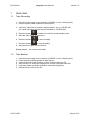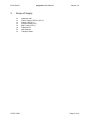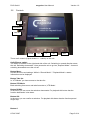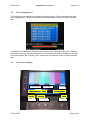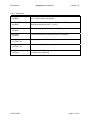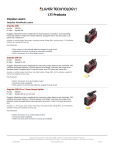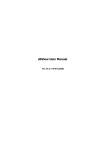Download user manual
Transcript
megacine Mobile Field Recording System USER MANUAL Preliminary Version 1.0 Copyright DVC GmbH 2007 DVC GmbH 1 Quick Start 1.1 Take Recording megacine User Manual Version 1.0 1. Connect power supply to the connector „POWER“ (or use a battery pack). 2. Press the power switch upwards to start the unit. 3. Connect a video source (camera, playout system, etc.) to „HD-SDI IN1“ (for a dual link signal connect the second cable to „HD-SDI IN2“). to switch the unit into record standby mode. 4. Press the button 5. Start the video signal at the source. 6. Press the button to start recording. 7. Press the button to stop recording. 8. Stop the video signal from the source. Repeat steps 4 – 8 to record more takes. 1.2 Take Backup 1. 2. 3. 4. 5. 6. Connect power supply to the connector „POWER“ (or use a battery pack). Press the power switch upwards to start the unit. Connect the unit via the FireWire or Fibre Channel cable to a PC. Wait until the PC shows the megacine as a newly connected hard disk. Copy files (takes are shown as folders, frames as single files). Disconnect the unit from the PC. © DVC 2007 Page 2 of 14 DVC GmbH 2 megacine User Manual Version 1.0 Scope of Supply 1x 1x 1x 1x 1x 1x 1x 1x © DVC 2007 megacine unit Power Supply 15V DC (6.5 ft.) Power Cord (6 ft.) FireWire Cable (6 ft.) BNC Cable (5.5 ft.) Software CD User Manual Transport Case Page 3 of 14 DVC GmbH megacine User Manual 3 Functional Description 3.1 Modes of Operation Version 1.0 The diagram above shows the main modes of operation. You can change between those modes by operating the controls or by connecting / disconnecting the HD-SDI inputs or FireWire / Fibre Channel outputs. © DVC 2007 Page 4 of 14 DVC GmbH 3.2 megacine User Manual Version 1.0 Controls Menu VTR Mode Take list DOWN OK C UP REC There are 9 controls (8 push-buttons + 1 switch) on the unit: On/Off Power switch: The switch is located on the right hand side of the unit. Switching in upward direction starts the unit. Switching downwards 1 time causes the unit to go into „Suspend Mode”. A second switching downwards turns the unit off. Button Menu: Access the menu and settings. While in “Record Mode” / “Playback Mode“ a status information can be displayed. Button Take list: In “VTR Mode” you have access to the take list. Button VTR Mode: Back switching from menu and take list mode to „VTR Mode“. Button DOWN: In the menu you can move the selection downwards. For playback this button has the function backwards / slow down. Button OK: In the menu you can confirm a selection. For playback this button has the function pause / single step. Button C: © DVC 2007 Page 5 of 14 DVC GmbH megacine User Manual Version 1.0 In the menu you can cancel an action. Playback will be stopped. Button UP: In the menu you can move the selection upwards. For playback this button has the function forward / speed up. In record standby mode this button starts the recording. Button REC: This button switches the system into record standby mode. An input signal has to be connected. The recording process can than be started by the button UP. © DVC 2007 Page 6 of 14 DVC GmbH 3.3 megacine User Manual Version 1.0 Menu structure Setting can be changed over the on-screen menu. User input occurs over the buttons UP / DOWN, OK and C (cancel). The default values for Input and Output are given in brackets. 3.3.1 Input Settings Input Settings – Interlace Mode: The Interlace Mode can not be recognized from the video signal, so you need to do it manually. You can choose between Progressive segmented Frame („PsF“) and interlaced („i“). This setting only affects the marking of a take, there is no functional impact to the operation of the unit. (Default „PsF“) Input Settings - Dual Link Format: The format transmitted over Dual Link can not be clearly distinguished. Therefore you need to set the input format for Dual Link manually. (Default „RGB 4:4:4“) Input Settings – Vari Frame: Time code can be embedded in the metadata. Therein certain frames can be marked valid / invalid for recording. If this option is set „On“, only valid frames will be recorded. (Default „Off“) Input Settings – Timecode: Here you can choose the Timecode that should be used for recording. If set to „LTC extern“ the externally connected LTC input over LTC IN will be used. If set to „LTC embedded“ the embedded LTC in the video signal over HD-SDI is used. If the option is set to „Intern“ the unit will generate a Timecode itself starting at each take with 00:00:00:00. Since the LTC frame counter is only specified up to 30 frames/s, with High-Speed formats having frame rates higher then 30 frames/s one LTC value will be used two frames (see also SMPTE 12M). (Default „Intern“) 3.3.2 Output Settings Output Settings – Frame rate: The frame rate of the output can be selected here. If set to „Original“ the takes will be played back as recorded. If a selected frame rate is not supported a message will be displayed and the take will be played back as recorded. (Default „Original“) Output Settings – Left Audio Channel: Currently not supported. (Here the left audio channel for analog stereo output can be selected from one of 16 embedded audio channels.) Output Settings – Right Audio Channel: Currently not supported. (Here the right audio channel for analog stereo output can be selected from one of 16 embedded audio channels.) © DVC 2007 Page 7 of 14 DVC GmbH megacine User Manual Version 1.0 Output Settings – Genlock: If this option is set at „On“ and a Genlock signal is applied, in the “Playback Mode” the HDSDI output will be synchronized with the Genlock signal. The Genlock signal has to feature the same frame rate as the HD-SDI output. An automatic detection of the Genlock frame rate does not occur. (Default „Off“) 3.3.3 System Configuration System Configuration – Status: Here you get status information about the system. Included e.g. are system time, complete and available capacity as well as temperature. System Configuration – Test Pattern: Several video formats for testing can be displayed by the unit. System Configuration – RAID: Currently not supported. (Information about the status of the RAID and the hard disks can be displayed and reset) System Configuration – Service Mode: Via the serial RS232 interface additional setting can be made. The Service Mode is recommended for Service personnel only and is not needed for normal operation. System Configuration – Standard Settings: All settings of the unit will be reset to their default values. Previously recorded takes remain untouched. 3.3.4 Delete Takes Delete Takes – Delete Last Take: The last recorded take will be deleted. It is not possible to delete a take located between other takes. Delete Takes – Delete All: All recorded takes will be deleted. © DVC 2007 Page 8 of 14 DVC GmbH 3.4 megacine User Manual Version 1.0 Take management For each take the recording time, length and format is stored. The currently selected take can be played back. The last recorded take automatically becomes the currently selected take. In the take list all takes are listed with their recording time. Using the buttons UP / DOWN a take can be selected. The recorded format for the selected take will be displayed in the area above the capacity bar. Pressing „OK“ chooses the selected take as the currently selected take. 3.5 On-Screen Display Color Format Take # © DVC 2007 Frame Rate Timecode SL/DL Mode Page 9 of 14 DVC GmbH megacine User Manual Version 1.0 The on-screen display shows the current frame, in „Playback Mode“ as well as in „Record Mode”. Additionally information about format, frame rate and time code are displayed. The settings of the unit are also submitted over the on-screen menu. 3.6 Connectors Video/Audio/Timecode 3.6.1 Overview Tally OUT DVI OUT Record IN LTC OUT LTC IN Genlock IN HD-SDI IN1 HD-SDI IN2 HD-SDI OUT1 HD-SDI OUT2 © DVC 2007 Page 10 of 14 DVC GmbH 3.6.2 megacine User Manual Version 1.0 Description HD-SDI IN1 / IN2 (2x BNC) IN1 for Single Link formats, IN1 + IN2 for Dual Link formats HD-SDI OUT1 / OUT2 (2x BNC) Single Link formats identical on OUT1 and OUT2, Dual Link formats on OUT1 + OUT2 LTC IN / OUT (2x BNC) Timecode Input / Output for Recording / Playback Genlock IN (1x BNC) Tri-Level and Bi-Level analogue Sync for Playback Tally OUT (1x TRS 3.5) Tally Light Control for Recording Record IN (1x TRS 3.5) Remote Control for Recording DVI OUT (1x DVI-I) Single Link / Dual Link video output (currently not supported) © DVC 2007 Page 11 of 14 DVC GmbH megacine User Manual 3.7 Connectors PC/Remote/Power 3.7.1 Overview Version 1.0 FireWire Power Switch Fibre Channel RS232/422 Analog Audio Power © DVC 2007 Page 12 of 14 DVC GmbH 3.7.2 megacine User Manual Version 1.0 Description FireWire (1x FW-6) IEEE 1394a for Frame Output to PC Systems Fibre Channel (1x LC) FC-SW for Frame Output to PC Systems Analogue Audio (1x TRS 3.5) Audio Monitoring Output for Recording / Playback Power Switch Up / Down switch for Turn ON / Suspend / Turn OFF RS232/422 (1x DE-9) RS232 for Service Mode / RS422 for Remote VTR Controlling (Odetics, Sony 9-pin) Power (1x XLR4) 12-36 V DC for Power Supply / Battery Pack over optional Adapter Cable © DVC 2007 Page 13 of 14 DVC GmbH megacine User Manual 4 Technical Specification 4.1 Power supply Input voltage Version 1.0 12 - 36 volts DC Typical total input power Operation: Idle: Suspend: 4.2 approx. 90-120 W approx. 50 W approx. 35 W Environmental Temperature Temperature range in operation: Temperature range for stocking: 40 – 105 °F 5 – 140 °F The temperature range in operation is mainly defined by the hard disks. As an alternative for consumer hard disks, automotive hard disks can be applied. 4.3 Mechanical Features IP protection class Dimensions Weight 4.4 IP 2X 7.8’’ x 8.3’’ x 11.4’’ 18.5 lbs Vibrations Vibrations during operation reduce the performance of the system. Depending on intensity and duration, recording / playback errors or permanent breakdown may occur. www.digitalvideo.de © DVC 2007 Digital Video Competence GmbH Landsberger Strasse 23-25 82110 Germering Germany Fon: +49 - 89 - 894446 400 E-Mail: [email protected] Page 14 of 14