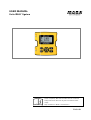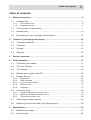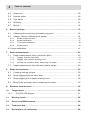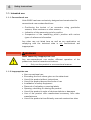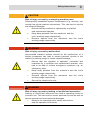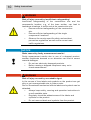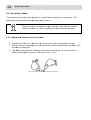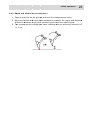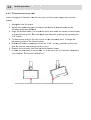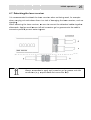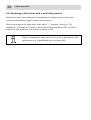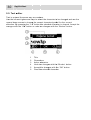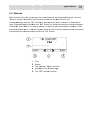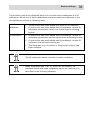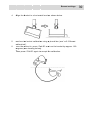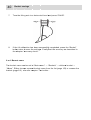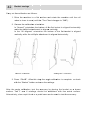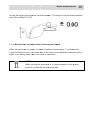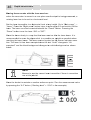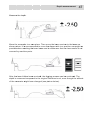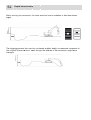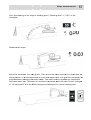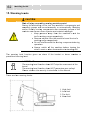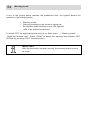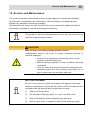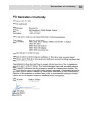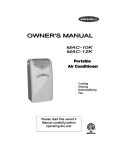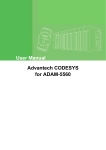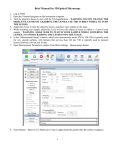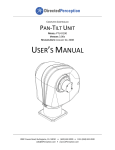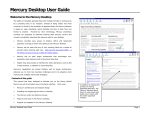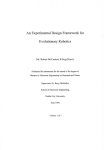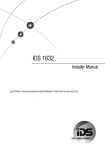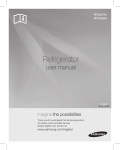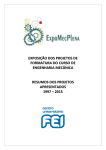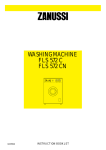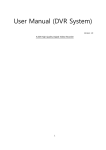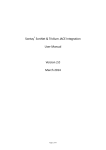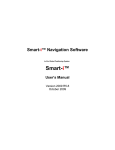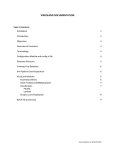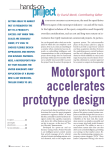Download USER R MANU UAL
Transcript
USER R MANU UAL Xsite E EASY Sy ystem Please completely re ead this docum ment and the contained safety instructions i an nd note all givven informatio on before usage. urther consideeration!! Keep a vailable for fu ENGLISH Original user manual Order-No.:10-02-02321 Date: 03.2013 This manual applies to software version 2.2. Please handle this document confidentially. It is intended only for use by persons involved with the product. The text and graphics of this document have been elaborated with the greatest possible care. However, we may not be held liable for possible errors and failure effects. Should you wish to make suggestions regarding the arrangement of this document or point out possible errors, please contact your local dealer. We will gladly take up any of your ingenious ideas and suggestions. Some company and label names are subject to label-, patent- or trade-mark protection. All rights reserved. This document must not be duplicated or transferred for any purpose whatsoever without MOBA’s written consent, irrespective of the way or the means that are used. Copyright by MOBA Mobile Automation AG Kapellenstraße 15 65555 Limburg Internet: www.moba.de Table of contents 3 Table of contents 1. Safety instructions ....................................................................................... 5 1.1. Intended use ............................................................................................ 6 1.1.1. 1.1.2. Conventional use ......................................................................................... 6 Inappropriate use ......................................................................................... 6 1.2. The operator’s responsibility ..................................................................... 7 1.3. Special risks ............................................................................................. 8 1.4. Proceeding in case of danger and accidents............................................. 11 2. Transport, packaging and storage............................................................... 12 2.1. Transport inspection ................................................................................ 12 2.2. Transport ................................................................................................ 12 2.3. Storage ................................................................................................... 13 2.4. Disposal .................................................................................................. 14 3. Product overview ......................................................................................... 15 4. Initial operation ............................................................................................ 17 4.1. Connecting the cables ............................................................................. 17 4.2. The user interface ................................................................................... 18 4.3. The buttons ............................................................................................. 18 4.4. Switching the system ON/OFF ................................................................. 20 4.5. Display settings ....................................................................................... 21 4.5.1. 4.5.2. 4.5.3. 4.5.4. 4.5.5. Brightness ................................................................................................. 21 Sound settings ........................................................................................... 21 Power button function ................................................................................. 21 Date and time ............................................................................................ 21 Language ................................................................................................... 21 4.6. Accuracy check ....................................................................................... 22 4.6.1. 4.6.2. 4.6.3. Depth and distance accuracy test 1 ............................................................ 22 Depth and distance accuracy test 2 ............................................................ 23 Tilt bucket accuracy test ............................................................................. 24 4.7. Detaching the laser receiver .................................................................... 25 4.8. Replacing a tilt bucket with a non-tilting bucket ........................................ 26 5. Applications ................................................................................................. 27 5.1. Measurement mode ................................................................................. 27 5.2. Screen views ........................................................................................... 28 4 Table of contents 5.3. Status bar .............................................................................................. 29 5.4. Number editor ........................................................................................ 29 5.5. Text editor .............................................................................................. 30 5.6. Wizards .................................................................................................. 31 5.7. Menus .................................................................................................... 32 6. Bucket settings ........................................................................................... 33 6.1. Changing the bucket and the measuring point ......................................... 33 6.2. Adding/ editing/ calibrating the bucket ..................................................... 34 6.2.1. 6.2.2. 6.2.3. 6.2.4. Bucket measurements ................................................................................ 36 Bucket calibration ...................................................................................... 37 Tilt bucket calibration ................................................................................. 38 Bucket name ............................................................................................. 40 6.3 Angle calibration ........................................................................................ 41 7. Depth measurement .................................................................................... 43 7.1. Depth measurement from a reference point ............................................. 43 7.1.1. 7.1.2. 7.1.3. Digging from the zero level ........................................................................ 43 Digging with a known starting level ............................................................. 44 Moving the excavator when measuring the depth ........................................ 45 7.2. Depth measurement from the laser jobsite height .................................... 50 8. Slope measurement .................................................................................... 53 8.1. Creating/ editing a slope ......................................................................... 53 8.2. Slope digging from the zero level ............................................................ 54 8.3. Slope digging with a known starting level ................................................ 55 8.4. Moving the excavator when measuring the slope ..................................... 56 9. Distance measurement ............................................................................... 59 10. Target levels ............................................................................................ 60 10.1. The XD2 LED display .......................................................................... 61 11. Warning levels ......................................................................................... 62 12. Service and Maintenance ......................................................................... 65 13. Technical data .......................................................................................... 66 14. Declarations of conformity ...................................................................... 68 Safety instructions 5 1. Safety instructions Warning notices in this document is symbolized with a “Danger“ icon and a coloured headline. Signal words specify the extent of this danger. To prevent accidents, personal injuries and material damage it is imperative to strictly observe this information. General information in this document is symbolized with an “Information“ icon. Signal words describe of the type of information. This information will contribute to flawless, efficient and proper use of the product. This document contains texts and drawings concerning the correct handling of the system and must be read before installation or use. Observe this description’s information. Non-observing the notes, operating in nonaccordance with the use requirements described below, wrong installation or handling may cause serious harm regarding people’s and plant’s safety. The product may only be installed, connected and commissioned by qualified staff. Externally disconnect the product before performing any operation. As the case may be, also disconnect the separately supplied output load circuits. In case of malfunctions or uncertainties please contact the manufacturer. To prevent risks and ensure optimal performance, alterations, attachments or rebuilding of the product may not be carried out without the manufacturer’s explicit permission. 6 Safety instructions 1.1. Intended use 1.1.1. Conventional use Xsite EASY has been exclusively designed and constructed for conventional use as described here. • Positioning the bucket of an excavator using gravitation sensors, laser receivers or other sensors. • Indication of the measuring point’s position. • Comparison of the measuring point’s position with various types of reference information. Any other use not listed here as well as any application not complying with the technical data is not conventional and inappropriate. WARNING Risks caused by inappropriate use! Any non-conventional use and/or different operation of the product can lead to hazardous situations. y Only use the product in a conventional manner. 1.1.2. Inappropriate use • • • • • • • • • Non-conventional use Exceeding the limit values given on the data sheet Use of the product without instructions Use of the product beyond the limits of use Invalidation of safety equipment Removal of indicating or warning labels Opening, rebuilding or altering the product Use of the product in spite of obvious defects or damages Use of the product with unauthorized accessory from other manufacturers • Use of the product at insufficiently secured construction sites Safety instructions 7 1.2. The operator’s responsibility The product is used in the industrial sector. Therefore the operator of the product is liable to the legal responsibilities for operational safety. Besides the operational safety instructions in this manual the safety, accident prevention and environmental protection regulations valid for the operational area of the product have to be observed. Particularly applying: • The operator has to inform himself/herself about the current operational safety regulations and, in a risk assessment, detect additional risks that are caused by the special working conditions at the usage site of the product. These then have to be implemented in the form of directives for the product’s operation. • These directives have to be kept near to the product and permanently be available for the persons working with it. • The operator has to clearly define the personnel’s responsibilities referring the appliance. • The operator has to ensure that the instruction manual’s content is fully understood by the operating personnel. • The statements of the instruction manual have to be observed thoroughly and unrestrictedly! • The operator has to ensure that all maintenance, inspection and assembling processes are carried out by qualified specialized personnel, which have informed themselves sufficiently by closely studying the instruction manual. • The operator informs the manufacturer or the authorized dealer if any safety defects occur at the product or during operation. 8 Safety instructions 1.3. Special risks CAUTION Epilepsy warning! Some people are susceptible to epileptic seizures or loss of consciousness when exposed to certain flashing lights or light patterns. • Immediately discontinue use and consult a doctor if any of the following symptoms occur while using the Xsite EASY or the XD2 LED display: dizziness, blurred vision, eye or muscle twitches, loss of consciousness, disorientation or any involuntary movement or convulsion. DANGER Risks caused by electric current! When working close to electricity systems, there is danger to life due to electric shock. y Keep sufficient safety distance to electric systems. If working at such systems is indispensable, inform the responsible authorities before starting the working process and follow their instructions. CAUTION Risk of injury caused by moving machine parts! During the controlling of the tool the machine’s components and assembly groups are moved manually or automatically. Rotating and/or linearly moving components and assembly groups of the machine can cause severe injuries and material damages. y Keep persons away from the machine’s and the tool’s working range respectively. y Remove objects from the machine’s and the tool’s working range respectively. • Do not interfere with the moving components during operation. • Always switch off the product before leaving the driver’s seat or when the machine is standing still. • Do not carry out any operations at the sensorics when the system is in automatic mode. Safety instructions 9 CAUTION Risk of injury caused by overlapping machine parts! Subsequently assembled system components (e.g. sensors) can overlap the typical machine dimensions. This can lead to injuries and material damages. y Ensure that the machine is operated by a qualified and experienced operator. • Keep away persons from the machine’s and the tool’s working range respectively. • Remove objects from the machine’s and the tool’s working range respectively. WARNING Risk of injury caused by malfunction! Uncontrolled machine actions caused by the malfunction of a system component can lead to severe personal injuries in the machine’s working range or cause material damage. y Ensure that the machine is operated, controlled and inspected by a qualified and experienced operator, who has to be able to induce emergency measures e.g. an emergency stop. y Keep away persons from the machine’s and the tool’s working range respectively. y Remove objects from the machine’s and the tool’s working range respectively. y Secure the construction site. WARNING Risk of injury caused by lacking or insufficient instruction! Lacking or insufficient instruction can lead to operating errors or incorrect use. This can lead to severe personal injuries as well as severe material and environmental damages. y Observe the manufacturer’s safety instructions and the operator’s directives. 10 Safety instructions WARNING Risk of injury caused by insufficient safeguarding! Insufficient safeguarding of the construction site and the component’s location, e.g. of the laser emitter, can lead to hazardous situations in traffic and at the construction site. y Ensure sufficient safeguarding of the construction site. y Ensure sufficient safeguarding of the single components’ locations. y Observe the country-specific safety and accident prevention regulations as well as the current road traffic regulations. NOTICE Risks caused by faulty measurement results! Faulty measurement results due to use of a dropped product, another illegitimate demand or an alteration can lead to severe material damages. y Do not use obviously damaged products. y Before reusing a dropped component carry out a check measurement. WARNING Risk of injury caused by unreadable signs! In the course of time labels and symbols on the product can get dirty or get unrecognizable due to other events. Due to immoderate mechanical effects labels and symbols can be detached. y Always keep safety, warning and operation instructions in a well readable state. y Regularly check the adhesiveness of the labels and symbols on the product. y Do not remove labels and symbols from the product. Safety instructions 11 1.4. Proceeding in case of danger and accidents Preventive measures • Always be prepared for possible accidents or the event of fire! • Keep first-aid-equipment (ambulance box, blankets etc.) within reach. • Familiarize the personnel with accident notification and first-aidequipment as well as emergency services. • Keep the access routes clear for emergency vehicles. If the event occurs: proceed appropriately: • Immediately put the product out of action by using the emergency stop. • Induce first-aid-measures. • Recover persons out of the hazard zone. • Inform the responsible person at the usage site. • Alarm a doctor and/or the fire brigade. • Keep the access routes clear for emergency vehicles. 12 Transport, packaging and storage 2. Transport, packaging and storage 2.1. Transport inspection To ensure sufficient protection during transport the products have been packed carefully. Please immediately check the delivered goods for completeness and transport damage. In case of external transport damage proceed as follows: • Do not or only under reserve accept delivery. • Record the extent of the damage on the transport documents or the transporter’s bill of delivery. • Induce complaint. • Do not put obviously damaged products into operation. Claim every defect as soon as it is detected. Compensation claims can only be asserted complying with the current claim periods. 2.2. Transport When taking your equipment to the usage site or in the field always ensure that the product is transported in secured and suitable containers. Never transport the product loosely in the car. The product’s function can be severely harmed by hits and thrusts. In case of transportation by railway, plane or ship always use the original packaging, transport containers and transport boxes or as the case may be analogical packaging. The packaging protects the product against hits and vibrations. Transport, packaging and storage 13 2.3. Storage Only store the product in well aired, dry rooms. During storage protect it against dampness and preferably use the original packaging. Avoid strong thermal fluctuation during storage. Incipient formation of water condensation can harm the product’s function. When storing observe the product’s temperature limits; especially in summer when the equipment is stored in vehicle interiors. For the valid storage temperatures see the product’s technical data. 14 Transport, packaging and storage 2.4. Disposal Packaging During transport the products are protected ex works by special packaging, which consists of environment-friendly, easy dividable materials and are recyclable. We recommend waste managers for the packaging disposal. Product The product must not be disposed together with the domestic waste. It has to be properly disposed. Unless no agreements to take back and dispose have been made, recycle the disjointed components after disassembling them appropriately. • Scrap metallic material rests • Dispose electronic components according to the local regulations CAUTION Risk of injury caused by inappropriate disposal of the product! When burning plastic parts toxic gases emerge that can cause illnesses. y Dispose the product properly according to the current national country-specific disposal regulations. Careless disposal enables unauthorized persons to improperly use the product. In doing so these persons and/or third persons can be severely injured and also pollute the environment. y At all times protect the product against the access of unauthorized persons. Product overview 15 3. Product overview Xsite EASY is a machine guidance system for excavators. It indicates the measuring point’s position compared to a reference level. By default the system contains the following components: • • • Display unit Connection box for LED display Gravitation sensors for bucket, dipper stick, main boom and frame The system can be expanded by adding the following optional accessories: • • • • Tilt bucket sensor Dual block boom sensor Laser receiver LED display The display is not completely waterproof. If the display or other components are taken away from the construction machine, a carrying case should be used. Make sure that the components as well as the case are clean and dry before packing. 16 Product overview Initiaal operation 17 7 4. Initiial operation This cha apter provvides inforrmation ab bout conn necting the e cables, starting and a shuttin ng tests. It aalso introduces the down th e system,, display settings s a nd basic accuracy a detachm ment of the e laser receiver and d replacin ng a tilting g bucket w with a basic bucket.. 4.1. Co onnectin ng the ca ables Connectt the powe er cable and a the CA AN cable to the con nnectors oon the dis splay’s rea ar of the diisplay as shown be elow. Then n twist the e connecto ors clockw wise while e pushing.. The con nnectors are a properrly conneccted when n, with medium pow wer applied d, they do o not turn further cl ockwise. The cable es are dis sconnected by twistting the co onnectors anticloc kwise. IMPORT TANT! Do not connect c th he CAN ca able and power p cabble to each h other since the e CAN buss would be b perman nently pow wered and d therefore e discharg ge the exccavator’s battery. b After the e cables have h been n connecte ed, attach h the displlay to the excavator’s window w with the suction cup. c Position the dissplay in a way that it obstruccts the cabin view as a little as possible. 18 1 In itial operration 4.2. The u user inte erface Xs site EASY Y is operatted via a button b inte erface. Us se the “Bu ucket” buttton to perrform the function n shown at a the botto om left an nd corresp pondingly use the “ 0.0” butto on to pe erform the e function shown on n the botto om right ( see picturre below).. 4.3. The b buttons Th he Xsite E EASY systtem is con ntrolled ussing five f unction bu uttons andd four arro ow ke eys. The fu unctions for f the diffferent butttons are explained e in the folllowing table. A rrow keys s • Navigatiing within the menu us • Changin ng the buc cket meassuring poi nt while working w ussing the le eft and right arrrows ng the screen view while worrking using the up aand down arrows • Changin • Changin ng the currsor positi on in text and number editorrs using th he left and righ ht arrows • Changin ng charactters in texxt and num mber edito ors using the up an nd down arrows Initiaal operation OK but ton Press • To o accept th he choice in menuss and dialogs • To o accept th he new va alue/namee in numbe er/text ed itor Hold 3 sec s • To o open the e action dialog in w wizards Bucket button Press • To o change bucket b • To o cancel/g go back in the menuus • Le eft function n key Hold 3 sec s • To o set slope e 0.0 buttton Press • • To o zero the measurement valuues Ri ght function key Hold 3 sec s • To o set the starting s level Press • Se ettings Hold 3 sec s • Insstallation settings Press • • To o turn ON the syste em La aser/memo ory functio on ON/OF FF Hold 3 sec s • To o turn OFF F the system Menu button b Power button 19 9 20 Initial operation 4.4. Switching the system ON/OFF Turn the system ON by pressing the “Power” button. When the XD2 light bar powers up, the LED on the bottom right corner blinks. The sensors are equipped with an internal heating. When the excavator is used at cold temperatures, it takes time for the sensors to warm up and provide satisfying accuracy. The time needed between switching ON the system and starting to work is shown in the table below. Allow sufficient warm-up time to ensure accurate measurement results. Temperature Heating time -20°C ~20 min -10°C ~10 min -5°C ~5 min The system is turned OFF by pressing and holding the “Power” button for 3 seconds. Initial operation 21 4.5. Display settings In the following the different settings found under “Display unit settings” are described. See the chapter “User interface” for instructions on how to change the settings. 4.5.1. Brightness The display’s brightness can be set in “Main menu” → “Display unit” → “Display” → “Brightness”. Choose between bright, medium and dim. 4.5.2. Sound settings The sound can be adjusted in “Main menu” → “Display unit” → “Sounds”. Select which laser, target and button sounds are ON by pressing the corresponding “OK” buttons. The volume can be switched to high, low or muted. 4.5.3. Power button function The short cut function of the “Power” button can be adjusted in “Main menu” → “Display unit” → “Buttons”. Choose between the option to switch the laser ON or OFF by pressing “OK” in the “Laser” selection or to use the memory function by pressing “OK” in the “Memory” selection. Please also see the chapters “Moving the excavator with the laser receiver” and “Moving the excavator via the memory function”. 4.5.4. Date and time The date and time can be changed in “Main menu” → “Display unit” → “Date and time”. Select the 1/2 page to adjust the time and the 2/2 page to adjust the date. The digit order for the date is year, month, day. 4.5.5. Language Select the option language in “Main menu” → “Display unit” → “Language”. Select the favoured language and press the “OK” button to confirm the change. After the language has been chosen, press any key for the system to shut down. Turn the system ON again by pressing the “Power” button. Regardless of the chosen language, the language selection can always be accessed as follows: press the “Main menu” button → press the “Down arrow” until the last selection is chosen (at the bottom) → press “OK”. The language menu opens. 22 2 In itial operration 4.6. Accu racy che eck Th he system m accuracyy should always a be tested be efore startting any ooperation. The following prroceduress provide an a easy w way to do so. Du uring the test, t all ma achine pa arts (bucke et, stick, bboom) sho ould mo ove to ach hieve a 10 00 % certa ainty for th he system m accuracy y. h and dis stance accuracy te est 1 4. 6.1. Depth 1. Place e the buckket on a re eference p point and zero the measurem ment value e. 2. Witho out tilting it sideway ys turn the e bucket to t a different positioon and pla ace it on ame pointt again. the sa 3. The d depth and distance readings should b e close to o zero in eevery posiition (with a permisssible accu uracy tole rance of +/+ 1 cm). Initiaal operation 23 3 4.6.2. De epth and distance e accurac cy test 2 1. Pllace the bucket b on the groun nd and ze ro the measuremennt value. 2. M ove the bucket b and d use a ta ape measu ure to mea asure the depth and distance e di fference between b the t bucke t measuring point and a the zeeroed poin nt. 3. Th he system m should indicate th he same r eadings with w an acccuracy tolerance o f +//- 1 cm. 24 2 In itial operration 4. 6.3. Tilt b bucket ac curacy te est W hen using g the tilt fu unction, te est the ac curacy of the bucke et edges ((see pictu ure be elow). 1. Straig ghten the tilt rotator. 2. Switcch the mea asuring po oint to cen ntre and select s a measureme m ent mode show wing depth and dista ance. 3. Align the buck et blade to a horizo ontal leve l and mov ve the cenntre of the e bucket to the e referencce point. Zero Z the d depth and distance readings by pressing the “0.0” button. he bucket and put the left co rner on th he referen nce point. Change the t 4. Tilt th meassuring poin nt to the lowest corrner. 5. Depth h and disttance read dings sho uld be “0..00” in eve ery positioon (make sure that tthe correcct measuriing point iis in use). 6. Repe eat this acccuracy test with the e other bu ucket corn ner. 7. In casse the acccuracy is worse tha an +/- 2 cm m carry ou ut a tilt buucket calib bration (see chapter “T Tilt bucket calibrati on”). Initiaal operation 25 5 4.7. De etaching g the laser recei ver It is reco ommende ed to detac ch the lasser receive er when not being uused, for example when ca arrying ou t work wh here there is a risk of damaging the lasser receiv ver, such as dredging g. When re emoving t he laser receiver, b be sure to o connect the detacched cable es togethe er afterwarrds. Applyy a small amount a off anti-corrrosion gel or greasee onto the e cable’s connect or parts to o prevent water ing gress. Always remember r r to apply anti-corro osion gel oor grease onto the connecto ors (e.g. S SuperLube e® Anti-C Corrosion G Gel). 26 Initial operation 4.8. Replacing a tilt bucket with a non-tilting bucket Detach the cable connecting the tilt bucket sensor, apply grease to the cable connector and attach a cap to protect the connector. Select the bucket to be used from “Main menu” → “Buckets” and go to “Tilt calibration”. The page 1/7 serves to switch the tilt function ON or OFF. If the tilt function is ON, press the “0.0” button to switch it OFF. Always remember to apply anti-corrosion gel or grease onto the connectors (e.g. SuperLube® Anti-Corrosion Gel). A Applicatio ons 27 7 5. App plicatio ons 5.1. Me easurem ment mod de Screen vviews with h differentt measure ement sym mbols can be changged with the up and d down arrrow keys.. In the picture belo ow four off the most commonlly used measuring m function s are sho wn. “0.0” indicates the pointt where the bucket has been zeroed. The follo owing tab le lists all symbols.. Depth Heightt from the zero poin nt to the bucket b me easuring ppoint Distance e Horizo ontal dista ance from the zero point to th he bucket measurin ng point Slope Heightt from the target su urface to t he buckett measurinng point Laser jo bsite height Heightt of the bu ucket mea asuring po oint compa ared to lasser jobsite e height Bucket figure f sid de view Illustra ation of the bucket angle view wed from side T° Bucket tilting t ang gle in deg grees T% Bucket tilting t ang gle in perrcent R° Machine e roll in degrees Angle of the tilt bucket co ompared to t horizon ntal level iin degrees s Angle of the tiltiing bucke et compare ed to horiz zontal levvel in perc cent Angle of the sid de tilt of th he cabin in n degrees s 28 Applications R% Machine roll in percent B° Bucket angle in degrees P° Machine pitch in degrees P% Machine pitch in percent CL Digital clock CLa Analogue clock BFR Bucket figure front view S% Slope percentage F° Pitch angle for flat bucket or drill/pile attachment in degrees Angle of the side tilt of the cabin in percent Angle of the bucket compared to the calibrated plumb line Angle of the forward and backward tilt of the cabin in degrees Angle of the forward and backward tilt of the cabin in percent Shows the time Traditional alternative to the digital clock Illustration of the bucket angle viewed from front Slope percentage from the zero point to the bucket measuring point Angle of the bucket’s forward and backward tilt in degrees F% Pitch angle for flat bucket or drill/pile attachment in percent X° Roll angle for flat bucket or drill/pile attachment in degrees X% Roll angle for flat bucket or drill/pile attachment in percent Angle of the bucket’s forward and backward tilt in percent Angle of the bucket’s side tilt in degrees Angle of the bucket’s side tilt in percent 5.2. Screen views Four preset screen views and two optional screen views can be edited by pressing the “Menu” button and selecting “Screen views”. First select either “Custom1” or “Custom2”, then choose the layout type. There are six different layout types with up to four different components being displayed at the same time. The components can be set in “Custom1” and “Custom2” → “Components”. You can choose from a total of fourteen different components (see table above). Optional screen views can be switched off by selecting the blank “_” value for the first layout component. A Applicatio ons 29 9 5.3. Sta atus barr Below th he measu rement da ata the sta atus bar is s displaye ed, which can show w the nam e of the acctive buckket, measurement p point or la aser status s (see piccture below w). What is shown in the status bar can be set in “Main me enu” → “S Screen vie ews” → K” button to switch the selected optionn (Laser, Measure“Status bar”. Presss the “OK oint or Buccket name e) ON or O OFF. If mo ore than one o optionn is switch hed ON, th he ment po selected d options alternate in the sta tus bar. 5.4. Nu umber ed ditor ntering nu umbers in certain m menus (su ch as the bucket leength or th he jobsite When en height), use the le eft and rig ght arrow keys to s elect the number too be changed and use the up and do own arrow ws to choo ose the co orrect num mber for thhe currentt selection n. Press th he “0.0” bu utton to se et the num merical va alue to “0.00”. Acceept the new w value with the “OK” buttton or und do the cha anges wit h the “Buc cket” buttoon. 1 2 3 4 5 6 Title +/- Syymbols an nd the num merical vaalue Active e number or +/- cha aracter Undo o the chan nges using g the “Buccket” butto on Acce pt the cha anges usin ng the “OK K” button Zero the nume erical value 30 3 Ap pplication ns 5.5. Text e editor Te ext is ente ered the s ame way as numbe ers. Us se the leftt and rightt arrow ke eys to sele ect the character to o be changged and use u the ect character/symb up p and dow wn arrows to choose e the corre bol for the current se election. B By pressin ng the “0.0 0” button tthe selectted charac cter is cle ared. Acc cept the ch hanges wi th the “OK K” button or undo th he change es with the “Buckett” button. 1 2 3 4 5 6 Title Charactters Active ccharacter Undo th he change es with the e “Bucket”” button Accept tthe chang ges with th he “OK” bbutton Clear th he selecte ed charactter A Applicatio ons 31 1 5.6. Wiizards With the e left and right arrow w keys th e wizard menus m are e browsedd through. Use the “Bucket”” button to o perform the funct ion shown n on the bottom b leftt, and correspo ondingly use u the “0 0.0” button n to perforrm the fun nction shoown on the e bottom right. Byy pressing g and hold ding the “O OK” button for three e secondss the actio on dialogu ue is opene ed, from where w it is also posssible to ex xecute the e commannds availa able in the e selected d wizard menu. m Use e the up a and down arrows to select thee favoured comma nd and acc ept the se elected ch hoice with the “OK” button. 1 2 3 4 5 Title Status The “B Bucket” bu utton functtion Numbe er of the wizard w pag ge The “0 0.0” button n function 32 3 Ap pplication ns 5.7. Menu us Prress the “M Menu” buttton to enter the ma ain menu.. Use the up and doown arrow w keys to select the e favoure d option and a press the “OK” button to proceed.. Note tha at many me enus have e more th an three options, o n ot all visib ble at the same tim me. Press the “B Bucket” bu utton to go o back in the t menuss. By pres ssing the “Bucket” bbutton in the t main me enu, the m measurem ment mode e can be ccalled up and chang ged. 1 2 3 Title T List L of opttions (The ( highllighted pa art is the active a seleection.) Bar B indica ating the position p Buckket settin ngs 33 3 6. Buc cket setttings 6.1. Ch hanging the buc cket and the measuring point To chan nge the bu ucket 1. O Open the bucket se election lisst by pressing the “Bucket” bbutton. 2. C Choose th he favoure ed bucket on the lis st and press either “OK” or th he right a arrow buttton. S Select the e correct measuring m g point. 3. NOTE! For instrructions on n working g with a ne ew or an ooutworn bucket or changed d measure ements se e chapterr ”Adding// editing/ calibrating c g the buck ket”. While w orking the e measuring point ccan be ch anged witth the left and rightt arrow hoose leftt, centre, right or au utomatic measuring m g point. Inn case the e automati c keys. Ch mode ha as been chosen, c the system selects th he bucket’s lowest point as measuring m g point wh hen the bu ucket blad de is tilted d over 3 degrees. In n case thee bucket blade b is tilted lesss than 3 degrees, the syste m selects s the buck ket centre as measu uring poin nt. The currrent bucke et and the e measurin ng point aare shown in the status ba ar. 34 Bucket settings 6.2. Adding/ editing/ calibrating the bucket NOTE! Before a new bucket can be used, it has to be calibrated. In case a bucket is worn out or the measurements have changed, recalibration is necessary. Always check the bucket’s measuring accuracy after the calibration. To select an existing bucket for editing, go to “Main menu” → “Buckets” and choose the favoured bucket. To create a new bucket, go to “Main menu” → “Buckets” and choose “<New bucket>” from the bottom of the list. To create a bucket with no preset values, select “Blank values”. To copy values from an existing bucket, select “Copy existing” and select the favoured bucket from the list. Bucket settings: Measures Entering or changing the bucket’s measurements Calibration Performing the bucket calibration Name Changing the bucket name Tilt calibration Running the tilt calibration wizard (includes bucket calibration) Type Choosing the bucket type Angle calibration Performing the angle calibration (only shown when bucket type is “Flat” or “Drill/Pile”) Remove Deleting the selected bucket Bucket settings 35 The buckets need to be calibrated either via a normal bucket calibration or a tilt calibration. Which one of these calibrations has to be carried out depends on the circumstances outlined in following table. Bucket calibration • • A new bucket has been added that does not tilt sideways. A new bucket has been added that tilts sideways, whose tilt calibration parameters have to be copied from an existing bucket. Tilt calibration • A new bucket has been added that tilts sideways, whose tilt calibration parameters are not copied from an existing bucket. A new bucket has been added that tilts sideways, whose tilt calibration has not been carried out. The tilting part (e.g. tilt rotator or tilting quick coupler) has been changed. • • The tilt calibration wizard includes a bucket calibration. When the bucket type “Flat” or “Drill/Pile” are chosen, the standard bucket and angle calibration has to be carried out as described in the following chapters. 36 3 Bu ucket setttings 6. 2.1. Buck ket measu urements Ad dd/ edit th he bucket measurem ments in ““Main men nu” -> “Bu uckets”, seelect the correct c bu ucket and “Measure es”. Measure and e enter the “ Length”, “Left “ Widtth”, “Rightt Width” an nd “Horizo ontal dista ance” (4 Quick Q coup pler) parameters. In case the bucket do oes not tillt sidewayys the “Ho orizontal distance” d vvalue is not required. 1 2 3 4 Leng th width Left w Rightt width Quickk coupler Buckket settin ngs 37 7 6.2.2. B ucket callibration To carryy out a bu cket calib bration, se elect “Calibration” in n the buckket setting gs. The bucket ccalibration n requires a calibra tion magn net and a plumb lin e. Set the e plumb lin ne on the lo owest pivo ot pin of the stick. T Turn the bucket b slo owly towarrds the plumb line. When th he bucket’’s tip touc ches the s tring with out movin ng it, keepp the buck ket steadyy and presss the “CA ALIB” buttton. After a few sec conds the calibratioon is comp plete. IMPORT TANT! After the e calibratio on it is essential to test the bbucket acc curacy. Perform an accura acy test as a described in the chapter “A Accuracy check”. If I the accu uracy is le ess than +/+ 1 cm, rrecalibrate e the bucket. 38 3 Bu ucket setttings 6. 2.3. Tilt b bucket ca libration W ith the tiltt calibratio on the parrt between n the buck ket and sttick that ti lts sidewa ays (e.g. tiltt rotator, ttilting quicck couplerr) is calibrrated. In case the calibration om an exissting calib brated n data is copied fro bu cket, a ne ew calibra ation is no ot necessa ary. Ho owever, th he accuraccy test sh ould still be b perform med as de escribed be fore. To o carry ou t a tilt cal ibration, go g to “Ma in menu” and selec ct “Bucketts”. Create e a new bu ucket or ch hoose an existing bucket b fro om the listt. Then select “Tilt ccalibration n” in the bu ucket settiings menu u. Ca arry out th he tilt buc ket calibra ation as fo ollows: 1. 2. 3. Swittch the tiltt bucket ON O by presssing the “0.0” buttton. In ca ase the tillt function n is not ussed, switch h the tilt bucket b OF FF in this menu m afte r the calib bration has been ca arried out.. Drivve the macchine to a flat surfa ace and le et it rotate until the roll value is close to ze ero (until the “Turn!” text cha anges to “OK!”). “ Stra aighten the e tilt rotator. Do so by turning the bucket in andd straighte ening the ttilt rotatorr with a sp pirit level a as shown below. Buckket settin ngs 4. A Align the bucket b to a horizon ntal level as a shown below. 5. P Perform th he bucket calibratio on using a plumb lin ne (see “66.2.2 Buck ket ccalibration n”). T Turn the bucket b in, press “CA ALIB” and d turn the bucket byy approx. 180 d degrees (ssee drawing below)). T Then presss “CALIB” again to o accept th he calibration. 6. 39 9 40 4 Bu ucket setttings 7. n the tiltin g axis to a horizon tal level and a press “CALIB”. Turn 8. If th e tilt calib bration has been su uccessfully y completted, presss the “Bucket” butto on twice to t save the settingss. Finally test t the accuracy aas described in the cchapter “A Accuracy check”. 6. 2.4. Buck ket name Th he bucket name can n be set in n “Main m menu” → “ Buckets” → old/new w bucket → “N Name”. Eitther choosse a prese et bucket name from the list (page 1/22) or rename the bu ucket (pag ge 2/2). A lso see ch hapter “Te ext editor””. Buckket settin ngs 41 1 6.3 An gle calib bration When ussing a flatt-bottomed bucket, the opera ator can measure m thhe angle of o the bucket’ss bottom. When using a drill//pile attachment, the operatoor can measure the angle off the attacchment. An angle e calibratiion can on nly be don ne if the bucket b type is “Flat”” or “Drill/Pile”. Flat-botttom bucket Drill/Pile attachmeent The buccket type can c be chosen in “M Main men u” → “Buc ckets” → oold/new bucket b → “Type”. To carryy out the bucket an ngle calib bration, go o to “Main n menu” aand selec ct “Bucket s”. Create a new bu ucket or choose c an n existing g bucket to t be cal ibrated frrom the li st. elect “Ang le calibrattion” from the buck et settings menu. Then se 42 4 Bu ucket setttings Ca arry out th he calibra tion as follows: 1. Drrive the machine m to a flat ssurface an nd rotate the machhine until the roll va alue is clo se to zero o (until the e “Turn!” text t chang ges to “OK K!”). 2. Ch hoose the e calibratio on orienta ation. In “Normal”” orientatio on the bo ottom of th he flat bucket is al igned horrizontally wh hile the drrill/pile atttachment is aligned d vertically y. In the “90 degrees” orientati on the bottom of the flat bbucket is aligned ve ertically w hile the drill/pile atttachment is aligned d horizonttally. “N Normal” orie entation “90 degrees” d orrientation 3. Pr ess “CAL LIB”. Afterr this step p the ang gle calibra ation is coomplete. Go back witth the “Bu ucket” buttton and sa ave the se ettings. Affter the a angle calib bration, test the a accuracy by placing the bu cket on a known su urface. Th he F and d X readings sho uld be consistent c with thee actual surface. Alternativel y, also a spirit leve el or a poin nt laser ca an be use ed to test tthe accuracy. Depth meeasureme ent 43 3 7. Dep pth mea asurem ment 7.1. De epth mea asureme ent from m a reference po oint Ch heck the ssystem acc curacy be efore startting to ope erate (also o see “Accura acy check””). The dep pth from a reference e point ca an be mea asured in two t differeent ways: Digging g from zerro level The measu urement va alue is zeroed at thhe starting g point. Th he ows the bu ucket depth compa red to the e zero leve el. diisplay sho Digging g with a kn nown starting g level The height differenc e between n the starrting point and the ta arget levell is set as s the startiing level. When the e measureme m ent value is zeroed, the startting level value ap ppears on n the scre en. When moving tthe bucket towards th he target l evel, the reading on the screeen decre eases and fin nally show ws zero when w the ta arget leveel has bee en reached d. 7.1.1. D igging fro om the ze ero level When diigging fro m the zerro level, se et the buc cket at the e favouredd level or starting point (th he stake fo or examplle) and th en press the “0.0” button. Thhe reading g “0.00” appearss on the sccreen. 44 4 De epth mea asurement Me easure th e depth with w the bu ucket. The e system shows s the e depth off the meas suring po oint compa ared to th e zero lev vel. The vvalue abov ve the zerro level is positive while w the value be elow the zero z level is negativve. 7. 1.2. Diggiing with a known starting llevel Se et the heig ght differe ence betw ween the sstarting po oint and th he target llevel as th he sta arting leve el (3.00 m in the ex xample) in n “Main m enu” -> “S Starting leevel”. Use the arrrow keys to set the e favoured d height a nd press “Save”. You can al so set the e sta arting leve el by presssing and holding th he “0.0” button in th he measu rement mode m for three secon nds. Mo ove the b ucket to a stake or another rreference point. Zero the meeasuremen nt value by y pressing g the “0.0”” button. The T startin ng level (“ 3.00” in th his exampple) appea ars on the screen. Depth meeasureme ent 45 5 During tthe diggin g process s the value e decreas ses. The target leveel has bee en reache d when th e reading is “0.00”. e excavattor when measurin ng the de epth 7.1.3. M oving the When th he excava ator is mov ved, its he eight conttinuously changes. c To mainta ain the original reference e level, the e bucket h has to be taken to a predefinned refere ence pointt again orr a rotatin g laser ha as to be u sed as reference. NOTE! When moving the excavato or it is reco ommendeed to use a laser st accurac cy. receiver to achievve the bes 46 4 De epth mea asurement Mo oving the e excavattor with th he laser rreceiver: W hen the e excavator is moved to a new place and d the deptth is beingg measure ed, a rotating las er has to be set to a horizon ntal level. Se et the lase er transmiitter to a horizontal h level at any a heightt. Go to “M Main menu” → “Laser”. Pre ess the “R Right arrow w” button twice to enter e page e 3/3 and switch ON the las ser. The l aser can also be co ontrolled w with the “ Power” bu utton. Preessing the “P Power” buttton turns the laser “ON” or ““OFF”. Mo ove the bo oom slow ly in a wa ay that the e laser rec ceiver hits s the laserr beam. It is recommend ded to movve the dip pper stick to a posittion as up pright as ppossible when w reaching th e laser be eam. The laser rece eiver sym bol on the e screen i ndicates laser hitts. The la ser hit ha s been ac ccepted w when the te ext “Hold!” changess to “Hit ac ccepted!” and the b lack back kground ch hanges to o a white backgroun b nd as shown be elow. NO OTE! Be e sure to use u the co orrect lase er transmitter if therre is more e than on e at the jo obsite! Mo ove the b ucket to a stake or another rreference point. Zero the meeasuremen nt value by y pressing g the “0.0”” button (“Starting le evel” = “0.00” in the e examplee). Depth meeasureme ent 47 7 Measure e the deptth. Move th e excavattor to a ne ew place. Then move the las ser receiveer to the beam b as shown b below. It iss recommended to move the e dipper sttick to a pposition as s upright as a possible e when rea aching the e laser be eam and to o make su ure that thhe laser beam is no ot covered by mach ine parts. After the e laser hitt has been n received d, the digg ging proce ess can bee continue ed. The depth is measure ed comparred to the original r eference level, eveen though the altitu de of the exxcavator might m hav ve change d (see pic cture below). 48 4 De epth mea asurement Mo oving the e excavattor using the mem mory functtion: W hen meassuring the e depth, th he excava tor can be e moved via v the meemory function. Sw witch on th he memorry function n in “Main n menu” → “Display y unit” → ““Buttons” and prress the “O OK” butto n in the “M Memory” sselection. Measure the depthh. In the example, e the bucket h has been zeroed on the stakke with a “Starting “ level” valuue of “0.00 0”. Be efore movving the exxcavator, move the e bucket to o a fixed point p (e.g.. the stake e). Save the altitude of the fix ed point to the mem mory by pressing p th he “Powerr” button. The text ”M MEMORY” appears on the sc creen and the memo ory functio on is activvated. Mo ove the exxcavator to t a new place p and move the e bucket to the fixe d point. Release R the saved h height valu ue by pres ssing the “Power” button b aga ain. The “ MEMORY Y” text dis sappears.. Depth meeasureme ent 49 9 The digg ging proce ess can be continu ed. The depth d is measured ccompared d to the original reference e level, ev ven though h the altitu ude of the e excavatoor might have h changed d. avator usiing the ze ero funct ion: Moving the exca avator ca n be move When m measuring the depth h, the exca ed to conttinue the digging process at the sa me depth (e.g. whe en digging g a founda ation) withh the help p of the ze ero function . Measure e the deptth. In the example, the “Starting level”” is “0.00”. Move th e machin e to a new w place, i..e. to a po oint where e the digg ing process can be e continue ed. After the t excava ator has b been moved, reach to the meeasuring point p on th he complet ed surfac e and zerro the mea asuremen nt value by y pressingg the “0.0”” button. After ze roing, the e digging process p ca an be con ntinued. 50 Depth measurement 7.2. Depth measurement from the laser jobsite height The laser jobsite height function requires a rotating laser that has been set to a known height. Set the rotating laser to a horizontal level. NOTE! It is recommended to use the fastest laser rotation speed possible. Go to “Main menu” and select “Laser”. Press the “Right arrow” button twice to enter page 3/3 and switch the laser ON. It is also possible to control the laser via the “Power” button. The laser jobsite height function can be used for depth measurement in two different ways: Jobsite height is “0.00” ZL value indicates the height from a laser beam to the bucket’s measuring point Jobsite height is the absolute height of the laser beam ZL value indicates the absolute height of the bucket’s measuring point To set the jobsite height go to “Main menu” → “Laser” and press “EDIT” in “Jobsite height”. Enter the favoured height and press “ACCEPT”. NOTE! In case the XD2 LED display is used, the jobsite target height can be adjusted in “Main menu” → “Laser” → page 2/3 “Jobsite target height”. See chapter “Target levels” for further information. Depth meeasureme ent 51 1 Slowly m move the boom in a way thatt the laserr receiver hits the laaser beam m. It is recomm ended to move the e dipper sttick to a position p as s upright aas possiblle when reaching g the lase r beam. The T laser receiver symbol s on n the screeen indicattes laser hits. The e laser hitt has been n accepte ed when th he text “Hold!” channges to “H Hit accepte d!” and th he black backgroun d change s to a whiite backgrround. he beam has h been accepted,, the ZL v alue indic cates eitheer the heig ght When th differencce betwee en the buc cket and tthe laser beam b (“Jo obsite heigght” = “0.0 00”)… e absolute height off the buckket (“Jobsite height”” = “30.000”). …or the 52 5 De epth mea asurement W hen movi ng the ex cavator, the laser rreceiver h as to be taken t to thhe laser beam b ag gain. Th he digging g process then can be contin nued and the t depth is measuured comp pared to the original reference e level, ev ven thoug h the altittude of the e excavattor might have h hanged. ch Slope meeasureme ent 53 3 8. Slo pe mea asurement Check th he system m accuracy y before starting s to operate (also ( see “Accurac cy check”)). The slop pe can be e measure ed in two d different ways: w Slope di gging from m zero level The T slope ’s starting g level is set s to “0.000”. The re eading is zeroed z at the slope ’s starting g point. Thhe display y shows th he height h of tthe measu uring point compareed to the target t grade. g Slope di gging with ha known s tarting levvel The T heigh t from the e starting point to thhe target level l is se et for the slo pe’s startting level. When thee measure ement val ue is s zeroed, the slope e’s starting g level apppears on the scree en. When W movving the b ucket tow wards the ttarget level, the reading r on n the scre en decrea ases and finally sho ows zero when w the ttarget lev el has bee en reacheed. 8.1. Cr eating/ editing e a slope When m measuring slopes, select a sccreen view w that sho ows the “ “ icon. Choose C the e slope un nit by sele ecting “Ma ain menu” → “Slope e” → “LIST T”. Choosse “Percen nt”, “Fractio n” or “Deg grees”. Fo or exampl e, a +10% % slope is about 5.77° in degrees and 1/10 in ffractions. To edit tthe slope go to “Ma ain menu” → “Slope e” and pre ess “Rightt arrow”, or o press a nd hold the e “Bucket” button fo or three se econds wh hen in measuremennt mode. Adjust A the e slope byy selecting g “EDIT” and a settin g the slop pe rate. Selecting a negative e ( - ) slop pe creates a downhi ll slope while seleccting a pos sitive ( + ) slope creeates an uphill slope. ne gative Slope positivee Slope 54 5 Sllope mea surement 8.2. Slope e diggin g from the t zero o level Se et the slop pe value as a describ bed in “Cre eating/ ed diting a slo ope”. Se et the starrting level to zero (press “0.0 0” for 3 se econds or “Main meenu” → “S Starting lev vel”). Mo ove the b ucket to t he slope’s s starting point. Zero the measuremennt value by prressing “0 .0”. The r eading “0.00” appe ears on th e screen. Th he “ “ va lue showss the height differen nce betwe een the bu ucket and the targe et su urface. Th e value a bove the surface iss positive while the value bellow the su urface is ne egative. Th he target ssurface ha as been re eached w when the “ “ readin ng is “0.000”. Slope meeasureme ent 55 5 8.3. Slo ope digg ging with a know wn startting leve el Set the slope valu ue as described in “Creating/ editing a slope”. The heig ght differe ence betw ween the sstarting po oint and th he target llevel is the starting level (3. 00 m in th he example). Set th his starting level in “Main meenu” → “Starting level” orr hold the “0.0” buttton for 3 sseconds. Move th e bucket to a stake e or anoth her referen nce point. Zero the measurement valu ue 0.0” button. The sta arting leve el (“3.00” in the exaample) appears on by presssing the “0 the scre een. The “ “ value sh ows the height h diff erence be etween the bucket aand the ta arget surface. The valu ue above the t surfacce is posit ive while the value below the e surface is negative e. The targ get surfac e has bee en reache d when “ “ is “0.00”. 56 5 Sllope mea surement 8.4. Movin ng the excavato e or when measurring the slope W hen the e excavator is moved, its heigh ht continuo ously changes. To maintain the orriginal refe erence levvel, the bu ucket eithe er has to be taken to a certaain referen nce po oint before e and afte er moving the mach hine or a r otating laser has too be used. NO OTE! Wh hen movin ng the exccavator it is recomm mended too use a laser recceiver to achieve a th he best ac ccuracy. oving the e excavattor with th he laser rreceiver: Mo Ti lt the lase er transmi tter to the e gradient already entered e into the sysstem. Set the las ser transm mitter to any a heightt. Make su ure that th he slope in n Xsite EA ASY has been b set to the same e value. Go G to the “Main men nu” → “Laser”. Pres ss the “Rigght arrow” button tw wice to entter page 3/3 3 and sw witch the llaser ON. The laser can alsoo be contrrolled with the “Po ower” buttton. ove the bo oom slow ly in a wa ay that the e laser rec ceiver hits s the laserr beam. It is Mo recommend ded to movve the dip pper stick to a posittion as up pright as ppossible when w reaching th e laser be eam. The laser rece eiver sym bol on the e screen i ndicates laser hitts. The la ser hit ha s been ac ccepted w when the te ext “Hold!” changess to “Hit ac ccepted!” and the b lack back kground ch hanges to o a white backgroun b nd as shown be elow. Slope meeasureme ent 57 7 Zero the e reading at the slope’s startting point (“Starting level” = ““0.00” in the t example e). Measure e the slop pe. ew place. Then move the las ser receiveer into the e beam ass Move th e excavattor to a ne shown b below. It iss recommended to move the e dipper sttick to a pposition as s upright as a possible e when rea aching the e laser be eam. The laser rece eiver symbbol on the e screen indicate s laser hitts. The laser hit ha s been ac ccepted when w the teext “Hold!!” changess to “Hit a accepted!”” and the black b bac kground changes c to a white backgrou und. 58 5 Sllope mea surement Th he digging g process can be co ontinued a and the sllope is me easured inn comparison to the original reference e level. oving the e excavattor using the zero function: Mo W hen meassuring a s lope, the excavatorr can be moved m via a the zero function. Me easure th e slope. I n the example, the “Starting level” is “0.00”. “ ove the m machine to o a new place. Afterr the exca avator has s been mooved, reac ch to the Mo me easuring point on t he comple eted surfa ace and ze ero the measuremeent value by prressing the e “0.0” bu utton. After zeroing,, the digg ing proces ss can bee continued. Dis stance meeasureme ent 59 9 9. Disttance measur m rement Select a screen view v which h indicatess the hori zontal dis stance fro m the zerro point to o the buckket measu uring point. Check th he system m accuracy y before starting s to operate (also ( see “Accurac cy check”)). When m measuring the horizo ontal dista ance, the starting point p alwaays is “0.00”. The measure ement val ue is zero oed at the e starting point. p The e display sshows the e distance e from the e starting point to th he bucket . Move th e bucket to a stake e or anoth her referen nce point. Zero the measurement valu ue. The read ding “0.00 0” appears s on the sscreen. he bucket is moved away fro m the exc cavator, th he distancce value in ncreases. When th When th he bucket is moved nearer to owards the e excavattor, the disstance va alue decreasses. 60 Target levels 10. Target levels The user can set four reference levels: top level, high level, target level and low level. To set limits for the reference levels, go to “Main menu” → “Target levels” → “Limits”. Choose the level to be edited using the “Right” and “Left” arrow key and press “EDIT”. Target level default settings: Level XD2 colour Top level Yellow arrow pointing Above the target level, downwards 8-15 cm High level Blue arrow pointing downwards Above the target level, 3-8 cm Green line Target level +/- 3 cm Target level Default values Sound _¯ _¯ _¯ _¯ ̶ ̅ ̶ ̅ ̶ ̅ _¯ ̶ ̅ _¯ ̶ ̅ ̶̶̶̶̶̶̶̶̶̶̶̶̶̶̶̶̶̶̶̶̶̶̶̶̶̶ Low level Red arrow pointing upwards Below the target level, 3-8 cm ̶_ ̶_ ̶_ ̶_ ̶ To switch the target level sounds ON or OFF, go to “Main menu” → “Display unit” → “Sounds” and press the “OK” button in the “Target” selection. The setting of the target level mode determines which measurement type the target level function complies with. Set the target level mode in “Main menu” → “Target levels” → “Mode”. Choose depth, distance, slope, laser jobsite height or auto as target level. The jobsite target level can be adjusted in “Main menu” → “Laser” → page 2/3 “Jobsite target height”. If the laser jobsite height is 100 m, for example, (the rotating laser is set to a height of 100 m) and the jobsite target height is 95 m, the XD2 LED display shows a green light when the bucket measuring point is 5 m below the laser beam. Taarget leve els 61 1 10.1. T he XD2 LED dis splay CAU UTION Epilepsy y warning g Some pe eople are susceptib ble to epile eptic seizuures or loss of consciou usness wh hen expos sed to certain flashiing lights or light patterns. • Im mmediatelyy disconti nue use and a consuult a docto or if any off the e followin g sympto ms occur while usinng the Xsite EASY or the XD2 LED display: dizzin ness, blur red vision n, eye or uscle twitcches, loss s of consc ciousness , disorientation or mu n. an ny involun tary move ement or convulsion c The XD2 2 LED dissplay is an n optional accessorry. It indicates the hheight diffference between n the buckket measu uring pointt and the target surrface with light sign nals. In the piicture belo ow the bucket mea suring point curren ntly is at thhe target surface. 1. 2. 3. 4. Top lev vel/ yellow w High le evel/ blue Target level/ gre een Low lev vel/ red he brightn ness of the XD2 LE EDs, go to “Main me enu” → “T Target leve els” → To set th “Limits” and selecct the 5/5 page. Se lect “LIST T” and cho oose “Brigght”, “Medium” or “Dim”. 62 6 W Warning le evels 11 1. Warn ning lev vels CAUTIO ON Ris sk of inju ury cause ed by mov ving machine partts! Du uring the controlling c g of the t ool the machine’s m compone ents and or autom atically. Rotating asssembly groups are e moved manually m R an d/or linea arly movin ng compo onents and d assembbly groups s of the ma achine can n cause s evere inju uries and material ddamages. y Keep p persons away a from m the maachine’s and a the tool’s w working ra nge respe ectively. y Remove e objects from the machine’ss and the tool’s working g range re espectively y. • Do not interfere with w the moving m co mponents s during on. operatio • Always switch off o the ma achine beefore leav ving the w the machine m iss standing g still. driver’s seat or when Th he warnin ng level function gives an n alarm if i the bucket or boom rea aches a prredefined warning le evel. IM MPORTANT! Th he warning g level fun nction doe es NOT stop the moovement of o the bo om! Th he warning g level fun nction doe es NOT gu uarantee yyour safetty! Ple ease obse erve the ssecurity in structions s in this m manual. Th here are fo our warni ng levels: 1 2 3 4 Higgh limit Low w limit Farr limit Neaar limit Warrning leve els 63 3 The sys tem meassures the position o of the pivo otal points s: the tip oof the bucket, the point betw ween the bucket b and d the stick k and the pivotal pooint betwe een the pivotal p stick and d the boo m. Some pa arts of the e bucket or o boom m may reach the warning levelss before th he system m gives th e alarm. Therefore T a safety margin ha as to be applied whhen setting g a warnin ng level (se ee drawin g below). To set a warning level go to t “Main m menu” → “Warning “ levels” annd choose e one of th he four warrning leve ls. For exam mple, to set s the hig gh limit go o to “Main menu” → “Warningg levels” → “High limit”. If the high limit l is OF FF, switch h it ON by pressing “CHNG”. Press the e “Right arrow” to o proceed d. Lift the boom up until the bucket b or boom is nnear the favoured high lim it and pre ess “SET”.. The upp er reading g on the screen s is tthe set wa arning lev el (values of high an nd low lim mit are com mpared to the main boom’s ppivotal poiint and values o of far and near limitt are comp pared to the t rotatin ng centre ppoint (/piv vot bogie) of the m machine). The T lowerr reading in parenth heses is the curren t position of the bucket. When th he warning g level ha as been se et, go bac ck by pressing “EXIT T” (bucke et button). 64 Warning levels If any of the pivotal points reaches the predefined limit, the system alarms the operator in the following ways: • • • Warning sound Warning message in the screen’s status bar Exclamation mark blinking on the XD2 light bar (XD2 is an optional accessory) To switch OFF the high/low/far/near limit go to “Main menu” → “Warning levels” → “High/Low/Far/Near limit”. Press “CHNG” to switch the warning level function OFF. Go back by pressing “EXIT” (bucket button). IMPORTANT! After the excavator has been moved, the warning levels have to be reset. Service and Maintenance 65 12. Service and Maintenance The product has been developed to meet a high degree of operational reliability. All electronic components are enclosed in robust housings to safeguard them against any possible mechanical damage. Nevertheless the device as well as the junction and connection cables should be periodically checked for potential damages and soiling. The product’s service and maintenance may only be carried out by qualified specialized personnel. CAUTION Risk of injury caused by inappropriate service! Inappropriate service can lead to severe personal injuries or material damages. y Have service operations exclusively carry out by suitably qualified personnel. y Before starting operation ensure suitable mounting conditions. y Care for order and cleanliness at the mounting site! Assembly parts and tools loosely lying about or on top of each other are accident sources. NOTE ON CLEANING: Do not on any account clean the display with agents containing abrasive substances. Otherwise the surface will be scratched and tarnished and the display gets complicated to read. 1) Switch off the product. 2) Put standard cleaning agent on a soft, lint-free cloth. 3) Clean the display without applying any pressure. 4) With a clean cloth, completely remove the cleaning agent. 66 Technical data 13. Technical data Xsite EASY display unit Display size Resolution Operating voltage Power consumption IP classification Operating temperature Dimensions Weight I/O 2.7” 128 x 64 pixels 10... 36 VDC 2W IP44 -20°C... +60°C 132 mm x 144 mm x 45 mm (without RAM mount) 0.4 kg CAN G1 sensor Measuring axes Resolution Measuring range Operating voltage Power consumption IP classification Operating temperature Dimensions Weight I/O X, Y, Z (three axes) 0.05° 360° per axis 10...36 VDC 2.5 W (heating on), 1 W (heating off) IP67 -20°C...+60°C 98 mm x 41 mm x 33 mm 0.2 kg CAN EL2 laser receiver Receiving angle Receiving area Resolution Operating voltage Power consumption IP classification Operating temperature Dimensions Weight I/O Compatible lasers 180° 150 mm 5 mm 10...36 VDC 2.5 W IP67 -20°C...+60°C 315 mm x 96 mm x 55 mm 0.7 kg CAN, RS-232 Rotating lasers (visible light and infrared) Technical data XD2 LED display LED type Number of LEDs Operating voltage Power consumption IP classification Operating temperature Dimensions Weight I/O RGB 50 10...36 VDC <2 W (type) IP43 -20°C...+50°C 120 mm x 60 mm x 25 mm (without RAM mount) 0.04 kg 2 x CAN 67 68 6 De eclaration ns of con nformity 14 4. Decla aration ns of co onformiity Declara a tions of conform m ity 69 9 Notes: 03/2013 Copyright by MOBA Mobile Automation AG Kapellenstraße 15 65555 Limburg Internet: www.moba.de