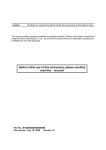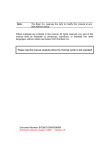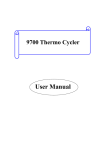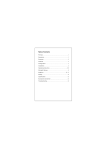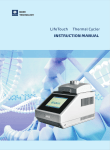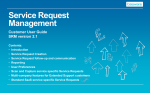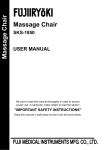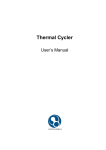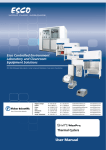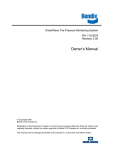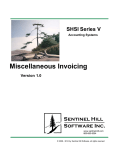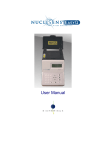Download Before initial use of this instrument, please carefully read this manual!
Transcript
Caution: The Bioer Co. reserves the right to modify this manual at any time without notice. The manual contains copyright protected and patented material. Without prior written consent from Hangzhou Bioer Technology Co., Ltd., any part of the manual shall not be duplicated, reproduced or translated into any other language. Before initial use of this instrument, please carefully read this manual! File No.: BYQ60630000000ESM File version: Dec 30JulyAprilFebruaryFebruarySepMay, 2009 Version 1.2478653 20123110 LifePro Thermal Cycler Important Notes Important Notes 1. Usual practice Caution: Important information is contained in any item and should be carefully read. Failure to observe the instruction would result in damage or abnormal function of instrument. Warning! The warning message requires extremely careful operation of a certain step. Failure to observe the instruction would result in serious personal injury. 2. Safety During operation, maintenance and repair of this instrument, the following basic safety notes shall be observed. In case of failure to follow these measures or the warnings or notes indicated herein, the basic protection provided by the instrument, its safety criteria of design and manufacture, and its predicted use range would be impaired. Hangzhou Bioer Technology Co., Ltd. shall be irresponsible for the consequence resulted from user’s failure to observe the following requirements. Note: This instrument conforms to Class Ⅰ and Protection Class IP20 of GB4793.1 Standard and it is for indoor use. a) Instrument earth In order to avoid electrical shock accident, the input power wire of instrument shall be reliably earthed. This instrument uses 3-core earth plug and this plug is provided with a third (earth) leg, is merely used for earth type power socket and is a safety unit. If the plug is impossible to insert into the socket, the socket shall be correctly fixed by electrician; otherwise, the earth plug would lose safe protection function. b) Keeping apart from the live circuit The operator shall not disassemble instrument without permission. Only qualified professionals are allowed to replace elements or adjust the machine inside. Replacement of elements under energizing state shall be prohibited. c) Use of power supply Before turning on AC power, make the power voltage consistent with the instrument-required one (a 10% deviation is allowed). Make the rated load for power socket not below instrument’s maximum load. d) Power wire Generally, this instrument uses accompanied power wire. The damaged power wire shall be replaced by one of the same type and the same specification. It can’t be repaired. The power wire shall neither be compressed nor be laid in gathered personnel location. e) Insertion and withdrawal of power wire At insertion and withdrawal of power wire, the plug shall be correctly held with hand. At insertion, the plug shall be completely and tightly inserted into the socket and at withdrawal heavily pulling the wire shall not be allowed. f) Placement of instrument This instrument shall be fixed in a low RH and low dust place apart from water source (e.g. water pool and water pipeline) and the room shall be well ventilated, and free of corrosive gas or and interference of strong magnetic field. The instrument shall not be placed in a wet or dusty location. The openings on this instrument are for ventilation circulation and in order to avoid over-heat of the instrument body they shall not be blocked or covered. When a single set or several sets of instrument — i — LifePro Thermal Cycler Important Notes are used, the interval between its surrounding ventilation opening and its nearest object shall not be below 50cm or 100cm. Also, don’t use the instrument on loose or soft surface, or the air inlet at instrument bottom might be blocked. Excessive temperature would impair the test performance or result in fault of instrument. This instrument shall not be used in location subjected to direct sunshine. The instrument shall be kept away from hot gas, stove and all other heat source. If the instrument is to be set aside for a long time, the power plug shall be withdrawn and the instrument covered with soft cloth or plastic film to avoid entrance of dust. g) Notes during operation During test, cares shall be taken to prevent liquid from dropping onto the instrument. Caution: In any of the following cases, immediately cut off the power supply, withdraw the power plug from the power socket, contact the supplier or ask qualified repair personnel for treatment: Liquid drops into inside of the instrument. The instrument is rained or watered. The instrument works abnormally, especially generates abnormal sound or odor. The instrument is dropped or its casing is damaged. The function of instrument obviously changes. 3. Instrument label Warning! The instrument is adhered with mark “HOT SURFACE!” During operation of instrument or a period immediately after completion of running of a program, any portion of body shall not be contacted with metallic portion (module or hot-lid) nearby the said mark; otherwise skin would be burnt. 4. Maintenance of instrument In order to ensure full contact and good heat conduction between the test tube and the conical holes, the conical hole on the module shall be regularly cleaned with clean soft cloth soaked with a little absolute alcohol. The stained surface of this instrument, if any, shall be cleaned with soft cloth soaked with cleaning paste. Warning! At cleaning of instrument, its power supply shall be cut off. The instrument surface shall not be cleaned with corrosive cleaning agent. 5. After-sales service The warranty content and scope are shown in the warranty sheet. Note: After unpacking, immediately check the goods against the packing list. In case of damaged or missed goods, please immediately contact the supplier. After qualification of acceptance, properly fill the product acceptance sheet and send (or fax) the copied sheet to the supplier for filing and maintenance. After unpacking, the packing box and packing materials shall be well kept for future repair. For the damage of instrument occurring during transporting to the repair department due to improper package, Hangzhou Bioer Technology Co., Ltd. shall bear no liability. — ii — User’s Manual of LifePro Thermal Cycler Content CONTENT Chapter I Introduction...................................................................................................................................... 1 1. Introduction of PCR technology.................................................................................................................... 1 2. Example of PCR technology application scope......................................................................................... 1 3. Features of LifePro Thermal Cycler............................................................................................................. 1 4. Use of LifePro Thermal Cycler......................................................................................................................1 Chapter II Features............................................................................................................................................3 1. Normal working conditions............................................................................................................................. 3 2. Transportation and storage conditions.........................................................................................................3 3. Basic parameters............................................................................................................................................. 3 4. Software functions........................................................................................................................................... 4 Chapter III Preparations...................................................................................................................................5 1. Structure diagram............................................................................................................................................ 5 2. Keyboard diagram........................................................................................................................................... 6 3. Instruction for buttons......................................................................................................................................6 4. Check before start........................................................................................................................................... 7 5. Start....................................................................................................................................................................7 Chapter IV Instruction for operation............................................................................................................ 8 1. How to run PCR program...............................................................................................................................8 1.1. How to edit PCR program...........................................................................................................................9 1.2. How to set system parameters................................................................................................................12 1.3 Gradient module temperature distribution features.............................................................................. 13 2. How to input/output PCR program............................................................................................................. 14 2.1 Connect to USB flash memory................................................................................................................. 14 2.2 Input file from USB flash memory............................................................................................................ 15 2.3 Output file to USB flash memory..............................................................................................................15 Chapter V Connection to computer........................................................................................................... 17 1. Software installation...................................................................................................................................... 17 2. Online setting................................................................................................................................................. 17 2.1 Tool software installation......................................................................................................................17 2.2 Device configuration..............................................................................................................................18 2.2.1 Connect the device to computer by network cable (cross, B type connection.)..................18 2.2.2 Run Network Enabler Administrator............................................................................................ 18 2.2.3 Configuration................................................................................................................................... 19 3. Main interface.................................................................................................................................................23 3.1 Tool bar................................................................................................................................................... 23 3.2 Basic operation...................................................................................................................................... 23 3.3 User menu.............................................................................................................................................. 26 3.4 File menu................................................................................................................................................ 27 3.5 Tool menu............................................................................................................................................... 30 Chapter VI Firmware upgrading.................................................................................................................. 33 1. Device configuration..................................................................................................................................... 33 2. Way to upgrade instrument software......................................................................................................... 33 Chapter VII Failure analysis and handling............................................................................................... 40 1. Failure analysis and handling..................................................................................................................... 40 Attachment 1 Wiring diagram.......................................................................................................................... 42 Attachment 2 Value and Meaning of Parameter Setting............................................................................ 43 Chapter I Introduction...................................................................................................................................... 1 1. Introduction of PCR technology.................................................................................................................... 1 2. Example of PCR technology application scope......................................................................................... 1 3. Features of LifePro Thermal Cycler............................................................................................................. 1 4. Use of LifePro Thermal Cycler......................................................................................................................1 Chapter II Features............................................................................................................................................3 1. Normal working conditions............................................................................................................................. 3 2. Transportation and storage conditions.........................................................................................................3 3. Basic parameters............................................................................................................................................. 3 User’s Manual of LifePro Thermal Cycler Content 4. Software functions........................................................................................................................................... 4 Chapter III Preparations...................................................................................................................................5 1. Structure diagram............................................................................................................................................ 5 2. Keyboard diagram........................................................................................................................................... 6 3. Instruction for buttons......................................................................................................................................6 4. Check before start........................................................................................................................................... 7 5. Start....................................................................................................................................................................7 Chapter IV Instruction for operation............................................................................................................ 8 1. How to run PCR program...............................................................................................................................8 1.1. How to edit PCR program.......................................................................................................................9 1.2. How to set system parameters............................................................................................................12 1.3 Gradient module temperature distribution features.......................................................................... 13 2. How to input/output PCR program............................................................................................................. 14 2.1 Connect to USB flash memory............................................................................................................. 14 2.2 Input file from USB flash memory........................................................................................................ 15 2.3 Output file to USB flash memory..........................................................................................................15 Chapter V Connection to computer........................................................................................................... 17 1. Software installation...................................................................................................................................... 17 2. Online setting................................................................................................................................................. 17 2.1 Tool software installation.......................................................................................................................17 2.2 Device configuration...............................................................................................................................18 2.2.1 Connect the device to computer by network cable (cross, B type connection.)...................18 2.2.2 Run Network Enabler Administrator........................................................................................ 1918 2.2.3 Configuration.................................................................................................................................... 19 3. Main interface............................................................................................................................................ 2423 3.1 Tool bar................................................................................................................................................ 2423 3.2 Basic operation................................................................................................................................... 2423 3.3 User menu........................................................................................................................................... 2726 3.4 File menu............................................................................................................................................. 2827 3.5 Tool menu............................................................................................................................................3130 Chapter VI Firmware upgrading..............................................................................................................3433 1. Device configuration.................................................................................................................................3433 2. Way to upgrade instrument software.................................................................................................... 3938 Chapter VII Failure analysis and handling............................................................................................... 46 1. Failure analysis and handling..................................................................................................................... 46 Attachment 1 Wiring diagram...................................................................................................................... 48 Attachment 2 Value and Meaning of Parameter Setting........................................................................ 49 LifePro Thermal Cycler Introduction Chapter I Introduction The contents in this chapter include introduction of PCR technology, examples of PCR application, introduction of Thermal Cycler and features of LifePro Thermal Cycler. 1. Introduction of PCR technology Polymerase chain reaction (PCR) is a nucleic acid amplification that simulates natural DNA replication in vitro. It takes 2 DNA chains to be amplified as template, uses a pair of artificially synthesized oligonucleotide primer as mediator, and amplifies certain DNA fragment quickly and specifically by thermostable DNA polymerase. Ever since PCR technology was invented by Mullis in 1985 and thermostable DNA polymerase was discovered by Erlich in 1988, this simple, fast, specific and sensitive technology has been widely applied to life science areas with astonishing speed. Remarkable achievements have been witnessed in cytology, virology, oncology, genetic disease, forensic medicine, animal/plant immunology and etc. It is a milestone in contemporary molecular biology development. 2. Example of PCR technology application scope Research: gene clone, DNA sequencing, mutation analysis, gene recombination and fusion, protein-regulating DNA sequence identification, transposition insertion site mapping, genetic modification detection, synthetic gene construction, clone construction, carrier expression, certain gene’s incision enzyme diversity detection and etc. Clinical diagnosis: bacteria (spirochete, mycoplasma, Chlamydia, mycobacterium, rickettsia, diphtheria bacillus, pathogenic E. Coli, dysentery bacillus, aeromonas hydrophilic and C. difficile and etc.); virus (HTLV, HIV, HBV, HCV, HPVS, EV, CMV, EBV, HSV, measles virus, rotavirus, parvovirus B19 and etc.); parasite (malaria and etc.); human genetic disease (Lesh-Nyhan syndrome, Mediterranean anemia, hemophilia, BMD, DMD, cystic fibrosis and etc.) Immunology: HLA typing, T cell receptor or antibody diversity qualification, autoimmune disease gene mapping, lymphokine quantification and etc. Human genome project: DNA mark generated from scatter repetitive sequence, genetic map construction (detect DNA, polymorphism, sperm drawing), physical map construction, sequencing, expression map and etc. Forensic medicine: crime scene specimen analysis, HLA-DQ analysis and etc. Oncology: pancreas cancer, rectal cancer, lung cancer, thyroid cancer, melanin cancer, hematological malignant tumor and etc. Histology/population biology: genetic cluster research, evolution research, animal protection research, ecology, environmental science, experimental genetics and etc. Paleontology: archeology and museum specimen analysis and etc. Botany/zoology: animal inflectional disease diagnosis, plant pathogen detection and etc. 3. Features of LifePro Thermal Cycler LifePro Thermal Cycler is a PCR instrument with multiple functions and several applications. Below are its features: Use advanced thermoelectric refrigeration technology from ITI of US and thermoelectric refrigeration elements made under quality management of Japan, which are steady and reliable in quality. Temperature can be changed as fast as 4 C /second. The speed to increase or decrease temperature can be set as per need of experiment. Several modes for temperature control, better compatibility of reagent. Large LCD screen, user-friendly operation interface, simple and easy operation Power-off protection available, programs can continue after power recovery. Height and pressure of hot-lid can be set for different reaction tubes, which prevent reagent evaporation and pollution effectively. Connect to ordinary computer by RJ45 standard interface, which is easy for software upgrading. 4. Use of LifePro Thermal Cycler Integrating a number of advanced technologies, LifePro Thermal Cycler meets the demand of -1- LifePro Thermal Cycler Introduction different PCR experiments and rank top in similar products. LifePro Thermal Cycler is attached with: 1) 0.2 ml standard centrifugal tube 2) Strip of 8 tube 3) Strip of 12 tube 4) Full/half apron plates -2- LifePro Thermal Cycler Features Chapter II Features This chapter introduces the usage, transportation, storage conditions of the instrument, as well as its basic parameters, performance and functions. 1. Normal working conditions Ambient temperature: 10°C ~ 30°C Relative humidity: ≤70% Power supply: 220V~, 50Hz Caution: Before using the instrument, please make sure the working condition meets the above requirements. Especially the power line must be reliably earthed. 2. Transportation and storage conditions Ambient temperature: -20°C ~ +55°C Relative humidity: ≤80% 3. Basic parameters Specification TC-96/G/H(b)A Sample size 96×0.2ml,96 micro-plate 12x8 test tube bar,8x12 test tube bar Scope of temperature 4°C ~ 99°C Heating Rate(max) ≥4.0°C Cooling Rate(max) ≥4.0°C Temperature uniformity ≤±0.2°C(55°C) Temperature control precision ≤±0.1°C Temperature fluctuation ≤±0.2°C Maximum gradient 30°C Minimum gradient 1°C Scope of hot-lid temperature setting 30°C ~ 110°C Scope of hot-lid working temperature 105°C 5°C File saving amount ≥99(pieces) Energy consumption (maximum input power) 600W Operation mode Continuous operation mode Outline dimension 351mm×279mm×250mm(L×W×H) Fuse 250V PC interface RJ45 Weight (kg) 10 -3- 8A Ф5×20 LifePro Thermal Cycler Caution: Features If the hot-lid temperature setting is lower than module temperature setting, the hot-lid temperature shown on screen is higher than hot-lid setting. 4. Software functions a) b) c) d) e) Edit the file (including file number, temperature and time of each segment, cycle times setting, file view, revision and deletion, automatic file connection, gradient temperature setting, the maximum paragraph, step and cycle times for editable file are 5, 16 and 99 respectively. The scope for gradient temperature setting is 1°C~30°C.) Save the file Revise the file (adjust the rate for temperature rise/fall, refine temperature and time for cycling automatically, and display and calibrate the time.) Display the temperature, time, cycle times setting and real-time value at file running (including sound prompt, total/rest time estimation for file running, failure protection and alarming.) Stop the file running (including pause the file running, stop the file running, recover automatically after power off.) Caution: The above-mentioned software function is merely for reference. The software function would be modified without notice. -4- LifePro Thermal Cycler Preparations Chapter III Preparations This chapter introduces the structure of instrument, keyboard for operation, function of buttons, and preparations before start. Please get familiar with the contents in this chapter for the first time to use this instrument. 1. Structure diagram ① ③ ② ④ ⑥ ⑤ ⑦ ⑧ ⑨ Note: 1 Hot-lid 4 USB interface 7 RJ45 interface Caution: 2 Keyboard 5 Ventilation hole 8 Power switch 3 LCD screen 6 Block 9 Power socket (with fuse) The fuse specification must be 250V, 8A, Φ520. Use qualified product to replace the fuse. Contact fuse supplier or manufacturer when necessary. -5- LifePro Thermal Cycler Preparations 2. Keyboard diagram 3. Instruction for buttons Character key: to input characters, press button continuously to input letters. Display mode switch key: switch display mode between curve and text during running. Plus/minus key: switch the plus/minus for program temperature editing and time refining. Cursor left/right key: press once to move the cursor left/right. Cursor up/down key: press once to move the cursor up/down. Confirmation key: press button to accept the setting value on screen at file setting. Menu key: press button to accept the item above the button on screen. -6- LifePro Thermal Cycler Preparations 4. Check before start Check the following before insert the plug and power on the instrument: 1) Whether the voltage of power supply matches the voltage required by instrument. (see Chapter II for requirements of power supply) 2) Make sure the power line pug has inserted in power socket reliably. 3) Earth the power line reliably. 5. Start Power on, (turn power to “-”), the amplifier gives a “du-du” sound, and the fan starts to run, which indicates the power supply is available. “Self testing” is shown on screen, and then the instrument takes about 1 to 2 minutes for self testing. Please wait with patience. The main interface appears if no problem is found, then you can edit, view, modify or delete the PCR amplification file. -7- LifePro Thermal Cycler Instruction for operation Chapter IV Instruction for operation This chapter explains how to edit, view, modify and delete the PCR amplification file, how to run PCR amplification file, and how to set the instrument system parameters in detail. Warning! If the instrument sound or display is abnormal after start, or failure alarm and indication is shown during self testing, please turn off the power immediately and contact the supplier. Caution: If the sample amount for test is less than countersink amount on module, please distribute the sample test tube as uniform as possible. In this way it ensures that the hot-lid presses at the test tube top steadily at file running, the module bears uniform load, and the temperature change in test tubes keeps uniform. Caution: Turn the knob at anti-clockwise direction as per diagram before covering the lid (clockwise rotation for pressing, anti-clockwise rotation for loosing) until a “dang-dang” sound is heard. Cover the lid and turn the knob at clockwise direction until a “dang-dang” sound is heard, and then turn another step. When a “dang-dang” sound is heard when knob is rotated at first, regardless of clockwise or anti-clockwise, press the unlocking device by finger, turn the knob at the opposite direction for two steps, and then rotation knob on unlocking device can be released. 1. How to run PCR program Power on, the thermal cycler gives a “du-du” sound, which indicates the power supply is available. “Self testing ……” is shown on screen, and the instrument takes about 1 to 2 minutes for self testing. Please wait with patience. The main interface appears if no problem is found. Shown on the upper left of main interface is the status of hot-lid setting. Shown in the middle of main interface is the information such as the Bioer information, software version, module type, default program, default user, control mode, sample amount and so on. Press “File” to access the interface for file list. Press “System” to access the interface for system parameter setting. Press “Run” to confirm running mode and test tube type if file password is not asked, press “Run” to bounce the interface below if file password is asked. Main interface Hotlid=off 2009-05-1 10:05:00 BIOER Bioer Technology Co.,Ltd Version: 2008-1.1 Block: B-96G Default User: BIOER Default File: PCR1 Control Mode: Tube File UsbLink System Run Press number key to input the password. Press “Back” to return to main interface. Press “Accept” to access the interface for file running if Control Mode is Block now, press “Accept” to bounce the dialog box for test tube volume setting if Control Mode is Tube now. -8- LifePro Thermal Cycler Caution: Instruction for operation Turn the knob at anti-clockwise direction as per diagram before covering the lid (clockwise rotation for pressing, anti-clockwise rotation for loosing) until a “dang-dang” sound is heard. Cover the lid and turn the knob at clockwise direction until a “dang-dang” sound is heard, and then turn another step. When a “dang-dang” sound is heard when knob is rotated at first, regardless of clockwise or anti-clockwise, press the unlocking device by finger, turn the knob at the opposite direction for two steps, and then rotation knob on unlocking device can be released. 1. How to run PCR program Power on, the thermal cycler gives a “du-du” sound, which indicates the power supply is available. “Self testing ……” is shown on screen, and the instrument takes about 1 to 2 minutes for self testing. Please wait with patience. The main interface appears if no problem is found. Main interface Shown on the upper left of main interface is the status of hot-lid setting. Hotlid=off Shown in the middle of main interface is the information such as the Bioer information, software version, module type, default program, default user, control mode, sample amount and so on. Press “File” to access the interface for file list. Press “System” to access the interface for system parameter setting. Press “Run” to confirm running mode and test tube type if file password is not asked, press “Run” to bounce the interface below if file password is asked. 2009-05-1 10:05:00 BIOER Bioer Technology Co.,Ltd Version: 2008-1.1 Block: B-96G Default User: BIOER Default File: PCR1 Control Mode: Tube File UsbLink System Run Press number key to input the password. Press “Back” to return to main interface. Press “Accept” to access the interface for file running if Control Mode is Block now, press “Accept” to bounce the dialog box for test tube volume setting if Control Mode is Tube now. Press to +/- select the test tube type in this interface. Hotlid=off Press “Back” to return to main interface. Press “Next” to access the interface for file running if Control Mode is Block now, press “Next” to bounce the interface below if Control Mode is in Tube mode now. Test tube type selection 2009-05-1 10:05:00 BIOER Bioer Technology Co.,Ltd Version: 2008-1.1 Block: **×** Default User: BIOER Default File: PCR1 Control Mode: Tube -9- Back Next LifePro Thermal Cycler Instruction for operation Select Tube Type: 0.2ml 050μl Hotlid=off Press Character key to input the micro liter amount of sample size. Different sample sizes have different overshoot temperature and lasting time when temperature control mode is Tube. Press “Back” to return to main interface. Press “Run” to access the interface for file running. 2009-05-1 10:05:00 BIOER Bioer Technology Co.,Ltd. Version: 2008-1.1 Block: **×** Default User: BIOER Default File: PCR1 Control Mode: Tube Select Sample Volume: 050μl Back 1.1. How to edit PCR program Run Interface for file list Press “File” in main interface to access the interface for file list. As shown in figure, there are 3 files in the file list. Use the up/down key to select user when blinking bar blinks in the User column, and the file for selected user is shown in the File Name column; shift to File Name by right click, then the blinking bar blinks in the File Name column, select corresponding User file by up/down key. Press “Edit” to edit the file pointed by cursor. Press “New File” to edit a new file. Press “Delete”, it asks “Confirm delete file?” select Delete or Back as per information. Press “Run” to confirm running mode and test tube type if file password is not asked, press “Run” to bounce the dialog box below if file password is asked: Hotlid=off No. User 1 BIOER1* 2 BIOER2 3 BIOER3 Edit New File 2009-05-1 10:05:00 File Name Save Time PCR1 2009-05-1 PCR2* 2009-05-1 PCR3 2009-05-1 Delete Back Run Input Password: - Press “Run” to access the interface for file running when Control Mode is Block; press “Run” to bounce the dialog box below if Control Mode is Tube now: Select Sample Volume: 050μl It is the same with main interface, confirm the password, input the sample type and micro liter -10- LifePro Thermal Cycler Instruction for operation amount of sample size. Note: 1. “*” on upper right of user and file indicates this file is the default for system running. 2. File can be modified in the interface for system parameter setting. Interface for file editing Segment and paragraph can be edited in this Hotlid=off 20097-1105-1 interface. The file is comprised of segments 10:05:00 and paragraphs, while segments are 100 contained in paragraphs. Cycle times can be 75 set for segments in paragraphs (see figure 50 below for relation). Press up/down or 25 left/right key to move the cursor, the place 0 where cursor is are highlighted. Press Temp 1c 95.0 2c 55.0 3c 72.0 4 04.0 character key to change the parameter Time 01:00 02:00 01:45 00:00 setting. Press plus/minus key to change the Seg. Temp(C) Time Ramp(C/s) +Temp +Time Grad. plus/minus symbol. 1c 95.0 01:00 #.# +0.0 +0:00 02 Press “+Seg.” key for segment editing, 2c 55.0 02:00 #.# +0.0 +0:00 02 where you can set temperature (Temp), 3c 72.0 01:45 #.# +0.0 +0:00 02 lasting time (Time), rate for temperature 4 04.0 00:00 #.# +0.0 +0:00 00 rise/fall (Ramp), temperature increment Cycle1:×10 From 01 to 03 Press ‘Enter’ To View Delails: in each cycle (+Temp), and time +Seg. +Cycle Delete Back Save increment in each cycle (+Time) and . gradient temperature difference between the left line(at 55C) to the right line(at 57C) in each cycle (Grad.). Press “Delete” to delete the segment where cursor is. Press “+Cycle” key for paragraph editing, where you can set cycle amount and cycle starting segment. The figure shows that it cycles from segment 1 to segment 3, and cycles for 10 times. Repeat to press “+Cycle” key to add paragraphs (maximum is 5). Press “Delete” to delete the current paragraph immediately. Move the cursor up/down to enter previous or next paragraph. Press “Save” key to access the interface for file saving. Press “Back” key to return to the interface for file list. Caution: Meaning of parameters is seen in attachment2. Special caution: 1. Please save the new edited PCR program before running, or the file can’t run. 2. If “Time” is set as “--:--”, hot-lid is closed automatically when module temperature control works. Seg. 1 Cycle1 ×** From ** to ** Seg. 2 Cycle2 ×** From ** to ** File · · · · · · Cycle5 ×** From ** to ** Seg. -11- LifePro Thermal Cycler Instruction for operation Relation of segment and paragraph in the file Interface for file saving Press character key in this interface to input Hotlid=off 2009-05-1 10:05:00 file name, press confirmation key to move abc the cursor forward. Select User and File Name by up/down key. Delete character by left key, move cursor by right key. Press Caps Key to shift between capital and lower case. At upper left on screen it indicates User: PCR1 capital or lower case (as shown in the figure File Name: PCR1 abc). Press “Main” key to return to main Password: PC**** interface Press “Save” key to save the file. When Password Check: PC**** file is saved normally, the system shows “File have been saved. Please continue another operation”. Press confirmation Main Caps Save Run key to make it disappear. If file has the same name with another, the system asks to name again (Rename) or continue to save (Save). Press number key to set and save password. Press “Run” to access the interface for file running if Control Mode is Block now, press “Run” to bounce the dialog box below if Control Mode is Tube now: Select Sample Volume: 050μl It is the same with main interface; confirm the password; input the sample type and micro liter amount of sample size. Caution: 1. File name and user name are not case sensitive. 2. Please remember the password. 3. The password should be 0~9 numeric characters. File running interface 1 As the file runs normally, “ ” at Now Running keeps blinking. The system shows “File run over” when running is completed. Press “Stop”, it shows “Confirm stop running?” Select stop (stop) or continue (Start) as per information. Press “Pause”, it shows “Now pause running”, you can select continue (Start) as per information. Press “View File” to view the edited PCR program”. Press “Skip” to skip the current temperature section and go to the next temperature. Hot lid=off User/File: Bioer/Bioer 2009-05-1 10:05:00 Temp: 95.0C Time: 01.00 Remain Time: 00h56m Stop -12- Pause Start Skip Run LifePro Thermal Cycler Press Instruction for operation to shift between running interface 1 and running interface 2. File running interface 2 Hotlid=off 2009-05-1 10:05:00 100 75 50 25 0 Temp Time 1c 95.0 2c 55.0 3c 72.0 4 04.0 1:00 02:00 01:45 00:00 File Name:PCR1 User: BIOER Now Running 1c Temp=00.0 Time=00:00 Cycle1 01 of 10 Total Time: 00h 56m Remainig Time:00h 56m 95.0 95.0 95.0 95.0 95.0 95.0 95.0 95.0 95.0 95.0 95.0 95.0 Stop 1.2. How to set system parameters Press “System” in main interface to access the interface for system parameter setting. Press confirmation key to move the cursor to the next item. Roll and select the items with “ ” by cursor up/down key, or press character key to input information for other items, press cursor left/right key to move the cursor. Press “Back” to return to main menu. Press “Save” to save parameters. Pause Start Skip View File . Interface for system parameter setting Hotlid=off Special caution: press “Save” to confirm after system parameter setting or the system parameter won’t change. 2009-05-1 10:05:00 Date: Time: Default User: Default File: 03-10-22 14:53:19 PCR1 BIOER Control Mode: Block Hotlid: Key Sound: OFF Yes Run End Sound: Yes Back Save 1.2.1 “Date”, “Time” indicate the default system time after system start. 1.2.2 “Default File”, “Default User” indicates the default running program name and user after system start. 1.2.3 “Control Mode” indicates the default temperature control mode after system start, including “Block” and “Tube” choices. a) “Block” mode only concerns the temperature control for module during temperature rise/fall. Now that the temperature rise/fall of reagent lags behind the module, the actual -13- LifePro Thermal Cycler Instruction for operation temperature change of reagent is different from the program we set. The actual time that the reagent reaches the set temperature is far less than the set time (see figure below for relation between module temperature and reagent temperature). module reagent 试 b) “Tube” mode considers the temperature rise/fall of reagent that lags behind the module. There is an overshoot when it reaches the set temperature so that the reagent reaches the set temperature faster. At the set time same with “Block” mode, obviously the actual time that reagent reaches set temperature is prolonged. (See figure below for relation between module temperature and reagent temperature. module reagent Note: In the tube mode, timing will start after overshoot is finished, and the temperature will be flashing during overshoot. -14- LifePro Thermal Cycler Instruction for operation 1.2.4 “Hotlid” indicates the on/off status of hot-lid. 1.2.5 “Key Sound” and “Run End Sound” indicate the sound to press key and the sound at program finish respectively. See attachment 2 (Value and Meaning of Parameter Setting) of this manual for specific index of each parameter above Caution: 1. 2. 3. Press “Save” to confirm the system parameter setting, or the system parameter won’t change. It calibrates the clock inside the instrument as per Beijing time upon ex-factory. It is recommended to check the date and time again for the first time to use. 1.3 Gradient module temperature distribution features The gradient module uses 3-line temperature control unit. The gradient temperature is distributed as curve, as shown in figure below (the set temperature is 40°C and the set gradient temperature is 20°C.) The temperature gradient in each hole row on module is nor uniform. The temperature difference on hole rows at center is higher than the that at outside. Therefore, at gradient module operation, the temperature of each hole row shown on instrument governs. 2. How to input/output PCR program 2.1 Connect to USB flash memory Press “UsbLink” in main interface to access the interface for USB connection. If USB flash memory is inserted, as the figure at left shows: Press “Back” to return to main interface. Press “Input” to select file input from USB flash memory, it shows USB user list. Press “Output” to select to output file USB flash memory, it shows local file user list. USB connection interface Hotlid=off 2009-05-1 10:05:00 The Instrument has Connected UsbDisk. Please Choose Input or Output File. Press F1 to Back Press F4 to Input File Press F5 to Output File… Back -15- Input Output LifePro Thermal Cycler Instruction for operation Interface of USB connection fail If no USB flash memory is inserted, as the figure at left shows, press “Back” to return to main interface. Hotlid=off 2009-05-1 10:05:00 No disk connection. Press F1 to Back 2.2 Input file from USB flash memory Press “Back” to return to interface of USB flash memory connection. Press cursor up/down to select copy file user. Turn page by cursor left/right if user number is more than 30. Press “View” to see USB file list. Back Hotlid=off k 2009-05-1 10:05:00 User1 User2 Press Left / Right Key to Previous / Next Page. Back View USB file list Hotlid=off Press “Back” to return to interface of USB flash memory user list. Press cursor up/down to select copy file. Turn page by cursor left/right if user number is more than 30. Press “Copy” to input file. If copy is correct, it shows the dialog box below: File Saved 2009-05-1 10:05:00 File1 File2 Press Left / Right Key to Previous / Next Page. Back Copy k If not, it shows: File input error. Hotlid=off 2009-05-1 10:05:00 Local User1 User2 2.3 Output file to USB flash memory Press “Back” to return to interface of USB flash memory connection. Press cursor up/down to select copy Press Left / Right Key to Previous / Next Page. -16- Back View LifePro Thermal Cycler Instruction for operation file user. Turn page by cursor left/right key if user number is more than 30. Press “View” to see device user file list. Hotlid=off 2009-05-1 10:05:00 Local Press “Back” to return to interface of device user list. Press cursor up/down key to select copy file. Turn page by cursor left/right key if user number is more than 30. Press “Copy” to output file. If copy is correct, it shows the dialog box below: File Saved File1 File2 Device file list Press Left / Right Key to Previous / Next Page. Back Copy k If not, it shows: File output error. Caution: 1. 2. 3. 4. 5. 6. 7. 8. 9. USB reads/writes 500 users, each user has 2,000 files. USB reads/writes bioer pcrex file at USB root directory in fixed directory. Each user is the next subfolder under bioer pcrex file. Don’t plug USB flash memory in/out quickly. To protect device and USB flash memory from damage, the device will terminate the USB function until next run if USB flash memory is plugged in/out quickly. The operation for dual module is same. It only connects USB flash memory at start interface of two modules. Suggest USB flash disk with famous brands, such as KingSton, SanDisk, etc. USB flash disk file system format must be FAT32. Open the instrument first and then insert the USB flash disk. Less USB flash disk files and space, faster the reading. -17- User’s Manual of LifePro Thermal Cycler Connection to computer Chapter V Connection to computer 1. Software installation Click “Setup.exe” in accompanied disc; install the LifePro computer connection program, which is able to control 30 LifePro instruments on one computer. 2. Online setting LifePro is equipped with embedded online module inside and tools for setting are available. 2.1 Tool software installation Step 1, click and run nead_setup.exe. Step 2, click Next. Step 3, select destination location, click Next. Step 4, Click Next. -18- User’s Manual of LifePro Thermal Cycler Connection to computer Step 5, click Install. Step 6, complete installation, click Finish. 2.2 Device configuration 2.2.1 Connect the device to computer by network cable (cross, B type connection.) network cable compute r device -19- User’s Manual of LifePro Thermal Cycler Connection to computer 2.2.2 Run Network Enabler Administrator search button configuration mapping function list 2.2.3 Configuration Click the search button, and the tool searches instrument automatically. instrument network number it searched Double click the network number in the list column that it searched, open the property page and select network items. -20- User’s Manual of LifePro Thermal Cycler Connection to computer input IP address input subnet mark Open the property page, select the Operating Mode items, click the settings button. Select TCP Server Mode under Operating Mode. -21- User’s Manual of LifePro Thermal Cycler Connection to computer Select TCP Server Mode Click OK to complete IP address setting. Click the COM Mapping in function list. confirm add target device remove target device Click the “add target device” button to add target device. -22- User’s Manual of LifePro Thermal Cycler Connection to computer Double click the network number setting property mapping page it searched in list column, and select Advanced Settings, setting as shown below. Select Serial Parameters, setting as shown below. -23- User’s Manual of LifePro Thermal Cycler Connection to computer Click OK, click “confirmation”, apply the setting, finally click “remove device” and complete mapping setting. Caution: 1. Several devices online can’t use a same IP address. 2. Configure the device again if this instrument is used for the first time. 3. Set same subnet for several devices online. 4. The device doesn’t support the function of acquiring IP address automatically. 5. Use switch to connect for several devices online, use cross network cable to connect if HUB is used. -24- User’s Manual of LifePro Thermal Cycler Connection to computer 3. Main interface 3.1 Tool bar Amend user name Paste user Output user Input user Input file Copy user Setup user Change file code Copy file New file Delet file Delet user Equipment setup Paste file Edit file Change file name 3.2 Basic operation Run a file Link equipment Save file Copy user Grads calculate Open device or this computer’s file. Click “run”. Select type and volume for test tube. Click “OK” to run. Prompt Select device before running if file is saved in computer. -25- Disconnect link User’s Manual of LifePro Thermal Cycler Connection to computer View running file Run File (A/B) is shown below the device name when device is running file. Double click Run File (A/B) to see running file contents and device running status. Prompt Click pause/stop to pause/stop equipment. Double click history sub-item under System items to view historical information. -26- User’s Manual of LifePro Thermal Cycler Connection to computer View instrument/device storage status Double click System to view instrument/device storage status. Set system parameters Double click Settings sub-item under System items to set system parameters. -27- User’s Manual of LifePro Thermal Cycler Connection to computer 3.3 User menu How to… Create new file Change user name Copy user Paste user Delete user Import user Export user Create a user Select device name sub-item in device list or any user name sub-item in device name sub-item. Select “create user” menu under User menu, it bounces a user dialog box. Input user name and click OK. Change user name Select “Change user name”. Select “Change User Name” menu under User menu, it bounces the dialog box to change user name. Input user name and click OK. Prompt User name can’t be changed if the file under user name is open. -28- User’s Manual of LifePro Thermal Cycler Connection to computer Copy user Select user name to be copied by device list. Select Copy User menu under User menu. Paste user Select User sub-item in device list or device item in device list. Select Paste User menu under User menu. Prompt User can’t be pasted if copy user is already existed and file is open. Paste is only done between local computer and device. Delete user 1 Select user to be deleted by device list. 2 Select delete User menu under User menu. Prompt User can’t be deleted if file under user is open. Import user Select local computer. Select Import User menu under User menu. Select the directory for import, click Open. Prompt User can’t be imported if user to be imported is already existed and user file is open. Export user Select user to be exported by local computer. Select Export User menu under User menu. Select the directory for export, click OK. Prompt User can’t be exported if user file to be exported is open. 3.4 File menu How to… Create new file Open and edit file Copy file Paste file Delete file Change file name Change file password Save file Import file Export file Create new file Select user to create file. -29- User’s Manual of LifePro Thermal Cycler Connection to computer Select Create New File menu under File menu to bounce dialog box. 3 Input file name and password, click OK. Edit file Double click user sub-item in device list, open file list, double click edit file or create new file, access the interface to edit file. Edit file contents, click Save to save file. Prompt All steps can be viewed from graphs. User must input password to edit file if password is required by file. segment parameters setting cycle parameters setting setting details Copy file Select the file to be copied. Select Copy File menu under File menu. -30- User’s Manual of LifePro Thermal Cycler Connection to computer Paste file Select User item under device list. File can’t be overlaid if it is already existed and open. Prompt File is only copied and pasted between computer and device. File can’t be overlaid if it is already existed and open. Delete file Select file to be deleted. Select Delete File menu under File menu. Prompt File can’t be deleted if it is open. Change file name Select file to change name. Select Change File Name menu under File menu. Input file name and click OK. Prompt File name can’t be changed if it is open. Change file password Select file to change password. Select Change File Password menu under File menu to bounce dialog box. Input old password and new password, click OK. Prompt File name can’t be changed if it is open. -31- User’s Manual of LifePro Thermal Cycler Connection to computer Save file After file is edited, click Save File item under File menu to save file. Import file Select user item on local computer. Select Export File menu under File menu. Select file to import and click Open. Prompt File can’t be imported if file is already existed and open. Export file Select file to be exported. Select Export File menu under File menu. Select path for export and click OK. Prompt File can’t be exported if it is open. 3.5 Tool menu How to… Connect device Disconnect Calculate gradient Change device IP and device name Connect device Select device not connected, click Connect menu. Prompt -32- User’s Manual of LifePro Thermal Cycler Connection to computer One device can only connect to one computer. Disconnect Select device not connected, click Disconnect menu. Calculate gradient Select gradient menu. Input gradient initial point and gradient value. Select 8*12 (96 holes) as calculation module type. Click Calc. Change device IP and device name Select Server Setting item under Tool menu to bounce the dialog box for setting. Click Add to add line. Click Delete to delete current line. Fill in IP address and alias, click Save to save setting. Prompt The setting comes into valid only after software restart. IP setting must match the device. -33- User’s Manual of LifePro Thermal Cycler Connection to computer -34- LifePro Thermal Cycler Firmware upgrading Chapter VI Firmware upgrading 1. Device configuration 1) Connect device to computer by network cable (gray, cross, B type connection). network cable compute r device 2) Run Network Enable Administrator To affirm state of configuration in the column of Function Caution: If there is no the column of Function, please select View->Function Panel, then display the column of Function, and user may affirm the above. To select search button by using mouse, then appear the following interface -35- LifePro Thermal Cycler Firmware upgrading After connecting device normally, the following interface will appear To double click the entry of the following graphic by using mouse, or pitch on the entry, then select Configure from menu of right button -36- LifePro Thermal Cycler Firmware upgrading Then appear the following setup window To click Network, the following interface will appear -37- LifePro Thermal Cycler Firmware upgrading 3) Configuration To click search button, software will search device automatically. instrument network number which isit searched function list Double click the network number in the list column which is searched, open the property page and select network items. -38- LifePro Thermal Cycler Firmware upgrading input IP address input subnet mark Causion: Ip address and subnet mark are set according to network requirement of computer. Open the property page, select the Operating Mode item, then click the settings button. Select TCP Server Mode under Operating Mode. -39- LifePro Thermal Cycler Firmware upgrading Select TCP Server Mode Click OK to complete IP address setting. Caution: To select TCP Server Mode is not to upgrade but to connect. 2. Way to upgrade instrument software 1) Press F1 on instrument and pPower on, open instrument, press F1 on instrument to access software upgrading preparation status and find “Prepare to upgrade…” on screen. 2) Run Network Enabler Administrator program. It communicates through virtual device mapping while instrument upgrading. search button configuration mapping function list 3) Configuration Click search button, softwarethe tool searches device automatically. -40- LifePro Thermal Cycler Firmware upgrading Network device number which isit searched Double click the network number searched on list column, open the property page, and select network. Open the property page, select Operating Mode, and click settings. -41- LifePro Thermal Cycler Firmware upgrading Select Real com Mode under Operating Mode choices. Select Real Com Mode Caution: To select Real Com Mode is not to connect but to upgrade. Click COM MAPPING in function list. -42- LifePro Thermal Cycler Firmware upgrading add target device confirm remove target device Click button for add target device. -43- LifePro Thermal Cycler Firmware upgrading Double click network number setting mapping property page of network number searched in list column, and select Advanced Settings, setting as the followingshown below. Caution: Select Basic Settings, setting as the following. -44- LifePro Thermal Cycler Firmware upgrading Select Serial Parameters, setting as the followingshown below. Click OK, click confirmation, and apply the setting. 4) Run Upgrade.exe; 5) Press “open”, select upgrading program (*.bin) ofin computer; 6) Press “start”, the computer begins to upgrade software ofin instrument and the instrument screen prompts “Upgrade nowbegin”; The instrument prompts “Configuring Mode…” during software upgrading. 7) The instrument prompts “Upgrade finished…”when software upgrading is finished; 8) Firmware upgrading is finished; 9) Click remove device, remove device mapping; -45- LifePro Thermal Cycler Firmware upgrading 10) Recover the configuration. Open Network Enabler Administrator, select configuration function. configuration Double click network number searched in list column, open property page, and select Network. -46- LifePro Thermal Cycler Firmware upgrading Select TCP Server Mode under Operating Mode. Select TCP Server Mode Click OK, close Network Enabler Administrator. 11) Restart the instrument, access interface offor instrument system parameter setting, and set system parameters again. Caution: Program version might upgrade without notice. User can visit www.bioer.com.cn to check and download the latest program version. The device uses port 4001 as port number, please assure the port is not shielded. -47- LifePro Thermal Cycler Failure analysis and handling Chapter VII Failure analysis and handling This chapter introduces the failures the instrument might have, and the way to analyze and handle. 1. Failure analysis and handling No Failure Analysis Power is not connected 1 The screen doesn’t turn on and a Fuse is burnt “du-du” sound is not heard after power on Switch is damaged Others 2 3 A “du-du” sound is heard after power on, “Please insert Block!” is shown on screen, a “du…” alarm is heard. “Please check error” is shown on screen while file running, and one of the following is prompted: “Temperature sensor disconnect” “Temperature sensor1 disconnect ” “Temperature sensor2 disconnect ” “Temperature sensor3 disconnect ” The plug that connects module and host machine is loose Module sensor is damaged or in poor contact The extwrnal environment is too low will cause radiator alarm ,not instrument anomaly Handling Check power and connect Replace fuse (250V, 8A, Ф5x20) Replace switch Contact supplier or manufacturer Contact supplier or manufacturer Contact supplier or manufacturer 4 “Please check error” is shown on Heater sensor is damaged Contact supplier or screen while file running, and “Heat or in poor contact manufacturer sink sensor disconnect” is prompted 5 “Please check error” is shown on Hot-lid sensor is damaged Contact supplier or screen while file running, and “Hotlid or in poor contact manufacturer sensor disconnect” is prompted. Ventilation hole is blocked 6 7 8 Rate of module temperature rise changes obviously or temperature Connection wire is loose control is not accurate Refrigeration plate is damaged Ambient temperature or humidity is too high and exceeds the operation Rate of module temperature fall slows condition of instrument down obviously or it can’t fall below Refrigeration plate is room temperature damaged Fan is damaged or doesn’t run Temperature sensor is damaged Module can’t heat or cool All refrigeration plates are damaged -48- Remove things that block ventilation hole Open the case, check connection wire, fasten the bolt on terminal if it is loose Contact supplier or manufacturer Please adjust ambient temperature and humidity properly Contact supplier or manufacturer Contact supplier or manufacturer LifePro Thermal Cycler 9 Hot-lid can’t heat Failure analysis and handling Hot-lid status is set as “OFF” in system parameter setting interface Hot-lid closes automatically since temperature control time is set as “--:--“ in file editing interface Set hot-lid status as a certain temperature Set temperature control time in digital form Hot plug-in is loose Heating element in hot-lid Contact supplier or is damaged manufacturer Temperature sensor in hot-lid is damaged 10 Unusual character is shown on screen 11 Button on panel can’t work Chip is in poor contact Contact supplier or manufacturer Chip is damaged Micro-switch is damaged Hot-lid temperature is not set. Hot-lid is set as “OFF” 12 13 Reagent in reaction tube evaporates System parameter setting is invalid Caution: Reaction tube placed uniformly is not Reaction tube covered tightly is not It didn’t press “Save” to confirm system parameter setting Contact supplier or manufacturer Set hot-lid temperature as per How to Set System Parameters in 1.2 of Chapter IV in this manual Adjust hole position on reaction tube, try to place symmetrically Please cover reaction tube tightly before put into instrument Please refer to 1.2 of Chapter IV in this manual 1. It is forbidden for user to open the case and check by oneself in warranty period. Please contact supplier or manufacturer in time if any failure needs to open the case to check. 2. Since temperature control characteristics (rate of temperature rise/fall, stability, fluctuation and etc.) of different brands and each instrument are specific, and biotic experiment itself has uncertainty and vulnerable to outside influence, PCR program that runs well on one instrument might fail to reach same effect on another. Therefore, please adjust PCR running program to get ideal performance once instrument is changed. -49- LifePro Thermal Cycler Attachment1 Attachment 1 Wiring diagram (This diagram is for reference only and subjected to change without notice.) -50- LifePro Thermal Cycler Attachment 2 Attachment 2 Value and Meaning of Parameter Setting No Parameter Meaning Scope of setting value 1 Temp(C) Temperature control point (Celsius) 4.0~99.0 Time Temperature control time (mm:ss) 2 3 Ramp(C/S) 4 +Temp 5 +Time Cycle1 ×00 6 From 00 to 00 Rate of temperature rise/fall (Celsius/second) Temperature increment in each cycle (Celsius) Time increment in each cycle (m:ss) Paragraph number Cycle times in this paragraph First segment in this paragraph --:-(press plus/minus to set before :) 00:00~59:59 0.1 ~4.0 #.# 1~5 1~99 X (any segment number already existed) Last segment in this paragraph Gradient temperature (Celsius) Date Date (YY-MM-DD) 00(~99)-01(~12)-01 (~31) 9 Time 10 Default File 11 Default User Time (HH:MM:SS) Default file name in system Default user name in system 00:00:00~23:59:59 11 characters in maximum length 11 characters in maximum length 0 ~30 Block Temperature control mode Tube Sample Volume Cycle1:×00 From 00 to 00 ≤X+15 8 13 Maximum rate of temperature rise/fall 0:00~9:59 Grad. Control Mode Temperature control time is infinitely long, close hot-lid at same time 0.0~9.9 7 12 Note Sample size (ul) 10~200 -51- Year-month-day Hour: minute: second In this mode (it comes to constant temperature status once it reaches target temperature), the time that reagent temperature at target temperature is less than time set (see Fig.1) In this mode (it comes to constant temperature status after 3°C overshoot once it reaches target temperature, the reagent temperature approaches target temperature quite fast (see Fig.2) LifePro Thermal Cycler Attachment 2 Hot-lid off Off Hot-lid on (°C) 30~110 Key Sound Key tone (yes/no) Yes/No Buzz Run End Sound Prompt tone at running finish (yes/no) Yes/No Continuous buzz 14 Holid 15 16 module module reagent reagent Fig.1 Note: Fig.2 In the tube mode, timing will start after overshoot is finished, and the temperature will be flashing during overshoot. -52- Memorandum