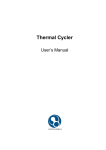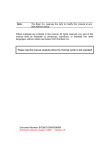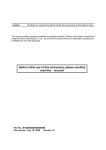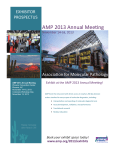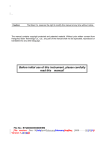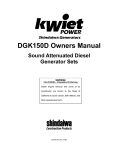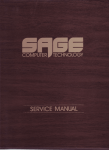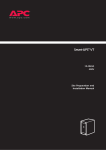Download User Manual - Fisher UK Extranet
Transcript
Esco Controlled Environment Laboratory and Cleanroom Equipment Solutions NSF / ANSI 49 Biological Safety Cabinets • Animal Containment Workstations • Fume Hoods • Clean Benches Thermal Cyclers User Manual Thank you for purchasing the Esco Swift MaxPro Thermal Cycler. Please read this manual thoroughly to familiarize yourself with the many unique features and exciting innovations we have built into your new equipment. Esco provides many other resources at our website, www.escoglobal.com, to complement this manual and help you enjoy many years of productive and safe use of your Esco products. User Manual For Technical Service, contact North America Esco Technologies, Inc. 2940 Turnpike Drive, Units 15-16 • Hatboro, PA 19040, USA Toll-Free USA and Canada 877-479-ESCO Tel 215-441-9661 • Fax 215-441-9660 us.escoglobal.com • [email protected] Rest of World Esco Micro Pte. Ltd. 21 Changi South Street 1 • Singapore 486 777 Tel +65 6542 0833 • Fax +65 6542 6920 www.escoglobal.com • [email protected] US $ 50.00 Europe € 40.00 Additional manuals can be purchased through your Esco Distributor Esco SWT-MXP User & Service Manual (Version 1.0) Released October 2008 Thermal Cyclers Copyright Information © Copyright 2008 Esco Micro Pte. Ltd. All rights reserved. The information contained in this manual and the accompanying product is copyrighted and all rights are reserved by Esco. Esco reserves the right to make periodic minor design changes without obligation to notify any person or entity of such change. Swift® is registered trademarks of Esco. “Material in this manual is provided for informational purposes only. The contents and the product described in this manual (including any appendix, addendum, attachment or inclusion), are subject to change without notice. Esco makes no representations or warranties as to the accuracy of the information contained in this manual. In no event shall Esco be held liable for any damages, direct or consequential, arising out of or related to the use of this manual.” Thermal Cyclers • User and Service Manual Table of Contents : i Table of Contents Warranty Terms and Conditions.................................................................................................... iii Introduction...................................................................................................................................... v 1. Products Covered.................................................................................................................................................... v 2. Safety Warning....................................................................................................................................................... v 3. Limitation Of Liability.......................................................................................................................................... vii 4. European Union Directive on WEEE and RoHS.................................................................................................. vii 5. Symbols.................................................................................................................................................................. vii 6. Labels..................................................................................................................................................................... vii 7. Important Note..................................................................................................................................................... vii Declaration Of Conformity............................................................................................................. ix About Esco Swift MaxPro PCR Thermal Cycler............................................................................. xi User Section 1. Basic Product Information........................................................................................................ 1 1.1 Quick view.....................................................................................................................................................1 1.2 Keyboard.......................................................................................................................................................2 1.3 Program Keys................................................................................................................................................3 1.4 Blocks.............................................................................................................................................................4 1.5 Testing...........................................................................................................................................................5 1.5.1 Basic Testing................................................................................................................................................... 5 1.5.2 Additional Testing........................................................................................................................................... 5 2. Installation................................................................................................................................. 7 2.1 Unpack Your Instrument........................................................................................................................ 7 2.1.1 Inspecting The Instrument.............................................................................................................................. 7 2.1.2 Packing Contents............................................................................................................................................ 7 2.1.3 Additional Part................................................................................................................................................ 7 2.2 Installation Location Requirement..............................................................................................................7 2.2.1 Choose A Location......................................................................................................................................... 7 2.3 Installing Your Instrument...........................................................................................................................8 2.3.1 Installation of The Block................................................................................................................................. 8 2.2.2 Normal Operating Conditions........................................................................................................................ 7 2.2.3 Transportation and Storage Conditions.......................................................................................................... 8 2.2.4 What To Avoid................................................................................................................................................ 8 2.3.2 Inspection Before Power-On........................................................................................................................... 9 2.3.3 Power-On....................................................................................................................................................... 9 3. Running PCR Sample......................................................................................................................11 3.1 How To Run A Single-Block PCR Program................................................................................................11 3.1.1 How To Edit A PCR Program?....................................................................................................................... 12 3.2 How To Run A Dual- Block PCR Program..................................................................................................16 3.2.1 How To Edit A PCR Program?....................................................................................................................... 17 3.2.2 How To Set System Parameters?.................................................................................................................. 19 3.1.2 How To Set System Parameters?.................................................................................................................. 15 ii : Table of Contents 3.3 How To Run A Gradient Block PCR Program............................................................................................19 3.4 How To Import And Export The PCR Program.........................................................................................23 3.3.1 How To Edit A PCR Program?....................................................................................................................... 20 3.3.2 How To Set System Parameters?.................................................................................................................. 22 3.3.3 Properties of The Gradient Block.................................................................................................................. 22 3.4.1 Data Transfer By Usb Memory Stick................................................................................................................ 23 3.4.2 Import File From Usb Memory Stick................................................................................................................ 23 3.4.3 Export File To Usb Flash Memory Stick............................................................................................................ 24 4. Computer Connection............................................................................................................. 25 4.1 Software Installation..................................................................................................................................25 4.2 Network Enabler Setup..............................................................................................................................27 4.2.1 Network Enabler Administrator Installation..................................................................................................... 27 4.2.2 Configure Your Equipment............................................................................................................................. 29 4.2.2.1 Connect To Computer .................................................................................................................... 29 4.2.2.2 Run Network Enable Administrator ................................................................................................. 29 4.2.2.3 Configuration ................................................................................................................................. 30 4.2.3 PC IP address setup......................................................................................................................................... 35 4.2.4. Add thermal cycler IP address in MaxManager PC software........................................................................... 38 4.3 Main Interface of MaxPro PC Software....................................................................................................41 4.3.1 Toolbar............................................................................................................................................................ 41 4.3.2 Operations...................................................................................................................................................... 41 4.3.3 User Menu...................................................................................................................................................... 44 4.3.4 File Menu........................................................................................................................................................ 45 4.3.5 Tool Menu....................................................................................................................................................... 48 5. Equipment Software Upgrade............................................................................................... 51 5.1 Configure Your Equipment........................................................................................................................51 5.2 How To Upgrade The Software.................................................................................................................51 6. Routine Maintenance.............................................................................................................. 59 7. Failure Analysis and Troubleshooting................................................................................... 61 8. Technical Data.......................................................................................................................... 63 8.1 Specifications..............................................................................................................................................63 8.2 Performance................................................................................................................................................63 8.3 Equipment Software Function...................................................................................................................63 Appendix 1. Wiring Diagram .......................................................................................................................65 2. Parameter & Meaning ............................................................................................................ 66 Thermal Cyclers • User and Service Manual Warranty Terms and Conditions : iii WARRANTY TERMS AND CONDITIONS Esco Life sciences products come with the following limited warranty, commencing from the date of shipment from Singapore. • 24 Months on the Blocks and Peltier Units. • 36 Months on all electronic components. • 36 Months on the housing and fans. Esco’s limited warranty covers defects in materials and workmanship. Esco’s liability under this limited warranty shall be, at our option, to repair or replace any defective parts of the equipment, provided if proven to the satisfaction of Esco that these parts were defective at the time of being sold, and that all defective parts shall be returned, properly identified with a Return Authorization. This limited warranty covers parts, limited transportation and does not cover insurance charges. For all peltier-relater warranty claims: • • • • The complete block assembly must be returned to ESCO, or to the distributer. Product return to Esco: Esco will pay for the ONE WAY shipping costs to return the unit to Singapore. The unit should be returned whenever possible in its original packaging. If the serial number of this product is altered, removed or defaced as to be illegible, the warranty shall be null and void in its entirety. This limited warranty does not cover: • • • • • Damage resulting from shipping, local deliveries or installation. If your product was damaged in transit, you must file a claim directly with the freight carrier. Products with missing or defaced serial numbers. Products for which Esco has not received payment. Problems that result from: * External causes such as accident, abuse, misuse, problems with electrical power, incorrect environmental conditions * Servicing not authorized by Esco * Failure to perform preventive maintenance * Problems resulting from using accessories, parts, or components not supplied by Esco * Damage by fire, floods, or acts of God * Customer modifications to the product Factory installed, customer specified equipment or accessories are warranted only to the extent guaranteed by the original manufacturer. All users must register their equipment online at www.escoglobal.com/warranty or complete the warranty registration form included with each product and fax to +65 6542 6920. ALL EXPRESS AND IMPLIED WARRANTIES FOR THE PRODUCT, INCLUDING BUT NOT LIMITED TO ANY IMPLIED WARRANTIES AND CONDITIONS OF MERCHANTABILITY AND FITNESS FOR A PARTICULAR PURPOSE ARE LIMITED IN TIME TO THE TERM OF THIS LIMITED WARRANTY. NO WARRANTIES, WHETHER EXPRESS OR IMPLIED, WILL APPLY AFTER THE LIMITED WARRANTY PERIOD HAS EXPIRED. ESCO DOES NOT ACCEPT LIABILITY BEYOND THE REMEDIES PROVIDED FOR IN THIS LIMITED WARRANTY OR FOR SPECIAL, INDIRECT, CONSEQUENTIAL OR INCIDENTAL DAMAGES, INCLUDING, WITHOUT LIMITATION, ANY LIABILITY FOR THIRD-PARTY CLAIMS AGAINST YOU FOR DAMAGES, FOR PRODUCTS NOT BEING AVAILABLE FOR USE, OR FOR LOST WORK. ESCO’S LIABILITY WILL BE NO MORE THAN THE AMOUNT PAID FOR THE PRODUCT THAT IS THE SUBJECT OF A CLAIM. THIS IS THE MAXIMUM AMOUNT FOR WHICH ESCO IS RESPONSIBLE. iv : Warranty Terms and Conditions These Terms and Conditions shall be governed by and construed in accordance with the laws of Singapore and shall be subject to the exclusive jurisdiction of the courts of Singapore. Technical Support, Warranty Service Contacts Toll-Free USA and Canada 877-479-ESCO Singapore: +65 6542 0833 Global Email Helpdesk: [email protected] Visit http://www.escoglobal.com/ to talk to a Live Support Representative Distributors are encouraged to visit the Distributor Intranet for self-help materials. Policy updated on 30th Jan 2007 (This limited warranty policy does not apply to products purchased before 30th Jan 2007). Thermal Cyclers • User and Service Manual Introduction : v INTRODUCTION 1.PRODUCTS COVERED This manual is applicable and specific to the following Esco products. Swift MaxPro Thermal Cycler (SWT-MXP) with following blocks Rated voltage (V) 96 wells gradient block 30 x 0.5ml + 48 x 0.2ml 384 wells gradient block 48 x 0.2ml x2 dual block 4 slide, In situ plate 100-240V, AC, 50/60Hz SWT-MXP-BLC-1 SWT-MXP-BLC-2 SWT-MXP-BLC-3 SWT-MXP-BLC-4 SWT-MXP-BLC-5 2. SAFETY WARNING During operation, maintenance, or repair of the Thermal Cycler, the following safety measures should be followed. Esco shall not be in any way responsible for the consequences resulting from the improper use of the instrument, of from failure to heed these warnings. a) Grounding Considerations To prevent electric shock, the instrument must be grounded. b) Keep Away from Electric Circuits The operator must not open the Thermal Cycler. Changing components or adjusting certain parameters insidethe instrument must only be done by a trained and qualified service engineer. Do not change elements while the power is still on. c) Power Requirements Before turning the power on, always check that the mains voltage falls within the required A.C. 110-220V (±10% difference is allowed) and whether the current rating of the power socket meets the required specification, i.e. 600W MAX. d) A.C. Power Line Considerations Use the power cable that is supplied with the instrument. Should this be damaged, the power cable may not be repaired and must be replaced by a new one. e) Connecting the Power Cord Insert the plug properly to ensure good contact between the plug and socket. When removing the plug, pull on the plug and not the cord. f) Environmental Considerations The Thermal Cycler should be placed in a low-humidity, dust-free, and well-ventilated room and as far away from any source of water or humidity. The instrument should not be located directly under an air conditioner. Never cover or obstruct the ventilation openings of the Thermal Cycle. These are designed for ventilation and prevent the instrument’s interior from becoming too hot. When a single instrument is installed, the minimum distance between its openings and the nearest object should be 50cm; When two or more instruments are running at the same time, the minimum distance should be 100 cm. Do not place the instrument on a soft surface. Excessively high temperatures will result in poor performance, or failure of the Thermal Cycler. The instrument should be protected against any kind of heat sources like sunlight, ovens, or central heating equipment. Do not place in direct sunlight, such as ion a window sill. If the Thermal Cycler is not used for a long time, it is recommended to disconnect the power line and to cover the device with a piece of soft cloth or plastic, to prevent dust from entering. vi : Introduction 3. LIMITATION OF LIABILITY The disposal and / or emission of substances used in connection with this equipment may be governed by various local regulations. Familiarization and compliance with any such regulation are the sole responsibility of the users. ESCO’s liability is limited with respect to user compliance with such regulations. 4. EUROPEAN UNION DIRECTIVE ON WEEE AND RoHS The European Union has issued two directives: • Directive 2002/96/EC on Waste Electrical and Electronic Equipment (WEEE) This product is required to comply with the European Union’s Waste Electrical & Electronic Equipment (WEEE) Directive 2002/96/EC. It is marked with the following symbol: ESCO sells products through distributors throughout Europe. Contact your local ESCO distributor for recycling/disposal. Please note that for contaminated devices(example biological safety cabinets), it is the responsibility of the user to ensure the product is decontaminated prior to disposal and to provide Certificate of Decontamination to the ESCO distributor/disposal agency. • Directive 2002/95/EC on Restriction on the use of Hazardous Substances (RoHS). With respect to the directive on RoHS, please note that this cabinet falls under category 8(medical devices) and category 9 (monitoring and control instruments) and is therefore exempted from requirement to comply with the provisions of this directive. 5. SYMBOLS Important safety messages are provided in this operating manual. Always read and obey all safety messages. Failure to comply with the following warnings and cautions can lead to possible personal injury or death. WARNING! Important note!: Read and understand before processing. Important safety related points will be marked with this symbol. 6. LABELS Micro Pte. Ltd Micro Pte. Ltd name: Swift™ MaxPro Thermal Cycler Model: SWT-MXP + SWT-MXP-BLC-* Block: SWT-MXP-BLC-* SN: MXPBLCO1****-09 Name: Base for Swift™ MaxPro Thermal Cycler Base: SWT-MXP Date: ****.** Power: ~100-240V 600W, 50/60Hz Fuse: AC250V 8A (Ø5 x 20) HOT SURFACE! Sort: Class I IP20 SN: MXP****-09 Date: ****.** There are two warning signs: ‘HOT SURFACE!’ During the program runs and immediately thereafter, the metal parts close to these warning signs (on the block and hot lid) should not to be touched. Thermal Cyclers • User and Service Manual Introduction 7.IMPORTANT NOTE For research use only. Not for diagnostic use. Esco Micro Pte. Ltd. is not responsible for the improper use of this instrument. : vii Thermal Cyclers • User and Service Manual Declaration of Conformity : ix Declaration of Conformity * In accordance with EN 45014:1998 We, based at Esco Micro Pte Ltd 21 Changi South Street 1 Singapore 486777 Tel: +65 65420833 Fax: +65 65426920 declare on our sole responsibility that the product: Equipment : Swift MaxPro Thermal Cycler Model : SWT-MXP + SWT-MP-BLC1 SWT-MXP + SWT-MP-BLC2 SWT-MXP + SWT-MP-BLC3 SWT-MXP + SWT-MP-BLC4 SWT-MXP + SWT-MP-BLC5 in accordance with the following directives: • 2006/95/EEC : The Low Voltage Directive and its amending directives • 89/336/EEC : The Electromagnetic Compatibility Directive and its amending directives has been designed to comply with the requirements of the following Harmonized Standard: • Low Voltage • EMC : EN 61010-2-010:2003 : EN 61326-1:2006 More information may be obtained from Esco’s authorized distributors located within the EU. A list of these parties and their necessary contact information is available on request from Esco. Lim Lay Yew Chief Executive Officer * Applicable only to 100V-240V, AC, 50 Hz/ 60 Hz thermal cycler. Thermal Cyclers • User and Service Manual About Esco Swift MaxPro PCR Thermal Cycler : xi ABOUT ESCO SWIFT MAXPRO PCR THERMAL CYCLER 1. Brief Introduction of PCR Technique PCR (Polymerase Chain Reaction), or cell-free molecule cloning, is a technique for amplifying nucleic acids in vitro, emulating natural DNA replication process. The PCR technique, using two DNA strands to be amplified as template, and a pair of synthetic oligonucleotides as primers, rapidly reproduces the specific DNA pieces under the catalysis of a thermostable DNA polymerase. Because of its simplicity, rapidity, specificity, and sensitivity, PCR has been widely applied to all fields of life sciences since its invention by Mullis in 1983 and the discovery of the thermostable DNA polymerase by Erlich in 1989. Great achievements have been obtained in PCR’s applications in such areas as cytology, virology, oncology, genetics, forensics, and immunology. PCR technology is a milestone in the history of modern molecular biology. 2. Application Area of PCR Technique Research Areas Gene cloning, DNA sequencing, mutation analysis, gene recombination and mutagenesis, identification and adjustment of DNA sequence of protein structure, detection of gene extension, construction of synthetic genes, construction of cloning and expression carrier, detection of polymorphism of a gene’s inscribed enzyme Clinical Diagnoses Bacteria (spirochaeta, rickettsia, diphtheria bacillus, colon bacillus, dysentery bacillus, and clostridium) Virus (HTLV, HIV, HBV, HCV, HPVS, EV, CMV, EBV, HSV, measles virus, rotiform virus, B19 virus, and Lhasa virus); Parasite (malaria); Human hereditary diseases (Lesh-Nyhan syndrome, hemophilia, BMD, and DMD) Immunology HLA locus typing, qualitative analysis of T-cell receptor or antibody diversification, immune body gene mapping, quantitative analysis of lymph genes Human Genome Project Identification of DNA markers using discrete repetitive Sequence, construction of a genetic linkage map (detection of DNA, polymorphism, or semen mapping); Construction of a physical map, sequencing, and map expression Forensics Specimen analysis in the venue, and HLA-Dqαlocus typing Oncology Pancreas cancer, rectum cancer, lung cancer, thyroid gland cancer, melanin cancer, and leukemia Social and Colony Biology Genetic species research, evolution research, animal protection research, ecology, environmental sciences, and experimental genetics Paleontology Biology Specimen analysis in archeology and museum Diagnosis of animal hereditary diseases and detection of plant pathogeny 3. Features of Swift MaxPro The Swift MaxPro Thermal Cycler is a multi-function PCR amplification system with the following features: • A choice of Five of interchangeable blocks. • Advanced thermoelectric cooling (Peltier) technology with high quality Peltier units, guaranteeing rapid, stable and reproducible performance; • Fast ramp rates (4°C/sec) average heating. Ramp rates can adjust according to different experimental conditions. • Multiple temperature-control modes. • The Thermal Cycler’s central processor can automatically distinguish the block type, and automatically load the correct program. • User friendly, large screen LCD and ergonomically designed interface. • Auto power off function. Programs are resumed when the power comes on. • Hot lid pressure and temperature are adjustable. • USB interface allows data transfer between USB and equipment. • RJ45 standard interface allows up to 30 Swift MaxPro thermal cyclers be connected and controlled by normal computer. Software upgrades via RJ45 as well. Thermal Cyclers • User and Service Manual User Section Chapter 1 • Basic Product Information chapter 1 bASIC PRODUCT INFORMATION 1.1 QUICK VIEW 6 1 2 3 4 5 7 8 9 10 11 : 1 : 2 User Section Chapter 1 • Basic Product Information No. Name Description Note Five interchangeable blocks are available for different requirements. 1 Block With hot lid, heat sink and heating& cooling system. 2 LCD Screen Display protocol, conditions and other information during setting and running. 3 Keyboard For setting and controlling. 4 Ventilation vent Blow heat air out through ventilation vent. 5 USB interface Data transfer between USB and equipment through USB interface 6 Hot lid knob Adjust the height of the hot lid Turn the knob counter-clockwise before closing the lid. Note that the knob can be tightened by turning it clockwise, and can be loosened by turning counter-clockwise. Don’t block off ventilation vent 7 Unlocking Device Loose the hot lid knob If hear click sound at the beginning of turning the knob clockwise and counter clockwise, press the unlocking device and turn the knob counter-clockwise for two rounds to loose the knob 8 RJ45 interface For PC control and software upgrades Up to 30 Swift MaxPro thermal cyclers can be connected and controlled by normal computer through RJ45 interface. 9 Power Switch Turn the equipment ON/OFF. 10 Power Socket Connect power supply. 11 Fuse Socket Install fuse in the socket to protect equipment from over-current. 1.2 KEYBOARD Thermal Cyclers • User and Service Manual The fuse specifications are as follows: 250V 8A, 5×20. Fuse should be replaced by one that complies with these specifications. User Section Chapter 1 • Basic Product Information 1.3PROGRAM KEYS Digit & Letter: Select the letter by repeatedly pressing the button Function: Press +, - when editing cycling temperature and time Press +, - to set infinity time for a certain temperature Shift: Shift from one block to another and from Capital to Lowercase Right/Left: Moves the cursor one position to the left or right when pressed during file parameter setting. Up/Down: Moves the cursor one position to the up or down when pressed during file parameter setting. Enter: Press to accept current parameters as displayed on the screen. Menu: Press button to accept the current option displayed above the button. : 3 4 : User Section Chapter 1 • Basic Product Information 1.4 BLOCKS A variety of blocks are available for different requirements. SWT-MXP-BLC-1: 96×0.2ml (Gradient block) Standard 0.2ml Centrifuge Tube + SWT-MXP-BLC-2: 30×0.5ml+48×0.2ml Standard 0.2ml Centrifuge Tube + Standard 0.5ml Centrifuge Tube SWT-MXP-BLC-3: 384 well plate (Gradient block) 384-well plate + SWT-MXP-BLC-4: 48×0.2ml+48×0.2ml Standard Centrifuge Tube 0.2ml×2 SWT-MXP-BLC-5: 4 In Situ Slides In situ slides Thermal Cyclers • User and Service Manual User Section Chapter 1 • Basic Product Information : 5 1.5 TESTING 1.5.1 Basic testing Before being shipped, each individual unit is extensively tested for performance and safety and delivered with a detailed test report. Testing performed at our factory includes: - Appearance and External identifier - Electrical safety • Protected grounding resistance • Leakage current to ground • Leakage current to plastic shell • Dielectric intensity • Insulation - Anti-jamming performance - Function testing - Performance testing • Temperature accuracy • Temperature uncertainty • Block temperature uniformity • Temperature control range • Maximum Heating and cooling rate • Hot-lid working temperature range - USB interface AND RJ45 interface 1.5.2 Additional testing Our cyclers are also tested by The Cyclertest® Drifton system which is, next to the MTAS certification, the ideal tool to serve as a periodic validation instrument for PCR Tests, in order to make sure our products are outstanding in performance. For further details of these systems visit www.cyclertest.com. Thermal Cyclers • User and Service Manual User Section Chapter 2 • Installation : 7 chapter 2 installation 2.1 UNPACKING YOUR INSTRUMENT 2.1.1 Inspecting the instrument Inspecting the Swift MaxPro Thermal Cycler and all other supplied parts, for any damage that may have occurred during shipment. If there has been any damage during transit, notify the carrier and distributor immediately. Note: Save the shipping container and all packing materials in case it becomes necessary to reship the instrument. 2.1.2 Packing contents The following items are included along with your manual: 1. Swift MaxPro thermal cycler 2. Power cable 3. USB cable 4. RJ45 cable 5. Fuse 6. Compact Disk 7. Performance testing report 8. Packing list 2.1.3 Additional Part You can order other block from Esco. Order parts Swift MaxPro Cycler Main Body 100V-240V Order Code SWT-MXP Swift MaxPro Block 1 (96x0.2ml) Gradient SWT-MXP-BLC-1 Swift MaxPro Block 2 (30×0.5ml+48×0.2ml) SWT-MXP-BLC-2 Swift MaxPro Block 3 (384 well plate) Gradient SWT-MXP-BLC-3 Swift MaxPro Block 4 (48 x 0.2ml) x2 SWT-MXP-BLC-4 Swift MaxPro Block 5 (4 In situ slides) SWT-MXP-BLC-5 2.2 INSTALLATION LOCATION REQUIREMENT 2.2.1 Choose a location The Thermal Cycler should be placed in a low-humidity, dust-free, and well-ventilated room and as far away from any source of water or humidity. The instrument should not be located directly under an air conditioner. 2.2.2 Normal operating conditions Ambient temperature: 10°C ~30°C Relative humidity: ≤70% Power supply: 100V-240V, 600W , 50/60Hz 8 : User Section Chapter 2 • Installation 2.2.3 Transportation and storage conditions Ambient temperature: -20°c - +55°c Relative humidity: ≤80% 2.2.4 What to avoid 1) Cover or obstruct the ventilation openings of the thermal cycler. 2) Near to other instruments on the same bench or other heating generating equipment. 3) Damp areas. 4) Environments where there is oil mist. 5) Locations subject to heat sources like sunlight, ovens, or central heating equipment. 2.3 INSTALLING YOUR INSTRUMENT 2.3.1 Installation of the Block Install and Remove the block as follows: 1) Installation: • Place the block 1 into the housing well 2 and push it slowly forwards until a connection between the block socket and the main unit’s connection plug 3 is achieved. • Press the locking handle 4 downwards, the block will move forward automatically until you hear the click sound, which means the block is installed successfully. • Do not force! 3 1 4 2 2) Removing the Block • Turn off the power supply. • Uplift the locking handle 4 move backward a bit. , the block will • Pull the locking handle to move block gently towards the rear of the main body. • Remove the block from the main body. 4 Note: Turn off the power supply before installing block. When installing the block, pay close attention to pushing the block slowly and gently ; or the main unit’s connecting plug may be damaged. When uninstalling the block, please pull the block from the block bath gently. Do not tilt the block or the connection plug may break. Thermal Cyclers • User and Service Manual User Section Chapter 2 • Installation : 9 2.3.2 Inspection before Power-on Before switching the power on, please ensure that: 1) The supply voltage falls within the specified limits; 2) The plug has been inserted into the power socket. 3) The power line is grounded. 2.3.3 Power-on Turn on the power (i.e. turn the power switch to position “–”, The Cycler will beep twice, and the LCD will display Self testing ••••••. The instrument will self-test for about 1-2 minutes. After the self-test, the main menu will be displayed, and the instrument is ready for use. Thermal Cyclers • User and Service Manual User Section Chapter 3 • Running PCR Sample : 11 CHAPTER 3 RUNNING PCR SAMPLE There are five block types for this cycler. In this chapter, we will describe in detail the operation of each block type, including, how to edit, access, modify, delete, or run a PCR amplification program and how to set the operating parameters for each block. Immediately turn the power off and contact the distributor if any abnormal sounds or display appear after power-on, or if the alarm sounds during self testing. Note: If the number of samples is less than the number of wells in the block, the reaction tubes should be evenly distributed over the block. This ensures that the heated lid will exert even pressure on the the sample tubes. Turn the knob counter-clockwise before closing the lid. Note that the knob can be tightened by turning it clockwise, and can be loosened by turning counter-clockwise. After closing the cover, but before power on, turn the knob clockwise until you hear the click sound. If hear click sound at the beginning of turning the knob clockwise and counter-clockwise, please press the unlocking device and turn the knob counter-clockwise for two rounds to loose the knob. DO NOT OVERTIGHTEN! HAND TIGHTEN ONLY 3.1 HOW TO RUN A SINGLE-BLOCK PCR PROGRAM Main Window Switch the power on. The Thermal Cycler will beep twice. Hotlid=off The screen will display Self testing and the instrument will self test. Self-testing requires about 1~2 minutes. If the self-testing is successful, the display on the right will appear. ESCO MICR0 Pte. Ltd Version: 2004-1.2 Block: **×** Default User: ESCO Default File: PCR1 Control Mode: Block The top left of the main window shows the Hot lid temperature. The central area shows Instrument information, software version number, block model, default file, default user, control mode and sample volume. 2007-11-1 10:05:00 File USB Link System Run • Press File to enter file list window. • Press System to enter system parameter setting window. • Default Control Mode is Block Mode • If current file doesn’t have password, press Run to access the File Run window • If current file has password, press Run to access the File Run window In this window, press Character to input password. • Press “Back” to go back to the main interface. Password Window Hotlid=off • Press ”Accept” to confirm the password . 2007-11-1 10:05:00 ESCO • If it is mixed block SWT-MXP-BLC-2, press “Accept” to choose the test-tube type; pop-up tube type selection window. ESCO MICR0 Pte. Ltd Version: 2007-1.0 Block: **×** Default User: ESCO Default File: PCR1 Control Mode: Block • If it is not the mixed block SWT-MXP-BLC-2, and the current Control Mode is Block mode, press “Accept” to access the file run window; If the current control mode is Tube mode, press “Accept” to pop-up sample volume Settings window. Input password: _ Back Accept 12 : User Section Chapter 3 • Running PCR Sample In this window, press +/- to choose the actual tube type. • Press “Back” to go back to the main window. TUBE TYPE SELECTION Hotlid=off • Press “next”. If the current control mode is Block Mode, click “next” to access file run window; if the current mode is Tube Mode, press “next” to pop up the following interface. 2007-11-1 10:05:00 ESCO ESCO MICR0 Pte. Ltd Version: 2007-1.0 Block: **×** Default User: ESCO Default File: PCR1 Control Mode: Tube Select Tube Type: 0.2ml Back In this window, press Character to input the sample volume (Unit: Micro liter). Hotlid=off ESCO MICR0 Pte. Ltd Version: 2007-1.0 Block: **×** Default User: ESCO Default File: PCR1 Control Mode: Tube • Press Run to access the file run window. How to edit a PCR program? Press File in the main window to access file list window. There are 3 files listed in the form as shown in the picture on the right. When the bar in the user column is flashing select user with the pop-up key. At this time, the File Name Column will display the selected files. Shift to the File Name Column, where the bar is flashing, then select the user file with the pop-up key. • Press Edit to edit the file, as indicated by the cursor. • Press New File to edit a new file. Select Sample Volume: 050μl Back Hotlid=off • Press Back to return to the main window interface. Edit 2007-11-1 10:05:00 No. User File Name Save Time 1 2 ESCO1* PCR1 2003-11-1 ESCO2 PCR2* 2003-11-1 3 ESCO3 PCR3 2003-11-1 NewFile Delete Input password: _ • If the module is mixed block, choose the tube type first; pop-up the following dialog box. Select Tube Type: 0.2ml Thermal Cyclers • User and Service Manual Run File list window • Press Delete and the system will show Confirm delete file? Select Delete, or Back. • If the current file doesn’t have password, press “Run” to access File Run window and tube type selection window; If the current file has password, press “Run”, to pop up following dialog box. 2007-11-1 10:05:00 ESCO In Tube Mode, samples with different concentrations have different temperature overshoots and run times. 3.1.1 Next Back Run User Section Chapter 3 • Running PCR Sample : 13 • If the current Control Mode is Block Mode, press Run to enter into File Run window. If the current Control Mode is Tube Mode, press Run and a dialog box will appear as follows: Select Sample Volume: 050μl The user can input Password, Tube type and Sample Volume (Unit: Micro liter) in the same way as before. Press Back to return to File List window. Press Run to access the file run window. Note: The sign “*”at the top of User and File shows that the current run file is the default file. This can be modified in the parameter setting window. In this window, you can edit sections and segments of the file. A File consists of sections and segments. The sections contain many segments, which you can set the cycler to run (refer to the figure). Move the cursor by pressing Up/Down and Right/Left, and the position that the cursor reaches will be displayed in white on a black background. Press Digit & Letter to modify parameter settings. Press Function to change +/-, but +/- before the zero cannot be changed. Should you need to return to the main menu, press Save first then press Main. • Press +Seg. to access the segment edit menu. In each segment, you can set temperature (Temp.), duration (Time), ramp rate (Ramp) & temperature increment of each cycler (+Temp) and time increment of each cycler (+Time). Press Delete to delete the present segment. File Edit Window Hotlid=off 2007-11-1 10:05:00 100 75 50 25 0 Temp Time 1c 95.0 2c 55.0 3c 72.0 4c 04.0 01:00 02:00 01:45 - - : - Seg. Temp(C) Time Ramp(C/s) +Temp +Time 1c 95.0 01:00 #.# +0.0 +0:00 2c 55.0 02:00 #.# 3c 72.0 01:45 #.# 4 04.0 - - : - - #.# Cycle1:×10 From 01 to 03 +Seg +Cycle Delete +0.0 +0.0 +0.0 Back +0:00 +0:00 +0:00 Save • Press +Cycle to enter cycle edit window, where you can set cycle numbers and initial cycle segments. The figure shows a cycle from the first segment to the third one. There are a total of 10 cycles. • Press +Cycle repeatedly to add sections (Max.: 5 sections). Press Delete to delete the present segment. Move cursor by pressing Up/Down to access the former segment, or the latter segment. • Press Save to access the file save menu. • Press Back to return to File List menu. For a newly edited PCR program, save first and then run it, or the file can not be run. When setting “Time” as --:--, the hot lid will close automatically when the block reaches the set temperature. And the set temperature will remain until the PCR process is being stopped. Section 1 Cycle1 ×** From ** to ** Section 2 File Segment 1 Seg.1 Segment2 Seg.2 Cycle2 ×** From ** to ** Section 5 Cycle5 ×** From ** to ** Sections and Segments in a File Segment3 Seg.3 14 : User Section Chapter 3 • Running PCR Sample In this window press Digit & Letter to access the file name. Press Enter to move the cursor forwards one position. Select User and File Name with the pop-up key. Click left button to delete characters and clicking the right hand button to move the cursor. File Save WINDOW abc Press CAPS to shift between upper and lower case letter, and there will be a capital or small letters, as shown on the top left of the screen. Press Main to return to the main menu. • Press Save to save the file. When the file is saved, the system will display “File has been saved”, please continue another operation. Press Enter to cancel the reminder. If the file was used, the system will remind you to rename Rename, or Save. 2007-11-1 10:05:00 Hotlid=off User: ESCO File Name PCR1 Password ****** Password check ****** Main Caps Save Run • If the module is mixed block, choose the tube type first; pop-up the following dialog box. Select Tube Type: 0.2ml • If the current Control Mode is Block Mode, press RUN to access the File Run Window. If the current Control Mode is Tube Mode, press RUN. The following dialogue box will appear: Select Sample Volume: 050μl The user can input Tube type and Sample Volume (Unit: Micro liter) the same way as in the main interface. • Press BACK to return to the File List window. • Press RUN to enter into file run Window Note: Set password as 0~9 number characters While the file is running, NOW RUNNING will flash continuously. File Run Window When the run ends, the system will specify FILE RUN OVER. Press Hotlid=off 2007-11-1 10:05:00 STOP: The message CONFIRM STOP RUNNING appears. 100 • Select STOP or START. 75 • Press PAUSE: The message NOW PAUSE RUNNING appears. 50 Select START to continue. If you don’t make a selection within 25 100 seconds, the run will continue automatically. 0 • Press VIEW FILE to view edited PCR programs. • Press SKIP to stop the current temperature and to run the next. Temp 1c 95.0 2c 55.0 3c 72.0 4c 04.0 Time 01:00 02:00 01:45 - - : - File Name: PCR1 User: ESCO Now Running ••• 1c Temp=00.0 Time=00:00 Cycle 01 of 10 Total Time: 00h 56m Remaining Time:00h 56m Stop Pause Start Skip View File Thermal Cyclers • User and Service Manual User Section Chapter 3 • Running PCR Sample 3.1.2 How to set system parameters? : 15 System Parameter Setting window In the main window press SYSTEM to enter the system parameter set interface. • Press BACK to go back to the main menu. Date: Time: Default User: Default File: Control Mode: Hotlid: Key Sound: Run End Sound: • Press SAVE to save the parameters. Default Press ENTER to shift the cursor to next item. This is followed by the symbol Press UP / DOWN to scroll to the option you wish to select. Other information can be accessed by pressing DIGIT & LETTER. Press RIGHT/LEFT to change the cursor’s position. 2007-11-1 10:05:00 Hotlid=off 03-10-22 14:53:19 PCR1 ESCO Block off Yes Yes Back Save • Press Default to restore the default files (Standard PCR, Gradient PCR, Touch Down PCR, etc.) Note: After setting the parameters press SAVE, or the parameters will not be saved 3.1.2.1Date and Time: Default time after power-on. 3.1.2.1Default File and Default User Name: and user of the default protocol after power-on. 3.1.2.3Control Mode: Default control model after power-on., including two optional modes, called Block and tube. Block mode: Simple temperature control during cooling & heating. When compared to the cooling & heating rate of the reaction. In this mode, the actual change of the reagent’s temperature in the reaction tube is different from the actual set parameters. The actual time for reagent to reach & hold the set temperature is shorter than the set time. (Refer to the following figure showing the relation between block temperature and reaction temperature) 100 97 94 91 88 85 82 79 76 73 70 Block Reagent 5 10 15 20 25 30 35 40 45 50 55 60 65 70 75 80 85 90 95 100 Temperature - (°c) Time - (s) 100 97 94 91 88 85 82 79 76 73 70 Block Reagent 5 10 15 20 25 30 35 40 45 50 55 60 65 70 75 80 85 90 95 100 Temperature - (°c) Tube mode: There is an overshoot after reaching the set temperature. With the same set time as Block, the actual time for the reaction to maintain the set temperature is longer. (Refer to the following figure showing the relationship between the block temperature and reaction temperature) Time - (s) Note: After setting the parameters, press “Save” to confirm the settings. Before using the instrument, re-set the clock to your local time. 16 : User Section Chapter 3 • Running PCR Sample 3.1.2.4 Hot lid: Hot Lid Open or closed 3.1.2.5 Key Sound and Run End Sound: The sounds when pressing a key after the end of the run. 3.2HOW TO RUN A DUAL- BLOCK PCR PROGRAM Turn on the power. The Thermal Cycler will beep twice. The screen will display Self Testing •••••• and the instrument will do a self- test for 1 – 2 minutes. After the self test, the screen will display the main interface. Dual block means two blocks: Block A and B. Press Shift to operate block A or B at the same time. For example, to operate block A: The block that is currently active is diplayed on the top center of the screen. The screen on the right shows the control is A. Press Shift to change the control. Main WINDOW Esco Version 2004-1.2 A 2003-11-1 10:05:00 A Block: **×**well Default User: ESCO Default File: PCR1 Control Mode: Block Self testing •••••• B Block: **×**well Default User: ESCO Default File: PCR1 Control Mode: Block The central area of the main screen displays the types of blocks A & B, the default file, default user, control mode and sample volume. • Press File to enter file list screen. • Press System to enter system parameter setting screen. • If the current file doesn’t have password, press “Run” to access File Run window; If the current file has password, press “Run”, to pop up following dialog box. Self testing •••••• File USB Link System Run Input password: _ As same as single block, press “Back” to go to the main window. Press”Accept” to confirm the password. • If the current Control Mode is Block Mode, press Run to access File Run Interface. If the current Control Mode is Tube Mode, press Run The following dialogue box appears: Select Sample Volume: 050μl The user can input Sample Volume (Unit: Micro liter) through the main menu. Press Back to return to File List screen. Press Run to access the file run screen. Thermal Cyclers • User and Service Manual User Section Chapter 3 • Running PCR Sample 3.2.1 How to edit a PCR program? File LIST Window In the main menu press File to enter file list menu. ESCO Version 2004-1.2 There are 3 files listed in the table, as shown in the picture. When the bar in the User Column is flashing, select the users with the pop-up key. At this time, the File Name Column will display the files of the selected users. Go to the File Name Column, where the bar is flashing. Select user file with the pop-up key. • Press Edit to edit the file highlighted by the cursor • Press New File to edit a new file No. User 1 1 1 A 2003-11-1 10:05:00 File Name Save Time ESCO1* PCR1 2003-11-1 ESCO2 PCR2* 2003-11-1 ESCO3 PCR3 2003-11-1 Block: **×**well Default User: R Default File: PCR2 Control Mode: Block B • Press Delete The system will prompt “Confirm delete file?” Select Delete or Back • Press Back to return to the main menu. : 17 Edit • If the current file doesn’t have password, press “Run” to access File Run window; If the current file has password, press “Run”, to pop up following dialog box. NewFile Delete Back Run Input password: _ As same as single block, press “Back” to go to the main window. Press”Accept” to confirm the password. • If the current Control Mode is Block Mode, press Run to enter into the File Run menu. If the current Control Mode is Tube Mode, press Run. The following dialogue box will appear: Select Sample Volume: 050μl The user can input Sample Volume (Unit: Micro liter) through the main menu. Press Back to return to File List menu. Press Run to access the file run menu. Note: The sign “*” at the top of User and File shows that the current run file is the default file. This can be changed through the parameter set menu. In this menu move the cursor by pressing Up/Down and Right/ Left. The position of the cursor is displayed in white on a black background. Press Digit & Letter to modify parameter settings. Press Function to change +/-, but +/- before a zero cannot be modified. Should you need to return to the main menu, first press Save, then press Main • Press + Seg. to access the segment edit menu. In each segment, the temperature (Temp.), duration (Time), Ramp rate (Ramp), temperature increments and time increment of each cycler (+Time). • To delete the current segment: Press Delete • Press +Cycle to access the cycler edit menu, from where you can set cycle numbers and initial cycle segment. The figure shows cycles from the first to the third segment. There are a total of 10 cycles. • Press +Cycle to repeat adding sections (max: 5 sections) File Edit WINDOW Hotlid=off 2007-11-1 10:05:00 Seg. Temp(C) Time Ramp(C/s) +Temp +Time 1c 95.0 01:00 #.# +0.0 +0:00 2c 55.0 02:00 #.# 3c 72.0 01:45 #.# 4 04.0 - - : - - #.# Cycle1:×10 From 01 to 03 B +0.0 +0.0 +0.0 +0:00 +0:00 +0:00 Block: **×**well Default User: ESCO Default File: PCR2 Control Mode: Block +Seg +Cycle Delete Back Save 18 : User Section Chapter 3 • Running PCR Sample • Press Save to access file save menu. • Press Back to return to File List menu. Note: 1. For the newly edited PCR programs, save first and then run them, otherwise the file cannot be run. 2.When setting “Time” as “--:--”, the hot lid will close automatically when the block reaches the target temperature. And the set temperature will remain until the PCR process is being stopped. In this window press Digit & Letter to access the file name. Press Enter to move the cursor forward. Select User and File Name with the pop-up key. Click the left button to delete characters while clicking right button to move the cursor. Press Caps to shift between upper and lower case. Press Main to return to the main menu. File Save WINDOW Esco Version 2004-1.2 • Press Save to save the file. When the file is saved, the system will prompt “File has been saved. Please continue with another operation” Press Enter to cancel. If the file has been used, the system will remind you to Rename or to Save. abc • If the current Control Mode is Block Mode, press Run to enter into File Run window. If the current Control Mode is Tube Mode, press Run and the following dialog box will appear: A 2003-11-1 10:05:00 User: ESCO File Name PCR1 Password ****** Password check ****** Block: **×**well Default User: ESCO Default File: PCR2 Control Mode: Block B Select Sample Volume: 050μl The user can input Sample Volume (Unit: Micro liter) the same way as before. Press Back to return to the File List menu. Press Run to access the file run menu. Main Caps Save Run Note: Please set password as 0~9 number characters. When the files overlap, the system will show File run over File Running WINDOW • Press Stop. Confirm stop running? Select STOP or START. Version 2004-1.2 • Press Pause: Pause run Select START to continue. If you don’t make a decision within 100 seconds, the system will automatically continue running File Name: PCR1 • Press View File to view edited PCR programs • Press Skip to stop current temperature and run the next. 2003-11-1 10:05:00 User: Seg. 1 Temp(C) Time(m:s) Cycle PV 32.6 00:00 01 SV 95.0 01:00 01 Total Time:00h 00m Remain Time: 00h 00m Hotlid=042C Block: **×**well Default User: ESCO Default File: PCR2 Control Mode: Block B Stop Thermal Cyclers • User and Service Manual A Pause Start Skip View File User Section Chapter 3 • Running PCR Sample 3.2.2 How to set system parameters? System Parameter Setting Menu In the main menu press System to enter system parameter setting menu. Version 2004-1.2 Press Enter to move the cursor to next item. The option is followed by the symbol . Press Up/Down to scroll to the relevant the option. Other information can be entered by pressing Digit & Letter. Press Right/Left to move the cursor’s position. Default User: ESCO Default File: PCR1 Control Mode: Block Key Sound: Yes Run End Sound: Yes • Press Back to return to the main menu. A 2003-11-1 10:05:00 Date: 03-10-22 Time: 14:53:19 Hotlid: 105C Block: **×**well Default User: ESCO Default File: PCR2 Control Mode: Block B • Press Save to save parameters • Press Default to restore the default files (Standard PCR, Gradient PCR, Touch Down PCR, etc.) : 19 Default Back Save Note: 1. After setting the parameters, press Save, otherwise the parameters will not be saved. 2. Reset the internal clock to your local time. 3.3 HOW TO RUN A GRADIENT BLOCK PCR PROGRAM Turn on the power. The Thermal Cycler will beep twice. The screen will display Self Testing ••••••.The self-test is about 1~2 minutes following which the screen will display the main menu. Main Menu Hot lid=off 2003-11-1 10:05:00 ESCO • Press File to enter file list menu. • Press System to enter system parameter set menu. • If the current file doesn’t have password, press “Run” to access File Run window; If the current file has password, press “Run”, to pop up following dialog box. Input password: _ ESCO MICRO Pte. Ltd Version: 2004-1.2 Block: **×**well Default User: ESCO Default File: PCR2 Control Mode: Block File USB Link System Run As same as single block, press “Back” to go to the main window. Press ”Accept” to confirm the password. • If the Control Mode is Block Mode, press Run to enter the File Run menu. If the Control Mode is Tube Mode, press Run. The dialogue box below will appear: Select Sample Volume: 050μl The user can input Sample Volume (Unit: Micro liter) in the same way as through the main menu. Press Back to go back to File List menu; Press Run to enter into file run menu. 20 : User Section Chapter 3 • Running PCR Sample File List WINDOW 3.3.1 How to edit a PCR program? Press File in the main menu to access the file list menu. There are 3 files listed as shown in the picture. When the bar is flashing in the User Column, select the users with the pop-up key. At this point, the File Name Column will display the relative files of the selected user. Shift to the File Name Column with the flashing bar, then select relative user’s file with the pop-up key. Hot lid=off 2007-11-1 10:05:00 No. User File Name Save Time 1 1 PCR1 2003-11-1 2 2 PCR2* 2003-11-1 3 3 PCR3 2003-11-1 • Press Edit to edit the highlighted file. • Press New File to edit a new file. Edit • Press Delete The alarm will sound. Confirm delete file? Select Delete or Back New File Delete Back Run • Press Back to return the main menu • If the current Control Mode is Block Mode, press Run to enter into File Run menu. If the selected Control Mode is Tube Mode, press Run, and the following dialogue box will appear. Select Sample Volume: 050μl • The user can input Sample Volume (Unit: Micro liter) in the same way as shown in the main menu. Press Back to return to File List menu; Press Run to access the file run menu. Note: The sign“*”at the top of User and File shows that the current run file is the default file. This can be modified in the parameter setting menu. In this window, move the cursor by pressing Up/Down and Right/Left. The cursor position will be displayed in white on a black background. Press Digit & Letter to modify parameter settings. Press Function to change +/-, but +/-. The zero cannot be modified. Should you need to return to the main menu, press Save then press Main. • Press +Seg. To access the segment edit interface. The set temperature (Temp.), duration (Time), Ramp rate (Ramp), temperature increment of each cycler (+Temp) and time increment of every cycler (+Time) can be set. Press Delete to delete the current segment. • Press +Cycle to access the cycle edit menu, where you can set cycle numbers and initial cycle segment. The figure shows a cycle from the first to the third segment. There are totally 10 cycles. Thermal Cyclers • User and Service Manual File Edit WINDOW Hotlid=off 2007-11-1 10:05:00 100 75 50 25 0 Temp 1c 95.0 Time 01:00 2c 55.0 3c 72.0 4c 04.0 02:00 01:45 --:-- Seg. Temp(C) Time Ramp(C/s) +Temp +Time Grad 1c 95.0 01:00 #.# +0.0 +0:00 02 2c 55.0 02:00 #.# 3c 72.0 01:45 #.# 4 04.0 - - : - - #.# Cycle1:×10 From 01 to 03 +Seg +Cycle Delete +0.0 +0.0 +0.0 Back +0:00 02 +0:00 02 +0:00 00 Save User Section Chapter 3 • Running PCR Sample • Press +Cycle repeatedly to add sections (Max.: 5). Press Delete to delete the current segment. Move the cursor by pressing Up/Down to access the previous or latter segment. • Press Save to access the FILE SAVE menu. • Press Enter to check the gradient details. (There will be no response if the Grad is 00.) Please refer to the following picture. • Press Back to access the file run window. Hotlid=off : 21 2007-11-1 10:05:00 100 75 50 25 0 Temp 1c 95.0 Time 01:00 2c 55.0 3c 72.0 4c 04.0 02:00 01:45 - - : - - Seg. Temp(C) Time Ramp(C/s) +Temp +Time Grad 1c 95.0 01:00 #.# +0.0 +0:00 02 1 2 3 4 5 6 7 8 9 10 11 12 950 951 952 954 957 959 961 964 966 968 969 970 Back Note: For newly edited PCR programs, save first then run or the files cannot be run. When setting Time as “--:--”, the hot lid will be closed automatically when the block reaches the target temperature. And the set temperature will remain untill the PCR process is being stopped. In this menu press Right/Left to access the file name. Press Enter to move the cursor forward one position. Select User and File Name with the pop-up key. Click left button to delete characters; Click the right button to move the cursor. Press Caps to shift between upper and lower Press Main to return to the main menu. File Save WINDOW 2007-11-1 10:05:00 Hotlid=off abc • Press Save to save the file. When the file is saved, the system will prompt “File has been saved”. Please continue another operation”, Press Enter to cancel the prompt. If the file was used, the system will remind you to rename Rename or Save. User: ESCO File Name PCR1 Password ****** Password check ****** Main • If the current Mode is Block Mode, press Run to access file run window. If the current Mode is Tube Mode, press Run and the following dialog box will appear. Caps Save Run Select Sample Volume: 050μl The user can input Sample Volume (Unit: Micro liter) in the same way as before. Through the main menu. Press Back to return to File List menu. Press Run to access the file run menu. When the file is running, ••• at Now Running will flash continuously. When the run is over, the system will prompt File run over. • Press Stop and a “Confirm stop running?” prompt will appear. Select Stop or Start. • Press Pause the Now pause running prompt will appear. Select Start to continue. If you don’t select within 100 seconds, the system will automatically continue running. • Press View File to view the edited PCR programs. • Press Skip to stop the current temperature and to run the next. File Run WINDOW Hotlid=off 2007-11-1 10:05:00 100 75 50 25 0 Temp 1c 95.0 2c 55.0 3c 72.0 4c 04.0 Time 01:00 02:00 01:45 - - : - File Name: PCR1 User: ESCO Now Running ••• 1c Temp=00.0 Time=00:00 Cycle 01 of 10 Total Time: 00h 56m Remaining Time:00h 56m 1 2 3 4 5 6 7 8 9 10 11 12 950 951 952 954 957 959 961 964 966 968 969 970 Stop Pause Star Skip View File 22 : User Section Chapter 3 • Running PCR Sample 3.3.2 How to set system parameters? Setting System parameters In the main menu press System to access the system parameter setting menu. Press Enter to move the cursor to next item. The option is followed by the symbol . Press Up/Down to scroll to select. Other information can be entered by pressing Digit & Letter Press Right/Left to move the cursor. • Press Back to return to the main menu. • Press Save to save parameters. • Press Default to restore the default files (Standard PCR, Gradient PCR, Touch Down PCR, etc.) Hotlid=off Date: Time: Default User: Default File: Control Mode: Hotlid: Key Sound: Run End Sound: Default 2007-11-1 10:05:00 03-10-22 14:53:19 ESCO PCR1 Block off Yes Yes Back Save Note: After the parameters have been set, press SAVE, or the parameters will not be saved. 3.3.3 Properties of the Gradient Block The gradient block uses a 3-group peltier unit. The gradient temperature appears as a curve distribution, as shown in the following figure (Set temp is 40°C, and the gradient set temp is 20°C). The gradient temperature distribution among the individual wells is not even. The temperature difference in the middle of the block is greater than that of the extremities. Refer to the temperature displayed on the instrument for individual well’s temperature when operating the block. Temperature - (°c) Gradient Graph 60 58 56 54 52 50 48 46 44 42 40 1 * * *2 *3 4 5 * * 6 7 * 8 Column (left to right) Thermal Cyclers • User and Service Manual * * * 9 10 11 12 User Section Chapter 3 • Running PCR Sample : 23 3.4 HOW TO IMPORT AND EXPORT THE PCR PROGRAM 3.4.1 Data transfer by USB memory stick Press “Usb link” in the main window to access the USB Link Window. If USB is inserted, information will appear as right fig. • Press “Back” to go back to the main Window. • Press “Input” to choose file from USB, USB user list will be displayed. • Press “Output” to choose file which will be copied to USB, local file user list will be displayed. USB LINK window Hotlid=off 2007-11-1 10:05:00 The Instrument has Connected UsbDisk. Please Choose Input or Output File. Press F1 to Back. Press F4 to Input File. Press F5 to Output File. Back If no USB memory stick is inserted, information will appear as right fig. Press “Back” to go back to the main window. Input Output USB LINK ERROR window Hotlid=off 2007-11-1 10:05:00 No disk connection. Press F1 to Back. Back 3.4.2 Import file from USB memory stick • Press “Back” to go back to the USB link window. • Press up/down cursor to choose user. • If the users are more than 30, press left/right cursor to previous/next page. • Press “View” to display USB file list. USB user LIST Hotlid=off 2007-11-1 10:05:00 File 1 File 2 Press Left/Right Key to Previos/Next Page Back View 24 : User Section Chapter 3 • Running PCR Sample • Press “Back” to go back to USB user list window. • Press up/down cursor to choose the file which will be imported from USB memory stick. • If the files are more than 30, press left/right cursor to previous/ next page. • Press “Copy” to input file from USB memory stick. • If copy the file from USB successfully, the following dialog box will appear. USB user LIST 2007-11-1 10:05:00 Hotlid=off File 1 File 2 Press Left/Right Key to Previos/Next Page File Saved Otherwise display: Back Copy File input error 3.4.3 Export file to USB flash memory • Press “Back” to go back the USB link window. • Press up/down cursor to choose the user. • If the users are more than 30, press left/right cursor to previous/ next page. • Press “View” key to display Instrument file list. INSTRUMENT user LIST 2007-11-1 10:05:00 Hotlid=off Local User 1 User 2 Press Left/Right Key to Previos/Next Page Back • Press “Back” to go back to instrument user list window. INSTRUMENT FILE LIST • Press up/down cursor to choose the file which will be exported to USB. Hotlid=off • If the files are more than 30, press left/right cursor to previous/ next page. User 1 User 2 • If save the file to USB memory stick successfully, display the following dialog box. File Saved Otherwise display View 2007-11-1 10:05:00 Local Press Left/Right Key to Previos/Next Page Back Copy File input error • Press “View” key to display USB file list. Note: USB users are up to 500, files for each user are up to 2000. Every user has separate folder under usb-> Esco. Don’t insert and then immediately pull out USB memory stick. If do so, in order to protect both instrument and USB memory stick, the USB link function will not available until the next time when instrument power on. The operations for dual block are as same as single block, and the USB link function is only available when main window is displayed. Thermal Cyclers • User and Service Manual User Section Chapter 4 • Computer Connection : 25 CHAPTER 4 COMPUTER CONNECTION 4.1. SOFTWARE INSTALLATION Double click “Setup.exe” to install MaxPro PC software which can control up to 30 sets of MaxPro Thermal Cyclers simultaneously through one computer. Click Next Button, Click Yes Button to accept all the terms of the agreement, 26 : User Section Chapter 4 • Computer Connection Complete your information and click Next Button, Choose the installation destination folder, and then click Next button, the default folder is C:\Program Files\ESCO\ MaxPro program Click Finish button to install the software successfully. Thermal Cyclers • User and Service Manual User Section Chapter 4 • Computer Connection : 27 4.2. NETWORK ENABLER SETUP MaxPro has configurable embedded internal network modules, which provide the corresponding tools for Network Enabler setting up. 4.2.1 Network Enabler Administrator installation Double click “need_setup.exe” to install the software Click Next button. Choose installation Destination, click Next button. 28 : User Section Chapter 4 • Computer Connection Click Next button. Click Install button. Installation finished, click Finish button. Thermal Cyclers • User and Service Manual User Section Chapter 4 • Computer Connection : 29 4.2.2 Configure your equipment 4.2.2.1 Connect to Computer Connect the equipment to computer through RJ45 interface (Cross, Class B Connection) RJ45 interface Computer Instrument Note: There are two internet cables inside the box, one is black and the other one is Gray. If the PC only connects one unit directly, please choose the gray color cable, and the black color cable is for multiple units controlled via HUB. Before use black cable to control up to 30 thermal cyclers, please connect PC with every thermal cycler one by one and do the following setup. Note: PC requirements: WinXP/ Win2000 operation system. 4.2.2.2 Run Network Enable Administrator Broadcast button Configuration Mapping Function 30 : User Section Chapter 4 • Computer Connection 4.2.2.3 Configuration Click the Broadcast button , the software will search equipment automatically. Searched IP address Double-click the searched IP on the column and choose the Network option. Input IP Address Input Netmask Note: IP address can be set as 192.168.0. XXX, which means we can change the last 3 digitals from 1 to 255. If only connect to one thermal cycler, you can leave it as 192.168.0. 245 as default, and if for more units, please connect PC with every unit one by one and set for different IP addresses for each unit. Thermal Cyclers • User and Service Manual User Section Chapter 4 • Computer Connection Choose Operating Mode option, then click Settings button. Click the pop-up button on the right side of Operating Mode, and Choose TCP Server Mode. Choose TCP Server Mode Single click OK button, IP address setting is finished. : 31 32 : User Section Chapter 4 • Computer Connection Choose Serial Option, tick Modify, and choose the showed information as below to make it in blue. And then click Setting button. Set up as the following Fig. Click OK to confirm Thermal Cyclers • User and Service Manual User Section Chapter 4 • Computer Connection Click COM MAPPING in the function list, Add Target equipment Remove Target equipment Apply change Click Add Target equipment button. : 33 34 : User Section Chapter 4 • Computer Connection Double-click the searched IP, and select Advanced Settings page, set up as the following fig. Choose Serial Parameters page, set up as the following fig. Click OK button. Thermal Cyclers • User and Service Manual User Section Chapter 4 • Computer Connection Click Apply Change button complete the mapping settings. to confirm the setting, and then click the Remove Target equipment 4.2.3 PC IP address setup Click “Start”, choose “My network places”, the following windows will pop up, : 35 , to 36 : User Section Chapter 4 • Computer Connection click” View Network Connections” in the left side. A window will pop up as follows Right Click the icon as below and click “ Properties” Thermal Cyclers • User and Service Manual User Section Chapter 4 • Computer Connection : 37 Choose Internet Protocol (TCP/IP), and click “ Properties” Set IP address, the first 7 digitals 192.168.0 must be as same as the ones we set for “Network Enabler Administrator”, and the last 3 digitals must be different from what we set for “Network Enabler Administrator”. For example, if we set IP address for thermal cycler as 192.168.0.245 in chapter 4.2.2.3, and we can set 192.168.0.145 here for PC. 38 : User Section Chapter 4 • Computer Connection 4.2.4. Add thermal cycler IP address in MaxManager PC software. Keep the Network Enabler Administrator open, double click the the following fig. And will enter the main interface automatically as follows, Thermal Cyclers • User and Service Manual PC software icon, system will go to User Section Chapter 4 • Computer Connection : 39 Click Tools, and then choose Server Setting, Click Add and key in the IP address of the thermal cycler which we set in Chapter 4.2.2.3. As the Fig. below. Click Save after setup 40 : User Section Chapter 4 • Computer Connection Close the MaxManager PC software completely and open it again. Before enter the main interface, you will see the fig. as below, It will enter the main interface automatically. Choose the unit named ETI, you will find that the disconnect button is bright which means it is connected now and you can discount it. Note: Some firewall software may block the port, if the PC cannot connect the thermal cycler successfully, please turn off the firewall of your computer. Go to Start, click Control Panel, there is a Windows Firewall, double click, and then choose “off” for the firewall. Thermal Cyclers • User and Service Manual User Section Chapter 4 • Computer Connection : 41 4.3 MAIN INTERFACE OF MAXPRO PC SOFTWARE 4.3.1. Toolbar Change user name Export User Import User Import file Paste user Copy user Create new user Delete user Copy file Create New file Export File Change file password Delete file Paste file Edit file Connect Save file Change file name 4.3.2. Operations Run a file 1. Open the file of the equipment or the computer. 2. Click Run button. 3. Select Tube type and tube Volume. 4. Click OK button to run the file. Note: If the file is saved in the computer, choose the equipment before running. Grad temp. Server setting Disconnect 42 : User Section Chapter 4 • Computer Connection Check the running file 1. If the equipment is running, Run File (A/B) will be showed under equipment name. 2. Double-click Run File (A/B), display the running file content and equipment running states. Note: Click Pause / Stop button to pause / stop equipment running. Check history information Double-click the History under the System option to show the history information. Thermal Cyclers • User and Service Manual User Section Chapter 4 • Computer Connection Check the equipment storage state Double-click the System to view equipment storage state. Set system parameters Double-click the Setting under System options, and set system parameters. : 43 44 : User Section Chapter 4 • Computer Connection 4.3.3. User menu Create a new user 1. Choose Create New User under User menu, pop-up create user dialog box. 2. Enter your user name, click OK button. Change the user name 1. Choose Change User Name under the User menu, pop-up the “Change User Name” dialog box. 2. Enter user name, click the OK button. Note: When the user’s file is opened, the user name can not be changed. Copy User 1. Choose the user name under equipment. 2. Choose Copy User under User menu. Paste user 1. Choose the name of the equipment or any user name under equipment. 2. Choose Paste User menu under User menu. Note: 1. If the user name already exists, and its file is opened, the user can not be pasted. 2. Only can paste between the local computer and equipments. Delete user 1. Choose the user name need to be deleted. 2. Choose Delete User under User menu. Note: When the user’s file is opened, the user can not be deleted. Thermal Cyclers • User and Service Manual User Section Chapter 4 • Computer Connection Import user 1. Choose local computer. 2. Choose Import User under the User menu. 3. Choose the import user name, click the open button. Note: When the user name exists and user’s file is opened, the user can not be imported. Export user 1. Choose the user under local computer. 2. Choose Export User under User menu. 3. Choose the target path, click OK button. Note: When the user’s file is opened, the user can not be exported. 4.3.4 File menu Create new file 1. Choose the user, whom create new file for. 2. Choose Create New File under File menu, pop-up the dialog box. 3. Enter the file name and password, click OK button. Edit file 1. Double click the equipment user, double click the file and pop up the file edit window. 2. Edit the file content, click Save to save the file. Note: If there is a password for the file, need to enter password before edit the file. : 45 46 : User Section Chapter 4 • Computer Connection Segment setup Circle setup Protocol graphic Copy file 1. Choose the file 2. Choose Copy File under File menu. Paste File 1. Choose the user under the equipment list. 2. Choose Paste File under File menu. Note: User can paste file between computer and equipments. When the file exists and it is opened, can not overwrite the file. Delete File 1. Choose the file need to be deleted. 2. Choose Delete File under the File menu Note: Opened file can not be deleted. Thermal Cyclers • User and Service Manual User Section Chapter 4 • Computer Connection Change the file name 1. Choose the file . 2. Choose the Change File Name under File menu. 3. Enter file name, click OK button. Note: Opened file’s name can not be changed. Change the file password 1. Choose the file. 2. Choose Change File Password under File menu, pop-up dialog box. 3. Enter the old password, the new password and click OK button. Note: Opened file’s password can not be changed. Save file Click Save File after modification. Import file 1. Choose the local computer user. 2. Choose Export File under the File menu. 3. Choose the file and click Open button. Note: When the file name exists and it is opened, can not import the file. : 47 48 : User Section Chapter 4 • Computer Connection Export File 1. Choose the file need to export. 2. Choose Export File under File menu. 3. Choose the export target path, click OK button. Note: Opened file can not be exported. 4.3.5 Tool menu Connect Choose the equipment, click Connect under Tools menu or button. Note: One equipment can only be connected to one computer at the same time. Disconnect Choose the equipment, click the Disconnect under Tools menu or the computer. button, to disconnect the equipment from Grad Temp. 1. Choose Grads Temp. 2. Enter the step temperature and gradient range. 3. Choose the block type 8x12 (96well) or 16x24 (384well). 4. Click Calc. Button to calculate the gradient temperature for each column. Thermal Cyclers • User and Service Manual User Section Chapter 4 • Computer Connection Server Setting- Change the equipment IP and the name 1. Choose Server Setting under Tools menu, pop-up the setting dialog box. 2. Click the Add button to add a row. 3. Click the Delete button to delete the current row. 4. Put the IP address and alias, click Save button to save the setting. Note: 1.The setting will be effective until the software restart. 2.IP setting should be corresponding to the equipment. : 49 Thermal Cyclers • User and Service Manual Chapter 5 • Equipment Software Upgrade : 51 Chapter 5 Equipment Software upgrade 5.1 CONFIGURE YOUR EQUIPMENT Connect the equipment to computer through RJ45 interface (Cross, Class B Connection) RJ45 interface Computer Instrument 5.2 HOW TO UPGRADE THE SOFTWARE 1. Power on thermal cycler, press F1 and hold for a while, LCD displays “Prepare to upgrade • • •”, system enter software upgrade state. 2. Run Network Enable Administrator. Equipment will use virtual equipment mapping for communications during upgrades. Broadcast button Configuration Mapping Function 52 : Chapter 5 • Equipment Software Upgrade 3. Configuration Click the Broadcast button , the software will search equipment automatically. Searched IP address Double-click the searched IP on the column and choose the Network option. Input IP Address Input Netmask Thermal Cyclers • User and Service Manual Chapter 5 • Equipment Software Upgrade Choose Operating Mode option, then click Settings button. Choose “Real Com Mode” for operating Mode. Choose Real Com Mode : 53 54 : Chapter 5 • Equipment Software Upgrade Click COM MAPPING from the function list. Add Target equipment Remove Target equipment Apply change Click Add Target equipment button. Thermal Cyclers • User and Service Manual Chapter 5 • Equipment Software Upgrade Double-click the searched IP, and select Advanced Settings page, set up as the following fig. Choose Serial Parameters, set as below: Click OK button, apply configuration : 55 56 : Chapter 5 • Equipment Software Upgrade 4. Run upgrade.exe. 5. Press Open, choose the upgrade file (*.bin) in the computer. 6. Press Start, the computer start to upgrade the software of instrument, LCD displays “Upgrade begin”. 7. During software upgrade, LCD displays “Configuring Mode • • •”. 8. When the software upgrade is complete, LCD displays “Upgrade finished • • •”. 9. Equipment software upgrade is finished. 10.Click Remove Target equipment to remove the equipment mapping. 11.Restore configuration. Open Network Enable Administrator to choose configuration function. Configuration Thermal Cyclers • User and Service Manual Chapter 5 • Equipment Software Upgrade Double click the searched IP address, choose Operation Mode, and click setting button. Choose “TCP Server Mode” for Operating Mode. Choose TCP Server Mode Click OK button, close Network Enable Administrator. 12. Restart the thermal cycler equipment, enter the system parameter window to reset system parameter. : 57 Thermal Cyclers • User and Service Manual Chapter 6 • Routine Maintenance : 59 Chapter 6 ROUTINE MAINTENANCE Maintaining your Thermal Cycler: Cleaning the Sample Wells: • Turn off the instrument and let the instrument cool for 10-15 minutes. • Thoroughly clean wells with a cotton swab soaked in 100% Isopropanol. • If wells are contaminated, clean thoroughly with a cotton swab soaked in a 70% Ethanol solution. • Rinse wells with de-ionized or distilled water. • Wells should be completely dry before using instrument. Cleaning the Hot lid: • Turn off the instrument and let the instrument cool for 20-30 minutes. • Gently wipe the bottom of the hot lid with a cloth soaked in 100% isopropanol. • If the hot lid is contaminated, wipe the bottom of the lid with a cloth soaked in a 70% Ethanol solution. • Rinse with de-ionized or distilled water. • Wait for the lid to dry before returning the lid to its normal position. If necessary, the body of the Thermal Cycler can be cleaned with a soft, damp cloth. When cleaning, the instrument should be turned off. Do not use detergents or corrosive substances to clean the instrument. Running the Temperature Verification and System Performance Tests: These are designed to test the following specifications: Heating Rate; Cooling Rate; Hold Time; Overshoots & Undershoots; Spread; Accuracy; The test requires the use of the Cyclertest® Driftcon system, which is a temperature monitoring system that measures the above parameters in real time. An instrument that fails the tests may require service by a qualified Esco engineer. Please contact your distributor or Esco. Thermal Cyclers • User and Service Manual Chapter 7 • Failure Analysis and Troubleshooting : 61 Chapter 7 Failure Analysis and Troubleshooting No. 1 Problem Possible Reason Actions Disconnected power supply Connect power. No display. No beeps when power on Faulty fuse Replace it (250V 8A Φ5×20mm) Switch failure Replace it 2 Two beeps after power on. The screen displays “Please insert block” with audible beep. 3 During the run, the screen shows: Please check error, or one of the following options: Temperature sensor disconnect Temperature sensor1 disconnect Temperature sensor2 disconnect Temperature sensor3 disconnect 4 During the run, the screen shows: Please check error and shows Heat sink sensor disconnect Other Contact distributor or manufacturer Loose connection between the block and main unit. Turn off the power. Remove the block from the main unit. Reinstall the block. Turn on the power.. Damaged sensor or bad connection Turn off the power. Remove the block from the main unit. Reinstall the block. Turn on the power. Contact distributor or manufacturer Damaged sensor or bad connection Turn off the power. Remove the block from the main unit. Reinstall the block. Turn the power on. Damaged sensor or bad connection Turn off the power. Remove the block from the main unit. Reinstall. Turn on the power. Contact distributor or manufacturer 5 6 7 During the run, the screen shows: Please check error and indicates Hotlid sensor disconnect Abrupt change in heating speed or poor temperature control accuracy Significant change in cooling speed, or unavailable temperature below ambient one Contact distributor or manufacturer Ventilation Blocked Clear the blockage Bad connection Open the instrument, check that the connectors are connected properly. Cooling module failure Contact distributor or manufacturer The ambient temperature or humidity is too high, which is beyond the normal working condition of the instrument. Please regulate the ambient temperature and the humidity. Cooling module failure Fan failed or stopped 8 9 Heating and cooling terminated Lid does not heat Faulty temperature sensor. Malfunction of all cooling modules Contact distributor or manufacturer Contact distributor or manufacturer Set the hot-lid as ”OFF” in the system parameter setting window Set the hotlid’s state as a certain temperature value. The control temperature time is set as “--:--” in the file edit interface, which lead to the hotlid closes automatically. Set the temperature control time in digital. Loose connection between connectors Lid heater failure Lid sensor failure Contact distributor or manufacturer 62 : Chapter 7 • Failure Analysis and Troubleshooting 10 11 12 13 Abnormal characters displayed in the LCD Inactive keys Reagent in the reaction tubes evaporated The setup of parameters is invalid Bad contact between chip and its socket Contact distributor or manufacturer Chip malfunctioning Film panel damaged Contact distributor or manufacturer Failure to set hot-lid temperature, but set the hot-lid as ”OFF” Please refer to “How to set the parameters” to set the temperature of hot-lid. The reaction tubes are placed unevenly Adjust the location of reaction tubes, and place the tubes evenly. The lid of reaction tubes are not closed tightly Please close the lid of tubes tightly before put them into the instrument. Failure to press “Save” button after the setup of parameters Please Press Save button to save the parameter. Note: 1.During warranty terms, please contact distributor or manufacturer if there is a need to open the equipment to check a failure listed in the above table. 2. Each instrument with the same or different brand has their own control temperature features, including cooling & heating rate, stability and fluctuation; Meanwhile, the biological experiment has its own features such as indeterminacy, and easy to be affected by the surroundings, therefore, any PCR program that is achieved on one instrument successfully, maybe cannot be achieved the same successful result. Once you change instruments to do the same experiment, you’d better adjust the PCR running program, in order to get an ideal result. Thermal Cyclers • User and Service Manual Chapter 8 • Technical Data : 63 Chapter 8 Technical Data 8.1 SPECIFICATIONS Ambient temperature is 10°C ~30°C, however the device characteristics (maximum ramp rate, temperature accuracy and uniformity) apply only within the temperature range 23°C+/-5°C. General Specifications, Swift MaxPro Thermal Cycler (SWT-MXP) Block Code SWT-MXP-BLC1 SWT-MXP-BLC2 SWT-MXP-BLC3 SWT-MXP-BLC4 SWT-MXP-BLC5 96 × 0.2ml 48 × 0.2ml + 30 × 0.5ml 384 wells 48 × 0.2ml + 48 × 0.2ml 4 slides 0.2ml tubes 96 micro plate 12 x 8 strips 8 x 12 strips 0.2 ml tubes 0.5 ml tubes 4 x 12 strips 384 micro plate 0.2ml tubes 6 x 8 strips 4 slides in situ plate Max. Heating Rate 4.0ºC / sec 2.8ºC / sec 2.8ºC / sec 4.0ºC / sec 1.8ºC / sec Max. Cooling Rate 4.0 C / sec 2.8 C / sec 2.8 C / sec 4.0 C / sec 1.8ºC / sec Sample Capacity Applied Consumables Temperature Range 4ºC ~ 99ºC º º º Temperature Uniformity ±0.3 C Temperature Accuracy ±0.2ºC º º Max. Gradient 30ºC - 30ºC - - Min. Gradient 1ºC - 1ºC - - Hot Lid Temp. range 30ºC ~ 110ºC Temp. Control Mode Block mode or Tube mode Display Instrument Memory 5.7” Graphical LCD 100 protocols on board, unlimited with use of USB memory stick and PC (optionally password protected) PC Interface Dimensions (W x D x H) RJ45 340mm x 420mm x 280mm (WxLxH) Weight (kg) Power Supply 10 100-240 V / 50-60 Hz 600W Fuse Warranty 250V 8A ø5 × 20 3 years on main body, 2 years on blocks 8.2 PERFORMANCE Maximum number of cycles: 99 Maximum number of sections: 5 Maximum segments within a cycle: 16 Number of programs: 99 Noise: 59dBA Background Noise: below 40dBA 8.3 EQUIPMENT SOFTWARE FUNCTION • File editing and saving • File modifying and deleting • Adjustment of the heating/cooling rate • Temperature & time increments/decrements during runs • Data display at each phase of the run 64 : Chapter 8 • Technical Data • Program pause function • Program stop • Auto-restart in case of power failure and alarm • Software upgrades via RJ45 interface • Audible alarm • Total program run time and remaining program run time • Date and time (year, month, day, hour, minute, second) display and calibration • Failure protection and alarming. Thermal Cyclers • User and Service Manual Appendix 1 • Wiring Diagram : 65 66 : Appendix 2 • Parameter and Meaning Appendix 2 Parameter and Meaning Item 1 2 Parameter Meaning Temp (C) Temp. Control point Time Time of Temp. Control (mm:ss) Range Note 4.0~99.0 --:-- (set the value before “: ” through “+/-” key.) The time of Temp. control is infinity, meanwhile, the hotlid closed. 00:00~59:59 Ramp (C/S) Ramping Rate (C /Second) #.# 4 +Temp Temp. Gain of Every Cycler 0.0~9.9 +Time Time Gain of Every Cycler (mm:ss) 0:00~9:59 Cycle1 Section Numbers 1~5 ×00 Cycler Numbers from beginning to the end 1~99 From 00 The start segment of the section X (and existed segment no.) to 00 The end segment of the section. ≤X+15 7 Grad. Gradient Temp. range (C) 0 ~30 8 Date Date (YY-MM-DD) 00 (~99) -01 (~12) -01 (~31) Year-Month-Date 9 Time Time (HH:MM:SS) 00:00:00~23:59:59 Hour: Minute: Second 5 6 Maximum Ramping Rate 10 Default File The default user file Max. length is 11 characters. 11 Default User The default user name Max. length is 11 characters. Control Mode 13 Sample Volume 14 Holid 15 16 Block In this mode, the time for reagent’s temperature to reach the set temperature is less than setting time (see Fig. 1). Tube In this mode, the reagent’s temperature can reach the set temperature very rapidly (see Fig. 2). Control Mode Sample Volume (μl) Cycle1: ×00 From 00 to 00 10~200 State of Hot Lid: Off Off State of Hotlid: Open (C) 30~110 Key Sound Key Sound (Yes or No) Yes/No Humming Run End Sound Run End Sound (Yes or No) Yes/No Humming continuously 5 10 15 20 25 30 35 40 45 50 55 60 65 70 75 80 85 90 95 100 Temperature - (°c) 100 97 94 91 88 85 82 79 76 73 70 Time - (s) Thermal Cyclers • User and Service Manual 100 97 94 91 88 85 82 79 76 73 70 Block Reagent 5 10 15 20 25 30 35 40 45 50 55 60 65 70 75 80 85 90 95 100 12 Temperature - (°c) 0.1 ~4.0 C 3 Time - (s) Esco Technologies, Inc. • 2940 Turnpike Drive, Units 15-16 • Hatboro, PA 19040, USA Toll-Free USA and Canada 1-877-479-3726 • Tel 215 441 9661 • Fax 215 441 9660 us.escoglobal.com • [email protected] Esco Micro Pte. Ltd. • 21 Changi South Street 1 • Singapore 486 777 Tel +65 6542 0833 • Fax +65 6542 6920 • [email protected] • www.escoglobal.com Esco Global Offices | Singapore | Philadelphia, USA | Leiden, The Netherlands | Salisbury, UK Kuala Lumpur, Malaysia | Beijing, Shanghai & Guangzhou, China | Mumbai, India | Manama, Bahrain ©2008 Esco Micro Pte. Ltd. Specifications Subject to Change. ES1460_V1_09/09