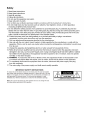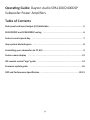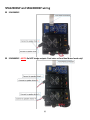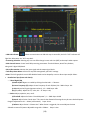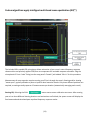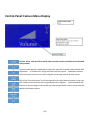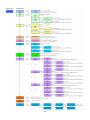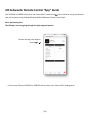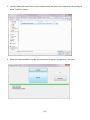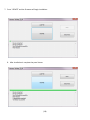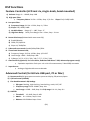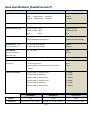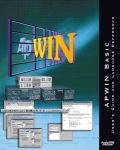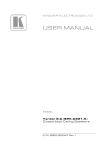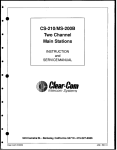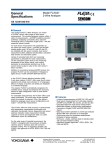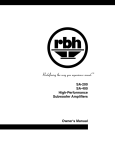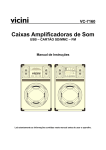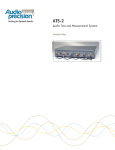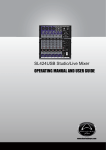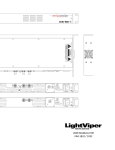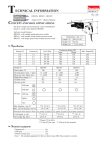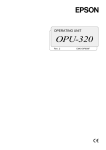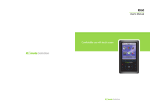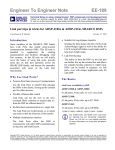Download Dayton Audio SPA2400DSP User Manual
Transcript
(2) FCC Statement 1. This device complies with Part 15 of the FCC Rules. Operation is subject to the following two conditions: (1) This device may not cause harmful interference. (2) This device must accept any interference received, including interference that may cause undesired operation. 2. FCC Radiation Exposure Statement: Mobile device. This equipment complies with FCC radiation exposure limits set forth for an uncontrolled environment. In order to avoid the possibility of exceeding the FCC radio frequency exposure limits, Human proximity to the antenna shall not be less than 20cm (8 inches) during normal operation. (3) Operating Guide: Dayton Audio SPA1200/2400DSP Subwoofer Power Amplifiers Table of Contents Back panel and input/output (I/O) definition ........................................................... 5 SPA1200DSP and SPA2400DSP wiring ...................................................................... 6 Feature control-panel key ......................................................................................... 7 Amp system block diagram ....................................................................................... 8 Controlling your subwoofer via PC GUI ...................................................................... 9 Feature menu display .............................................................................................. 12 iOS remote control “app” guide ............................................................................. 14 Firmware update guide ........................................................................................... 16 DSP and Performance Specification .................................................................. 20-21 (4) Back panel and input/output (I/O) definition 1. SPDIF coaxial input: Select between digital SPDIF and analog (XLR or RCA) audio inputs by navigating to and electing desired “Input Source”, via the amp’s dedicated feature control menu knob or software GUIs. 2. USB Control: Use for PC-GUI communication with custom PC software included with your amp. Please refer to PC-GUI user guide on page 5. USB also allows for firmware update by Dayton Audio release. See Page 10 for more on the system “flash” update process. 3. Analog input attenuation: Affects analog balanced and unbalanced inputs only. o Normal: No attenuation. o Hi: Attenuates input signal -6dB. 4. MIC IN: Services amp’s Intelligent Room-EQ (iEQ ™) microphone connection 5. Power Mode: Select the either energy-saving or “always-on” power mode o Auto: Amp goes into standby after no detected signal input for 15 minutes* o On: Amp is always on, regardless of input signal status. * Amp will automatically turn on typically in one second or less once audio signals are resumed. (5) SPA1200DSP and SPA2400DSP wiring SPA1200DSP SPA2400DSP - NOTE: Do NOT bridge outputs. Dual voice coil and dual driver loads only! (6) Feature control-panel key • Power ON LED: Green LED when amp is operating normally • Standby (STB ) LED: Red when amp is in energy saving “stand by” state • LIMIT LED (Yellow): Lit when Limiter is active • FEATURE SETUP: Single knob digital actuator with single/double-click enabled with rotary scrolling to navigate the amp’s extensive feature menu. • Feature controller display (128 x 64 pixel): Liquid Crystal Matrix (LCM) displays all of the feature menu and status. (7) Amp system block diagram SPA2400DSP (8) DSP processing block diagram Controlling your subwoofer via PC GUI The PC GUI (literally, “Personal Computer, Graphical User Interface”) is the primary mode to access and adjust the DSP for subwoofer optimization. Follow all safe practices and contact Dayton Audio if you require assistance. Read Setting: Read all the setting from amp Save Settings to File: Save current settings to PC Load Settings from File: Load previous saved setting to AMP Reset to default setting: Reset the AMP to factory default See next page: For a full depiction of the primary screens and detailed identification of each of your amp GUI’s controls. (9) • USB Link Indicator: When communication via USB with amp is successful, the GUI’s “LED” indicator will light blue. Otherwise, the “LED” stays dark. • Processing Selection: Selecting any icon can effect change in near-real time (NRT) to the amp’s audio outputs. • Main Control Screen: Control each DSP processing parameters: Threshold Power, Attack Time, Release, along with 5 digital PEQ bands • Sub In/Out monitor: Monitor the input signal and sub output signal levels. • Tools Drop Down Menu: Utilities for amp DSP management, plus Wi-Fi settings. • Note: The GUI’s graphical trace is NRT editable. Bands can be shaped by cursor or direct input and/or sliders. Detailed tool tips (shown a-d above): o 5 band-digital PEQ a) Band On/Off: Bypass or enable by clicking the colorized 1 ~ 5 buttons. b) Center Frequency (CF): Adjust Center Frequency of each EQ band, 20 ~ 200Hz. Steps: 1Hz. c) Gain: Adjust the EQ gain (apparent volume), -12 ~ +6dB. Steps: 1dB. d) Q (EQ width): Adjust the “Q” value, 0.4 ~ 11. Steps: 0.1Q. o Limiter: Adjust, optimize, save, recall. a) Threshold: Adjust the limiter “threshold power”, 0 ~ -12dB. Steps: 0.1dB b) Attack: Adjust limiter “attack time”. This controls the allowed of time signals may be over threshold power. Range of adjustment is 0.1 ~ 100ms (milliseconds). Steps: 0.1ms c) Release: Adjust limiter's “release time”. When limiter is triggered, this control adjusts the time allowed to restore full power. Adjustable range 100 ~ 5000ms. (10) Steps: 0.1ms. Custom algorithms apply intelligent multi-band room equalization (iEQ™) The included 20Hz-capable iEQ microphone allows estimation of your room’s natural frequency response characteristics and precisely applies PEQ filters to compensate for inevitable response anomalies. Plug the microphone’s 3.5mm “male” fitting into the amp panel’s “female” jack labeled “Mic In” for this procedure. Measurement of room acoustics requires moving your EQ mic through the room’s listening and/or viewing “sweet spots”, typically affixed to a photo tri-pod for best acoustical results. Only three different positions are required, as testing actually captures 12 measurements per location (automatically averaging each result). Starting iEQ: Selecting the GUI’s button starts custom calibration test tones. After moving your mic to three different listening locations and estimations are finished, the system screen will display the final measured and calculated post-equalized frequency response results. (11) Control-Panel: Feature Menu Display Volume, Phase, Low-Pass Filter and all other controls are also accessible via the included rotary control. Volume (shown above) is selected by a single click, upon which simple rotation allows 1dB adjustment. A “double-click” brings you back to the main menu. Subsequent rotation of the controller from the main menu navigates you through a series of setup menus. Each of the “Function frames” at left correspond to the major feature controls on the amp. Each feature control uses the same single/double-click navigation. Note all detailed subfeatures on the next page. Scroll around your amp and get familiar with its simple click and double click feature rotation. (12) (13) iOS Subwoofer Remote Control “App” Guide Your SPA1200 or 2400DSP amp has its own internal Wi-Fi communica chip to allow for tuning and setup of your sub remotely via the dedicated Dayton Audio SubRemote iPhone Control “App”. Note: App Coming Soon The IOS app is currently going through the Apple approval process. Discover the app (click page for descrip n) Connect your iPhone to SPA1200 or 2400DSP sub amp from your iPhone’s Wi-Fi setting panel. (14) 3. Once the Wi-Fi successfully links to the sub, open the app to remotely control your sub’s amp. Note: If you have not connected your iPhone to the amp, the app will automatically enter “demo mode”. The demo mode is just a demonstration of each function. Optimally “smooth” operation is not functional in demo mode, but each screen can be navigated for familiarization. Only when connected to via Wi-Fi can your sub’s amp be manipulated however. (15) Firmware Update Guide: Bug fixes or feature improvements may be introduced via Dayton Audio “firmware” updates. Use this procedure if such an update is provided to all amp owners: 1. Turn off the amp from the main power switch (next to power cord inlet). 2. Press and hold the control-panel’s feature rotary knob, and then turn on the amp. The device will immediately enter the firmware upgrade mode. When the device successfully enters this mode, the “Standby” (STB) LED will begin blinking. 3. Connect your PC’s USB cable to the USB jack on amp’s back panel. When the connection is successful, in Windows 7® or later “Device and Printers” will allow you see a new “USB HID Bootloader” device. 4. Open the “Firmware Updater” (application provided on your Dayton Audio amp software CD), and press “Connect”. When successfully connected, the below panel will appear: (16) 5. Load the updated firmware file from your saved location and select which new version by clicking the above “Load File” button: 6. When the firmware update is loaded, the below panel and green “progress bar” will show: (17) 7. Press “UPDATE” and the firmware will begin installation: 8. After installation is complete the panel shows: (18) 9. Press “RUN” or cycle power on your amp and the device will now run the new firmware version! 10. To validate your firmware was successfully updated you can note a new operating system version number “V.X.0X” on amp boot-up. (19) DSP Functions Feature Controller (LCD mat rix, single -knob, bezel mounted) a) Volume: Range: 0 ~ -100dB, Step: 1dB b) High pass Filter: o Frequency Select: 31.5Hz ~ 125Hz, Step: 1 / 6 Oct. Slope: Flat/-12dB/-24dB A. Low pass Filter: a) Frequency Range: 31.5Hz ~125Hz, Step: 1 / 6 Oct. b) Slope: Flat/-12dB/-24dB c) Variable Phase: Range: 0° ~ -180°, Step: -5° d) High Pass Delay: Delay Time Range: 0ms ~ 10ms, Step:0.1ms B. Room Gain Comp (Deleted with room auto-EQ): a) Enable/Disable b) FREQ: 25/31/40 Hz c) Slope:-6/-12dB/Oct. C. Subwoofer tune mode: Sealed/16Hz/20Hz/25Hz D. Three-band Parametric EQ a) Frequency Range: 31.5Hz ~125Hz, Step: 1/12 OCT b) Level Range: +3dB ~-12dB, Step: 1dB c) Q Range: 2.0 / 2.4 / 2.9 / 3.6 / 4.8 / 5.7 / 7.2 / 9.6 / 14.4 E. Auto Room EQ (optional, incl. mic choice, dedicated ADI Sharc™ DSP, advanced program-ready) o 3 position acquisition. Each pos. calc. with 12 measurement, 5-band PEQ correction F. Input Source: o Analog or Digital audio source selection Advanced Control (for GUI via USB port, PC or Mac) a) Room auto-EQ GUI gives post-correction spectrum display, EQ variance/specs b) I/O level meter (0-99dB) c) Five-band Parametric EQ Settings o EQ types: Peaking, high shelving, low shelving, notch, HPF, LPF o Frequency range: 20Hz ~200Hz, Step: 1Hz o Level range: +12dB ~ -6dB, Step: 0.1dB Q range: 0.4 ~11, Step: 0.1 d) LIMITER o Threshold: -12~0 dB, Step: 0.1dB o Attack: 0.1 ~100ms, Step: 0.1ms o Release: 100~5000ms Step: 0.1ms (20) Base Specifications (AudioPrecision®) Parameters Test conditions Input sensitivity RCA IN XLR IN Typical value 1200W/4ohms @230VAC 1200W/4ohms 280mV @230VAC 280mV @230VAC -10dBFS SPDIF IN 1200W/4ohms Gain AMP output Input saturation level RCA left or right 80Hz >2V(Hi-Level IN) XLR left or right 80Hz >2V(Hi-Level IN) SPDIF 80Hz N/A Noise Level 80Hz @ 1W output +48dB volume=0dB (MAX) @22Hz-20kHz AES17 -61dBV (S/N Ratio 98dB ) volume=0dB (MAX)@A weighted -65dBV (S/N Ratio 102dB ) 1% THD+N @ 80Hz 230VAC 1350W Note: SPA2400 x 2 1% THD+N @ 80Hz 115VAC 1300 W Auto ON/OFF RCA Left , 80Hz 3mV Output power (4Ω) Auto ON sensitivity 15mins Auto OFF time Time delay 2ms Power amplifier A- Short-circuit and under load protection A-Yes protection B- Thermal protection B-Yes C-Power Supply Protection-OCP, OVP, Full Power C-Yes Protection Power Consumption: Weight: Dimension: @230Vac/60Hz A- Standby mode A- 0.95W @230Vac/60Hz B- ON mode B- 29.5W @230Vac/60Hz C- Rated power C- 3203W @115Vac/60Hz A- Standby mode A- 0.89W @115Vac/60Hz B- ON mode B- 27.5W @115Vac/60Hz C- Rated power C- 3424W SPA1200DSP SPA2400DSP Control Panel 4lbs 7.4lbs 0.6lbs 10.75”H x 9.5” W x 2.875 D 15.5625”H x 9.5” W x 2.875 D 3.5”H x 5.75” W x 1.25 D (21) Warranty Information Dayton Audio products are warranted free from defects in material and workmanship for 5 years from date of purchase (see exceptions below). In the rare case of a product failure, please contact your place of purchase or call our Customer Support Department at (937) 743-8248. Warranty Limitations There are no other warranties, either express or implied, that extend the foregoing, and there are no warranties of merchantability or fitness for any particular purpose. Dayton Audio is not responsible for any consequential on inconsequential damage to any other unit or component or the cost for installation or extraction of any component of the audio system, or for the improper use of products. This includes but is not limited to burnt voice coils, overheating, bent frames, holes in the cone, or broken lead wires. Warranty does not apply to misuse, abuse, neglect, accident, improper use, etc. Dayton Audio reserves the right to repair or replace the products with either a new or factory refurbished unit. Exception: Dayton Audio HDMI Cables -- No registration, no questions asked LIFETIME warranty. Replacement of Dayton Audio HDMI cables is with equal or better quality HDMI cables. Unassembled Kits A 45-day return policy applies to unassembled kits. Once assembly has been started or completed, kits are deemed used and are nonreturnable for refund/exchange. This does not limit the manufacturers' warranty policies on any kit component. This warranty gives you specific legal rights and you may also have other rights that vary from state to state. Non-Warranty Service: If non-warranty service is required, the product may be sent to the Company for repair/replacement, transportation prepaid, by calling (937) 743-8248 for details, complete instructions, and service fee charges. (22)