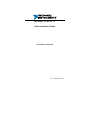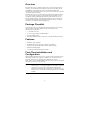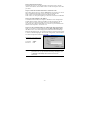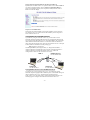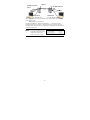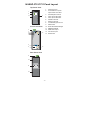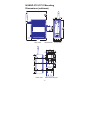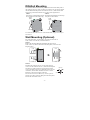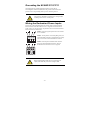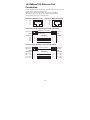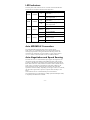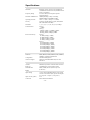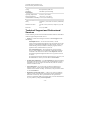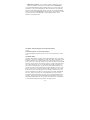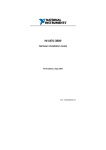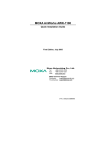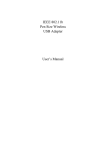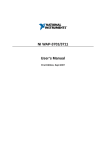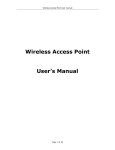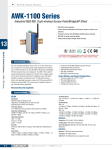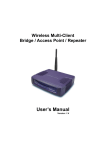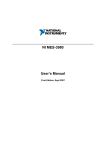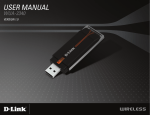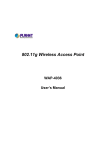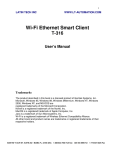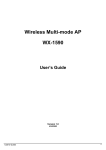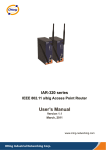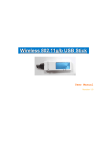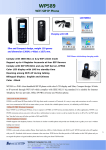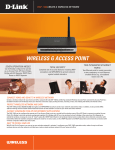Download NI WAP-3701/3711 - National Instruments
Transcript
NI WAP-3701/3711 Quick Installation Guide First Edition, Sept 2007 P/N: 1802011000110 Overview The NI WAP-3701/3711 enables wireless users to access network resources wirelessly. It can authenticate and authorize wireless users by IEEE 802.1X and RADIUS, and communicates with a back-end RADIUS (Remote Authentication User Dial-In Service) server to see if a wireless user is allowed to access the wireless network. The NI WAP-3701/3711 is rated to operate at temperatures ranging from 0 to 60°C, and is rugged enough for any harsh industrial environment. It can be installed easily using either DIN-Rail mounting or distribution boxes. The DIN-rail mounting ability, wide operating temperature range, and IP30 case with LED indicators make the plug-and-play NI WAP-3701/3711 a reliable solution for your industrial wireless applications. Package Checklist The NI WAP-3701/3711 is shipped with the following items. If any of these items is missing or damaged, please contact your customer service representative for assistance. y 1 × NI WAP-3701/3711 y 2 × Swivel Type Antenna (2 dBi RP-SMA) y Quick Installation Guide y Document & Software CD; includes User’s Manual and Windows Utility Features y IEEE 802.11b/g Compliant y Redundant 24 VDC power inputs or Power-over-Ethernet y Powerful security with WPA/802.1X/MAC address filtering y DIN-Rail mounting ability y Case design meets IP30 protection standard First-Time Installation and Configuration Before installing the NI WAP-3701/3711, check to make sure that all items in the Package Checklist are in the box. In addition, you will need access to a notebook computer or PC equipped with an Ethernet port. The NI WAP-3701/3711 has a default IP address that you must use when connecting to the NI WAP-3701/3711 for the first time. NOTE For testing requirements, if you only have one NI WAP-3701/3711, we strongly suggest that you prepare a notebook computer or PC with a wireless LAN adapter installed. After finishing the installation and configuration, you should test the NI WAP-3701/3711 to make sure the wireless transmission is working normally. -1- Step 1: Select the Power Source The NI WAP-3701/3711 can be powered by a DC power input, or by PoE (Power over Ethernet). The NI WAP-3701/3711 will use the power source that you select. Step 2: Connect the NI WAP-3701/3711 to a notebook or PC Since the NI WAP-3701/3711 supports MDI/MDI-X auto-sensing, you can use either a straight-through cable or cross-over cable to connect the NI WAP-3701/3711 to the notebook. If the LAN LED on the NI WAP-3701/3711’s front panel lights up, it means the connection is established. Step 3: Set up the computer’s IP address In a Windows environment, the computer’s IP address can be changed in the TCP/IP settings window. Select an IP address on the same subnet as the NI WAP-3701/3711. Since the NI WAP-3701/3711’s default IP address is 192.168.127.253, and the subnet mask is 255.255.255.0, you should set the IP address of the computer to 192.168.127.xxx. Step 4: Use the web-based manager to configure the NI WAP-3701/3711 Open your computer’s web browser and then type http://192.168.127.253 in the address box to access the homepage of the web-based Network Manager. Before the homepage opens, you will need to enter the user name and password as shown in the following figure. For first-time configuration, enter the default user name and password and then click on OK: Default user name & password 192.168.127.253 User name: Password: NOTE admin root For security reasons, we strongly recommend changing the password. To do so, open the Network Manager homepage, click on General Æ Password, and then follow the onscreen instructions. -2- Step 5: Select the operation mode for the NI WAP-3701/3711 By default, the NI WAP-3701/3711’s operation mode is set to Access Point. If you want to change the setting, click on General Æ Operation Mode, as shown in the following figure, select an operation mode, and then click on Save to activate the change. Step 6: Test communications We describe two testing methods. Use the first method if you are using only one NI WAP-3701/3711, and use the second method if you are using two or more NI WAP-3701/3711s. Testing Method for one NI WAP-3701/3711 If you are only using one NI WAP-3701/3711, you will need a second notebook computer equipped with a WLAN card. Configure the WLAN card for connecting to the NI WAP-3701/3711 (the default SSID is NI), and change the IP address of notebook B so that it is on the same subnet as notebook A. After connecting the WLAN card, connect to the NI WAP-3701/3711 and open a DOS window on notebook B. At the prompt, type ping IP address of notebook A and then press Enter (see the figure below). A “Reply from IP address …” response means the communication was successful. A “Request timed out.” response means the communication failed. In this case, recheck the configuration to make sure the connections are correct. NI WAP-3701/3711 IP: 192.168.127.253 SSID: NI PING Notebook B IP: 192.168.127.1 Notebook A IP: 192.168.127.2 Testing Method for two or more NI WAP-3701/3711s If you have two or more NI WAP-3701/3711’s, you will need a second notebook computer equipped with an Ethernet port. Use the default settings for the first NI WAP-3701/3711’s, and change the second or third NI WAP-3701/3711 to AP Client mode. Use the network settings shown in the following figure to configure the notebook and NI WAP-3701/3711. -3- SSID: NI NI WAP-3701/3711 / Client NI WAP-3701/3711 / AP PING Notebook A IP: 192.168.127.2 Notebook B IP: 192.168.127.1 After setting up the testing environment, open a DOS window on notebook B. At the prompt, type ping IP address of notebook A and then press Enter. A “Reply from IP address …” response means the communication was successful. A “Request timed out.” response means the communications failed. In this case, recheck the configuration to make sure the connections are correct. NOTE Use the Link Monitor feature on the AP Client side to help confirm the wireless link quality and signal strength. -4- NI WAP-3701/3711 Panel Layout Top Panel View 1. 2. 1 3 14 Front Panel View 3. Heat dissipation orifices 4. Power input PWR1 LED 5. Power input PWR2 LED 6. Wireless LAN LED 7. Ethernet LAN LED 8. 10/100BaseT(X) RJ45 Port 9. Model Name 10. Screw hole for wall mounting kit 11. DIN-Rail mounting kit 2 12. MAIN antenna port 12 13. AUX antenna port 14. Reset button 9 8 Terminal block for power inputs PWR1 and PWR2 2 4 5 6 7 Grounding screw 13 Rear Panel View 2 10 11 10 -5- NI WAP-3701/3711 Mounting Dimensions (unit=mm) 30.29 (1.19) 105.00 (4.13) Side View DIN-Rail Kit Front View 46.00 3.5 6 66.80 6 13.90 18.20 13.90 10 25.71 57.05 10 5 13 39.37 44 18 13 48.30 27.20 46.77 7.75 30.50 7.75 23.15 Rear View Panel Mounting Kit -6- DIN-Rail Mounting The aluminum DIN-Rail attachment plate should be fixed to the back panel of the NI WAP-3701/3711 when you take it out of the box. If you need to reattach the DIN-Rail attachment plate to the NI WAP-3701/3711, make sure the stiff metal spring is situated towards the top, as shown in the figures below. STEP 1: STEP 2: Insert the top of the DIN-Rail into the The DIN-Rail attachment unit will snap slot just below the stiff metal spring. into place as shown below. metal spring metal spring DIN-Rail DIN-Rail To remove the NI WAP-3701/3711 from the DIN-Rail, simply reverse Steps 1 and 2 above. Wall Mounting (Optional) For some applications, you will find it convenient to mount the NI WAP-3701/3711 on the wall, as illustrated below. STEP 1: Remove the aluminum DIN-Rail attachment plate from the NI WAP-3701/3711, and then attach the wall mount plates, as shown in the diagrams below. Top plate ⇒ Bottom plate STEP 2: Mounting the NI WAP-3701/3711 on the wall requires 4 screws. Use the NI WAP-3701/3711, with wall mount plates 6.0 mm attached, as a guide to mark the correct locations of the 4 screws. The heads of the screws should be less than 6.0 mm in diameter, and the shafts should be less than 3.5 mm in diameter, as shown in the figure at the right. 3.5 mm Do not screw the screws in all the way—leave a space of about 2 mm to allow room for sliding the wall mount panel between the wall and the screws. -7- NOTE Test the screw head and shank size by inserting the screw into one of the keyhole shaped apertures of the Wall Mounting Plates, before it is screwed into the wall. STEP 3: Once the screws are fixed in the wall, insert the four screw heads through the large parts of the keyhole-shaped apertures, and then slide the NI WAP-3701/3711 downwards, as indicated below. Tighten the four screws for added stability. Wiring Requirements ATTENTION ATTENTION Safety First! Be sure to disconnect the power cord before installing and/or wiring your NI WAP-3701/3711. Safety First! Calculate the maximum possible current in each power wire and common wire. Observe all electrical codes dictating the maximum current allowable for each wire size. If the current goes above the maximum ratings, the wiring could overheat, causing serious damage to your equipment. You should also pay attention to the following points: y Use separate paths to route wiring for power and devices. If power wiring and device wiring paths must cross, make sure the wires are perpendicular at the intersection point. NOTE: Do not run signal or communications wiring and power wiring in the same wire conduit. To avoid interference, wires with different signal characteristics should be routed separately. y You can use the type of signal transmitted through a wire to determine which wires should be kept separate. The rule of thumb is that wiring that shares similar electrical characteristics can be bundled together. y Keep input wiring and output wiring separated. y It is strongly advised that you label wiring to all devices in the system when necessary. -8- Grounding the NI WAP-3701/3711 Grounding and wire routing help limit the effects of noise due to electromagnetic interference (EMI). Run the ground connection from the ground screw to the grounding surface prior to connecting devices. ATTENTION This product is intended to be mounted to a well-grounded mounting surface such as a metal panel. Wiring the Redundant Power Inputs The top two contacts and the bottom two contacts of the 4-contact terminal block connector on the NI WAP-3701/3711’s top panel are used for the NI WAP-3701/3711’s two DC inputs. Top and front views of one of the terminal block connectors are shown here. STEP 1: Insert the negative/positive DC wires into the V-/V+ terminals. STEP 2: To keep the DC wires from pulling loose, use a small flat-blade screwdriver to tighten the wire-clamp screws on the front of the terminal block connector. Top View STEP 3: Insert the plastic terminal block connector prongs into the terminal block receptor, which is located on the NI WAP-3701/3711’s top panel. Front View ATTENTION Before connecting the NI WAP-3701/3711 to the DC power inputs, make sure the DC power source voltage is stable. -9- 10/100BaseT(X) Ethernet Port Connection The 10/100BaseT(X) ports located on the NI WAP-3701/3711’s front panel are used to connect to Ethernet-enabled devices. Below we show pinouts for both MDI (NIC-type) ports and MDI-X (HUB/Switch-type) ports, and also show cable wiring diagrams for straight-through and cross-over Ethernet cables. RJ45 (8-pin, MDI) Port Pinouts RJ45 (8-pin, MDI-X) Port Pinouts Pin Signal Pin Signal 1 2 3 6 Tx+ TxRx+ Rx- 1 2 3 6 Rx+ RxTx+ Tx- 1 8 1 8 RJ45 (8-pin) to RJ45 (8-pin) Straight-Through Cable Wiring Straight-Through Cable Switch Port RJ45 Connector Tx+ TxRx+ Rx- NIC Port RJ45 Plug Pin 1 RJ45 Connector Cable Wiring 3 6 1 2 3 6 1 2 Rx+ RxTx+ Tx- RJ45 (8-pin) to RJ45 (8-pin) Cross-Over Cable Wiring Cross-Over Cable Switch Port (NIC Port) RJ45 Plug Pin 1 RJ45 Connector (Rx+) (Rx-) (Tx+) (Tx-) Tx+ TxRx+ Rx- Switch Port (NIC Port) RJ45 Connector Cable Wiring 3 6 1 2 1 2 3 6 - 10 - Rx+ RxTx+ Tx- (Tx+) (Tx-) (Rx+) (Rx-) LED Indicators The front panel of the NI WAP-3701/3711 contains several LED indicators. The function of each LED is described in the table below. LED PWR1 PWR2 WLAN LAN Color State On Off Power is not being supplied to power input PWR1 On Power is being supplied to power input PWR2 Off Power is not being supplied to power input PWR2 On RF port is active AMBER AMBER GREEN GREEN Description Power is being supplied to power input PWR1 Blinking Data is being transmitted via the RF port Off RF port is inactive On LAN port is active Blinking Off Data is being transmitted/received via the LAN port LAN port is inactive Auto MDI/MDI-X Connection The Auto MDI/MDI-X function allows users to connect the NI WAP-3701/3711’s 10/100BaseTX ports to any kind of Ethernet device, without paying attention to the type of Ethernet cable being used for the connection. This means that you can use either a straight-through cable or cross-over cable to connect NI WAP-3701/3711 to Ethernet devices. Auto-Negotiation and Speed Sensing The NI WAP-3701/3711’s RJ45 Ethernet port supports auto-negotiation for transmission speeds in the 10BaseT and 100BaseTX modes, with operation according to the IEEE 802.3u standard. Auto-negotiation takes place when an RJ45 cable connection is made, and then each time a LINK is enabled. The NI WAP-3701/3711 advertises its capability for using either 10 Mbps or 100 Mbps transmission speeds, with the device at the other end of the cable expected to advertise similarly. Depending on what type of device is connected, this will result in agreement to operate at a speed of either 10 Mbps or 100 Mbps. If the NI WAP-3701/3711’s RJ45 Ethernet port is connected to a non-negotiating device, it will default to 10 Mbps speed and half-duplex mode, as required by the IEEE 802.3u standard. - 11 - Specifications WLAN Standards Frequency Range Data Rate & Modulation Operating Channels Security Data Rates IEEE802.11g/b for wireless LAN, IEEE802.3u 10/100BaseTX for Ethernet LAN, IEEE802.3af for Power over Ethernet 2.4-2.4835 GHz, Direct Sequence Spread Spectrum (DSSS) OFDM@54Mbps, CCK@11/5.5Mbps, DQPSK@2Mbps and DBSK@1Mbps USA: 1-11 (FCC) / Europe: 1-13 (ETSI) 64-bit and 128-bit WEP encryption, WPA (IEEE 802.1X/RADIUS and TKIP) 1, 2, 5.5, 6, 9, 11, 12, 18, 24, 36, 48, 54 Mbps Transmit Power 802.11b: ≥17dBm 802.11g: 6/9Mbps≥17dBm, 12/18Mbps≥15dBm, 24Mbps≥14dBm, 36Mbps≥14dBm, 48Mbps≥12dBm, 54Mbps≥12dBm Receiver Sensitivity 802.11b: 8% FER@1Mbps≤-91dBm, 8% FER@2Mbps≤-88dBm 8% [email protected]≤-85dBm, 8% FER@11Mbps≤-83dBm 802.11g: 10% PER@6Mbps≤-88dBm, 10% PER@9Mbps≤-87dBm 10% PER@12Mbps≤-84dBm, 10% PER@18Mbps≤-82dBm 10% PER@24Mbps≤-79dBm, 10% PER@36Mbps≤-75dBm 10% PER@48Mbps≤-69dBm, 10% PER@54Mbps≤-68dBm Software Features Protocols Configuration Client OS Support HTTP, DHCP, TCP/IP, RADIUS, DNS, NetBIOS, NetBEUI, AppleTalk, and IPX/SPX Web-based management Windows 95/98/2000/ME/NT/XP, Unix and Macintosh Interface Antenna 2dBi diversity antenna with an R-SMA connector RJ45 port 10/100BaseT(X) auto negotiation speed LED Indicators PWR1, PWR2, WLAN (Link/ACT), LAN (Link/ACT) Power Input Voltage Input Current (@24V) 12 to 45 VDC; Redundant dual DC power inputs or Power over Ethernet (PoE, power on RJ45 pins 4, 5 for power + and pins 7, 8 for power -) 0.3A Connection Removable Terminal Block - 12 - Overload Current Protection1.6A Reverse Polarity Protection Present Mechanical Casing IP30 protection, metal case Installation DIN-Rail or panel mounting Environment Operating Temperature 0 to 60°C (32 to 140°F) Storage Temperature -20 to 70°C (-4 to 158°F) Ambient Relative Humidity 5 to 95% (non-condensing) Regulatory Approvals Safety UL60950-1, CSA C22.2 No. 60950-1, EN60950-1, TUV Hazardous Location UL/cUL Class I, Division 2, Groups A, B, C, and D Emissions FCC, CE, SRRC Technical Support and Professional Services Visit the following sections of the National Instruments Web site at ni.com for technical support and professional services: • Support— Online technical support resources at ni.com/support include the following: Self-Help Resources— For answers and solutions, visit the award-winning National Instruments Web site for software drivers and updates, a searchable KnowledgeBase, product manuals, step-by-step troubleshooting wizards, thousands of example programs, tutorials, application notes, instrument drivers, and so on. Free Technical Support— All registered users receive free Basic Service, which includes access to hundreds of Application Engineers worldwide in the NI Discussion Forums at ni.com/forums. National Instruments Application Engineers make sure every question receives an answer. For information about other technical support options in your area, visit ni.com/services or contact your local office at ni.com/contact. • Training and Certification— Visit ni.com/training for self-paced training, eLearning virtual classrooms, interactive CDs, and Certification program information. You also can register for instructor-led, hands-on courses at locations around the world. • System Integration— If you have time constraints, limited in-house technical resources, or other project challenges, National Instruments Alliance Partner members can help. To learn more, call your local NI office or visit ni.com/alliance. • Declaration of Conformity (DoC)— A DoC is our claim of compliance with the Council of the European Communities using the manufacturer’s declaration of conformity. This system affords the user protection for electronic compatibility (EMC) and product safety. You can obtain the DoC for your product by visiting ni.com/certification. - 13 - • Calibration Certificate— If your product supports calibration, you can obtain the calibration certificate for your product at ni.com/calibration. If you searched ni.com and could not find the answers you need, contact your local office or NI corporate headquarters. Phone numbers for our worldwide offices are listed at the front of this manual. You also can visit the Worldwide Offices section of ni.com/niglobal to access the branch office Web sites, which provide up-to-date contact information, support phone numbers, email addresses, and current events. Worldwide Technical Support and Product Information ni.com National Instruments Corporate Headquarters 11500 North Mopac ExpresswayAustin, Texas 78759-3504USATel: 512 683 0100 Worldwide Offices Australia 1800 300 800, Austria 43 662 457990-0, Belgium 32 (0) 2 757 0020, Brazil 55 11 3262 3599, Canada 800 433 3488, China 86 21 5050 9800, Czech Republic 420 224 235 774, Denmark 45 45 76 26 00, Finland 358 (0) 9 725 72511, France 01 57 66 24 24, Germany 49 89 7413130, India 91 80 41190000, Israel 972 3 6393737, Italy 39 02 413091, Japan 81 3 5472 2970, Korea 82 02 3451 3400, Lebanon 961 (0) 1 33 28 28, Malaysia 1800 887710, Mexico 01 800 010 0793, Netherlands 31 (0) 348 433 466, New Zealand 0800 553 322, Norway 47 (0) 66 90 76 60, Poland 48 22 3390150, Portugal 351 210 311 210, Russia 7 495 783 6851, Singapore 1800 226 5886, Slovenia 386 3 425 42 00, South Africa 27 0 11 805 8197, Spain 34 91 640 0085, Sweden 46 (0) 8 587 895 00, Switzerland 41 56 2005151, Taiwan 886 02 2377 2222, Thailand 662 278 6777, Turkey 90 212 279 3031, United Kingdom 44 (0) 1635 523545 For further support information, refer to the Cross referenceolor:Blueparatext appendix. To comment on National Instruments documentation, refer to the National Instruments Web site at ni.com/info and enter the info code feedback. © 2007 National Instruments Corporation. All rights reserved. - 14 -