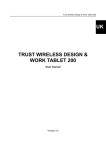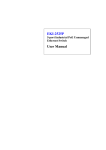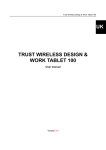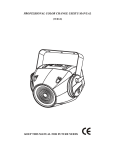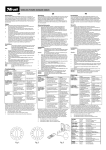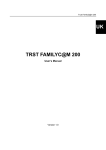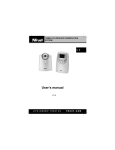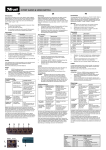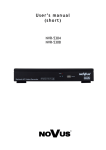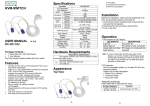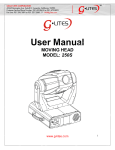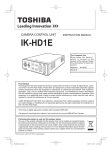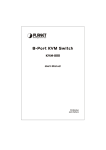Download AMI MOUSE 250SP WIRELESS OPTICAL
Transcript
AMI MOUSE 250SP WIRELESS OPTICAL UK DE FR IT ES PL User’s manual NL LIFE IS MORE! TRUST US TRUST.COM AMI MOUSE 250SP WIRELESS OPTICAL Fig. 1 Fig. 2 Fig. 3 Fig. 4 Fig. 5 Fig. 6 Fig. 7 Fig. 8 Fig. 9 LIFE IS MORE! TRUST US TRUST.COM TRUST AMI MOUSE 250SP WIRELESS OPTICAL Thank you for your purchase. Register your product via our Internet site at www.trust.com, so that you will be eligible for optimal guarantee and service support. You will also be automatically informed of the development of your and other Trust products. UK Vielen Dank, dass Sie unser Produkt gekauft haben. Registrieren Sie jetzt ihr Produkt auf unserer Website, www.trust.com, so dass Sie unsere optimale Garantie- und Serviceunterstützung in Anspruch nehmen können. Außerdem werden Sie automatisch über die Entwicklung Ihres und anderer Produkte auf dem Laufenden gehalten. Nous vous remercions de votre achat. Enregistrez-le maintenant sur notre site Internet, www;.trust.com. et vous aurez droit à une garantie et un soutien de service optimaux. En outre, vous serez informé automatiquement des mises à jour de votre produit et des autres produits de Trust. Grazie per aver acquistato un prodotto Trust. Registri l' acquisto effettuato presso il sito internet Trust (www.trust.com), in questo modo potrà usufruire dell’ assistenza e della garanzia. Inoltre potrà ottenere informazioni aggiornate sulle novità riguardanti il suo prodotto ed anche gli altri prodotti Trust. Muchas gracias por su adquisición. Registre ahora su adquisición a través de nuestro sitio en Internet, www.trust.com, de modo que tenga derecho al soporte de garantía y de servicio óptimo. Se mantendrá, además, automáticamente al corriente de los desarrollos de su producto y de los demás productos de Trust. Serdecznie dziękujemy za zakup naszego produktu. Rejestrując już teraz swój zakup na stronie internetowej firmy Trust, www.trust.com, uzyskacie Państwo optymalne wsparcie gwarancyjne i serwisowe. Ponadto będziecie Państwo automatycznie informowani o wszelkich zmianach odnośnie tego i innych produktów firmy Trust. Hartelijk dank voor uw aankoop. Registreer nu uw aankoop via onze internet site, www.trust.com, zodat u in aanmerking komt voor optimale garantie- en service ondersteuning. Bovendien wordt u automatisch op de hoogte gehouden van de ontwikkeling van uw en andere Trust producten. 1 TRUST AMI MOUSE 250SP WIRELESS OPTICAL www.trust.com Residents in the UK and Ireland should contact: ............................................................. UK Office From 8:00 - 16:00 Phone Fax +44-(0)0845-6090036 +44-(0)1376-514633 I residenti in Italia possono contattare: Ufficio italiano Orario: 9:00 - 13:00 / 14:00 -18:00 Telefono Fax +39-051-6635947 +39-051-6635843 Les habitants de la France et de l’Afrique du Nord peuvent contacter : De 9:00 à 17:00 Bureau français Téléphone Fax +33-(0)825-083080 +33-(0)1-48630261 Kontaktadresse für Einwohner Deutschlands: Erreichbar: 9:00 - 17:00 Deutsche Geschäftsstelle Telefon 0800-00TRUST (0800-0087878) Fax +44-(0)2821-58873 Los habitantes de España pueden ponerse en contacto con: De las 9:00 a las 17:00 horas Oficina española Teléfono +34-(0)902-160937 Fax +31-(0)78-6543299 Inwoners van Nederland kunnen contact opnemen met: Van 9:00 - 17:00 uur Kantoor Nederland Telefoon 0800-BELTRUST (0800-23587878) Fax +31-(0)78-6543299 All other countries / Alle anderen Länder / Tous les autres pays Tutti gli altri paesi / Todos los demás países / Alle andere landen European Head Office From: 9:00 - 17:00 2 Phone Fax +31-(0)78-6549999 +31-(0)78-6543299 TRUST AMI MOUSE 250SP WIRELESS OPTICAL Method when using for the first time 1. Connecting 2. Uninstalling old drivers and devices 3. Installation in Windows 4. Checking after the installation 1 Chapter (3.1) (3.2) (3.3) (3.4) ! UK Introduction This instruction manual is for users of the TRUST AMI MOUSE 250SP WIRELESS OPTICAL. This mouse allows you to work optically without the use of wires. The mouse has two channels and 5 buttons. It is not necessary to replace the batteries. You can simply recharge the NiMH batteries provided by placing the mouse, including the batteries, into the recharger. 2 Safety Carefully read the following instructions before use: The TRUST AMI MOUSE 250SP WIRELESS OPTICAL does not require any special maintenance. Use a slightly damp, soft cloth to clean the mouse. Do not use aggressive substances, such as petrol or white spirit, to clean the device. These may harm the material. Do not submerge the device in liquid. This will damage the device. Do not use this device near water. Make sure nothing is placed on the cable. Do not use this device in an area where the cable can become worn or damaged as a result of people walking over it. Do not repair this device yourself. This product works at a frequency of 27 MHz. It is approved according to the European R&TEE guidelines and, therefore, meets the harmonized standards for use within the EU. There may be limitations for the use of this device outside of the EU. In that case, check whether this device meets local regulations. Frequency: 27,500~27,555 MHz / 27,045~27,100 MHz, Bandwidth: 10 kHz, Power: -20dBm. Nowadays, there are an increasing number of wireless products (video, audio, convenience, computer, etc.) which work in the same frequency range as this device. It may, therefore, be possible that the functionality of this product is limited by or is limiting for other wireless products. This can only be avoided by paying attention to the distance between products and, where possible, by changing channels. Be careful when using wireless devices if you have a pacemaker or are dependent on other life-saving, sensitive electronic equipment, because this product transmits radio signals. 3 TRUST AMI MOUSE 250SP WIRELESS OPTICAL 3 3.1 Note: Installation Connecting and making a wireless connection Make sure you have your Windows CD-ROM available. Certain versions of Windows may request you to insert your Windows CDROM into your CD-ROM drive. 1. 2. 3. 4. Make sure the computer is turned off. Connect the adapter to connection (A) on the RF receiver (see figure 1). Insert the adapter into the plug socket. Select a channel (1 or 2) using the channel selection switch (A) on the bottom of the RF receiver (see figure 2). 5. Open the battery cover (A) on the bottom of the mouse (see figure 3). 6. Use the channel selection switch on the inside of the mouse’s battery compartment to select the same channel as you selected on the RF receiver. 7. Insert the batteries into the battery compartment. The diagram inside the battery compartment shows how the batteries should be inserted. 8. Connect the RF receiver to the PS/2 port. 9. Turn the computer on. 10. The green indicator (F) on the RF receiver will be lit when the computer is turned on (see figure 4). 11. Immediately press the detection button (B) on the bottom of the RF receiver (see figure 2). The green indicator on the RF receiver will start to flash. 12. Next, press the detection button (B) on the bottom of the mouse once (see figure 3). 13. The green indicator on the RF receiver will start to flash more quickly. 14. A connection has been made once the green indicator remains continuously lit. 15. The mouse will be detected and installed automatically in Windows ME, Windows 2000 and Windows XP. In Windows 95 and Windows 98, you may be asked by Windows to insert your Windows CD-ROM into your CD-ROM drive. In that case, insert your Windows CD-ROM into your CD-ROM drive and follow the on-screen instructions. Your mouse is now ready for use. The software supplied should be installed for full use of the extra buttons on your mouse. Note: Note: 4 Inserting the batteries incorrectly will cause damage. The NiMH batteries provided are rechargeable. The batteries will be recharged when the mouse is placed in the RF receiver. The batteries will only be recharged if the RF receiver has been connected to the power supply using the power adapter provided. TRUST AMI MOUSE 250SP WIRELESS OPTICAL Note: Note: Note: Note: Note: 3.2 Insert the mouse into the RF receiver when it is not in use. The batteries will last for 8 to 10 hours with continuous use without the mouse being placed in the sleep setting. The batteries work for 2 weeks with normal use. For the best results, charge the batteries for 8 hours or until the red indicator on the recharger flashes before using the mouse (see chapter 4.1). Only use rechargeable NiMH batteries. To save the batteries, the mouse will be placed in the sleep setting if it is not used for 10 minutes. The mouse can be reactivated by pressing the left or right mouse button. Uninstalling old drivers and devices The most common cause of faults during installation is the presence of a driver for a similar, old product. The best solution is to first remove all drivers related to old devices before installing the new driver. 1. Enter the Windows ‘Safe Mode’ (press F8 when starting Windows and then select ‘Safe Mode’ from the menu which is displayed). 2. Go to ‘Start – Settings – Control Panel’ and double-click on the ‘Add/Remove Programs’ icon. 3. Find all the programs for similar, old devices and remove these by clicking on the ‘Add/Remove’ button. When in the ‘Safe Mode’, it is possible for some programs to appear twice. In that case, remove all the programs which appear twice. 4. Restart the computer. 3.3 Installing the software in Windows 95 / Windows 98 / Windows ME / Windows 2000 / Windows XP Note: Note: Note: Note: 1. 2. 3. 4. The latest driver can be downloaded from www.trust.com/13020. Check whether a new driver is available and use this for the installation. Make sure all other programs are closed during the installation. During installation in Windows XP, you may receive a message saying that the driver has not been signed. This does not cause a problem for the functionality. In the example, ‘D:\’ is used to indicate the CD-ROM drive. This may be different for your computer. Insert the CD-ROM into your CD-ROM drive. The Trust Software Installer will start automatically. If it does not start automatically, carry out the following: a) Select 'Run' from the Start menu. b) Type [D:\SETUP.EXE] and click on 'OK' to start the Trust Software Installer. Figure 5 will appear. Select the language you wish to use during the installation. Click on 'Trust AMI MOUSE 250SP WIRELESS OPTICAL‘ to start the installation. Follow the on-screen instructions. 5 UK TRUST AMI MOUSE 250SP WIRELESS OPTICAL 3.4 Checking after the installation After installing the device and the driver, the following are installed on your computer and can be checked Taskbar - The icon shown in figure 6 should be visible in the right-hand corner of your taskbar. ‘Start – Settings – Control Panel’. Double-click on the ‘System’ icon and select the ‘Device Manager’ tab. - Mouse – PS/2 Compatible Mouse Port ‘Start – Settings – Control Panel’ and then double-click on the ‘Add/Remove Programs’ icon. - Trust Ami Mouse 250S Series 1.2 Start - Programs - Trust - … - Register (Here, you can register at the Trust site) - Trust Ami Mouse 250S Series 1.2 (Here, you will find the mouse settings) - Uninstall Trust Ami Mouse 250S Series 1.2 (Here, you can uninstall the mouse software) Note: Note: Note: 4 4.1 The information given above will vary when the installation has been altered by the user (for example, not everything has been installed or locations other than the default locations have been selected). Deviations may also occur as a result of using new drivers available on the Internet. The location or name may vary in the ‘Control Panel’ for different operating systems. Use Recharging The mouse batteries are empty when the indicator on the scroll button is lit. It is recommended to regularly place the mouse in the RF receiver, so that the batteries are always fully charged. The batteries are recharged as follows. 1. Make sure the receiver is connected as described in chapter 3.1. 2. Place the mouse in the RF receiver. 3. The red indicator on the RF receiver will remain lit when the mouse batteries are being recharged. 4. The red indicator on the RF receiver will flash when the batteries are almost fully charged. 5. The red indicator on the RF receiver will go out when the batteries are fully charged. Note: 4.2 Most computers have a PS/2 port to which voltage is applied, even when the computer is turned off. This allows the batteries to also be recharged when the computer is turned off. See the instruction manual provided with your computer to see whether your computer has such a PS/2 port. Mouse In the table below, a description is given of the function of the mouse buttons. Use table 1 in combination with figure 4. Item A B C 6 Name Left mouse button Scroll button, third mouse button and battery power indicator Right side button Function Left mouse click. Scroll button, programmable third mouse button and an indicator for when the batteries are empty. Programmable button. TRUST AMI MOUSE 250SP WIRELESS OPTICAL Item D E F G 4.3 Name Function Right mouse button Right mouse click. Left side button Programmable button. Green indicator Indicates a wireless connection. Red indicator Indicator for recharging the batteries. Table 1: Explanation of the buttons UK Software 1. 2. 3. 4. Double-click on the Trust icon in the taskbar (see figure 6). The mouse configuration window will appear (see figure 7). The scroll wheel mode can be selected in the ‘Scroll wheel’ tab. There are two options: • Increased scroll mode; has all the advantages of the MS-Intellimouse and scrolls in Windows 95, Windows 98, Windows ME, Windows 2000, Windows XP and Windows NT4. • Intellimouse mode; works as an MS-Intellimouse. 5. Select the scroll wheel speed. 6. Select the ‘Buttons’ tab. The buttons 3, 4 and 5 can be programmed in the ‘Buttons’ tab (see figure 8). 7. Select a button and click on the arrow on the right-hand side. A drop-down menu will appear (see figure 9). 8. Select the function you wish to use. 9. Click on ‘Apply’. The mouse has now been programmed. 5 Selecting a new channel You may wish to change the channel or to have the RF receiver and the mouse detect each other again. If so, carry out the following: 1. Select the desired channel on the RF receiver using the channel selection switch (A) (see figure 2). 2. Open the battery compartment on the mouse (A) and remove the batteries (see figure 3). 3. Select the same channel on the mouse as on the RF receiver using the channel selection switch in the battery compartment. 4. Reinsert the batteries and close the battery compartment. 5. Press the detection button (B) on the bottom of the RF receiver (see figure 2). 6. The green indicator (F) will start to flash (see figure 4). 7. Next, press the detection button (B) on the bottom of the mouse (see figure 3). 8. The green indicator on the RF receiver will start to flash more quickly and will then stop flashing. 9. The mouse is now ready for use again. 7 TRUST AMI MOUSE 250SP WIRELESS OPTICAL 6 Troubleshooting Method 1. Read the solutions given below. 2. Check for up-to-date FAQ’s, drivers and instruction manuals on the Internet (www.trust.com/13020). Problem The optical unit on the bottom of the mouse does not light up after inserting the batteries. Cause The batteries have been inserted incorrectly. The red indicator on the mouse scroll button lights up. The batteries are empty. The green LED on the RF receiver does not light up. The RF receiver has not been connected to the computer correctly. The computer is turned off. The mouse’s detection button has not been pressed for long enough. The mouse has not been set to the same channel as the RF receiver. The batteries have been incorrectly inserted into the mouse. The batteries are empty. The RF receiver does not detect the mouse and the green light continues to flash quickly. The batteries are empty. The selected channel is disrupted by another RF signal. The mouse is not detected by Windows. 8 It has not been connected correctly Software for your previous mouse is still installed. ! Possible solution Insert the batteries into the battery compartment as indicated. Place the mouse in the recharger. The batteries are fully recharged when the red light on the RF receiver is no longer lit. Place the mouse in the recharger. The batteries are fully recharged when the red light on the RF receiver is no longer lit. Check the PS/2 connection. Turn the computer on. Keep the detection button pressed until the green LED on the RF receiver stops flashing. Set the mouse to the same channel as the RF receiver (see chapter 3.1). Insert the batteries into the battery compartment as indicated. Place the mouse in the recharger. The batteries are fully recharged when the red light on the RF receiver is no longer lit. Select a different channel and have the RF receiver and mouse detect each other again (see chapter 5). Connect the mouse correctly (see chapter 3.1). Remove the old software (see chapter 3.2). TRUST AMI MOUSE 250SP WIRELESS OPTICAL Problem The mouse movements are jerky. The mouse arrow on the monitor does not move. Cause The batteries in the mouse are empty. The distance between the RF receiver and the mouse is too great. The mouse is used on a shiny surface. The selected channel is disrupted by another RF signal. The mouse is in the ‘Sleep’ setting. The distance between the RF receiver and the mouse is too great. Contact between the RF receiver and the mouse has been broken, for example, due to a power failure. Possible solution Place the mouse in the recharger. The batteries are fully recharged when the red light on the RF receiver is no longer lit. The distance must not be greater than 1 metre. UK Use the mouse on a different surface. Select a different channel. Remove the mouse from the ‘Sleep’ setting by pressing one of the mouse buttons. The distance must not be greater than 1 metre. Have the mouse and the RF receiver detect each other again (see chapter 5). If you still have problems after trying these solutions, please contact one of the Trust Customer Care Centers. You can find more information at the back of this instruction manual. Please have the following information available: • The article number. This is 13020; 13021 (UK model). • A good description of what does not work. • A good description of when the problem occurs. 9