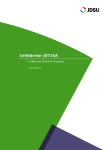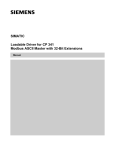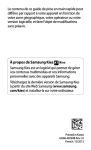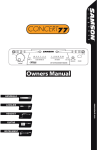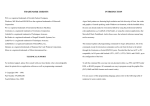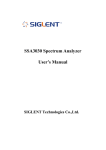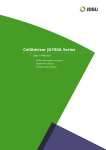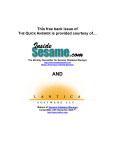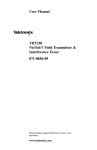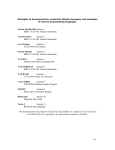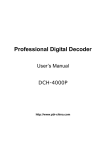Download GC723A/GC724B User`s Manual
Transcript
GC723A/GC724B
Cable and Antenna Analyzer
User’s Manual
www.gctm.net
TABLE OF CONTENTS
TABLE OF CONTENTS
Table of Contents .............................................................................................................................................. 1
List of Figures ................................................................................................................................................... 4
List of Tables ..................................................................................................................................................... 5
1.0 INTRODUCTION ............................................................................................................................................ 1-1
Overview ........................................................................................................................................ 1-2
GC723A/GC724B .................................................................................................................... 1-2
GC723A/GC724B Highlights............................................................................................................ 1-3
Key Measurements.................................................................................................................. 1-3
Key Features ........................................................................................................................... 1-3
Application Software ................................................................................................................ 1-4
Supplementary Functions ........................................................................................................ 1-4
Safety Information ........................................................................................................................... 1-5
Safety Symbol ......................................................................................................................... 1-5
Input Power & Other Information .............................................................................................. 1-6
Electrostatic Discharge Precautions ......................................................................................... 1-7
2.0 GETTING STARTED ...................................................................................................................................... 2-1
Unpacking The GC723A/GC724B.................................................................................................... 2-2
GC723A/GC724B Accessories ........................................................................................................ 2-3
Layout & Hard/Soft Keys ................................................................................................................. 2-4
Layout ............................................................................................................................................ 2-4
Front View ...................................................................................................................................... 2-5
Power SWITCH ....................................................................................................................... 2-6
Function Keys ......................................................................................................................... 2-6
Screen Keys ............................................................................................................................ 2-6
ESC Key ................................................................................................................................. 2-6
ENTER Key............................................................................................................................. 2-6
Knob, Arrow Keys .................................................................................................................... 2-7
MULTI Keys............................................................................................................................. 2-7
Upper View ..................................................................................................................................... 2-8
RF OUT .................................................................................................................................. 2-9
DC15V .................................................................................................................................... 2-9
USER INTERFACE ................................................................................................................. 2-9
Display Screen Overview .............................................................................................................. 2-10
Battery Indicator .................................................................................................................... 2-11
Measurement Mode............................................................................................................... 2-11
Date and Time....................................................................................................................... 2-11
Screen menu set ................................................................................................................... 2-11
Trace Information .................................................................................................................. 2-11
Marker Information ................................................................................................................ 2-11
Message window ................................................................................................................... 2-11
Function & Hard Keys ................................................................................................................... 2-12
System Screen Menu ............................................................................................................ 2-13
Common Menu...................................................................................................................... 2-14
VSWR Menu ......................................................................................................................... 2-16
DTF Menu ............................................................................................................................. 2-17
Cable Loss Menu .................................................................................................................. 2-18
Power Meter Menu ................................................................................................................ 2-19
System Keys................................................................................................................................. 2-20
Upgrading Firmware .............................................................................................................. 2-22
Language Selection ............................................................................................................... 2-23
System Time ......................................................................................................................... 2-24
Application I/F ....................................................................................................................... 2-24
Multi Keys ..................................................................................................................................... 2-25
Numeric Data Entry ............................................................................................................... 2-26
Specific Function Keys ........................................................................................................... 2-26
Auto Scale ..................................................................................................................... 2-26
Amp .............................................................................................................................. 2-26
Freq/Dist........................................................................................................................ 2-27
Trace (Data) Point .......................................................................................................... 2-30
Marker ........................................................................................................................... 2-30
1
2
TABLE OF CONTENTS
Trace ............................................................................................................................. 2-31
Peak .............................................................................................................................. 2-32
Light .............................................................................................................................. 2-32
Scale ............................................................................................................................. 2-32
Hold .............................................................................................................................. 2-32
Power Up...................................................................................................................................... 2-33
Initialization ........................................................................................................................... 2-33
System Information................................................................................................................ 2-34
3.0 VSWR ...................................................................................................................................................... 3-1
Introduction..................................................................................................................................... 3-2
Standing Wave Ratio ............................................................................................................... 3-3
Practical implications of SWR .................................................................................................. 3-3
Return loss.............................................................................................................................. 3-4
Starting VSWR Measurement .......................................................................................................... 3-5
Display Overview..................................................................................................................... 3-5
Setting Frequency ................................................................................................................... 3-7
Calibration............................................................................................................................... 3-9
Making VSWR Measurement......................................................................................................... 3-11
Setting Trace Point ................................................................................................................ 3-12
Scale Adjustment................................................................................................................... 3-12
Using Markers ....................................................................................................................... 3-12
Using Limit Line..................................................................................................................... 3-13
4.0 DTF.......................................................................................................................................................... 4-1
Introduction..................................................................................................................................... 4-2
DTF Measurement Concept ..................................................................................................... 4-3
Frequency Domain Reflectometer ............................................................................................ 4-3
Starting DTF Measurement.............................................................................................................. 4-4
Display Overview..................................................................................................................... 4-4
DTF Setup............................................................................................................................... 4-6
Calibration............................................................................................................................... 4-8
Making DTF Measurement ............................................................................................................ 4-10
Scale Adjustment................................................................................................................... 4-11
Using Markers ....................................................................................................................... 4-11
Using Limit Line..................................................................................................................... 4-12
Windowing ............................................................................................................................ 4-13
5.0 CABLE LOSS .............................................................................................................................................. 5-1
Introduction..................................................................................................................................... 5-2
Insertion Gain .......................................................................................................................... 5-3
Insertion Loss .......................................................................................................................... 5-3
Starting Cable Loss Measurement ................................................................................................... 5-4
Display Overview..................................................................................................................... 5-4
Setting Frequency ................................................................................................................... 5-5
Calibration............................................................................................................................... 5-6
Making Cable Loss Measurement .................................................................................................... 5-8
Scale Adjustment..................................................................................................................... 5-9
Using Markers ......................................................................................................................... 5-9
Using Limit Line....................................................................................................................... 5-9
6.0 POWER M ETER & RF SOURCE ...................................................................................................................... 6-1
Introduction..................................................................................................................................... 6-2
Setting Power Meter ........................................................................................................................ 6-3
Connecting Power Sensor ............................................................................................................... 6-5
Making Power Measurement ........................................................................................................... 6-8
7.0 SAVE & LOAD ............................................................................................................................................. 7-1
Introduction..................................................................................................................................... 7-2
Save ............................................................................................................................................... 7-3
Save Trace.............................................................................................................................. 7-3
Save Screen ........................................................................................................................... 7-5
Save Setup ............................................................................................................................. 7-6
Load ............................................................................................................................................... 7-8
Load Trace .............................................................................................................................. 7-8
Using Markers on Loaded Traces ........................................................................................... 7-11
Load Screen .......................................................................................................................... 7-12
Memory Type ........................................................................................................................ 7-12
8.0 APPENDIX .................................................................................................................................................. 8-1
APPENDIX A. BAND LIST ............................................................................................................................ 8-2
APPENDIX B. CABLE LIST ........................................................................................................................... 8-4
TABLE OF CONTENTS
APPENDIX C. SPECIFICATION ...................................................................................................................... 8-5
APPENDIX D. VSWR-RETURN LOSS CONVERSION TABLE ............................................................................... 8-6
ORDERING INFORMATION ............................................................................................................................ 8-7
3
4
LIST OF FIGURES
LIST OF FIGURES
Figure 1 – System Screen ............................................................................................................. 2-20
Figure 2 – Language Selection Screen .......................................................................................... 2-23
Figure 3 – Trace Screen Display .................................................................................................... 2-31
Figure 4 – Initialization Screen ....................................................................................................... 2-33
Figure 5 – System Screen ............................................................................................................. 2-34
Figure 6 – VSWR Measurement Display .......................................................................................... 3-5
Figure 7 – Calibration for VSWR measurement ................................................................................ 3-9
Figure 8 – Connection for VSWR Measurement ............................................................................. 3-11
Figure 9 – Using Markers in VSWR Measurement Mode ................................................................ 3-13
Figure 10 – Limit Line Application .................................................................................................. 3-13
Figure 11 – DTF Measurement Display ............................................................................................ 4-4
Figure 12 – Calibration for DTF measurement .................................................................................. 4-8
Figure 13 – Connection Diagram for DTF Measurement ................................................................. 4-10
Figure 14 – Using Markers in DTF Measurement Mode .................................................................. 4-11
Figure 15 – Limit Line Application .................................................................................................. 4-12
Figure 16 – Measurement Display applying Rectangular Window ................................................... 4-13
Figure 17 – Measurement Display applying Blackman Window ....................................................... 4-13
Figure 18 – Cable Loss Measurement Display ................................................................................. 5-4
Figure 19 – Calibration Diagram ...................................................................................................... 5-6
Figure 20 – Cable Loss Measurement Connection Diagram ............................................................. 5-8
Figure 21 – Using Markers in Cable Loss Measurement Mode.......................................................... 5-9
Figure 22 – Limit Line Application .................................................................................................... 5-9
Figure 23 – Power Sensor Measurement Display ............................................................................. 6-3
Figure 24 – Power Meter Screen before Connecting Sensor ............................................................. 6-5
Figure 25 – Terminating Power Sensor Connection Diagram ............................................................ 6-6
Figure 26 – Directional (Through Line) Power Sensor Connection Diagram....................................... 6-6
Figure 27 – Power Sensor Initial Screen .......................................................................................... 6-7
Figure 28 – HPA (High Power Amplifier) Output Power Measurement w/Terminating power sensor .... 6-8
Figure 29 – HPA (High Power Amplifier) Output Power Measurement w/Directional power sensor...... 6-9
Figure 30 – Save Screen to Enter File Name ................................................................................... 7-4
Figure 31 – Trace Loading Screen ................................................................................................... 7-9
Figure 32 – Screen with Multiple Traces........................................................................................... 7-9
Figure 33 – Marker Display Screen with Multiple Traces ................................................................. 7-11
Figure 34 – Load Screen ............................................................................................................... 7-12
LIST OF TABLES
LIST OF TABLES
Table 1 – Input Power Requirements ............................................................................................... 1-6
Table 2 – GC723A/GC724B Accessory List ...................................................................................... 2-3
Table 3 – Menu structure in System mode...................................................................................... 2-13
Table 4 – Menu Structure Common to all measurement modes ....................................................... 2-15
Table 5 – Menu Structure Used for VSWR Measurement mode ...................................................... 2-16
Table 6 – Menu Structure Used for DTF Measurement Mode .......................................................... 2-17
Table 7 – Menu Structure Used for Cable Loss Measurement Mode................................................ 2-18
Table 8 – Menu Structure Used in Power Meter Mode .................................................................... 2-19
Table 9 – Firmware Upgrade Procedure with USB Memory Drive .................................................... 2-22
Table 10 – Language Selection Procedure ..................................................................................... 2-23
Table 11 – System Time Setting ..................................................................................................... 2-24
Table 12 – Frequency Setting Procedure.......................................................................................... 3-7
Table 13 – Calibration Procedure ................................................................................................... 3-10
Table 14 – DTF Setup Procedure..................................................................................................... 4-7
Table 15 – Calibration Procedure ..................................................................................................... 4-9
Table 16 – Frequency Setting Procedure.......................................................................................... 5-5
Table 17 – Calibration Procedure ..................................................................................................... 5-7
Table 18 – Cable Loss Measurement Procedure .............................................................................. 5-8
Table 19 – Types of Power Sensors ................................................................................................. 6-2
Table 20 – Power Measurement Procedure...................................................................................... 6-9
Table 21 – Trace Saving Procedure ................................................................................................. 7-3
Table 22 – Screen Saving Procedure ............................................................................................... 7-5
Table 23 – Setup Saving Procedure ................................................................................................. 7-6
Table 24 – Saved Parameters in each Measurement Mode .............................................................. 7-7
Table 25 – Trace Loading Procedure.............................................................................................. 7-10
Table 26 – Trace Unloading Procedure .......................................................................................... 7-10
5
This page intentionally left blank.
INTRODUCTION
1.0 INTRODUCTION
1-1
CH
1
In this chapter
Overview ........................................................................................................................................ 1-2
GC723A/GC724B .................................................................................................................... 1-2
GC723A/GC724B Highlights............................................................................................................ 1-3
Key Measurements.................................................................................................................. 1-3
Key Features ........................................................................................................................... 1-3
Application Software ................................................................................................................ 1-4
Supplementary Functions ........................................................................................................ 1-4
Safety Information ........................................................................................................................... 1-5
Safety Symbol ......................................................................................................................... 1-5
Input Power & Other Information .............................................................................................. 1-6
Electrostatic Discharge Precautions ......................................................................................... 1-7
Chapter 1
1-2
INTRODUCTION
OVERVIEW
CH
1
GC723A/GC724B
GC723A/GC724B
A large number of abnormal cell site problems are typically caused by the
antenna system, cable and connectors, or both. It’s important to have the
right instrument available when either servicing or certifying cell sites for
operation.
The GC723A/GC724B Cable and Antenna Analyzer is a lightweight
portable diagnostic tool needed to accurately detect operational problems.
The GC723A/GC724B has all of the measurement functions necessary to
accurately verify antenna systems from VSWR to power measurements.
In addition, the GC723A/GC724B makes distance-to-fault measurements
to accurately pinpoint the fault’s location.
Touch panel operation and a 7 inch wide TFT color display allows
measurements to be easily made and displayed on the GC723A/GC724B.
Its application specific software allows for the user to easily compare and
analyze measurements and generate reports.
A rechargeable and field installable lithium-ion battery offers a continuous
field operation of the GC723A/GC724B for up to three hours.
Chapter 1
INTRODUCTION
GC723A/GC724B HIGHLIGHTS
KEY MEASUREMENTS
KEY
MEASUREMENTS
The Cable and Antenna Analyzer’s key measurements are:
VSWR
Distance to Fault
Cable Loss
Power (average and peak)
1-3
CH
1
KEY FEATURES
KEY FEATURES
The Cable and Antenna Analyzer key features are:
Rechargeable and infield replaceable lithium-ion battery
A portable lightweight instrument <2.0 Kg (4.4 lbs) including the
battery
Built-in worldwide signal standards and frequency channels database
7 inch TFT color display viewable in daylight
Easy front keypad operation
Superior immunity to RF interference
Up to 1001 data points to locate long range problems
Built-in cable database containing > 90 cables’ characteristics
User friendly menu structure
Saves up to 20 user setups
Saves up to 400 measurement traces
Saves up to 100 measurement screens
Alphanumeric labeling of saved data
Automatic Time/Date stamp of saved data
Up to 6 trace markers
RS-232 interface
USB Port (USB 1.1)
Remote firmware upgrade capability
Fast one-touch selection of menu item or positioning marker
Chapter 1
1-4
CH
INTRODUCTION
APPLICATION
SOFTWARE
The GC723A/GC724B Application Software, GCViewer, provides all the
necessary tools to operate the instrument more conveniently including:
1
SUPPLEMENTARY
FUNCTIONS
Chapter 1
Smith Chart conversion
VSWR-DTF conversion
Captures saved plots from the GC723A/GC724B
Registers or edits user definable RF bands into a Custom bands list
Registers or edits user definable cables into a Custom cable list
Edits measurement charts
Generates and prints reports
Captures up to 4 traces
Displays up to 4 traces in one screen
Supports up to 6 markers simultaneously
INTRODUCTION
SAFETY INFORMATION
SAFETY SYMBOL
SAFETY SYMBOL
The following safety symbols are used in this document to avoid personal
1-5
CH
1
injuries and any damage to the instrument
Warning
WARNING denotes a hazard. It calls attention to a procedure, practice, or
the like, which, if not correctly performed or adhered to, could result in
personal injury. Do not proceed beyond WARNING sign until the indicated
conditions are fully understood and met.
Caution
CAUTION denotes a caution. It calls for attention to a procedure or
practice which, if not performed correctly could result in a partial or totally
!
damage of the instrument. Do not proceed beyond a CAUTION indication
until all the conditions are fully understood and met.
Notice
NOTICE denotes additional information or direction of operation of the
instrument.
.
Chapter 1
1-6
CH
1
INTRODUCTION
INPUT POWER &
OTHER
INFORMATION
The allowable line input voltage is AC 110V to 250V. There is no need to
select the input line voltage. No separate safety fuse is provided with the
instrument.
Item
Specification
Regulated Input
100 ~ 250V AC, 50 ~ 60 Hz
Regulated Output
15VDC, 3.3A (49.5W)
AC Adaptor
Instrument Power Consumption
15VDC, 1.2A (18W) Max
Table 1 – Input Power Requirements
When using the AC adapter, only connect the plug to a properly
grounded receptacle. Serious injury or death can occur if
grounding is not properly installed.
Always use the AC adapter supplied with the instrument;
!
GenComm doesn’t assume any responsibility for incidents
caused by using other power supplies.
Disassembly of the electric parts inside or outside of the
!
instrument may cause instrument damage. GenComm doesn’t
take any repair responsibility for the damage or malfunction of the
instrument caused by an unauthorized disassembly even in the warranty
period
Do
!
not
apply
RF
power
exceeding +25dBm
to the
RF
Out/Reflection port of the instrument. Exceeding the maximum
input will damage the instrument.
To avoid damage to the display or the case, do not use solvents or
!
abrasive cleaners.
Incorrect connection of the internal Li-Ion battery may cause
explosion. Use only the same or compatible type of battery
supplied by the manufacturer. Dispose the battery according to
the safety guide
Chapter 1
INTRODUCTION
ELECTROSTATIC
DISCHARGE
PRECAUTIONS
This product was manufactured in an ESD protected environment.
Semiconductor devices used in this product are susceptible to damage by
static
discharge.
Depending
on
the
magnitude
of
discharge,
1-7
CH
1
semiconductor devices may be damaged by direct contact or mere
proximity of a static charge. This result can cause the degradation of the
performance, early failure or immediate destruction. Please use the
following guideline to prevent ESD damage.
Before connecting the cable to the GC723A/GC724B terminal, short
circuit the center of the cable with outside metal shield.
Before connecting or disconnecting cables, wear a wrist strap with 1
MΩ resistor connected to ground.
All equipment must be connected to ground in order to avoid
accumulation of static charges.
Chapter 1
GETTING STARTED
2.0 GETTING STARTED
2-1
CH
2
In this chapter
Unpacking The GC723A/GC724B.................................................................................................... 2-2
GC723A/GC724B Accessories ........................................................................................................ 2-3
Layout & Hard/Soft Keys ................................................................................................................. 2-4
Front View ...................................................................................................................................... 2-5
Power SWITCH ....................................................................................................................... 2-6
Function Keys ......................................................................................................................... 2-6
Screen Keys ............................................................................................................................ 2-6
ESC Key ................................................................................................................................. 2-6
ENTER Key............................................................................................................................. 2-6
Knob, Arrow Keys .................................................................................................................... 2-7
MULTI Keys............................................................................................................................. 2-7
Upper View ..................................................................................................................................... 2-8
RF OUT .................................................................................................................................. 2-9
DC15V .................................................................................................................................... 2-9
USER INTERFACE ................................................................................................................. 2-9
Display Screen Overview .............................................................................................................. 2-10
Battery Indicator .................................................................................................................... 2-11
Measurement Mode............................................................................................................... 2-11
Date and Time....................................................................................................................... 2-11
Screen menu set ................................................................................................................... 2-11
Trace Information .................................................................................................................. 2-11
Marker Information ................................................................................................................ 2-11
Message window ................................................................................................................... 2-11
Function & Hard Keys ................................................................................................................... 2-12
System Screen Menu ............................................................................................................ 2-13
Common Menu...................................................................................................................... 2-14
VSWR Menu ......................................................................................................................... 2-16
DTF Menu ............................................................................................................................. 2-17
Cable Loss Menu .................................................................................................................. 2-18
Power Meter Menu ................................................................................................................ 2-19
System Keys................................................................................................................................. 2-20
Upgrading Firmware .............................................................................................................. 2-22
Language Selection ............................................................................................................... 2-23
System Time ......................................................................................................................... 2-24
Application I/F ....................................................................................................................... 2-24
Multi Keys ..................................................................................................................................... 2-25
Numeric Data Entry ............................................................................................................... 2-26
Specific Function Keys ........................................................................................................... 2-26
Auto Scale ..................................................................................................................... 2-26
Amp .............................................................................................................................. 2-26
Freq/Dist........................................................................................................................ 2-27
Trace (Data) Point .......................................................................................................... 2-30
Marker ........................................................................................................................... 2-30
Trace ............................................................................................................................. 2-31
Peak .............................................................................................................................. 2-32
Light .............................................................................................................................. 2-32
Scale ............................................................................................................................. 2-32
Hold .............................................................................................................................. 2-32
Power Up...................................................................................................................................... 2-33
Initialization ........................................................................................................................... 2-33
System Information................................................................................................................ 2-34
Chapter 2
2-2
GETTING STARTED
UNPACKING THE GC723A/GC724B
Unpack and inspect the shipping container and its contents thoroughly to
CH
2
ensure that nothing was damaged during shipment.
If the contents are damaged or defective, contact your nearest GenComm
sales and service office. Keep the shipping materials for carrier’s
inspection.
Verify that all the parts were included in the shipping container. The basic
test set package for the GC723A/GC724B includes:
Chapter 2
GC723A/GC724B, Cable and Antenna Analyzer
Soft Carrying Case
AC-DC Adapter
Crossover LAN Cable (1.5m)
1GByte USB Memory
Automotive Cigarette Lighter/12V DC Adapter
Stylus Pen
User’s Manual (CD ROM)
Application Software (CD ROM)
Rechargeable Li-ion Battery
GETTING STARTED
2-3
GC723A/GC724B ACCESSORIES
Description
Picture
Specification
Soft Carrying Case
Soft Carrying Case
(Part No: GC723-50541)
CH
2
AC-DC Adapter
Input: 100 ~ 250V AC, 1.2A
(Part No: GC724-50522 )
Output: 15V, 3.3A DC
Cross LAN Cable (1.5m)
Cross LAN Cable (1.5m)
(Part No: G7105-50335)
Stylus Pen
Stylus Pen
(Part No: G7105-50316)
USB Memory
1GByte, USB2.0
(Part No: GC724-50517)
Automotive Cigarette
DC Adapter for Cigarette
Lighter/12V DC Adapter
Lighter
(Part No: GC724-50523 )
Li-ion Battery
LI201SX
(Part No: GC724-50321)
Output: DC11.1V, 4800mAh
User’s Manual &
User’s Manual and
Application Software
Application Software CD
(Part No: GC725-50561)
Table 2 – GC723A/GC724B Accessory List
Chapter 2
2-4
GETTING STARTED
LAYOUT & HARD/SOFT KEYS
LAYOUT
Layout
CH
2
!
CAUTION
+25dBm MAX
AVOID STATIC
DISCHARGE
RF Out
DC 15V IN
LAN
USB
Serial Interface
GenComm GC724B Cable And Antenna Analyzer
VSWR
DTF
Cable
Loss
Power
Meter
System
Cal
7
Load
4
Marker
1
Amp
Chapter 2
8
9
0
Save
Light
Scale
5
Trace
2
Freq/Dist
6
Peak
3
Trace Point
ESC
+/-
.
Auto Scale
Enter
Hold
GETTING STARTED
2-5
FRONT VIEW
CH
2
Chapter 2
2-6
GETTING STARTED
POWER SWITCH
A red LED indicates that an external power supply is connected and a
green LED indicates that the instrument is turned on. There is no red
indication when the instrument is powered by the internal battery.
CH
2
FUNCTION KEYS
The Hard Keys perform the function uniquely assigned to each key.
VSWR: Activates the VSWR measurement mode.
DTF: Activates DTF measurement mode.
Cable Loss: Activates Cable Loss measurement mode.
Power Meter: Activates RF Power measurement mode. An optional
power sensor must be connected to the instrument before using this
function.
System: Opens the system screen with the information of the
instrument.
SCREEN KEYS
CAL: Opens the calibration screen procedure.
Refers to the menu displayed at the right side of the screen. The menu
shown on the display varies depending on the selection of Hard Keys or
Multifunction Keys.
ESC KEY
Stops an active function or goes back to the previous menu level or exits
data entry without changing the value.
ENTER KEY
Selects the highlighted item in the list or exits data entry, changing the
value for test parameters.
Chapter 2
GETTING STARTED
KNOB, ARROW
KEYS
2-7
KNOB is used to change step values defined for limit level or to move the
marker on the trace. Rotating the knob clockwise will increase the value or
move the marker to the right and rotating it counterclockwise will decrease
the values or move the marker to the left. Incremental step values are set
differently for each function.
CH
2
ARROW key increases or decreases an active function values. It works
almost the same as the knob, but allows more precise control.
MULTI KEYS
Enters values shown on the keys for input pop-up windows prompted on
the screen. Opens a menu linked with the functions in blue or directly
performs the specified function.
Chapter 2
2-8
GETTING STARTED
UPPER VIEW
CH
2
Chapter 2
GETTING STARTED
RF OUT
2-9
RF-Out/Reflection is an N-type Female 50Ω connector that perform the RF
measurements of VSWR, DTF and One-port Cable Loss.
!
The maximum power for RF Out/Reflection port is +25dBm. If
input power exceeds the maximum allowable limit, it will degrade
the product performance and in worst case can damage the product. Do
CH
2
not connect output of the power amplifier exceeding 1W directly to the RF
Out/Reflection port of the GC723A/GC724B.
RF IN
50Ω N-type Female connector, in conjunction with the RF Out/Reflection
port, measures Gain and Insertion Loss.
DC15V
DC power input port
USER INTERFACE
LAN: Ethernet communication port to connect a PC with the application
software.
RS232C: Serial interface port to connect an optional external power
sensor.
USB: USB1.1 master port for external storage devices or to upgrade
firmware through the memory stick. It supports most USB memory sticks
and 32bit file systems.
Chapter 2
2-10
GETTING STARTED
DISPLAY SCREEN OVERVIEW
CH
2
Chapter 2
GETTING STARTED
2-11
BATTERY
INDICATOR
Indicates the status of the internal battery.
Indicates the instrument is using an external power supply. The
internal battery is charged when an external power supply is connected.
Indicates the instrument is using the internal battery and shows
the remaining battery capacity.
CH
2
This warning message appears when a battery is not installed in
the instrument.
MEASUREMENT
MODE
Indicates the current measurement mode. The selected mode is displayed
DATE AND TIME
Indicates the system clock information.
SCREEN MENU
SET
Indicates the selectable screen menu. Selection of the menu can be made
TRACE
INFORMATION
Calibration On/Off Status
Calibration Information: Calibrated frequency band and timing
Trace Points
Trace Average (applicable to VSWR and Cable Loss measurement
in yellow
by pressing the soft key or touching the screen menu directly.
mode only)
Span
Band Name
Cable Name (applicable to DTF measurement mode only)
Max D: Maximum measurement distance limited by the defined
frequency setting (DTF measurement mode only)
VT (Relative Propagation Velocity), CL (Cable Loss) – applicable to
DTF measurement mode only
Trace Information
Marker Position
MARKER
INFORMATION
Displays the Marker Table when Marker is set.
MESSAGE
WINDOW
Displays the result of performed functions or error messages
Chapter 2
2-12
GETTING STARTED
FUNCTION & HARD KEYS
Function hard keys on the front panel of the instrument are used to select
CH
2
Chapter 2
measurement modes or perform specified functions. Refer to the following
sections for the key structure to be used in each measurement modes.
GETTING STARTED
SYSTEM SCREEN
MENU
System screen menu is used to change the basic settings of the
instrument and consists of the following sub-menus.
Screen Menu
Function Key
st
nd
1 Layer
SYSTEM
2-13
2
Layer
rd
3 Layer
th
4 Layer
CH
2
Upgrade
Beep
On
Off
Sweep Mode
Continue
Single
Instrument Setting
Language
English
Korean
Spanish
Date/Time
Date Format
YMD
MDY
DMY
Set Date
Set Time
LAN
Apply
Mode
Static
DHCP
IP Address
Net Mask
Gateway
Touch Screen
Enable
Disable
Sleep Time
License
Register License
Table 3 – Menu structure in System mode
Chapter 2
2-14
GETTING STARTED
COMMON MENU
The menu structure is common to all the measurement modes except for
the Power Meter mode as shown in the following table.
Screen Menu
Function Key
Multi Key
1st Layer
CH
2
CAL
2nd Layer
Open
Short
Load
VSWR
Amplitude
Max (Top)
DTF
Min (Bottom)
Cable Loss
Limit
ON / OFF
Limit Type
Single / Multiple*
Limit Level
Auto Scale
Marker
Marker Select
M1 / M2 / M3 / M4 /
M5 / M6
Marker View
ON / OFF
Marker Clear All
Marker Edit
Trace
Marker Type
Normal / Delta
Trace Select
T1/ T2/ T3/ T4
Trace Capture
Trace View
Clear Write
Trace Clear
Trace Clear All
Peak Right
Peak Left
Peak
Max Search
Min Search
Chapter 2
ON / OFF
3rd Layer
GETTING STARTED
2-15
Screen Menu
Function Key
Multi Key
st
nd
1 Layer
VSWR
Load
2
Load Trace /
Select
DTF
Load Screen /
Page Up
Cable Loss
Load Setup /
Page Down
Layer
File Manager
rd
3 Layer
CH
Delete / Delete All /
2
Copy to USB / Copy
All to USB
Destination
T1 / T2 / T3 / T4 /
Screen
Save
Load from
Internal / USB
Save Trace
T1 / T2 / T3 / T4*
Save Screen /
Done
Save Setup
Select
Clear
Back Space
Cancel
Save to
PM / SG
Internal / USB
Light
Enter / Cancel
Load
Load Screen /
Select
Load Setup /
Page Up
Page Down
File Manager
Delete / Delete All /
Copy to USB / Copy
All to USB
Save
Load From
Internal / USB
Save Trace
T1 / T2 / T3 / T4*
Save Screen /
Done
Save Setup
Select
Clear
Back Space
Cancel
Save to
Light
Internal / USB
Enter / Cancel
Table 4 – Menu Structure Common to all measurement modes
* Selected Trace number will be highlighted
Chapter 2
2-16
GETTING STARTED
VSWR MENU
CH
2
The following is the VSWR hard key and soft key menu structure.
Screen Menu
Function Key
Multi Key
st
1 Layer
VSWR
Freq / Dist
nd
2
Layer
rd
3 Layer
Start Freq
Stop Freq
Center Freq
Span
Band List
Standard Band
Select
Add to Custom
Page Up
Page Down
Custom Band
Select
Delete
Delete All
Page Up
Page Down
Trace Point
126
251
501
1001
Scale
VSWR / R.L
Table 5 – Menu Structure Used for VSWR Measurement mode
Chapter 2
GETTING STARTED
DTF MENU
The following is the DTF hard key and soft key menu structure.
CH
Screen Menu
Function Key
Multi Key
st
1 Layer
DTF
2-17
Freq / Dist
nd
2
Layer
rd
3 Layer
2
Start Freq
Stop Freq
Distance
Band List
Standard Band
Select
Add to Custom
Page Up
Page Down
Custom Band
Select
Delete
Delete All
Page Up
Page Down
Cable List
Standard Cable
Select
Add to Custom
Page Up
Page Down
Custom Cable
Select
Delete
Delete All
Page Up
Page Down
DTF Setting
Apply
Velocity
Cable Loss
Unit
Meter / Feet
Windowing
Rectangular /
Blackman
Table 6 – Menu Structure Used for DTF Measurement Mode
Chapter 2
2-18
GETTING STARTED
CABLE LOSS
MENU
CH
2
The following is the Cable Loss (One-Port) hard key and soft key menu
structure.
Screen Menu
Function Key
Multi Key
st
1 Layer
Gain / Loss
Freq / Dist
Cable Loss
nd
2
Layer
3rd Layer
Start Freq
Stop Freq
Center Freq
Span
Band List
Standard Band
Select
Add to Custom
Page Up
Page Down
Custom Band
Select
Delete
Delete All
Page Up
Page Down
Trace Point
126
251
501
1001
Table 7 – Menu Structure Used for Cable Loss Measurement Mode
Chapter 2
GETTING STARTED
POWER METER
MENU
2-19
The menu structure of the Power Meter or Signal Generator hard function
key and multi keys are shown below.
CH
Screen Menu
Function Key
Multi Key
st
1 Layer
POWER
Initialize
METER
Frequency
Display Setup
nd
2
Layer
Display
rd
3 Layer
2
Abs / Rel
Set Ref
Disp Max
Disp Min
External
Offset
Limit Setup
Limits
ON / OFF
High Limit
Low Limit
Reset
Table 8 – Menu Structure Used in Power Meter Mode
Chapter 2
2-20
GETTING STARTED
SYSTEM KEYS
Provides information about the system or changes the instrument’s
CH
2
settings. Selecting the system key shows the following information:
Firmware Version
Device Version
Display Brightness
Keypad beep On/Off
Sleep Mode setting: time to sleep mode
Battery charge indicator
Selected language
System temperature
Figure 1 – System Screen
Chapter 2
GETTING STARTED
2-21
The System key opens the following screen menu:
Upgrade: Upgrades the instrument’s firmware. For detailed upgrade
procedure, refer to the section “Firmware Upgrade”.
Beep: Activates or deactivates the beep sound of alarms or when
keys are pressed.
Sweep Mode: Sets the sweep mode either single or continuous in
CH
2
VSWR, DTF, or Cable Loss measurements. If Sweep Mode is set to
Single, the message “Hold On” is displayed at the completion of a
single sweep. Every time the Hold key is pressed, a new sweep is
done once.
Instrument Setting
Language:
Changes
the
language
used
in
menus,
messages and information on the screen. For details, refer to
“Language Setting”.
Time/Date: Sets the time of the system clock.
LAN: Sets the Ethernet communication setting.
Touch Screen: Enable or Disable touch screen.
Sleep Time: Sets the time to enter into power saving mode.
Power saving mode is automatically activated when no key
entry occurs during the Sleep Time.
Sleep Time setting range: 1~200 minutes.
Power saving mode is turned off when Sleep Time is set to 0.
License: Used to select optional modules, which are activated by
entering the corresponding license number.
Chapter 2
2-22
GETTING STARTED
UPGRADING
FIRMWARE
It is recommended to upgrade the firmware to the latest version in order to
achieve the best performance of the instrument. Users can easily upgrade
the firmware of the instrument by using an USB memory drive.
CH
2
Action
Note
1.
Check the latest firmware at GenComm’s website
Check the firmware version
www.gctm.net
2.
Download the firmware to an USB memory drive
3.
Turn on the instrument
Plug the USB memory stick into the instrument
USB port after the system initialization.
4.
Press the SYSTEM key
5.
Select the Upgrade screen menu
6.
Select the Upgrade source file (*.gen) from the list,
The file list will be displayed
then press Select.
Once the upgrade starts, the progressing state is displayed on the screen. After successful completion of the
upgrade, then reboot the instrument followed by “Please Restart Unit” message.
Table 9 – Firmware Upgrade Procedure with USB Memory Drive
If the instrument is power down during the upgrading process, the
!
instrument may not operate properly. Make sure the power is not
interrupted during the upgrading process.
There should be at least 30Mbytes spaces available on the USB
in order to perform the upgrade.
The zip file should be unzipped and the *.gen file should be
placed on a USB in the root directory. Otherwise the instrument
may not be able to read the firmware file from the USB.
Chapter 2
GETTING STARTED
LANGUAGE
SELECTION
2-23
The instrument supports multiple languages. The following procedure
changes the language setting.
CH
2
Figure 2 – Language Selection Screen
Action
Note
1.
Press the SYSTEM key
Function hard key
2.
Select the Instrument Setting menu
Soft key
3.
Select the Language screen menu
Soft key
4.
Select
the
language
by
pressing
the
Hard key
Up/Down Arrow key
5.
Press the ENTER key or Select
Hard key or Soft key
Table 10 – Language Selection Procedure
Language changes apply to menus, messages and information
displayed on the screen after restarting the instrument.
Chapter 2
2-24
GETTING STARTED
SYSTEM TIME
The instrument provides real time clock powered up by a separate internal
battery to maintain the timing information even when the battery is fully
discharged or the system power is disconnected. The default time setting
at the factory is (GMT+9:00).
CH
2
Action
Note
1.
Press the SYSTEM key
Function hard key
2.
Select the Instrument Setting menu
Soft key
3.
Select the Date/Time screen menu
Soft key
4.
Set Date Format (YMD,MDY,DMY)
Soft key
5.
Set Date / Time
Selecting screen menu prompts a pop-up
window. Enter numbers, and press the ENTER
key.
Table 11 – System Time Setting
APPLICATION I/F
This function provides the user with the option of two different Application
Software programs to communicate with the instrument:
The selection of GenComm in the APP I/F (Application Program
Interface) configuration option allow the user to communicate with the
instrument via GenComm’s Application Software, GCViewer.
Refer to “Application Software Program” for instruction on how to
use GenComm's Application Software.
Chapter 2
GETTING STARTED
2-25
MULTI KEYS
Twelve multi keys are located under the LCD display. The Multi keys serve
multiple functions depending on the operation mode. The dual purpose
keys are indicated in black color, and the specific functions in blue color.
CH
2
The keys are used to enter a numeric data when a user is prompted to
input values. In all other cases, the keys are used to perform the specific
function.
The function and operating procedure for each multi keys are described in
the following sections.
GenComm GC724B Cable And Antenna Analyzer
VSWR
DTF
Cable
Loss
Power
Meter
System
Cal
7
8
Load
Save
4
5
Marker
Trace
1
2
Amp
7
Load
4
Marker
1
Amp
Freq
/Dist
9
Light
6
Peak
3
0
ESC
Scale
.
+/Hold
Auto Scale
Enter
Trace Point
8
9
0
Save
Light
Scale
5
Trace
2
Freq/Dist
6
Peak
3
ESC
.
+/-
Auto Scale
Hold
Enter
Trace Point
Chapter 2
2-26
GETTING STARTED
NUMERIC DATA
ENTRY
CH
2
Multi keys operate as follows when a user is prompted to input values by
pop-up windows.
Numeric keys from 0 to 9 are used to input numeric values.
The plus/minus (+/-) key is used to assign positive or negative values
to numbers.
SPECIFIC
FUNCTION KEYS
The period key (.) is used to input numbers with decimal points.
Keys are used in VSWR, DTF and Cable Loss measurement mode.
Unless otherwise specified, multi keys are not supported in Power Meter
mode.
Auto Scale
The instrument can automatically set the scale to the minimum and
maximum values of a measurement on the Y-axis of the graph for
optimum display of the traces. Every time the AUTO SCALE key is
pressed, the top and bottom scales are set to the minimum and maximum
values with margin on the Y-axis of the screen display.
Amp
AMP (amplitude) defines a manual setting for the scale on the Y-axis of
the graph.
It can be selected in VSWR, DTF, and Cable Loss
measurement mode. Depending on the choice of an amplitude unit,
allowable input value is limited to the following:
VSWR Y-scale:
Max (Top): Entry values can be from 1.01 to 65.00 and it cannot be
equal to or smaller than the Min (Bottom) setting value. Adjustment
can be made in steps of 0.01.
Min (Bottom): Entry values can be from 1.0 to 64.99 and it cannot be
equal to or larger than the Max (Top) setting value. Adjustment can be
made in steps of 0.01.
Return Loss Y-Scale:
Max (Top): Entry values can be from 0.0 to 59.99dB and it cannot be
equal to or smaller than the Min (Bottom) setting value. Adjustment
can be made in steps of 0.01.
Chapter 2
GETTING STARTED
Amp (cont’d)
2-27
Min (Bottom): Entry values can be from 0.01 to 60.00dB and it
cannot be equal to or larger than the Max (Top) setting value.
Adjustment can be made in steps of 0.01.
Limit: Turns On and Off the limit line on the display. If a measurement
exceeds the limit line, the trace above the limit line is displayed in red
CH
2
color and an audible beep sound is generated.
Limit Type: Selects between single and multiple limit lines.
Limit level: Sets the position of a limit line. Depending on the Y-scale
of a graph, the input units are set automatically as none for VSWR or
dB for Return Loss. The value of limit level is displayed on the limit
line.
The instrument takes into account the negative values of Return
Loss, therefore is not needed to add a minus (-) sign in a value
entry. The Y-axis of a graph doesn’t show the minus sign.
Freq/Dist
Freq/Dist key causes different screen menu to be displayed depending on
a measurement mode. In VSWR or Cable Loss measurement modes it
opens a frequency screen menu and in DTF measurement mode it opens
a distance screen menu.
VSWR/ Cable Loss Measurement Mode
Start Freq: Sets a start frequency of the measurement to be
made.
Stop Freq: Sets a stop frequency of the measurement to be
made.
Center Freq: Sets a center frequency of the measurement to be
made.
Span: Sets a user-defined frequency span.
Band List: Opens standard or custom frequency band stored in
the instrument:
Standard Band: Opens the world-wide standard Band List stored
in the instrument.
Select: Selects the Band from the list.
Chapter 2
2-28
GETTING STARTED
Add to Custom: Copies a frequency band stored in the
Freq/Dist (cont’d)
Standard Band List to the Custom Band.
Page Up: Moves to the previous page.
Page Down: Moves to the next page.
CH
2
Custom Band: Opens the customized Band List stored in the
instrument.
Select: Selects the Band from the list.
Delete: Deletes the selected frequency band from the
Custom Band.
Delete All: Deletes all files in the Custom Band list.
Page Up: Moves to the previous page.
Page Down: Moves to the next page.
DTF Measurement Mode
Start Freq: Sets the starting frequency to measure DTF
Stop Freq: Sets the stop frequency to measure DTF
Distance:
Sets
a
distance
to
measure.
The
maximum
measurable distance is 1250m (4125ft).
Band List: Opens standard or custom frequency bands stored in
the instrument:
Standard Band: Opens the world-wide standard Band List
registered in the instrument.
Select: Selects the Band from the list.
Add to Custom: Copies a frequency band stored in the
Standard Band List to the Custom Band.
Page Up: Moves to the previous page.
Page Down: Moves to the next page.
Custom Band: Opens the customized Band List stored in the
instrument.
Select: Selects the Band from the list.
Delete: Deletes the selected frequency band from the
Custom Band List.
Delete All: Deletes all files in the Custom Band List.
Page Up: Moves to the previous page.
Page Down: Moves to the next page.
Chapter 2
GETTING STARTED
Freq/Dist (cont’d)
2-29
Cable List: Opens a list of coaxial cables stored in the
instrument. About 110 different kinds of cables are stored in the
standard cable list. The user can store additional cables to the
instrument by using the application software GCViewer provided
with the instrument.
CH
2
Standard Cable: Opens the Cable List stored in the
instrument.
Select: Selects the Cable from the list.
Add to Custom: Copies a cable stored in the Standard
Cable List to the Custom Cable List.
Page Up: Moves to the previous page.
Page Down: Moves to the next page.
Custom Cable: Opens a Custom Cable List stored in the
instrument.
Select: Selects the Band from the list.
Delete: Deletes the selected cable from the Custom
Cable List.
Delete All: Deletes all files in the Custom Cable list.
Page Up: Moves to the previous page.
Page Down: Moves to the next page.
DTF Setting: Opens a list of DTF measurement settings.
Apply: Applies the setting and exits the menu.
Velocity: Sets the Propagation Velocity of the cable to be
tested. The velocity will affect the distance of DTF
measurement so that it is important to set the propagation
velocity for the type of transmission line being tested.
Cable Loss: Sets the Cable Loss of the cable to be tested.
The cable loss will affect the peak (amplitude) of DTF
measurement so that it is important to set the propagation
velocity for the type of transmission line being tested.
Unit: Selects the unit of X-axis scale to display the
measurement results in Meter or Feet.
Chapter 2
2-30
GETTING STARTED
Windowing: Applies video filtering to the display of the trace.
If the video filter is activated by selecting Rectangular or
Blackman filter types, traces are filtered by smoothing out
the sharp transitions, thereby enabling users easy to
CH
discriminate noises and peaks.
2
Trace (Data) Point
Trace point is used to select the number of data points to take during a
VSWR and Cable Loss measurement. There are 4 different data points
available: 126, 251, 501 and 1001. The default number of trace points is
251.
Marker
A marker is used to get the data on the specific point of a trace. A total of 6
markers can be displayed on the screen and each maker can be assigned
independently. Placing a maker on the trace displays the marker’s Y
coordinates next to the marker’s position. If the maker table is turned on,
both X and Y coordinates of all activated markers are displayed.
MARKER
Marker Select: Selects an active marker which its position can
be changed with the knob or the arrow keys. The assigned
number of active markers is displayed in red color on the Select
screen menu and the marker’s number is also displayed next to
the marker on the trace.
Marker View: Hides or displays the selected marker on the
screen. In the same measurement mode markers appear at the
previous positions when the Marker View is turned off and on. If a
measurement mode has been changed, markers are not restored
to their previous positions but moved to the left end of the trace.
Marker Type: Selects the type of Marker to be displayed, Normal
marker provide the reading of its position and Delta marker
provides the differences between two sets of marker points.
Marker Clear All: Turns all markers off the screen. Markers are
redisplayed on the previous position if markers are turned back
on. If a measurement mode is changed, current settings are not
restored.
Marker Edit: Sets the marker position manually. A pop-up
window appears for users to set the frequency and the marker
position is moved to the defined frequency.
Chapter 2
GETTING STARTED
Marker (cont’d)
2-31
Moving Markers
Knob: Turning the knob clockwise moves a marker to the right
and counter clockwise moves it to the left. The knob is used to
move the marker’s position fast.
Arrow Keys: Pressing the up arrow key (↑) moves a marker’s
position one point to the right and pressing the down arrow key
CH
2
(↓) moves a marker’s position one point to the left. Arrow keys
are used to move a marker’s position more precisely.
As the instrument is equipped with a touch panel screen, a
marker can be placed to the desired position by simply touching
the screen. The touch screen will quickly move an activated marker to the
desired position and then knob or up/down arrow keys can be use to make
fine adjustments.
Trace
Captures a trace for comparison with other traces or saves traces.
Figure 3 – Trace Screen Display
Trace Select: Selects an active trace. Every time Select screen menu
is pressed, the active trace changes. Trace numbers are assigned to
each captured traces or loaded traces. Refer to “Save & Load” for
procedures to load traces.
Trace Capture: Captures a current trace on the screen and assigns a
Trace number. Refer to “Save & Load” for procedures to save traces.
Chapter 2
2-32
GETTING STARTED
Trace (cont’d)
Trace View: Hides or displays the Trace number on the screen. Press
the Select screen menu key to choose the Trace number. Traces with
View set OFF are hidden from the screen. The information about
hidden traces is also cleared from the information window shown on
the upper right of the screen. Setting View On restores hidden traces
CH
and information on the window.
2
Clear Write: Clear selected Trace and Write (Assign) current Trace
Trace Clear: Deletes an active trace channel from the screen. The
cleared channel is not restored. It is used to select and delete a trace
channel one by one when multiple channels are displayed on the
screen. Verify the channels to delete with Trace View ON/OFF
function in advance settings as cleared channels cannot be restored.
Trace Clear All: Deletes all channels from the instrument and
initialize the trace settings.
Peak
This key is used to find the peak value of a trace. Pressing this key leads
to the activation of Marker CH1 and places the marker to the peak point of
the trace.
Light
Peak Right: Moves a marker to the nearest peak on the right.
Peak Left: Moves a marker to the nearest peak on the left.
Max Search: Moves a marker to the highest point of the trace.
Min Search: Moves a marker to the lowest point of the trace.
The Light key is used to adjust the brightness of the LCD display.
Adjustment can be made from 1 to 100% and the default setting is 100%.
Scale
The Scale key is used to select a unit of Y-axis of the graph in VSWR and
DTF measurement modes. Either VSWR or Return Loss can be selected.
In Cable Loss measurement mode, Return Loss only can be selected.
Hold
The Hold key is used to pause a sweep in all measurement modes. The
Hold state is activated by pressing the HOLD key, and it is maintained
even if users change the measurement mode. The sweep resumes when
the HOLD key is pressed again.
When Sweep Mode is set to Single in the System screen menu, a Hold
message is displayed on the screen in red color and the measurement
stops at the completion of a single sweep. Pressing the HOLD key triggers
another single sweep.
Chapter 2
GETTING STARTED
2-33
POWER UP
INITIALIZATION
Initialization
The following initialization screen appears when the instrument is started
with the indication “System Initialization”. After a successful initialization,
data loading and self test, the VSWR measurement screen appears.
CH
2
Figure 4 – Initialization Screen
Chapter 2
2-34
GETTING STARTED
SYSTEM
INFORMATION
CH
Before using the instrument, verify the firmware’s version and status of the
instrument.
Firmware version: For the instrument’s best performance, make sure
the latest firmware version has been installed. Contact GenComm's
2
sales representative to obtain the latest firmware version released.
Verify the system’s temperature is within the operating range.
Depending on the storage condition, the temperature of the
instrument at power up may be out of normal operating range in
winter or summer season. Measurements over the operating
temperature range may be out of resolution.
Figure 5 – System Screen
Chapter 2
VSWR
3-1
3.0 VSWR
In this chapter
CH
3
Introduction..................................................................................................................................... 3-2
Standing Wave Ratio ............................................................................................................... 3-3
Practical implications of SWR .................................................................................................. 3-3
Return loss.............................................................................................................................. 3-4
Starting VSWR Measurement .......................................................................................................... 3-5
Display Overview..................................................................................................................... 3-5
Setting Frequency ................................................................................................................... 3-7
Calibration............................................................................................................................... 3-9
Making VSWR Measurement......................................................................................................... 3-11
Setting Trace Point ................................................................................................................ 3-12
Scale Adjustment................................................................................................................... 3-12
Using Markers ....................................................................................................................... 3-12
Using Limit Line..................................................................................................................... 3-13
Chapter 3
3-2
VSWR
INTRODUCTION
A proper RF emission in cell sites is achieved with a maximum power
transfer from the radio to the antenna, where all the transmission media
should have an impedance match. A mismatch at the antenna system
produces a reflective 'traveling wave' which goes in the opposite direction
CH
3
from the incident wave. As the two traveling waves cross each other in
opposite direction, it is produce an interference pattern called a "standing
wave". VSWR is the ratio between the power that is sent forward to the
cable and/or antenna and the amount of the power that is reflected back to
the transmitter.
Some of the consequences of having a high VSWR condition in cellular
services are: dropped calls, poor reception, and an overall unacceptable
performance in the cell (or section of cell) covered by the base station
antenna. Therefore, the VSWR of the antenna system including the feed
line is one of the most critical factors in the service and maintenance of
the RF transmitter systems.
Chapter 3
VSWR
STANDING WAVE
RATIO
3-3
In telecommunications, standing wave ratio (SWR) is the ratio of the
amplitude of a partial standing wave at its maximum amplitude and at its
minimum, in an electrical transmission line.
The SWR is usually defined as a voltage ratio called the VSWR, for
voltage standing wave ratio. For example, the VSWR value 1.2:1 denotes
a maximum standing wave amplitude that is 1.2 times greater than the
minimum standing wave value. It is also possible to define the SWR in
terms of current, resulting in the ISWR, which has the same numerical
CH
3
relationship. The power standing wave ratio (PSWR) is defined as the
square of the VSWR.
PRACTICAL
IMPLICATIONS OF
SWR
SWR has a number of implications that are directly applicable to RF radios.
SWR is an indicator of reflected waves bouncing back and forth within
the transmission line, and as such, an increase in SWR corresponds
to an increase in power in the line beyond the actual transmitted
power. This increased power will increase RF losses, as increased
voltage increases dielectric losses, and increased current increases
resistive losses.
Matched impedances give an ideal power transfer; mismatched
impedances give high SWR and reduced power transfer.
Higher power in the transmission line also leaks back into the RF
radio, which causes it to overheat.
The higher voltages associated with a sufficiently high SWR could
damage the transmitter. Solid state radios which have a lower
tolerance for high voltages may automatically reduce its output power
to prevent damage. The high voltages may also cause transmission
line dielectric to break down and/or to burn.
VSWR measurements may be taken to ensure that a waveguide is
contiguous and has no leaks or sharp bends. If such bends or holes
are present in the waveguide surface, they may diminish the
performance of transmitter and receiver equipment strings.
Another cause of bad VSWR in a waveguide is moisture build-up,
which can typically be prevented with silica gel or pressurization of
the waveguide with dry gas.
Chapter 3
3-4
VSWR
PRACTICAL
IMPLICATIONS OF
SWR (cont’d)
A very long run of coaxial cable especially at a frequency where the
cable itself is loose can appear to a radio as a matched load. The
power coming back is, in these cases, partially or almost completely
lost in the cable run.
RETURN LOSS
CH
3
In telecommunications, return loss is a measure of power reflected from
imperfections in an electrical or optical communication link. The ratio (PR /
PT), represents the wave power reflected from the imperfection (PR) to that
of the incident, or transmitted, wave, (PT). For maximum transmitted power,
the return loss should be as small as possible, meaning the ratio PR / PT
should be as small as possible.
Return loss is usually expressed in dB, the return loss value describes the
reduction in the amplitude of the reflected energy, as compared to the
forward energy. It will always be a loss, and therefore a negative dB.
However one can write -3 dB as simply 3 dB of loss, dropping the negative
sign and adding loss. For example, if a device has 15 dB of return loss,
the reflected energy from that device (PR), is always 15 dB lower than the
transmitted energy (PT). When expressed in dB, larger (in magnitude)
negative numbers represent larger return losses and thus smaller
reflected power (PR).
In electrical systems, return losses often occur at junctions between
transmission lines and terminating impedances. It is a measure of the
dissimilarity between impedances in metallic transmission lines and loads.
For devices that are not perfect transmission lines or purely resistive loads,
the return loss value varies with the frequency of the transmitted signal.
Chapter 3
VSWR
3-5
STARTING VSWR MEASUREMENT
VSWR DISPLAY
Display Overview
The following figure is a screen example when VSWR measurement mode
is selected. Various kinds of information related to the VSWR
measurement are shown on the screen.
CH
Limit Line &
Limit Level Info.
Measurement
Mode & Scale
3
Fail Range
Calibration
Info.
Trace Point
Trace Average
Freq. Span
Freq. Band Info.
Captured Trace
Info.
Pass Range
Figure 6 – VSWR Measurement Display
Calibration Info: Displays a calibration state on the measurement
frequency band that a user has selected. When the instrument is first
turned on, the state is “CAL OFF”. The symbol “CAL ON” is displayed
along with the execution time and frequency band after the calibration
is successfully completed.
Trace Point: Sets the number of data points to take during a
measurement mode. The Trace Pont sets available are the following:
126, 251, 501, and 1001
Selecting 501 data points provides twice as many measurement
points as 251, but it takes approximately twice as long for the
trace to sweep and display.
Chapter 3
3-6
VSWR
VSWR DISPLAY
(cont’d)
Selecting trace points larger than needed for the measurement
will result in longer sweep times. It is recommended to select
high resolution trace points only when measuring wide frequency bands or
a precise measurement is required. The calibration is effective even after
the trace points are changed.
CH
3
Measurement Mode & Scale: It is the measurement mode and the
display unit of the Y-axis displayed for the trace.
Return Loss (dB)
VSWR
Trace Average: Indicates the average value of a single sweep over
the user setting frequency band.
Freq. Span: It is a user-defined frequency band. Changing the
frequency band doesn’t affect the sweep time, but affects the
calibration. Recalibration is required if the frequency setting is
changed.
Freq Band Info: The band name is displayed if the band is selected
from the band list stored in the instrument. If the user sets the start,
stop, center or span frequency manually, the band name will show
“CUSTOM”.
Limit Line & Level: Sets the upper limit value of the trace. The
portion of the trace that exceeds the limit line is displayed in red color.
Captured traces will not display the exceeded portion of the trace in
different color.
Chapter 3
VSWR
SETTING
FREQUENCY
3-7
Frequencies can be set manually or selected from a band list stored in the
instrument. It is desirable to set the frequency to a value that covers the
normal range of the measurement with enough margins.
Action
Note
Setting Center Freq and Span
Multi key
1.
Press the FREQ/DIST key.
2.
Select the Center Freq screen menu.
3.
Enter a center frequency value.
4.
Press the ENTER key.
5.
Select the Span screen menu.
6.
Enter a span value.
7.
Press the ENTER key.
The current setting is displayed on the
CH
3
window.
Setting Start/ Stop Frequency
1.
Press the FREQ/DIST key.
2.
Select the Start Freq screen menu
3.
Enter a start frequency value.
4.
Press the ENTER key.
5.
Select the Stop Freq screen menu.
6.
Enter a stop frequency value.
7.
Press the ENTER key.
The current setting is cleared when a new
value is entered.
The frequency input unit is in MHz and the
minimum input steps is 0.01MHz
Selection from the band list stored in the instrument
1.
Press the FREQ/DIST key.
2.
Select the Band List screen menu.
3.
Select the band from the list and press the
Enter key or choose Select
Press the Up/Down arrow keys or rotate the
dial knob to select a band from the list.
Select the Page Up/Down screen menu for
searching bands not shown in the screen.
Table 12 – Frequency Setting Procedure
Chapter 3
3-8
VSWR
Changing the frequency settings will automatically turn
calibration OFF with the indication “CAL OFF” displayed on the
screen. Always set the frequency before calibrating the instrument.
Changing the trace points during the measurement doesn’t affect the
calibration.
CH
3
Chapter 3
VSWR
3-9
CALIBRATION
The instrument must be calibrated to get a reliable measurement result.
For best results, set the frequency and calibrate the instrument
immediately before taking a measurement.
Calibration accessories (optional).
Calibration Kit, which contains a 50 ohm load, one open standard and
CH
one short standard.
3
Test cable: Use a phase stable cable for reliable and consistent
measurement results.
To minimize measurement errors, connect the port extension
cable to the RF Out port on the instrument and then connect the
Calibration Kit to the end of the extension cable.
If temperature changes by +/-10C or more from the temperature
registered during calibration then, the calibration status will not
be valid and “CAL OFF (T)” will be displayed.
This means that it is
S
L
required to re-calibrate the instrument for accurate results.
Figure 7 – Calibration for VSWR measurement
Chapter 3
3-10
VSWR
Bending or moving the phase unstable cable while making a
measurement may cause errors in the measurement. The test
cable used for port extension must be phase stable in the measurement
frequencies.
At the successful completion of each calibration step, the
message is displayed with a beep sound.
CH
3
Figure 7 illustrates the connection method when a port extension cable is
used for calibration. To compensate for errors caused by a port extension
cable or adapters, it is required to perform an Open-Short-Load calibration
including the port extension cable.
Action
Note
Performs Calibration after the frequency setting and test cable connections.
Hard function key
1.
Press the CAL key.
2.
Connect an Open standard then
Connect CAL Kit “Open” connector to the test cable.
press Enter
When the Open screen menu is selected, a progress
bar is displayed to show the progress.
The message, “Open CAL Complete”, is displayed at
its completion.
3.
Connect a Short standard then
Connect CAL Kit “Short” connector to the test cable.
press Enter
When the Short screen menu is selected, a progress
bar is displayed to show the progress.
The message, “Short CAL Complete”, is displayed at
its completion.
4.
Connect the 50ohm Load standard
Connect CAL Kit “Load” connector to the test cable.
then press Enter
When the Load screen menu is selected, a progress
bar is displayed to show the progress.
The message, “Load CAL Complete”, is displayed at
its completion.
Calibration state is changed to “CAL ON” after the Open-Short-Load calibration.
Table 13 – Calibration Procedure
Chapter 3
VSWR
3-11
MAKING VSWR MEASUREMENT
The instrument is ready to make VSWR measurements after completing
the Open-Short-Load calibration using a port extension cable.
The end of the port extension cable must be connected to the device
(antenna or feed line) for VSWR measurements as shown in the following
figure. The result of the VSWR measurement is displayed on the screen in
real time.
CH
3
Antenna
Feed- line
Extension Cable
GenComm GC724B Cable And Antenna Analyzer
VSWR
DTF
Cable
Loss
Power
Meter
System
Cal
7
Load
4
Marker
1
Amp
8
ESC
Save
9
0
Light
Scale
5
6
.
Peak
Auto Scale
Trace
2
Freq/
Dist
3
+/Hold
Enter
Trace Point
Figure 8 – Connection for VSWR Measurement
Chapter 3
3-12
VSWR
After calibration, do not change the connection of the port
extension cable or the frequency setting. It can cause an error in
the measurement.
When the frequency setting is changed, a warning alarm will
sound and the calibration state will change to “CAL OFF”. In
this case, recalibrate the instrument using the Open-Short-Load
standard.
CH
3
The maximum allowable input level of the instrument is +25dBm.
!
Do not connect the RF Out port of the instrument directly to the
output port of the system. An over power input degrades the performance
of the instrument and may cause a malfunction of the instrument.
Do not connect the instrument to the antenna when there is a
risk of lightning. Electric shock may cause a malfunction or
damage the instrument.
SETTING TRACE
POINT
Adjust a trace point to change the resolution of the VSWR measurement.
SCALE
ADJUSTMENT
Changing the Trace Point doesn’t affect the calibration state.
Press the AUTO SCALE key to optimize the Y-scale and display the
entire trace.
Press the AMP key to set the maximum and minimum values on the
Y-scale manually.
USING MARKERS
Press the SCALE key to select the display unit of the Y-scale.
Scale adjustment doesn’t affect the calibration state.
Markers can be set on the trace(s) to indicate the location. All the
information such as X and Y-axis are provided in the marker table at the
bottom of the screen.
Chapter 3
VSWR
3-13
CH
3
Figure 9 – Using Markers in VSWR Measurement Mode
USING LIMIT LINE
By setting a limit line, it is easy to verify if a measurement exceeds a
specified limit. A limit lines appear as a horizontal line at the set value. An
alarm sound is generated when a trace exceeds the limit line and the
exceeded portion is displayed in red color.
Figure 10 – Limit Line Application
Chapter 3
DTF
4-1
4.0 DTF
In this chapter
Introduction..................................................................................................................................... 4-2
DTF Measurement Concept ..................................................................................................... 4-3
Frequency Domain Reflectometer ............................................................................................ 4-3
Starting DTF Measurement.............................................................................................................. 4-4
Display Overview..................................................................................................................... 4-4
DTF Setup............................................................................................................................... 4-6
Calibration............................................................................................................................... 4-8
Making DTF Measurement ............................................................................................................ 4-10
Scale Adjustment................................................................................................................... 4-11
Using Markers ....................................................................................................................... 4-11
Using Limit Line..................................................................................................................... 4-12
Windowing ............................................................................................................................ 4-13
CH
4
Chapter 4
4-2
DTF
INTRODUCTION
While VSWR is an indicator to express the efficiency of the cell site energy
transmission, DTF is a measurement to identify the fault locations in the
antenna line system. Most of the antenna line system consists of various
types of coaxial cables, connectors and devices such as dividers and
surge arrestors.
Since VSWR is a measurement to verify the impedance discontinuity of
CH
4
the total feed line system, it is necessary to perform DTF measurement to
identify the exact component that is contributing to the performance of the
line system. The DTF measurement makes it easy to identify the fault
location by displaying the relative distance of the signal reflections or
discontinuities from various points of the transmission system.
Chapter 4
DTF
DTF
MEASUREMENT
CONCEPT
4-3
In DTF measurements, the instrument transmits a test signal along the
conductor or transmission medium. If the conductor is of an uniform
impedance and properly terminated, the entire transmitted pulse will be
absorbed in the far-end termination and no signal will be reflected toward
the instrument. Any impedance discontinuities will cause some of the
incident signal to be sent back towards the source.
A higher impedance create a reflection that reinforces the original signal
whilst a lower impedance create a reflection that opposes the original
signal.
The resulting reflected signal that is measured at the output/input to the
CH
4
instrument is displayed or plotted as a function of time and, because the
speed of signal propagation is relatively constant for a given transmission
medium, it can be read as a function of cable length, or distance location.
Because of this sensitivity to impedance variations, the instrument may be
used to verify cable impedance characteristics, splice and connector
locations and associated losses, and estimate cable lengths or faulty
location.
FREQUENCY
DOMAIN
REFLECTOMETER
Frequency domain reflectometer, are commonly used for testing long
cable runs, where it is impractical to dig up or remove what may be over a
kilometer cable length. They are indispensable for preventive maintenance
of telecommunication lines, as they can reveal growing resistance levels
on joints and connectors as they corrode, and increasing insulation
leakage as it degrades and absorbs moisture long before either leads to
catastrophic failures. Using a DTF, it is possible to precisely identify the
fault location.
Chapter 4
4-4
DTF
STARTING DTF MEASUREMENT
DTF DISPLAY
Display Overview
The screen shown in the following figure is displayed when DTF
measurement mode is selected. The distance from the instrument is
shown in the X-axis, while the relative magnitude of the discontinuity is
shown in the Y-axis. The information related to the DTF measurement is
shown on the screen.
CH
4
Limit Line &
Limit Level Info.
Measurement
Mode & Scale
Fail Range
Calibration
Info.
Maximum Distance
Trace Point
Freq. Span
Freq. Band
Info.
Cable Info.
Captured Trace
Info.
Pass Range
Figure 11 – DTF Measurement Display
Limit Line & Limit Level Info: Sets the upper limit value of a trace.
The portion of the trace that exceeds the limit line is displayed in red
color. However, the captured trace by using TRACE function doesn’t
discriminate the color even if the trace exceeds the limit line.
Calibration Info: Displays a calibration state on the measurement
frequency band that a user has selected. When the instrument is first
turned on, the state is “CAL OFF”. The indication “CAL ON” is
displayed along with the execution time and frequency band after the
calibration is successfully completed.
Maximum Distance: Displays the maximum measurable distance
within the user setting frequency band. Setting a narrow frequency
band will increase the measurable distance while setting a wide
frequency band will decrease the distance.
Chapter 4
DTF
4-5
Measurement Mode & Scale Unit: Is the measurement unit of the Yaxis that the trace is displayed.
Return Loss (dB)
VSWR
Freq. Span: Is the user-defined frequency band. Changing the
frequency band doesn’t affect the sweep time, but affects the
calibration. Recalibration is required if the frequency setting is
changed.
Freq Band Info: The band name is displayed if the band is selected
from the band list stored in the instrument. If the user sets the start,
stop, center or span frequency manually, the band name will show
“CUSTOM”.
Cable Info: The name of user selected cable is displayed on the
CH
4
screen. A cable name is displayed if the cable is selected from a
Cable List stored in the instrument. If the user sets the Velocity and
Cable Loss manually, the band name will show “CUSTOM”. The
following information is also displayed.
Rel. Propagation Velocity: The relative propagation velocity for
the cable type selected by the user from the Cable List or
manually set by selecting the Velocity key.
Nominal Attenuation: The loss per distance of the cable selected
from the Cable List or manually set by the Cable Loss key.
By using the application program supplied with the instrument,
users can store custom cable characteristics into the instrument.
For details, refer to the Application Program, GCViewer.
Chapter 4
4-6
DTF
DTF SETUP
Set the parameters for DTF measurements. The following is the user
setting parameters for DTF measurements:
Frequency Setting: Sets the start and stop frequency to make a
measurement. If a specific frequency band has been set in VSWR
measurement mode, it can be applied to DTF measurement. To
change the maximum measurement distance or increase the
measurement resolution, is necessary to change the frequency
setting.
CH
Distance Setting: The maximum measurable distance is displayed
on the left side of the screen depending on the frequency setting. Any
4
value within the maximum measurable distance can be set. Optimum
resolution is achieved when the user setting distance is the same as
the maximum measurable distance.
Cable Setting: Selects a cable type of the feed line. By using this key,
users can select the cable stored in the instrument without setting the
detailed parameters of the cable.
Setup: Used to change the setting of the cable parameters or change
the distance unit. It consists of the following sub menus:
Velocity: Sets the relative propagation delay of a cable. It affects
the calculation of the distance in the DTF measurement.
Cable Loss: Sets the loss per distance unit of a cable. It affects
the peak level of the discontinuity in the DTF measurement.
After calibration, do not change the connection of the port
extension cable or the frequency setting. It can cause a
measurement error. When the frequency setting is changed, a warning
alarm will sound and the calibration state will change to “CAL OFF”.
After
changing the frequency setting, recalibrate the instrument using the OpenShort-Load standard.
A detailed procedure for DTF setup is as follows:
Chapter 4
DTF
Action
4-7
Note
Frequency Setting
Press the FREQ/DIST key
Additional calibration is not necessary if a
Select the Start Freq screen menu
Freq. Band has been set and a calibration
-
{Enter start frequency value}
has been performed for the band in VSWR
-
Press the ENTER key
measurement, and the same Freq. band is
Select the Stop Freq screen menu
-
{Enter stop frequency value}
-
Press the ENTER key
used in the DTF measurement.
Distance Setting
Select the Distance screen menu
{Enter measuring distance}
Press the ENTER key
The ending point can only be set in
distance setting.
The maximum measurable distance is
CH
4
1,250m (4,125ft).
Cable Setting
Select the Cable List screen menu
[Standard Cable/Custom Cable]
-
{Select a cable by using Knob or
arrow key}
Press the Select key
DTF Setting
Select the DTF Setting screen menu
Exit without pressing “Apply” button will not
save any changes.
Setting Relative Propagation Velocity
Select the Velocity screen menu
{Enter user setting value}
Setting Cable Loss
Select the Cable Loss screen menu
{Enter user setting value}
Press the ENTER key
Setting the X axis Unit
[Meter]/[Feet]
Setting Windowing
[Rectangular]/[Blackman]
Press Apply to save changes
Table 14 – DTF Setup Procedure
Chapter 4
4-8
DTF
CALIBRATION
The instrument must be calibrated to get reliable measurement results.
The instrument must be calibrated to get the DTF measurement results
compatible with VSWR measurement results.
Calibration accessories (optional)
Calibration Kit which contains one 50 ohm load, one Open standard
and one Short standard
CH
4
Test cable: Use a phase stable cable for reliable and consistent
measurement results
!
CAUTION
+25dBm MAX
AVOID STATIC
DISCHARGE
DC 15V IN
RF Out
LAN
USB
Serial Interface
Extension Cable
Standard O-S-L
Calibration Kit
S
L
OPEN
Figure 12 – Calibration for DTF measurement
To minimize measurement errors, connect the port extension
cable to the RF Out port on the instrument and then connect the
Cal Kit to the end of the extension cable.
If temperature changes by +/-10C or more from the temperature
registered during calibration then, the calibration status will not
be valid and “CAL OFF (T)” will be displayed.
This means that it is
required to re-calibrate the instrument for accurate results.
Chapter 4
DTF
4-9
Figure 12 shows the connection diagram for calibration using a test cable.
To compensate measurement errors due to the test cable or adapters,
perform the Open-Short-Load (O-S-L) calibration including the test cable.
For detailed calibration procedure, refer to the Calibration Procedure.
Bending or moving the phase unstable cable while making a
measurement may cause errors in the measurement. The test
cable used for port extension must be phase stable in the measurement
frequencies.
CH
At the successful completion of each calibration step, a
message is displayed with a beep sound.
4
Following is the calibration procedure for DTF measurement.
Action
Note
Performs Calibration after the frequency setting and test cable connections.
Hard function key
1.
Press the CAL key.
2.
Connect an Open standard then
Connect CAL Kit “Open” connector to the test cable.
press Enter
When the Open screen menu is selected, a progress
bar is displayed to show the progress.
The message, “Open CAL Complete”, is displayed at
its completion.
3.
Connect a Short standard then
Connect CAL Kit “Short” connector to the test cable.
press Enter
When the Short screen menu is selected, a progress
bar is displayed to show the progress.
The message, “Short CAL Complete”, is displayed at
its completion.
4.
Connect the 50ohm Load standard
Connect CAL Kit “Load” connector to the test cable.
then press Enter
When the Load screen menu is selected, a progress
bar is displayed to show the progress.
The message, “Load CAL Complete”, is displayed at its
completion.
Calibration state is changed to “CAL ON” after the Open-Short-Load calibration.
Table 15 – Calibration Procedure
Chapter 4
4-10
DTF
MAKING DTF MEASUREMENT
If a port extension cable is used to interconnect the instrument with the
transmission line, a measurement error can happen due to the sum of the
port extension cable length. By performing the O-S-L calibration at the end
of the port extension cable, the extension cable length will be
compensated and the fault location can be more accurately measurable.
Antenna
Feed- line
CH
4
Extension Cable
GenComm GC724B Cable And Antenna Analyzer
VSWR
DTF
Cable
Loss
Power
Meter
System
Cal
7
Load
4
Marker
1
Amp
8
ESC
9
0
Light
Scale
5
6
.
Trace
Peak
Auto Scale
Save
2
Freq/
Dist
3
+/Hold
Enter
Trace Point
Figure 13 – Connection Diagram for DTF Measurement
The maximum allowable input level of the instrument is +25dBm.
!
Do not connect the RF Out/Reflection port directly to the
system output port. Exposure to the overpowered input may degrade the
performance of the or damage the instrument.
Chapter 4
DTF
4-11
Do not connect the instrument to the antenna when there is a
risk of lightning. Electric shock may cause the malfunction or
breakdown of the instrument.
If O-S-L calibration has been done at the end of the port
extension cable for DTF measurement, the length of the port
extension cable is compensated automatically and is not included in the
distance to the point of discontinuity.
SCALE
ADJUSTMENT
CH
Press the AUTO SCALE key to optimize the Y-scale and display an
entire trace.
4
Press the AMP key to set the maximum and minimum values on the
Y-scale manually.
USING MARKERS
Press the SCALE key to select a display unit of the Y scale.
Six markers can be used simultaneously. Markers can be set on the
trace(s) to indicate the location. All the necessary information such as X
and Y-axis are provided in the marker table at the bottom of screen.
Figure 14 – Using Markers in DTF Measurement Mode
Chapter 4
4-12
DTF
USING LIMIT LINE
By setting a limit line, it is easy to verify if a measurement exceeds a
specified limit. A limit lines appear as a horizontal line at the set value. An
alarm sound is generated when a trace exceeds the limit line and the
exceeded portion is displayed in red color.
CH
4
Figure 15 – Limit Line Application
Chapter 4
DTF
WINDOWING
4-13
If the video filter is activated by selecting the different types of Windowing
filters, Rectangular or Blackman, the overshoots of the trace are reduced
by smoothing out the sharp transitions thereby enabling users easy to
discriminate noises and peaks. Figure 17 is the result of applying
Blackman window to the trace on Figure 16 (Rectangular filter – default).
Noises around peaks are reduced and distance to the fault location is
clearly verified.
CH
4
Figure 16 – Measurement Display applying Rectangular Window
Figure 17 – Measurement Display applying Blackman Window
Chapter 4
CABLE LOSS
5-1
5.0 CABLE LOSS
In this chapter
Introduction..................................................................................................................................... 5-2
Insertion Gain .......................................................................................................................... 5-3
Insertion Loss .......................................................................................................................... 5-3
Starting Cable Loss Measurement ................................................................................................... 5-4
Display Overview..................................................................................................................... 5-4
Setting Frequency ................................................................................................................... 5-5
Calibration............................................................................................................................... 5-6
Making Cable Loss Measurement .................................................................................................... 5-8
Scale Adjustment..................................................................................................................... 5-9
Using Markers ......................................................................................................................... 5-9
Using Limit Line....................................................................................................................... 5-9
CH
5
Chapter 5
5-2
CABLE LOSS
INTRODUCTION
The cable loss measurement feature checks the signal attenuation level of
the cable system. The frequency band to measure the characteristics of a
cable must be calibrated before performing the cable loss measurement.
CH
5
Chapter 5
CABLE LOSS
INSERTION GAIN
5-3
In electronics, the gain is the ability of a circuit (often an amplifier) to
increase the power or amplitude of a signal. It is usually defined as the
mean ratio of the signal output of a system to the signal input of the same
system. It may also be defined as the decimal logarithm of the same ratio.
In telecommunication, insertion gain is the gain resulting from the insertion
of a device in a transmission line, expressed as the ratio of the signal
power delivered to that part of the line following the device to the signal
power delivered to that same part before insertion.
INSERTION LOSS
Insertion loss is the loss of transmitted signal power resulting from the
insertion of a device in a transmission line. It is usually expressed relative
to the signal power delivered to that same part before insertion.
The insertion loss of a device (which may be a whole line) may also be
CH
5
referred to as attenuation. Line terminations play an important part in
insertion loss because they reflect some of the power. Apart from this it is
clear that not all of the power which is sent into the line at one end
appears at the other. This is because of radiation losses, resistive losses
in the conductor as well as losses in the surrounding dielectric. The loss
which results from inserting a transmission line between a source and a
load is called the insertion loss of the line.
If the power transmitted by the source is PT and the power received by the
load is PR, then the insertion loss is given by PR divided by PT. For
maximum power transfer the insertion loss should be as small as possible.
In other words, the ratio PR / PT should be as close to 1 as possible, which
in decibels means as close to 0dB as possible.
In most systems, insertion loss is introduced by things such as connectors,
splitters, or couplers.
Chapter 5
5-4
CABLE LOSS
STARTING CABLE LOSS MEASUREMENT
CABLE LOSS
DISPLAY
Display Overview
The screen shown in the following figure is displayed when Cable Loss
measurement mode is selected. The frequency range is shown on the Xaxis, while the power loss is shown on the Y-axis.
Limit Line &
Limit Level Info.
Measurement
Mode & Scale
Pass Range
Calibration
Info.
Trace Point
Trace Average
CH
5
Freq. Span
Freq. Band
Info.
Captured Trace
Info.
Fail Range
Figure 18 – Cable Loss Measurement Display
Calibration Info: Displays the calibration state of the measurement
frequency band that a user has selected. When the instrument is first
turned on, the status is “CAL OFF”. The indication “CAL ON” is
displayed along with the calibration time and frequency band after
successful completion of calibration.
Trace Point: Sets the data points or resolution to measure the trace.
The following trace point sets can be selected:
126, 251, 501, 1001
Trace Average: Indicates the average value of a single sweep over
the user setting frequency band.
Freq. Span: User-defined frequency band. Changing the frequency
band doesn’t affect the sweep time, but affects the calibration.
Recalibration is required if the frequency setting is changed.
Freq Band Info: The band name is displayed if the band is selected
from the band list stored in the instrument. If the user sets the start,
stop, center or span frequency
indicate “CUSTOM”
Chapter 5
manually, the band name will
CABLE LOSS
SETTING
FREQUENCY
5-5
The user must set the frequency band to make a Cable Loss
measurement. Frequencies can be set manually or chosen from a band
list stored in the instrument.
Action
Note
Setting Center Freq and Span
1.
Press the FREQ/DIST screen menu.
Multi Key
2.
Select the Center screen menu.
3.
Enter a center frequency value.
4.
Press the ENTER key.
5.
Select the Span screen menu.
6.
Enter a span value.
7.
Press the ENTER key.
Current setting is displayed as default on the screen
CH
Setting Start/Stop Frequency
1.
Press the FREQ/DIST key.
2.
Select the Start screen menu
3.
Enter a start frequency value.
4.
Press the ENTER key.
5.
Select the Stop screen menu
6.
Enter a stop frequency value.
7.
Press the ENTER key.
5
Current setting is cleared when a new value is
entered.
Input unit is MHz and minimum input step is 0.01MHz
Selection from the band list registered in the instrument
1.
Press the FREQ/DIST key.
2.
Select the Band List screen menu.
3.
Select the band from the and then press the
Enter key or choose Select.
Press Up/Down arrow key or rotate the knob to select
a band from the list
Select the Page Up/Page Down screen menu for
searching the band that doesn’t show up on the
current page.
Table 16 – Frequency Setting Procedure
Changing
the
frequency
settings
will
automatically
turn
calibration OFF with the symbol “CAL OFF” to be displayed on
the screen along with an alarm sound. In this case, recalibrate the
instrument with the Open-Short-Load Calibration kit.
Chapter 5
5-6
CABLE LOSS
CALIBRATION
The instrument must be calibrated to get reliable Cable Loss
measurement results. For best results, set the frequency and calibrate the
instrument immediately before taking measurements.
Calibration accessories (optional).
Calibration kit which contains one 50 ohm load, one Open standard,
and one Short standard
To minimize measurement errors in One-port Cable Loss measurement,
do not use unnecessary extension cables or adapters while performing
CH
method for One-port Cable Loss measurement.
S
L
5
calibration. The following figure illustrates the recommended calibration
Figure 19 – Calibration Diagram
If temperature changes by +/-10C or more from the temperature
registered during calibration then, the calibration status will not
be valid and “CAL OFF (T)” will be displayed.
This means that it is
required to re-calibrate the instrument for accurate results.
Chapter 5
CABLE LOSS
5-7
The calibration procedure for Cable Loss measurements is as follows.
Action
Note
Performs Calibration after the frequency setting and test cable connections.
1.
Press the CAL key.
Hard function key
Connect an Open standard then
Connect CAL Kit “Open” connector to the test cable.
press Enter
When the Open screen menu is selected, a progress
bar is displayed to show the progress.
The message, “Open CAL Complete”, is displayed at
its completion.
Connect a Short standard then
Connect CAL Kit “Short” connector to the test cable.
press Enter
When the Short screen menu is selected, a progress
bar is displayed to show the progress.
CH
5
The message, “Short CAL Complete”, is displayed at
its completion.
Connect the 50ohm Load standard
Connect CAL Kit “Load” connector to the test cable.
then press Enter
When the Load screen menu is selected, a progress
bar is displayed to show the progress.
The message, “Load CAL Complete”, is displayed at
its completion.
Calibration state is changed to “CAL ON” after the Open-Short-Load calibration.
Table 17 – Calibration Procedure
Chapter 5
5-8
CABLE LOSS
MAKING CABLE LOSS MEASUREMENT
The instrument is ready to perform Cable Loss measurement after
completion of Open-Short-Load calibration.
Connect SHORT Standard to
the end of cable under test
Cable Under Test
O
SHORT
L
GenComm GC724B Cable And Antenna Analyzer
VSWR
DTF
CH
Cable
Loss
Power
Meter
5
System
Cal
7
Load
4
Marker
1
Amp
8
Save
9
0
Light
Scale
5
6
.
Trace
Peak
2
Freq/
Dist
3
ESC
+/-
Auto Scale
Hold
Enter
Trace Point
Figure 20 – Cable Loss Measurement Connection Diagram
The following is the procedure for Cable Loss measurement.
Action
Note
Make a measurement after completion of O-S-L calibration.
1.
Connect the cable to measure its loss to the
RF Out/Reflection port of the instrument.
2.
Connect the Short standard of the Cal Kit to
Cable Loss measurement result is displayed on the
the end of the cable to be tested
screen.
Table 18 – Cable Loss Measurement Procedure
Chapter 5
CABLE LOSS
SCALE
ADJUSTMENT
Press the AMP key to set the maximum and minimum values on the Y-
USING MARKERS
Six markers can be used simultaneously. Markers can be set on the
5-9
scale manually.
trace(s) to indicate the location. All the necessary information such as X
and Y-axis are provided in the marker table at the bottom of screen. A
marker can be moved to a specific frequency by using the Marker Edit.
CH
5
Figure 21 – Using Markers in Cable Loss Measurement Mode
USING LIMIT LINE
By setting a limit line, it is easy to verify if a measurement exceeds a
specified limit. A limit lines appear as a horizontal line at the set value. An
alarm sound is generated when a trace exceeds the limit line and the
exceeded portion is displayed in red color.
Figure 22 – Limit Line Application
Chapter 5
POWER METER
6-1
6.0 POWER METER & RF SOURCE
In this chapter
Introduction..................................................................................................................................... 6-2
Setting Power Meter ........................................................................................................................ 6-3
Connecting Power Sensor ............................................................................................................... 6-5
Making Power Measurement ........................................................................................................... 6-8
CH
6
Chapter 6
6-2
POWER METER
INTRODUCTION
The Power Meter function measures the transmission power of the system.
This function can be used only with optional external power sensors. Two
kinds of power sensors are available, Directional Power Sensors, or
Terminating Power Sensors, its application depends on the type of
transmission power signals to be measured. The specification of each
sensor is shown in the following table.
Part No
Description
Frequency Range
Power Range
Average : +21.76 ~ +51.76dBm
(0.15 ~ 150W)
GC731A
Directional Power Sensor
300 ~ 3800MHz
Peak :
+36.02 ~ +56.02dBm
(4 ~ 400W)
CH
6
GC732A
Terminating Power Sensor
20 ~ 3800MHz
Average : -30 ~ +20dBm
(1uW ~ 100mW)
GC733A
Directional Power Sensor
150 ~ 3500MHz
+24dBm ~ 43dBm (0.25W ~ 20W)
GC724A-001
Average
Sensor
20 ~ 3000MHz
0 ~ -30dBm
Sensor
20 ~ 4000MHz
0 ~ -40dBm
Power
(Terminating type)
GC724A-002
Peak
Power
(Terminating type)
Table 19 – Types of Power Sensors
NOTE:
Specifications listed above subject to change.
Chapter 6
POWER METER
6-3
SETTING POWER METER
All the keys used to set the power measurement are displayed as screen
menu keys. No hard keys on the front panel are used. The following is a
description of the screen menu and its functions:
CH
6
Figure 23 – Power Sensor Measurement Display
Power Sensor Info: Types of power sensor connected, Terminating
or Directional, and its Model Information.
Measurement Type: Current measurement type information, AVG or
PEAK.
Measurement Mode: Display current measurement mode, Relative
or Absolute.
Current Measurement: Display current measured value.
Min/Max Info: Display Min and Max value of the measurement.
Frequency & Offset: Display current frequency setting and External
offset setting information.
Initialize: Initializes the power sensor and downloads the calibration
data from the sensor.
Frequency: Sets the frequency of signals to measure. As the
frequency setting affects the calibration data, be sure to set the
accurate center frequency for reliable measurement results.
Display Setup: Sets the following items.
Chapter 6
6-4
POWER METER
-
Sets Display Value in Absolute or Relative
-
Sets Reference Level to be used in Relative display mode
-
Sets Display Minimum and Maximum Range
-
Setting External Offset (Enters the value of Gain or Loss
when an attenuator or an amplifier is used before the power
sensor. As the default setting is Loss, enter the level of Loss
in positive values when an attenuator is used and in negative
values when an amplifier is used)
CH
6
Chapter 6
Reset: Clears all user settings and returns to the factory settings.
Mode: Selects display mode, Average, Peak and VSWR.
POWER METER
6-5
CONNECTING POWER SENSOR
Selecting the Power Meter function after power up the instrument will
display the Power Meter measurement screen without power sensor
information, dashed line of Model, S/N, Type, etc.
CH
6
Figure 24 – Power Meter Screen before Connecting Sensor
Connect a power sensor to the RS-232C interface port of the instrument
using the provided cable as shown in the following figure. Do not connect
a power sensor directly to the LPA or HPA.
Chapter 6
6-6
POWER METER
USB
Figure 25 – Terminating Power Sensor Connection Diagram
To Antenna
From Amplifier
CH
6
USB
!
CAUTION
+25dBm MAX
AVOID STATIC
DISCHARGE
DC 15V IN
RF Out
LAN
USB
Serial Interface
Figure 26 – Directional (Through Line) Power Sensor Connection Diagram
Chapter 6
POWER METER
6-7
After connecting a power sensor, select the Initialize/Preset screen menu
key for the instrument to recognize the sensor. After successful recognition
of the power sensor, the sensor type is displayed on the screen as shown
in the following figure.
No sensor type is displayed on the screen if the instrument is not able to
recognize a sensor type during the initialization process.
CH
6
Figure 27 – Power Sensor Initial Screen
Chapter 6
6-8
POWER METER
MAKING POWER MEASUREMENT
After the connection and initialization of a power sensor, connect the
power sensor to the output port of the device.
Attenuator
To
Amplifier
USB
From BTS
!
CAUTION
+25dBm MAX
AVOID STATIC
DISCHARGE
DC 15V IN
RF Out
LAN
USB
Serial Interface
CH
6
Figure 28 – HPA (High Power Amplifier) Output Power
Measurement w/Terminating power sensor
Do not connect the Terminating type of power sensor directly to
!
the output of the HPA. The power sensor will be damaged if
output power greater than +20dBm is supplied directly.
Chapter 6
POWER METER
6-9
To Antenna
From Amplifier
USB
!
CAUTION
+25dBm MAX
AVOID STATIC
DISCHARGE
DC 15V IN
RF Out
LAN
USB
Serial Interface
GC723A/GC724B Cable and Antenna Alyzer
Figure 29 – HPA (High Power Amplifier) Output Power Measurement
CH
w/Directional power sensor
Action
6
Note
Make a measurement after completion of Power Sensor initialization.
1.
Connect the DUT to the RF In of the power
sensor.
2.
Initialize/Preset
Initialize the power sensor
3.
Frequency
Set the frequency to be measured
4.
Display Setup
Display
Sets display method in Abs / Rel
Set Ref
Reference
level
setting
information when Relative mode
is selected
5.
Limit Setup
Disp Max / Min
Sets display range
External Offset
Sets external offsets
Limits
Turns limit line On/Off
High Limit
Sets high limit value
Low Limit
Sets low limit value
6.
Reset
Retrieve current measurements
7.
Mode
Sets display mode in Average, Peak and VSWR
(this menu will only be activated when Directional
Power Sensor is identified)
Table 20 – Power Measurement Procedure
Chapter 6
SAVE & LOAD
7-1
7.0 SAVE & LOAD
In this chapter
Introduction..................................................................................................................................... 7-2
Save ............................................................................................................................................... 7-3
Save Trace.............................................................................................................................. 7-3
Save Screen ........................................................................................................................... 7-5
Save Setup ............................................................................................................................. 7-6
Load ............................................................................................................................................... 7-8
Load Trace .............................................................................................................................. 7-8
Using Markers on Loaded Traces ........................................................................................... 7-11
Load Screen .......................................................................................................................... 7-12
Memory Type ........................................................................................................................ 7-12
CH
7
Chapter 7
7-2
SAVE & LOAD
INTRODUCTION
Measurement results and setups can be saved to or loaded from the nonvolatile memory in the instrument or an external USB memory.
The instrument can save a measurement result in a data file and recall the
file later for the purpose of comparison or analysis. The display screen can
be saved as a graphic file format. Also a user setup configuration can be
saved. The LOAD function is used to recall data files, display screens or
user setups.
CH
7
Chapter 7
SAVE & LOAD
7-3
SAVE
The instrument provides the following save functions:
Save Trace: Saves a captured trace in a data file. The file name
extension is *.tra.
Save Screen: Saves a current display screen in a JPEG file format.
Save Setup: Saves a user setup configuration.
SAVE TRACE
SAVE TRACE
This function is to save a captured trace using the TRACE function. Trace
Saving procedure is as follows.
Action
Note
This function is available in VSWR, DTF, and Cable Loss measurement mode.
1.
Press the SAVE key.
Multi key
2.
Select the Memory Type.
Select either an internal memory or an external
Internal/ USB
USB memory.
3.
Select the Save Trace screen menu.
Screen menu key
4.
Select the Trace number (T1 ~ T4)
Select a trace number to be saved.
5.
Assign the File Name
CH
User enters the file name manually using
7
the keyboard on the screen.
To delete all of previous entered name,
press “Clear”.
To delete previous entered name one by
one, press “Back Space”.
6.
Press the Done key
Press Done for save changes.
Press
Cancel
to
exit
without
save
changes.
Table 21 – Trace Saving Procedure
Chapter 7
7-4
SAVE & LOAD
Figure 30 – Save Screen to Enter File Name
When a user assigns the file name manually, the ENTER key on
the screen keyboard or Done key on the screen menu key must
CH
7
Chapter 7
be entered after finishing the entry of a file name.
SAVE & LOAD
SAVE SCREEN
7-5
This function is to save the measurement display screen in the graphic file
format. Following is the procedure for screen saving.
Action
Note
This function is available in VSWR, DTF, and Cable Loss measurement mode.
1.
Press the SAVE key.
Multi key
2.
Select the Memory Type.
Select either an internal memory or an external
Internal/ USB
USB memory.
3.
Select the Save Screen screen menu.
4.
Assign the File Name
Screen menu key
User enters the file name manually using
the keyboard on the screen.
To delete all of previous entered name,
press “Clear”.
To delete previous entered name one by
one, press “Back Space”.
5.
Press the Done key
Press Done for save changes.
Press
Cancel
to
exit
without
save
changes.
CH
Table 22 – Screen Saving Procedure
7
Chapter 7
7-6
SAVE & LOAD
SAVE SETUP
This function is to save the user setup configuration and the calibration
data. Up to 20 setups can be saved in the internal memory.
Action
Note
This function is available in VSWR, DTF, and Cable Loss measurement mode.
1.
Press the SAVE key.
Multi key
2.
Select the Memory Type.
Select either an internal memory or an external
Internal/ USB
USB memory.
3.
Select the Save Setup screen menu.
4.
Assign the File Name
Screen menu key
User enters the file name manually using
the keyboard on the screen.
To delete all of previous entered name,
press “Clear”.
To delete previous entered name one by
one, press “Back Space”.
5.
CH
7
Press the Done key
Press Done for save changes.
Press
Cancel
to
exit
without
save
changes.
Table 23 – Setup Saving Procedure
Saving a setup is based on the procedure shown in the above table. The
instrument setting can be configured by loading saved setups.
The following table summarizes the parameters saved in setup.
Chapter 7
SAVE & LOAD
Measurement Mode
Parameters
Remarks
VSWR
CAL On/ Off status
Cable Loss
CAL Data
Recall preceding calibration data.
Frequency
Start, Stop, Center Freq and Span
Trace Point
126, 251, 501, 1001points,
Y-scale
Top, Bottom
Y-scale unit
VSWR, Return Loss
Band
Frequency band name
Marker
Type/Position
Limit
On/Off status and Limit Line
Distance Setting
0 ~ 1250m (4125feet)
Cable Setting
Cable name and its characteristics
Y-scale Setting
Top, Bottom
Y-scale unit Setting
VSWR, Return Loss
Custom
User setting Propagation Velocity
DTF
Cable Loss
Cable Parameter
7-7
Setting
and Cable Loss value
Unit
Meter/Feet
Windowing
Rectangular/Blackman
Marker
Type/Position
Limit
On/Off status and Limit Line
CH
7
CAL On/Off Status
CAL Data
Two port CAL data
Bias Tee
On/Off status and Voltage
Y-scale
Top, Bottom
Limit
Status/Type/Limit Line
RF In Atten
Recalling previous RF In Attenuation
setting
Power Meter
Marker
Type/Position
Frequency
Start, Stop, Center Freq and Span
Display Mode
Average/Relative setting
Set Ref
Reference level setting
Display Min/Max
Display range setting
External Offset
External offset setting
Limit
Status/High/Low settings
Table 24 – Saved Parameters in each Measurement Mode
Chapter 7
7-8
SAVE & LOAD
LOAD
Load Trace
The instrument provides the following save functions:
Load Trace: Loads a captured trace from a data file. The file name
extension is *.tra.
Load Screen: Loads a display screen.
Load Setup: Loads a user setup configuration.
Loading data can be either done from the internal memory or from the
external USB memory.
File manager provides following menu to copy or delete the data of the
instrument.
CH
Delete: Delete the selected file.
Delete All: Delete all files saved in the instrument.
Copy to USB: Copy the selected file to USB memory stick.
Copy All to USB: Copy all files from the instrument to USB memory
stick.
7
LOAD TRACE
This function is used to recall multiple traces for comparison purposes.
The following changes happen automatically when a saved trace is
recalled:
The trace with the different Y-scale unit may not be seen on the
screen.
-
Frequency or distance setting of the instrument must be matched
to trace to be loaded.
-
Mode of the instrument must be matched to trace file to be
loaded.
The Y-scale unit is adjusted automatically to fit into the Y-scale of the
recalled trace.
Chapter 7
SAVE & LOAD
7-9
Figure 31 – Trace Loading Screen
When the Load Trace function is selected, the preview of the
selected trace from the list is displayed on the lower right corner
of the screen.
CH
7
Figure 32 – Screen with Multiple Traces
Chapter 7
7-10
SAVE & LOAD
Action
Note
This function is available in VSWR, DTF, and Cable Loss measurement mode.
1.
Press the LOAD key
Multi key
2.
Select the Load Trace screen menu
Saved file list shows up when Load Trace is
selected. Use dial knob or Up/Down Arrow key to
select the file to load from the list.
3.
Load a selected trace.
Press the Select key
Table 25 – Trace Loading Procedure
Loaded traces can be deleted from the screen according to the above
procedure. Unlike the loaded traces, captured traces cannot be restored
once they are deleted. Be cautious in deleting traces so that you do not
lose any necessary information.
Action
Note
Available in VSWR, DTF, and Cable Loss measurement mode.
CH
7
1.
Press the TRACE key
Multi key
2.
Select the Trace Number (T1 ~ T4) screen
Select Trace number to be cleared, arrow mark
menu
indicate current trace
3.
Select the Trace Clear screen menu
Delete the selected Channel from the screen
4.
Select the Clear Write screen menu
By selecting Clear Write, current selected trace,
which marker indicates will be assigned to current
trace
All traces except the current trace are deleted from the screen when Trace Clear All is selected.
Table 26 – Trace Unloading Procedure
Chapter 7
SAVE & LOAD
USING MARKERS
ON LOADED
TRACES
7-11
Each marker can be set on the individual trace among multiple traces.
Active marker will be set on the active trace. By changing the active trace,
the active marker will be set on the active trace.
Six markers can be used simultaneously. Markers can be set on the
trace(s) to indicate the location. All the necessary information such as X
and Y-axis are provided in the marker table at the bottom of screen. A
marker can be moved to a specific frequency by using the Marker Edit.
CH
7
Figure 33 – Marker Display Screen with Multiple Traces
Chapter 7
7-12
SAVE & LOAD
LOAD SCREEN
This function recalls and displays a saved screen. The measurement
currently under processing is continued in the background, but it is not
displayed on the screen. Pressing any key removes the loaded screen
and the measurement screen being processed in the background shows
up.
Figure 34 – Load Screen
CH
7
MEMORY TYPE
This menu designates the area used to recall Trace, Screen, and Setup.
Two types of storage areas are available as follows.
Internal: Selects the files stored in the internal memory of the
instrument. A list of files stored in the internal memory is displayed
when Load Trace, Load Screen or Load Setup is selected while the
memory type is set to “Internal”. In case the user selected file is not
available, an error message is displayed on the messaging window
and the file list is not shown.
USB: Selects the files stored in external USB memory. A list of files
stored in the external USB memory is displayed when Load Trace,
Load Screen or Load Setup is selected while memory type is set to
“USB”. In case the user selected file is not available, an error
message is displayed on the messaging window and the file list is not
shown.
Chapter 7
APPENDIX
8-1
8.0 APPENDIX
In this chapter
APPENDIX
APPENDIX A. BAND LIST ............................................................................................................................ 8-2
APPENDIX B. CABLE LIST ........................................................................................................................... 8-4
APPENDIX C. SPECIFICATION ...................................................................................................................... 8-5
APPENDIX D. VSWR-RETURN LOSS CONVERSION TABLE ............................................................................... 8-6
ORDERING INFORMATION ............................................................................................................................ 8-7
Appendix
8-2
BAND LIST
APPENDIX A. BAND LIST
Band Name
APPENDIX
Band List
BlueTooth USA & Europe
BlueTooth JAPAN
C450 P UP
C450 P DOWN
C450 P FULL
C450 SA UP
C450 SA DOWN
C450 SA FULL
CDMA CHINA UP
CDMA CHINA DOWN
CDMA CHINA FULL
CELLULAR UP
CELLULAR DOWN
CELLULAR FULL
CELLULAR 700 UP
CELLULAR 700 DOWN
CELLULAR 700 FULL
DCS GSM 1800 UP
DCS GSM 1800 DOWN
DCS GSM 1800 FULL
DMB
GSM 900 UP
GSM 900 DOWN
GSM 900 FULL
IEEE 802.11 FH
IEEE 802.11 DS
IEEE 802.11b/g
IMT2000 UMTS WCDMA UP
IMT2000 UMTS WCDMA DOWN
IMT2000 UMTS WCDMA FULL
ISM 2.4GHz
JTACS/NTAC JPN ARIB UP
JTACS/NTAC JPN ARIB DOWN
JTACS/NTAC JPN ARIB FULL
NMT 411 UP
NMT 411 DOWN
NMT 411 FULL
NMT 451 UP
NMT 451 DOWN
NMT 451 FULL
NMT 451 20kHz CDMA2k UP
NMT 451 20kHz CDMA2k DOWN
NMT 451 20kHz CDMA2k FULL
NMT 450 20kHz CDMA2k UP
NMT 450 20kHz CDMA2k DOWN
NMT 450 20kHz CDMA2k FULL
NMT 900 UP
NMT 900 DOWN
NMT 900 FULL
PCS GSM 1900 UP
PCS GSM 1900 DOWN
PCS GSM 1900 FULL
PCS KOREA UP
PCS KOREA DOWN
PCS KOREA FULL
PDC 800 UP
PDC 800 DOWN
PDC 800 FULL
PDC 1500 UP
PDC 1500 DOWN
PDC 1500 FULL
PHS
SMR 800 UP
Start Freq (MHz)
Stop Freq (MHz)
2,400
2,472
453
463
453
465
455
455
872
917
872
824
869
824
776
746
746
1,710
1,805
1,710
2,593
880
925
880
2,402
2,412
2,400
1,920
2,110
1,920
2,400
887
832
832
411
421
411
450
460
450
451
461
451
411
421
411
890
935
890
1,850
1,930
1,850
1,750
1,840
1,750
898
843
843
1,525
1,477
1,477
1,895
806
2,484
2,497
464
474
474
470
460
470
915
960
960
849
894
894
794
764
794
1,785
1,880
1,880
2,693
915
960
960
2,495
2,484
2,484
1,980
2,170
2,170
2,484
925
870
925
420
430
430
460
470
470
484
494
494
458
468
468
915
960
960
1,910
1,990
1,990
1,780
1,870
1,870
940
885
940
1,549
1,501
1,549
1,918
821
Band Name
SMR 800 DOWN
SMR 800 FULL
SMR 1500 UP
SMR 1500 DOWN
SMR 1500 FULL
TACS/ETACS UP
TACS/ETACS DOWN
TACS/ETACS FULL
Tetra
Start Freq (MHz)
Stop Freq (MHz)
851
806
1,453
1,501
1,453
872
917
872
380
866
866
1,465
1,513
1,513
915
960
960
430
8-3
APPENDIX
BAND LIST
Band List
8-4
CABLE LIST
APPENDIX B. CABLE LIST
Cable Type
APPENDIX
Cable List
FSJ1-50A
FSJ250
FSJ4-50B
HCC 12-50J
HCC 158-50J
HCC 300-50J
HCC 312-50J
HCC 78-50J
HF 4-1/8” Cu2Y
HF 5” Cu2Y
HF 6-1/8”Cu2Y
HJ4.5-50
HJ4-50
HJ5-50
HJ7-50A
LDF12-50
LDF4-50A
LDF5-50A
LDF6-50
LDFF7-50A
LMR100
LMR1200
LMR1700
LMR200
LMR240
LMR400
LMR500
LMR600
LMR900
RG142
RG17, 17A
RG174
RG178B
RG187, 188
RG213/U
RG214
RG223
RG55, 55A, 55B
RG58, 58B
RG58A, 58C
RG8, 8A, 10, 10A
RG9, 9A
HFSC-12D(1/2")
HFC-12D(1/2")
HFC-22D(7/8")
HFC-33D(1_1/4")
HFC-42D(1_5/8")
RFCX-12D(1/2")
RFCX-22D(7/8")
RFCX33D(1_1/4")
RFCX42D(1_5/8")
RFCL-22D(7/8")
RFCL33D(1_1/4")
RFCL42D(1_5/8")
Relative Propagation Velocity (V¦)
Nominal Attenuation dB/m @ 1000MHz
0.84
0.83
0.81
0.915
0.95
0.96
0.96
0.915
0.97
0.96
0.97
0.92
0.914
0.916
0.921
0.88
0.88
0.89
0.89
0.88
0.8
0.88
0.89
O.830
0.84
0.85
0.86
0.87
0.87
0.69
0.659
0.66
0.69
0.69
0.66
0.659
0.659
0.659
0.659
0.659
0.659
0.659
0.81
0.88
0.88
0.88
0.87
0.88
0.88
0.197
0.134
0.119
0.092
0.023
0.014
0.013
0.042
0.01
0.007
0.006
0.054
0.087
0.042
0.023
0.022
0.077
0.043
0.032
0.027
0.792
0.044
0.033
0.344
0.262
0.135
0.109
0.087
0.056
0.443
0.18
0.984
1.509
1.017
0.292
0.292
0.165
0.541
1.574
0.787
0.262
0.289
0.112
0.072
0.041
0.0294
0.0243
0.088
0.049
0.88
0.038
0.87
0.028
0.88
0.044
0.88
0.034
0.87
0.0315
SPECIFICATION
8-5
APPENDIX C. SPECIFICATION
Directional Power Sensors
Max Input Power
+25dBm
GC731A
Frequency Accuracy
< 5ppm
Sensor Type
Average and Peak
Frequency Resolution
100KHz
Frequency Range
300 ~ 3800MHz
Impedance
50Ω
Resolution
0.01dB or 0.1xW
Test Port
Type N, Female
Measurement Range
Trace Storage
Up to 400
Screen Storage
Up to 100
Setup Storage
Up to 20
VSWR
Average:
Peak:
21.76 ~ 51.76dBm (0.15 ~ 150W)
36.02 ~ 56.02dBm (4 ~ 400W)
Measurement Uncertainty
±4% of reading +0.05W1
Input Return Loss
27 dB Min
25 ~ 4000MHz (GC724B)
Directivity
27 dB Min
100 ~ 2700MHz (GC723A)
Connector Type
N-Female on both ends
Data points
126, 251, 501, 1001
GC733A
Return Loss
0 ~ 60dB
Senor Type
Average and Peak
VSWR Range
1 ~ 65
Frequency Range
150
Measurement Speed
1, 1.3, 2.5, 5sec for each data points
Measurement Range
Frequency Range
Frequency Range
~ 3500MHz
Average:
24dBm ~ 43dBm (0.25 ~ 20W)
Peak:
24dBm ~ 43dBm (0.25 ~ 20W)
Cable Loss
25 ~ 4000MHz (GC724B)
Measurement Uncertainty
±4% of reading +0.05W1
100 ~ 2700MHz (GC723A)
Input Return Loss
27 dB Min
Cable Loss Range
0 ~ 30dB
Directivity
27 dB Min
Resolution
0.01dB
Connector Type
N-Female on both ends
DTF (Distance to Fault)
Terminating Power Sensors
Frequency Range
25 ~ 4000MHz (GC724B)
100 ~ 2700MHz (for GC723A)
GC732A
Sensor Type
Average
Distance
0 ~ 1250m (4125ft)
Frequency Range
20 ~ 3800MHz
Measurement Range
-30 ~ +20dBm (1uW ~ 100mW)
Measurement Uncertainty
±7% of reading1
Connector Type
N-Male
GC724-50551
Sensor Type
Frequency Range
Average
40 ~ 3000MHz
Measurement Range
-30 ~ 0dBm (1uW ~ 1mW)
Horizontal Range
APPENDIX
General
(#of Data Points-1)x(Resolution-1)/2
Resolution
Return Loss
0 ~ 60dB
Measurement Uncertainty
±10% of reading2
VSWR
1 ~ 65
Connector Type
N-Male
Immunity to Interfering Signals
GC724-50552
On Frequency
+5dBm
Sensor Type
Peak
On Channel
+17dBm
Frequency Range
40 ~ 4000MHz
RF Power Meter (Requires Power Sensors)
Measurement Range
-30 ~ 0dBm (1uW ~ 1mW)
Display Range
-80 ~ +80dBm
Measurement Uncertainty
±10% of reading1
Offset Range
-100 ~ +100dB
Connector Type
N-Male
Resolution
0.01dB (W)
Operation Temperature
0 ~ +50°C (+32 ~ +122℉)
Storage Temperature
-40 ~ +80°C (-40 ~ +176℉)
95% No Condensation
Miscellaneous
Dimension
Weight
Battery
260mm x 190mm x 60mm (10.2”x7.5”x2.3”)
< 2.0kg (4.4lbs) includes battery
Li-ion (>3hrs continuous operating)
Humidity
1 The
specification provided at a temperature of 25℃ ± 10℃.
*All Specifications based on calibrating at 25℃ after 5 minute warm-up.
**Specification and product description are subject to change without notice.
Specification
VSWR-RETURN LOSS CONVERSION
8-6
APPENDIX D. VSWR-RETURN LOSS CONVERSION TABLE
· Return Loss=20log10(VSWR+1/VSWR-1) (dB)
R.L./20
· VSWR=(10
VSWR
1.00
1.01
1.02
1.03
1.04
1.05
1.06
1.07
1.08
1.09
1.10
1.11
1.12
1.13
1.14
1.15
1.16
1.17
1.18
1.19
1.20
1.21
1.22
1.23
1.24
1.25
1.26
1.27
1.28
1.29
1.30
1.32
1.34
1.36
1.38
1.40
1.42
1.44
1.46
1.48
1.50
1.52
1.54
1.56
1.58
1.60
1.62
APPENDIX
VSWR-RL
Conversion
Return
Loss
(dB)
-46.1
40.1
36.6
34.2
32.3
30.7
29.4
28.3
27.3
26.4
25.7
24.9
24.3
23.7
23.1
22.6
22.1
21.7
21.2
20.8
20.4
20.1
19.7
19.4
19.1
18.8
18.5
18.2
17.9
17.7
17.2
16.8
16.3
15.9
15.8
15.2
14.9
14.6
14.3
14.0
13.7
13.4
13.2
13.0
12.7
12.5
R.L./20
+1/10
-1)
Trans.
Loss
(dB)
0.000
0.000
0.000
0.001
0.002
0.003
0.004
0.005
0.006
0.008
0.010
0.012
0.014
0.016
0.019
0.021
0.024
0.027
0.030
0.033
0.036
0.039
0.043
0.046
0.050
0.054
0.058
0.062
0.066
0.070
0.075
0.083
0.093
0.102
0.112
0.122
0.133
0.144
0.155
0.166
0.177
0.189
0.201
0.213
0.225
0.238
0.250
Volt.
Refl
Coeff
0.00
0.00
0.01
0.01
0.02
0.02
0.03
0.03
0.04
0.04
0.05
0.05
0.06
0.06
0.07
0.07
0.07
0.08
0.08
0.09
0.09
0.10
0.10
0.10
0.11
0.11
0.12
0.12
0.12
0.13
0.13
0.14
0.15
0.15
0.16
0.17
0.17
0.18
0.19
0.19
0.20
0.21
0.21
0.22
0.22
0.23
0.24
Power
Trans
(%)
100.0
100.0
100.0
100.0
100.0
99.9
99.9
99.9
99.9
99.8
99.8
99.7
99.7
99.6
99.6
99.5
99.5
99.4
99.3
99.2
99.2
99.1
99.0
98.9
98.9
98.8
98.7
98.6
98.5
98.4
98.3
98.1
97.9
97.7
97.5
97.2
97.0
96.7
96.5
96.3
96.0
95.7
95.5
95.2
94.9
94.7
94.4
Power
Refl
(%)
0.0
0.0
0.0
0.0
0.0
0.1
0.1
0.1
0.1
0.2
0.2
0.3
0.3
0.4
0.4
0.5
0.5
0.6
0.7
0.8
0.8
0.9
1.0
1.1
1.1
1.2
1.3
1.4
1.5
1.6
1.7
1.9
2.1
2.3
2.5
2.8
3.0
3.3
3.5
3.7
4.0
4.3
4.5
4.8
5.1
5.3
5.6
VSWR
1.64
1.66
1.68
1.70
1.72
1.74
1.76
1.78
1.80
1.82
1.84
1.86
1.88
1.90
1.92
1.94
1.96
1.98
2.00
2.50
3.00
3.50
4.00
4.50
5.00
5.50
6.00
6.50
7.00
7.50
8.00
8.50
9.00
9.50
10.00
11.00
12.00
13.00
14.00
15.00
16.00
17.00
18.00
19.00
20.00
25.00
30.00
Return
Loss
(dB)
12.3
12.1
11.9
11.7
11.5
11.4
11.2
11.0
10.9
10.7
10.6
10.4
10.3
10.2
10.0
9.9
9.8
9.7
9.5
7.4
6.0
5.1
4.4
3.9
3.5
3.2
2.9
2.7
2.5
2.3
2.2
2.1
1.9
1.8
1.7
1.6
1.5
1.3
1.2
1.2
1.1
1.0
1.0
0.9
0.9
0.7
0.6
Trans.
Loss
(dB)
0.263
0.276
0.289
0.302
0.315
0.329
0.342
0.356
0.370
0.384
0.398
0.412
0.426
0.440
0.454
0.468
0.483
0.497
0.512
0.881
1.249
1.603
1.938
2.255
2.553
2.834
3.100
3.351
3.590
3.817
4.033
4.240
4.437
4.626
4.807
5.149
5.466
5.762
6.040
6.301
6.547
6.780
7.002
7.212
7.413
8.299
9.035
Volt.
Refl
Coeff
0.24
0.25
0.25
0.26
0.26
0.27
0.28
0.28
0.29
0.29
0.30
0.30
0.31
0.31
0.32
0.32
0.32
0.33
0.33
0.43
0.50
0.56
0.60
0.64
0.67
0.69
0.71
0.73
0.75
0.76
0.78
0.79
0.80
0.81
0.82
0.83
0.85
0.86
0.87
0.88
0.88
0.89
0.89
0.90
0.90
0.92
0.94
Power
Trans
(%)
94.1
93.8
93.6
93.3
93.0
92.7
92.4
92.1
91.8
91.5
91.3
91.0
90.7
90.4
90.1
89.8
89.5
89.2
88.9
81.6
75.0
69.1
64.0
59.5
55.6
52.1
49.0
46.2
43.7
41.5
39.5
37.7
36.0
34.5
33.1
30.6
28.4
26.5
24.9
23.4
22.1
21.0
19.9
19.0
18.1
14.8
12.5
Power
Refl
(%)
5.9
6.2
6.4
6.7
7.0
7.3
7.6
7.9
8.2
8.5
8.7
9.0
9.3
9.6
9.9
10.2
10.5
10.8
11.1
18.4
25.0
30.9
36.0
40.5
44.4
47.9
51.0
53.8
56.3
58.5
60.5
62.3
64.0
65.5
66.9
69.4
71.6
73.5
75.1
76.6
77.9
79.0
80.1
81.0
81.9
85.2
87.5
ORDERING INFORMATION
8-7
ORDERING INFORMATION
Basic Model
GC723A Cable and Antenna Analyzer (100 ~ 2700MHz)
GC724B Cable and Antenna Analyzer (25 ~ 4000MHz)
Standard Accessories
GC723-50541 : Soft Carrying Case
GC724-50522 : AC-DC Adapter
G7105-50335 : Cross LAN Cable (1.5m)
GC724-50517 : 1GByte USB Memory
GC724-50523 : Automotive Cigarette Lighter/12V DC Adapter
GC724-50321 : Lithium-Ion Battery
G7105-50316 : Stylus Pen
GC723-50561 : User’s Manual and Application Software CD
Optional Accessories
GC725-50509 : Calibration Kit (N), 40dB 4GHz
GC724-50531 : RF Cable, 1.5m N(m)-N(f)
GC724-50532 : RF Cable, 3.0m N(m)-N(f)
GC723-50542 : Hard Case
GC723-50562 : GC723A/GC724B User’s Manual- Printed Version
G7000-50571 : Adapter N(m) to DIN(f), DC to 4GHz, 50Ω
G7000-50572 : Adapter DIN(m) to DIN(m) , DC to 4GHz, 50Ω
G7000-50573 : Adapter N(m) to SMA(f) , DC to 18GHz, 50Ω
G7000-50574 : Adapter N(m) to BNC(f) , DC to 1.5GHz, 50Ω
Power Meter Accessories
GC731A : Directional Power Sensor, 300 ~ 3800MHz, Average 0.15 ~ 150W, Peak 4 ~ 400W
GC733A : Directional Power Sensor, 150 ~ 3500MHz, Average/Peak 0.25 ~ 20W
GC732A : Terminating Average Power Sensor, 20 ~ 3800MHz, -30 ~ +20dBm
GC724-50551 : Terminating Average Power Sensor, 40 ~ 3000MHz, -30 ~ 0dBm
GC724-50552 : Terminating Peak Power Sensor, 40 ~ 4000MHz, -40 ~ 0dBm
Ordering
Information
Corporate Office
Customer Support
14 Floor E&C Dream Tower VII,
60-44 Gasan-Dong, Kumchun-Gu,
Seoul 153-803, Korea
Tel: 82-2-6676-7070
Fax: 82-2-6676-7040
Web: www.gencomm.co.kr
Tel: 82-2-6676-7090
Email: [email protected]
Copyright ⓒ GenComm. All rights reserved.
For the most recent specifications, visit www.gctm.net.
Sales (Korea)
Tel: 82-2-6676-7080
Email: [email protected]
Document Release. 1.3
International
Sales/Marketing Office
1190 Saratoga Ave, Suite 180
San Jose, CA 95129, USA
Tel: 1-408-679-1002
Email: [email protected]
Web: www.gctm.net