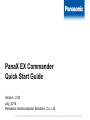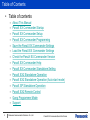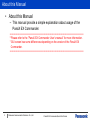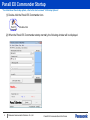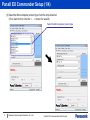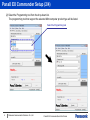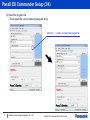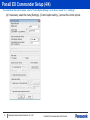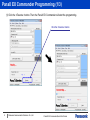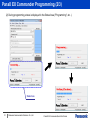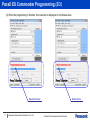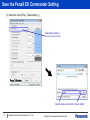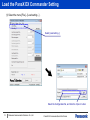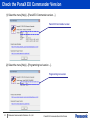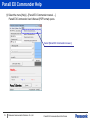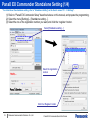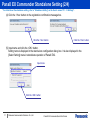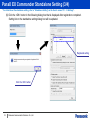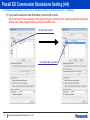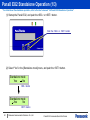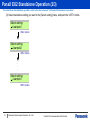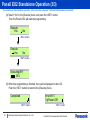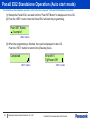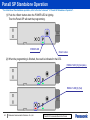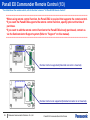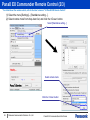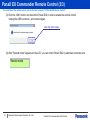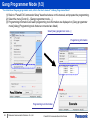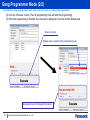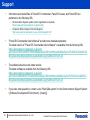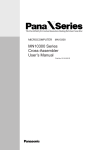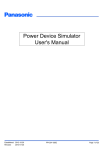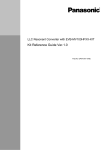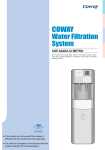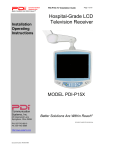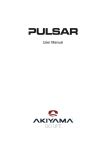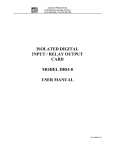Download PanaX EX Commander Quick Start Guide
Transcript
PanaX EX Commander
Quick Start Guide
Version : 2.00
July, 2015
Panasonic Semiconductor Solutions Co., Ltd.
2014.04
* The contents described in this manual, there is a case to change without prior notice for improvement.
Table of Contents
• Table of contents
–
–
–
–
–
–
–
–
–
–
–
–
–
–
–
2
About This Manual
PanaX EX Commander Startup
PanaX EX Commander Setup
PanaX EX Commander Programming
Save the PanaX EX Commander Settings
Load the PanaX EX Commander Settings
Check the PanaX EX Commander Version
PanaX EX Commander Help
PanaX EX Commander Standalone Setting
PanaX EX2 Standalone Operation
PanaX EX2 Standalone Operation (Auto start mode)
PanaX SP Standalone Operation
PanaX EX2 Remote Control
Gang Programmer Mode
Support
Panasonic Semiconductor Solutions Co., Ltd.
PanaX EX Commander Quick Start Guide
About this Manual
• About this Manual
– This manual provide a simple explanation about usage of the
PanaX EX Commander.
-------------------------------------------------------------------------------------------------------------* Please refer to the ”PanaX EX Commander User’s manual” for more information.
* GUI screen has some differences depending on the version of the PanaX EX
Commander.
--------------------------------------------------------------------------------------------------------------
3
Panasonic Semiconductor Solutions Co., Ltd.
PanaX EX Commander Quick Start Guide
PanaX EX Commander Startup
* For detail about the startup options, refer to the User's manual "3.5 Startup Options".
(1) Double-click the PanaX EX Commander icon.
Double-click
(2) When the PanaX EX Commander startup normally, the following window will be displayed.
4
Panasonic Semiconductor Solutions Co., Ltd.
PanaX EX Commander Quick Start Guide
PanaX EX Commander Setup (1/4)
(1) Select the Microcomputer product type from the drop-down list.
(If it is hard to find, click the <. . . > button for search)
Select the Microcomputer product type
5
Panasonic Semiconductor Solutions Co., Ltd.
PanaX EX Commander Quick Start Guide
PanaX EX Commander Setup (2/4)
(2) Select the Programming tool from the drop-down list.
The programming tool that support the selected Microcomputer product type will be listed.
Select the Programming tool
6
Panasonic Semiconductor Solutions Co., Ltd.
PanaX EX Commander Quick Start Guide
PanaX EX Commander Setup (3/4)
(3) Select the program file.
(The program file can be loaded by drag-and-drop)
Click the <...> button, and select the program file
7
Panasonic Semiconductor Solutions Co., Ltd.
PanaX EX Commander Quick Start Guide
PanaX EX Commander Setup (4/4)
* For detail about the control options, refer to "Control Option Settings" on the User's manual "3.1.1.3 Settings".
(4) If necessary, select the menu [Settings] - [Control option setting...] and set the control options.
8
Panasonic Semiconductor Solutions Co., Ltd.
PanaX EX Commander Quick Start Guide
PanaX EX Commander Programming (1/3)
(1) Click the <Execute >button. Then the PanaX EX Commander will start the programming.
Click the <Execute> button
9
Panasonic Semiconductor Solutions Co., Ltd.
PanaX EX Commander Quick Start Guide
PanaX EX Commander Programming (2/3)
(2) During programming, status is displayed in the Status Area ("Programming", etc. ).
Status Area
10
Panasonic Semiconductor Solutions Co., Ltd.
PanaX EX Commander Quick Start Guide
PanaX EX Commander Programming (3/3)
(3) When the programming is finished, the result will be displayed on the Status Area.
Result (Success)
11
Panasonic Semiconductor Solutions Co., Ltd.
Result (Error)
PanaX EX Commander Quick Start Guide
Save the PanaX EX Commander Setting
(1) Select the menu [File] – [Save setting...] .
Select [Save setting...]
Input file name, and click the <Save> button
12
Panasonic Semiconductor Solutions Co., Ltd.
PanaX EX Commander Quick Start Guide
Load the PanaX EX Commander Setting
(1) Select the menu [File] – [Load setting...] .
Select [Load setting...]
Select the Configuration file, and click the <Open> button
13
Panasonic Semiconductor Solutions Co., Ltd.
PanaX EX Commander Quick Start Guide
Check the PanaX EX Commander Version
(1) Select the menu [Help] – [PanaX EX Commander version ...].
PanaX EX Commander version
(2) Select the menu [Help] – [Programming tool version ...].
Programming tool version
14
Panasonic Semiconductor Solutions Co., Ltd.
PanaX EX Commander Quick Start Guide
PanaX EX Commander Help
(1) Select the menu [Help] – [PanaX EX Commander manual ...].
PanaX EX Commander User's Manual (PDF format) opens.
Select [PanaX EX Commander manual...]
15
Panasonic Semiconductor Solutions Co., Ltd.
PanaX EX Commander Quick Start Guide
PanaX EX Commander Standalone Setting (1/4)
* For detail about the standalone setting, refer to "Standalone Setting" on the User's manual "3.1.1.3 Settings".
(1) Refer to "PanaX EX Commander Setup" described above on this manual, and prepare the programming.
(2) Select the menu [Settings] – [Standalone setting...].
(3) Select the row of the registration number you want, and click the <register> button.
Select [Standalone setting...]
Select the registration
number
Click the <Register> button
16
Panasonic Semiconductor Solutions Co., Ltd.
PanaX EX Commander Quick Start Guide
PanaX EX Commander Standalone Setting (2/4)
* For detail about the standalone setting, refer to "Standalone Setting" on the User's manual "3.1.1.3 Settings".
(4) Click the <Yes> button on the registration confirmation message box.
Click the <Yes> button
Click the <Yes> button
(5) Input name and click the <OK> button.
Setting name is displayed in the stand-alone configuration dialog box. It is also displayed in the
[Select Setting] menu in standalone operation of PanaX EX2.
Input name
Click the <OK> button
17
Panasonic Semiconductor Solutions Co., Ltd.
PanaX EX Commander Quick Start Guide
PanaX EX Commander Standalone Setting (3/4)
* For detail about the standalone setting, refer to "Standalone Setting" on the User's manual "3.1.1.3 Settings".
(6) Click the <OK> button in the following dialog box that is displayed after registration completed.
Setting list on the standalone setting dialog box will be updated.
Registered setting
Click the <OK> button
18
Panasonic Semiconductor Solutions Co., Ltd.
PanaX EX Commander Standalone Setting (4/4)
* For detail about the standalone setting, refer to "Standalone Setting" on the User's manual "3.1.1.3 Settings".
(7) If you want to enable the Auto Start Mode, click the (AS) column.
When Auto start mode is enabled, the programming tool will startup with selecting specified standalone
setting, and it start programming by pushing the button once.
Click the (AS) column
Auto start mode is enabled
19
Panasonic Semiconductor Solutions Co., Ltd.
PanaX EX2 Standalone Operation (1/3)
* For detail about the standalone operation, refer to the User's manual "3.6 PanaX EX2 Standalone Operation".
(1) Startup the PanaX EX2, and push the <SEL> or <SET> button.
Push the <SEL> or <SET> button
(2) Select "Yes" in the [Standalone mode] menu, and push the <SET> button.
Standalone mode
Yes
No
<SEL> button
Standalone mode
Yes
No
<SET> button
20
Panasonic Semiconductor Solutions Co., Ltd.
PanaX EX Commander Quick Start Guide
PanaX EX2 Standalone Operation (2/3)
* For detail about the standalone operation, refer to the User's manual "3.6 PanaX EX2 Standalone Operation".
(3) Select standalone setting you want in the [Select setting] menu, and push the <SET> button.
Select setting:
1.sample1
<SEL> button
Select setting:
2.sample2
<SEL> button
.
.
.
Select setting:
1.sample1
<SET> button
21
Panasonic Semiconductor Solutions Co., Ltd.
PanaX EX Commander Quick Start Guide
PanaX EX2 Standalone Operation (3/3)
* For detail about the standalone operation, refer to the User's manual "3.6 PanaX EX2 Standalone Operation".
(4) Select "Yes" in the [Execute] menu, and push the <SET> button.
Then the PanaX EX2 will start the programming.
Execute
Yes
No
<SEL> button
Execute
Yes
No
<SET> button
Executing(EP)
35%
(5) When the programming is finished, the result is displayed on the LCD.
Push the <SET> button to return to the [Execute] menu.
Completed
Error #115
TgtPower=Off
<SET> button
22
Panasonic Semiconductor Solutions Co., Ltd.
<SET> button
PanaX EX Commander Quick Start Guide
PanaX EX2 Standalone Operation (Auto start mode)
* For detail about the standalone operation, refer to the User's manual "3.6 PanaX EX2 Standalone Operation".
(1) Startup the PanaX EX2, and wait until the "Push SET Button" is displayed on the LCD.
(2) Push the <SET> button, then the PanaX EX2 will start the programming.
Push SET Button
1.sample1
<SEL> button
(3) When the programming is finished, the result is displayed on the LCD.
Push the <SET> button to return to the [Execute] menu.
Completed
Error #115
TgtPower=Off
<SET> button
23
Panasonic Semiconductor Solutions Co., Ltd.
<SET> button
PanaX EX Commander Quick Start Guide
PanaX SP Standalone Operation
* For detail about the standalone operation, refer to the User's manual "3.7 PanaX SP Standalone Operation".
(1) Push the <Start> button when the POWER LED is lighting.
Then the PanaX SP will start the programming.
POWER LED
<Start> button
(2) When the programming is finished, the result is indicated in the LED.
RESULT LED [O] (Complete)
RESULT LED [X] (Fail)
24
Panasonic Semiconductor Solutions Co., Ltd.
PanaX EX Commander Quick Start Guide
PanaX EX Commander Remote Control (1/3)
* For detail about the remote control, refer to the User's manual "3.8 PanaX EX2 Remote Control".
--------------------------------------------------------------------------------------------------------------------------------------------* When using remote control function, the PanaX EX2 is required that supports the remote control.
* If you want the PanaX EX2 supports the remote control function, specify option at the time of
purchase.
* If you want to add the remote control function to the PanaX EX2 already purchased, contact us
via the Semiconductor Support system (Refer to "Support" on this manual).
---------------------------------------------------------------------------------------------------------------------------------------------
Remote Control is supported (Extended connector is mounted)
Remote Control is not supported (Extended connector is not mounted)
25
Panasonic Semiconductor Solutions Co., Ltd.
PanaX EX Commander Quick Start Guide
PanaX EX Commander Remote Control (2/3)
* For detail about the remote control, refer to the User's manual "3.8 PanaX EX2 Remote Control".
(1) Select the menu [Settings] – [Standalone setting...].
(2) Select remote mode from drop-down list, and click the <Close> button.
Select [Standalone setting...]
Select remote mode
Click the <Close> button
26
Panasonic Semiconductor Solutions Co., Ltd.
PanaX EX Commander Quick Start Guide
PanaX EX Commander Remote Control (3/3)
* For detail about the remote control, refer to the User's manual "3.8 PanaX EX2 Remote Control".
(3) Click the <OK> button, and reboot the PanaX EX2 in order to enable the remote control.
Unplug the USB connector, and connect again.
Click the <OK> button
(4) After "Remote mode" appears on the LCD, you can control PanaX EX2 by extended connector pins.
Remote mode
27
Panasonic Semiconductor Solutions Co., Ltd.
PanaX EX Commander Quick Start Guide
Gang Programmer Mode (1/2)
* For detail about the gang programmer mode, refer to the User's manual "3.4 Gang Programmer Mode".
(1) Refer to "PanaX EX Commander Setup" described above on this manual, and prepare the programming.
(2) Select the menu [Control] – [Gang programmer mode ...].
(3) Programming information and each programming tool information are displayed on [Gang programmer
mode] dialog (Programming tools that are connected are listed).
Select [Gang programmer mode ...]
Programming information
Programming tool information
28
Panasonic Semiconductor Solutions Co., Ltd.
PanaX EX Commander Quick Start Guide
Gang Programmer Mode (2/2)
* For detail about the gang programmer mode, refer to the User's manual "3.4 Gang Programmer Mode".
(4) Click the <Execute >button. Then all programming tools will start the programming.
(5) When the programming is finished, the result will be displayed on the list and the Status Area.
<Execute> button
[Status] column (result of each programming tools)
Status Area (result of all programming tools)
29
Panasonic Semiconductor Solutions Co., Ltd.
Support
•
Information and related files of PanaX EX Commander, PanaX EX series, and PanaX SP are
published on the following URL.
–
–
Semiconductor Support system (User's registration is required).
https://www.semicon.panasonic.co.jp/semi-spt/
Panasonic Microcomputer Technical Support.
http://www.semicon.panasonic.co.jp/e-micom/support.html
•
"PanaX EX Commander User's Manual" provide more detailed explanation.
The latest version of "PanaX EX Commander User's Manual" is available from the following URL.
https://www.semicon.panasonic.co.jp/semispt/?action=3N9YqdrrdRdFcRbfU4BwtpzsvbgCZWChikHWykudKX8QuiTgz%2FVEeRUGC24SZ9%2
BdTgADsAWyLM8gXgbDtqHJpLp4dzRaMLrUgyl%2B8Q%2FrkvI%3D
•
The software should use the latest version.
The latest software is available from the following URL.
https://www.semicon.panasonic.co.jp/semispt/?action=rQK0INLj3fV3Yuwp0ot6mJzsvbgCZWChikHWykudKX8QuiTgz%2FVEeRUGC24SZ9%2
BdTgADsAWyLM8gXgbDtqHJpLp4dzRaMLrUgyl%2B8Q%2FrkvI%3D
•
If you have other questions, contact us via "Web Q&A system" on the Semiconductor Support System
( [Software Development Environment] - [Inquiry]).
30
Panasonic Semiconductor Solutions Co., Ltd.
PanaX EX Commander Quick Start Guide